Sony PCG-Z505JE, PCG-Z505JS, VAIO PCG-Z505JEK, PCG-Z505JSK User Manual

VAIO® Z505 SuperSlim Pro™
Notebook User Guide
PCG-Z505JE/PCG-Z505JEK/PCG-Z505JS/PCG-Z505JSK
®
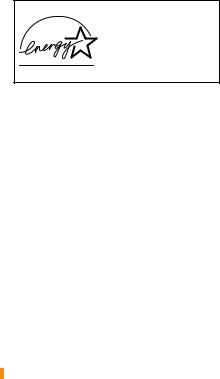
Notice to Users
© 2000 Sony Electronics Inc. All rights reserved. This manual and the software described herein, in whole or in part, may not be reproduced, translated, or reduced to any machine-readable form without prior written approval.
SONY ELECTRONICS INC. PROVIDES NO WARRANTY WITH REGARD TO THIS MANUAL, THE SOFTWARE, OR OTHER INFORMATION CONTAINED HEREIN AND HEREBY EXPRESSLY DISCLAIMS ANY IMPLIED WARRANTIES OF MERCHANTABILITY OR FITNESS FOR ANY PARTICULAR PURPOSE WITH REGARD TO THIS MANUAL, THE SOFTWARE, OR SUCH OTHER INFORMATION. IN NO EVENT SHALL SONY ELECTRONICS INC. BE LIABLE FOR ANY INCIDENTAL, CONSEQUENTIAL, OR SPECIAL DAMAGES, WHETHER BASED ON TORT, CONTRACT, OR OTHERWISE, ARISING OUT OF OR IN CONNECTION WITH THIS MANUAL, THE SOFTWARE, OR OTHER INFORMATION CONTAINED HEREIN OR THE USE THEREOF.
Sony Electronics Inc. reserves the right to make any modification to this manual or the information contained herein at any time without notice. The software described herein is governed by the terms of a separate user license agreement.
This product contains software owned by Sony and licensed by third parties. Use of such software is subject to the terms and conditions of license agreements enclosed with this product. Some of the software may not be transported or used outside the United States. Software specifications are subject to change without notice and may not necessarily be identical to current retail version.
Updates and additions to software may require an additional charge. Subscriptions to online service providers may require a fee and credit card information. Financial services may require prior arrangements with participating financial institutions.
As an ENERGY STAR Partner, Sony Corporation has determined that this product meets the ENERGY
STAR guidelines for energy efficiency.
The International ENERGY STAR Office Equipment Program is an international program that promotes energy saving through the use of computers and other office equipment. The program backs the development and dissemination of products with functions that effectively reduce energy consumption. It is an open system in which business proprietors can participate voluntarily. The targeted products are office equipment such as computers, displays, printers, facsimiles and copiers. Their standards and logos are uniform among participating nations. ENERGY STAR is a U.S. registered mark.
Sony, i.LINK, Jog Dial, Handycam, PictureGear, DVgate, VAIO, the VAIO logo, Z505 SuperSlim Pro, MagicGate, Memory Stick, and the Memory Stick logo, are trademarks of Sony Corporation. MS-DOS, Windows, the Windows 2000 logo, and the Windows 98 logo are registered trademarks of Microsoft Corporation.
All other trademarks are trademarks of their respective owners.
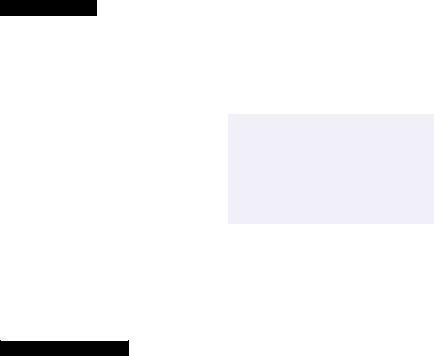
Owner’s Record
The model number and serial number are located on the bottom of your Sony VAIO® Z505 SuperSlim Pro™ notebook. Record the serial number in the space provided here. Refer to the model and serial number when you call your Sony Service Center.
Model Number: PCG-5211/
PCG-5212/PCG-5201/PCG-5202
Serial Number:________________________
Safety Information
WARNING
To prevent fire or shock hazard, do not expose your notebook to rain or moisture.
To avoid electrical shock, do not open the cabinet. Refer servicing to qualified personnel only.
Never install modem or telephone wiring during a lightning storm.
Never install telephone jacks in wet locations unless the jack is specifically designed for wet locations.
Never touch uninsulated telephone wire or terminals unless the telephone line has been disconnected at the network interface.
Use caution when installing or modifying telephone lines.
Avoid using the modem during an electrical storm.
Do not use the modem or a telephone to report a gas leak in the vicinity of the leak.
A socket outlet should be as close as possible to the unit and easily accessible.
AVERTISSEMENT)8-46155-
Pour prévenir tout risque d’incendie ou d’électrocution, garder cet appareil à l’abri de la pluie et de l’humidité.
Pour prévenir tout risque d’électrocution, ne pas ouvrir le châssis de cet appareil et ne confier son entretien qu’à une personne qualifiée.
Ne jamais effectuer l’installation de fil modem ou téléphone durant un orage électrique.
Ne jamais effectuer l’installation d’une prise téléphonique dans un endroit mouillé à moins que la prise soit conçue à cet effet.
Ne jamais toucher un fil téléphonique à découvert ou un terminal à moins que la ligne téléphonique n’ait été débranché de l’interface réseau.
Soyez très prudent lorsque vous installez ou modifiez les lignes téléphoniques.
Évitez d’utiliser le modem durant un orage électrique.
N’utilisez pas le modem ni le téléphone pour prévenir d’une fuite de gas si vous êtes près de la fuite.
L’appareil doit être le plus près possible d’une prise murale pour en faciliter l’accès.
!Caution: To reduce the risk of fire, use only No. 26 AWG or larger telecommunication line cord.
!Attention : Afin de réduire les risques d'incendie, n'utilisez qu'un cordon de communication N0. 26 AWG ou plus gros.
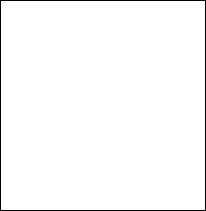
Regulatory Information
If you have any questions about this product, you can reach the Sony Customer Information Service Center at 1-888-4SONYPC; or write to the Sony Customer Information Service Center at 12451 Gateway Blvd., Ft. Meyers, FL 33913, or find Sony Customer Service on the Web at: http://www.sony.com/pcsupport.
The number below is for FCC-related matters only.
Declaration of Conformity
Trade Name: |
SONY |
Model No.: |
PCG-5211/PCG-5212/ |
PCG-5201/PCG-5202 |
|
Responsible Party: Sony Electronics Inc. |
|
Address: |
1 Sony Drive |
|
Park Ridge, NJ 07656 |
Telephone: |
201-930-6972 |
This device complies with Part 15 of the FCC rules. Operation is subject to the following two conditions:
(1)This device may not cause harmful interference, and
(2)this device must accept any interference received, including interference that may cause undesired operation.
This equipment has been tested and found to comply with the limits for a Class B digital device, pursuant to Part 15 of the Rules. These limits are designed to provide reasonable protection against harmful interference in a residential installation. This equipment generates, uses, and can radiate radio frequency energy and, if not installed and used in accordance with the instructions, may cause harmful interference to radio communications. However, there is no guarantee that interference will not occur in a particular installation. If this equipment does cause harmful interference to radio or television reception, which can be determined by turning the equipment off and on, the user is encouraged to try to correct the interference by one or more of the following measures:
Reorient or relocate the receiving antenna.
Increase the separation between the equipment and the receiver.
Connect the equipment into an outlet on a circuit different from that to which the receiver is connected.
Consult the dealer or an experienced radio/TV technician for help.
You are cautioned that any changes or modifications not expressly approved in this manual could void your authority to operate this equipment.
Only peripherals (computer input/output devices, terminals, printers, etc.) that comply with FCC Class B limits may be attached to this computer product. Operation with noncompliant peripherals is likely to result in interference to radio and television reception.
All cables used to connect peripherals must be shielded and grounded. Operation with cables, connected to peripherals, that are not shielded and grounded, may result in interference to radio and television reception.
FCC Part 68
This equipment complies with Part 68 of the FCC rules. On the bottom of this equipment is a label that contains, among other information, the FCC Ringer Equivalence Number (REN) for this equipment. If requested, this information must be provided to the telephone company.
This modem uses the USOC RJ-11 telephone jack.
The REN is used to determine the quantity of devices which may be connected to the telephone line. Excessive RENs on the telephone line may result in the devices not ringing in response to an incoming call. In most, but not all areas, the sum of the RENs should not exceed five (5.0). To be certain of the number of devices that may be
connected to the line, as determined by the total RENs, contact the telephone company to determine the maximum REN for the calling area.
If the terminal equipment causes harm to the telephone network, the telephone company will notify you in advance that temporary discontinuance of service may be required. But if advance notice is not practical, the telephone company will notify the customer as soon as possible. Also, you will be advised of your right to file a complaint with the FCC if you believe it is necessary.
The telephone company may make changes in its facilities, equipment, operations or procedures that could affect the operations of the equipment. If this happens, the telephone company will provide advance notice in order for you to make the necessary modifications in order to maintain uninterrupted service.
If trouble is experienced with this equipment, you can reach the Sony Customer Information Service Center at 1-888-4SONYPC; or write to the Sony Customer Information Service Center at 12451 Gateway Blvd., FL 33913, or find Sony Customer Service on the web at http://www.sony.com/pcsupport.
Repair of this equipment should be made only by a Sony Service Center or Sony authorized agent. For the Sony Service Center nearest you, call 1-888-4SONYPC (1-888-476-6972).
This equipment cannot be used on public coin service provided by the telephone company. Connection to Party Line Service is subject to state and possible provincial tariffs. (Contact the state or provincial utility service commission, public service commission, or corporation commission for information.)
Telephone Consumer
Protection Act of 1991
(United States)
The Telephone Consumer Protection Act of 1991 makes it unlawful for any person to use a computer or other electronic device to send any message via a telephone facsimile machine unless such message clearly contains, in a margin at the top or bottom of each transmitted page or on the first page of the transmission, the date and time it is sent and an identification of the business, other entity, or individual sending the message, and the telephone number of the sending machine or such business, other entity, or individual.
In order to program this information into your facsimile machine, see your fax software documentation.
Telephone Consumer
Guidelines (Canada)
Please refer to your telephone directory under ‘Privacy Issues’ and/or ‘Terms of Service.’ For more detailed information, please contact:
CRTC
Terrasses de la Chaudiére, Tour centrale 1 promenade du Portage, 5 étage Hull PQ K1A 0N2.
This Class B digital apparatus complies with Canadian ICES-003.
Cet àppareil numérique de la classe B est conforme à la norme NMB-003 du Canada.
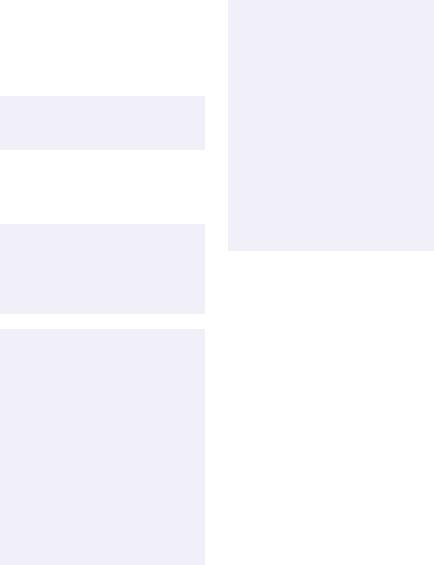
DISPOSAL OF LITHIUM ION BATTERY
You can return your unwanted lithium ion batteries to your nearest Sony Service Center or Factory Service Center.
In some areas the disposal of lithium ion batteries in household or business trash may be prohibited.
For the Sony Service Center nearest you, call 1-888-476-6972 in the United States or 1-800-961-7669 in Canada.
!Do not handle damaged or leaking lithium ion batteries.
!Ne pas manipuler les batteries au lithium-ion qui fuient ou sont endommagées.
!Danger of explosion if battery is incorrectly replaced. Replace only with the same or equivalent type recommended by the manufacturer. Discard used batteries according to the manufacturer’s instructions.
!Une batterie non conforme présente un danger d'explosion. La remplacer seulement par une batterie identique ou de type équivalent recommandé par le fabricant. Évacuer les batteries usées selon les directives du fabricant.
!The battery pack used in this device may present a fire or chemical burn hazard if mistreated.
Do not disassemble, heat above 212° F (100° C) or incinerate. Dispose of used battery promptly. Keep away from children.
!La manutention incorrecte du module de batterie de cet appareil présente un risque d'incendie ou de brûlures chimiques. Ne pas démonter, incinérer ou exposer à une température de plus de 100°C. Évacuer promptement la batterie usée. Garder hors de portée des enfants.
INDUSTRY CANADA NOTICE
NOTICE: The Industry Canada label identifies certified equipment. This certification means that the equipment meets certain telecommunications network protective, operational and safety requirements as prescribed in the appropriate Terminal Equipment Technical Requirements document(s). The Department does not guarantee the equipment will operate to the user’s satisfaction.
Before installing this equipment, users should ensure that it is permissible to be connected to the facilities of the local telecommunications company. The equipment must also be installed using an acceptable method of connection.
The customer should be aware that compliance with the above conditions may not prevent degradation of service in some situations.
Repairs to certified equipment should be coordinated by a representative designated by the supplier. Equipment malfunctions or any repairs or alterations made by the user to this equipment may give the
telecommunications company cause to request that the user disconnect the equipment.
Users should ensure for their own protection that the electrical ground connections of the power utility, telephone lines and internal metallic water pipe system, if present, are connected together. This precaution may be particularly important in rural areas.
CAUTION: Users should not attempt to make such connections themselves, but should contact the appropriate electrical inspection authority, or electrician, as appropriate.
NOTICE: The Ringer Equivalence Number (REN) assigned to each terminal device provides an indication of the maximum number of terminals allowed to be connected to a telephone interface. The termination on an interface may consist of any combination of devices subject only to the requirement that the sum of the Ringer Equivalence Numbers of all the devices does not exceed 5. The Ringer Equivalence Number for this equipment is 1.3.
AVIS DE L’INDUSTRIE
CANADA
AVIS: L’étiquette d’Industrie Canada identifie le matériel homologué.
Cette étiquette certifie que le matériel est conforme aux normes de protection, d’exploitation et de sécurité des réseaux de télécommunications, comme le prescrivent les documents concernant les exigences techniques relatives au matériel terminal. Le Ministère n’assure toutefois pas que le matériel fonctionnera à la satisfaction de l’utilisateur.
Avant d’installer ce matériel, l’utilisateur doit s’assurer qu’il est permis de le raccorder aux installations de l’entreprise locale de télécommunication. Le matériel doit également être installé en suivant une méthode acceptée de raccordement.
L’abonné ne doit pas oublier qu’il est possible que la conformité aux conditions énoncées ci-dessus n’empêche pas la dégradation du service dans certaines situations.
Les réparations de matériel homologué doivent être coordonnées par un représentant désigné par le fournisseur. L’entreprise de télécommunications peut demander à l’utilisateur de débrancher un appareil à la suite de réparations ou de modifications effectuées par l’utilisateur ou à cause de mauvais fonctionnement.
Pour sa propre protection, l’utilisateur doit s’assurer que tous les fils de mise à la terre de la source d’énergie électrique, des lignes téléphoniques et des canalisations d’eau métalliques, s’il y en a, sont raccordés ensemble. Cette précaution est particulièrement importante dans les régions rurales.
Avertissement: L’utilisateur ne doit pas tenter de faire ces raccordements lui-même; il doit avoir recours à un service d’inspection des installations électriques, ou à un électricien, selon le cas.
AVIS: L’indice d’équivalence de la sonnerie (IES) assigné à chaque dispositif terminal indique le nombre maximal de terminaux qui peuvent être raccordés à une interface.
La terminaison d’une interface téléphonique peut consister en une combination de quelques dispositifs, à la seule condition que la somme d’indices d’équivalence de la sonnerie de tous les dispositifs n’excède pas 5.
L'indice d'équivalence de la sonnerie de ce matériel est de 1.3.

Contents
Welcome............................................................................... |
1 |
Features ............................................................................................. |
1 |
Unpacking Your Notebook ............................................................ |
2 |
Manuals ................................................................................................. |
2 |
Software CDs ........................................................................................ |
3 |
Recovery CDs ....................................................................................... |
3 |
Other ...................................................................................................... |
3 |
Ergonomic Considerations ............................................................. |
4 |
Notes on Setup ..................................................................................... |
5 |
Handling Your Notebook ................................................................... |
6 |
Setting Up Your VAIO® Notebook..................................... |
7 |
Locating Controls and Connectors................................................ |
7 |
Front....................................................................................................... |
7 |
Back ....................................................................................................... |
8 |
Left ......................................................................................................... |
8 |
Right....................................................................................................... |
9 |
Bottom ................................................................................................. |
10 |
Connecting a Power Source ......................................................... |
11 |
Using the AC Adapter....................................................................... |
11 |
Notes on the AC Adapter ................................................................. |
11 |
Using Battery Power.......................................................................... |
12 |
Additional Notes On Batteries ......................................................... |
15 |
Starting Your Computer ............................................................... |
16 |
Shutting Down Your Computer .................................................. |
17 |
Handling the LCD Screen............................................................. |
18 |
EN

N VAIO® Z505 SuperSlim Pro™ Notebook User Guide |
|
Using the Keyboard ....................................................................... |
19 |
Combinations and Functions with the Windows Key ................. |
21 |
Indicators............................................................................................. |
22 |
Combinations and Functions with the Fn Key .............................. |
23 |
Using Memory Stick® Media ...................................................... |
24 |
i.LINK® Interface ........................................................................... |
27 |
Using the Touchpad....................................................................... |
28 |
Using Smart Pad ............................................................................. |
29 |
Using the Floppy Disk Drive ........................................................ |
30 |
Using PC Cards .............................................................................. |
32 |
Cleaning Your Notebook .............................................................. |
35 |
VAIO Action Setup ........................................................................ |
36 |
The Jog Dial™ Control .................................................................. |
36 |
Using the Jog Dial™ Control............................................................ |
37 |
Launcher Mode .................................................................................. |
37 |
Guide Mode ........................................................................................ |
38 |
Using the Jog Dial Control with Sony Software ............................ |
38 |
Using the Jog Dial Control with Other Software .......................... |
38 |
Using Smart Connect ..................................................................... |
40 |
Using Power Saving Modes.......................................................... |
41 |
Normal Mode ..................................................................................... |
41 |
System Idle Mode .............................................................................. |
41 |
System Suspend Mode ...................................................................... |
42 |
System Hibernation Mode................................................................ |
42 |
Connecting Peripheral Devices ......................................... |
43 |
Connecting a Phone Line .............................................................. |
44 |
Connecting to the Local Area Network (LAN).......................... |
46 |
Connecting the i.LINK® Port Replicator .................................... |
47 |
Connecting a Printer.......................................................................... |
49 |
Connecting an External Display ...................................................... |
50 |
Connecting the CD/CDRW/DVD Drive ................................... |
52 |
Connecting an i.LINK® device .................................................... |
55 |
Connecting a Universal Serial Bus (USB) Device ...................... |
57 |
Connecting an External Display................................................... |
59 |
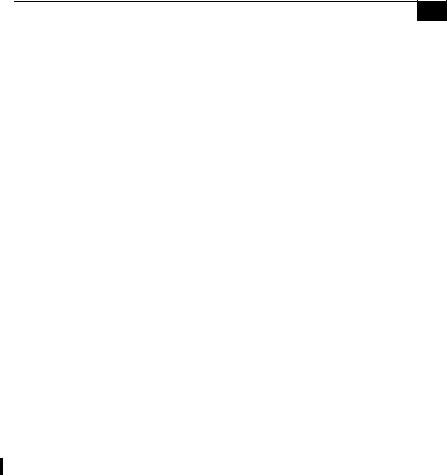
Contents |
NE |
Adding Memory ............................................................................ |
61 |
To Install a Memory Module............................................................ |
62 |
To Remove a Memory Module ........................................................ |
63 |
About Your Software ........................................................ |
65 |
MovieShaker™............................................................................... |
65 |
Importing Images and Sound Clips ................................................ |
65 |
Create a Movie using Shaker............................................................ |
66 |
Editing Clips and Scenes................................................................... |
67 |
Saving a Movie ................................................................................... |
68 |
PictureGear™ ................................................................................. |
69 |
Managing Your Pictures ................................................................... |
69 |
Creating a Photo Album ................................................................... |
69 |
Using Panorama Maker .................................................................... |
70 |
Making Still Images and Panoramic from MPEG ......................... |
70 |
Getting Help ................................................................................... |
71 |
Troubleshooting ................................................................ |
72 |
Using the System and Application Recovery CDs.................... |
78 |
Using the System Recovery CD(s)................................................... |
78 |
Using the Application Recovery CD(s)........................................... |
80 |
Hard Drive Partition.......................................................................... |
81 |
Specifications .................................................................................. |
82 |
Index ................................................................................... |
85 |

NEE VAIO® Z505 SuperSlim Pro™ Notebook User Guide
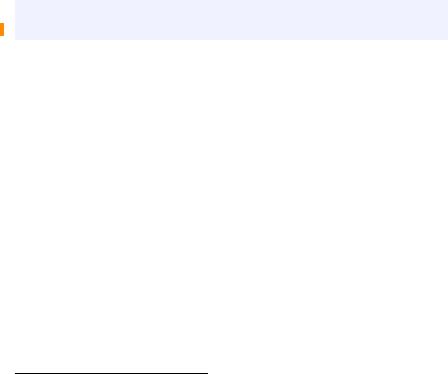
Welcome
Congratulations on your purchase of the Sony VAIO® Z505 SuperSlim Pro™ notebook. Sony has combined leading-edge technology in audio, video computing and communications to provide you with state-of-the- art personal computing.
Features
For a complete description of the specifications of your VAIO Z505 SuperSlim Pro Notebook, see page 82
Exceptional performance: Your notebook includes a fast Mobile Intel® Pentium® III processor and a V.90-compatible modem.*
Portability: The high-capacity lithium-ion battery provides hours of use without AC power.
Sony audio and video quality: High-quality MPEG1 video, which supports full-screen display (12.1-inch Active Matrix LCD screen) and enables you to take advantage of today’s advanced multimedia applications, games, and entertainment software.
Windows® Operating System: Your system includes Windows® 98 Second Edition or Windows® 2000.
Communications: Access popular online services, send e-mail, browse the Internet, and use fax features.
*Actual upload and download speeds may vary due to line conditions, ISP support, and government regulations.

VAIO® Z505 SuperSlim Pro™ Notebook User Guide
Unpacking Your Notebook
Remove the following hardware items from the box:
Main unit
i.LINK port replicator
Mini-USB cable
Rechargeable battery pack |
AC adapter |
USB floppy disk drive
Power cord
Manuals
The VAIO® Z505 SuperSlim Pro™ Notebook User Guide (this manual) contains information on how to get the most from your computer, find help, and solve common problems. It also includes product specifications.
Sony Read Me First contains Troubleshooting and Errors, the most up-to-date information on using your computer, and software support information.
The Microsoft® Windows® 98 Second Edition Getting Started manual or Microsoft® Windows® 2000 Professional Getting Started Manual explains how to use the basic features of the Windows operating system.
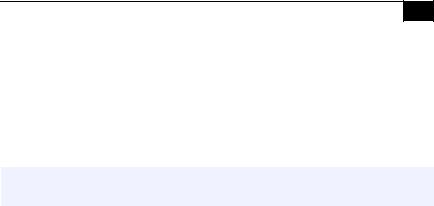
Unpacking Your Notebook |
! |
Software CDs
Microsoft® Word 2000
Recovery CDs
System Recovery CD(s)
Application Recovery CD(s)
To use these recovery CDs, you need to purchase either the PCG-CD51 CD-ROM drive, the PCGA-CDRW51 CD-RW drive, or the PCGA-DVD51 DVD drive.
Other
Setting up your VAIO® Z505 SuperSlim Pro™ Notebook (poster)
Packet containing special product offers
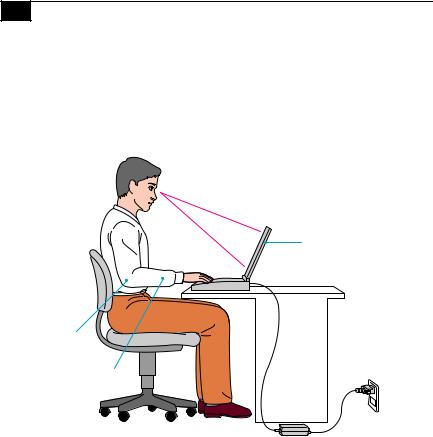
" |
VAIO® Z505 SuperSlim Pro™ Notebook User Guide |
Ergonomic Considerations
You will be using your notebook computer as a portable device in a variety of environments. Whenever possible, you should attempt to apply the following ergonomic considerations to both stationary and portable environments.
Computer positioned directly in front of you
Arms at desk level
Wrists relaxed and flat
Position of your computer – Place the computer directly in front of you as you work. Keep your forearms horizontal, with your wrists in a neutral, comfortable position while using the keyboard, touchpad, or external mouse. Let your upper arms hang naturally at your sides. Take breaks during sessions with your computer. Excessive use of the computer may strain muscles or tendons.
Furniture and posture – Sit in a chair with good back support and armrests. Adjust the level of the chair so your feet are flat on the floor. A footrest may make you more comfortable. Sit in a relaxed, upright posture and avoid slouching forward or leaning far backward.
Viewing angle of the computer’s display – Use the display’s tilting feature to find the best position. You can reduce eye strain and muscle fatigue by adjusting the tilt of the display to the proper position. Adjust the brightness setting of the display also.

Ergonomic Considerations |
# |
Lighting – Choose a location where windows and lights do not create glare and reflection on the display. Use indirect lighting to avoid bright spots on the display. You can also purchase accessories for your display that help reduce glare. Proper lighting adds to your comfort and work effectiveness.
Placement of an external display – When using an external display, set the display at a comfortable viewing distance. Make sure the display screen is at eye level or slightly lower when you are sitting in front of the monitor.
Notes on Setup
Do not place your computer in a location subject to:
•Heat sources, such as radiators or air ducts
•Direct sunlight
•Excessive dust
•Moisture or rain
•Mechanical vibration or shock
•Strong magnets or speakers that are not magnetically shielded
•Ambient temperature of more than 95º F (35º C) or less than 18º F (10º C)
•High humidity
Do not place electronic equipment near your computer. The computer’s electromagnetic field may cause a malfunction.
Provide adequate air circulation to prevent internal heat buildup. Do not place your computer on porous surfaces such as rugs or blankets, or near materials such as curtains or draperies that may block its ventilation slots. Leave a space of at least 8 inches (20 cm) behind the back panel of the computer.
If the computer is brought directly from a cold location to a warm one, moisture may condense inside your computer. In this case, allow at least an hour before turning on your computer. If any problems occur, unplug your computer, and contact your Sony Service Center.
The computer uses high-frequency radio signals and may cause interference to radio or TV reception. Should this occur, relocate the computer a suitable distance away from the set.
Use only specified peripheral equipment and interface cables; otherwise, problems may result.
Do not use cut or damaged connection cables.

$VAIO® Z505 SuperSlim Pro™ Notebook User Guide
Your computer will not work with party lines, cannot be connected to a coin-operated telephone, and may not work with multiple phone lines or a private branch exchange (PBX).
If the telephone company makes a service call to your home or office and determines that your computer is responsible for a problem, the telephone company may bill you for the service call. Also, if you do not disconnect your computer when it is adversely affecting the telephone line, the telephone company has the right to disconnect your service until you correct the problem.
Handling Your Notebook
Clean the cabinet with a soft, dry cloth or a soft cloth lightly moistened with a mild detergent solution. Do not use any type of abrasive pad, scouring powder, or solvent such as alcohol or benzine, as these may damage the finish of your computer.
Should any solid object or liquid fall into the computer, shut down your computer and then unplug it. You may want to have the computer checked by qualified personnel before operating it any further.
Do not drop the computer or place heavy objects on top of the computer.
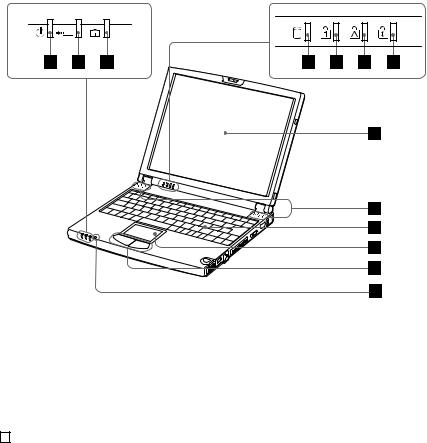
Setting Up Your VAIO®
Notebook
Locating Controls and Connectors
Front
|
1 |
Power indicator (pages 16, 22) |
8 |
LCD screen (pages 23) |
|
|
|
|
|
|
2 |
Battery indicator (page 22) |
9 |
Speakers (pages 23, 76) |
|
|
|
|
|
|
3 |
Information indicator (pages 13, 22) |
10 |
Keyboard (page 19) |
|
|
|
|
|
|
4 |
Hard disk drive indicator (page 22) |
11 |
Touchpad (page 28) |
|
|
|
|
|
|
5 |
Num Lock indicator (page 22) |
12 |
Left/right button (page 28) |
|
|
|
|
|
|
6 |
Caps Lock indicator (page 22) |
13 |
Microphone |
|
|
|
|
|
7Scroll Lock indicator (page 22)
%
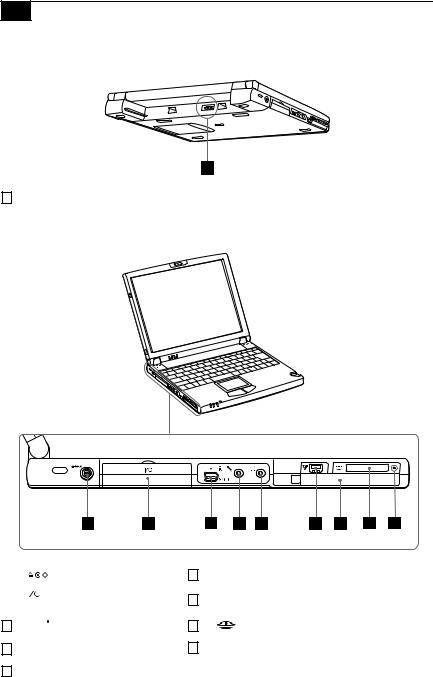
&VAIO® Z505 SuperSlim Pro™ Notebook User Guide
Back
1Battery connector (page 12)
Left
1 |
|
DC In connector (page 11) |
|
|
i.LINK® port replicator connector |
|
|
|
2 |
(page 47) |
|
|
||
3S400  i.LINK (IEEE1394) (page 55)
i.LINK (IEEE1394) (page 55)
4m Microphone connector
5 i Headphone connector (page 51)
6mini USB connector
7PC Card slot (page 32)
8 |
Memory Stick® slot (page 24) |
9Memory Stick® indicator light
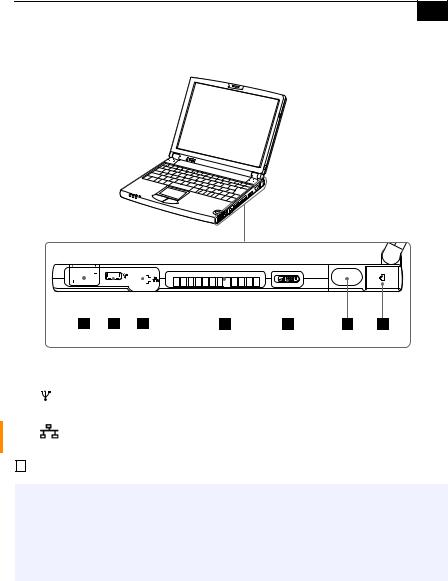
Locating Controls and Connectors |
' |
Right
|
|
|
|
|
|
|
|
|
|
|
|
|
|
|
|
|
|
|
|
|
|
|
|
|
|
|
|
|
|
|
|
|
|
|
|
|
|
|
|
|
|
|
|
|
|
|
|
|
|
|
|
|
|
|
|
|
|
|
|
|
|
|
|
|
|
|
|
|
|
|
|
|
|
|
|
|
|
|
|
|
|
|
|
|
|
|
|
|
|
|
|
|
|
|
|
Power switch |
|||
1 |
Jog Dial control (page 36) |
5 |
||||||||||||||||||||||
|
|
|
|
|
|
|
|
|
||||||||||||||||
2 |
USB connector (page 57) |
|
|
|
|
|
||||||||||||||||||
|
|
|
|
|
|
|
|
|
|
|
|
|
|
|
|
|
|
|
|
6 |
Infrared port |
|||
|
|
|
|
|
|
|
|
|
||||||||||||||||
3 |
Ethernet network connector |
|
|
|
|
|
||||||||||||||||||
|
(page 46) |
7 |
Phone line jack (page 44) |
|||||||||||||||||||||
|
|
|
|
|
|
|||||||||||||||||||
4Air vent
!Warning: Only connect 10BASE-T and 100BASE-TX cables to the  (Ethernet network) connector. Do not connect any other type of network cable or any telephone line. Connecting cables other than those listed above may result in an electric current overload and could cause a malfunction, excessive heat, or fire in the connector. To connect the unit to the network, contact your network administrator.
(Ethernet network) connector. Do not connect any other type of network cable or any telephone line. Connecting cables other than those listed above may result in an electric current overload and could cause a malfunction, excessive heat, or fire in the connector. To connect the unit to the network, contact your network administrator.
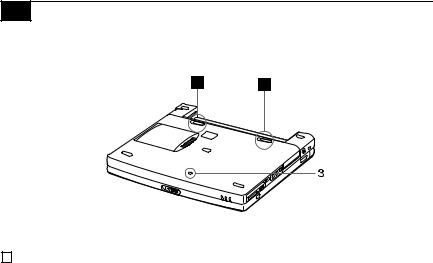
VAIO® Z505 SuperSlim Pro™ Notebook User Guide
Bottom
1 |
Battery release lever (page 14) |
3 |
Reset switch |
2Battery lock lever (pages 12, 14)
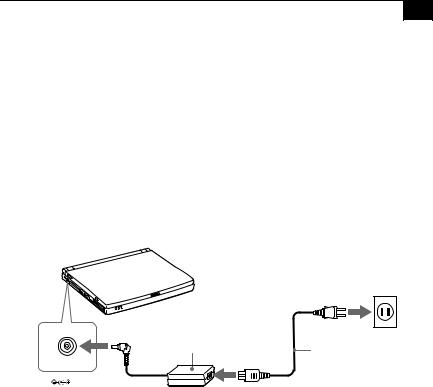
Connecting a Power Source |
|
Connecting a Power Source
You can use either AC power or a rechargeable battery pack as a power source.
Using the AC Adapter
1Plug the cable attached to the AC adapter (PCGA-ACX1) into the DC In connector on the computer.
2Plug one end of the power cord into the AC adapter.
3Plug the other end of the power cord into an AC outlet.
Notebook computer
DC In |
AC adapter |
|
|
|
(supplied) |
The |
icon indicates the |
location of the DC In connector on the left side of your computer.
Power cord (supplied)
Notes on the AC Adapter
Your computer operates on 100V-240V AC 50/60 Hz.
Do not share the AC outlet with other power-consuming equipment, such as a copy machine or shredder.
You can purchase a power strip with a surge protector. This device prevents damage to your computer caused by sudden power surges such as those that may occur during an electrical storm.
Do not place heavy objects on the power cord.
To disconnect the cord, pull it out by the plug. Never pull the cord itself.
Unplug your computer from the wall outlet if you will not be using the computer for a long time.
When the AC adapter is not used, unplug it from the AC outlet.
Use only the AC adapter supplied. Do not use any other AC adapter.

|
VAIO® Z505 SuperSlim Pro™ Notebook User Guide |
Using Battery Power
You can use a battery pack as a source of power. The PCGA-BPZ51 battery pack that comes with your computer is not fully charged at the time of purchase. Follow the steps below to insert and charge the battery pack.
You can also purchase the triple-capacity PCGA-BPZ52 battery pack as a separate option. See “Using Power Saving Modes” on page 41 for power management information.
To insert the battery pack
You can insert or remove the battery pack without turning off the computer when your computer is connected to the AC adapter. Before inserting or removing a battery pack, close the cover.
1Move the lock lever on the bottom of the computer to the UNLOCK position.
Lock lever
2Align the grooves and tabs on the battery with the tabs and notches on the back of the computer, and then slide the battery toward the computer until it clicks into place.
Battery
Grooves
3Slide the lock lever into the LOCK position to secure the battery on the computer.
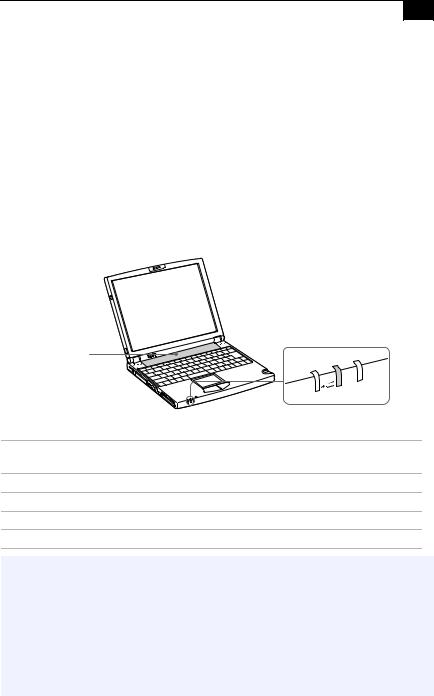
Connecting a Power Source |
! |
To charge the battery pack
1
2
Connect the AC adapter to the computer.
Insert the battery pack.
The computer automatically charges the battery (the battery indicator light flashes in a double-blink pattern as the battery charges). When the battery is 85% full, the battery indicator light turns off. This process takes approximately one and one half hours. To charge the battery completely, continue charging for an additional hour.
The  battery indicator light on the front of the computer indicates the status of the battery pack.
battery indicator light on the front of the computer indicates the status of the battery pack.
Battery pack (supplied)
|
Battery indicator |
Battery Indicator |
|
Light Status |
Meaning |
On |
The computer is using battery power. |
Single blink |
The battery is running out of power. |
Double blink |
The battery is charging. |
Off |
The computer is using AC power. |
Both the battery and power indicators blink when the battery is running out of power.
Keep the battery pack in the computer while it is directly connected to AC power. The battery pack continues to charge while you are using the computer.
If your battery level falls to less than 10%, you should either attach the AC adapter to recharge the battery or shut down your computer and insert a fully-charged battery.
You can extend battery life by changing the power management modes in the PowerPanel utility. See “Using Power Saving Modes” on page 41.

" |
VAIO® Z505 SuperSlim Pro™ Notebook User Guide |
The battery pack supplied with your computer is a lithium ion battery and can be recharged at any time. Charging a partially discharged battery does not affect battery life.
The battery indicator light is on while you use the battery pack as a power source. When battery life is nearly depleted, the battery indicator starts flashing.
For some software applications and some peripheral devices, your computer may not enter System Hibernation mode when the battery life is low. To avoid loss of data when using battery power, you should save your data frequently and manually activate a power management mode, such as System Suspend or System Hibernation.
To remove the battery pack
You can insert or remove the battery pack without turning off the computer when your computer is connected to the AC adapter. Before inserting or removing a battery pack, close the cover.
1
2
Turn off the computer and close the cover.
Slide the lock lever to the UNLOCK position.
3Slide the release lever to the UNLOCK position and slide the battery away from the computer.
Battery release lever 




Lock lever
You may lose data if you remove the battery pack while the computer is on and not connected to the AC adapter or if you remove the battery while the computer is in System Suspend mode.

Connecting a Power Source |
# |
Additional Notes On Batteries
Never leave the battery pack in temperatures above 140° F (60° C), such as under direct sunlight or in a car parked in the sun.
Battery life is shorter in a cold environment. This is due to decreased battery efficiency at low temperatures.
Charge the batteries at temperatures between 50° F and 80° F (10° C to 30° C). Lower temperatures require a longer charging time.
While the battery is in use or being discharged, the battery pack heats up. This is normal and is not cause for concern.
Keep the battery pack away from all sources of heat.
Keep the battery pack dry.
Do not open or try to disassemble the battery pack.
Do not expose the battery pack to any mechanical shock.
If you are not using the computer for an extended period of time, remove the battery pack from the computer to prevent damage to the battery.
If, after fully charging the battery pack, the battery power is still low, the battery pack may be reaching the end of its life and should be replaced.
You do not need to discharge the battery before recharging.
If you have not used the battery pack for a considerable amount of time, recharge the battery.
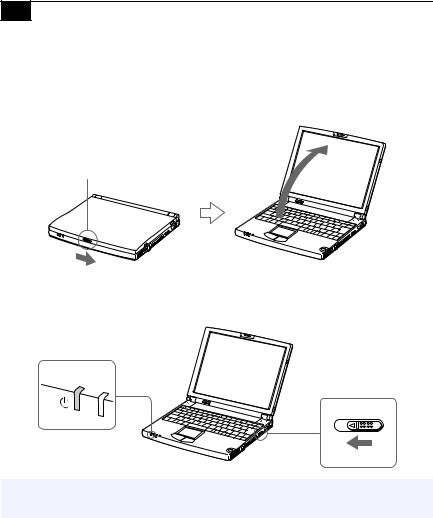
$ VAIO® Z505 SuperSlim Pro™ Notebook User Guide
Starting Your Computer
1Slide the LCD lock lever in the direction of the arrow, and lift the cover.
LCD lock lever
2Slide the power switch on the right side toward the front of the computer until the green power indicator light turns on.
Power indicator
Power switch
If you hold the power switch in the On position for more than four seconds, the computer turns off.
3If necessary, adjust the brightness controls for the LCD display. To decrease the brightness, press Fn+F5 and then the down or left arrow key. To increase the brightness, press Fn+F5 and then the up or right arrow key.

Shutting Down Your Computer |
% |
Shutting Down Your Computer
! To avoid potential loss of data, follow these steps to shut down your computer.
1Click the Start button on the Windows® taskbar.
2Click Shut Down at the bottom of the Start menu to display the Shut Down Windows dialog box.
3
4
Select Shut down.
Click OK.
Respond to any prompts warning you to save documents.
5Wait for your computer to turn off automatically. The power indicator turns off.
6Turn off any peripherals connected to your computer.
If you are unable to shut down your computer using the steps described above, press the Ctrl+Alt+Delete keys at the same time to restart the computer. If you are unable to restart the computer in this way, you can slide the power switch forward and hold for four seconds. This operation may result in data loss.
During a period of inactivity, you can conserve battery life by using System Suspend mode. See “Controlling Power Management” in the online manual Customizing Your VAIO® Z505 SuperSlim Pro™ Notebook. To access the online documents, click the Start button, point to Help Center, and click VAIO User Manuals.

& VAIO® Z505 SuperSlim Pro™ Notebook User Guide
Handling the LCD Screen
Do not leave the LCD facing the sun as it can damage the LCD. Be careful when using the computer near a window.
Do not scratch the LCD or exert pressure on it. This could cause malfunction.
Using the computer in low temperature conditions may produce a residual image on the screen. This is not a malfunction. When the computer returns to normal temperature, the screen returns to normal.
The screen becomes warm during operation. This is normal and does not indicate a malfunction.
The LCD is manufactured using high-precision technology. You may, however, see tiny black points and/or bright points (red, blue, or green) that continuously appear on the LCD. This is a normal result of the manufacturing process and does not indicate a malfunction.
