Sony NWZ-A826, NWZ-A829, NWZ-A828 User Manual

of Table
Index Menu Contents
Operation Guide
NWZ-A826 / A828 / A829
©2008 Sony Corporation |
3-289-807-11 (3) |

Digital Media Player
NWZ-A826 / NWZ-A828 / NWZ-A829
About the Manuals
The following manuals are included with the player. Additionally, after installing software from the supplied CD-ROM, you can refer to the help provided within each software.
Quick Start Guide explains set up and the basic operations, enabling you to import songs, videos and photos to a computer, to transfer them to the player, and to play them back. It also explains Bluetooth setup and basic operations.
Precautions explains important notes to prevent accidents.
Troubleshooting explains symptoms, causes and remedies when the player has problems.
This Operation Guide explains standard and advanced features, enabling you to make full use of the player and troubleshoot problems.
Browsing the Operation Guide
To use the buttons in the Operation Guide
Click the buttons located in the upper right of this manual to jump to “Table of Contents,” “Home Menu List,” or “Index.”
Jumps to the table of contents
Find what you are looking for from a list of topics in the manual.
Jumps to the home menu list
Find what you are looking for from a list of the option items in the player’s menu.
Jumps to the index
Find what you are looking for from a list of key words mentioned in the manual.
of Table
Index Menu Contents
Continued
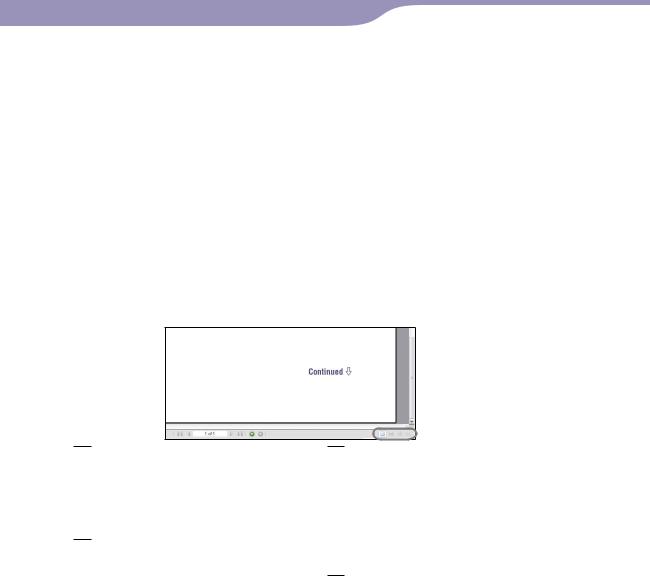
Hints
You can jump to the indicated page by clicking a page number in the table of contents, in the Home menu list, or in the index.
You can jump to the indicated page by clicking a page reference indication (e.g., page 4) on each page.
To search for a reference page by keyword, click the “Edit” menu, select the “Search” feature of the Adobe Reader to display the navigation frame, type the keyword into the Search text box, and click “Search.”
Once you jump to another page, you can jump to the previous or next page by clicking
the  or
or  button located at the bottom of the Adobe Reader screen.
button located at the bottom of the Adobe Reader screen.
Operation procedures may differ, depending on your Adobe Reader version.
To change the page layout
The buttons at the bottom of the Adobe Reader screen enable you to select how pages are displayed.
of Table
Index Menu Contents
 Single Page
Single Page
Pages are displayed one at a time. When you scroll, the display changes to a previous or succeeding page.

 Continuous
Continuous
Pages are displayed as a continuous roll of pages.
When you scroll, the previous or next pages scroll up or down continuously.
 Continuous - Facing
Continuous - Facing
Two pages are displayed side by side with each pair part of a continuous roll of pages. When you scroll, the previous or next pairs of pages scroll up or down continuously.
 Facing
Facing
Two pages are displayed side by side. When you scroll, the display changes to previous or succeeding pairs of pages.

Table of Contents |
|
Supplied Accessories............................. |
8 |
About the bundled software............................ |
9 |
Parts and Controls............................... |
10 |
Front................................................................. |
10 |
Rear.................................................................. |
12 |
Player Controls and Screens................ |
13 |
How to use the 5-way button and screen.... |
14 |
Displaying the “Now Playing” Screen.......... |
19 |
Using the OPTION Button.................. |
20 |
Playing Music |
|
Searching for Songs (Music Library)........ |
21 |
Searching for songs by song name............... |
21 |
Searching for songs by album....................... |
22 |
Searching for songs by artist......................... |
23 |
Searching for songs by genre......................... |
24 |
Searching for songs by release year.............. |
25 |
Searching for songs by folder........................ |
26 |
Searching for Songs by Initial Letter |
|
........................................................... |
27 |
Playing a Playlist................................. |
28 |
Searching for Songs Based on the |
|
Currently Playing Song..................... |
29 |
Playing Songs in Random Order |
|
(Intelligent Shuffle).................................. |
30 |
Playing songs released in the same year in |
|
random order (Time Machine Shuffle)............. |
30 |
Playing all songs in random order............... |
32 |
Displaying the Now Playing Screen Each |
|
Time the Songs Switch |
|
(New Song Pop Up).................................. |
33 |
Deleting Songs from Music Library.... |
34 |
Displaying the Music Option Menu.... |
35 |
Setting the Music |
|
Setting the Play Mode (Play Mode)......... |
37 |
Setting the Playback Range................. |
39 |
Setting the Album Display Format...... 40 |
|
Setting to Search by Folders |
|
( / Button Setting)................................ |
42 |
Setting the Sound Quality (Equalizer).... |
43 |
Changing the sound quality.......................... |
43 |
Customizing sound quality........................... |
45 |
Listening with Clear Stereo Sound |
|
(Clear Stereo)......................................... |
48 |
Correcting Sound in the High Range |
|
(DSEE(Sound Enhancer)).......................... |
49 |
Adjusting the Volume Level |
|
(Dynamic Normalizer)............................. |
51 |
Playing Videos |
|
Playing a Video.................................... |
52 |
Setting the Video Orientation............. 54 |
|
Setting the Display of the Video Screen |
|
........................................................... |
56 |
Setting the Zoom Function.................. 57 |
|
Playing Videos Continuously.............. 59 |
|
Setting the Video List Display Format |
|
........................................................... |
60 |
Playing Only Video Sound.................. |
61 |
Deleting Videos from the Video Library |
|
........................................................... |
62 |
Displaying the Video Option Menu.... |
63 |
Playing Photos |
|
Displaying a Photo.............................. |
64 |
Setting the Photo Orientation............. 66 |
|
Setting the Display of the Photo Screen |
|
........................................................... |
68 |
Playing a Slide Show............................ 69 |
|
Setting the Slide Show Play Mode....... |
70 |
Setting the Interval of a Slide Show..... 71 |
|
Setting the Photo List Display Format |
|
........................................................... |
72 |
Deleting Photos from Photo Library |
|
........................................................... |
73 |
Displaying the Photo Option Menu.... |
74 |
of Table
Index Menu Contents
Making the Sound More Vibrant |
46 |
Continued |
(VPT(Surround)).................................... |

Listening to Songs through Bluetooth |
|
Communication |
|
Basic Facts on Bluetooth Technology |
|
........................................................... |
75 |
What can the player do with Bluetooth?..... |
75 |
What is Bluetooth technology?..................... |
76 |
Steps to use Bluetooth communication....... |
77 |
Preparing for Bluetooth Communication |
|
(Pairing)............................................... |
78 |
What is pairing?.............................................. |
78 |
Establishing Bluetooth Connection.... |
81 |
Establishing Bluetooth connection using the |
|
BLUETOOTH button (Quick Connection).... |
81 |
Establishing Bluetooth connection from the |
|
Home menu.................................................. |
83 |
About the Bluetooth indicator...................... |
85 |
Listening to Songs or Video Sound from |
|
a Bluetooth Device............................ |
86 |
Selecting a Device for Quick Connection |
|
........................................................... |
88 |
Checking the Information of Bluetooth |
|
Devices............................................... 89 |
|
Deleting a Paired Bluetooth Device from |
|
the Player........................................... 90 |
|
Setting the Sound Quality |
|
(Sound Quality Mode).............................. |
91 |
Applying Sound Effects Setting........... 92 |
|
Check the Bluetooth Information of the |
|
Player (Bluetooth Information)................ |
93 |
Turning off the Bluetooth Function |
|
(Bluetooth Off)....................................... |
94 |
Entering Connection Standby |
|
(Connection Standby).............................. |
95 |
Precautions on Bluetooth |
|
communication................................. |
96 |
Displaying the Bluetooth Option Menu |
|
........................................................... |
98 |
Note
Settings |
|
Limiting the Volume |
|
(AVLS (Volume Limit))............................. |
99 |
Turning Off the Beep Sound.............. 100 |
|
Setting a Screensaver Type................ |
101 |
Setting a Screensaver Time................ 102 |
|
Adjusting the Brightness of the Screen |
|
(Brightness)......................................... |
103 |
Setting the Current Time |
|
(Set Date-Time).................................... |
104 |
Setting the Date Format.................... |
106 |
Setting the Time Format.................... 107 |
|
Displaying the Player Information |
|
(Unit Information)................................ |
108 |
Resetting to Factory Settings |
|
(Reset all Settings)................................. |
109 |
Formatting Memory (Format).............. |
110 |
Selecting the Display Language......... 112 |
|
Useful Facts |
|
Recharging the Player........................ |
114 |
Maximizing Battery Life.................... 115 |
|
About Data Transferring................... 116 |
|
What are Format and Bit Rate?......... |
120 |
What is audio format?................................. |
120 |
What is video format?................................. |
121 |
What is photo format?................................ |
121 |
Storing Data....................................... |
122 |
Upgrading the Player’s Firmware...... 123 |
|
Troubleshooting |
|
Troubleshooting................................ |
124 |
Messages............................................ |
139 |
Additional Information |
|
Precautions........................................ |
143 |
About Copyrights.............................. 152 |
|
Specifications..................................... 154 |
|
Index.................................................. 159 |
|
Depending on the country/region in which you have purchased the player, some models may not be available.
of Table
Index Menu Contents
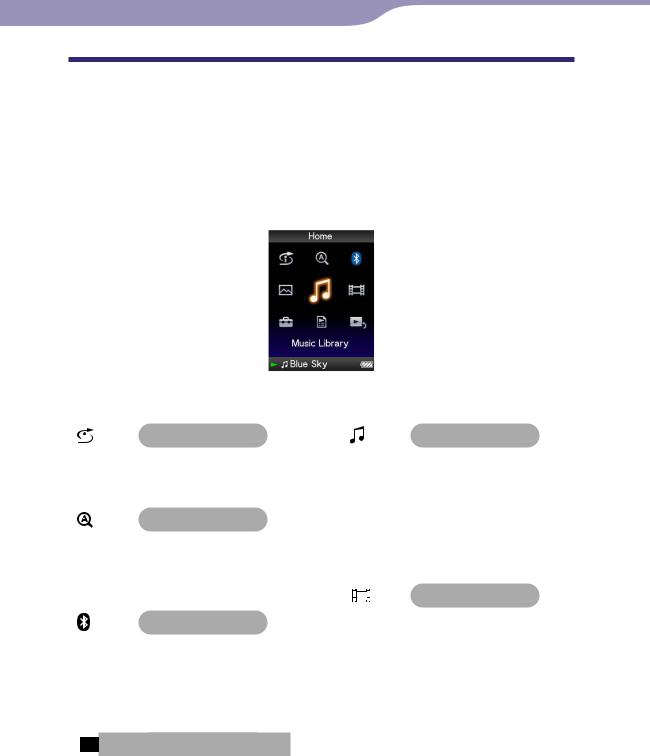
Home Menu List
You can display the Home menu by pressing and holding the BACK/HOME button of the player. The Home menu is the starting point of each function, such as playing songs, videos and photos, searching for songs, Bluetooth communication, and changing settings.
of Table
Index Menu Contents
|
|
Intelligent Shuffle |
|
|
|
Music Library |
|
|
|
|
|
|
|
||||||
|
|
|
|
||||||
|
|
.................Time Machine Shuffle |
30 |
|
|
All Songs....................................... |
21 |
|
|
|
|
|
|
|
|||||
|
|
Shuffle All..................................... |
32 |
|
|
Album............................................ |
22 |
|
|
|
|
|
|
|
|||||
|
|
|
|
|
|
Artist.............................................. |
23 |
|
|
|
|
|
|
|
|
|
|||
|
|
|
|
|
|
Genre |
24 |
|
|
|
|
Initial Search |
|
||||||
|
|
|
|
|
|
||||
|
|
|
|
|
Release Year.................................. |
25 |
|
||
|
|
..............................................Artist |
27 |
|
|
|
|||
|
|
|
|
............................................Folder |
26 |
|
|||
|
|
............................................Album |
27 |
|
|
|
|||
|
|
|
|
|
|
|
|
||
|
|
Song............................................... |
27 |
|
|
|
|
|
|
|
|
|
|
|
|
|
|
||
|
|
|
|
|
|
|
Video Library.......................... |
52 |
|
|
|
|
|
|
|
|
|
|
|
|
|
Bluetooth |
|
|
|
|
|
Continued |
|
|
|
Bluetooth Devices........................ |
83 |
|
|
|
|
||
|
|
|
|
|
|
|
|
||
|
|
Connection Standby.................... |
95 |
|
|
|
|
|
|
|
|
|
|
|
|
|
|
||
|
|
Bluetooth Off................................ |
94 |
|
|
|
|
|
|
|
|
|
|
|
|
|
|
||
|
|
Pairing........................................... |
78 |
|
|
|
|
|
|
|
|
|
|
|
|
|
|
||
Photo Library.......................... |
64 |

Settings |
|
Music Settings |
|
Play Mode................................ |
37 |
Playback Range....................... |
39 |
Equalizer.................................. |
43 |
VPT(Surround)....................... |
46 |
DSEE(Sound Enhance).......... |
49 |
Clear Stereo............................. |
48 |
Dynamic Normalizer............. |
51 |
Album Display Format........... |
40 |
New Song Pop Up................... |
33 |
/ Button Setting................. |
42 |
Video Settings |
|
Zoom Settings......................... |
57 |
Video Orientation................... |
54 |
Display...................................... |
56 |
Continuous Playback............. |
59 |
Video List Format................... |
60 |
On-Hold Display.................... |
61 |
Photo Settings |
|
Photo Orientation................... |
66 |
Display...................................... |
68 |
Slide Show Repeat................... |
70 |
Slide Show Interval................. |
71 |
Photo List Format................... |
72 |
Bluetooth Settings |
|
Sound Quality Mode.............. |
91 |
Quick Connection.................. |
88 |
Sound Effect Preset................. |
92 |
Bluetooth Information........... |
93 |
Common Settings |
|
Unit Information.................. |
108 |
AVLS (Volume Limit)............ |
99 |
Beep Settings......................... |
100 |
Screensaver............................ |
101 |
Brightness.............................. |
103 |
Set Date-Time....................... |
104 |
Date Display Format............ |
106 |
Time Display Format........... |
107 |
Reset all Settings................... |
109 |
Format.................................... |
110 |
Language Settings...................... |
112 |
Playlists.................................... |
28 |
Now Playing............................ |
19 |
of Table
Index Menu Contents
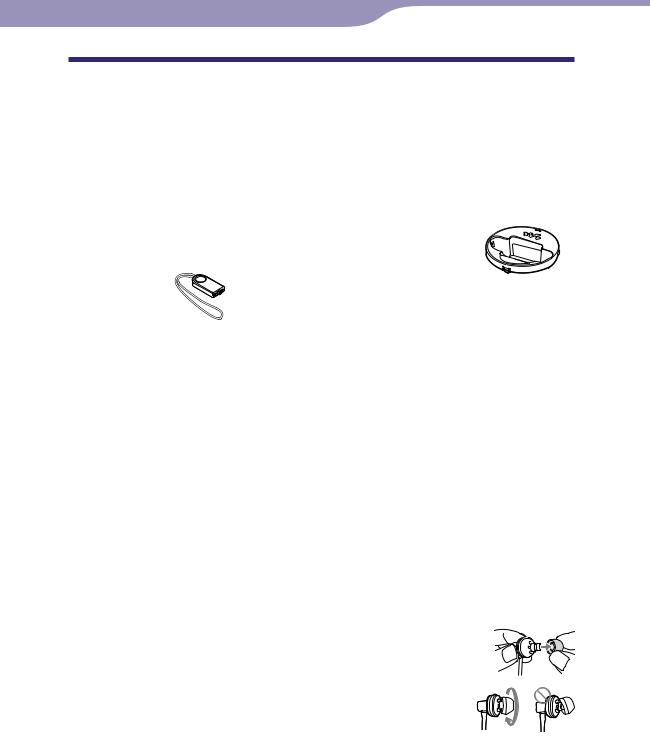
Supplied Accessories
Please check the accessories in the package.
Headphones (1)
USB cable (1)
Earbuds (Size S,L) (1)
Attachment (1)
Use when connecting the player to the optional cradle, etc.Stand (1) 

CD-ROM*1 *2 (1)
|
MP3 Conversion Tool |
|
Media Manager for WALKMAN |
|
Windows Media Player 11 |
|
Operation Guide (PDF file) |
Quick Start Guide (1) |
|
*1 |
Do not attempt to play this CD-ROM in an audio CD player. |
*2 |
Depending on the country/region in which you have purchased the player, |
|
the bundled software may be different. |
How to install the earbuds correctly
If the earbuds do not fit your ears correctly, low bass sound may not be heard. |
|
To enjoy better sound quality, change the size of the earbuds or adjust the |
|
earbud position to sit on your ears comfortably and fit your ears snugly. |
|
At purchase, M size earbuds are installed. If the earbuds do not |
|
fit your ears, try one of the other supplied sizes, S or L. |
|
When you change the earbuds, turn to install them firmly on the |
|
headphones to prevent the earbud from detaching and |
|
remaining in your ear. |
L |
About the serial number
The serial number provided for this player is required for customer registration. The number is shown on the rear of the player.
of Table
Index Menu Contents
Continued

About the bundled software
Windows Media Player 11
Transferable files: Music (MP3, WMA), Photo (JPEG)
Windows Media Player can import audio data from CDs and transfer data to the player. When you use copyright protected WMA audio files, use this software.
For details on operation, refer to the Help of the software or visit the following website.
http://www.support.microsoft.com/
Hint
Some computers that already have Windows Media Player 10 installed may encounter file limitation (AAC, video files, etc.) that can be transferred by dragging and dropping. If you install Windows Media Player 11 from the supplied CD-ROM, you can solve this problem, then you can transfer by dragging and dropping again. Before installing
Windows Media Player 11 on your computer, make sure to check whether your software or service corresponds to Windows Media Player 11.
Media Manager for WALKMAN
Transferable files: Music (MP3, WMA/AAC*1, WAV), Photo (JPEG), Video (MPEG-4 Simple Profile, AVC (H.264/AVC) Baseline Profile), RSS feed (music, video)
Media Manager for WALKMAN can transfer music, photos or videos from the computer to the player and import audio data from CDs. Media Manager for WALKMAN can also subscribe to RSS feeds and transfer the music and video files that have been downloaded from RSS channels.
For details on operation, refer to the Help of the software. Audio files (AAC) or videos can be also transferred by dragging and dropping using Windows Explorer as well as Media Manager for WALKMAN.
*1 DRM files are not compatible.
MP3 Conversion Tool
ATRAC files need to be converted using bundled MP3 Conversion Tool. (Audio data purchased from a music distribution service on the Internet cannot be converted.)
Note that when converting ATRAC files to MP3 files, the ATRAC files are not deleted. You can also delete the ATRAC files by configuring the setting.
of Table
Index Menu Contents
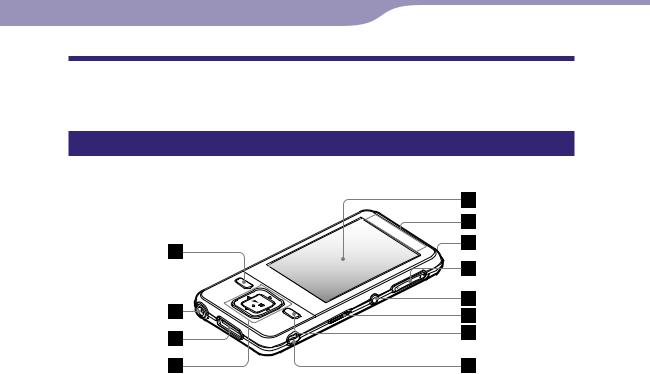
10
Parts and Controls
Front
BACK/HOME button*1
Press to go up one list screen level, or to return to the previous menu. Press and hold the BACK/HOME button to display the Home menu ( page 13).
Headphone jack
For connecting the headphones. Insert the jack pin until it clicks into place. If the headphones are connected improperly, the sound from the headphones may not sound right.
WM PORT jack
Use this jack to connect the supplied USB cable, or optional peripheral devices, such as supported accessories for the WM PORT.
5-way button*2
Starts playback and enables navigation of the player’s on-screen menus ( page 14).
Display
The display may vary, depending on functions ( page 13).
Bluetooth antenna (aerial)
Bluetooth indicator
Indicates the status of the Bluetooth function ( page 85).
VOL +*2/– button
Adjusts the volume.
BLUETOOTH button
Press and hold to turn on or off the Bluetooth function, and to establish or to end Bluetooth connection.
of Table
Index Menu Contents
Continued
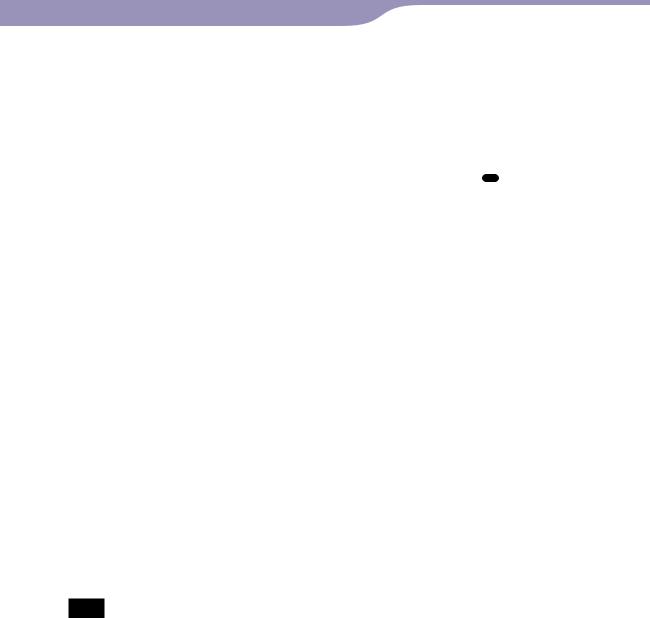
11
HOLD switch
You can protect the player against accidental operation by using the HOLD switch when carrying it. By sliding the HOLD switch to the direction of the arrow , all operation buttons are disabled. If you slide the HOLD switch to the opposite position, the HOLD function is released.
OPTION/PWR OFF button*1
Displays the option menu ( page 20, 35, 63, 74, 98).
If you press and hold the OPTION/ PWR OFF button, screen turns off and the player enters standby mode. If you press any button while the player is in standby mode, the “Now Playing” screen, etc., appears and the player is ready for operation. Furthermore, if you leave the player in standby mode for about a day, the player turns completely off automatically. If you press any button when the player is turned off, the start up screen appears first, then the “Now Playing” screen appears.
Note
The player consumes battery power very slightly even when it is in standby mode. Therefore, the player might turn completely off in a short time, depending on the power remaining in the battery.
Strap hole
Used to attach a strap (sold separately). You can attach the supplied stand and a strap at the same time ( page 12).
*1 Functions marked with  on the player are activated if you press and hold the corresponding buttons.
on the player are activated if you press and hold the corresponding buttons.
*2 There are tactile dots. Use them to help with button operations.
Continued
of Table
Index Menu Contents
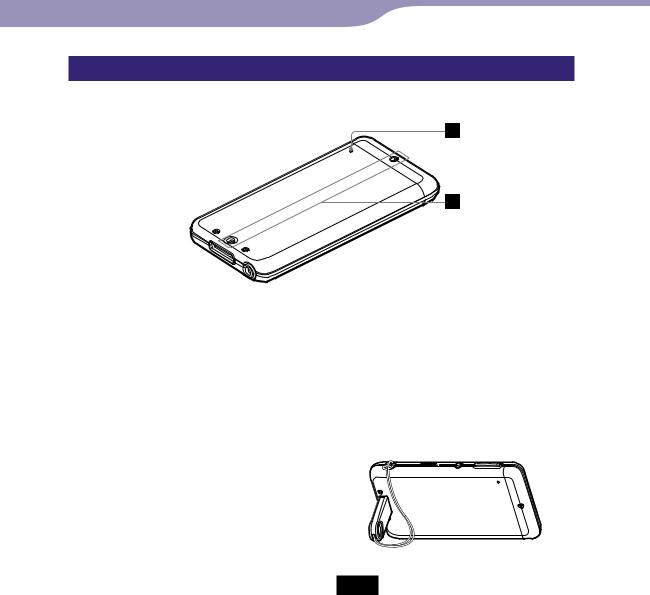
12
Rear
RESET button
Resets the player when you press the RESET button with a small pin, etc. ( page 124).
Accessory hole (type I)
Used to attach the supplied stand or the optional accessories.
Using the supplied stand
You can stand up the player using the supplied
of Table
Index Menu Contents
Notes
When standing the player with the stand, be careful not to press down or knock the player.
Stand up the player horizontally as shown. Do not stand it up vertically.
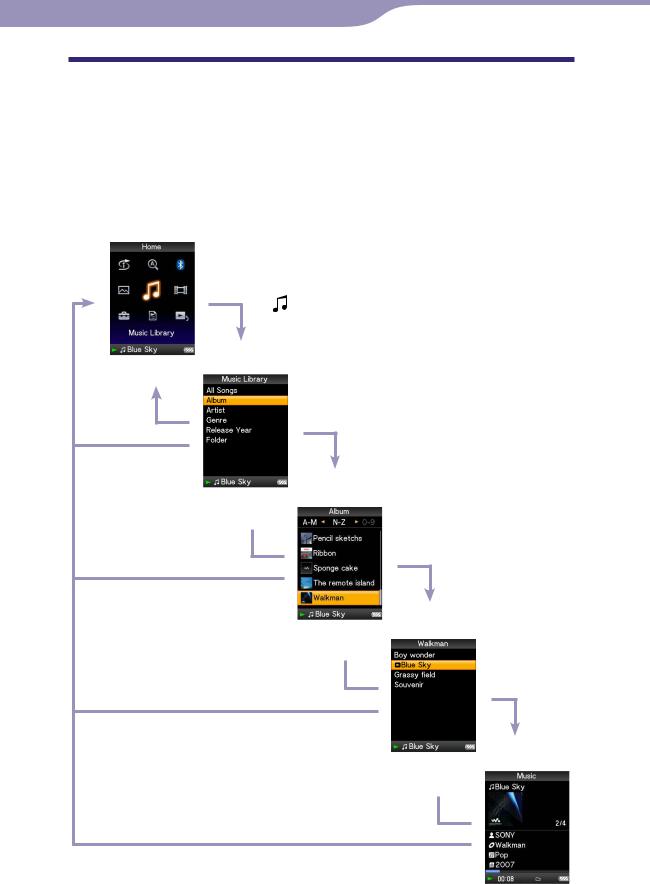
13
Player Controls and Screens
Use the 5-way button and the BACK/HOME button to navigate through screens, play songs, videos and photos, and to change the player’s settings. The Home menu appears when you press and hold the BACK/HOME button. The diagram below shows how the screen changes when you press various operation buttons. For example, the player’s screen changes as shown below when you select “Music Library”– “Album” from the Home menu.
Home menu
Select (Music Library), and press the button.
of Table
Index Menu Contents
Music Library
Press the BACK/
HOME button.
Select “Album,” and
Press and hold the press the button. BACK/HOME button.
Album list
Press the BACK/
HOME button.
Press and hold the
BACK/HOME button.
Press the BACK/
HOME button.
Select your desired album, and press the button.
Song list
Press and hold the
BACK/HOME button.
Press the BACK/
HOME button.
Press and hold the
BACK/HOME button.
Select your desired song, and press the button. Playback begins.
Now Playing screen
Continued
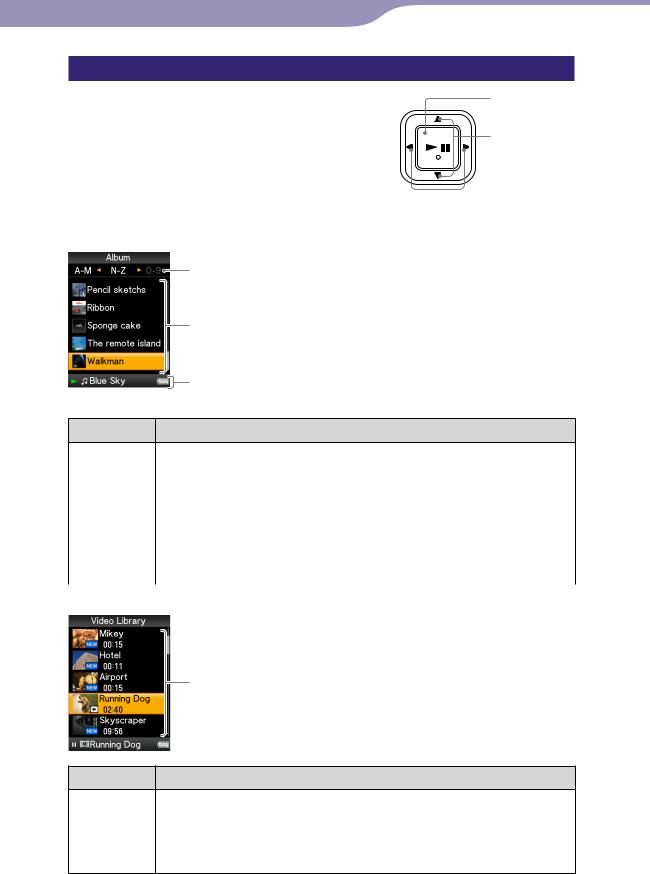
14
How to use the 5-way button and screen
The 5-way button performs different functions on the list screens, on the thumbnail screens, and on the “Now Playing” screen.
*1 There are tactile dots. Use them to help with button operations.
How to use the 5-way button on the list screen
Music
(play/pause/ confirm) button*1
/ buttons
 / buttons
/ buttons
Index
The initials of song and album, etc., names in the list section appear.
List
Buttons Description
Confirms the item of the list.
Press and hold to play back all songs in the selected item.
/ |
Moves the cursor up or down. |
|
Press and hold to scroll up or down faster. |
/ |
Changes screens, or, when an index is displayed, moves the cursor |
|
left or right to display a list of items. |
|
Displays the previous or next screen of the list, when the index is |
|
not displayed. |
Video |
|
List
of Table
Index Menu Contents
Buttons Description
Confirms the item of the list.
/ |
Moves the cursor up or down. |
|
Press and hold to scroll up or down faster. |
/ |
Displays the previous or next screen of the list. |
Continued
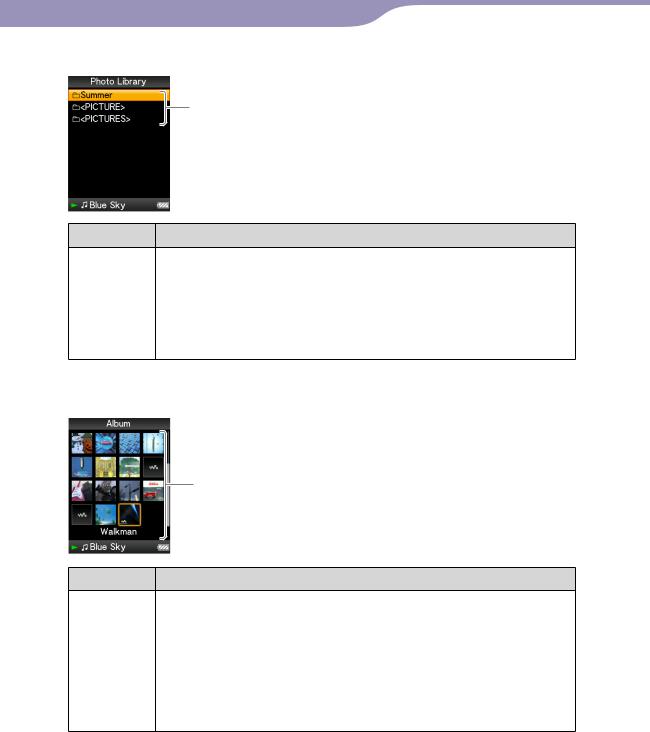
15
Photo
List
Buttons Description
Confirms the item of the list.
Press and hold to play back a slide show of photos in the selected item.
/ |
Moves the cursor up or down. |
|
Press and hold to scroll up or down faster. |
/ |
Displays the previous or next screen of the list. |
How to use the 5-way button on the thumbnail*1 screen
Thumbnails
Buttons Description
Displays the song list of the selected item during music operation, or displays the selected item during photo operation. Starts play back of the selected item during video operation.
/ |
Moves the cursor up or down. |
|
Press and hold to scroll up or down faster. |
/ |
Move the cursor left or right. |
|
Press and hold to move the cursor left or right faster and then |
|
scroll up or down through the thumbnail screens. |
*1 Thumbnail refers to a reduced size image of a piece of cover art, one scene of a video, or a photo. To display thumbnails for albums, see page 40; for video files, see page 60.
of Table
Index Menu Contents
Continued

16
How to use the 5-way button on the “Now Playing” screen
Music
Song name
Artist name
Album title
Genre
Release year
Playing status
Buttons Description
Starts song playback. When playback starts, appears on the display, and if the button is pressed again, appears and
playback pauses.*1 This pause and resume feature is available only on the “Now Playing” screen.
/ |
Press the / button to display the cursor and scroll through the |
|
displayed items. When genre, album title, or other characteristic is |
|
selected by the cursor, press the button to display a list of |
|
artists matching the genre of the currently playing song or the song |
|
lists of the album that is currently playing. |
|
When the / button is set to “Folder +/–” ( page 42) |
|
Starts play back from the first song of the next folder*2, the current |
|
folder or the previous folder. Press the button to the skip the first |
|
song of the current folder or the previous folder. Press the button |
|
to skip to the first song of the next folder. |
/ |
Moves playback to the beginning of the current, previous, or next |
|
song when pressed once or repeatedly. Press and hold to scan a |
|
playing song backwards or forwards quickly. |
*1 If there is no operation for more than 3 minutes while a song is paused, the screen turns off and the player enters standby mode.
*2 The folder units that the player skips vary by the list before the song list. For example, if you select a song in the following order; “Artist”- album list - song list, you can search for songs by skipping albums.
Continued
of Table
Index Menu Contents
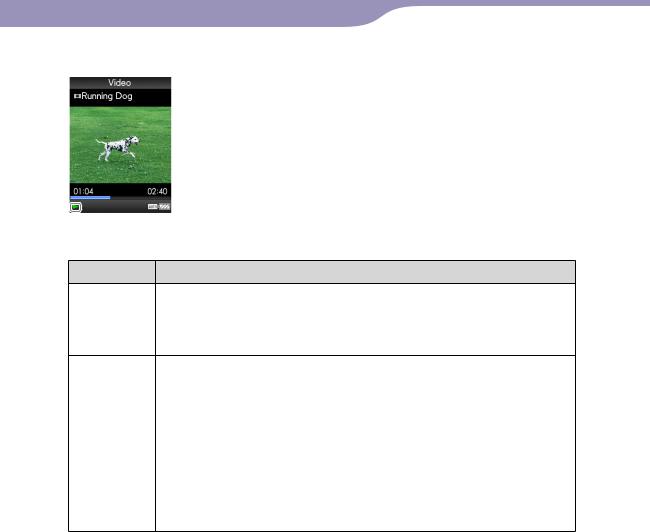
17
Video
 Playing status
Playing status
When you change the display orientation to horizontal, the / / / button orientation and functions will also be changed.
Buttons Description
Starts video playback. When playback starts, appears on the display, and if the button is pressed again, appears and playback pauses.*1 You can play and pause videos only from the “Now Playing” screen of the video.
/ |
Press the / button to find the beginning of the next, previous or |
|
the currently playing video.*2 |
/ |
Press the / button to scan a playing video backwards or |
|
forwards quickly. |
|
During playback, the speed of fast forward/backward changes |
|
through 3 levels by repeatedly pressing the / button ((×10), |
|
(×30), (×100)). By pressing and holding, the speed increases 1 level, |
|
and by releasing, returns to the normal playback. |
|
While pausing playback, the scene moves forward or backward |
|
slightly by pressing the / button. |
*1 If there is no operation for more than 3 minutes while a video is paused, the screen turns off and the player enters standby mode.
*2 If “Continuous Playback” is set to “On,” you can find the beginning of the previous or next video from the currently playing video ( page 53).
Continued
of Table
Index Menu Contents
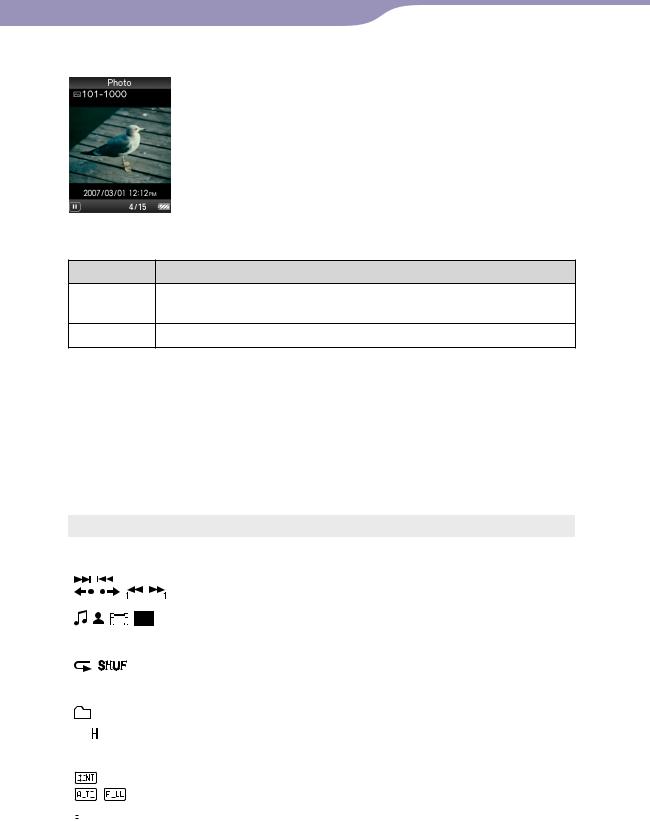
18
Photo
 Playing status
Playing status
When you change the display orientation to horizontal, the / / / button orientation and functions will also be changed.
Buttons Description
appears on the display and a slide show starts. If the button is pressed again, appears and playback pauses.*1
/ |
Displays the previous or next photo. |
*1 When playing songs while a slide show is paused, the screen goes dark if there is no operation for the period set in “Screensaver Timing” ( page 102). When the song playback and a slide show accompanying it are paused, and there is no operation for more than 3 minutes, the screen turns off and the player enters standby mode.
About the information area
The icons, shown in the table below, appears in the information area. The icons vary by the playback status, settings or the screens.
For details about the icons, see each reference pages.
|
Icons |
|
description |
|||||||
|
|
|
|
|
|
|
|
|
|
|
|
|
|
|
|
|
|
|
|
|
The icons of the playback status |
|
, , , , |
Play back, Pause, Fast forward/backward, Move to the beginning of |
||||||||
, |
, |
|
|
|
the next, current or previous song |
|||||
, |
, |
, , etc |
Go forward /backward slightly or quickly ( page 53) |
|||||||
, |
, |
|
|
|
|
|
, |
The icons of the song title, the artist name, the video title or the photo |
||
|
|
|
|
|
title |
|||||
|
|
|
|
|
|
|
|
|
|
|
|
|
|
|
|
|
|
|
|
|
The icons of the play mode |
, |
|
|
|
|
|
|
|
, etc |
The play mode is set to “Repeat” or “Shuffle” ( page 38). “Slide |
|
|
|
|
|
|
|
|
||||
|
|
|
|
|
|
|
|
|
|
Show Repeat” is set to “On” ( page 70) |
|
|
|
|
|
|
|
|
|
|
The icons of the playback range |
|
|
|
|
|
|
|
|
|
|
The playback range is set to “Selected Range” ( page 39) |
|
|
, etc |
|
The icons of the sound effect setting ( page 44) |
||||||
|
|
|
||||||||
|
|
|
|
|
|
|
|
|
|
The icons of the video setting |
|
|
|
|
|
|
|
|
|
|
“Continuous Playback” is set to “On” ( page 59) |
|
|
|
|
|
|
|
|
|
|
|
|
|
|
|
|
|
|
|
|
|
|
|
|
, |
|
|
|
|
|
|
|
“Zoom Settings” is set to “Auto” or “Full” ( page 57) |
|
|
|
|
|
|
|
|
|
||
|
|
|
|
|
|
|
|
|
||
|
|
|
|
|
|
|
|
|
|
The icon of the remaining of the battery ( page 114) |
|
|
|
|
|
|
|
|
|
|
|
|
|
|
|
|
|
|
|
|
|
|
|
|
|
|
|
|
|
|
|
|
|
of Table
Index Menu Contents
Continued
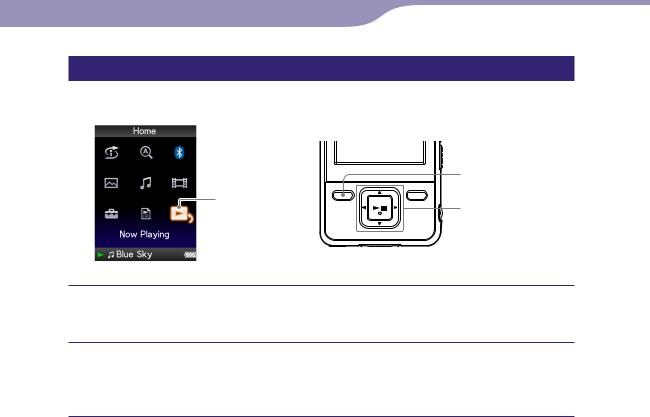
19
Displaying the “Now Playing” Screen
You can quickly display “Now Playing” screen from various screens.
|
BACK/HOME |
|
Now Playing |
button |
|
5-way button |
||
|
Press and hold the BACK/HOME button until the Home menu appears.
Press the / / / button to select  (Now Playing), and then press the button to confirm.
(Now Playing), and then press the button to confirm.
Detailed information about the currently playing content file appears.
Hints
You can display the “Now Playing” screen by pressing the OPTION/PWR OFF button to select “Now Playing.”
When playing videos or photos, you can select “Go to the song playback screen” from the option menu to display the song playback screen.
of Table
Index Menu Contents
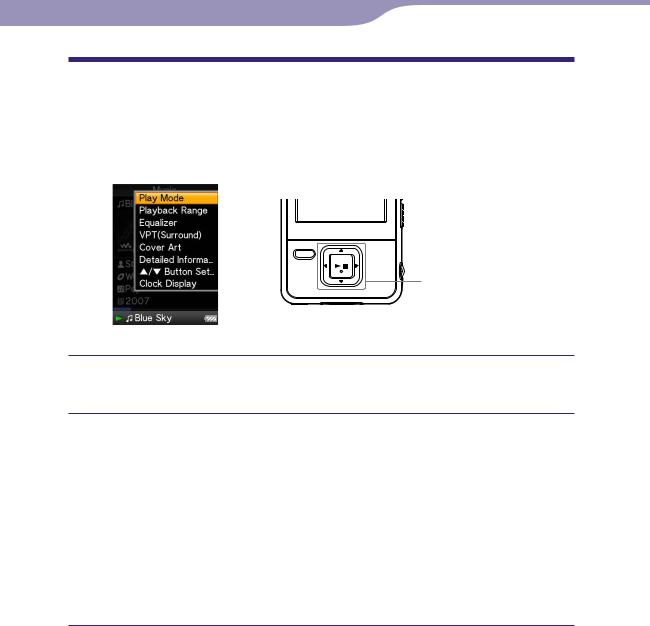
20
Using the OPTION Button
You can change various settings of each function when you press the OPTION/ PWR OFF button. The OPTION/PWR OFF button is useful since you can display the setting screen immediately without selecting setting items from the  (Settings) menu of the Home menu.
(Settings) menu of the Home menu.
 OPTION/PWR OFF button
OPTION/PWR OFF button
5-way button
Press the OPTION/PWR OFF button.
The option menu appears.
Press the / / / button to select the item, and then press the button to confirm.
The screen of the selected setting item appears or the selected command is performed. The items of the option menu differ, depending on the screen on which you press the OPTION/PWR OFF button.
For details, see the following pages.
“Displaying the Music Option Menu” ( page 35)
“Displaying the Video Option Menu” ( page 63)
“Displaying the Photo Option Menu” ( page 74)
“Displaying the Bluetooth Option Menu” ( page 98)
Hint
When there are multiple menus, display other menus by pressing the / button.
of Table
Index Menu Contents

21 |
Playing Music |
Searching for Songs (Music Library)
Songs transferred by Windows Explorer, or another transfer capable software can be played back on the player.
You can search for songs by title of songs, albums, artist, and genre, etc.
Music Library
BACK/HOME button
5-way button
of Table
Index Menu Contents
Searching for songs by song name
Press and hold the BACK/HOME button until the Home menu appears.
Press the / / / button to select  (Music Library), and then press the button to confirm.
(Music Library), and then press the button to confirm.
The “Music Library” screen appears.
Press the / / / button to select “All Songs,” and then press thebutton to confirm.
The song list appears.
Press the / / / button to select a song, and then press the button to confirm.
The song you selected starts to play back and the playback of songs continues in order.
Continued

22 |
Playing Music |
Searching for songs by album
Press and hold the BACK/HOME button until the Home menu appears.
Press the / / / button to select  (Music Library), and then press the button to confirm.
(Music Library), and then press the button to confirm.
The “Music Library” screen appears.
Press the / / / button to select “Album,” and then press the button to confirm.
The album list appears.
Press the / / / button to select an album, and then press thebutton to confirm.
The song list for the selected album appears.
Press the / / / button to select a song, and then press the button to confirm.
The song you selected starts to play back and the playback of songs continues in order.
Hints
You can play all songs of a list item by selecting the item from the list and pressing and holding the button in step .
You can change the display format of the album list ( page 40).
You can select the playback range of songs ( page 39).
Continued
of Table
Index Menu Contents
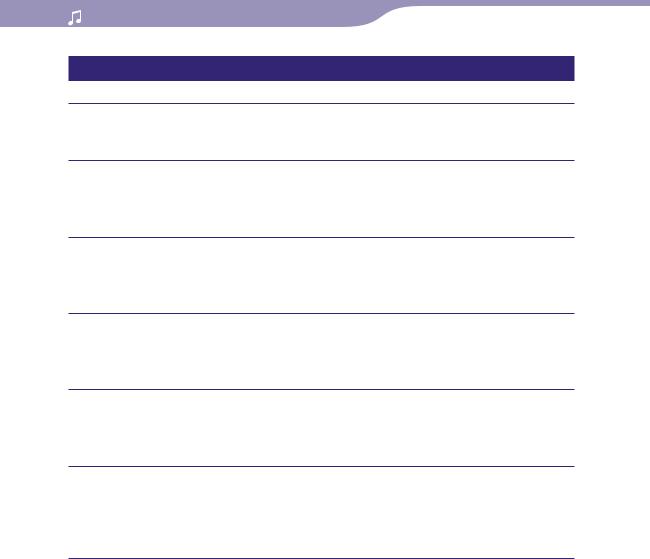
23 |
Playing Music |
Searching for songs by artist
Press and hold the BACK/HOME button until the Home menu appears.
Press the / / / button to select  (Music Library), and then press the button to confirm.
(Music Library), and then press the button to confirm.
The “Music Library” screen appears.
Press the / / / button to select “Artist,” and then press the button to confirm.
The artist list appears.
Press the / / / button to select an artist, and then press the button to confirm.
The album list for the selected artist appears.
Press the / / / button to select an album, and then press thebutton to confirm.
The song list for the selected album appears.
Press the / / / button to select a song, and then press the button to confirm.
The song you selected starts to play back and the playback of songs continues in order.
Hints
You can play all songs of a list item by selecting the item from the list and pressing and holding the button in steps to .
You can change the display format of the album list ( page 40).
You can select the playback range of songs ( page 39).
Continued
of Table
Index Menu Contents
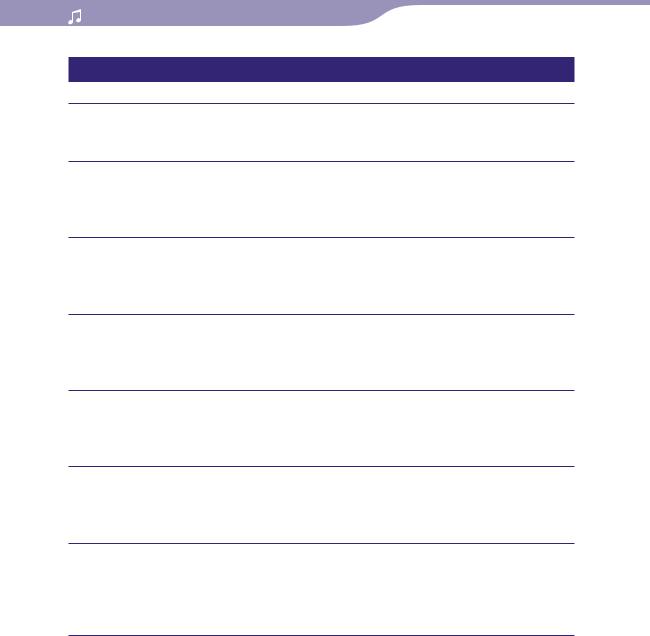
24 |
Playing Music |
Searching for songs by genre
Press and hold the BACK/HOME button until the Home menu appears.
Press the / / / button to select  (Music Library), and then press the button to confirm.
(Music Library), and then press the button to confirm.
The “Music Library” screen appears.
Press the / / / button to select “Genre,” and then press the button to confirm.
The genre list appears.
Press the / / / button to select a genre, and then press the button to confirm.
The artist list for the selected genre appears.
Press the / / / button to select an artist, and then press the button to confirm.
The album list for the selected artist appears.
Press the / / / button to select an album, and then press thebutton to confirm.
The song list for the selected album appears.
Press the / / / button to select a song, and then press the button to confirm.
The song you selected starts to play back and the playback of songs continues in order.
Hints
You can play all songs of a list item by selecting the item from the list and pressing and holding the button in steps to .
You can change the display format of the album list ( page 40).
You can select the playback range of songs ( page 39).
of Table
Index Menu Contents
Continued
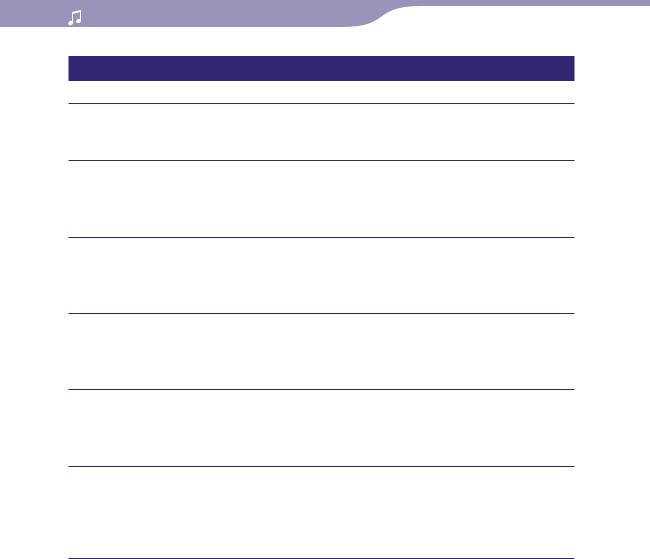
25 |
Playing Music |
Searching for songs by release year
Press and hold the BACK/HOME button until the Home menu appears.
Press the / / / button to select  (Music Library), and then press the button to confirm.
(Music Library), and then press the button to confirm.
The “Music Library” screen appears.
Press the / / / button to select “Release Year,” and then press the button to confirm.
The list of release years appears.
Press the / / / button to select a year, and then press the button to confirm.
The artist list for the selected release year appears.
Press the / / / button to select an artist, and then press the button to confirm.
The song list for the artist, selected from the release year, appears.
Press the / / / button to select a song, and then press the button to confirm.
The song you selected starts to play back and the playback of songs continues in order.
Hints
You can play all songs of a list item by selecting the item from the list and pressing and holding the button in steps to .
You can select the playback range of songs ( page 39).
Continued
of Table
Index Menu Contents
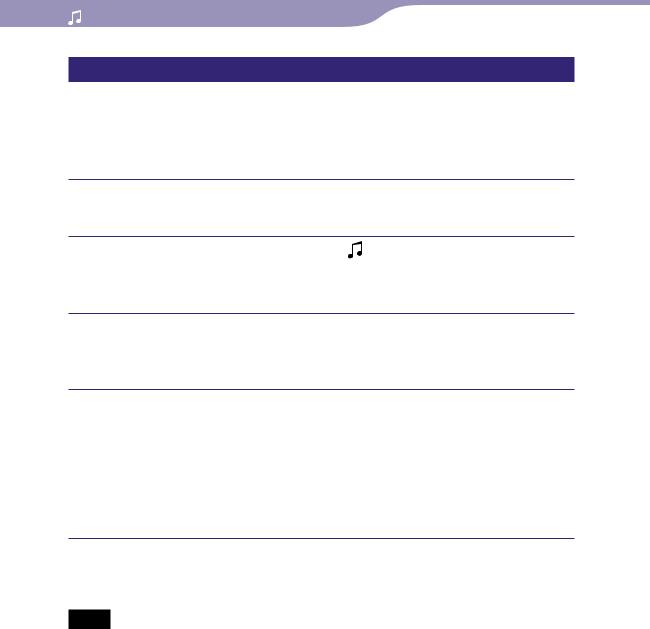
26 |
Playing Music |
Searching for songs by folder
When you transfer data to the “MUSIC” folder by dragging and dropping in Windows Explorer, up to the 8th level under the “MUSIC” folder will appear and can be played back. Even if you use another transfer capable software for transferring songs, you can still search for songs by folder.
Press and hold the BACK/HOME button until the Home menu appears.
Press the / / / button to select (Music Library), and then press the button to confirm.
The “Music Library” screen appears.
Press the / / / button to select “Folder,” and then press the button to confirm.
The folder list or the song appears.
Press the / / / button to select a folder or song, and then press the button to confirm.
When you select a folder in step , the song or folder list(s) appear. When you select a song in step , the playback screen appears, then the song playback starts. Repeat step if necessary until the desired song appears. The song you selected starts to play back and the playback of songs continues in order.
Hint
You can select the playback range of songs ( page 39).
Notes
Up to 8 folder levels can be recognized.
You cannot play all songs of a folder even if you select a folder from the list and press and hold the button in step .
of Table
Index Menu Contents
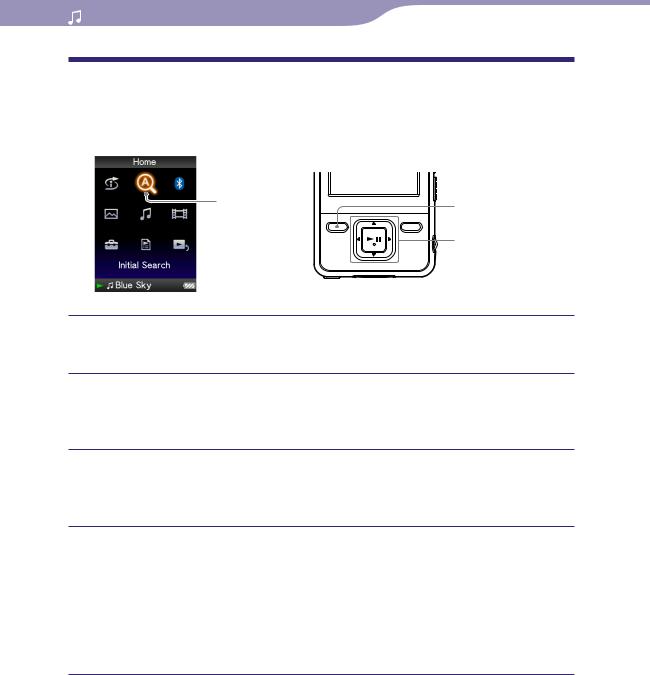
27 |
Playing Music |
Searching for Songs by Initial Letter
You can search for songs by the initial letter of the artist name, album title, or song name.
Initial Search |
BACK/HOME |
|
|
|
button |
|
5-way button |
Press and hold the BACK/HOME button until the Home menu appears.
Press the / / / button to select  (Initial Search), and then press the button to confirm.
(Initial Search), and then press the button to confirm.
The list of categories you can search appears.
Press the / / / button to select a category, and then press thebutton to confirm.
A screen appears that enables you to select a character.
Press the / / / button to select an initial character, and then press the button to confirm.
When the search finishes, the results are displayed.
When you select “Artist” or “Album,” you can narrow the search results and select a specific song.
When “Artist” or “Album” is selected and you press and hold the button, all songs on the item are played.
of Table
Index Menu Contents

28 |
Playing Music |
Playing a Playlist
You can play lists of songs (playlists). Also, you can create playlists using the supplied Windows Media Player 11, or another transfer capable software. However, some playlists may not be recognized by the player, depending on software. For details on operation, refer to the Help or maker of the software.
BACK/HOME
Playlists 

 button
button 


 5-way button
5-way button
Press and hold the BACK/HOME button until the Home menu appears.
Press the / / / button to select  (Playlists), and then press thebutton to confirm.
(Playlists), and then press thebutton to confirm.
The list of playlists appears.
Press the / / / button to select a playlist, and then press thebutton to confirm.
The song list appears.
Press the / / / button to select a song, and then press the button to confirm.
The song you selected starts to play back and the playback of songs continues in order.
of Table
Index Menu Contents

29 |
Playing Music |
Searching for Songs Based on the Currently Playing Song
You can search for other songs, albums, and artists by the song information of the currently playing song. To use this function, the “ / Button Setting” needs to be set to “Direct Search” ( page 42).
BACK/HOME
Now Playing 

 button
button 


 5-way button
5-way button
Press and hold the BACK/HOME button until the Home menu appears.
Press the / / / button to select  (Now Playing), and then press the button to confirm.
(Now Playing), and then press the button to confirm.
The “Now Playing” screen of the currently playing song appears.
Press the button to display a cursor and select an item in which you want to search for songs, and then press the button to confirm.
The following lists appear, depending on the item you selected.
“Artist”: The album list of the currently playing artist.
“Album”: The song list of the currently playing album.
“Genre”: An artist list in the same genre as the currently playing artist.
“Release Year”: An artist list from the same release year as the currently playing song.
of Table
Index Menu Contents
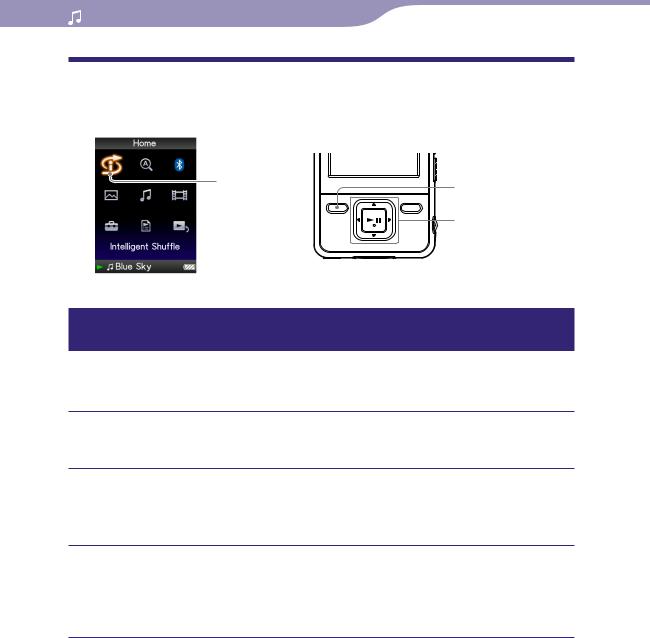
30 |
Playing Music |
Playing Songs in Random Order (Intelligent Shuffle)
The player offers 2 different random modes (also known as shuffle play) .
Intelligent |
BACK/HOME |
|
Shuffle |
||
button |
||
|
||
|
5-way button |
Playing songs released in the same year in random order
(Time Machine Shuffle)
The player randomly selects a release year and plays all transferred songs of that year in random order.
Press and hold the BACK/HOME button until the Home menu appears.
Press the / / / button to select  (Intelligent Shuffle), and then press the button to confirm.
(Intelligent Shuffle), and then press the button to confirm.
The screen used to select a shuffle mode appears.
Press the / / / button to select “Time Machine Shuffle,” and then press the button to confirm.
A release year is randomly selected, the songs of that year are shuffled, and playback starts.
Hints
When you start “Intelligent Shuffle” play, the play mode changes to “Shuffle” or “Shuffle&Repeat” ( page 38). Even if you cancel “Intelligent Shuffle,” the “Shuffle” or “Shuffle&Repeat” setting for the play mode is kept.
When you start the “Time Machine Shuffle” play, the playback range is set to “Selected Range” ( page 39). Even if you cancel “Time Machine Shuffle,” the setting of the “Selected Range” is kept.
“Intelligent Shuffle” play is automatically canceled by any of the following operations:
Starting playback of a song by selecting it from the “Music Library,” etc.
Changing the play mode.
Changing the playback range.
Playing a video.
of Table
Index Menu Contents
Continued
