Sony NWZ-S716F, NWZ-S715F, NWZ-S718F User Manual

System Requirements
Computer:IBM PC/AT or compatible computer preinstalled with the following Windows operating systems*: Windows XP Home Edition (Service Pack 2 or later)/Windows XP Professional (Service Pack 2 or later)/
Windows Vista Home Basic/Windows Vista Home Premium/Windows Vista Business/Windows Vista Ultimate Not supported by 64 bit version OS.
Not supported by OSs other than above.
*Excluding OS Versions not supported by Microsoft.
CPU: Pentium 4 1.0 GHz or higher
RAM: 512 MB or more
Hard Disk Drive: 380 MB or more of available space.
Display: Screen Resolution: 800 × 600 pixels (or higher) (recommended 1,024 × 768 or higher), Colors: 8 bit or higher (16 bit recommended)
CD-ROM drive (supporting Digital Music CD playback capabilities using WDM.) To create original CDs, a CD-R/RW drive is required.
Sound board
USB port (Hi-Speed USB is recommended)
Microsoft .NET Framework 2.0 or 3.0, QuickTime 7.2, Internet Explorer 6.0 or 7.0, Windows Media Player 10 or 11 (Windows Media Player 11 recommended. Some computers that already have Windows Media Player 10
installed may encounter file limitation (AAC, video files, etc.) that can be transferred by dragging and dropping.).
Adobe Flash Player 8 or higher needs to be installed.
Broadbandsite. Internet connection is required to use Electronic Music Distribution (EMD) or to visit the web
We do not guarantee operation for all computers even if they meet the above System Requirements. Not supported by the following environments:
Personally constructed computers or operating systems / An environment that is an upgrade of the original manufacturer-installed operating system / Multi-boot environment / Multi-monitor environment / Macintosh
Quick Start Guide
© 2008 Sony Corporation Printed in Malaysia |
3-294-595-11 (1) |
NWZ-S715F / S716F / S718F |

Owner’s Record
The model and serial numbers are located on the back of the player. Record them in the space provided below. Refer to these numbers in the spaces whenever you call upon your Sony dealer regarding this product.
Model No. __________________________
Serial No. __________________________
About the Manual
The use of the player is described in this “Quick Start Guide,” in the “Operation Guide” (PDF file).
Quick Start Guide: Explains basic operation of the player, including importing, transferring, and playing music songs, videos and photos.
Operation Guide: Explains advanced features of the player and offers troubleshooting information.
Troubleshooting: Explains symptoms, causes and remedies when the player has problems.
Precautions: Explains important notes to prevent accidents.
Table of Contents |
|
Introduction.................................................................. |
4 |
Supplied Accessories................................................... |
5 |
Parts and Controls........................................................ |
6 |
Using the Noise Canceling Function.......................................................................... |
8 |
About the Home menu................................................ |
9 |
Getting Started.......................................................... |
11 |
Before Connecting the Player...................................................................................... |
11 |
Charging the Battery......................................................................................................... |
11 |
Turning the Player On and Off..................................................................................... |
12 |
Selecting the Display Language................................................................................ |
13 |
Installing the Operation Guide and Software.................................................... |
14 |
Getting Data.............................................................. |
17 |
Transferring Data...................................................... |
18 |
Playing Music............................................................. |
24 |
Playing Videos/Photos.............................................. |
26 |
Listening to FM Radio............................................... |
28 |
Precautions........................................................................................................................................... |
30 |
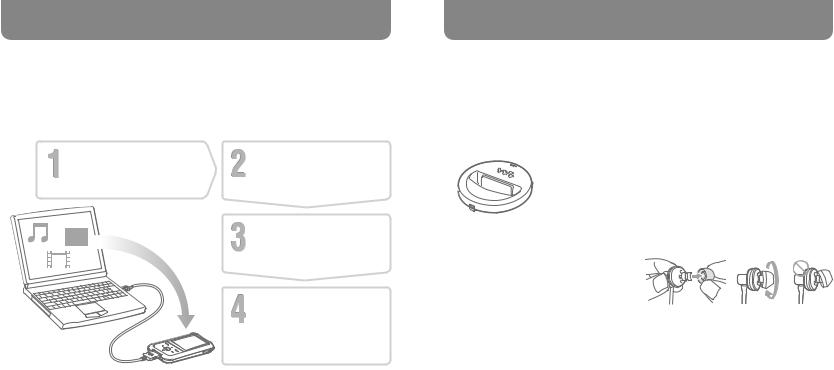
Introduction
Thank you for purchasing the NWZ-S715F/S716F/S718F*.
To begin using the player, first import music songs, videos and photos into your computer and then transfer them to the player.
After transferring the data to the player, you can enjoy them wherever you go.
*Depending on the country/region in which you have purchased the player, some models may not be available.
Getting Started |
Getting Data |
|
( page 11) |
( page 17) |
|
|
Transferring Data |
|
|
( page 18) |
|
|
Playing Data |
|
|
Songs |
( page 24) |
|
Videos/Photos |
( page 26) |
About sample data*
The player is pre-installed with sample data. If you delete sample data, you cannot restore it, and we cannot supply any replacement data.
* In some countries/regions some sample data is not installed.
Supplied Accessories
Please check the accessories in the package.
Headphones (1)
USB cable (1)
Earbuds (Size S, L) (1)
Attachment (1)
Use when connecting the player to the optional cradle, etc.
CD-ROM*1 *2 (1)
MP3 Conversion Tool
Media Manager for WALKMAN
Windows Media Player 11
Operation Guide (PDF file)
Quick Start Guide (this manual) (1)
*1 Do not attempt to play this CD-ROM in an audio CD player.
*2 Depending on the country/region in which you have purchased the player, the supplied software may be different.
How to install the earbuds correctly
If the earbuds do not fit your ears correctly, low bass sound may not be heard, or the Noise Canceling function ( page 8) may not work. To enjoy better sound quality, change the size of the earbuds or adjust the earbud position to sit on your ears comfortably and fit your ears snugly. At purchase, M size earbuds are installed. If the earbuds do not fit your ears, try one of the other supplied sizes, S or L. When you change the earbuds, turn to install them firmly on the headphones to prevent the earbud from detaching and remaining in your ear.
L |
L |
|
|
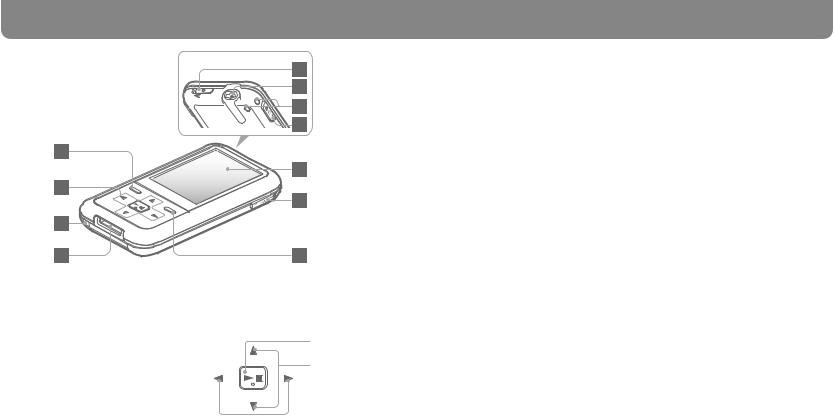
Parts and Controls
Front
BACK/HOME button*1
Press to go up one list screen level, or to return to the previous menu. Press and hold the BACK/HOME button to display the Home menu ( page 9).
5-way button
Press the button to start playback. Press the button to confirm after selecting an item with the / / / button. When using the up ( ), down ( ), left ( ) or right ( ) button with the 5-way button,
press on the / / / icon.
Rear
The 5-way button performs different functions, depending on the displayed screens. For details, refer to the “Player Controls and Their Screens” of the Operation Guide (PDF file).
(play/pause/ confirm) button*2
/ buttons
 / buttons
/ buttons
RESET button
Resets the player when you press the RESET button with a small pin, etc.
WM PORT jack
Use this jack to connect the supplied USB cable, or optional peripheral devices, such as supported accessories for the WM PORT.
NOISE CANCELING switch
By sliding the NOISE CANCELING switch in the direction of the arrow , the Noise Canceling function is activated ( page 8).
Headphone jack
For connecting the headphones. Insert the jack pin until it clicks into place. If the headphones are not connected properly, the sound from the headphones may not sound right.
Strap hole
This is used to attach a strap (sold separately).
HOLD switch
You can protect the player against accidental operation by using the HOLD switch when carrying it. By sliding the HOLD switch in the direction of the arrow , all operation buttons are disabled. If you slide the HOLD switch to the opposite position, the HOLD function is released.
Display
The display may vary, depending on functions. For details, refer to the Operation Guide (PDF file).
VOL +*2/– button
Adjusts the volume.
OPTION/PWR OFF button*1
Displays the Option menu. If you press and hold the OPTION/PWR OFF button, the screen turns off and the player enters the standby mode. If the standby mode is retained for about a day, the player turns off completely automatically ( page 12).
*1 Functions marked with  on the player are activated if you press and hold the corresponding buttons.
on the player are activated if you press and hold the corresponding buttons.
*2 There are tactile dots. Use them to help with button operations.
Continued
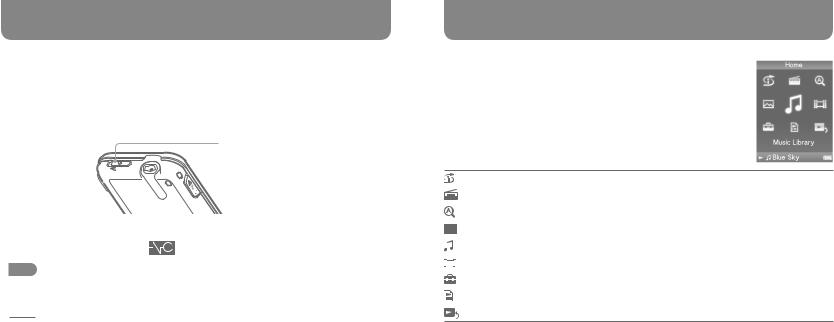
Parts and Controls (continued)
Using the Noise Canceling Function
By setting the NOISE CANCELING switch in the direction of the arrow , the ambient noise can be reduced.
The Noise Canceling function is available only when using the supplied headphones.
CANCELING switch
1 |
Slide the NOISE CANCELING switch in the direction of the arrow . |
|
In the “Now Playing” screen, |
appears on the right bottom of the screen. |
|
Note
The Noise Canceling function will not be effective even if the NOISE CANCELING switch is set in the direction of the arrow if headphones other than those supplied are used. In this case, 
 is displayed on the bottom right of the screen.
is displayed on the bottom right of the screen.
About the Home menu
The Home menu appears when you press and hold the BACK/HOME button of the player. The Home menu is the starting point to play audio, search for songs, change settings, etc.
Intelligent Shuffle |
Plays back songs randomly. |
FM Radio |
Plays FM radio ( page 28). |
Initial Search |
Searches for songs, albums or artists by the initial letter. |
|
|
Photo Library |
Plays back photos on the player ( page 26). |
Music Library |
Plays back songs on the player ( page 24). |
Video Library |
Plays back videos on the player ( page 26). |
Settings |
Sets functions, and player settings. |
Playlists |
Plays back songs which are registered in playlists. |
Now Playing |
Displays the “Now Playing” screen. |
The method to use or set player functions, troubleshooting information, etc., are explained in the Operation Guide (PDF file). Also refer to the Operation Guide (PDF file) for more information about advanced features.
|
Continued |
