Sony NWZ-E354, NWZ-E353, NWZ-E355 User Manual

WALKMAN User Guide
Getting Started
How to Use the Software
Music
“SensMe™ Channels”
Videos/Podcasts/Photos
FM Radio
Timer
Settings
Troubleshooting
Important Information
Specifications
 Contents list
Contents list
Top page
NWZ-E353/E354/E355
User Guide
Use this manual if you encounter any problems, or have any questions about the player.
 Back to top
Back to top
Copyright 2010 Sony Corporation
1
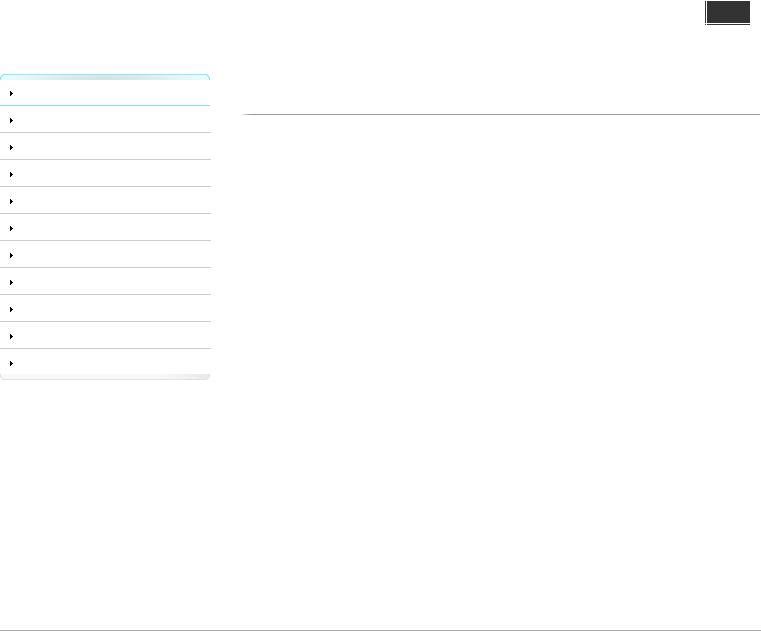
WALKMAN User Guide
Getting Started
How to Use the Software
Music
“SensMe™ Channels”
Videos/Podcasts/Photos
Top page > Getting Started
 Getting Started
Getting Started
Before Use
Before first use
How to use this User Guide
Operation flow of “WALKMAN”
FM Radio
Timer
Settings
Troubleshooting
Important Information
Specifications
 Contents list
Contents list
What you can do with “WALKMAN” Operation flow to enjoy music
Operation flow to enjoy videos, photos and podcasts
Power/Charging
Turning the player on and off Charging the battery
About battery life
Initial Settings
Selecting the display language [Language Settings] Setting the current time [Set Date-Time]
Parts and Controls
Parts and controls
About the Software
About the software
Home Menu/Option Menu
About the Home menu How to use the Home menu
How to use the option menu
 Back to top
Back to top
Copyright 2010 Sony Corporation
2
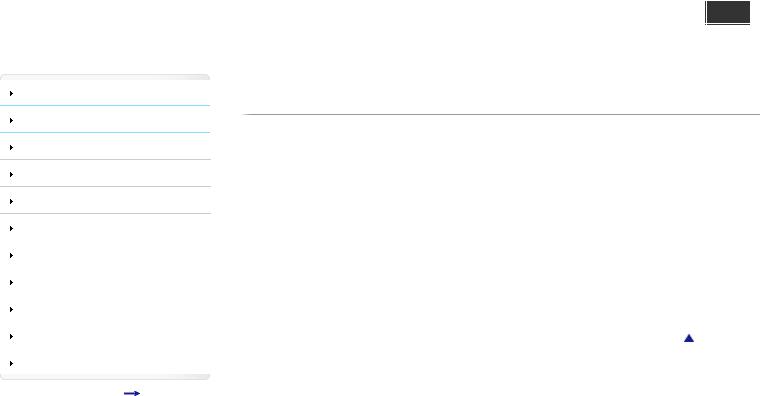
WALKMAN User Guide
Getting Started
How to Use the Software
Music
“SensMe™ Channels”
Videos/Podcasts/Photos
Top page > How to Use the Software
 How to Use the Software
How to Use the Software
Windows Media Player
Importing music from CDs using Windows Media Player
Transferring music using Windows Media Player
Content Transfer
FM Radio |
|
Transferring music using Content Transfer |
|
|
Transferring videos/photos/podcasts using Content Transfer |
Timer |
|
|
|
|
|
|
|
Windows Explorer (Drag-and-Drop) |
Settings |
|
|
|
Transferring music using Windows Explorer |
|
|
|
|
Troubleshooting |
|
|
|
Transferring videos/photos/podcasts using Windows Explorer |
|
|
|
|
Important Information |
|
Back to top |
|
|
|
Specifications |
|
|
|
Contents list |
|
|
|
Copyright 2010 Sony Corporation |
3
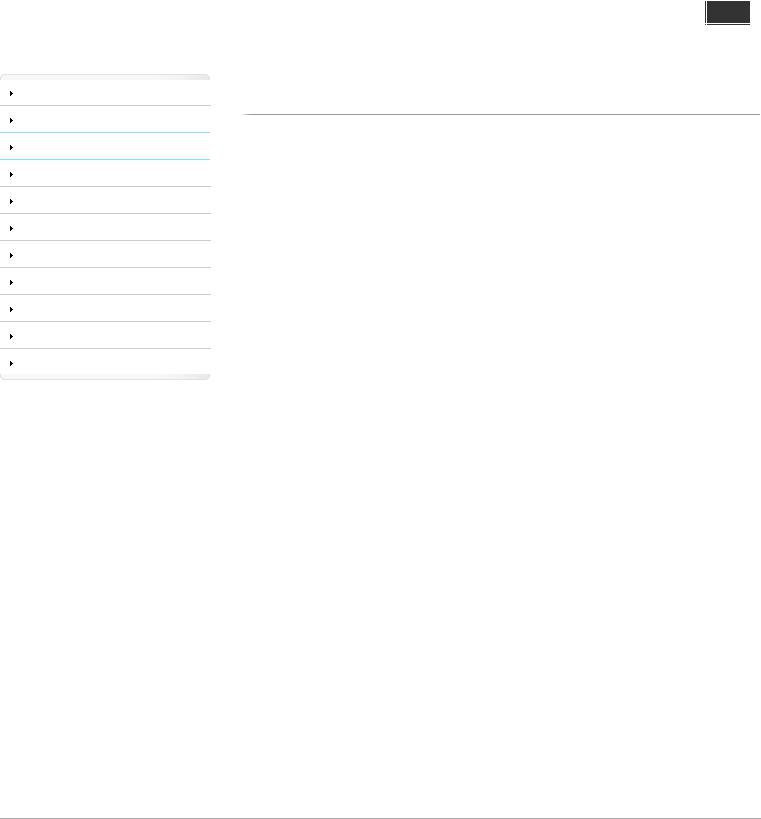
WALKMAN User Guide
Getting Started
How to Use the Software
Music
“SensMe™ Channels”
Videos/Podcasts/Photos
FM Radio
Timer
Settings
Troubleshooting
Important Information
Specifications
 Contents list
Contents list
Top page > Music
 Music
Music
Playing Music
Playing music
Browsing and using the music screen
Searching for songs
Using bookmarks
Playing the songs in a playlist
Browsing cover arts to select an album (Album Scroll)
Deleting songs
Using the Karaoke Function
About the karaoke function
Activating the karaoke function
Changing the key of a song
Using the Language Study Function
About language study
Activating the language study function
Rewinding slightly [Quick Replay]
Playing back a specified section repeatedly (A-B Repeat)
Adjusting the playback speed (DPC)
Music Option Menu
Using the music option menu
Music Settings
Setting the play mode [Play Mode]
Setting the playback range [Playback Range] Setting the sound quality (CLEAR BASS) [Equalizer] Customizing the surround sound [VPT(Surround)]
Listening with DSEE (Sound Enhance) [DSEE(Sound Enhance)] Listening with Clear Stereo [Clear Stereo]
Adjusting the volume level [Dynamic Normalizer] Changing the default bookmark list [Default Bookmark List] Selecting the album display format [Album Display Format] Displaying lyrics [Display Lyrics]
How to create LRC files
 Back to top
Back to top
Copyright 2010 Sony Corporation
4
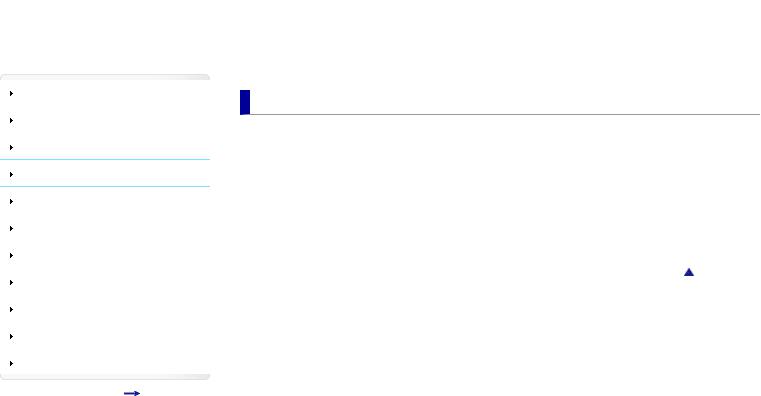
WALKMAN User Guide |
|
|
||
|
Top page > “SensMe™ Channels” |
|||
Getting Started |
“SensMe™ Channels” |
|||
|
||||
How to Use the Software |
||||
|
|
|
||
|
Playing songs using “SensMe™ Channels” |
|||
Music |
||||
|
|
|
||
“SensMe™ Channels” |
What is “SensMe™ Channels”? |
|||
Playing songs using “SensMe™ Channels” |
||||
|
||||
Videos/Podcasts/Photos |
Analyzing songs on the player |
|||
|
“SensMe™ Channels” Option Menu |
|||
FM Radio |
||||
|
Using the “SensMe™ Channels” option menu |
|||
Timer |
||||
|
|
|
||
|
Back to top |
|||
Settings |
||||
|
|
|
||
|
|
|
|
|
Troubleshooting |
|
|
|
|
|
|
|
|
|
Important Information |
|
|
|
|
|
|
|
|
|
Specifications |
|
|
|
|
Contents list |
|
|
|
|
|
Copyright 2010 Sony Corporation |
|||
5
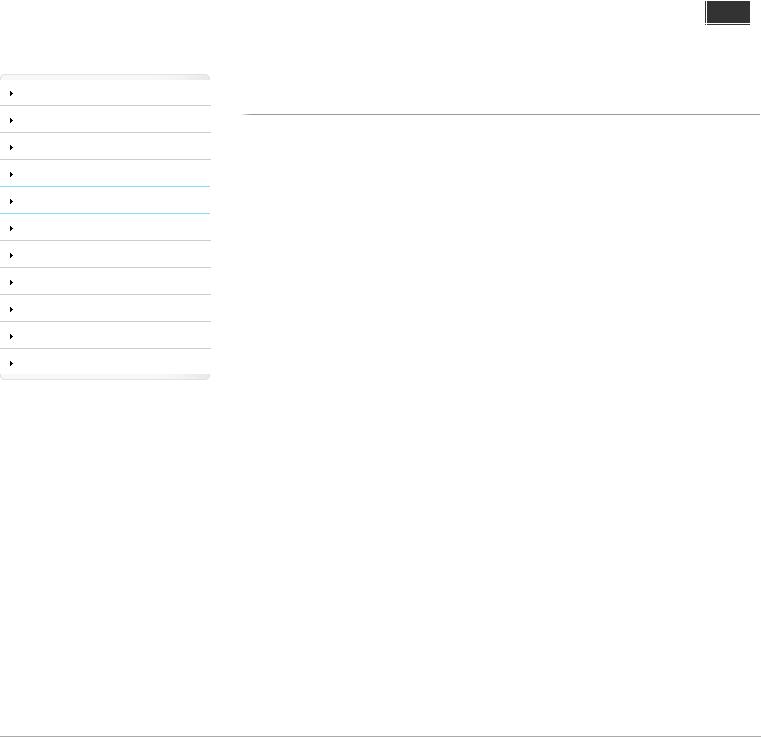
WALKMAN User Guide
Getting Started
How to Use the Software
Music
“SensMe™ Channels”
Videos/Podcasts/Photos
FM Radio
Timer
Settings
Top page > Videos/Podcasts/Photos
 Videos/Podcasts/Photos
Videos/Podcasts/Photos
Watching Videos
Watching videos [Videos]
Browsing and using the video screen
Searching for videos
Browsing scenes [Scene Scroll]
Deleting videos
Video Option Menu
Using the video option menu
Troubleshooting
Important Information
Specifications
 Contents list
Contents list
Video Settings
Setting the zoom function [Zoom Settings] Playing only video sound [On-Hold Display] Arranging the video list [Order of Video List]
Playing a Podcast
What is a podcast? Playing podcast [Podcasts]
Browsing and using the podcast screen Deleting podcasts
Podcast Option Menu
Using the podcast option menu
Viewing Photos
Viewing photos [Photos]
Browsing and using the photo screen Deleting photos
Photo Option Menu
Using the photo option menu
Photo Settings
Setting the photo list display format [Photo List Format]
 Back to top
Back to top
Copyright 2010 Sony Corporation
6

WALKMAN User Guide
Getting Started
How to Use the Software
Music
“SensMe™ Channels”
Videos/Podcasts/Photos
FM Radio
Timer
Settings
Top page > FM Radio
 FM Radio
FM Radio
Listening to FM Radio
Listening to FM radio [FM Radio]
Browsing and using the FM radio screen
Presetting broadcast stations automatically [Auto Preset]
Presetting broadcast stations manually [Save to Preset]
Deleting preset broadcast stations [Delete from Preset]
FM Radio Option Menu
Using the FM radio option menu
Troubleshooting |
|
FM Radio Settings |
Important Information |
|
Setting the reception [Scan Sensitivity] |
|
|
Setting monaural/stereo [Mono/Auto] |
Specifications |
|
|
|
|
|
|
|
Back to top |
|
Contents list |
|
|
|
Copyright 2010 Sony Corporation |
7
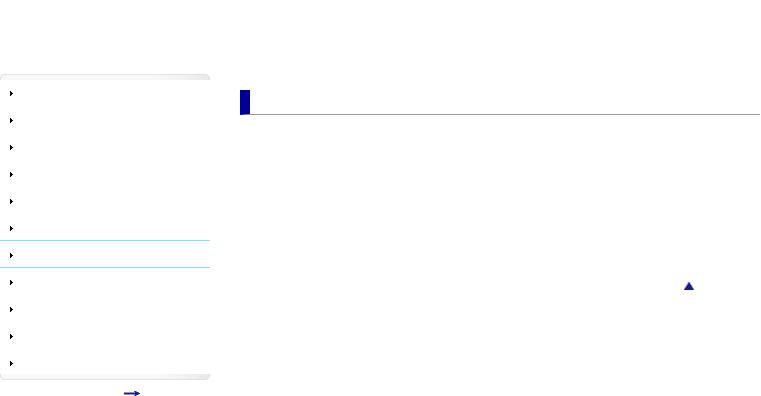
WALKMAN User Guide |
|
|
||
|
Top page > Timer |
|||
Getting Started |
Timer |
|||
|
||||
How to Use the Software |
||||
|
|
|
||
|
Setting the Timer |
|||
Music |
||||
|
|
|
||
|
About the timer |
|||
“SensMe™ Channels” |
||||
Setting the alarm to on/off [Alarm On/Off] |
||||
|
||||
Videos/Podcasts/Photos |
Setting the alarm time [Alarm Time] |
|||
|
Setting the repeat setting [Repeat] |
|||
FM Radio |
||||
Timer |
Selecting the alarm sound [Alarm Sound Settings] |
|||
Setting the sleep timer [Sleep Timer Settings] |
||||
|
||||
Settings |
Back to top |
|||
|
||||
Troubleshooting |
|
|
|
|
|
|
|
|
|
Important Information |
|
|
|
|
|
|
|
|
|
Specifications |
|
|
|
|
Contents list |
|
|
|
|
|
Copyright 2010 Sony Corporation |
|||
8

WALKMAN User Guide
Getting Started
How to Use the Software
Music
“SensMe™ Channels”
Videos/Podcasts/Photos
FM Radio
Timer
Settings
Troubleshooting
Important Information
Specifications
 Contents list
Contents list
Top page > Settings
 Settings
Settings
Common Settings
Displaying the player information [Unit Information] Limiting the volume [AVLS (Volume Limit)] Turning off the beep sound [Beep Settings] Setting the screensaver [Screensaver Settings] Adjusting the brightness of the screen [Brightness] Setting up wallpaper [Wallpaper Settings]
Setting the current time [Set Date-Time] Setting the date format [Date Display Format] Setting the time format [Time Display Format] Limiting the charge amount [Battery Care]
Returning to the factory settings [Reset All Settings] Formatting memory [Format]
Using USB connection mode [USB Connection Mode] Selecting the display language [Language Settings]
Music Settings
Setting the play mode [Play Mode]
Setting the playback range [Playback Range] Setting the sound quality (CLEAR BASS) [Equalizer] Customizing the surround sound [VPT(Surround)]
Listening with DSEE (Sound Enhance) [DSEE(Sound Enhance)] Listening with Clear Stereo [Clear Stereo]
Adjusting the volume level [Dynamic Normalizer] Changing the default bookmark list [Default Bookmark List] Selecting the album display format [Album Display Format] Displaying lyrics [Display Lyrics]
How to create LRC files
Video Settings
Setting the zoom function [Zoom Settings] Playing only video sound [On-Hold Display] Arranging the video list [Order of Video List]
Photo Settings
Setting the photo list display format [Photo List Format]
FM Radio Settings
Setting the reception [Scan Sensitivity] Setting monaural/stereo [Mono/Auto]
 Back to top
Back to top
Copyright 2010 Sony Corporation
9

WALKMAN User Guide
Getting Started
How to Use the Software
Music
“SensMe™ Channels”
Videos/Podcasts/Photos
Top page > Troubleshooting
 Troubleshooting
Troubleshooting
To Deal with a Trouble
What can I do to solve a problem?
Customer support Web site
Possible Causes of Symptoms
FM Radio |
Table of contents for symptoms and possible causes |
|
|
Operation |
|
Timer |
||
Display |
||
|
||
Settings |
||
Power |
||
|
||
Troubleshooting |
Connection to a computer |
|
Important Information |
“SensMe™ Channels” |
|
FM Radio |
||
|
||
Specifications |
||
Podcast |
||
|
||
Contents list |
Other |
|
|
Messages |
|
|
Back to top |
|
|
Copyright 2010 Sony Corporation |
10
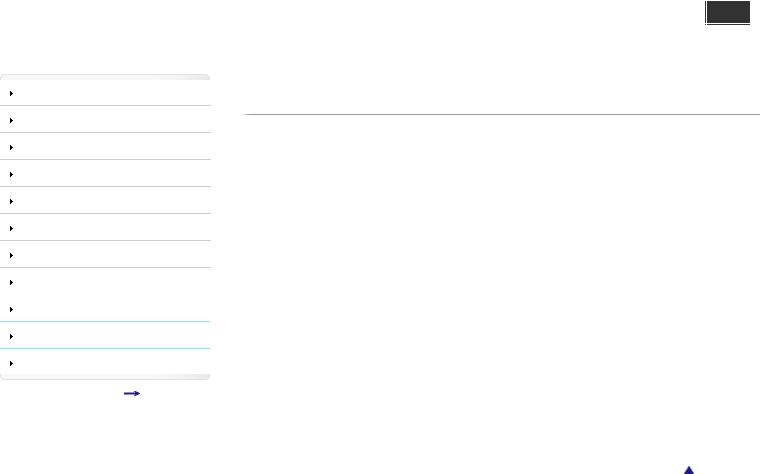
WALKMAN User Guide
Getting Started
How to Use the Software
Music
“SensMe™ Channels”
Videos/Podcasts/Photos
FM Radio
Timer
Top page > Important Information
 Important Information
Important Information
Precautions
Important product information
Warning
Caution
Notice for users
Notes on the headphones
Notes on the software
Settings |
|
Cleaning |
|
|
|
Troubleshooting |
|
Notes on cleaning |
Important Information |
|
Storing Data |
Specifications |
|
Storing data |
|
|
|
|
Contents list |
Upgrading the Player’s Firmware |
|
Upgrading the player’s firmware |
|
|
|
|
|
|
License and Trademark Notice |
|
|
License and trademark notice |
|
|
Back to top |
|
|
Copyright 2010 Sony Corporation |
11

WALKMAN User Guide
Getting Started
How to Use the Software
Music
“SensMe™ Channels”
Videos/Podcasts/Photos
FM Radio
Timer
Settings
Top page > Specifications
 Specifications
Specifications
Specifications
Specifications
Supplied items
System requirements
What are Format and Bit Rate
What is audio format?
What is video format?
What is photo format?
Troubleshooting |
Back to top |
|
Important Information
Specifications
 Contents list
Contents list
Copyright 2010 Sony Corporation
12
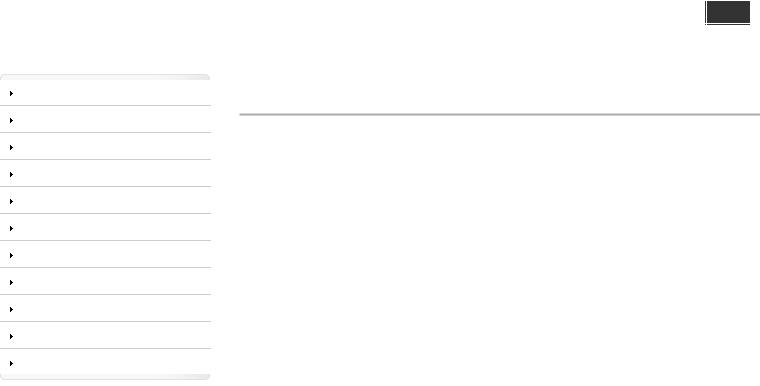
WALKMAN User Guide
Getting Started
How to Use the Software
Music
“SensMe™ Channels”
Videos/Podcasts/Photos
FM Radio
Timer
Settings
Troubleshooting
Important Information
Specifications
 Contents list
Contents list
Top page > Contents list
Contents list
 Getting Started
Getting Started
Before Use
Before first use
How to use this User Guide
Operation flow of “WALKMAN”
What you can do with “WALKMAN” Operation flow to enjoy music
Operation flow to enjoy videos, photos and podcasts
Power/Charging
Turning the player on and off Charging the battery
About battery life
Initial Settings
Selecting the display language [Language Settings] Setting the current time [Set Date-Time]
Parts and Controls
Parts and controls
About the Software
About the software
Home Menu/Option Menu
About the Home menu How to use the Home menu
How to use the option menu
 Back to top
Back to top
 How to Use the Software
How to Use the Software
Windows Media Player
Importing music from CDs using Windows Media Player Transferring music using Windows Media Player
Content Transfer
Transferring music using Content Transfer
Transferring videos/photos/podcasts using Content Transfer
Windows Explorer (Drag-and-Drop)
Transferring music using Windows Explorer
Transferring videos/photos/podcasts using Windows Explorer
 Back to top
Back to top
13

 Music
Music
Playing Music
Playing music
Browsing and using the music screen Searching for songs
Using bookmarks
Playing the songs in a playlist
Browsing cover arts to select an album (Album Scroll) Deleting songs
Using the Karaoke Function
About the karaoke function Activating the karaoke function Changing the key of a song
Using the Language Study Function
About language study
Activating the language study function Rewinding slightly [Quick Replay]
Playing back a specified section repeatedly (A-B Repeat) Adjusting the playback speed (DPC)
Music Option Menu
Using the music option menu
Music Settings
Setting the play mode [Play Mode]
Setting the playback range [Playback Range] Setting the sound quality (CLEAR BASS) [Equalizer] Customizing the surround sound [VPT(Surround)]
Listening with DSEE (Sound Enhance) [DSEE(Sound Enhance)] Listening with Clear Stereo [Clear Stereo]
Adjusting the volume level [Dynamic Normalizer] Changing the default bookmark list [Default Bookmark List] Selecting the album display format [Album Display Format] Displaying lyrics [Display Lyrics]
How to create LRC files
 “SensMe™ Channels”
“SensMe™ Channels”
Playing songs using “SensMe™ Channels”
What is “SensMe™ Channels”?
Playing songs using “SensMe™ Channels” Analyzing songs on the player
“SensMe™ Channels” Option Menu
Using the “SensMe™ Channels” option menu
 Back to top
Back to top
 Back to top
Back to top
14

 Videos/Podcasts/Photos
Videos/Podcasts/Photos
Watching Videos
Watching videos [Videos]
Browsing and using the video screen Searching for videos
Browsing scenes [Scene Scroll] Deleting videos
Video Option Menu
Using the video option menu
Video Settings
Setting the zoom function [Zoom Settings] Playing only video sound [On-Hold Display] Arranging the video list [Order of Video List]
Playing a Podcast
What is a podcast? Playing podcast [Podcasts]
Browsing and using the podcast screen Deleting podcasts
Podcast Option Menu
Using the podcast option menu
Viewing Photos
Viewing photos [Photos]
Browsing and using the photo screen Deleting photos
Photo Option Menu
Using the photo option menu
Photo Settings
Setting the photo list display format [Photo List Format]
 Back to top
Back to top
 FM Radio
FM Radio
Listening to FM Radio
Listening to FM radio [FM Radio] Browsing and using the FM radio screen
Presetting broadcast stations automatically [Auto Preset] Presetting broadcast stations manually [Save to Preset] Deleting preset broadcast stations [Delete from Preset]
FM Radio Option Menu
Using the FM radio option menu
FM Radio Settings
Setting the reception [Scan Sensitivity] Setting monaural/stereo [Mono/Auto]
 Back to top
Back to top
15
 Timer
Timer
Setting the Timer
About the timer
Setting the alarm to on/off [Alarm On/Off] Setting the alarm time [Alarm Time] Setting the repeat setting [Repeat]
Selecting the alarm sound [Alarm Sound Settings] Setting the sleep timer [Sleep Timer Settings]
 Settings
Settings
Common Settings
Displaying the player information [Unit Information] Limiting the volume [AVLS (Volume Limit)] Turning off the beep sound [Beep Settings] Setting the screensaver [Screensaver Settings] Adjusting the brightness of the screen [Brightness] Setting up wallpaper [Wallpaper Settings]
Setting the current time [Set Date-Time] Setting the date format [Date Display Format] Setting the time format [Time Display Format] Limiting the charge amount [Battery Care]
Returning to the factory settings [Reset All Settings] Formatting memory [Format]
Using USB connection mode [USB Connection Mode] Selecting the display language [Language Settings]
Music Settings
Setting the play mode [Play Mode]
Setting the playback range [Playback Range] Setting the sound quality (CLEAR BASS) [Equalizer] Customizing the surround sound [VPT(Surround)]
Listening with DSEE (Sound Enhance) [DSEE(Sound Enhance)] Listening with Clear Stereo [Clear Stereo]
Adjusting the volume level [Dynamic Normalizer] Changing the default bookmark list [Default Bookmark List] Selecting the album display format [Album Display Format] Displaying lyrics [Display Lyrics]
How to create LRC files
Video Settings
Setting the zoom function [Zoom Settings] Playing only video sound [On-Hold Display] Arranging the video list [Order of Video List]
Photo Settings
Setting the photo list display format [Photo List Format]
FM Radio Settings
Setting the reception [Scan Sensitivity]
 Back to top
Back to top
16
Setting monaural/stereo [Mono/Auto]
 Back to top
Back to top
 Troubleshooting
Troubleshooting
To Deal with a Trouble
What can I do to solve a problem? Customer support Web site
Possible Causes of Symptoms
Table of contents for symptoms and possible causes Operation
Display
Power
Connection to a computer “SensMe™ Channels” FM Radio
Podcast
Other Messages
 Back to top
Back to top
 Important Information
Important Information
Precautions
Important product information Warning
Caution
Notice for users
Notes on the headphones Notes on the software
Cleaning
Notes on cleaning
Storing Data
Storing data
Upgrading the Player’s Firmware
Upgrading the player’s firmware
License and Trademark Notice
License and trademark notice
 Back to top
Back to top
 Specifications
Specifications
Specifications
Specifications
Supplied items
System requirements
What are Format and Bit Rate
What is audio format?
17

What is video format? What is photo format?
 Back to top
Back to top
Copyright 2010 Sony Corporation
18
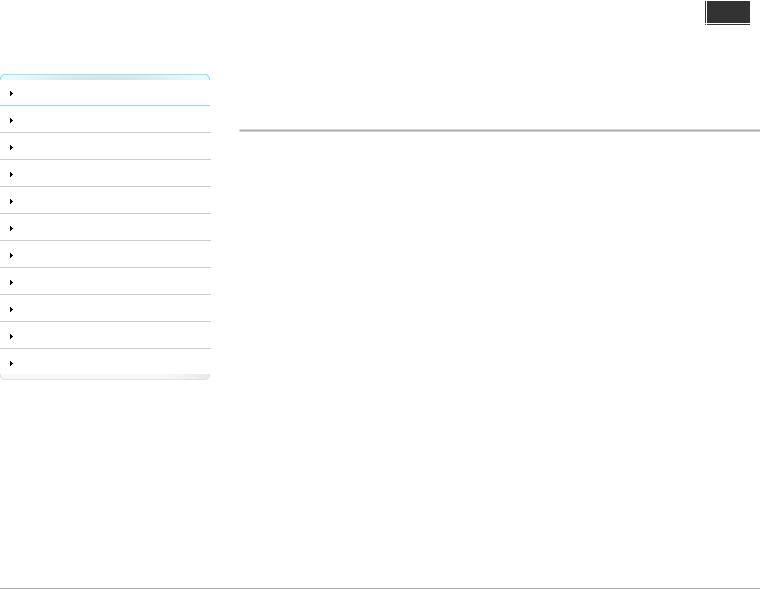
WALKMAN User Guide
Getting Started
How to Use the Software
Music
“SensMe™ Channels”
Videos/Podcasts/Photos
FM Radio
Timer
Settings
Troubleshooting
Important Information
Specifications
 Contents list
Contents list
Top page > Getting Started > Before Use > Before first use
Before first use
Thank you for purchasing this “WALKMAN.”
This User Guide explains how to transfer music, videos, photos and podcasts to the player and how to use various functions of it. Browse this User Guide for necessary information.
Before you start using the player, be sure to read “Important Information” that contains important information on the use of the player. To read it, click “Important Information” in the side bar on the left of the browser window.
Also, “Quick Start Guide” supplied with the player contains important information for you. For information about the customer support Web site, see [Details].
About model names mentioned in this User Guide
Depending on the country/region in which you have purchased the player, some models may not be available.
About Windows operating system and Windows Media Player
Make sure that the operating system is Windows XP (Service Pack 3 or later), Windows Vista (Service Pack 1 or later) or Windows 7 (*1), and the installed Windows Media Player version on your computer is 11 (Windows XP/Windows Vista) or 12 (Windows 7).
For details about usage or support on Windows Media Player, refer to Windows Media Player information from the following web site:
http://support.microsoft.com/
(*1) [Compatibility mode] for Windows XP is not supported.
About battery charging
The battery might not be charged at time of purchase. See [Details] for how to charge the battery.
 Back to top
Back to top
Copyright 2010 Sony Corporation
19

WALKMAN User Guide
Getting Started
How to Use the Software
Music
“SensMe™ Channels”
Videos/Podcasts/Photos
FM Radio
Timer
Settings
Troubleshooting
Important Information
Specifications
 Contents list
Contents list
Top page > Getting Started > Before Use > How to use this User Guide
How to use this User Guide
 Selecting a topic to display
Selecting a topic to display
 Returning to a previous page
Returning to a previous page
 Printing out a page
Printing out a page
This User Guide explains how to use each function of the player, how to change settings, and how to troubleshoot a problem.
 Selecting a topic to display
Selecting a topic to display
Internet Explorer 7 is used for illustration purposes.
1.Click a title ( ) in the side bar on the left of the browser window. The title’s topic list appears in the right pane.
) in the side bar on the left of the browser window. The title’s topic list appears in the right pane.
2.Click a topic title ( ) in the list.
) in the list.
Descriptions appear in the right pane.
20
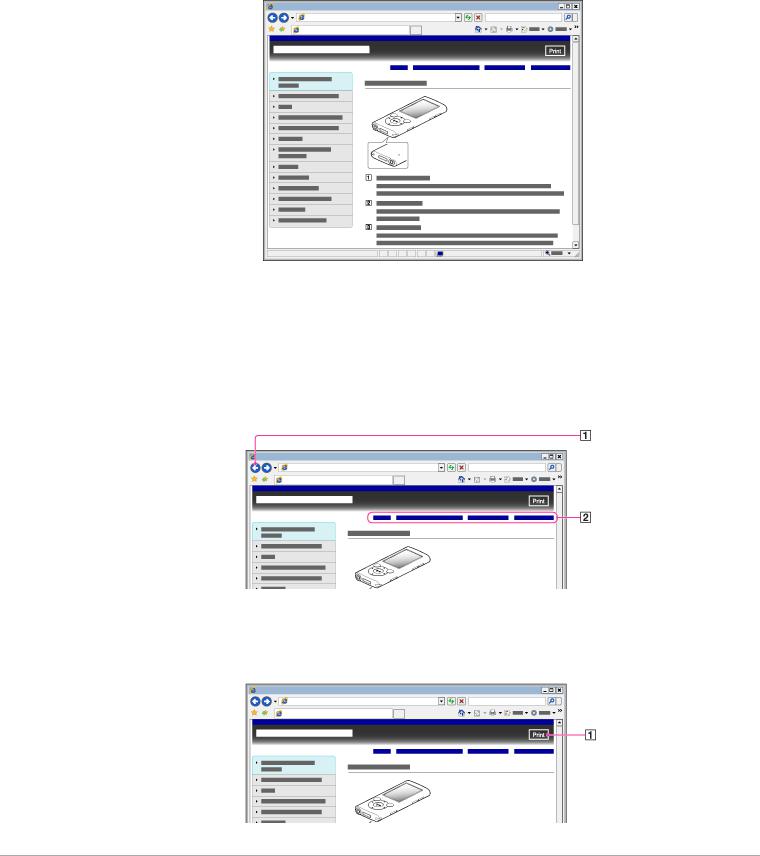
Changing the font size
You can change the font size by changing the setting of your web browser. For how to change the font size setting, refer to the Help of your web browser.
 Returning to a previous page
Returning to a previous page
Use the back button of your web browser ( ) or breadcrumb trail navigation (
) or breadcrumb trail navigation ( ) to return to a page you previously viewed.
) to return to a page you previously viewed.
 Printing out a page
Printing out a page
Click the print button ( ) to print out a page you are viewing.
) to print out a page you are viewing.
 Back to top
Back to top
Copyright 2010 Sony Corporation
21
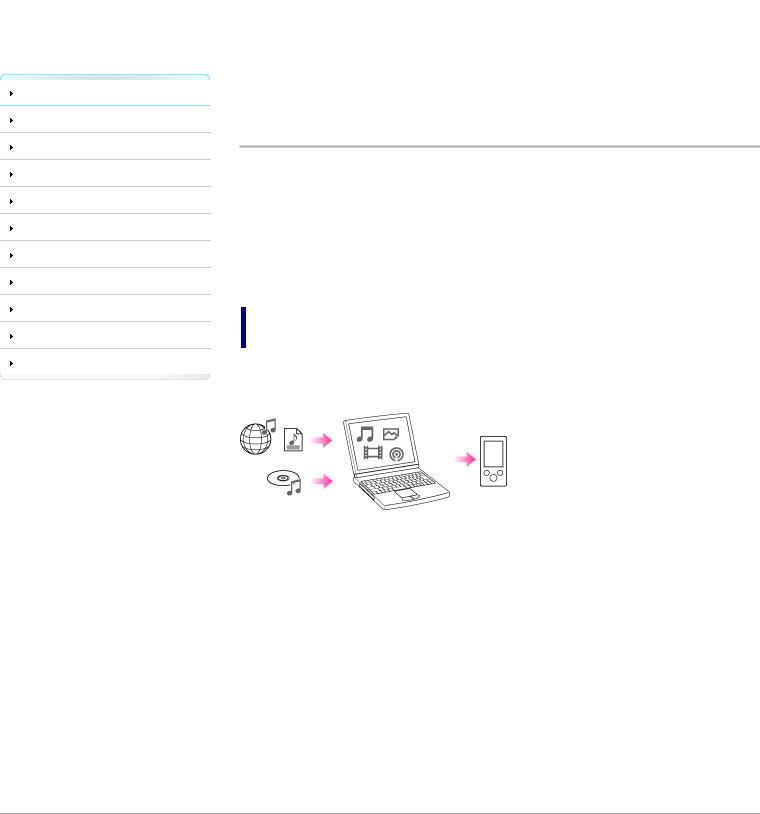
WALKMAN User Guide |
Getting Started
How to Use the Software
Music
Top page > Getting Started > Operation flow of “WALKMAN” > What you can do with “WALKMAN”
What you can do with “WALKMAN”
“SensMe™ Channels”
Videos/Podcasts/Photos
FM Radio
Timer
Settings
Troubleshooting
Important Information
Specifications
 Contents list
Contents list
 Enjoying music, videos, photos and podcasts transferred from a computer
Enjoying music, videos, photos and podcasts transferred from a computer  Enjoying “SensMe™ Channels”
Enjoying “SensMe™ Channels”
Your “WALKMAN” incorporates various functions. This page introduces some of its major features to you.
You need to transfer music, videos, photos or podcasts from a computer to your “WALKMAN” to enjoy them.
Enjoying music, videos, photos and podcasts transferred from a computer
To enjoy music, videos, photos or podcasts, use bundled software (Content Transfer) or supported software (Windows Media Player) to transfer them from a computer to the player. For how to install the bundled software, refer to “Quick Start Guide.”
 Music
Music
There are several ways to transfer music to the player. See [Details] for how to transfer your favorite songs to the player. After transferring, see [Details] for how to play them back.
 Videos/
Videos/ Photos/
Photos/ Podcasts
Podcasts
There are several ways to transfer videos, photos or podcasts to the player. See [Details] for how to transfer them to the player. After transferring, see [Details] for how to watch videos, [Details] for how to view photos, or [Details] for how to play back podcasts.
 Enjoying “SensMe™ Channels”
Enjoying “SensMe™ Channels”
 Playing “SensMe™ Channels”
Playing “SensMe™ Channels”
“SensMe™ Channels” automatically picks up songs to fit the themes of channels. You can play songs according to your mood, activity, time of the day, and so on. See [Details] for how to use “SensMe™ Channels.”
 Back to top
Back to top
Copyright 2010 Sony Corporation
22
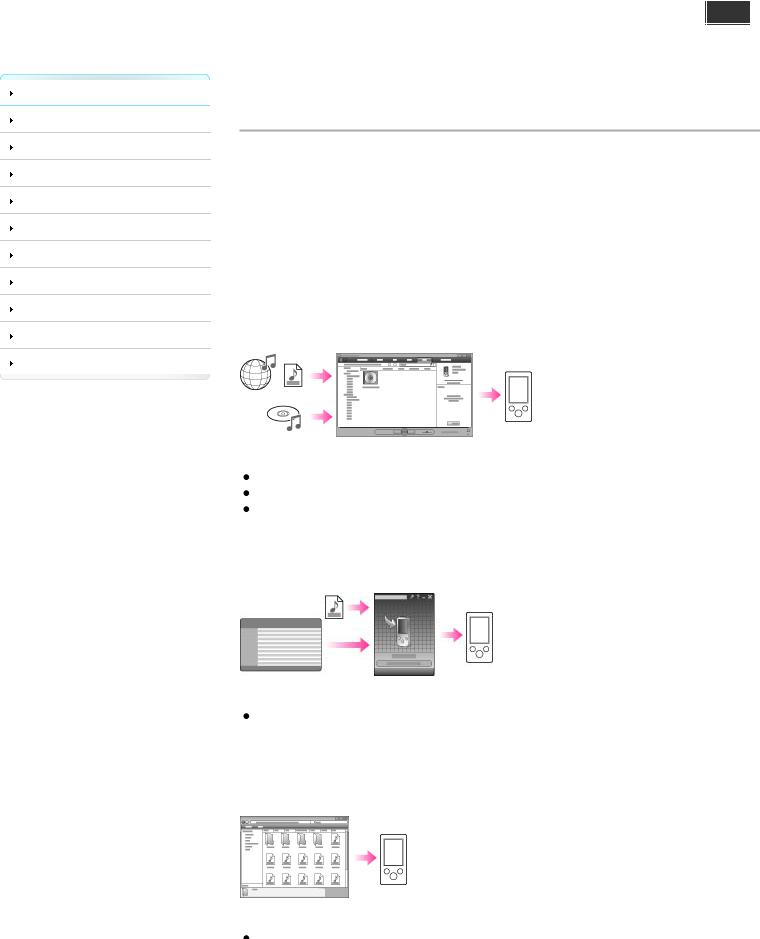
WALKMAN User Guide
Getting Started
How to Use the Software
Music
“SensMe™ Channels”
Videos/Podcasts/Photos
FM Radio
Timer
Settings
Troubleshooting
Important Information
Specifications
 Contents list
Contents list
Top page > Getting Started > Operation flow of “WALKMAN” > Operation flow to enjoy music
Operation flow to enjoy music
You need to have music files on your computer before transferring them to the player and playing back. There are various ways to obtain music files, such as importing from CDs, purchasing at online music stores, downloading from the Internet, and so on.
Be careful that the player can play back music files in supported formats only. Also, copyright protected music files may not be playable depending on their copyright protection. For details about supported file formats, see [Details].
Once you have music files on your computer, you are ready to transfer them to the player. You can transfer music to the player in the following three ways.
Transferring music from CDs using Windows Media Player
You can import music from your CDs, etc., to your computer, and transfer them to the player using Windows Media Player.
For how to use Windows Media Player, see the following topics.
Windows Media Player [Details]
Importing music from CDs using Windows Media Player [Details]
Transferring music using Windows Media Player [Details]
Transferring music from iTunes, etc., using Content Transfer
If you have already managed music with iTunes, etc., you can transfer them to the player using Content Transfer.
For how to use Content Transfer, see the following topics. Content Transfer [Details]
 Transferring music using Content Transfer [Details]
Transferring music using Content Transfer [Details]
Transferring music by drag-and-drop using Windows Explorer
You can directly transfer music stored on your computer by drag-and-drop using Windows Explorer.
For how to use Windows Explorer, see the following topic.
23

 Transferring music using Windows Explorer [Details]
Transferring music using Windows Explorer [Details]
Hint
For detailed information on how to import music, refer to the Help of each software. For details about supported file formats, see [Details].
The player does not use SonicStage software (SonicStage software, developed by Sony, manages music on a computer or transfers music to other types of players). For this player, you can transfer music in the above three ways, not using SonicStage.
ATRAC files managed by SonicStage can be transferred to the player after conversion to MP3 file format.
Note
During data transfer between the player and a computer, [Do not disconnect.] appears on the player’s screen. While [Do not disconnect.] is displayed, do not disconnect the USB cable. Otherwise, the data being transferred or the data stored in the player may be damaged.
Do not leave the player connected for extended periods to a laptop computer that is not connected to AC power, since the player may discharge the computer’s battery.
If you turn on or restart the computer while the player is connected to the computer, the player may malfunction. In this case, press the RESET button of the player to reset it [Details]. Disconnect the player from the computer before turning on or restarting the computer.
 Back to top
Back to top
Copyright 2010 Sony Corporation
24

WALKMAN User Guide |
Getting Started
How to Use the Software
Music
“SensMe™ Channels”
Videos/Podcasts/Photos
FM Radio
Timer
Settings
Troubleshooting
Important Information
Specifications
 Contents list
Contents list
Top page > Getting Started > Operation flow of “WALKMAN” > Operation flow to enjoy videos, photos and podcasts
Operation flow to enjoy videos, photos and podcasts
You need to have video/photo/podcast episode files on your computer before transferring them to the player and playing back.
You can import videos from recorded videos or download from the Internet, etc. You can import photos from a digital camera or download from the Internet, etc. You can download podcast episodes from the Internet.
Be careful that the player can play back files in supported formats only. Also, copyright protected files may not be playable depending on their copyright protection. For details about supported file formats, see [Details].
Once you have video/photo/podcast episode files on your computer, you are ready to transfer them to the player. You can transfer video/photo/podcast episode files to the player in the following three ways.
Transferring videos/photos/podcasts using Content Transfer
You can transfer videos/photos/podcasts stored on your computer to the player using Content Transfer.
For how to use Content Transfer, see the following topics. Content Transfer [Details]
 Transferring videos/photos/podcasts using Content Transfer [Details]
Transferring videos/photos/podcasts using Content Transfer [Details]
Transferring videos/photos/podcasts by drag-and-drop using Windows Explorer
You can directly transfer videos/photos/podcasts stored on your computer by drag-and-drop using Windows Explorer.
For how to use Windows Explorer, see the following topic.
 Transferring videos/photos/podcasts using Windows Explorer [Details]
Transferring videos/photos/podcasts using Windows Explorer [Details]
Transferring videos/photos using Windows Media Player
You can transfer videos/photos managed with Windows Media Player to the player.
For details about usage or support on Windows Media Player, refer to Windows Media Player information from the following web site:
http://support.microsoft.com/ Also, see the following topic.
 Windows Media Player [Details]
Windows Media Player [Details]
25
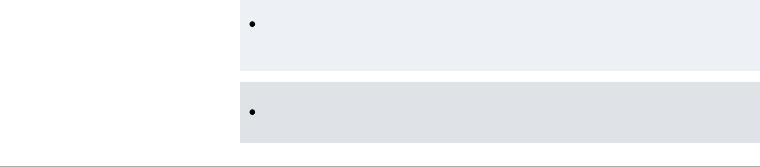
Hint
For detailed information on how to import videos/photos/podcasts, refer to the Help of each software.
 For details about supported file formats, see [Details].
For details about supported file formats, see [Details].
Note
Commercial DVDs and Blu-ray Discs are copyright protected and cannot be transferred to the player.
 Back to top
Back to top
Copyright 2010 Sony Corporation
26
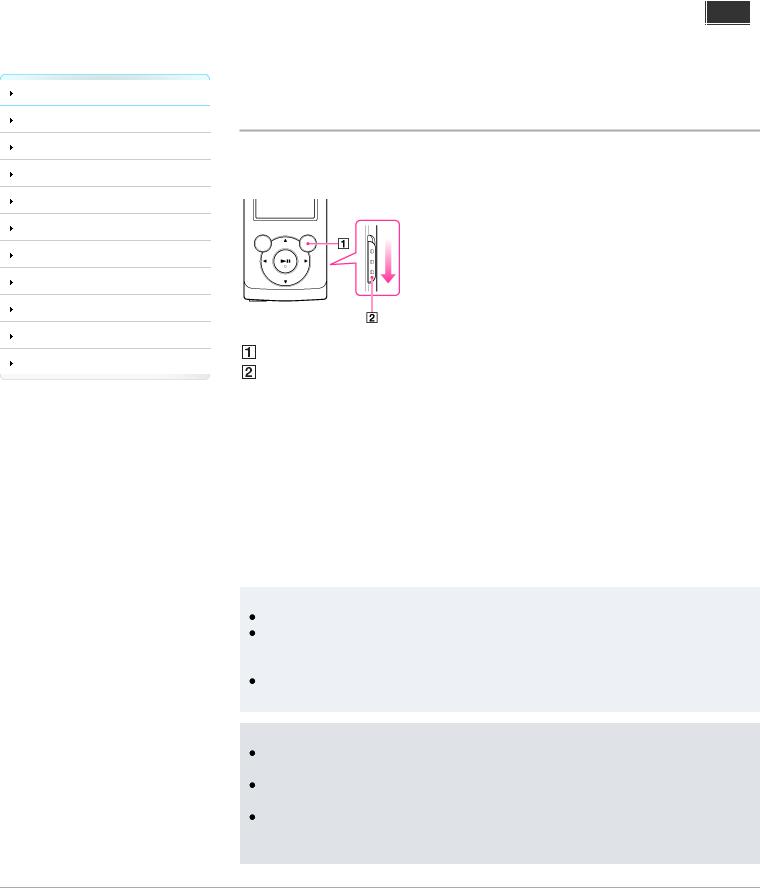
WALKMAN User Guide
Getting Started
How to Use the Software
Music
“SensMe™ Channels”
Videos/Podcasts/Photos
FM Radio
Timer
Settings
Troubleshooting
Important Information
Specifications
 Contents list
Contents list
Top page > Getting Started > Power/Charging > Turning the player on and off
Turning the player on and off
 To turn on the player
To turn on the player
 To turn off the player
To turn off the player
OPTION/PWR OFF button HOLD switch
If  appears on the top of the screen, slide the HOLD switch in the opposite direction of the arrow
appears on the top of the screen, slide the HOLD switch in the opposite direction of the arrow  on the right side of the player to cancel the HOLD function.
on the right side of the player to cancel the HOLD function.
 To turn on the player
To turn on the player
Press any button to turn the player on.
 To turn off the player
To turn off the player
Press and hold the OPTION/PWR OFF button [Details]. [POWER OFF] appears, the player enters standby mode, and the screen turns off.
Hint
Set the date and time on the player before using it [Details].
During pause, if there is no operation for about 10 minutes, the player automatically enters standby mode, and the screen turns off. In standby mode, press any button to turn on the screen again.
While the player is in standby mode, if there is no operation for about a day, the player completely turns off automatically.
Note
You cannot operate the player when it is connected to a computer. Disconnect the USB cable before operating the player.
After connecting to a computer with the USB cable, the resume information of the last played song, video, photo, etc., is cleared. Reselect the desired content from the list screen. The player consumes battery power very slightly even when it is in standby mode. Therefore, the player might unexpectedly turn off completely, depending on the power remaining in the battery.
 Back to top
Back to top
Copyright 2010 Sony Corporation
27

WALKMAN User Guide
Getting Started
How to Use the Software
Music
“SensMe™ Channels”
Videos/Podcasts/Photos
FM Radio
Timer
Settings
Troubleshooting
Important Information
Specifications
 Contents list
Contents list
Top page > Getting Started > Power/Charging > Charging the battery
Charging the battery
 About the [Battery Care] mode
About the [Battery Care] mode
 About the battery indicator
About the battery indicator
The player’s battery is recharged while the player is connected to a running computer. When you connect the player to your computer, use the USB cable (supplied).
When the remaining battery indication in the upper right corner of the display shows  , charging is completed. (Charging time is approx. 3 hours.)
, charging is completed. (Charging time is approx. 3 hours.)
When you use the player for the first time, or if you have not used the player for a long time, recharge it fully (to  in the remaining battery indication of the display).
in the remaining battery indication of the display).
Note
 After fully charging, the player will automatically enter standby mode.
After fully charging, the player will automatically enter standby mode.
 About the [Battery Care] mode
About the [Battery Care] mode
In the [Battery Care] mode, the player stops recharging a short time before the battery is fully charged. When extended use over many hours is not required, you can set [Battery Care] to [On] to increase the available number of cycles of charge and discharge, which can significantly extend battery lifespan.
For how to set the [Battery Care] mode, see [Details].
Note
In the [Battery Care] mode, the first bar of the battery indicator will disappear somewhat quicker than normal. This is a result of stopping recharging the battery before becoming fully charged (in order to extend the battery lifespan) and is not a malfunction.
 About the battery indicator
About the battery indicator
The battery indicator in the information area shows the remaining battery charge.
As the battery power gets lower, the bars of the icon disappear. If [LOW BATTERY. Please Charge.] appears, you cannot use the player. In this case, charge the battery by connecting to your computer. See [Details] on battery duration.
28

Hint
 The screen dims while charging.
The screen dims while charging.
Note
If you charge the player when it has not been used for a long period, your computer may not recognize the player, or nothing may appear on the display. Charge the player for about 5 minutes, after which it should start operating normally again.
Charge the battery in an ambient temperature of between 5 ºC to 35 ºC (41 ºF to 95 ºF). If you try to charge the battery in an ambient temperature outside this range, the  icon may appear, and charging cannot be performed.
icon may appear, and charging cannot be performed.
The number of times the battery can be recharged before it is used up is approximately 500 times. This number may vary, depending on the conditions under which you use the player. [Do not disconnect.] appears in the display while the computer accesses the player. During this time, do not disconnect the USB cable (supplied); otherwise, data being transferred (or data already in the player) may be damaged.
The control buttons on the player become inoperative while it is connected to a computer. To prevent battery deterioration, charge the battery at least once every half a year or every year.
Some USB devices connected to the computer may interfere with proper operation of the player.
We do not guarantee battery recharging using a personally assembled/modified computer. If the computer enters a power saving mode, such as the Sleep or Hibernation mode, while the player is connected via the USB cable, the player’s battery will not be charged. Instead, the player continues to draw power from the battery, discharging it.
Do not leave the player connected for extended periods to a laptop computer that is not connected to AC power, since the player may discharge the computer’s battery.
While the player is connected to a computer, do not turn on, restart, wake up from sleep mode, or shut down the computer. These operations may cause the player to malfunction. Disconnect the player from the computer before performing these operations.
Heat may build up in the player while charging. This is not a malfunction.
After connecting to a computer with the USB cable, the resume information of the last played song, video, photo, etc., is cleared. Reselect the desired content from the list screen.
 Back to top
Back to top
Copyright 2010 Sony Corporation
29
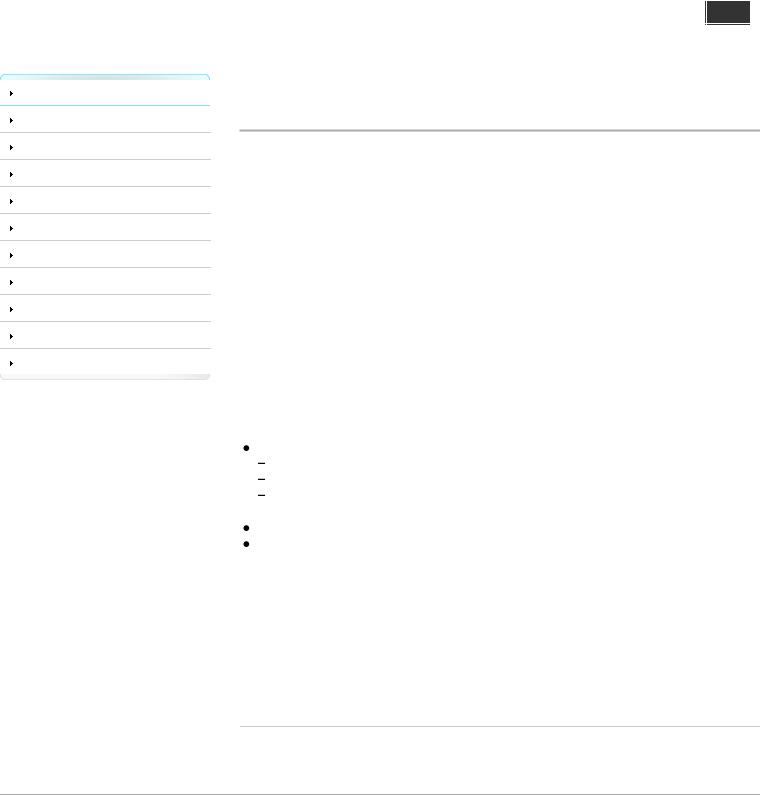
WALKMAN User Guide
Getting Started
How to Use the Software
Music
“SensMe™ Channels”
Videos/Podcasts/Photos
FM Radio
Timer
Settings
Troubleshooting
Important Information
Specifications
 Contents list
Contents list
Top page > Getting Started > Power/Charging > About battery life
About battery life
 Turn off the player manually
Turn off the player manually
 Longer battery life settings
Longer battery life settings
 Adjust data format and bit rate
Adjust data format and bit rate
By adjusting the settings or managing the power supply properly, it is possible to save battery power for longer usage time between charges.
The following hints will yield a longer battery life.
 Turn off the player manually
Turn off the player manually
If you press and hold the OPTION/PWR OFF button, the player enters standby mode and the screen turns off to save battery power. Furthermore, if standby mode continues for more than about a day, the player turns completely off automatically.
 Longer battery life settings
Longer battery life settings
The following settings are effective for extending the battery life of the player.
Set as below to turn off the screen as frequently as possible during music playback. Set [On/Off] to [On] and [Delay] to [15 Sec] (the shortest waiting time).
Set [Display Lyrics] to other than [On (No Screen Off)].
Set [Karaoke/Language Study] to other than [Maximum Karaoke Mode] or [Minimum Karaoke Mode].
Reduce the [Brightness] setting value.
Set [Equalizer], [VPT(Surround)], [DSEE(Sound Enhance)], [Clear Stereo], [Dynamic Normalizer] and [DPC (Speed Control)] to [None] or [Off].
See [Details] for details on the effect of setting changes, default settings, and battery life measurement conditions.
 Adjust data format and bit rate
Adjust data format and bit rate
Playing time will vary, as battery charge can be affected by the format and bit rate of songs, videos or photos that are played.
For details on charging time and usage time, see [Details].
Related Topics
Charging time
 Back to top
Back to top
Copyright 2010 Sony Corporation
30
