Sony NWZ-B142, NWZ-B142F, NWZ-B143, NWZ-B143F Operation Guide

Table of
Contents
Menu
Index
Operation Guide
NWZ-B142/B143/B142F/B143F
©2009 Sony Corporation
4-145-616-11 (1)
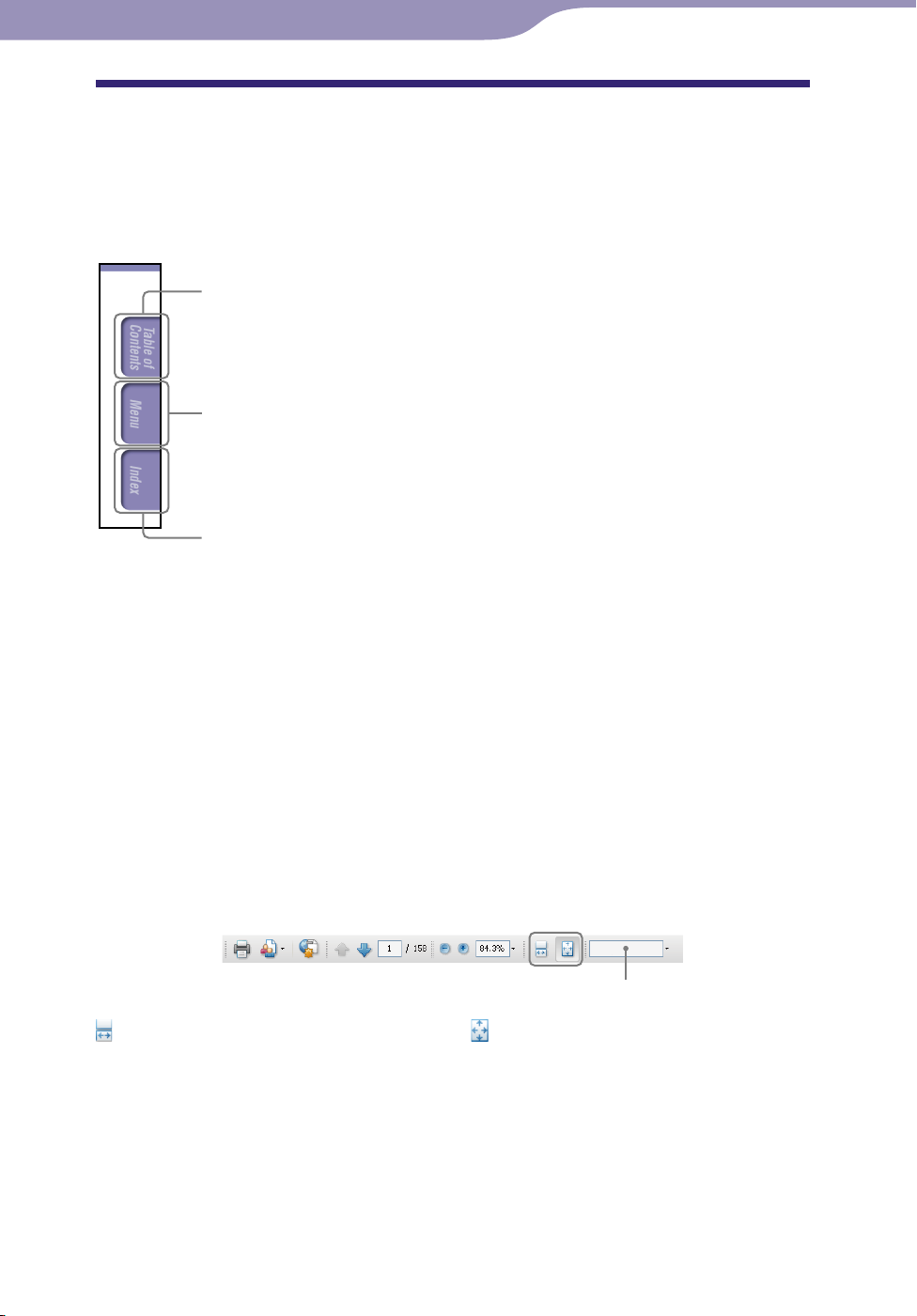
2
Table of
Contents
Menu
Index
2
Browsing the Operation Guide
To use the buttons in the Operation Guide
Click the buttons located at the upper right of the pages of this manual to jump
to “Table of Contents,” “About the HOME menu” or “Index.”
Jumps to the table of contents
Find what you are looking for from a list of topics in the manual.
Jumps to the home menu list
Find what you are looking for from a list of option items in the player’s menu.
Jumps to the index
Find what you are looking for from a list of key words mentioned in the manual.
Hints
You can jump to the indicated page by clicking a page number in the table of contents or
in the index.
u can jump to the indicated page by clicking a page reference indication (e.g., page
Yo
3) on each page.
earch for a reference page by keyword, enter the keyword into the find text field on
To s
the Adobe Reader window.
eration procedures may differ, depending on your Adobe Reader version.
Op
To change the page layout
The buttons on the Adobe Reader window enable you to select how pages are
displayed.
Text field to find text
Continuous
Pages are displayed as a continuous
roll of pages, fitting the page width
inside the window. When you scroll,
the previous or next pages scroll up
Single Page
Pages are displayed one at a time,
fitting the page into the window.
When you scroll, the display changes
to a previous or succeeding page.
or down continuously.

3
Table of
Contents
Menu
Index
3
Table of Contents
Basic Operations and Screens
Parts and Controls ................................ 5
Playback screen ................................................8
Turning the Player On and Off ............. 9
About the HOME Menu ..
How to Use the HOME Menu ..
.................... 10
............ 12
Getting Started
Charging the Battery........................... 14
Selecting the Display Language
(Language) ............................................ 16
Setting the Date and Time ..
Getting Music ..
.................................... 18
Transferring Music ..
................ 17
........................... 19
Playing Music
Playing Music (Music Library) ................ 21
Playing Music Using ZAPPIN
playback ............................................ 23
What is ZAPPIN playback? ..........................23
Changing to ZAPPIN playback ...................24
Changing the playback range of song clips
in ZAPPIN playback ...................................25
Searching for Songs ............................ 26
Changing the Play Mode
(Play Mode) ........................................... 28
Setting the Sound Quality ..
Activating the Bass function .........................29
Changing the sound quality
Deleting Songs .................................... 32
................. 29
(Equalizer) .........30
Listening/Recording to FM Radio
(NWZ-B142F/ B143F only)
Listening to FM Radio ........................ 33
Listening to FM radio ....................................33
FM radio screen .............................................34
Presetting broadcast stations automatically
(FM Auto Preset) ...............................................35
Presetting broadcast stations manually .......36
Deleting preset broadcast stations ...............36
Recording FM Radio ........................... 37
Deleting recorded FM radio programs .......38
Playing Back Recorded FM Radio
Programs........................................... 39
Changing the FM Settings ..
Scan Sensitivity ...............................................40
................ 40
Recording/Listening Voice
Recording Sound................................. 41
Deleting recorded sound files ......................42
Playing Back Recorded Sound Files .... 43
Changing the Rec Settings ..
Voice Record Codec ......................................44
................ 44
Settings
Changing the Common Settings ......... 45
Set Date-Time .................................................45
AVLS (Volume Limit) ....................................46
Beep .................................................................46
Power Save Mode ...........................................47
LED ..................................................................47
Contrast ...........................................................47
Displaying the Player Information
(Information) ........................................ 48
Selecting the Display Language
(Language) ............................................ 49
Resetting to Factory Settings
(Reset All Settings).................................. 50
Formatting Memory
(Format) ............... 51
Continued
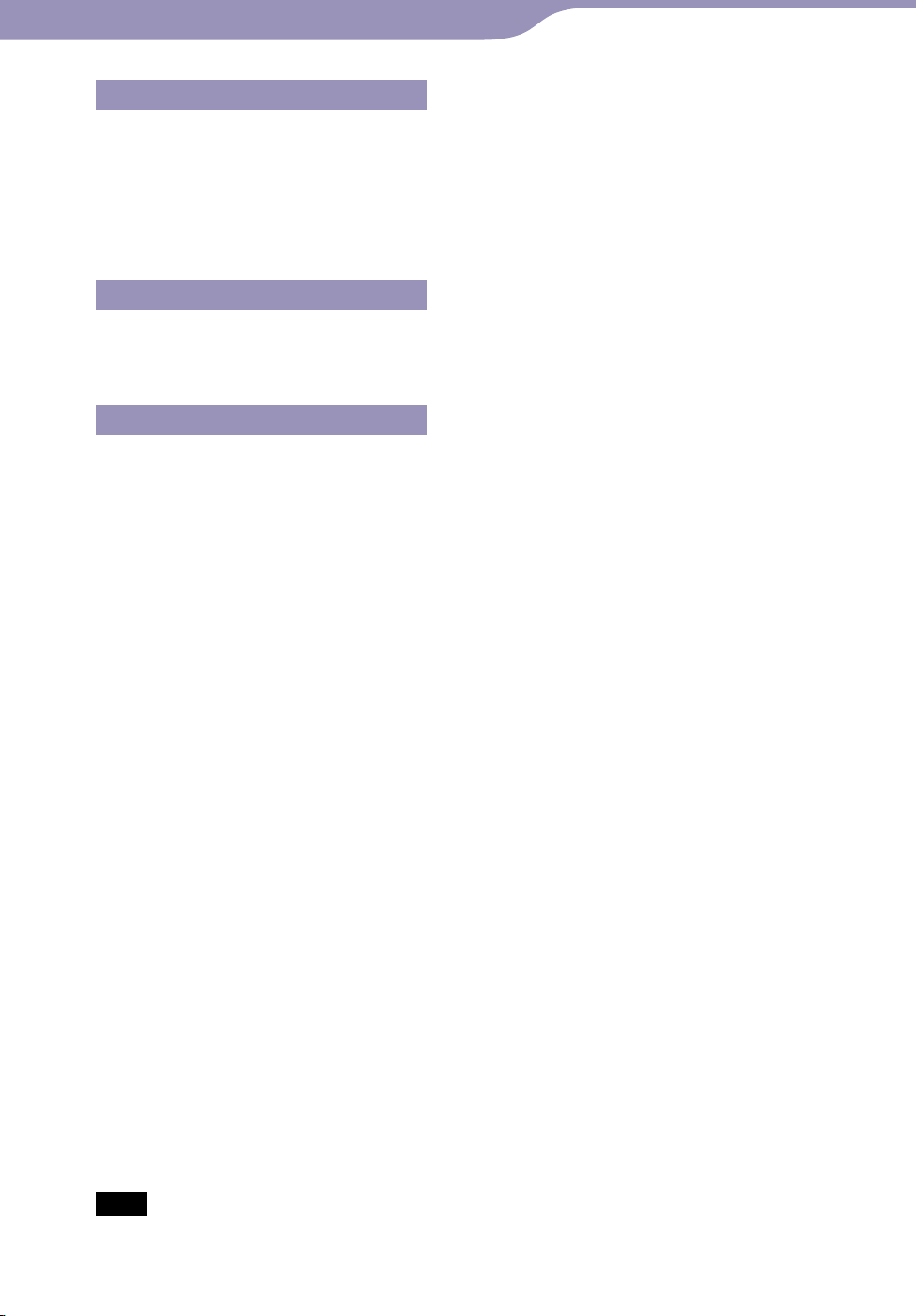
4
Table of
Contents
Menu
Index
4
Useful Facts
About Battery Life .............................. 52
What are Format and Bit Rate? ..
What is audio format? ...................................53
Storing Data ........................................ 54
Upgrading the Player’s Firmware ..
Troubleshooting
Troubleshooting .................................. 56
Messages .............................................. 64
Additional Information
Precautions ......................................... 66
License and Trademark Notice ..
Specifications ..
Index ................................................... 81
.................................... 76
......... 53
..... 55
......... 74
Note
Depending on the country/region in which you have purchased the player, some models
may not be available.
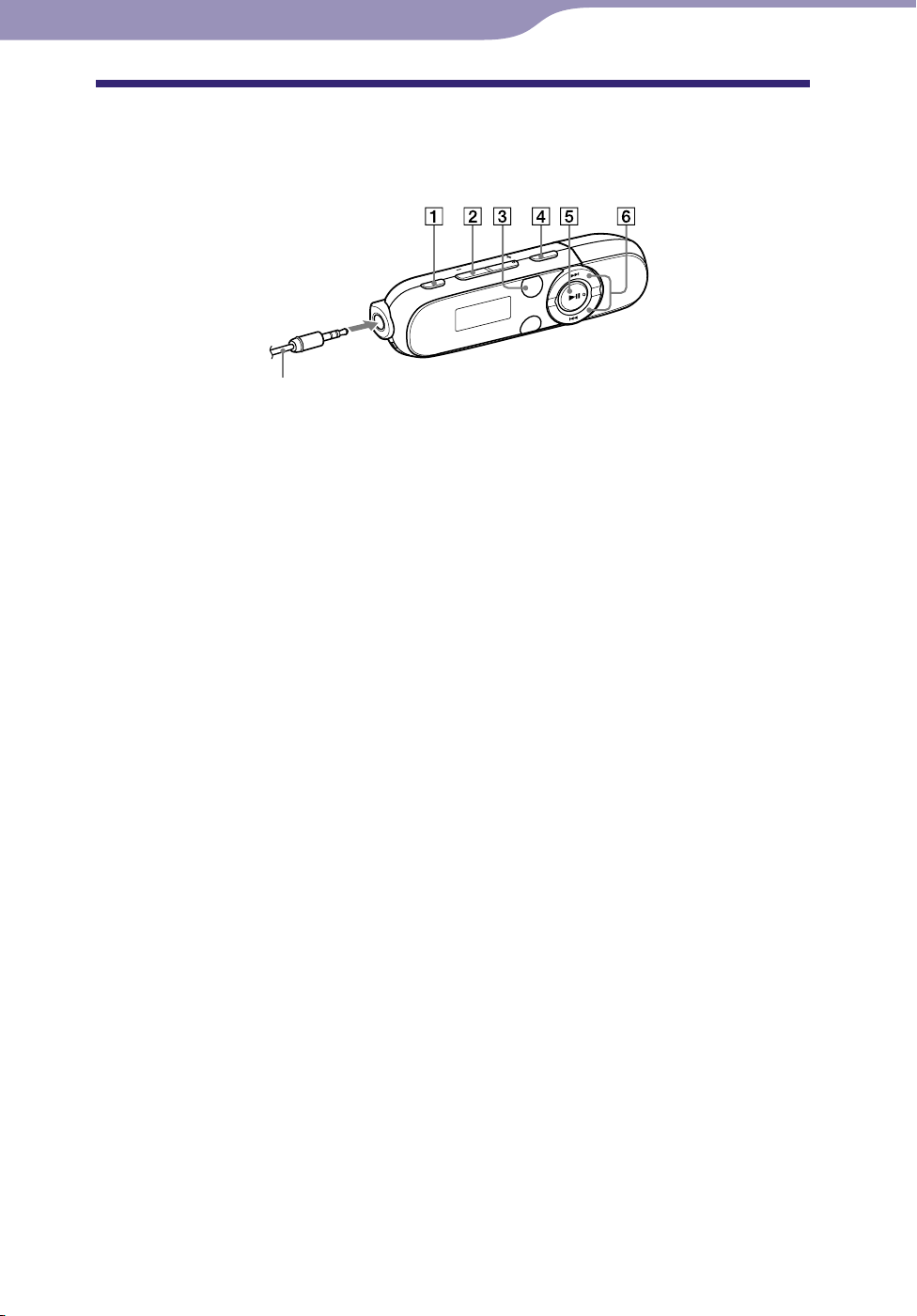
5
Table of
Contents
Menu
Index
5
Basic Operations and Screens
Parts and Controls
Front
Headphones
REC/STOP button
Starts/stops recording.
You can record sound using the
player’s built-in microphone (
page 41).
You can also record the currently
received FM program (NWZ-B142F/
B143F only) ( page 37).
VOL +*
Adjusts the volume.
1
/– button
ZAP button
Changes between normal playback
and ZAPPIN playback ( page 23).
BASS button
Activates the Bass function to
emphasize the low sound range (
page 29).
Turns on/off the player ( page 9).
Starts/pauses song playback ( page
21), or pauses/restarts recording (
page 37, 41).
When a menu appears on the display,
use this button to confirm a menu
item ( page 10).
*1 button
/ button
Finds the beginning of a song, or
fast-rewinds/forwards ( page 21).
When a menu appears on the display,
use these buttons to select a menu
item ( page 10).
Continued
*1 There are tactile dots. Use them to help
with button operations.

6
Table of
Contents
Menu
Index
6
Basic Operations and Screens
Front
Headphones
(Headphone) jack
For connecting the headphones.
Insert the jack pin until it clicks into
place. If the headphones are
connected improperly, the sound
from the headphones will be
impaired.
Display
The display varies depending on the
application that is currently active
( page 8, 10, 21, 33, 41, 45).
BACK/HOME*
2
button
Returns to the previous menu. Press
and hold this button to display the
HOME menu ( page 10).
Power Illuminator
Illuminated by LED ( page 47).
The illumination pattern varies
according to the operation.
Continued
*2 Functions marked with on the
player are activated if you press and
hold the corresponding buttons.
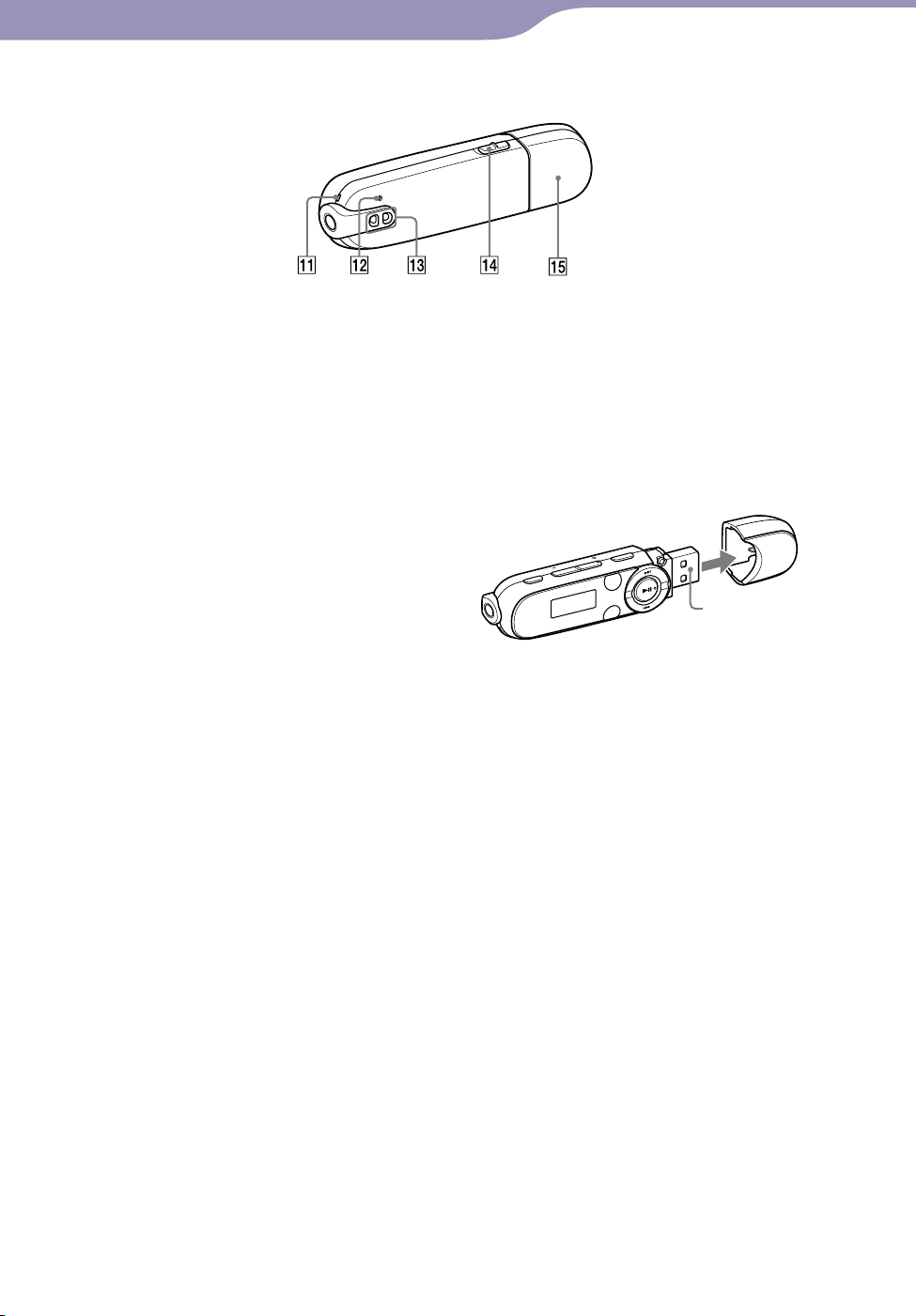
7
Table of
Contents
Menu
Index
7
Basic Operations and Screens
Rear
Microphone
See page 41.
RESET button
Resets the player when you press the
RESET button with a small pin, etc
( page 56).
When you turn on the player after
resetting it, the player reactivates the
previously set items.
Strap hole
Used to attach a strap (sold
separately).
HOLD switch
You can protect the player against
accidental operation while carrying
it by setting the HOLD switch.
By sliding the HOLD switch to the
direction of the arrow (), all
operation buttons are disabled. If you
press buttons while the HOLD
function is activated, “HOLD”
appears in the display. If you slide
the HOLD switch to the opposite
position, the HOLD function is
released.
USB cap
When connecting with USB, remove
the USB cap.
To remove the USB cap
USB connector
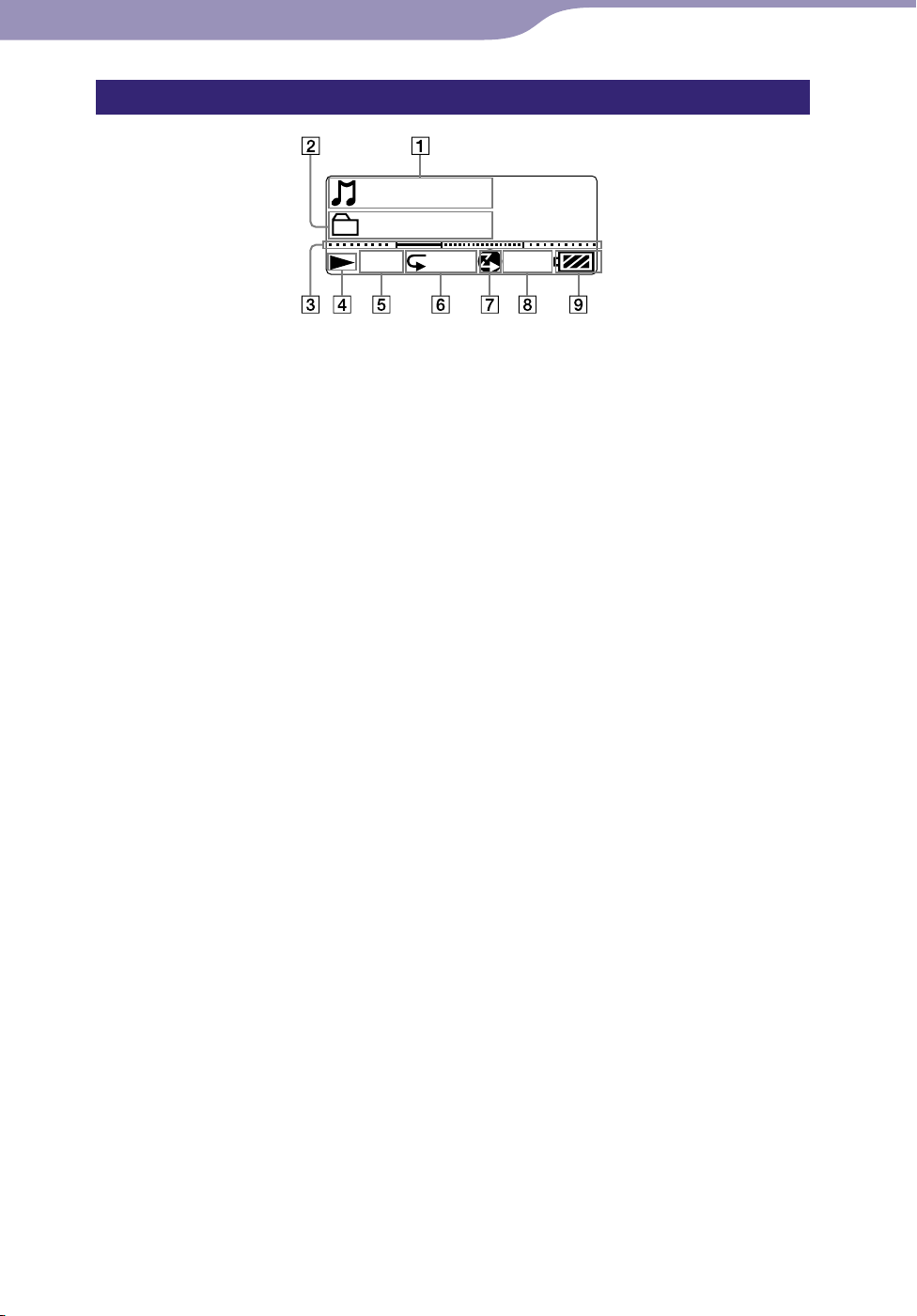
8
Folder 1
SHUF
012
BASS
Song 12
Table of
Contents
Menu
Index
8
Basic Operations and Screens
Playback screen
Song title/File name indication
Playback range indication
Playback progress bar
Playing status indication
Displays the current play mode.
: playback/: pause
: fast-rewind/
Current song number indication
: fast-forward
Play mode indication
Displays the current play mode icon
( page 28). If the play mode is set
to “Normal,” no icon appears.
ZAPPIN playback indication
Indicates ZAPPIN playback status
( page 23).
Bass function/equalizer mode
indication
Displays whether the Bass function
( page 29) is activated or which
equalizer mode is activated ( page
30).
Remaining battery indication
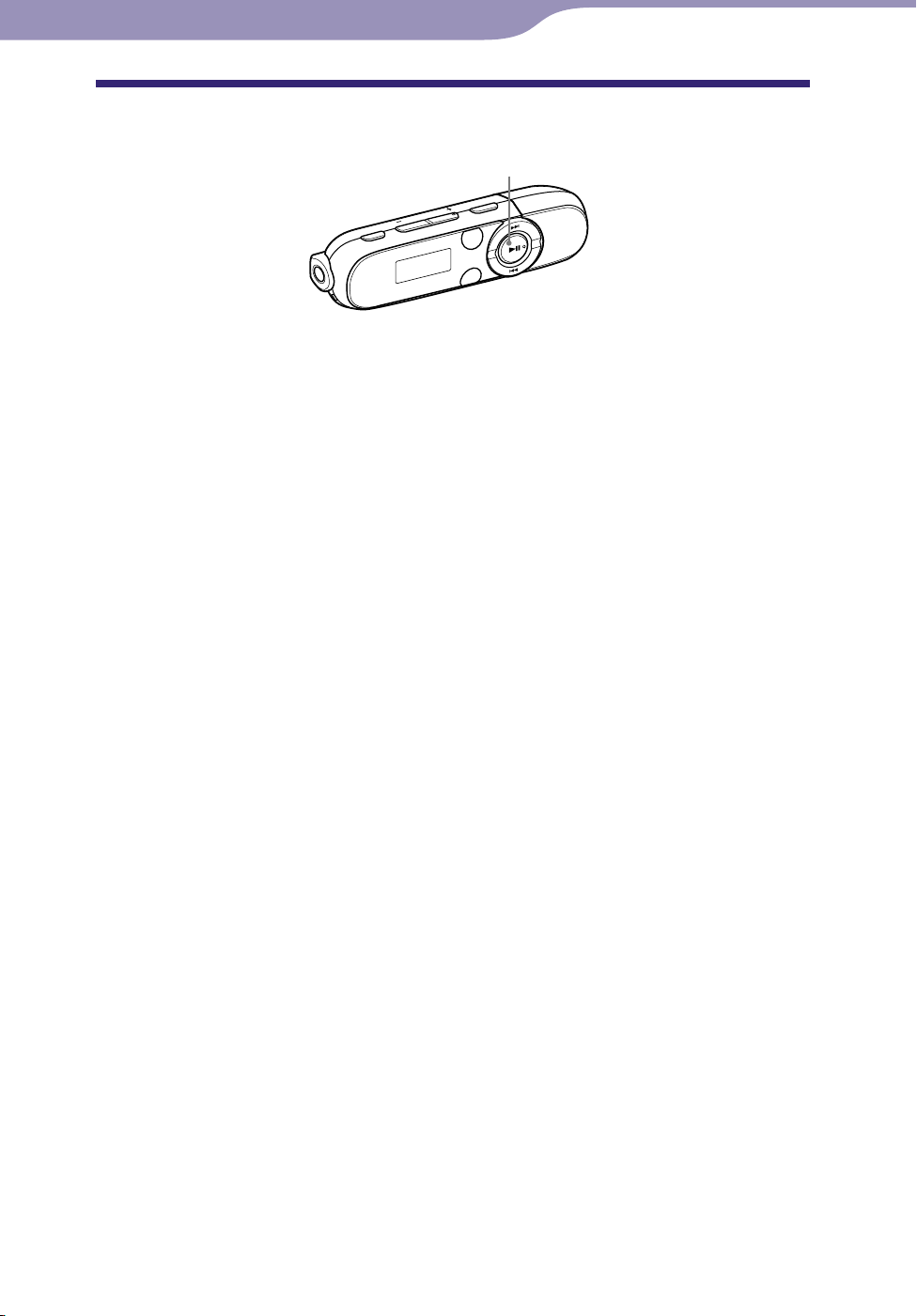
9
Table of
Contents
Menu
Index
9
Basic Operations and Screens
Turning the Player On and Off
button
To turn on the player
Press the button to turn on the player. The player resumes the operation
from the point where you last turned off.
Hint
If “HOLD” appears in the display, slide the HOLD switch in the opposite direction of the
arrow (
) to release the HOLD function.
To turn off the player
Press and hold the button to turn off the player. “POWER OFF” appears.
Hints
If there is no operation for a certain period of time while in stop mode, the display turns
off automatically to save the battery power. If there is no operation for an extended
period, the player turns off completely. The batteries are consumed a little in this status.
u cannot operate the player when it is connected to a computer. Disconnect the player
Yo
before operating the player.
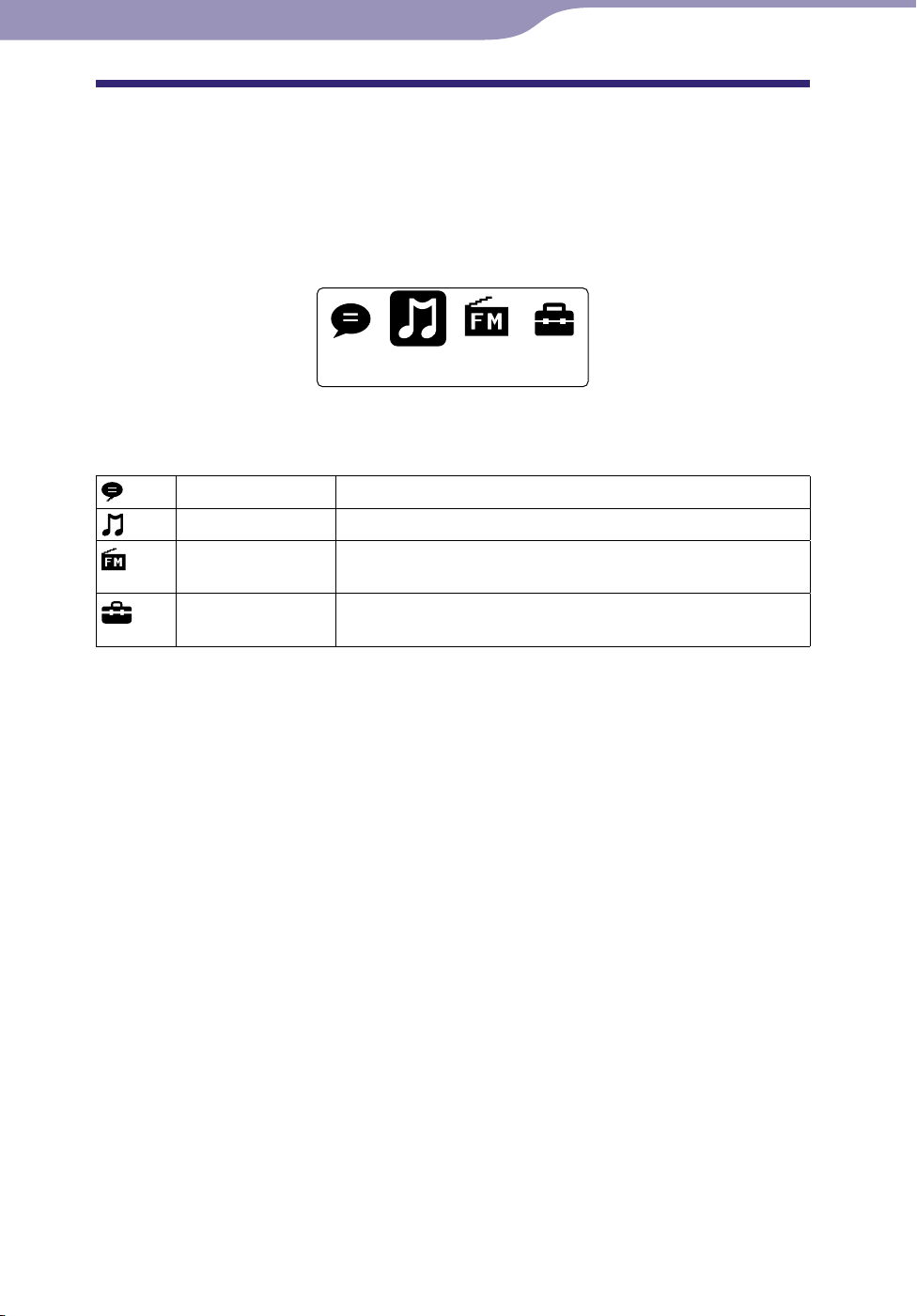
10
Music Library
Table of
Contents
Menu
Index
10
Basic Operations and Screens
About the HOME Menu
The following table shows the items of HOME menu. About the item list of
each menu, see page 11.
For details about each menu item, refer to the specified reference page.
HOME menu
The icons appear in the HOME menu and the color of the selected icon is
inverted.
Voice Plays back/deletes recorded sound file ( page 41).
Music Library Plays back transferred songs on the player ( page 21).
1
FM*
Plays FM radio, or plays back or deletes a recorded FM
programs ( page 33).
Settings Sets function settings of music, FM*1, voice recording, or the
*1 NWZ-B142F/B143F only
player ( page 45).
Continued
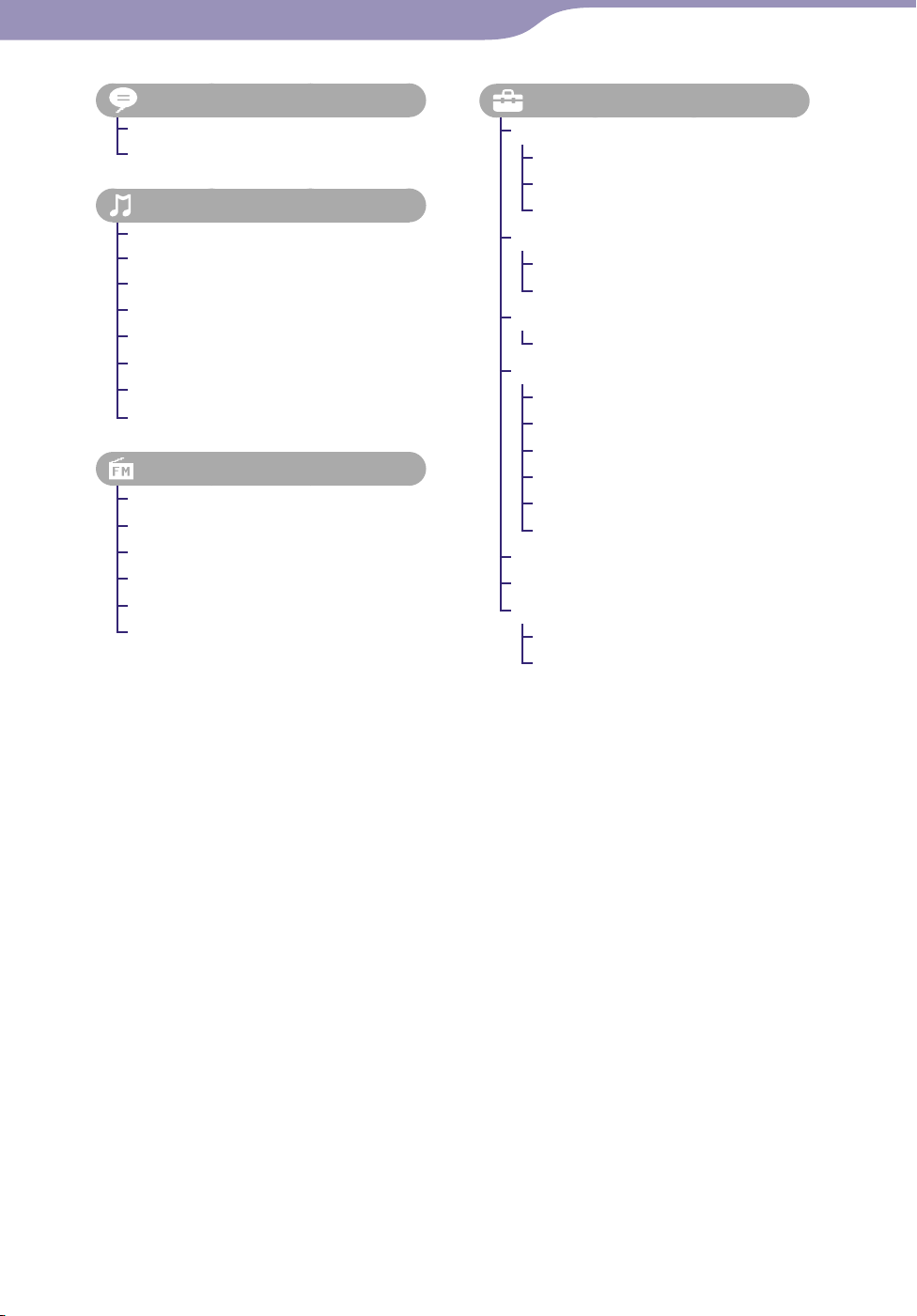
11
Table of
Contents
Menu
Index
11
Basic Operations and Screens
(Voice) ................................... 41
Play Rec Data ................................ 43
Delete Rec Data ............................ 42
(Music Library) ......................... 21
Now Playing ............................ 21, 26
Folder ............................................. 26
All Songs ........................................ 26
Artist .............................................. 26
Album ............................................ 26
Playlists .......................................... 26
Genre .............................................26
Release Year ................................... 26
(FM)*1 ..................................... 33
Manual ........................................... 33
Preset .............................................. 33
Play Rec Data ................................ 39
Delete Rec Data ............................ 38
Add Preset ..................................... 36
Delete Preset .................................36
(Settings)
Music Settings
Play Mode ................................. 28
Equalizer ................................... 30
ZAPPIN Range ........................ 25
FM Settings*
Scan Sensitivity ........................ 40
FM Auto Preset ........................ 35
Rec Settings
Voice Record Codec ................ 44
Common Settings
Set Date-Time .................... 17, 45
AVLS (Volume Limit) ............. 46
Beep ........................................... 46
Power Save Mode .................... 47
LED ........................................... 47
Contrast .................................... 47
Information ................................... 48
Language..................................16, 49
Initialize
Reset All Settings ..................... 50
Format....................................... 51
1
NWZ-B142F/B143F only
*
1
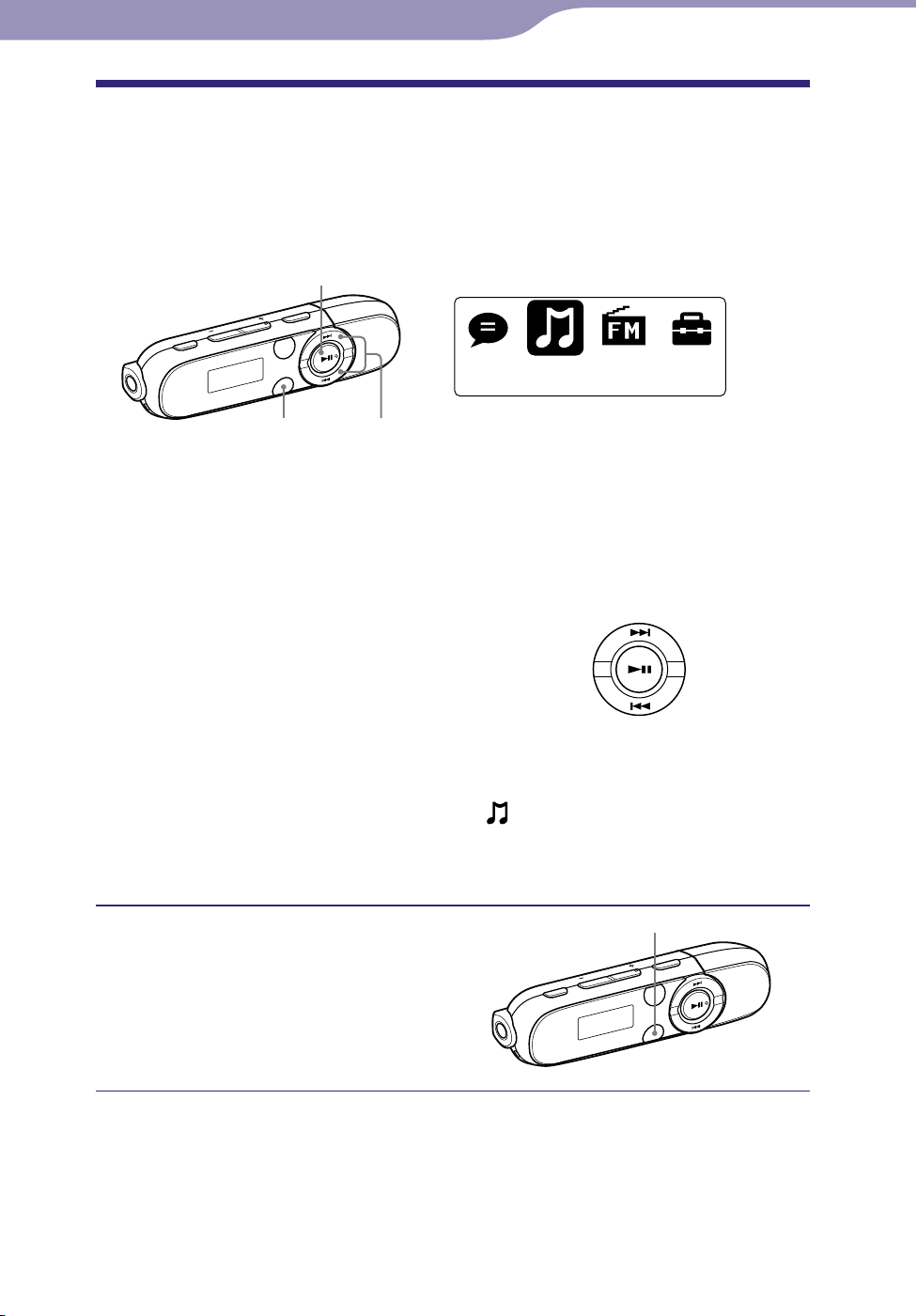
12
Music Library
Table of
Contents
Menu
Index
12
Basic Operations and Screens
How to Use the HOME Menu
The HOME menu is the starting point of each application, such as searching
for songs, changing settings, etc.
You can display the HOME menu by pressing and holding the BACK/HOME
button of the player.
button
BACK/HOME button
From the HOME menu, you can select the desired item on the screen by
pressing the //*
Press the / button to select menu item, and then press the button
to confirm.
*1 There are tactile dots. Use them to help with button operations.
/ button: Selects a menu item.
button: Confirms a menu item.
In this manual, operating instructions from the HOME menu are described as
below.
Example: Fr
The actual operations for the example above are shown below.
om the HOME menu, select
the desired folder
/
1
button.
Press and hold the BACK/HOME
button until the HOME menu
appears.
button
(Music Library) “Folder”
the desired song.
BACK/HOME button
The HOME menu appears.
Continued
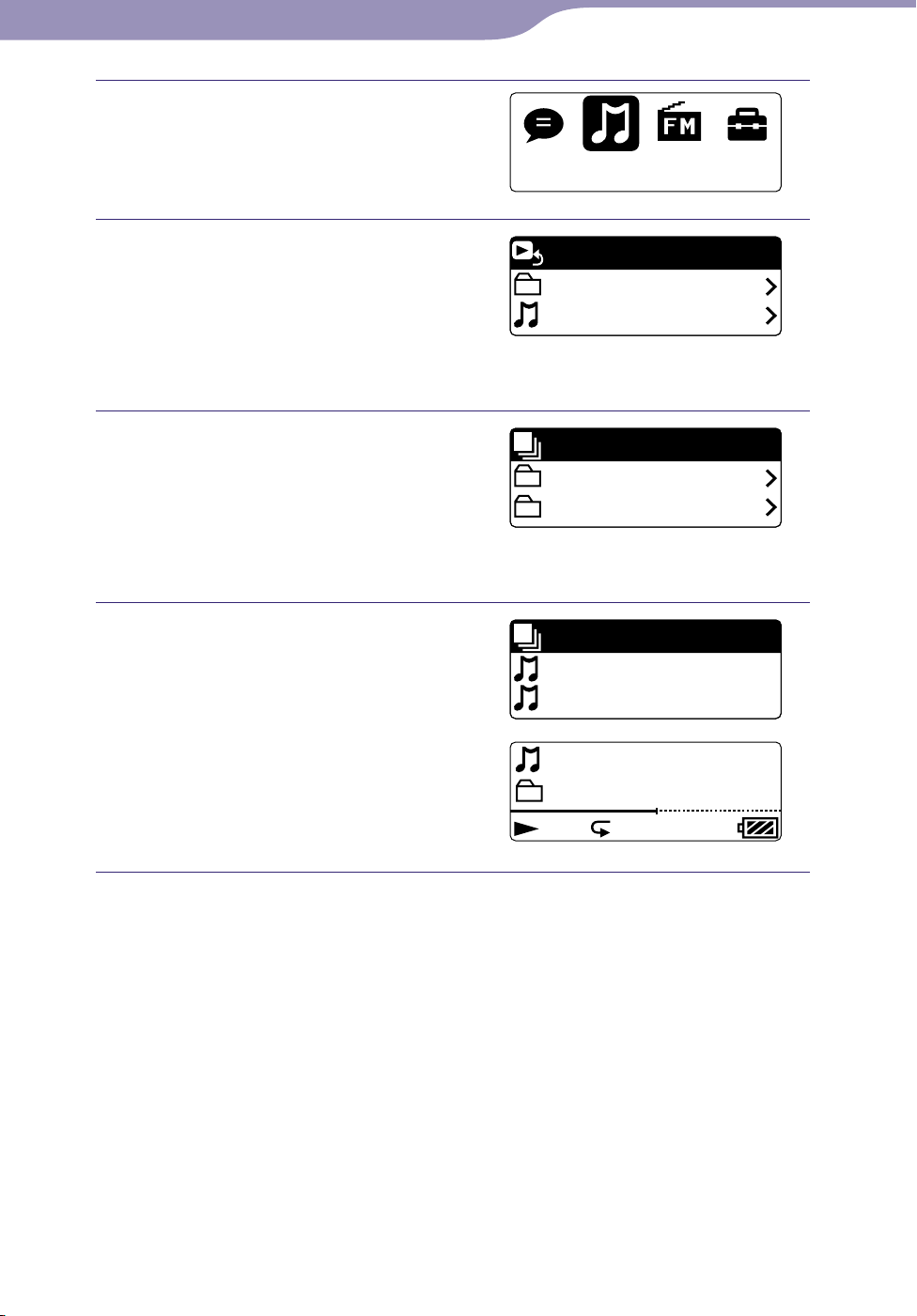
13
Music Library
Now Playing
Folder
All Songs
Play All
Folder 1
Folder 2
Play All
Song 1
Song 2
Folder 1
012
BASS
Song 12
SHUF
Table of
Contents
Menu
Index
13
Basic Operations and Screens
Press the button to confirm.
The Music Library menu screen
appears.
Press the / button to
select “Folder,” and then press
the button to confirm.
The Folder list screen appears.
o
u can scroll the list by pressing
Y
the / button.
Press the / button to
select the desired folder, and
then press the button to
confirm.
The song list screen of the selected
folder appears.
Press the / button to
select the desired song, and
then press the button to
confirm.
The music playback screen appears
and playback begins.
To return to the HOME menu during operation
Press and hold the BACK/HOME button.
To return to the previous screen during operation
Press the BACK/HOME button.

14
Table of
Contents
Menu
Index
14
Getting Started
Charging the Battery
The player’s battery is recharged while the player is connected to a running
computer.
Remove the USB cap and connect the USB
connector to a USB connector on your
computer. When the remaining battery
indication of the display shows:
completed (charging time is approx. 70
minutes).
When you use the player for the first time, or if
you have not used the player for a long time,
recharge it fully (until the
About the battery indicator
The battery icon in the display ( page 8) changes as shown below.
charging is
battery indication is displayed).
The battery power gets low as shown in the battery icon. If “LOW BATTERY”
appears, you cannot operate the player. In this case, charge the battery by
connecting to your computer. See page 78 on battery duration.
Continued
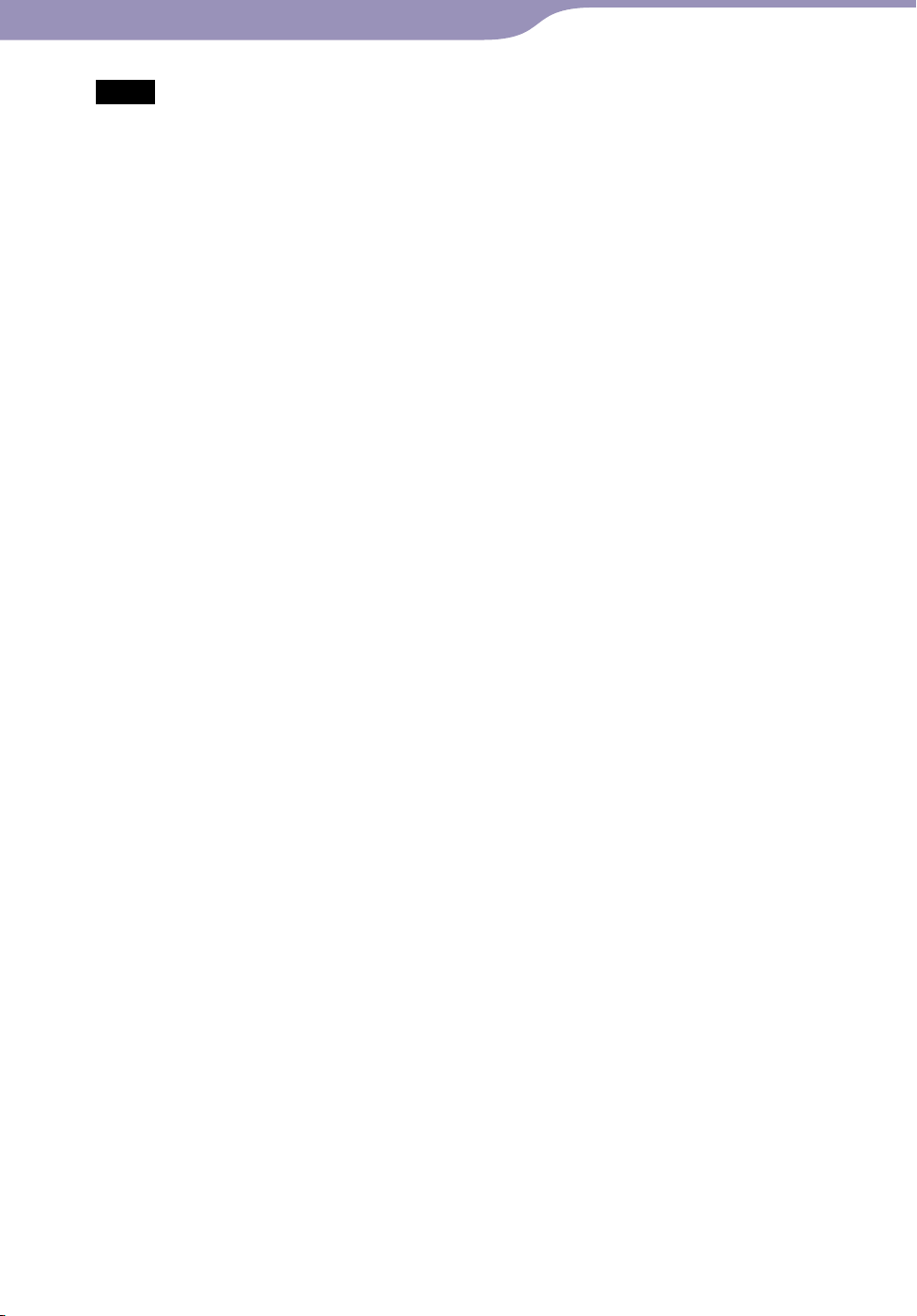
15
Table of
Contents
Menu
Index
15
Getting Started
Notes
Charge the battery in an ambient temperature of between 5 ºC to 35 ºC (41 ºF to 95 ºF).
The number of times the battery can be recharged before it is used up is approximately
500 times. This number may vary, depending on the conditions under which you use the
player.
e b
attery indicator on the display is only an estimation. For example, one section of
Th
black in the indicator will not always indicate exactly one-fourth of the battery’s charge.
ATA ACCESS” appears in the display while the computer accesses the player. Do not
“D
disconnect the player while “DATA ACCESS” appears or the data being transferred may
be damaged.
The co
If y
So
We do n
If t
Do n
If y
Whi
H
ntrol buttons on the player are all disabled while it is connected to a computer.
ou do not intend to use the player for over half a year, charge the battery at least once
per 6 to 12 months for the battery maintenance.
me USB devices connected to the computer may interfere with proper operation of
the player.
ot guarantee the recharge of the battery using personally assembled computers
or modified computers.
he computer enters a power saving mode, such as the Sleep or Hibernation mode,
even during USB connection, the player’s battery is not charged. Instead, the player
continues to draw power from the battery, discharging it.
ot leave the player connected for extended periods to a laptop computer that is not
connected to AC power, because the player may discharge the computer’s battery.
ou charge the player when it has not been used for a long period, your computer may
not recognize the player or nothing may appear on the display. Charge the player for
about 5 minutes, and it starts operating properly.
le the player is connected to a computer, do not turn on, restart, wake up from Sleep
mode, or shut down the computer. These operations may cause the player to
malfunction. Disconnect the player from the computer before performing these
operations.
e
at may build up in the player while charging. This is not malfunction.
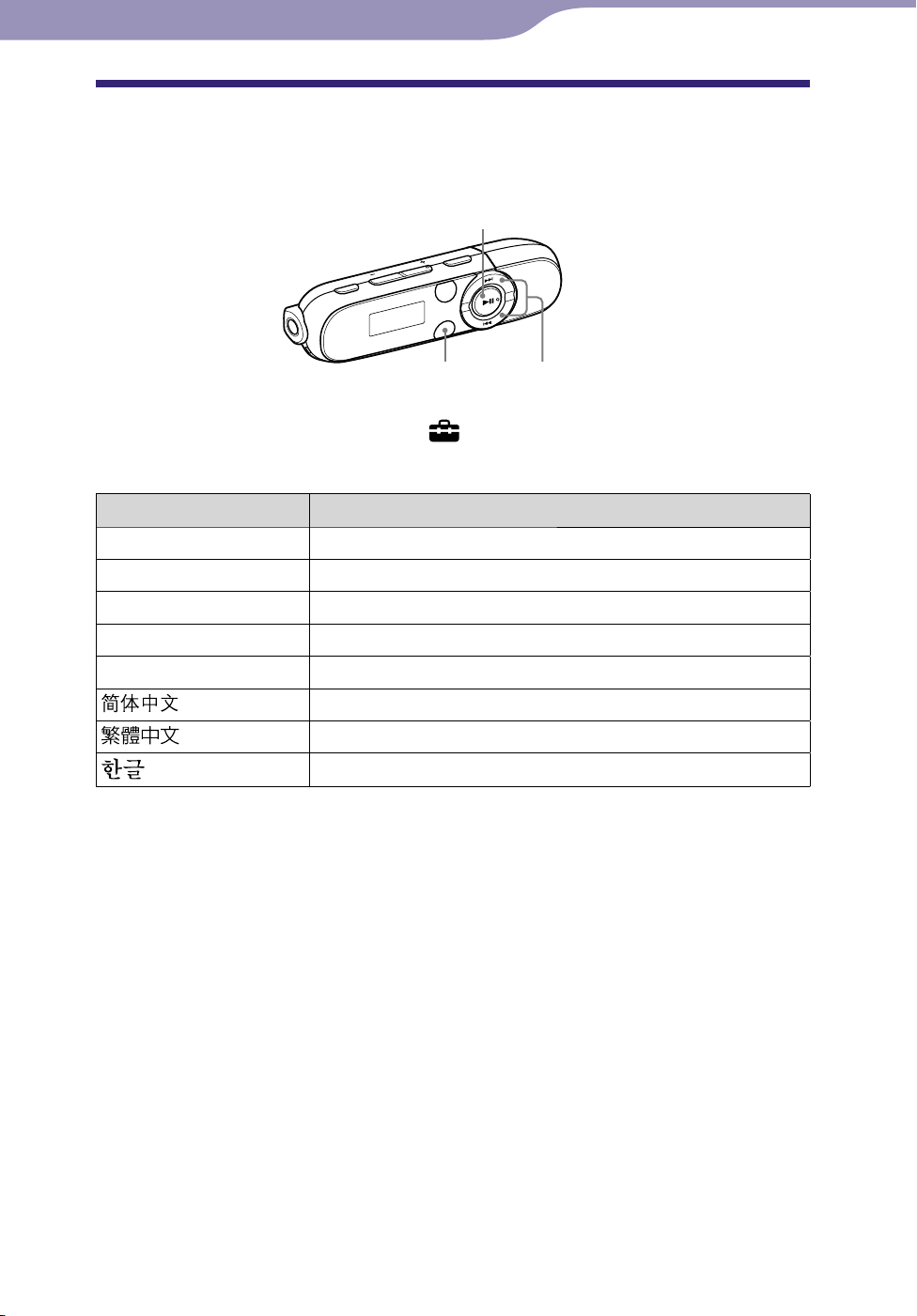
16
Table of
Contents
Menu
Index
16
Getting Started
Selecting the Display Language
(Language)
You can select from a variety of languages for the display of menus and
messages on the player.
button
BACK/HOME button
From the HOME menu, select (Settings)
/ button
“Language” the
desired language setting.
Language Messages and menus are displayed in
English English
Español Spanish
Français French
Português Portuguese
Русский Russian
Simplified Chinese
Traditional Chinese
Korean
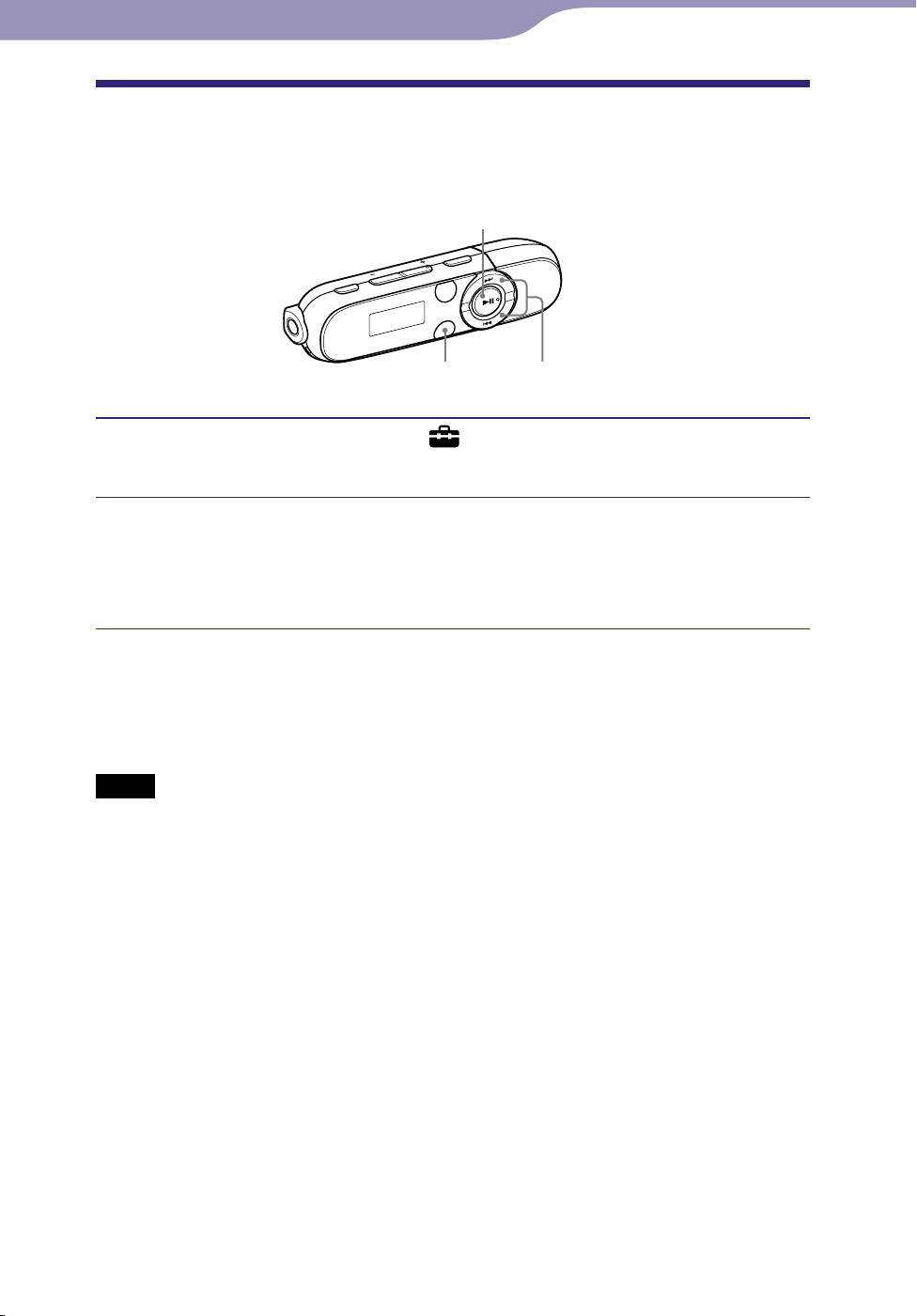
17
Table of
Contents
Menu
Index
17
Getting Started
Setting the Date and Time
The date and time are not set by default. Set the current date and time
according to the following.
button
BACK/HOME button
From the HOME menu, select (Settings) “Common Settings”
/ button
“Set Date-Time.”
Press the / button to select the year value, and then press
the button to confirm.
The year, month, date, hour and minute can be set. Repeat this step to set
the numeric value of every items.
To display the current time
While the HOLD function is activated, press any button.
Notes
If you left the player for a while with the battery used up, the date and time may be reset.
he player is not used for a long time, your settings for date and time may need to be
If t
set again.
lock may develop an inaccuracy of up to 120 seconds per month (at 25 °C (77 °F)).
The c
In this case, set the current time again.
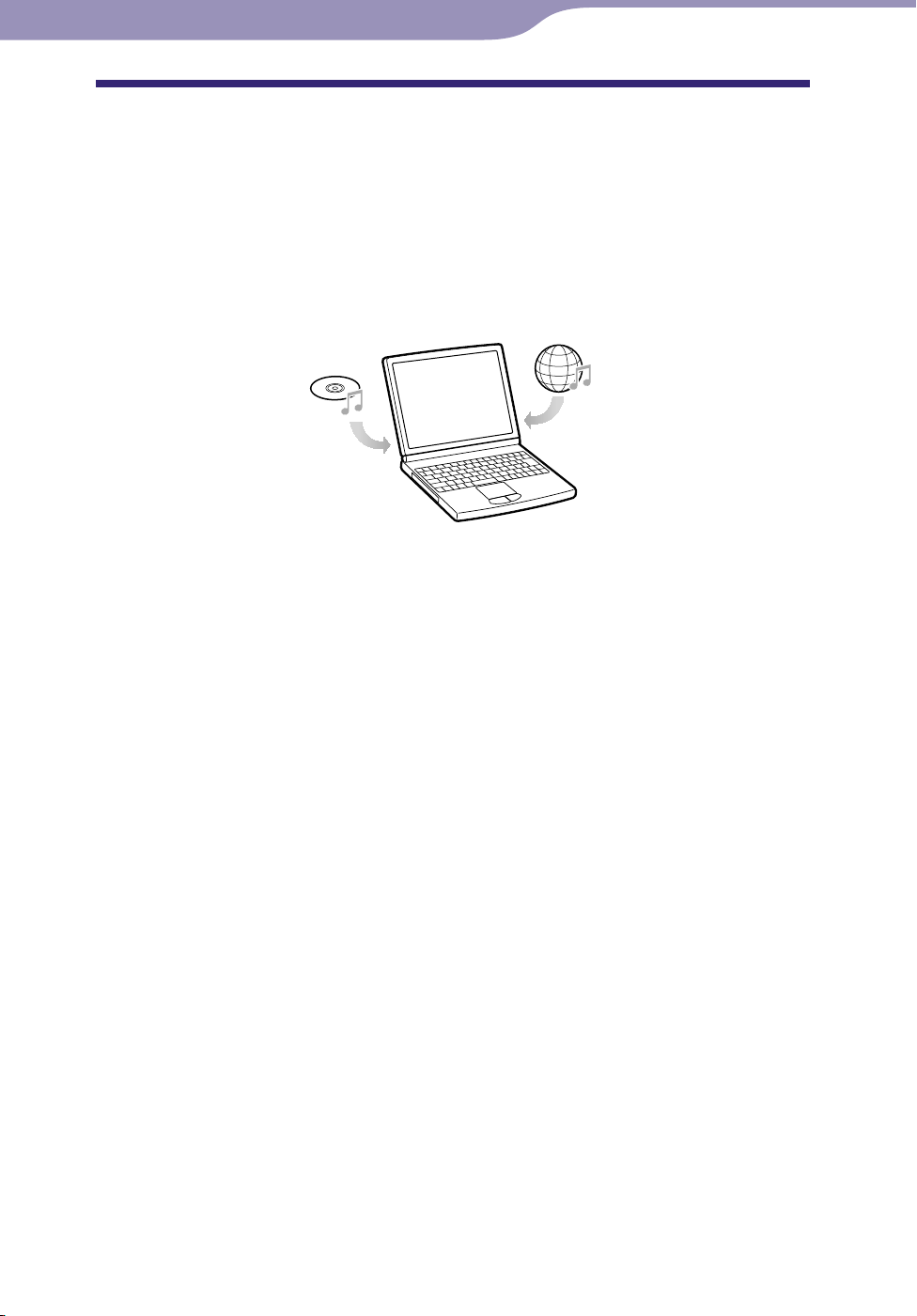
18
Table of
Contents
Menu
Index
18
Getting Started
Getting Music
To enjoy music on the player, you need to prepare the data on your computer.
You can import music from audio CDs or from the Internet, etc.
To import the data into your computer, use appropriate software, such as
Windows Media Player 11. For detailed information on how to import data,
refer to the Help of each software.
For details about supported file formats, see “Supported file format” ( page
76).
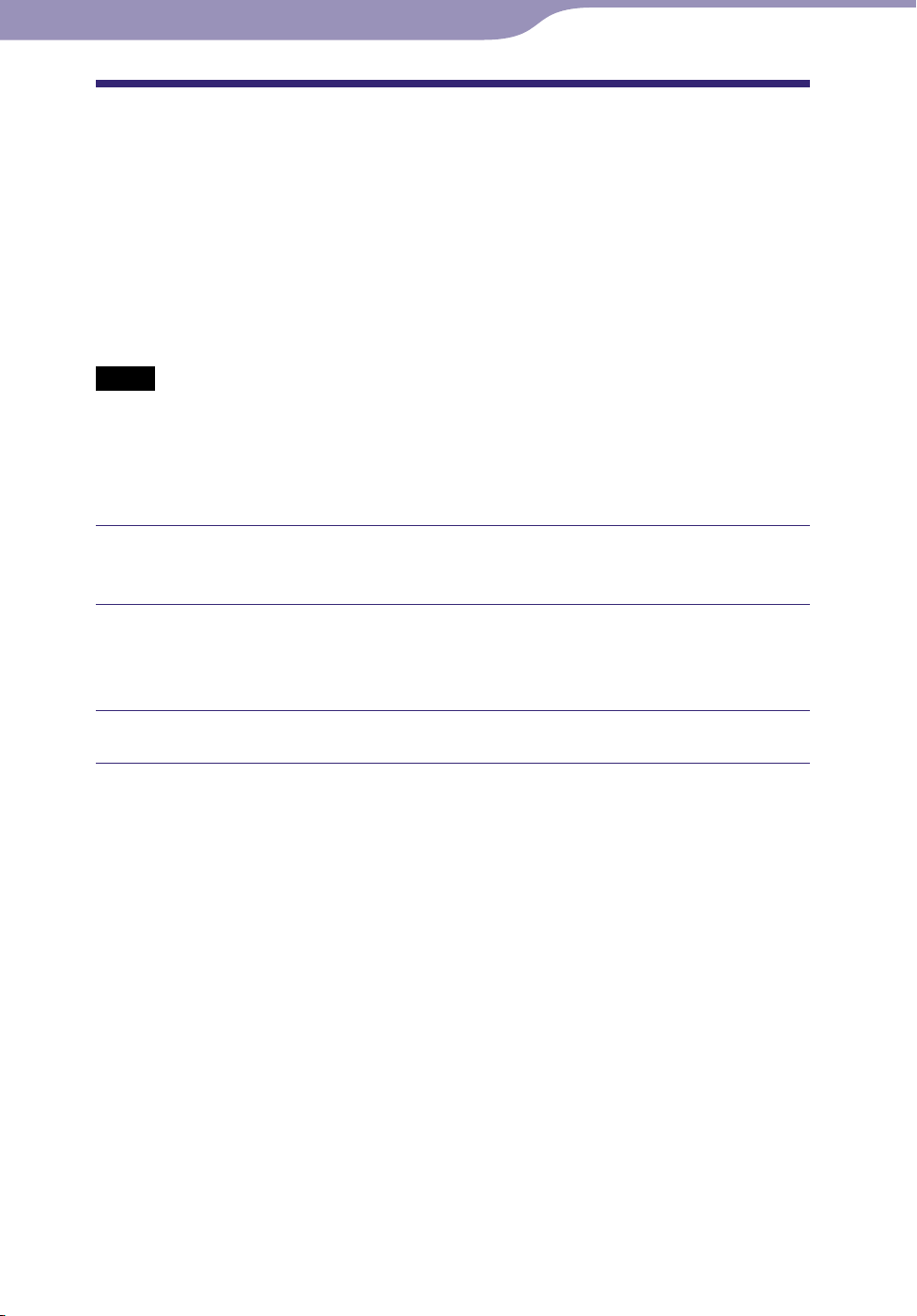
19
Table of
Contents
Menu
Index
19
Getting Started
Transferring Music
You can directly transfer data by dragging and dropping in Windows Explorer
on your computer.
Hint
You can also transfer music using Windows Media Player 11. For details about usage, or
support on Windows Media Player, refer to the Windows Media Player information
from the following web site:
http://support.microsoft.com/
Notes
Only MP3/WMA files can be played on the player ( page 76).
ou turn on or restart the computer while the player is connected to the computer, the
If y
player may malfunction. In this case, press the RESET button of the player to reset it (
page 56). Disconnect the player from the computer before turn on or restart the
computer.
Connect the USB connector of the player to your computer.
Insert the USB connector fully.
Open [My Computer] or [Computer] - [WALKMAN] - [Storage
Media], and then select the folder you want to store the audio files.
Data hierarchy may differ, depending on your computer environment.
Drag and drop the files to the selected folder.
Continued
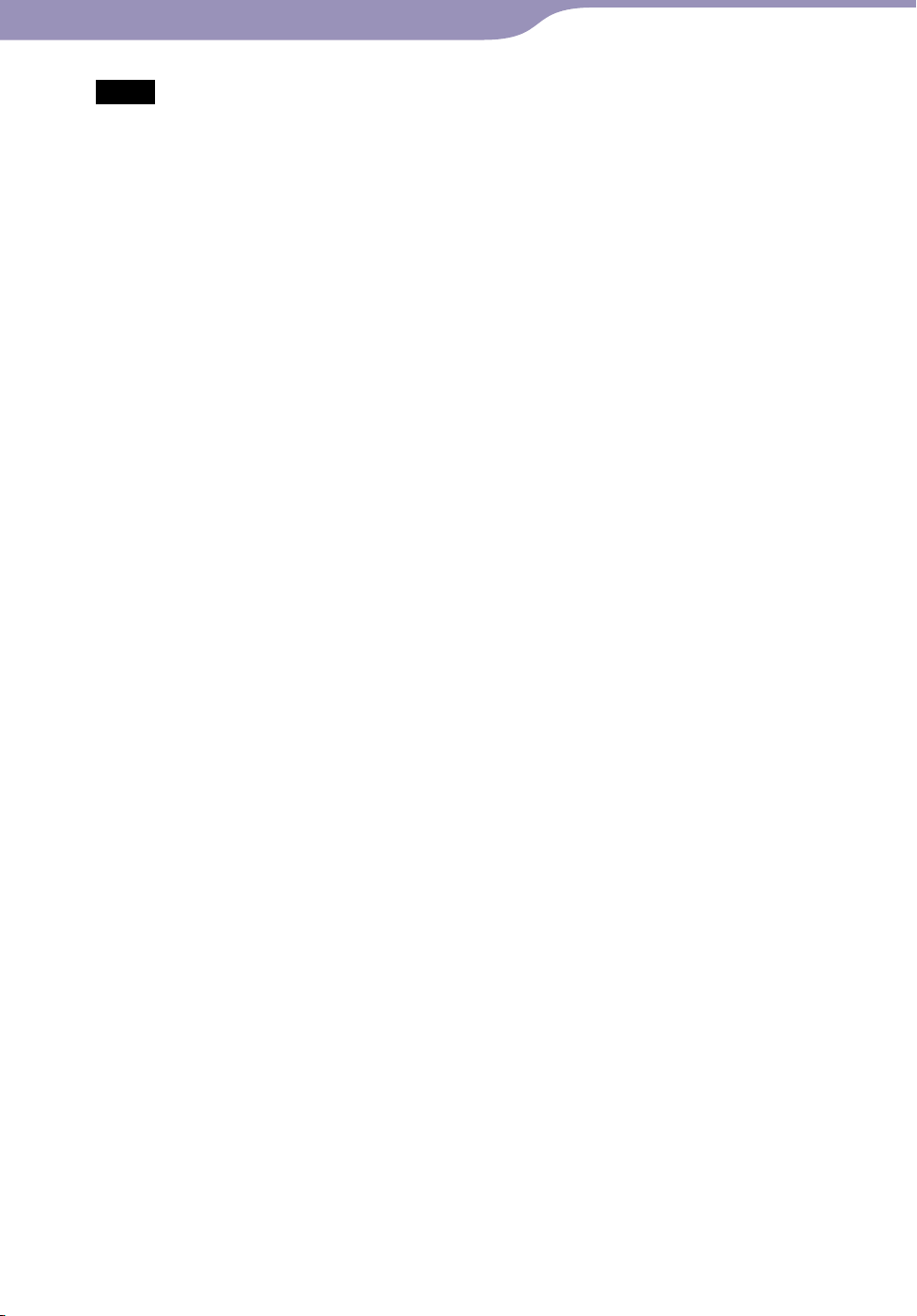
20
Table of
Contents
Menu
Index
20
Getting Started
Notes
Be careful not to accidentally bump or put stress on the player when it is connected to
your computer. It may be damaged.
The player does not use SonicStage software (SonicStage software, developed by Sony,
manages music on a computer or transfers music to other types of players). For this
player, you can transfer music simply by dragging and dropping, not using SonicStage.
ATRAC files managed by SonicStage can be transferred to the player after conversion to
MP3 file format. To convert files, download the MP3 Conversion Tool from the
customer support website ( page 73).
Do not disconnect the player while files are being transferred. If you do, the file being
transferred may be damaged.
If the player is disconnected while files are being transferred, unnecessary files may be
left in the player. In this case, transfer usable files back to the computer and format the
player ( page 51).
Some files may not be played back on the player due to copyright protection.
The player can display up to a total of 2,640 files and 500 folders, and folders of up to 8
levels.
Although you can transfer more files or folders to the player, the player cannot display or
play any files, folders, or levels that exceed this limit.
Data hierarchy may differ, depending on your computer environment.
It may take time to start up the player or display the file/folder list when many files or
folders are stored on the player.
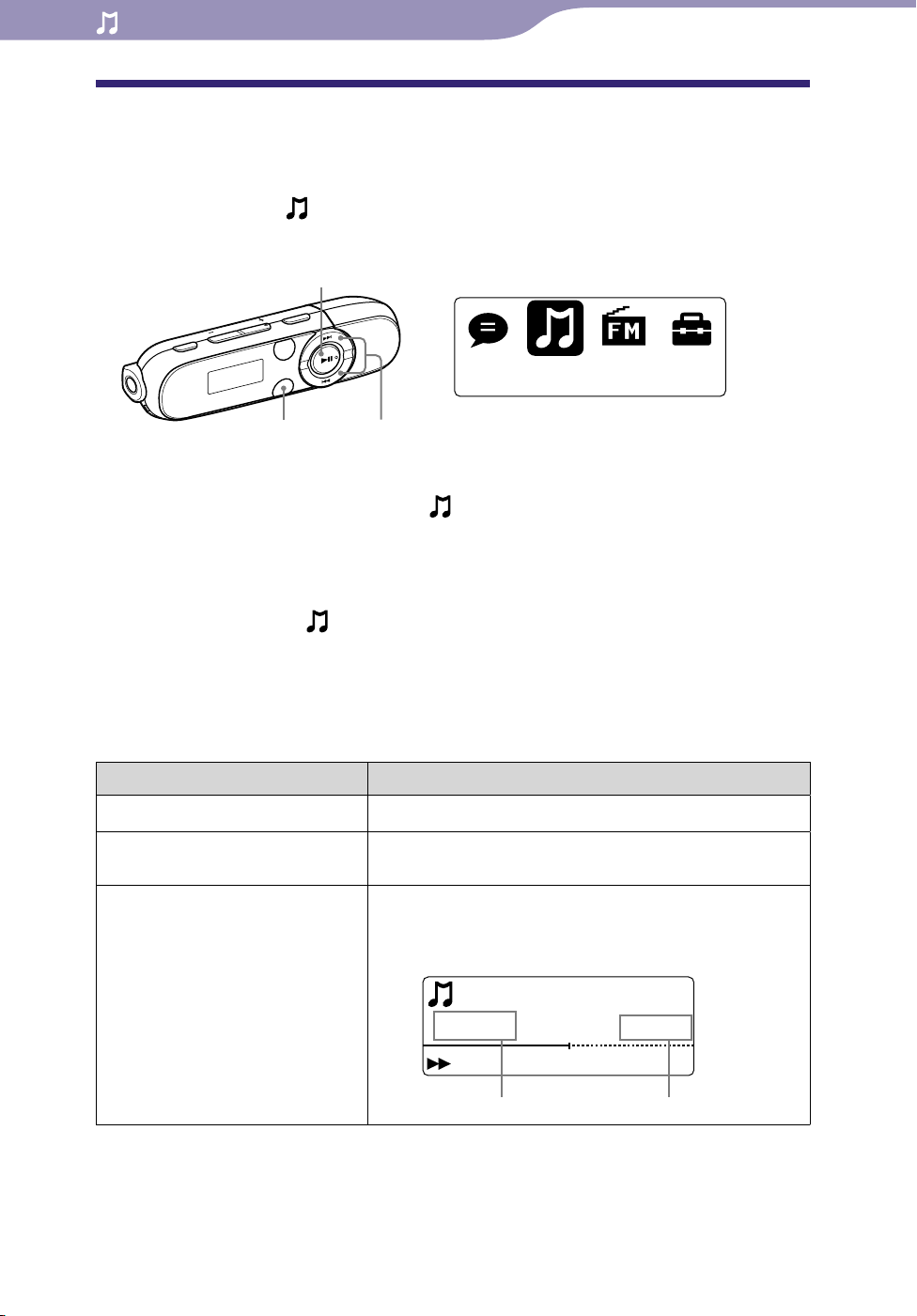
21
Music Library
01:23
03:38
012
Song 12
Table of
Contents
Menu
Index
21
Playing Music
Playing Music
You can listen to transferred songs on the player. The transferred songs are
stored in “Music Library.”
To play music, select
music playback screen.
BACK/HOME button
From the HOME menu, select (Music Library)
The music playback screen appears and the playback of the songs begins
from the last song you listened to.
out the playback screen, see “Playback screen” ( page 8).
Ab
en you select (Music Library), the search menu appears. You can
Wh
select the desired search method to display the list screen and search for
songs. For details, see “Searching for songs” ( page 26).
hen the player turns off from the song playback status, you can start
W
playback of the last song you listened to by pressing the button.
(Music Library)
(Music Library) from the HOME menu to display the
button
/ button
“Now Playing.”
To (screen indication) Do this
Play () / pause ()
Skip to the beginning of the
current song / next song
Fast-rewind () / fast-forward
() the current song
Press the button.
Press the / button.
Press and hold the / button during playback
and release it at the desired point.
When fast-rewind/fast-forward a song
Full length of the song/fileElapsed time
Continued
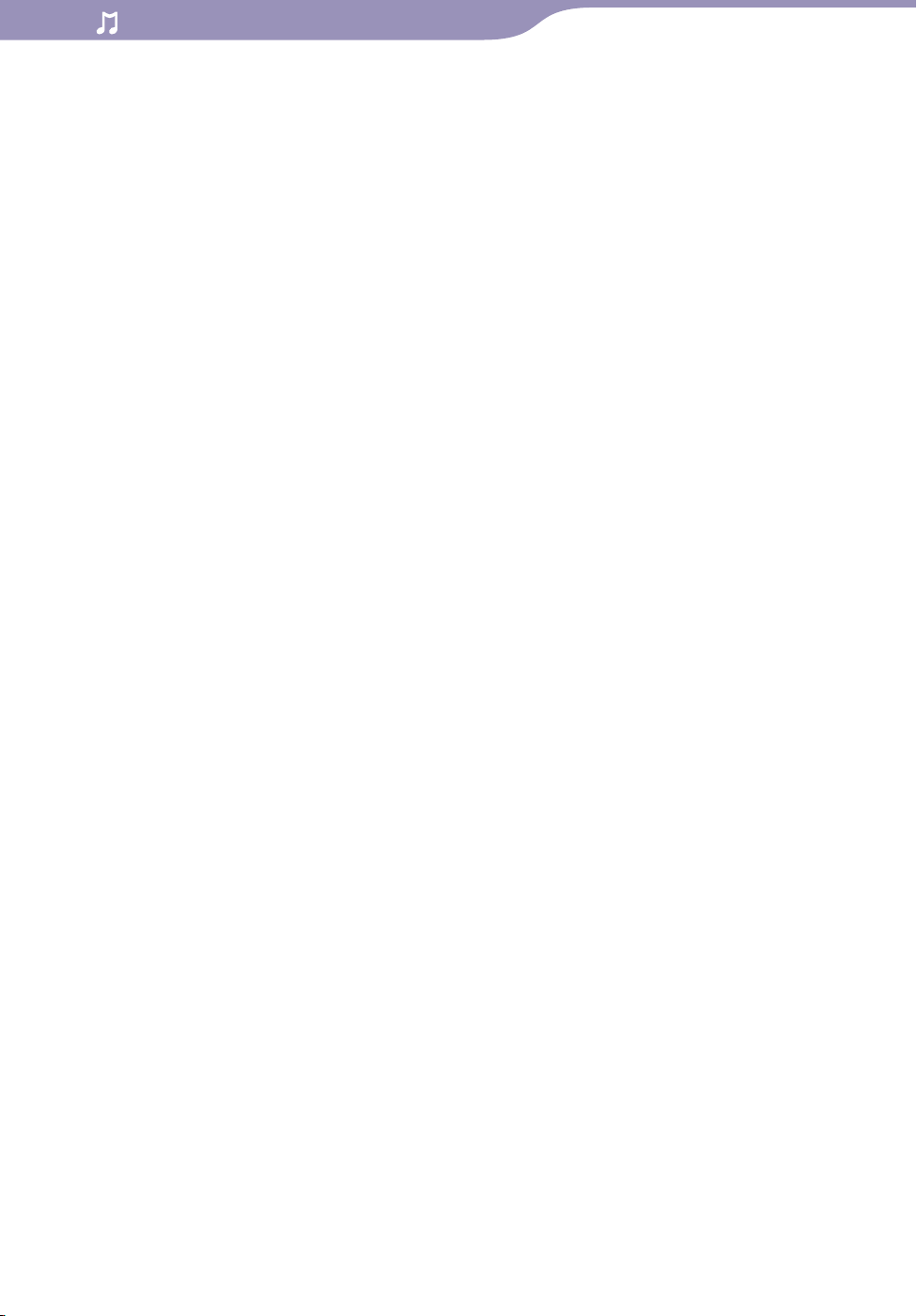
22
Table of
Contents
Menu
Index
22
Playing Music
Hints
You can change the song playback from the normal playback to ZAPPIN playback (
page 23).
player offers a variety of play modes, including random play and selected repeat play
The
( page 28).
u can emphasize the low range (Bass function) ( page 29). You can also change the
Yo
sound quality by selecting the equalizer ( page 30).
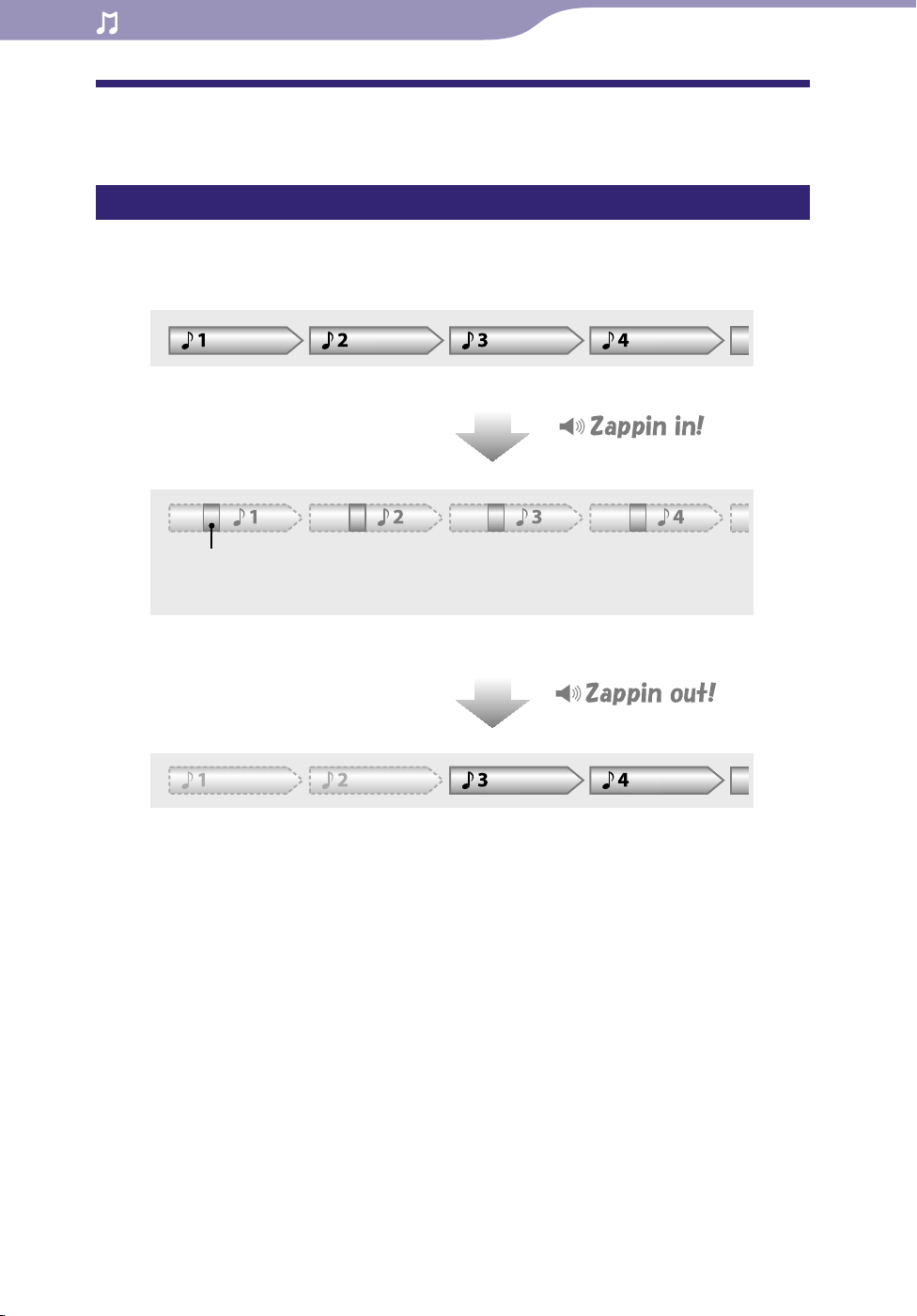
23
Table of
Contents
Menu
Index
23
Playing Music
Playing Music Using ZAPPIN playback
What is ZAPPIN playback?
ZAPPIN enables sequential playback of song clips at a preset duration.
Normal Playback
Changes to ZAPPIN
ZAPPIN Playback
Short, recognizable song clips (approx. 45 seconds from beginning).
The ZAPPIN playback range for song clips can be set to either “ZAPPIN Short” or “ZAPPIN Long.”
Normal Playback
Returns to normal playback and restarts playback of the
current song from the beginning.
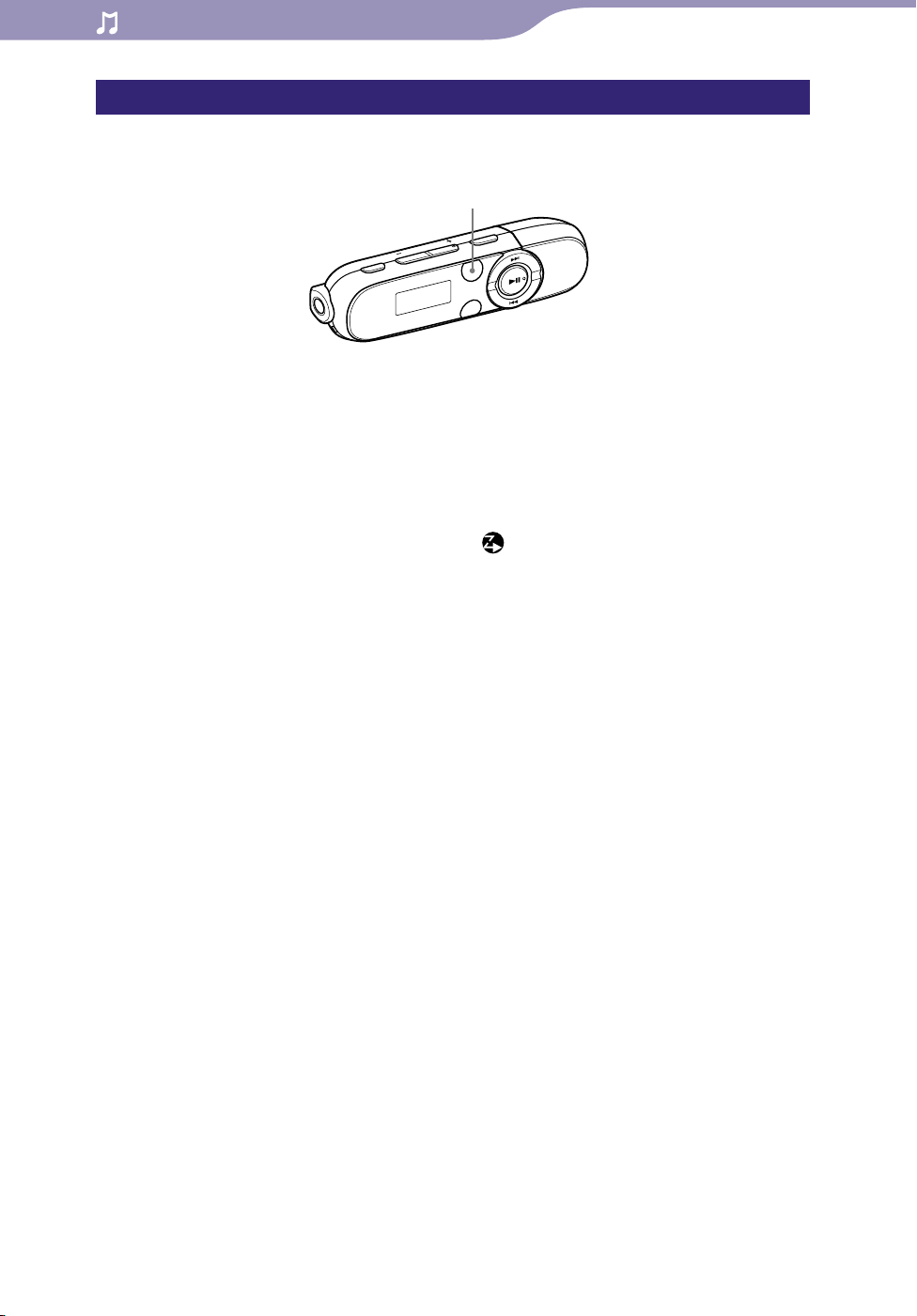
24
Table of
Contents
Menu
Index
24
Playing Music
Changing to ZAPPIN playback
You can change the song playback from normal playback to ZAPPIN
playback.
ZAP button
During normal playback and displaying the playback screen, press
the ZAP button.
“Zappin in” is heard and ZAPPIN playback begins.
The player plays back song clips for about 4 seconds (ZAPPIN Short) or 15
seconds (ZAPPIN Long) each.
en ZAPPIN playback is selected, is displayed on the screen.
h
W
ong is played back from approx. 45 seconds into the song. If the
The s
length of the song is under 45 seconds, the song is played back from
some point before the end of the song.
To Skip to the previous/next song, or shuffle playback during ZAPPIN playback
You can move to the previous/next song, or play back songs in random order.
The method of operation is the same as normal playback.
To return to normal playback
Press the ZAP button during ZAPPIN playback and displaying the playback
screen. When playback is resumed, “Zappin out” is heard.
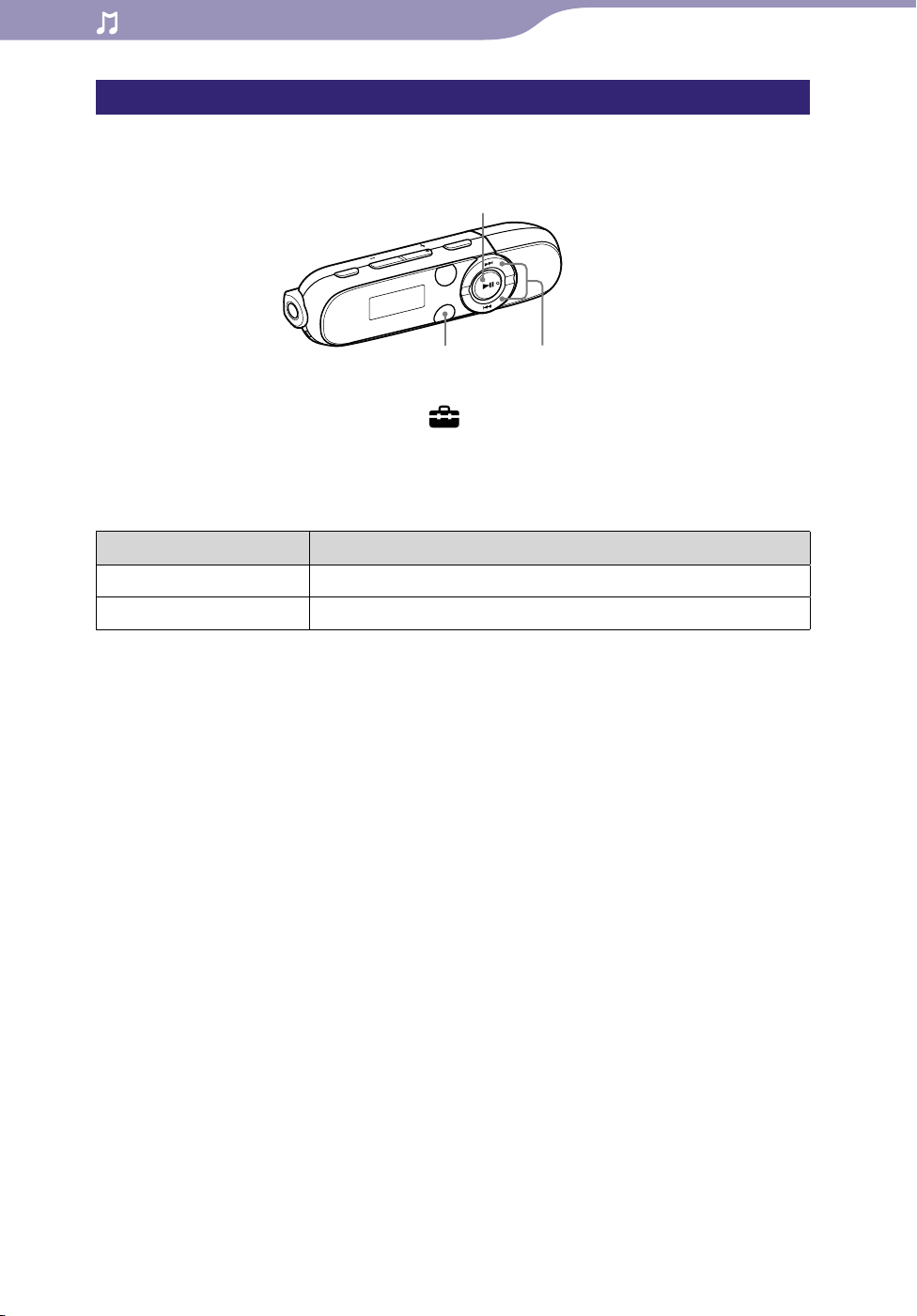
25
Table of
Contents
Menu
Index
25
Playing Music
Changing the playback range of song clips in ZAPPIN playback
The playback range for song clips can be set to “ZAPPIN Short” or “ZAPPIN
Long.”
button
BACK/HOME button
From the HOME menu, select (Settings)
“ZAPPIN Range”
the desired setting.
/ button
“Music Settings”
List of ZAPPIN Range settings
Setting item Description
ZAPPIN Short Plays back song clips for about 4 seconds each. (Default setting)
ZAPPIN Long Plays back song clips for about 15 seconds each.
