Sharp Skype manual, LC-60LE820E, LC-40LE820E Manual
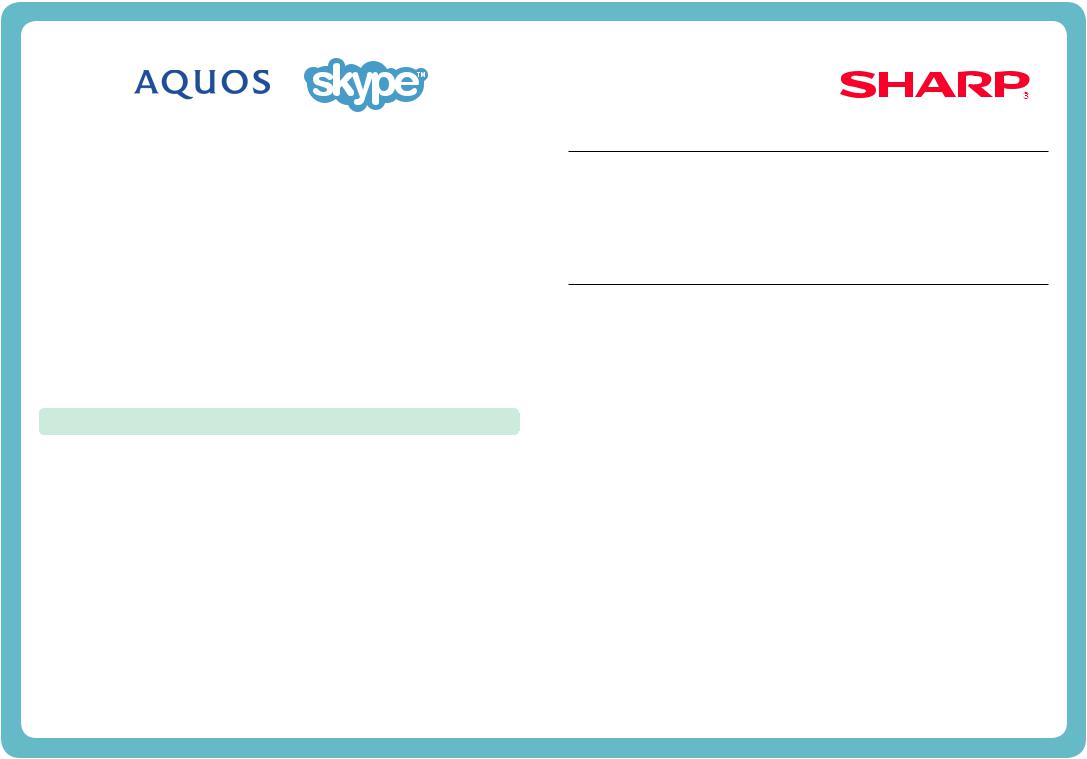
Welcome to Skype™
With Skype on your TV, you can enjoy large screen video calls.
NOTE
•It is free to create a Skype account and make Skype-to-Skype voice and video calls.
•Skype is not a replacement for your telephone and can’t be used for emergency calls.
•For detailed Skype information, please visit the following website: http://www.skype.com/
•Calling phones and mobiles, sending SMS (short message service) mail and saving instant messages are not available.
•You might not be able to enjoy Skype on your TV while using a specific function. In such cases, please stop the specific function.
•Depending on the Skype version being used by the contact you are calling, you may not be able to perform some operations.
•Skype, the Skype Logo and the S logo and other marks indicated on these instructions are trademarks of Skype Limited or other related companies.
PREPARATION
To enjoy Skype, the following preparations are required.
•Broadband Internet environment
•Communication camera for Skype
•TV software updated to a version that supports Skype
•A registered Skype account or an E-mail address to create a new Skype account
NOTE
• Depending on the network environment used, the speech/video quality may deteriorate.
Buy a communication camera
Follow the website guidance below and purchase a communication camera compatible with Skype.
Available from http://freetalk.me/product/sharp/
NOTE
•The Skype FREETALK® communication camera is not supplied by Sharp.
•Other cameras and webcams are not compatible with AQUOS TVs.
Update your TV
1 Press bor INPUT on the remote control to display the “INPUT” screen.
2
If there is “Skype”: |
You do not need to update. Go to next page, “GETTING |
|
STARTED”. |
If there is no “Skype”: Follow the AQUOS world website guidance in step 3 and download the software update file to the USB device.
AQUOS world website: http://www.aquos-world.com/index_en.html
3 Update your TV via USB.
Follow your TV operation manual and update the software.
1
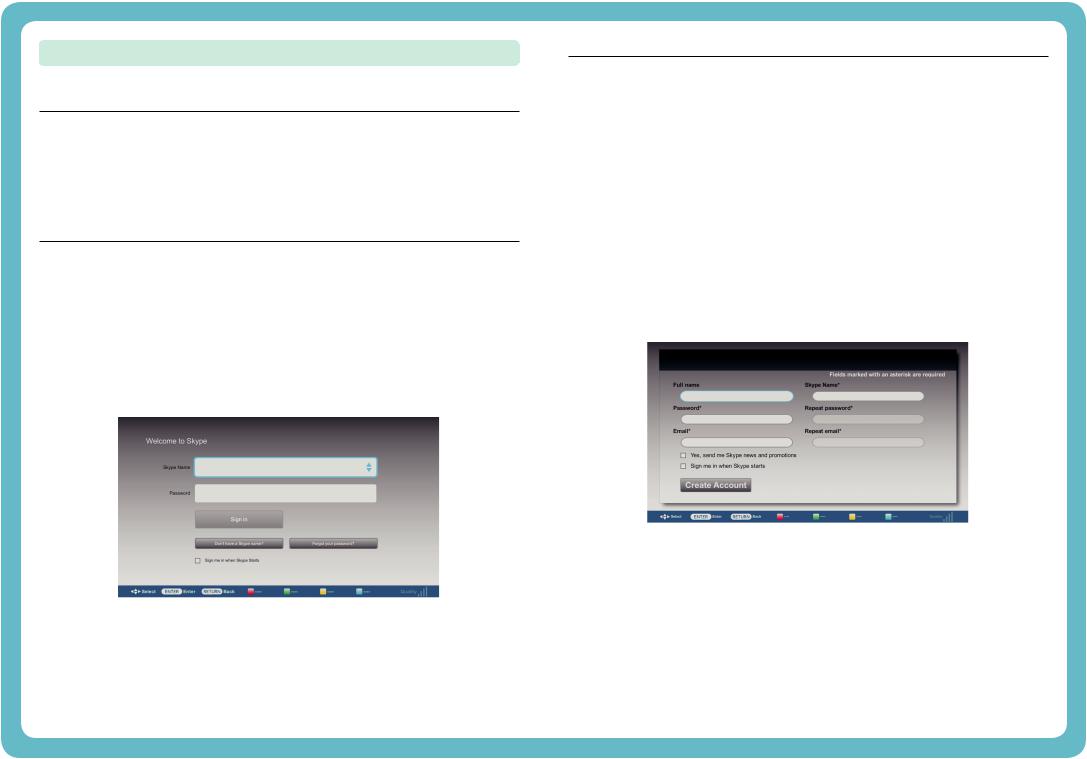
GETTING STARTED
To start Skype, perform the following procedure:
1. Connect the communication camera
Connect the communication camera directly to USB 1 port on your TV.
NOTE
•Depending on your TV, the USB port to be connected may differ. For more details, see your TV operation manual.
•Set up the communication camera on the upper left portion of the TV.
•Do not use a USB hub.
2. Select Skype on the “INPUT” screen
1 Press bor INPUT on the remote control to display the “INPUT” screen. 2 Press a or b and select “Skype”.
3 Press OK or ENTER.
4 If you agree to the Terms of Use, select “Agree” and press OK or ENTER.
• The “Welcome to Skype” screen is displayed.
NOTE
•The Terms of Use are displayed only when Skype is first used.
•If the “Welcome to Skype” screen is not displayed, please check the network connection.
3-1. Create a new Skype account
If you already have a Skype account, you can use that account and go to the next step (3-2. Sign in to Skype).
If you do not have a Skype account:
1 Select “Don't have a Skype Name?” in the “Welcome to Skype” screen and press OK or ENTER.
2 The “Create a new Skype account” screen will appear.
If you agree to all of the Terms and conditions, select “Accept” and press OK or ENTER.
NOTE
•For more information on the Terms and conditions, refer to the following:
-Skype Terms of Service (http://www.skype.com/intl/en/legal/terms/tou)
-Skype Privacy Statement (http://www.skype.com/legal/privacy/general)
3 Enter your Full Name, choose a Skype Name and Password, and enter your E-mail address.
Cindy
4 Select “Create Account” and press OK or ENTER.
2
