Sharp LC26SA1E, LC-26SA1E/RU, LC-32SA1E/RU, LC32SA1E Schematic
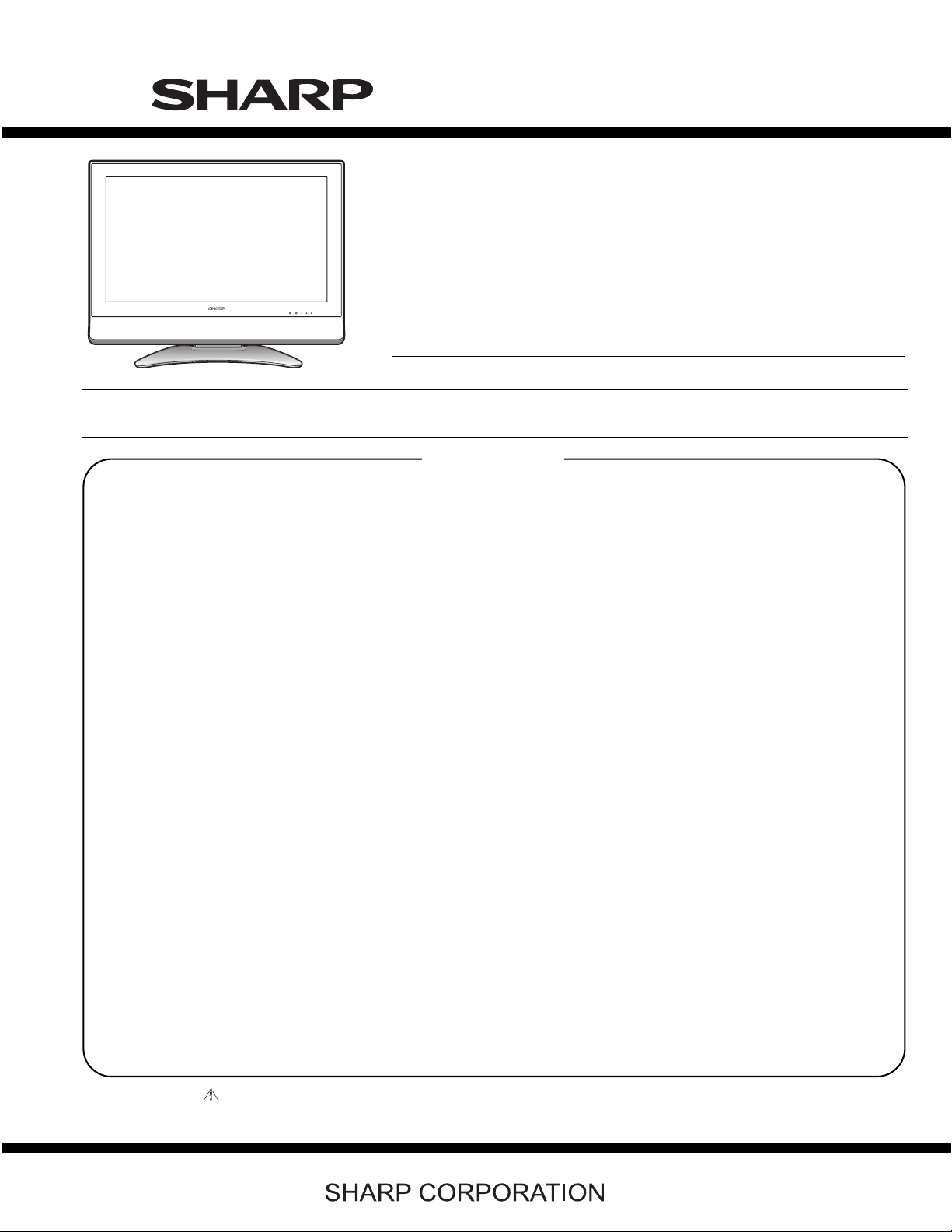
TopPage
LC-26SA1E/RU, LC32SA1E/RU
SERVICE MANUAL
No. S66U9LC26SA1E
LCD COLOUR TELEVISION
LC-26SA1E/RU
MODELS
In the interests of user-safety (Required by safety regulations in some countries) the set should be restored to its original condition and only parts identical to those specified should be used.
LC-32SA1E/RU
CONTENTS
SAFETY PRECAUTION
IMPORTANT SERVICE SAFETY PRECAUTION
Precautions for using lead-free solder ...............ii
CHAPTER 1. SPECIFICATIONS
[1] SPECIFICATIONS .........................................1-1
CHAPTER 2. OPERATION MANUAL
[1] OPERATION MANUAL.................................. 2-1
CHAPTER 3. DIMENSIONS
[1] DIMENSIONS ................................................ 3-1
CHAPTER 4. REMOVING OF MAJOR PARTS
[1] REMOVING OF MAJOR PARTS
LC-26SA1E/RU..............................................4-1
[2] REMOVING OF MAJOR PARTS
LC-32SA1E/RU..............................................4-5
CHAPTER 5. ADJUSTMENT PROCEDURE
[1] After replacement of any PWB and/or IC for
repair, note the following................................5-1
[2] SOFTWARE UPDATING................................ 5-1
[3] Entering and exiting the adjustment pro-
cess mode.................................................... 5-11
Remote controller key operation and descrip-
[4]
tion of display in adjustment process mode
[5] Adjustment process mode menu..................5-12
[6] Special features............................................5-13
[7] Video signal adjustment procedure..............5-14
[8] White Balance Adjustment...........................5-16
.............i
....... 5-11
[9] QS Temperature NVM Data Con?rmation......5-17
[10] Initialization to factory settings.....................5-17
[11] Lamp error detection ...................................5-18
[12] Public Mode (Hotel Mode)...........................5-18
CHAPTER 6. TROUBLESHOOTING T ABLE
[1] TROBLESHOOTING TABLE.........................6-1
CHAPTER 7. MAJOR IC INFORMATIONS
[1] MAJOR IC INFORMATIONS.........................7-1
CHAPTER 8. OVERALL WIRING DIAGRAM/BLOCK
DIAGRAM
[1] OVERALL WIRING DIAGRAM......................8-1
[2] BLOCK DIAGRAM.........................................8-3
[3] POWER BLOCK DIAGRAM..........................8-5
CHAPTER 9. PRINTED WIRING BOARD
OPERATION UNIT PRINTED WIRING BOARD
[1]
R/C, LED UNIT PRINTED WIRING BOARD
[2]
[3] MAIN UNIT PRINTED WIRING BOARD........9-3
[4] AV UNIT PRINTED WIRING BOARD..........9-11
[5] POWER UNIT PRINTED WIRING BOARD......9-17
[6] TUNER UNIT PRINTED WIRING BOARD......9-21
CHAPTER 10. SCHEMATIC DIAGRAM
DESCRIPTION OF SCHEMATIC DIAGRAM
[1]
[2] SCHEMATIC DIAGRAM..............................10-2
Parts Guide
........9-1
........9-2
......10-1
Parts marked with " " are important for maintaining the safety of the set. Be sure to replace these parts with specified ones for maintaining the
safety and performance of the set.
This document has been published to be used for
after sales service only.
The contents are subject to change without notice.
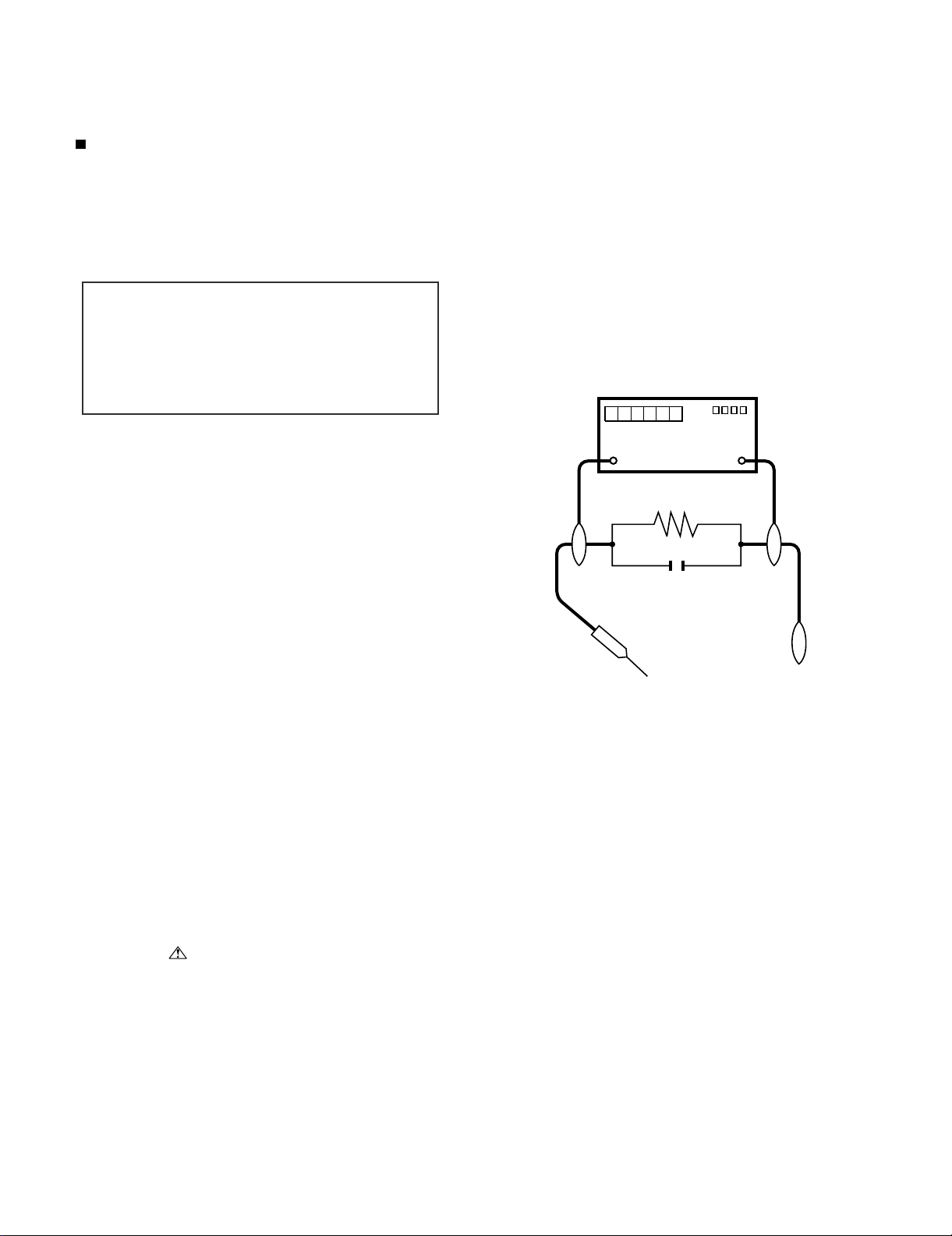
LC-26SA1E/RU, LC-32SA1E/RU
LC-26SA1E
SAFETY PRECAUTION
Service Manual
IMPORTANT SERVICE SAFETY PRECAUTION
Service work should be performed only by qualified service technicians who are thoroughly familiar with all safety checks and the
servicing guidelines which follow:
WARNING
1. For continued safety, no modification of any circuit should be
attempted.
2. Disconnect AC power before servicing.
CAUTION:
FOR CONTINUED PROTECTION AGAINST A
RISK OF FIRE REPLACE ONLY WITH SAME
TYPE FUSE.
• Use an AC voltmeter having with 5000 ohm per volt, or higher, sensitivity or measure the AC voltage drop across the resistor.
• Connect the resistor connection to all exposed metal parts having a
return to the chassis (antenna, metal cabinet, screw heads, knobs
and control shafts, escutcheon, etc.) and measure the AC voltage
drop across the resistor.
All checks must be repeated with the AC cord plug connection
reversed. (If necessary, a nonpolarized adaptor plug must be used
only for the purpose of completing these checks.)
Any reading of 1.05 V peak (this corresponds to 0.7 mA peak AC.)
or more is excessive and indicates a potential shock hazard which
must be corrected before returning the monitor to the owner.
F701 (4A/250V)
BEFORE RETURNING THE RECEIVER
(Fire & Shock Hazard)
Before returning the receiver to the user, perform the following
safety checks:
3. Inspect all lead dress to make certain that leads are not pinched,
and check that hardware is not lodged between the chassis and
other metal parts in the receiver.
4. Inspect all protective devices such as non-metallic control knobs,
insulation materials, cabinet backs, adjustment and compartment
covers or shields, isolation resistor-capacitor networks, mechanical
insulators, etc.
5. To be sure that no shock hazard exists, check for leakage current in
the following manner.
• Plug the AC cord directly into a 220~240 volt AC outlet.
• Using two clip leads, connect a 1.5k ohm, 10 watt resistor paralleled by a 0.15µF capacitor in series with all exposed metal cabinet
parts and a known earth ground, such as electrical conduit or electrical ground connected to an earth ground.
///////////////////////////////////////////////////////////////////////////////////////////////////////////////////////////////////////////////////////////////////////////////////////////////////////////////////////////////////////////
TO EXPOSED
METAL PARTS
SAFETY NOTICE
Many electrical and mechanical parts in LCD color television have
special safety-related characteristics.
These characteristics are often not evident from visual inspection, nor
can protection afforded by them be necessarily increased by using
replacement components rated for higher voltage, wattage, etc.
Replacement parts which have these special safety characteristics are
identified in this manual; electrical components having such features
are identified by “ ” and shaded areas in the Replacement Parts
List and Schematic Diagrams.
///////////////////////////////////////////////////////////////////////////////////////////////////////////////////////////////////////////////////////////////////////////////////////////////////////////////////////////////////////////
For continued protection, replacement parts must be identical to those
used in the original circuit.
The use of a substitute replacement parts which do not have the same
safety characteristics as the factory recommended replacement parts
shown in this service manual, may create shock, fire or other hazards.
DVM
AC SCALE
1.5k ohm
10W
0.15µF
TEST PROBE
CONNECT TO
KNOWN EARTH
GROUND
i
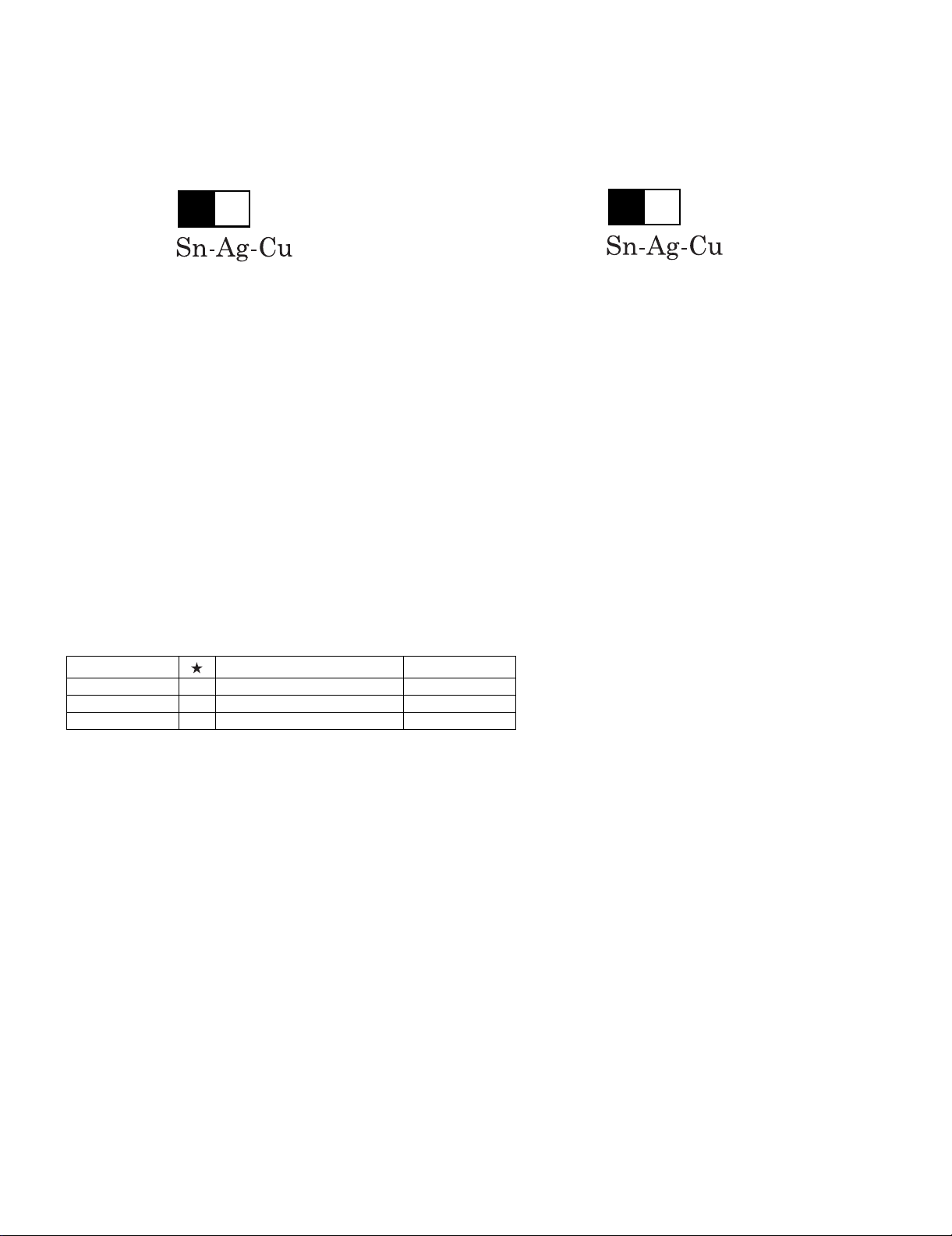
LC-26SA1E/RU, LC-32SA1E/RU
Precautions for using lead-free solder
Employing lead-free solder
• “PWBs” of this model employs lead-free solder. The LF symbol indicates lead-free solder, and is attached on the PWBs and service manuals. The
alphabetical character following LF shows the type of lead-free solder.
Example:
L Fa
Indicates lead-free solder of tin, silver and copper.
Indicates lead-free solder of tin, silver and copper.
L F a/a
Using lead-free wire solder
• When fixing the PWB soldered with the lead-free solder, apply lead-free wire solder. Repairing with conventional lead wire solder may cause damage or accident due to cracks.
As the melting point of lead-free solder (Sn-Ag-Cu) is higher than the lead wire solder by 40 °C, we recommend you to use a dedicated soldering
bit, if you are not familiar with how to obtain lead-free wire solder or soldering bit, contact our service station or service branch in your area.
Soldering
• As the melting point of lead-free solder (Sn-Ag-Cu) is about 220 °C which is higher than the conventional lead solder by 40 °C, and as it has poor
solder wettability, you may be apt to keep the soldering bit in contact with the PWB for extended period of time. However, Since the land may be
peeled off or the maximum heat-resistance temperature of parts may be exceeded, remove the bit from the PWB as soon as you confirm the
steady soldering condition.
Lead-free solder contains more tin, and the end of the soldering bit may be easily corroded. Make sure to turn on and off the power of the bit as
required.
If a different type of solder stays on the tip of the soldering bit, it is alloyed with lead-free solder. Clean the bit after every use of it.
When the tip of the soldering bit is blackened during use, file it with steel wool or fine sandpaper.
• Be careful when replacing parts with polarity indication on the PWB silk.
Lead-free wire solder for servicing
Part No. Description Code
ZHNDAi123250E J φ0.3mm 250g (1roll) BL
ZHNDAi126500E J φ0.6mm 500g (1roll) BK
ZHNDAi12801KE J φ1.0mm 1kg (1roll) BM
ii
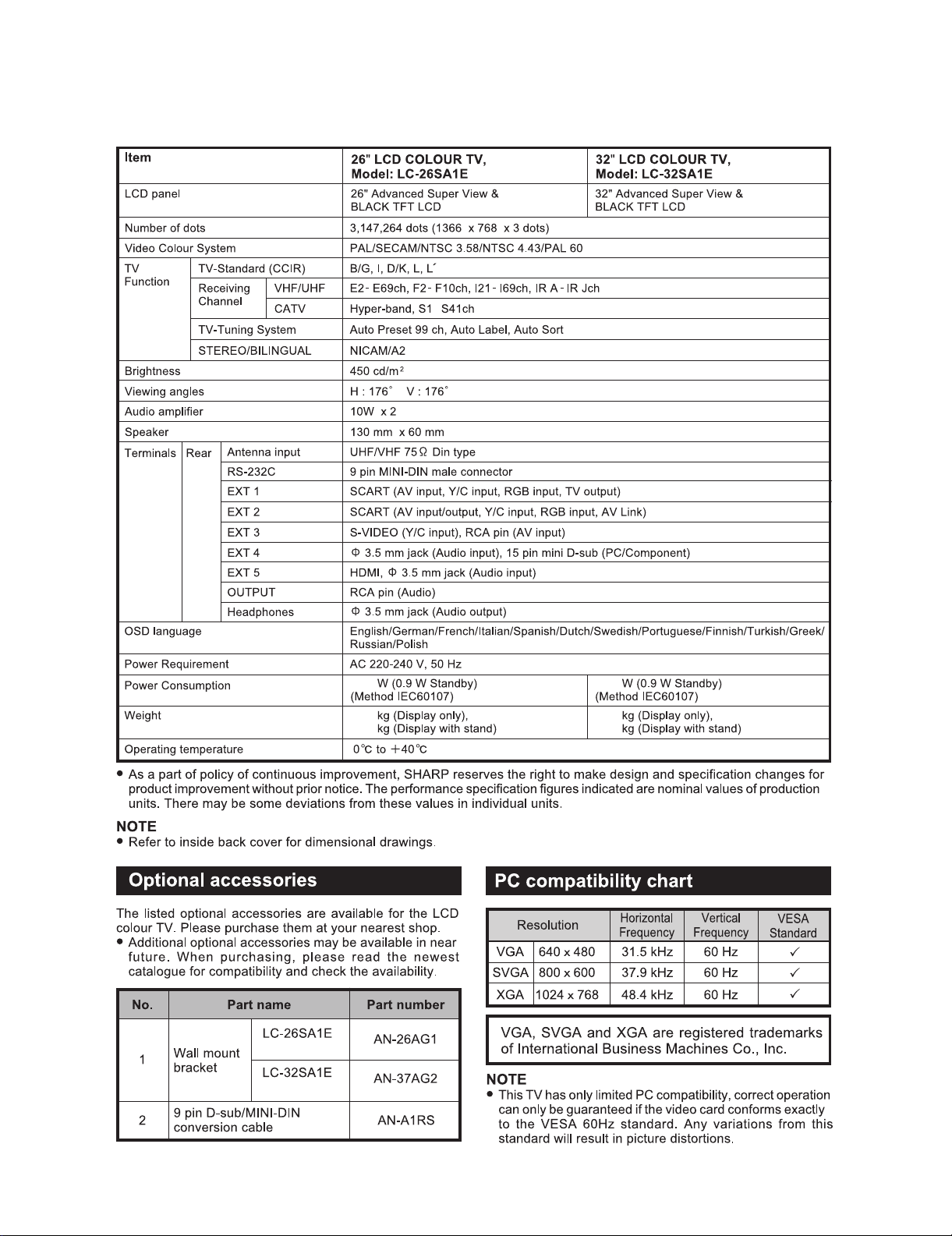
LC-26SA1E/RU, LC-32SA1E/RU
LC-26SA1E
CHAPTER 1. SPECIFICATIONS
[1] SPECIFICATIONS
Service Manual
/RU /RU
-
102
13.0
15.2
125
17.9
20.1
1 – 1
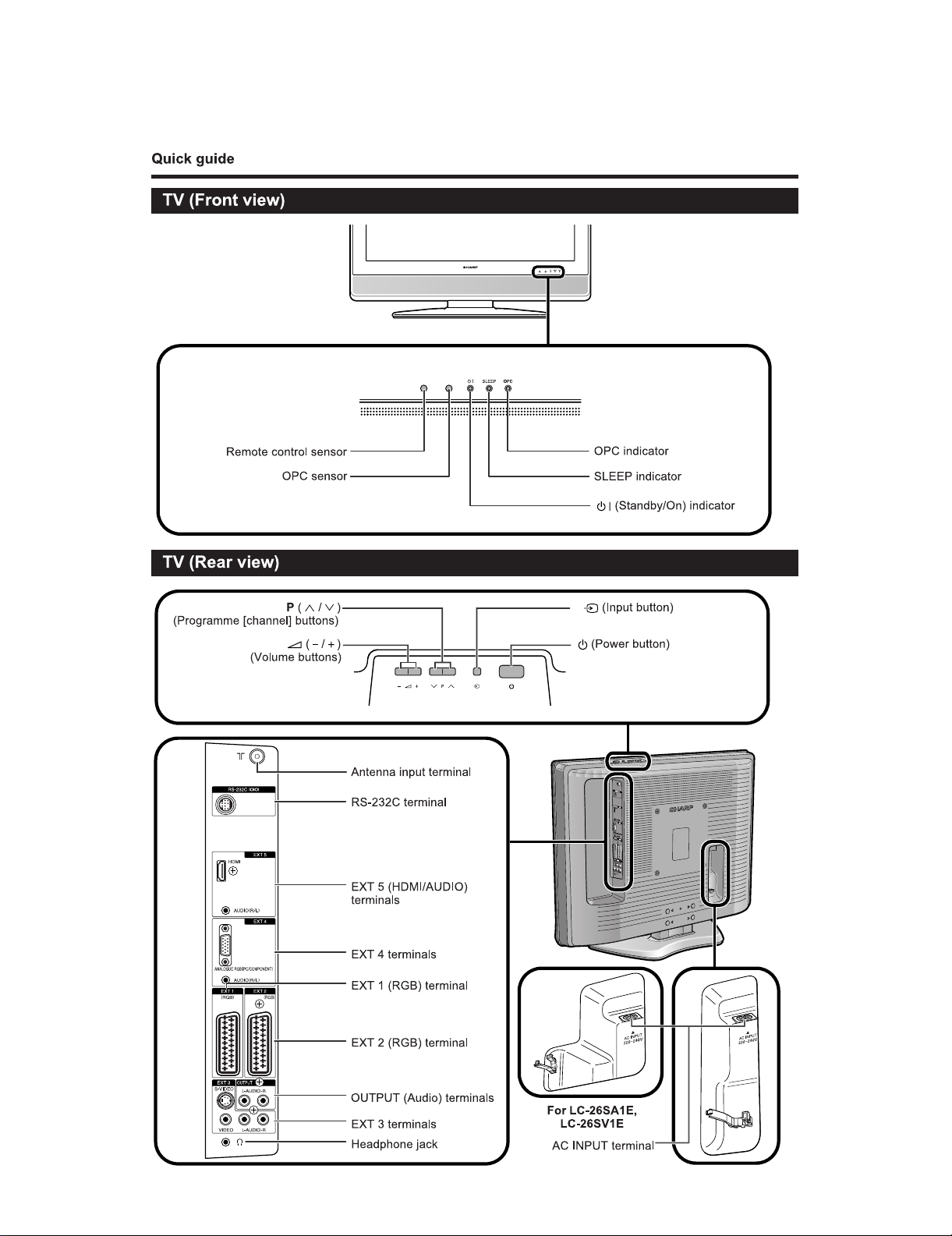
LC-26SA1E
CHAPTER 2. OPERATION MANUAL
[1] OPERATION MANUAL
LC-26SA1E/RU, LC-32SA1E/RU
Service Manual
2 – 1
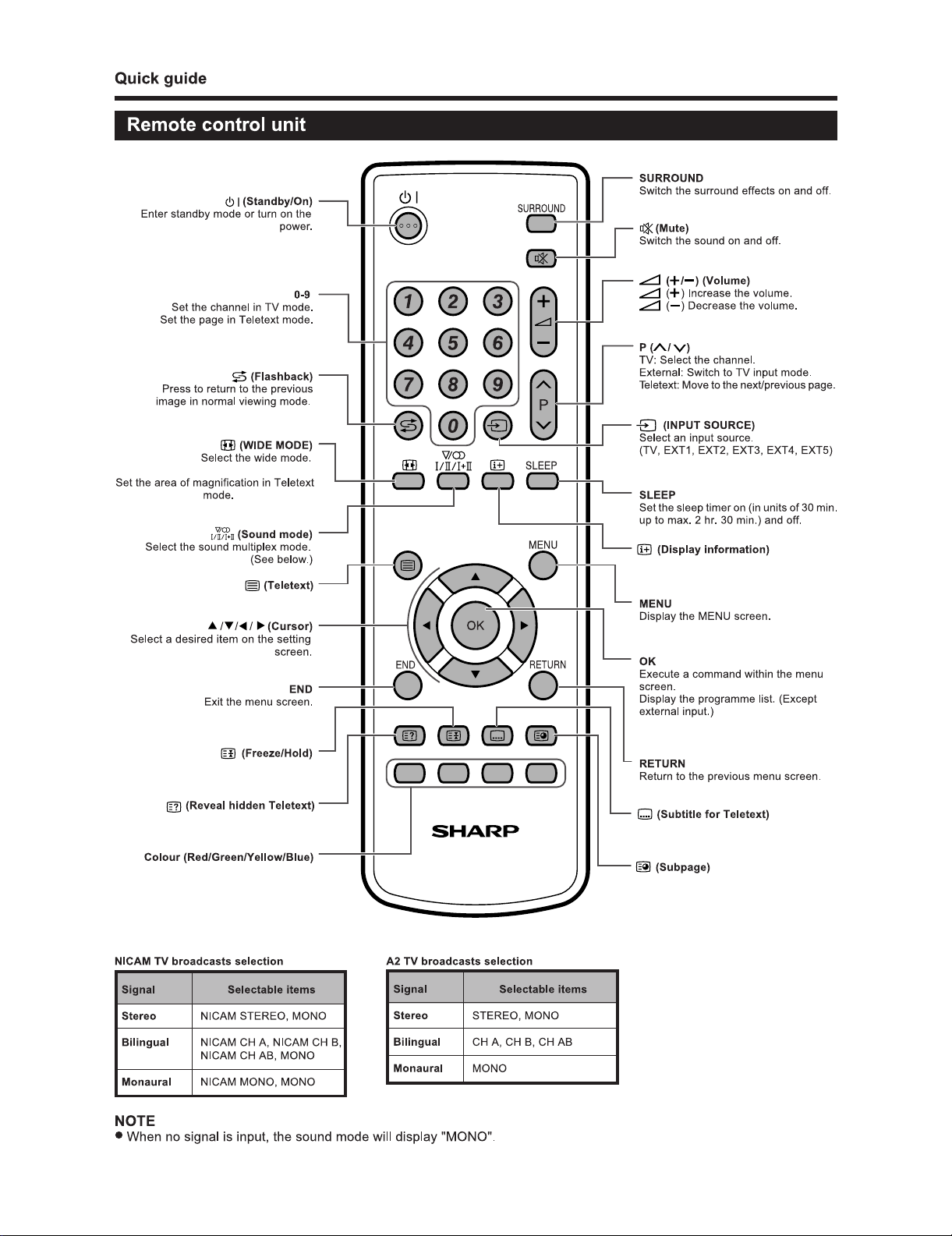
LC-26SA1E/RU, LC-32SA1E/RU
2 – 2
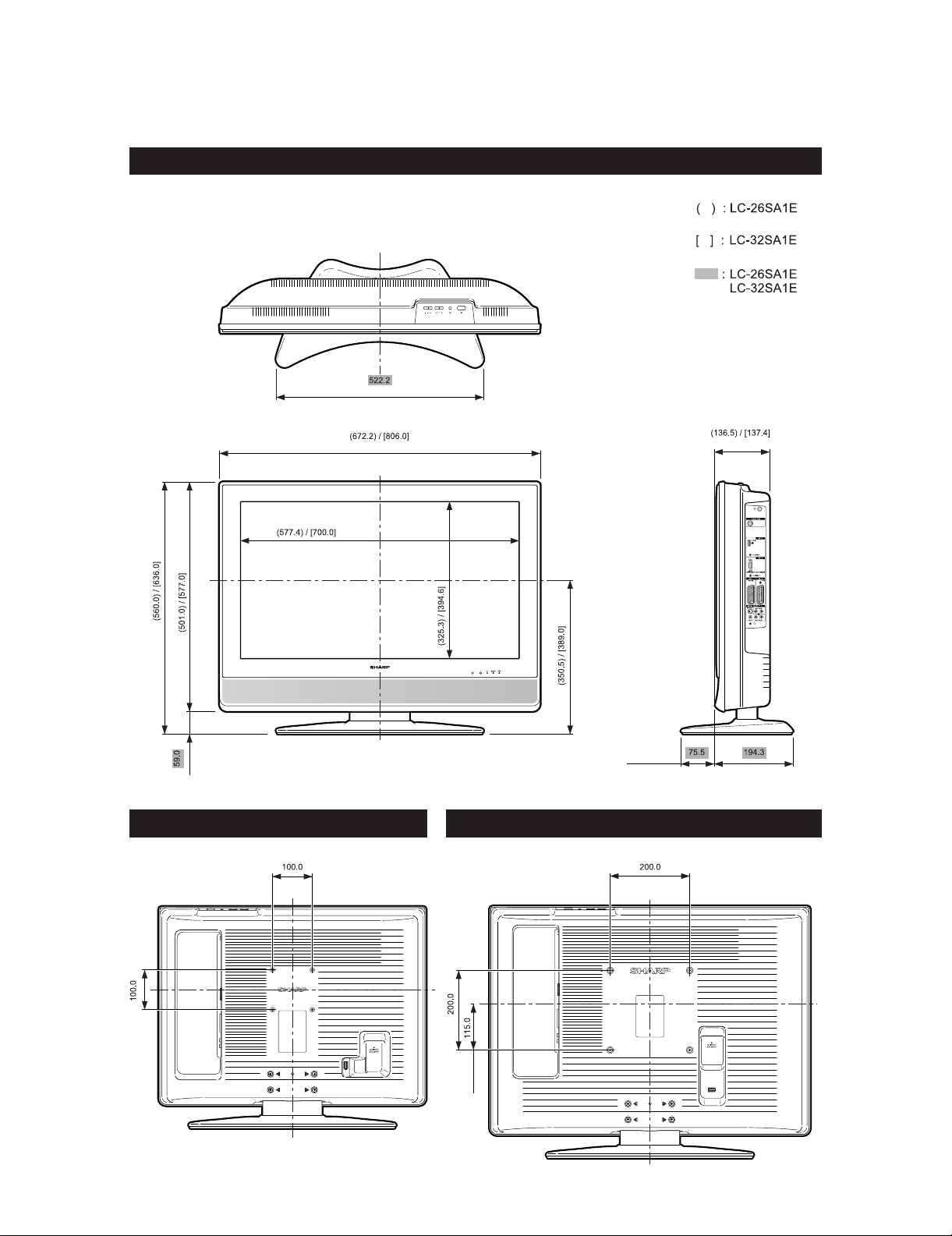
LC-26SA1E
CHAPTER 3. DIMENSIONS
[1] DIMENSIONS
LC-26SA1E/RU / LC-32SA1E/RU
LC-26SA1E/RU, LC-32SA1E/RU
Service Manual
/RU
/RU
/RU
/RU
LC-26SA1E/RU
LC-32SA1E/RU
3 – 1
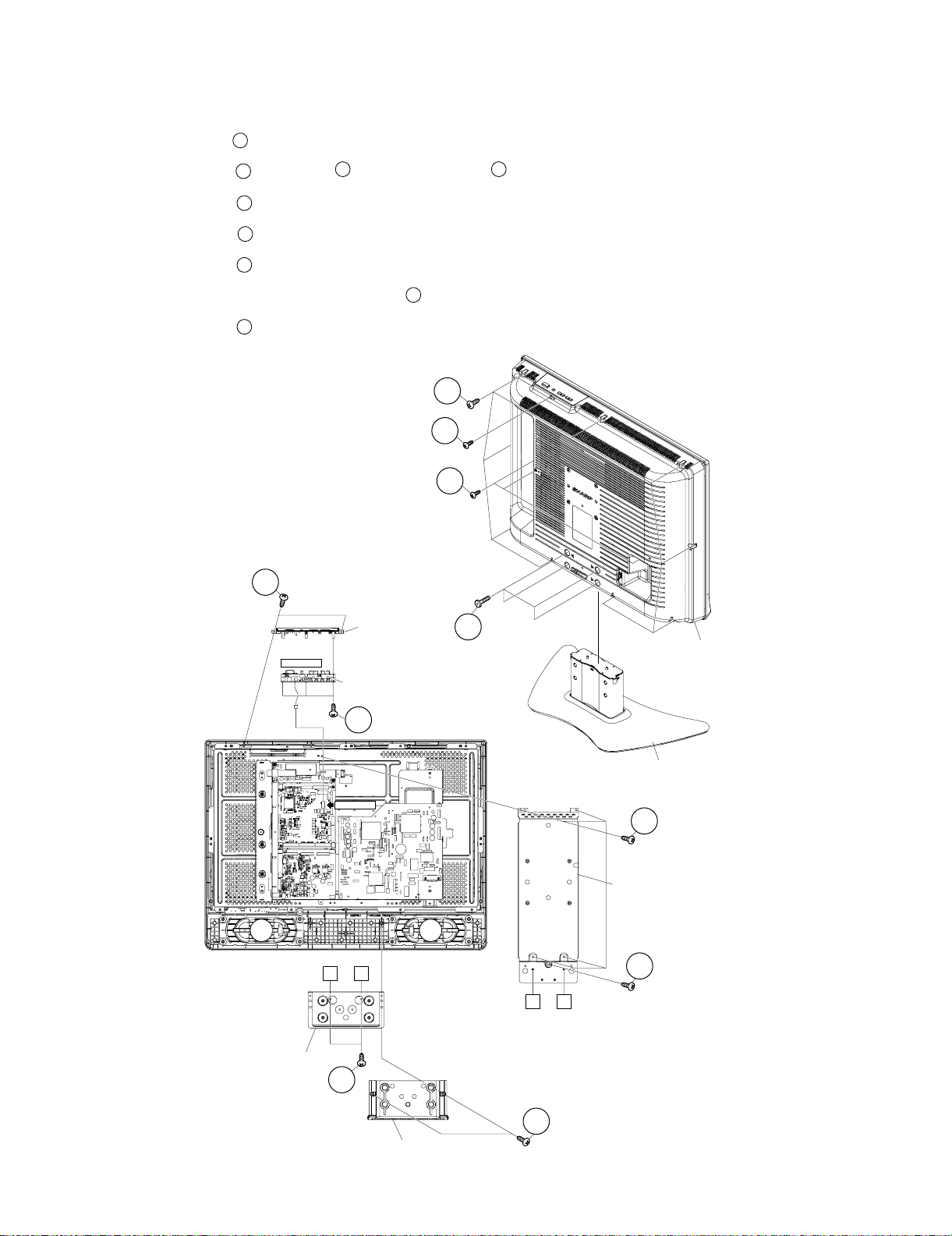
LC-26SA1E/RU, LC-32SA1E/RU
LC-26SA1E
CHAPTER 4. REMOVING OF MAJOR PARTS
Service Manual
[1] REMOVING OF MAJOR PARTS LC-26SA1E/RU
1. Remove the 4 lock screws . Detach the Stand.
2. Remove the 3 lock screws . 1 lock screw and the 9 lock screws . Detach the Rear Cabinet.
3. Remove the 2 lock screws and detach the Bottom Cover.
4. Remove the 2 lock screws and detach the Stand Angle.
5. Remove the 5 lock screws and detach the Center Angle.
6. Disconnect the KM connector. Remove the 2 lock screws and detach the Top Cover Ass’y.
7. Remove the 3 lock screws and detach the KEY Unit.
1
2
5
6
7
9
3 4
8
4
3
2
8
KM(P169)
Stand Angle
Key Unit
KM(P2302)
A B
6
Top Cover Ass'y
9
1
Rear Cabinet
Stand
7
Center Angle
7
A B
Bottom Cover
5
4 – 1
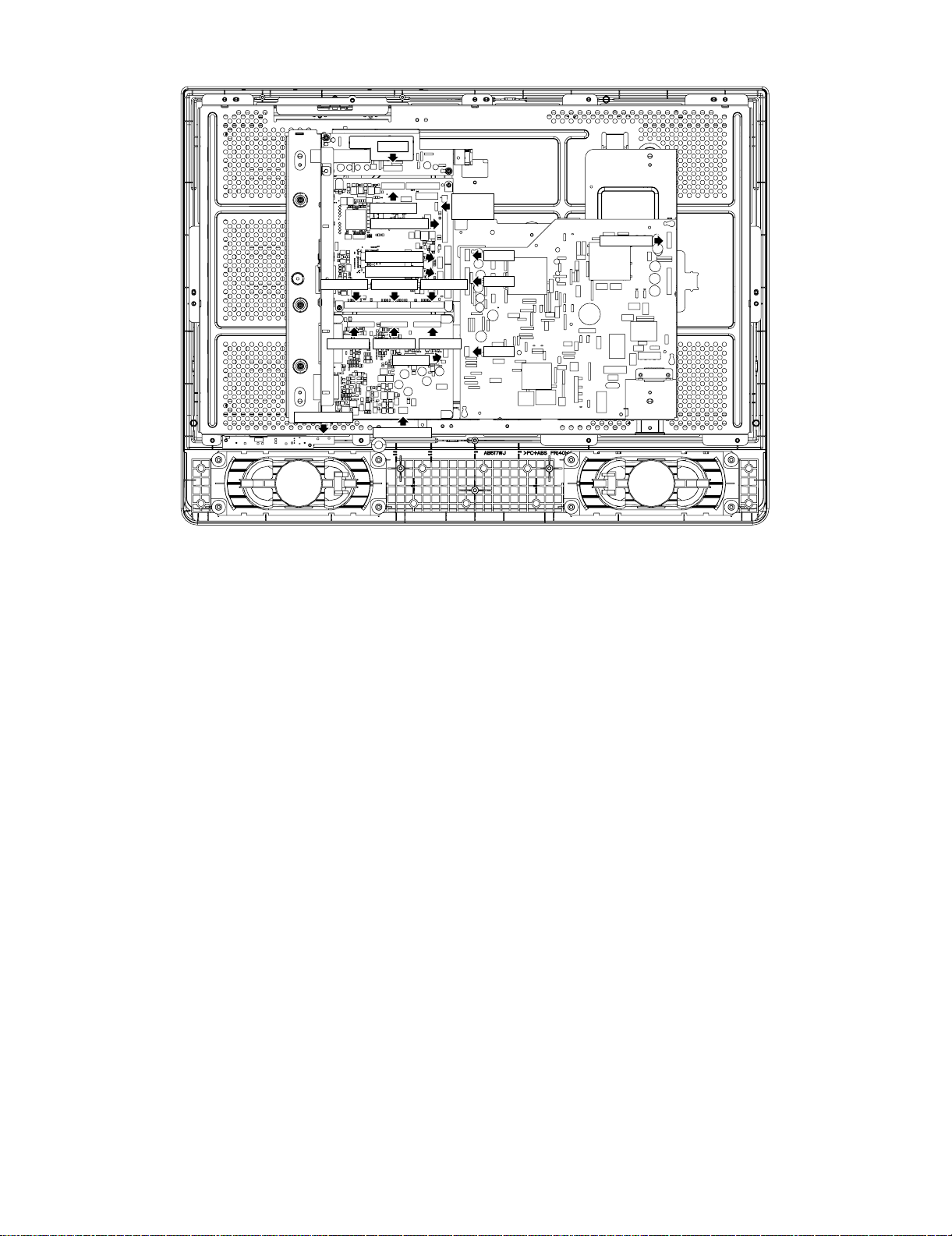
8. Remove all the connectors from PWBs.
LC-26SA1E/RU, LC-32SA1E/RU
P201
RA(P101)
SC2705
LV(P2305)
SH(P2301)
RA(P2303)
SC2703SC2702 SC2704
P1102P1101 P1201
SC301
SP(P301)
KM
P2302
LA(P704)
P702
P701
P703
4 – 2
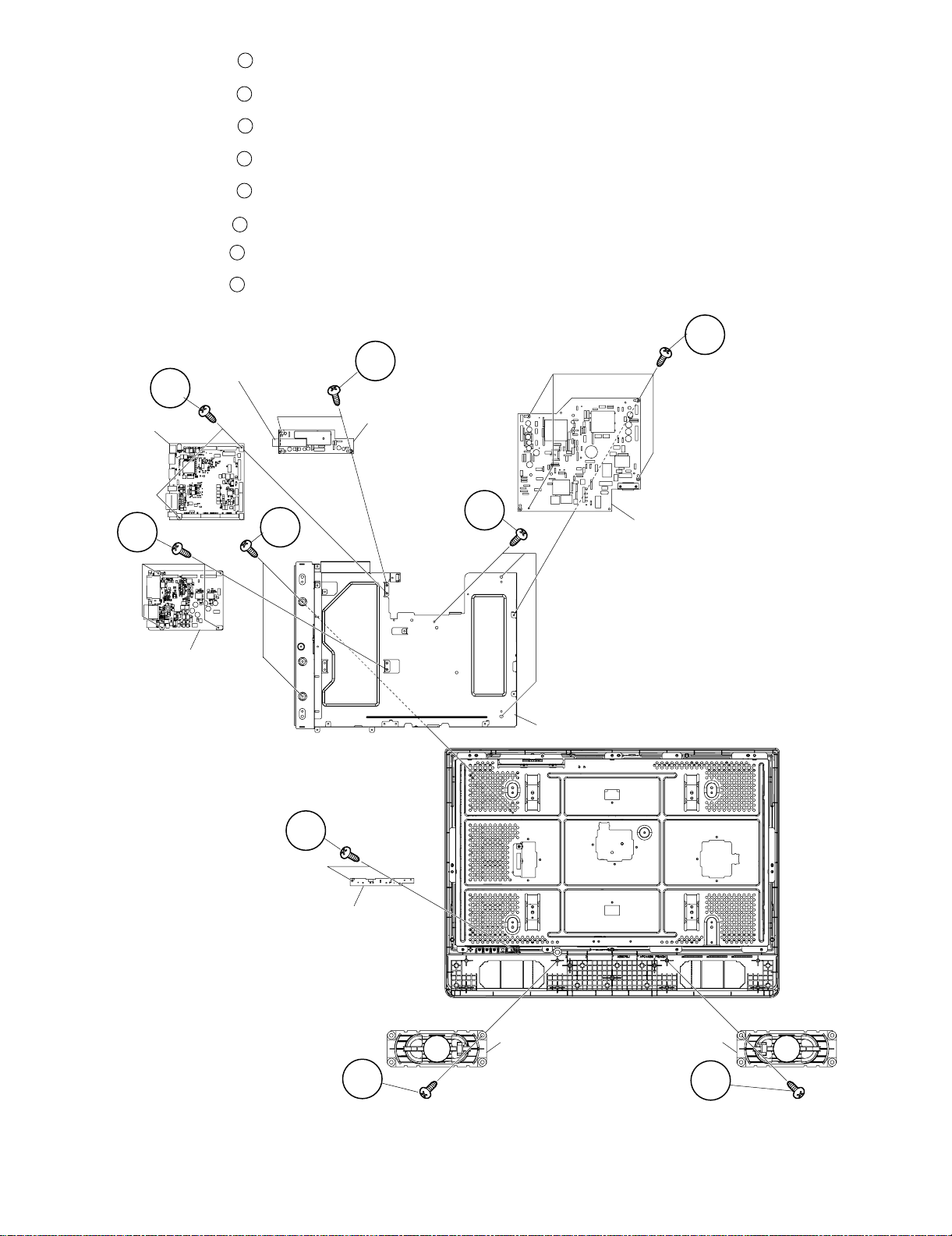
LC-26SA1E/RU, LC-32SA1E/RU
9. Remove the 4 lock screws and detach the Power Unit.
10
10.Remove the 2 lock screws and detach the Tuner Unit and Tuner Earth Plate.
11.Remove the 2 lock screws and detach the Main Unit.
12.Remove the 4 lock screws and detach the AV Unit.
13.Remove the 5 lock screws detach the Chassis Tray.
14.Remove the 2 lock screws and detach the R/C, LED Unit.
15.Remove the 1 lock screw and detach the Speaker R.
16.Remove the 1 lock screw and detach the Speaker L.
11
12
13
14
15
16
17
Tuner Earth Plate
11
12
Main Unit
Tuner Unit
14
13
14
10
Power Unit
AV Unit
15
R/C,LED Unit
16
Chassis Tray
Speaker R
Speaker L
17
4 – 3
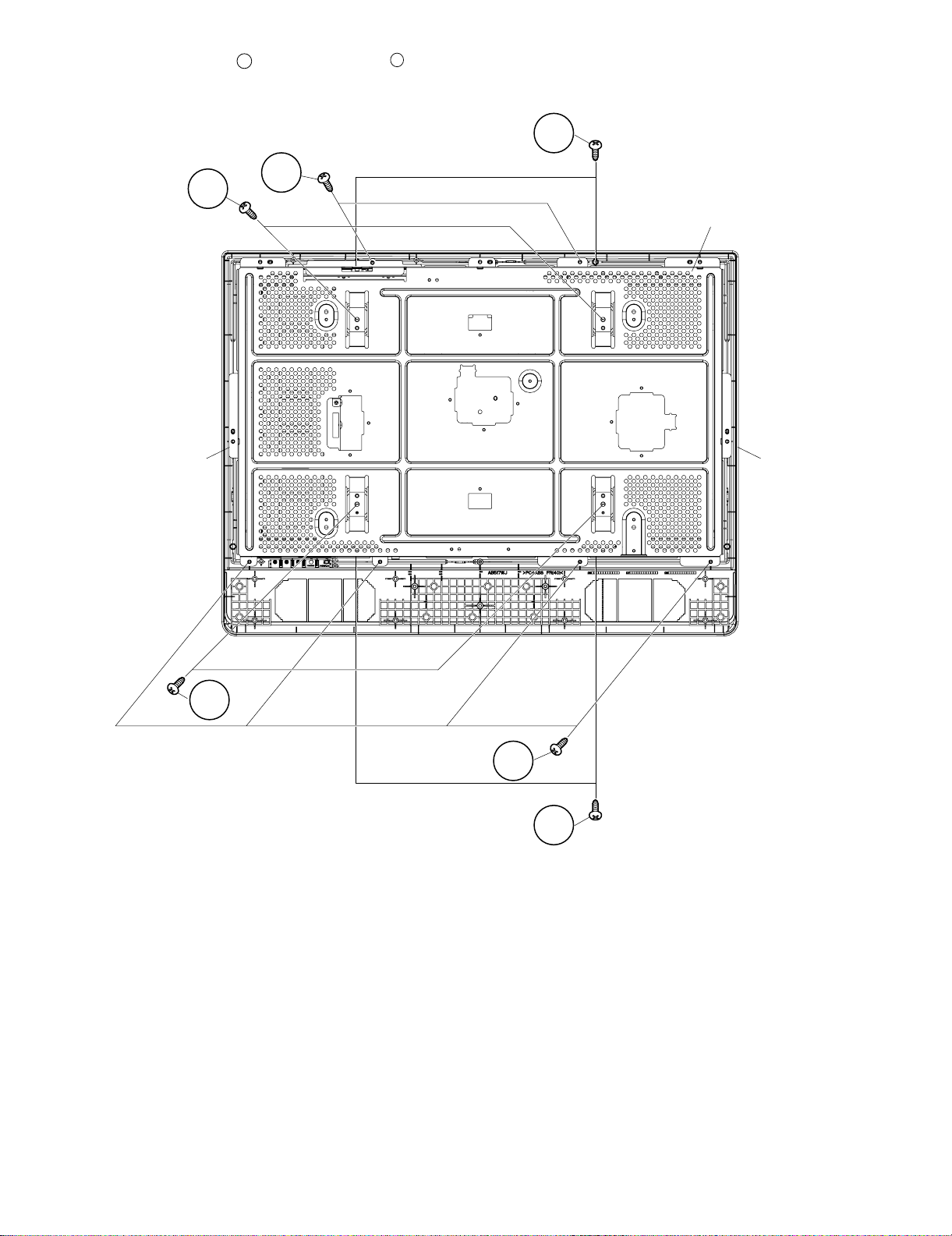
LC-26SA1E/RU, LC-32SA1E/RU
17.Remove the 8 lock screws and the 6 lock screws , detach the LCD Angle.
18.Remove the LCD Panel Unit from Front Cabinet.
18
19
18
19
18
LCD Angle
LCD Panel Unit Front Cabinet
18
19
18
4 – 4
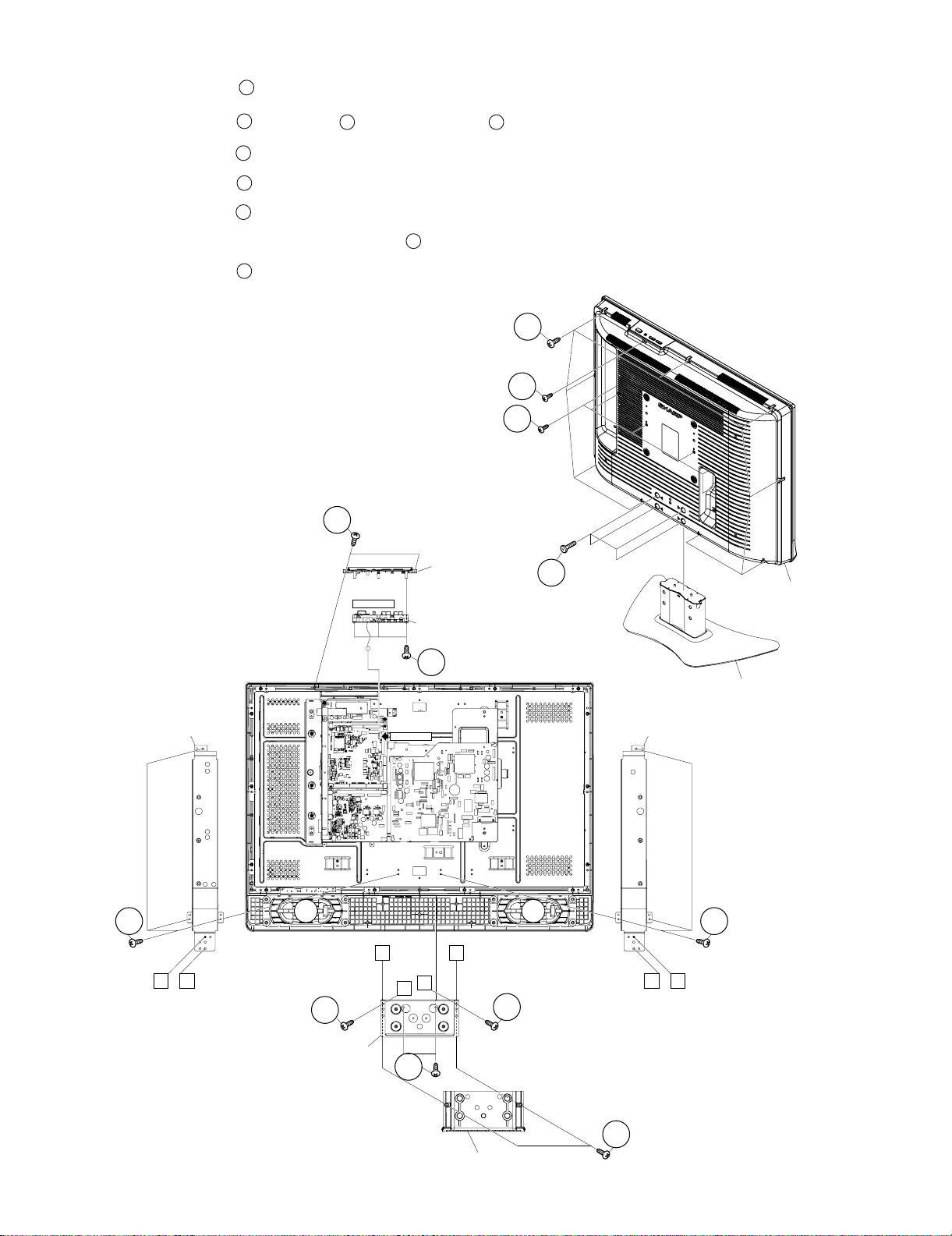
LC-26SA1E/RU, LC-32SA1E/RU
[2] REMOVING OF MAJOR PARTS LC-32SA1E/RU
1. Remove the 4 lock screws . Detach the Stand.
2. Remove the 6 lock screws . 1 lock screw and the 9 lock screws . Detach the Rear Cabinet.
3. Remove the 2 lock screws and detach the Bottom Cover.
4. Remove the 4 lock screws and detach the Stand Angle.
5. Remove the 6 lock screws and detach the Center Angle L and the Center Angle R.
6. Disconnect the KM connector. Remove the 2 lock screws and detach the Top Cover Ass’y.
7. Remove the 3 lock screws and detach the KEY Unit.
1
2
5
6
7
9
3 4
8
4
3
2
8
Center Angle R
7
Top Cover Ass'y
KM(P169)
Key Unit
1
Rear Cabinet
9
Stand
KM(P2302)
Center Angle L
7
D
A
D
A
6
C
B
B
C
6
Stand Angle
6
5
Bottom Cover
4 – 5
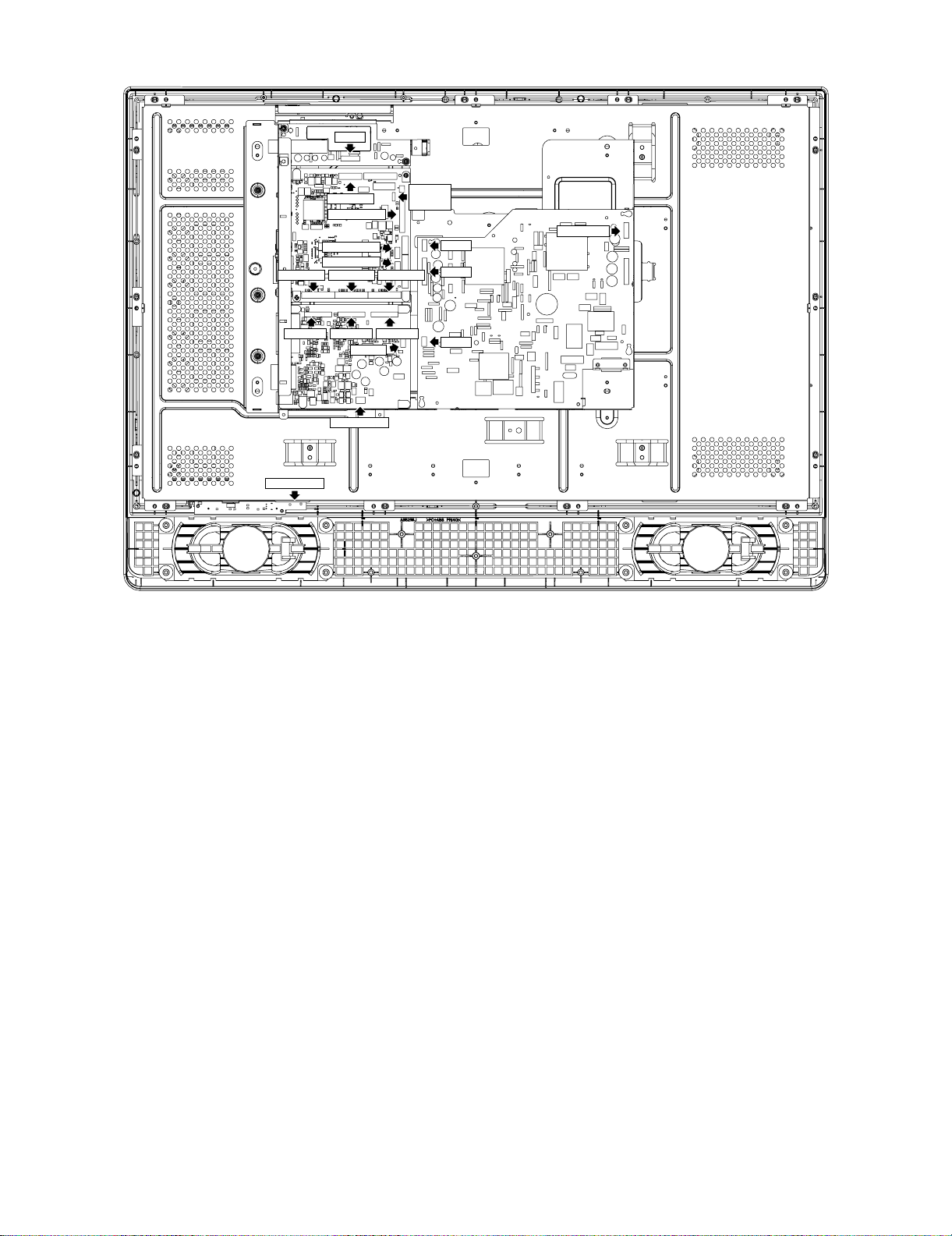
8. Remove all the connectors from PWBs.
LC-26SA1E/RU, LC-32SA1E/RU
P201
RA(P101)
SC2705
LV(P2305)
SH(P2301)
RA(P2303)
SC2703SC2702 SC2704
P1102P1101 P1201
SC301
SP(P301)
KM
P2302
LA(P704)
P702
P701
P703
4 – 6
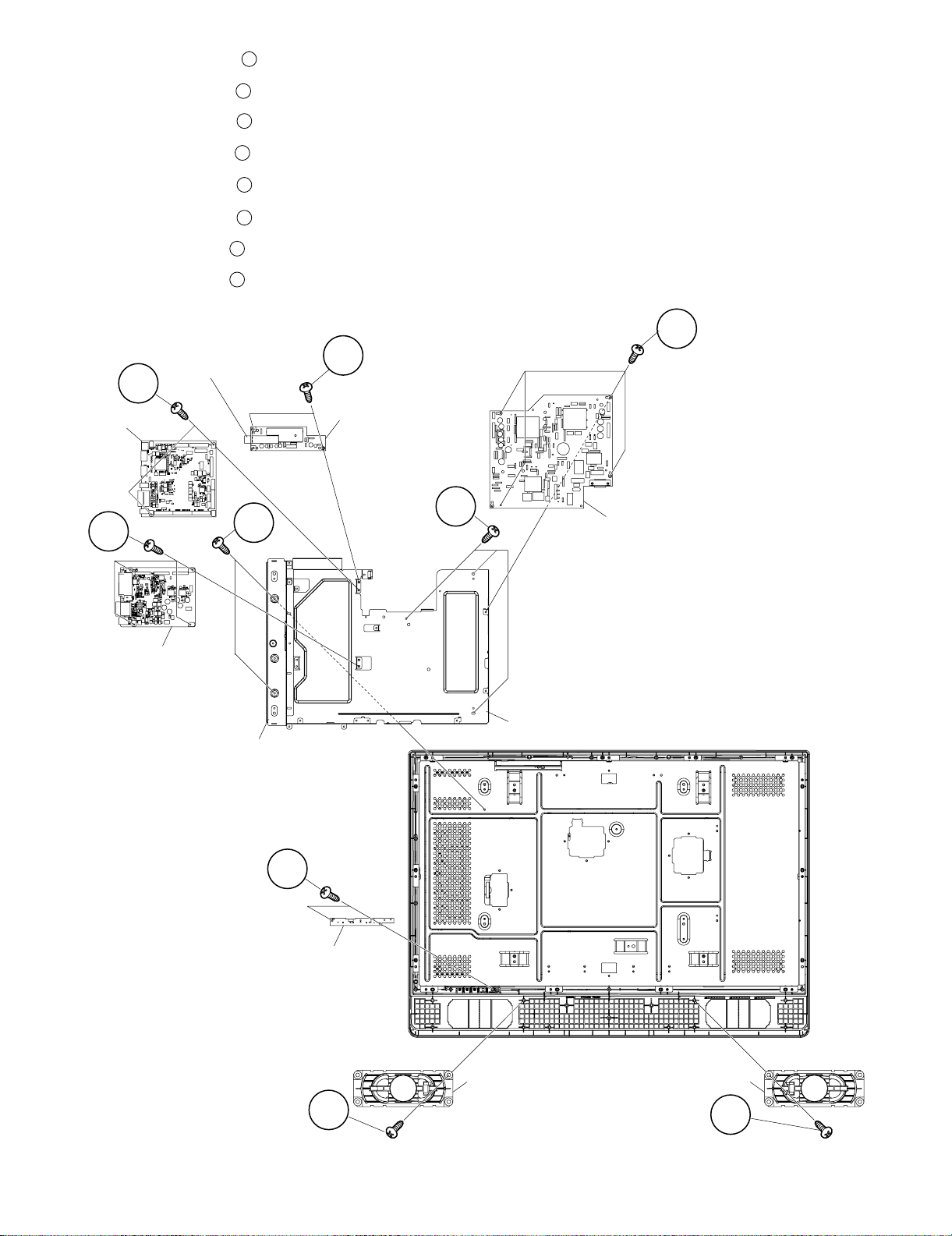
LC-26SA1E/RU, LC-32SA1E/RU
9. Remove the 4 lock screws and detach the Power Unit.
10
10.Remove the 2 lock screws and detach the Tuner Unit and Tuner Earth Plate.
11.Remove the 2 lock screws and detach the Main Unit.
12.Remove the 4 lock screws and detach the AV Unit.
13.Remove the 5 lock screws detach the Terminal Angle and the Chassis Tray.
14.Remove the 2 lock screws and detach the R/C,LED Unit.
15.Remove the 1 lock screw and detach the Sperker R.
16.Remove the 1 lock screw and detach the Sperker L.
Tuner Earth Plate
11
12
13
14
15
16
17
11
12
Main Unit
Tuner Unit
14
13
14
10
Power Unit
AV Unit
Terminal Angle
15
R/C,LED Unit
Chassis Tray
Speaker R
Speaker L
16
17
4 – 7
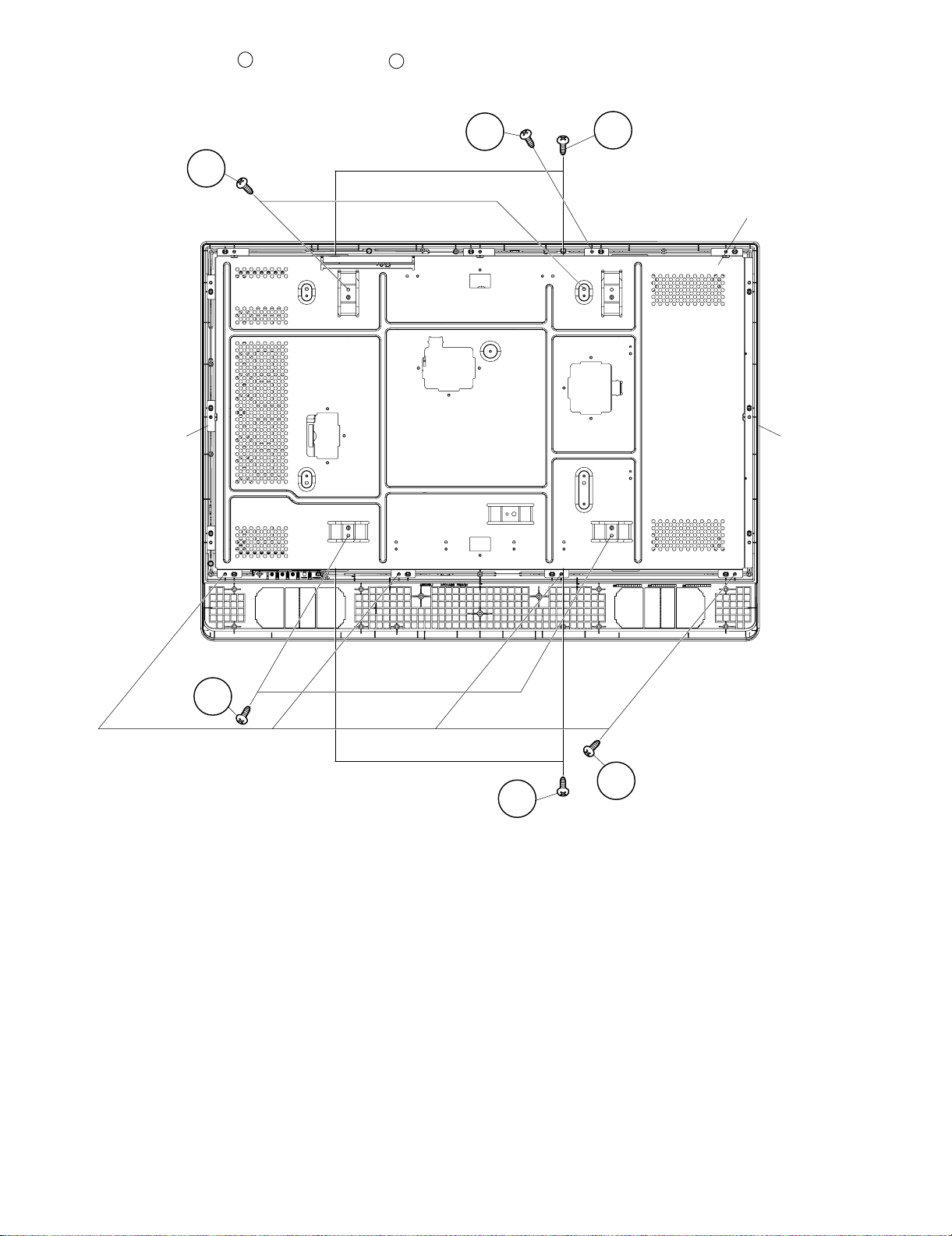
17.Remove the 8 lock screws and the 5 lock screws , Detach the LCD Angle.
18.Remove the LCD Panel from Front Cabinet.
18
19
LC-26SA1E/RU, LC-32SA1E/RU
19
18
18
LCD Angle
LCD Panel Unit Front Cabinet
18
19
18
4 – 8
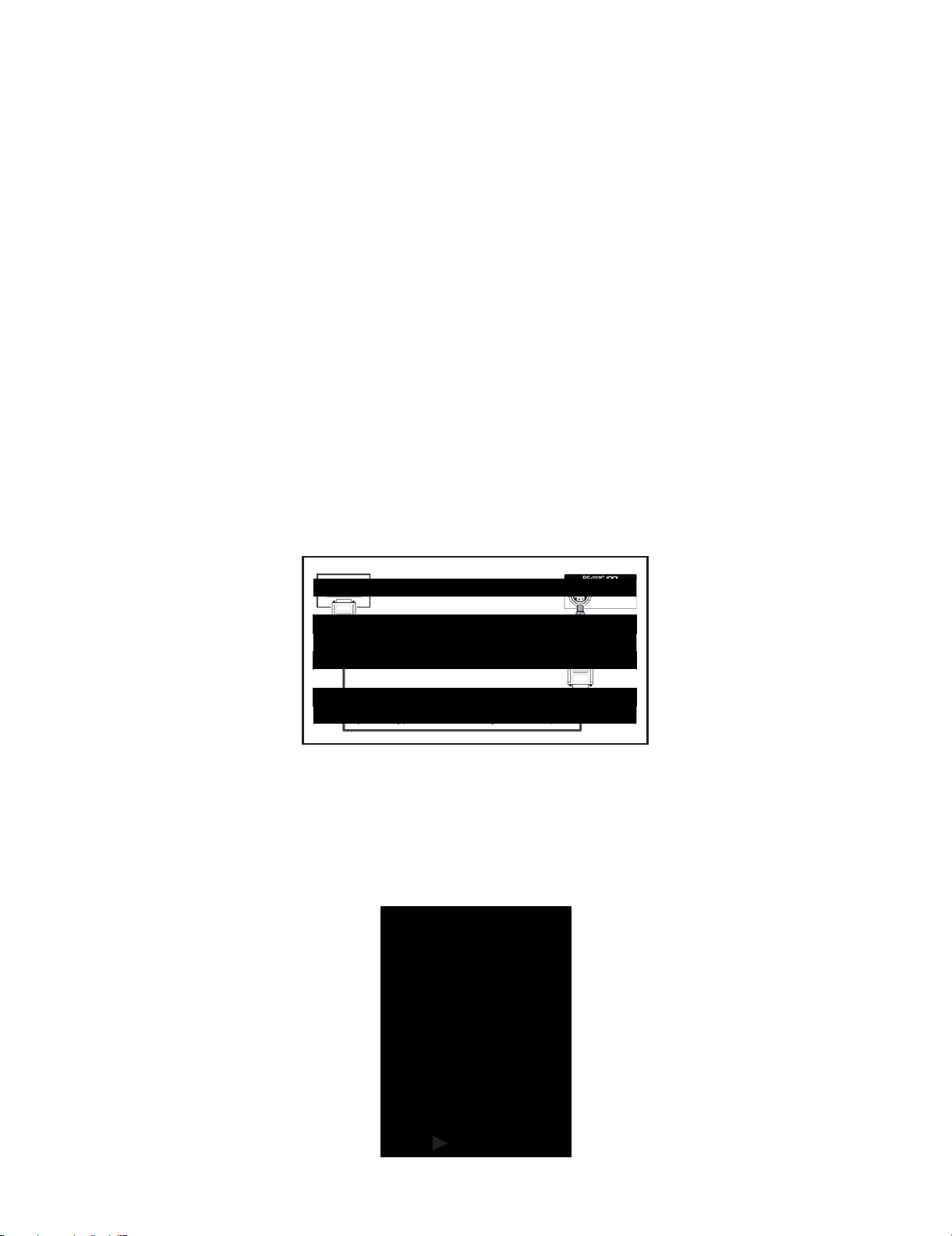
LC-26SA1E/RU, LC-32SA1E/RU
LC-26SA1E
CHAPTER 5. ADJUSTMENT PROCEDURE
The adjustment values are set to their optimum at the factory before shipping.
If by any chance a value should become improper or a readjustment is required due to part replacement, make an adjustment according to the fol-
lowing procedure.
Service Manual
[1] After replacement of any PWB and/or IC for repair, note the following.
When replacing the following units, be sure to prepare the new units loaded with updated software.
MAIN-UNIT : DUNTKD890FM12 (LC-26SA1E/K/F/I/RU)
DUNTKD890FM13 (LC-32SA1E/K/F/I/RU)
• Note that an IC into which ROM data is written is available for MAIN-UNIT servicing (see below)
IC1901 VHi24LC2BiNEES EDID(HDMI)
IC2303 RH-iXB731WJZZS EDID(PC)
[2] SOFTWARE UPDATING
There are 3 methods to update software in the VCTp: I2C method, RS-232C HyperTerminal and RS-232C Tera Term method.
• RS-232C method is allowed when the TV is working properly and the action should be only software upgrade.
• I2C method is required when the VCTp fiash is empty or corrupted (it means, any software inside IC running).
1. RS-232C Method Description (HyperTerminal).
The hardware tools requirement are:
1. A Modem-null (Cross type) DB9 female to DB9 female cable.
2. An adaptor DB9 male to mini-Din 9 pin male cable (Sharp Code: QCNWGA015WJPZ)
3. Make the connections as indicated in the figure:
Computer TV set
Before using RS-232C updating method is necessary to configure a Terminal PC software. HyperTerminal has been selected as a Terminal software because it’s include in all Windows versions as an accessory, and you can find it inside “Accessories\Communications” folder. For this reason, please follow carefully the next steps:
1) First time HyperTerminal is used, it’s necessary to configure some settings. Follows next action to configure two connection: low speed
(9600bps) and high speed (115200bps).
2) Create a New Connection file with name “P55_9600bps”.
3) Select a free COM port and select the Port Settings properties as follows:
5 – 1
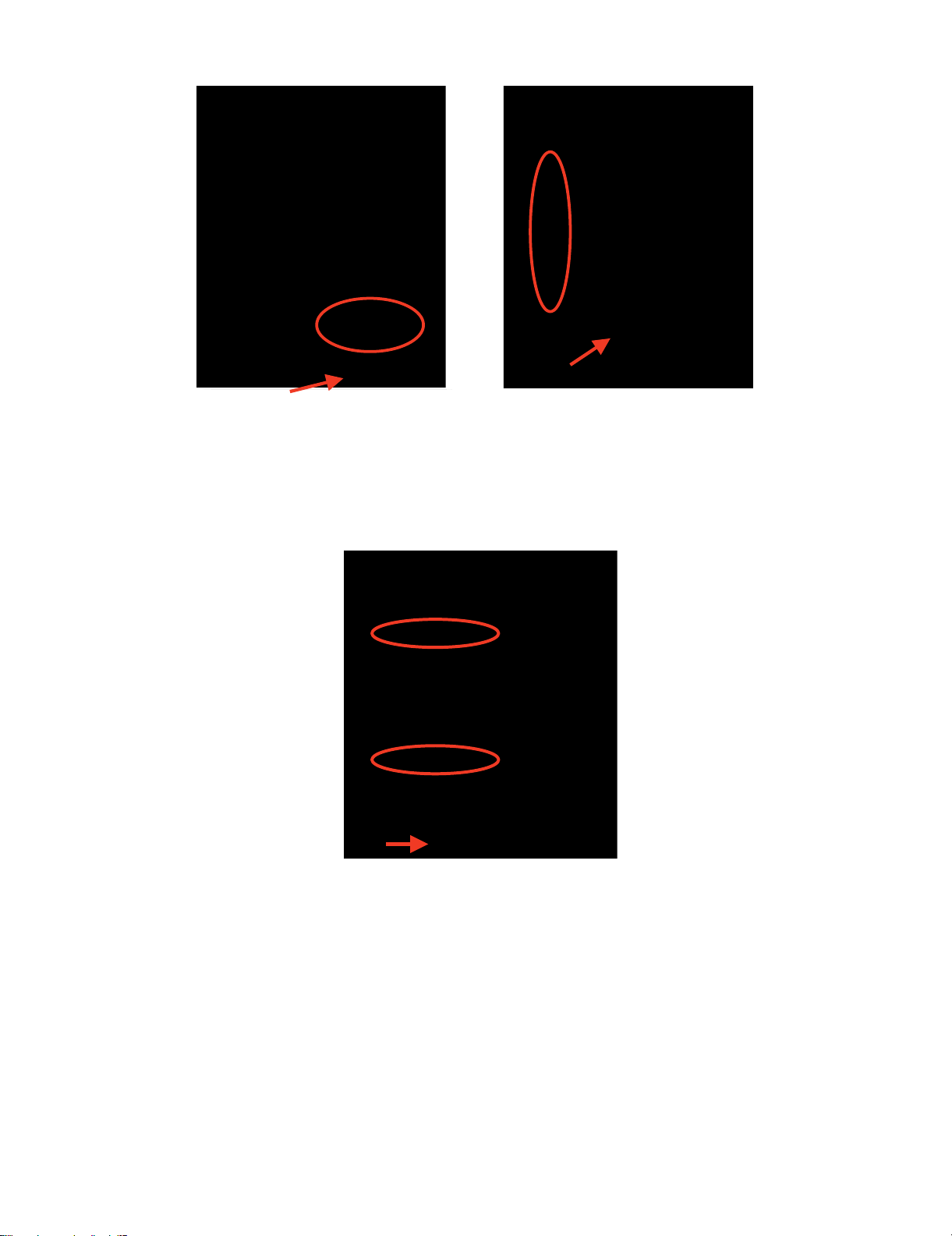
4) Click on “File\Properties” menu for selecting the General and ASCII properties as follows:
5) Select “New Connection” in the File Menu.
6) Answer “Yes” to close current connection and”Yes” to save session “P55_9600bps”.
7) Create a new connection with the name “P55_115200bps”.
8) Select a the same COM port used in item 2 and select the Port Settings properties as follows:
LC-26SA1E/RU, LC-32SA1E/RU
9) Select the same General and ASCII properties as item 3.
10)Close HyperTerminal session, answering “Yes” to close current connection and “Yes” to save session “P55_115200bps”.
To start updating session, click over “P55_9600bps” icon that you can find in the “START\All programs\Accessories\ Communications\HyperTermi-
nal\HyperTerminal” folder and follow next procedure:
5 – 2
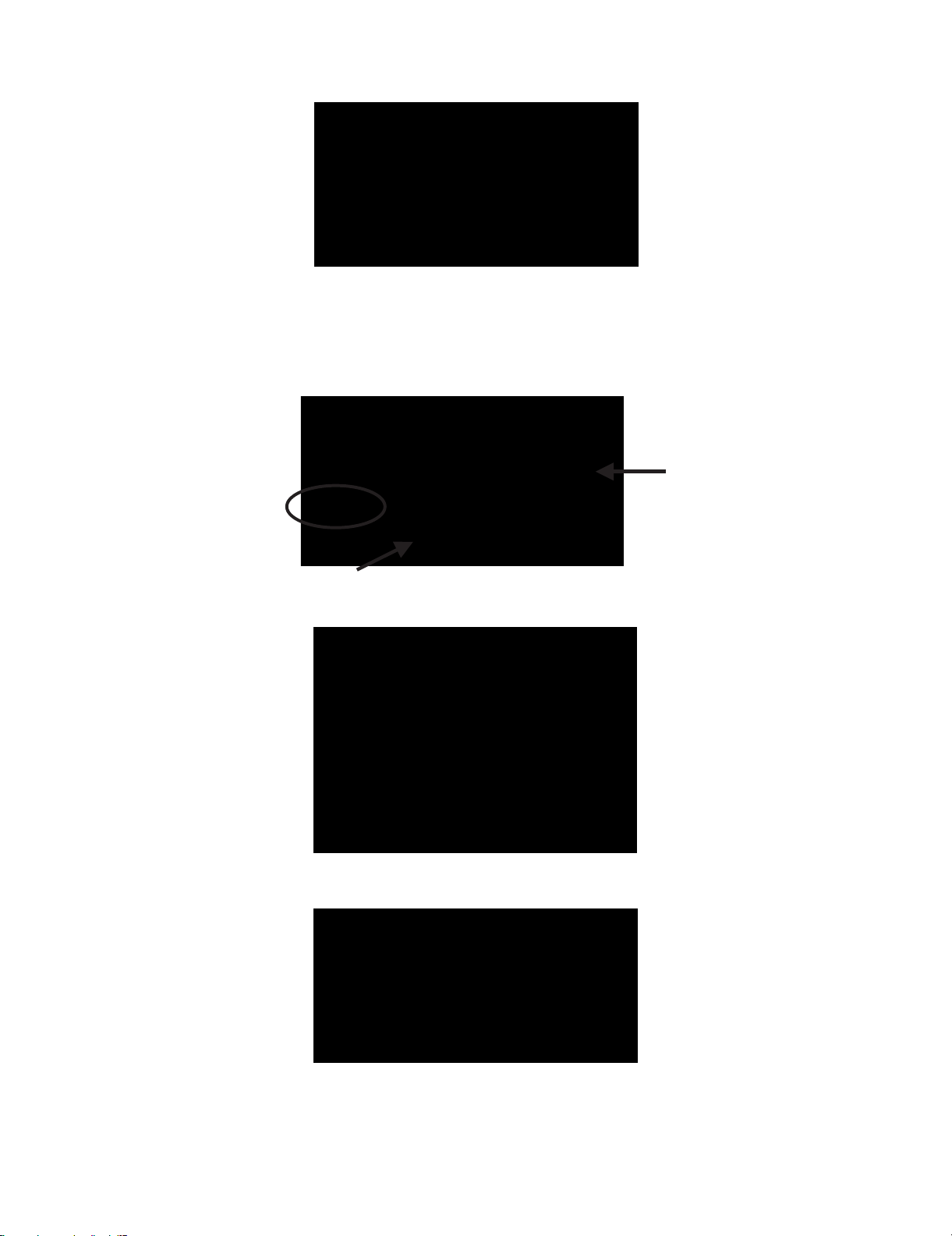
LC-26SA1E/RU, LC-32SA1E/RU
1) Check the connection between TV set and PC, sending a wrong command, as for example: “aaa”. TV set returns an “ERR” label as an syntaxis
ERROR (Not correct order or sequence).
2) Send the command “DWMD” to enter TV set in Download Mode. The TV set answer sending same symbol continuosly. If this symbol character
doesn’t appear, please don’t worry and pass to next step.
3) Close this connection and open “P55_115200bps” connection clicking over the “P55_115200bps” that you can find in “START\All pro-
grams\Accessories\ Communications\HyperTerminal\HyperTerminal” folder.
4) Using “Transfer\Send file...” menu, select desired file (.bin format) and the transmission protocol (Xmodem) as show below.
5) After press “Send” button the updating process starts as follows:
6) When flash update process finishes, the”Flash Programming Complete” label appears in the screen.
VERY IMPORTANT NOTE:
During the updating time, please don’t use the PC for other purpouses, in order to abolish commu nication problems between TV set an d
PC. If TV set was not updated properly, the TV won’t have the software to startup again, and you must follow the “I2C method” to update
another time the TV set.
5 – 3
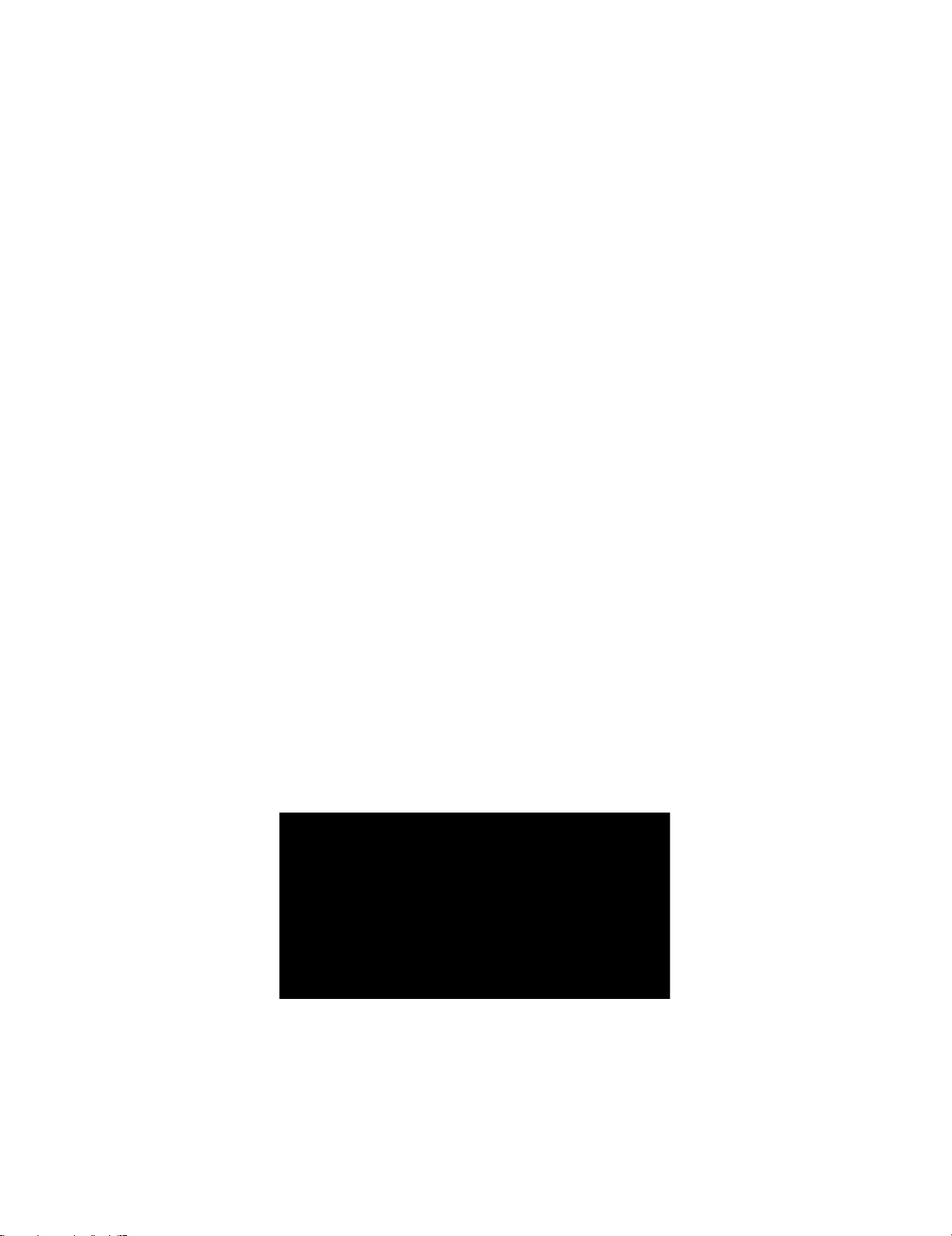
2. RS-232C Method Description (Tera Term)
The hardware tools requirement are:
1. A Modem-null (Cross type) DB9 female to DB9 female cable.
2. An adaptor DB9 male to mini-Din 9 pin male cable (Sharp Code: QCNWGA015WJPZ)
3. Make the connections as indicated in the figure:
LC-26SA1E/RU, LC-32SA1E/RU
Software requirements :
To upgrade VCTp software from RS-232C external connector is necessary to use a Tera Ter m (Pro) free software.
The URL of Tera Term home page is:
http://hp.vector.co.jp/authors/VA002416/teraterm.html
(The address may be changed in future)
Tera Term (Pro) supported operating systems:
MS-Windows 95 or upper
MS-Windows NT 3.5 and 4.0 or upper
Note.- For Windows 3.1 use Tera Term version 1.X.
Copy all the distribution files to an empty floppy disk or temporary directory (for example C:\ TEMP ).
Run SETUP.EXE and follow the instruction given by it.
After the installation, the distribution ?les are no longer needed, you can delete them or may keep them in the floppy disk.
How to use Tera Term Pro :
When the Tera Term (Pro) program is used, it’s necessary to shape some settings. Follows next action to configure the connection:
5 – 4
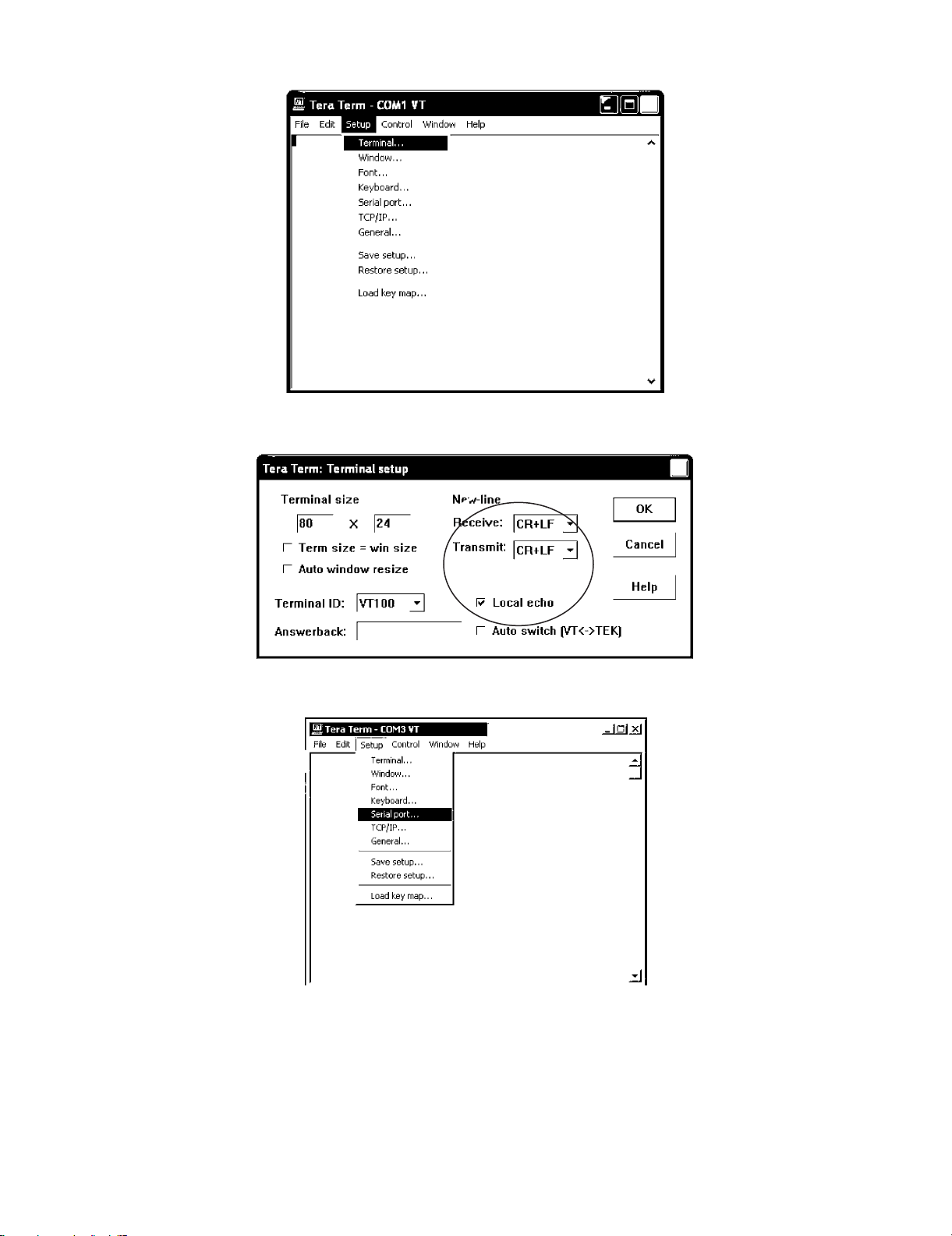
LC-26SA1E/RU, LC-32SA1E/RU
1) Select: Serial→COM X→ O.K.
2) Select: Terminal
3) Choose the same options as the above picture.
5 – 5
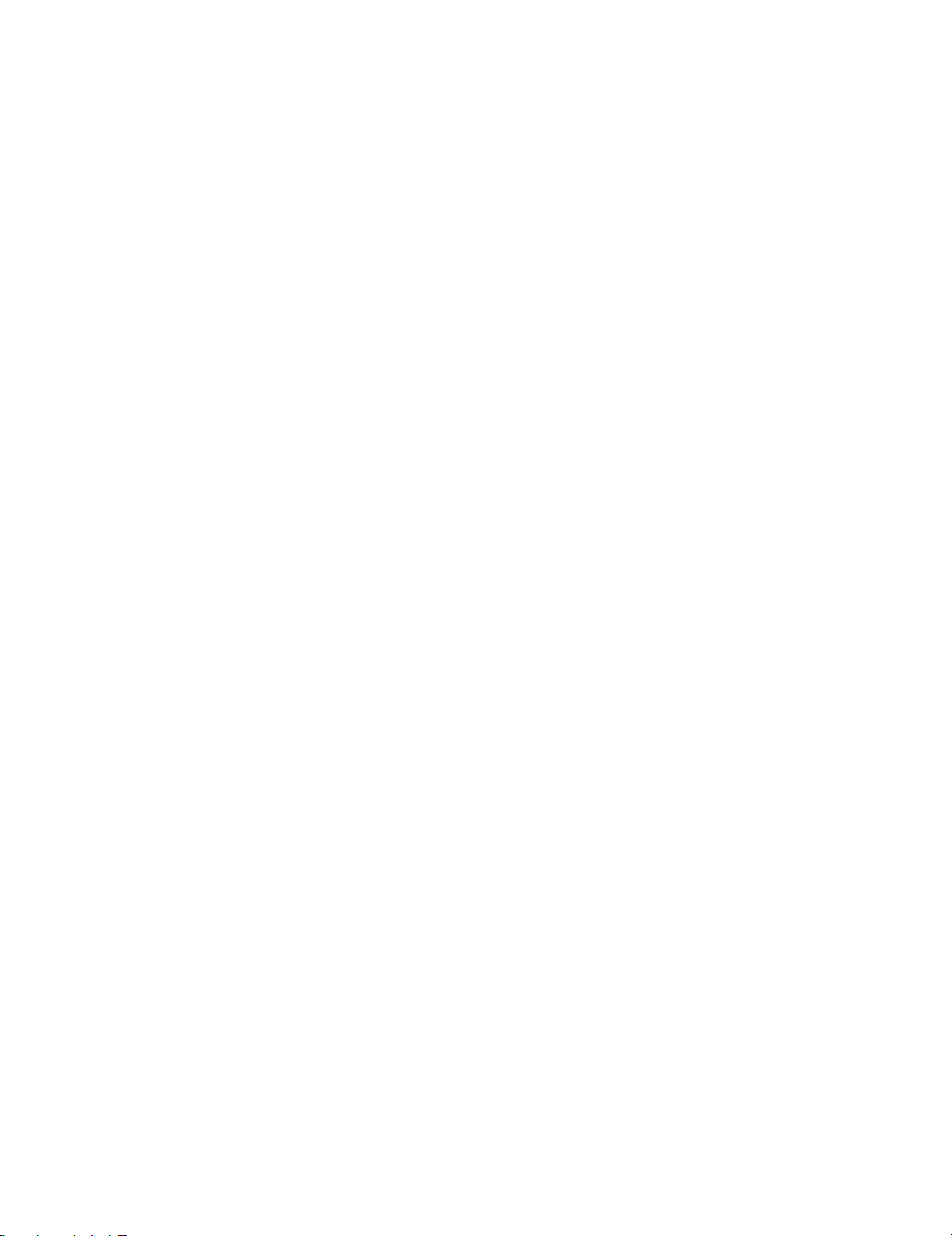
4) Select: Setup → Serial port → O.K. Appear the follow screen:
5) Select follows settings:
Serial port to use: COM x
Baud rate: 9600
Data: 8 bits
Parity: none
Stop: 1 bit
Flow control: none
Enter O.K.
LC-26SA1E/RU, LC-32SA1E/RU
6) Check the connection between TV set and PC, sending a wrong command, as for example: “aaa”. TV set returns an “err” label as an syntaxes
ERROR (Not correct order or sequence).
Send a “DWMD” (capital letters) command to enter TV set in Download Mode.
Change a baud rate to 115200.
Select: Setup → Baud rate → 115200 → O.K.
5 – 6
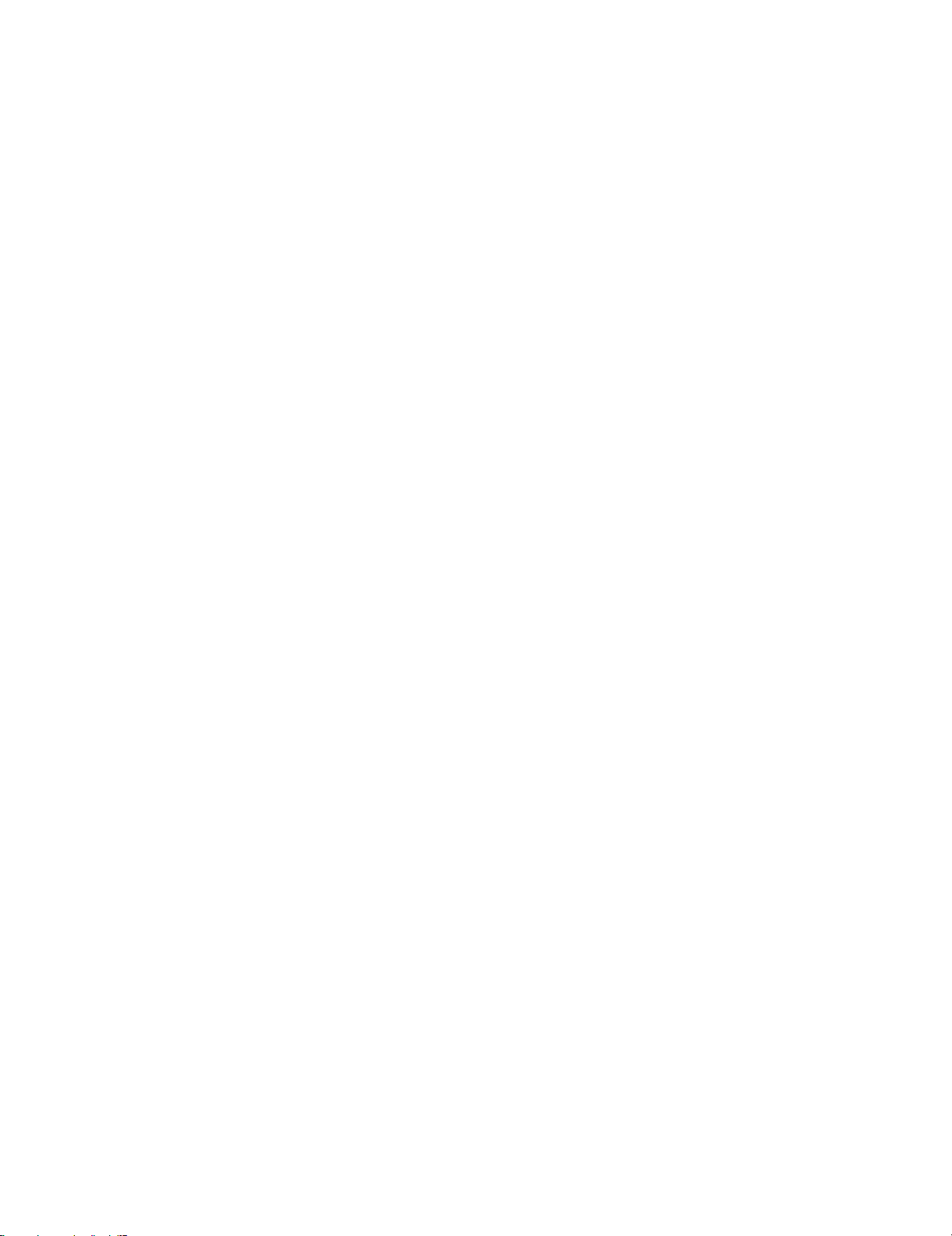
LC-26SA1E/RU, LC-32SA1E/RU
7) Select: File → Transfer → XMODEM → Sent
8) Choose the file for upgrade and click “Open”.
9) After select “Open” the upgrade process starts as follows:
5 – 7
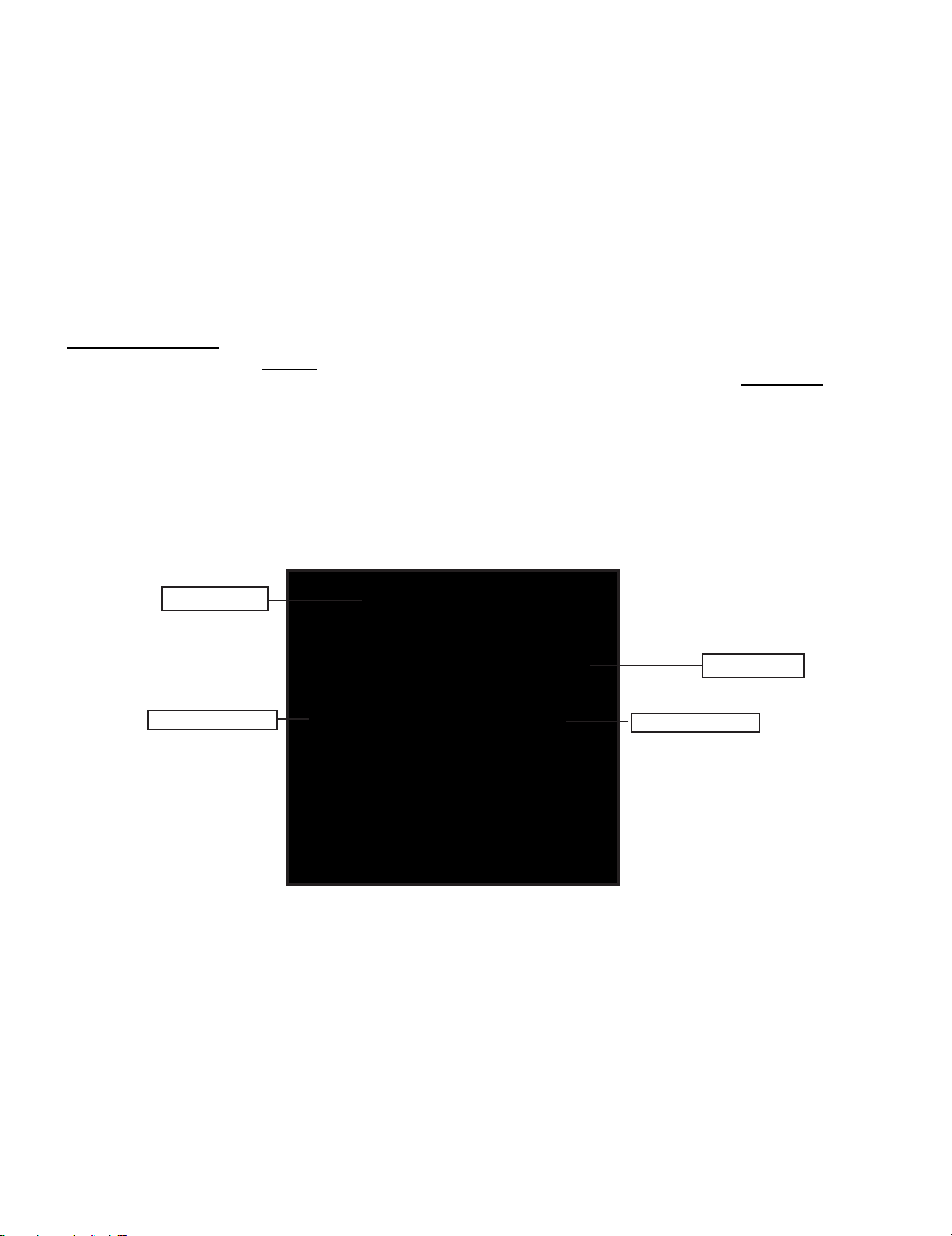
LC-26SA1E/RU, LC-32SA1E/RU
10)When flash update process finishes, the “Flash programming complete” label appear in the screen , the device automatically go to switch off, and
in a few seconds go to switch on again.
VERY IMPORTANT NOTE:
During the updating time, please don’t use the PC for other purposes, in order to abolish communication problems between TV set and PC.
If TV set was not updated properly, the TV wonÅft have the software to startup again, and you must follow the “I2C method”
another time the TV set.
3. I2C Method Description
The hardware tools requirement are:
1. A Parallel port I2C interface with 20 pin to 3 pin cable (Sharp Code: CKIT-0004WJV0).
2. Make the connections as indicated below:
i) Connect Parallel port I2C interface to LPT port of the computer.
ii) Connect the 20 to 3 pin cable from the I2C interface to the P2306 socket in the main board (XD603).
to update
To P2306
To PC
QCNWGA100WJZZ
QPWBX0004WJZZ
I2C Interface (CKIT-0004WJV0)
Before using I2C method is necessary to install Visual I2C software following next procedure.
1. Install Visual I2C release V3.2.3b from file (“Setup_Visual_I2C_v3-2-3b8h.exe”).
• It’s strongly recommended to accept the suggested default folder (“C:\Program Files\Micronas\Visual I2C”).
2. Install Visual I2C VCTp extension from file (“Setup_VI2C_for_VCT6wxyP_v0111.exe”).
• It’s interesting to change default folder to same as Visual I2C (“C:\Program Files\Micronas\Visual I2C”).
• During this installation process is possible to install also a complementary software to manage NVM memories .
This installation is not needed, for this reason uncheck the option when the setup program ask to you. In case of installation it’s interesting to change
default folder to same as Visual I2C (“C:\Program Files\Micronas\Visual I2C”).
3. Install Parallel driver depending of your Windows version from existing files inside the Visual I2C installation folder “C:\Program Files\Micro
nas\Visual I2C\Port_Driver”, following next criteria:.
1) Windows 98/Me (“Setup_LptDrv_v0104_9x.exe”).
2) Windows NT (“Setup_LptDrv_v0104_NT_2000.exe”).
5 – 8
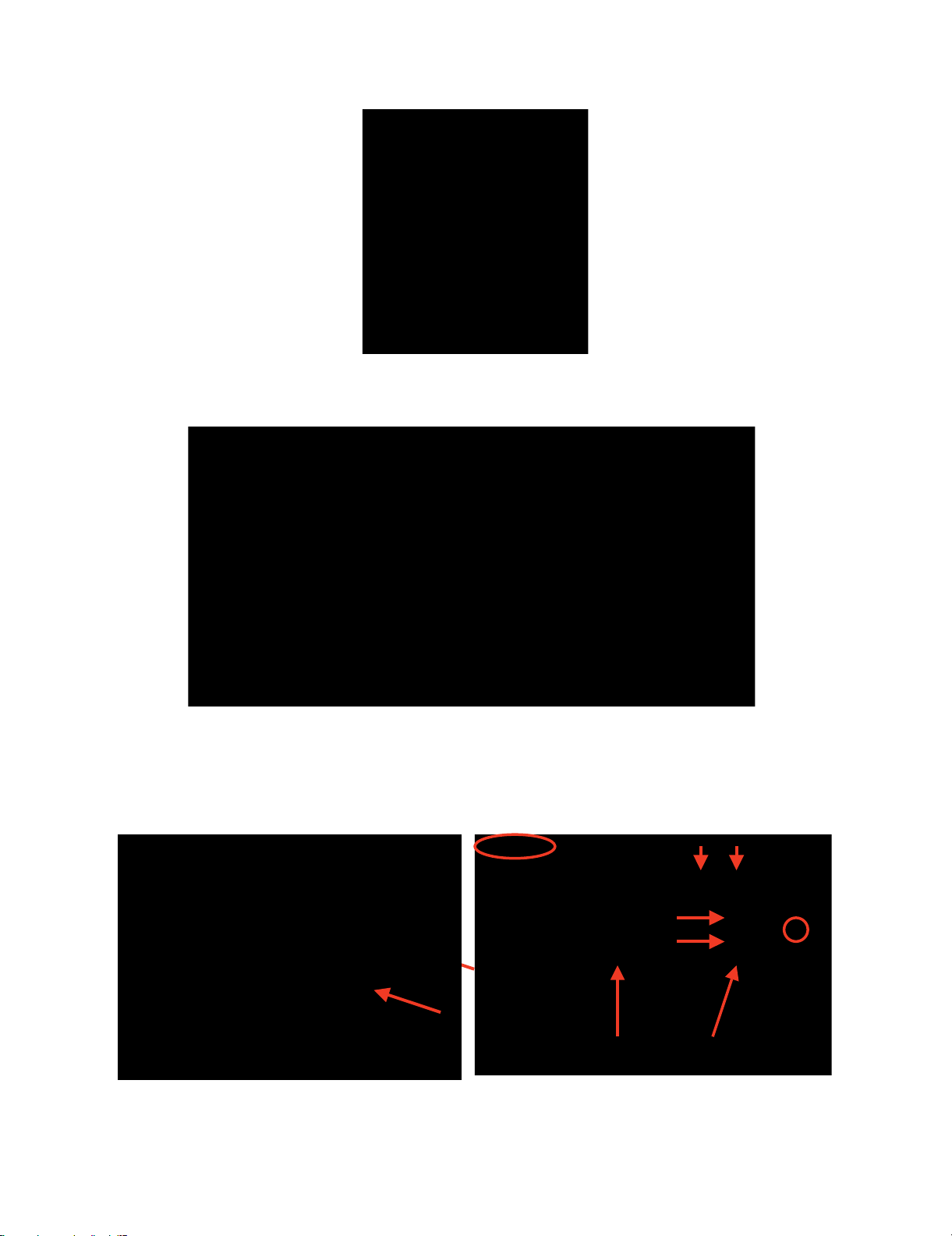
LC-26SA1E/RU, LC-32SA1E/RU
3) Windows Xp/2000 (“Setup_LptDrv_v020201_XP_2000.exe”).
After installing Visual I2C, the new generated file structure should look like this:
4. Check installation LPT driver using “C:\Program Files\Micronas\LptDrv\LptDrvTest.exe”. After run this software, if LPT driver is installed properly
must appear this screen:
3.
• If the result is not OK, check inside PC bios: Parallel Port Mode=EPP
To run VCTp software update program, please click over “VCTP” icon from “START\All programs\Micronas\Visual I2C\IC\VCTP” and after Visual I2C
finish their starting process click on “TVT” module. As additional method, it’s possible to create a direct access to “C:\Program Files\Micronas\Visual
I2C\ic\vct6wxyP\vctq_tvt.vi2c” and launch it from Windows Desktop.
1
5
2
4
2
4
3
67
67
5 – 9
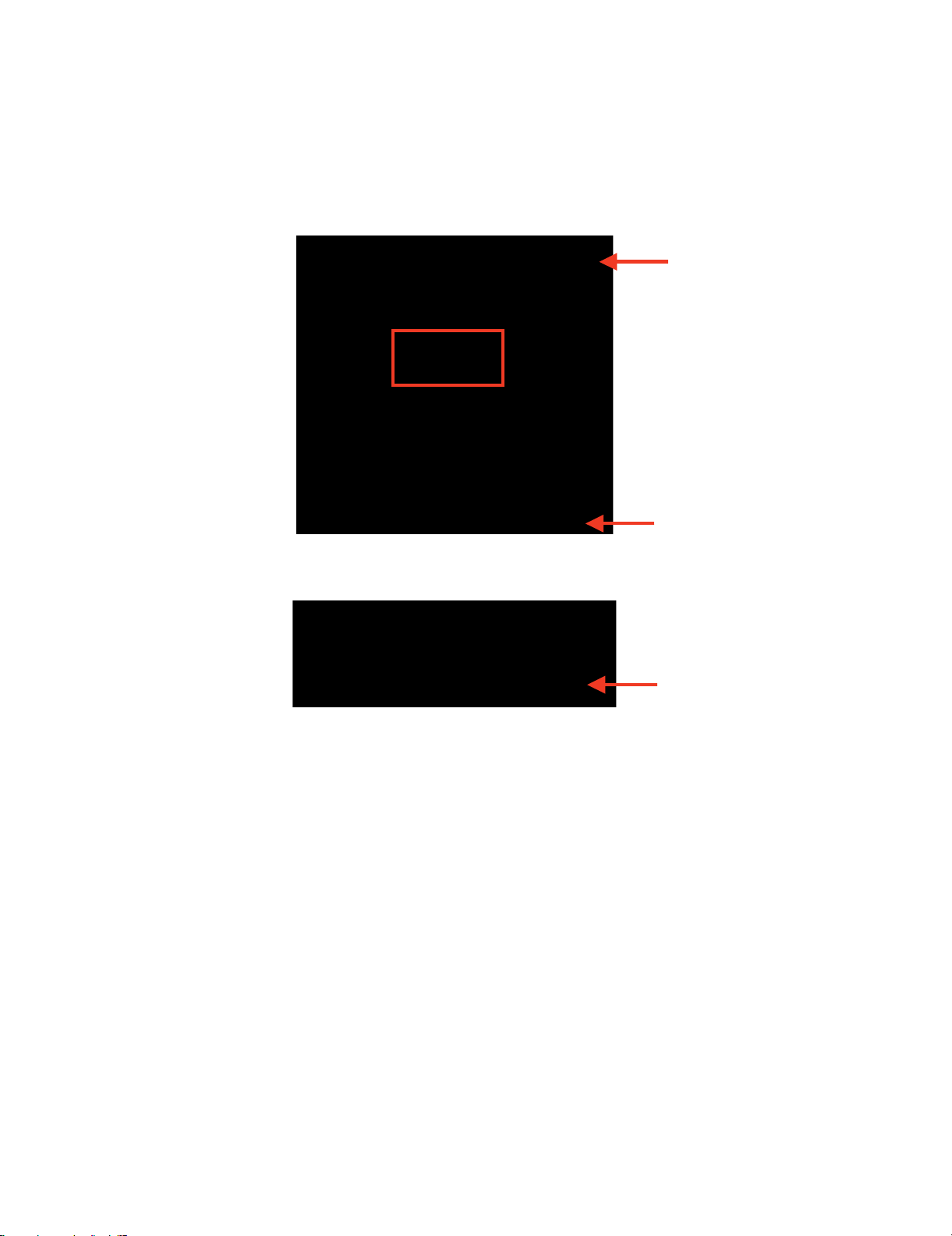
LC-26SA1E/RU, LC-32SA1E/RU
To start updating process follow next instructions:
1. Set Autoread in ON option.
2. Click on “GO” button.
3. Wait until “40” appears in Bootloader Version field.
4. Close DOS pop up windows pressing any key (“Press any key to continue...”.).
5. Click on the “Erase flash” button and wait for a seconds and set the AutoRead to OFF.
6. Check in the desired software version is selected in the “Load BinaFlash” option. If it’s not the correct one, please double click on the file name and
select it. The first time this software is use it’s necessary to confirm write Addressing margin as from 0x0 to 0x7ffff.
7. Click on the “Load Bin → Flash” to start updating process.
8. When the updating process finishes, the “Progress” pop up window automatically closes. If appears some problem during the updating process a
error label appears in the filename information line.
If the TV has problem to enters in the”Bootloader mode”, it’s possible to force it by hardware method. This alternative method is described
below:
1. Switch off TV set or hold VCTp RESET line to GND.
2. Pull down SCL line (pin 1) to GND (pin 3) in P2306 connector.
3. Switch on TV set or release VCTp RESET line.
4. Release SCL pull down after minimum of 2 seconds.
5. Check if VCTp is in bootloader mode with Autoread setting in ON.
6. Wait until “40” appears in Bootloader Version field.
7. Follow instruction from item 5 on software method.
Sometimes, depending on the PC hardware, the progress bar runs very fast (Normal time: 1 minute) or some error message appears in the filename
information line. This means it’s necessary to modify some parameter of LPT port, for this reason select “LPT Preferences” on the “File\Preferences...” menu and increase Delay from “0” to “1” or “2” (normally, these values are the best choice).
5 – 10
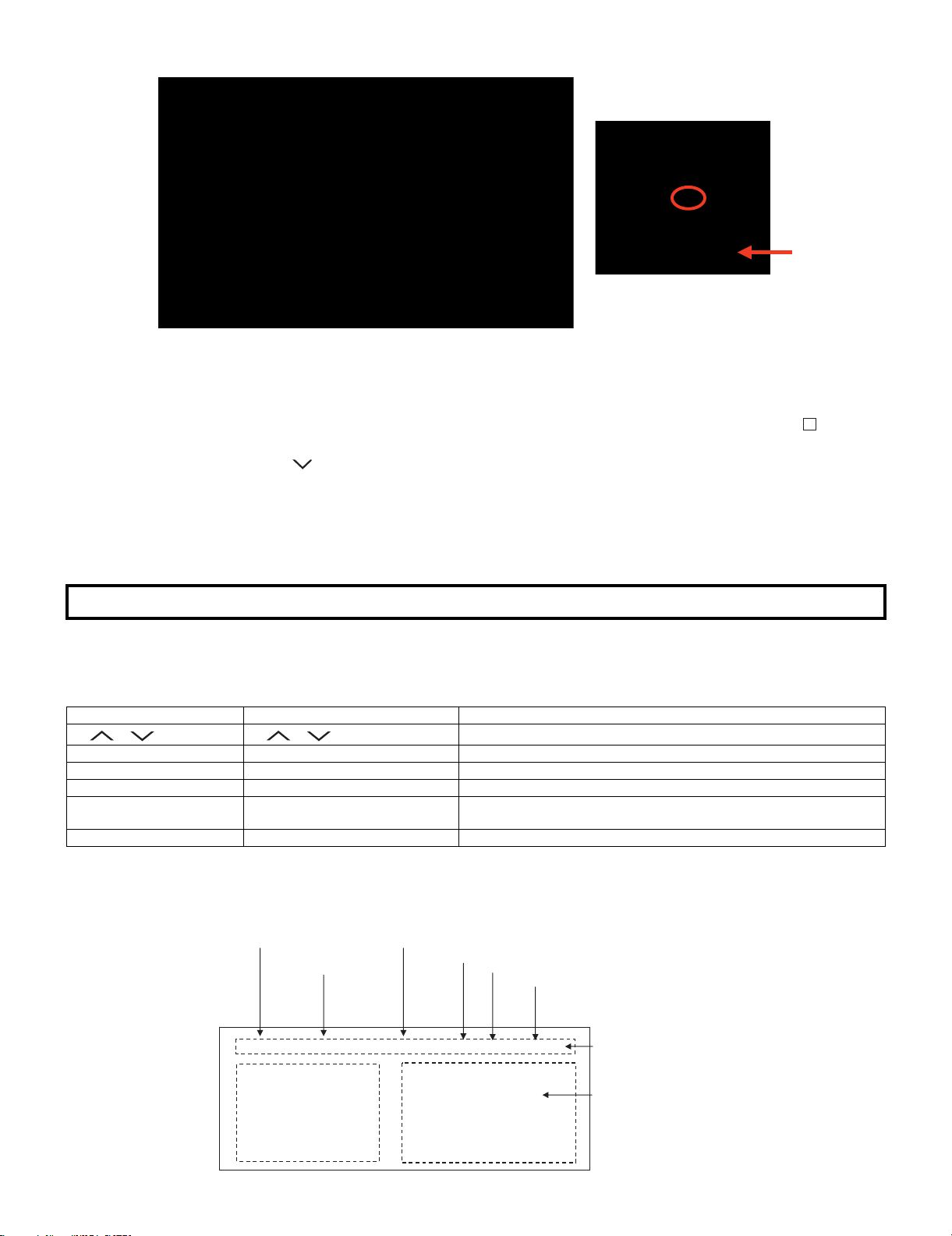
LC-26SA1E/RU, LC-32SA1E/RU
[3] Entering and exiting the adjustment process mode
1) Unplug the AC power cord of running TV set to force off the power.
2) While holding down the “VOL(-)” and ”INPUT” keys on the set at once, plug in the AC power cord to turn on the power. The letter appears on
the screen.
3) Next, hold down the ”VOL(-)” and ”P( )” keys on the set at once.
Multiple lines of orange characters appearing on the screen indicate that the set is now in the adjustment Process mode. If you fail to enter the
adjustment process mode (the display is the same as normal startup), retry the procedure.
4) To exit the adjustment process mode after the adjustment is done, unplug the AC power cord to force off the power. (When the power is turned off
with the remote controller, once unplug the AC power cord and plug it in again. In this case, wait 10 seconds or so before plugging.)
5) To remove “K” mode holding down the “VOL (-)” and “INPUT” kyes on the set at once (“K” disappears).
K
Caution : Use due care in handling the information described here lest the users should know how to enter the adjustment process mode. If the
settings are tampered with in this mode, unrecoverable system damage may result.
[4] Remote controller key operation and description of display in adjustment process mode.
1. key operation
Remote controller key Main unit key Function
P ( / ) P ( / )
VOL (+ / –) VOL (+ / –) Changing a selected item setting (+1/–1)
Cursor (UP/DOWN) —————— Turning a page (PREVIOUS/NEXT)
Cursor (LEFT/RIGHT) —————— Changing a selected line setting (+10/–10)
INPUT SOURCE
INPUT button Input source switching (toggle switching)
on remote controller
OK —————— Executing a function
* Input mode is switched automatically when relevant adjustment is started so far as the necessary input signal is available.
2. Description of display
(1) Current page/Total pages (3) Currently selected input
(2) Current page title
1/11
Main Version
Dev Version
Dev Loader Version
Pic Version
TEMP SENSOR
NORMAL STANDBY CAUSE
ERROR STANDBY CAUSE
[INFO] TV AUTO 32 EURO
1.XX (XX/XX/XXX)
XX
XX
XX
XX
XX
XX
Moving an item (line) by one (UP/DOWN)
(TV→EXT1→EXT2→EXT3→EXT4→EXT5)
(4) Current colour TV system
Inch Setting (32 just as example, it may be: --/26/32)
(5)
Destination (EURO just as example.
See Factory Init,it may be EURO, UK,
ITALY, FRANCE or RUSSIA)
Adjustment process
menu header
(7) Parameters
5 – 11
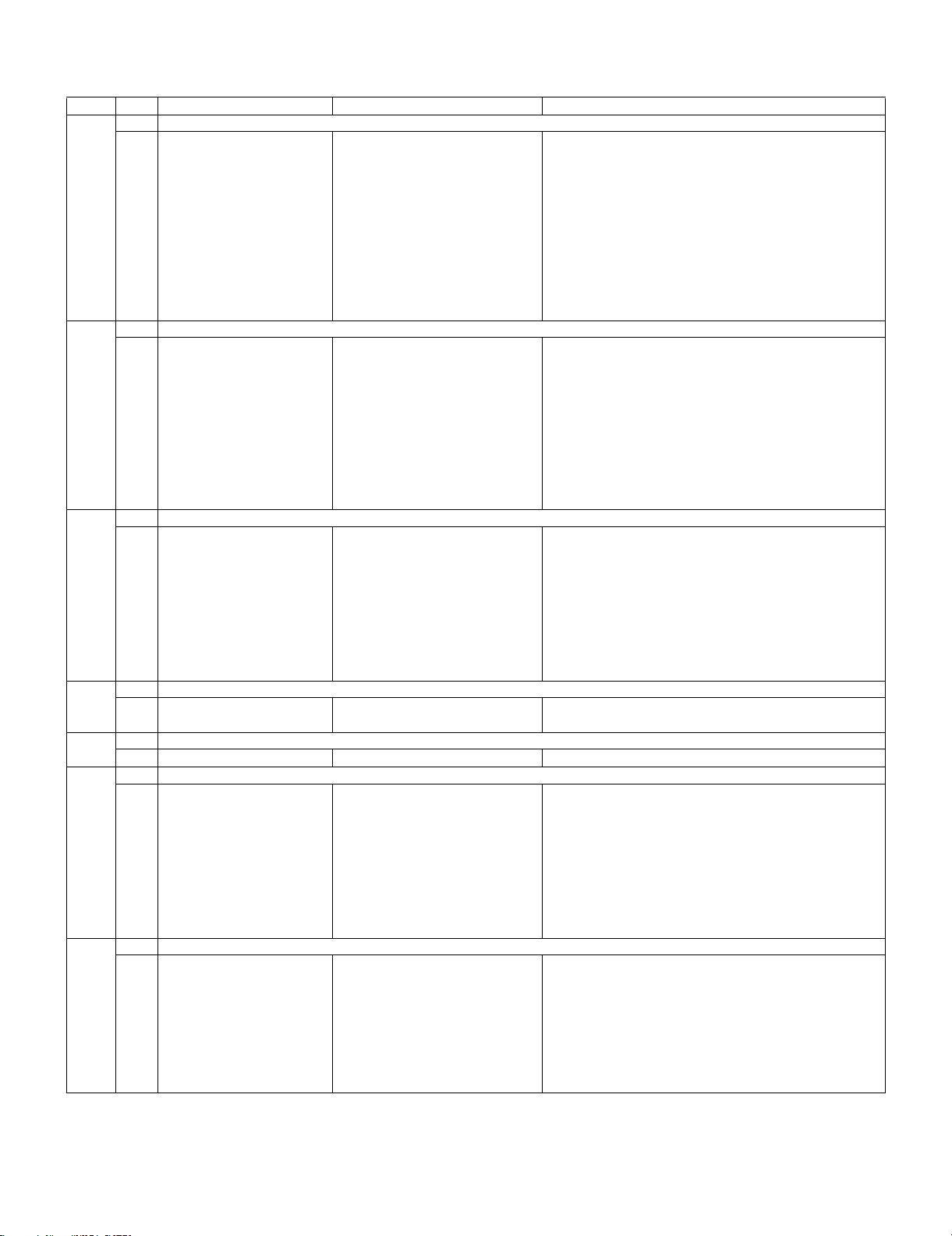
LC-26SA1E/RU, LC-32SA1E/RU
[5] Adjustment process mode menu
The character string in brackets [ ] will appear as a page title in the adjustment process menu header.
Page Line Item Description Remarks (adjustment detail, etc.)
1/11 [INFO]
1 Main Version LEW05 01.03(2006/07/15x)5 Main microprocessor version
2 Dev Version xxxxxx
3 Dev Loader Version xxxxxx
4 Pic Version xxxxxx Pic MICON version
5 TEMP SENSOR xxxxxx Temp inside the cabinet
6 NORMAL STANDBY CAUSE 1 RC_STANDBY Last status which cause standby
7 ERROR STANDBY CAUSE [1] 0 00H 00M Error standby cause Total operating time before error
[2] 0 00H 00M
[3] 0 00H 00M
[4] 0 00H 00M
[5] 0 00H 00M
2/11 [INIT]
1 Factory Init [EURO]ENTER Initialization to factory settings execution
2 Inch Setting 26/32/37/42 Inch present setting
3 Public Mode OFF/ON HOTEL MODE flag setting
4 Center Acutime xxH xxM Main operating hours
5 RESET OFF/ON Main operating hours reset
6 Backlight Acutime xxH xxM Backlight operating hours
7 RESET OFF/ON Backlight operating hours reset
8 Picture Read Pos X 0-xxx x-axis setting of picture data
9 Picture Read Pos Y 0-xxx y-axis setting of picture data
10 Picture Read ON/OFF Start/stop of picture data
3/11 [PAL.SECAM. N358]
1 RF-AGC ADJ ENTER RF-AGC auto adjustment execution
2 PAL+TUNER ADJ ENTER PAL TUNER auto adjustment execution
3 PAL ADJ ENTER PAL auto adjustment execution
4 TUNER ADJ ENTER TUNER auto adjustment execution
5 CONTRAST SD 32 PAL contrast adjustment
6 SECAM CB OFFSET 1 SECAM offset adjustment
7 SECAM CR OFFSET 1 SECAM offset adjustment
8 TUNER A DAC 32 TUNER DAC adjustment
9 RF AGC 20 RF AGC adjustment
4/11 [COMP 15K]
1 COMP 15K ADJ ENT ER COMP15K auto adjustment execcution
2 COMP 15K CONTRAST 32 Contrast adjustment
5/11 [HDTV]
1 HDTV CONTRAST 32 HDTV Contrast adjustment
6/11 [SMPTE]
1 RF-AGC ADJ ENTER RF-AGC auto adjustment execution
2 PAL+TUNER ADJ ENTER PAL TUNER auto adjustment execution
3 PAL ADJ ENTER PAL auto adjustment execution
4 TUNER ADJ ENTER TUNER auto adjustment execution
5 CONTRAST SD 32 PAL contrast adjustment
6 SECAM CB OFFSET 1 SECAM offset adjustment
7 SECAM CR OFFSET 1 SECAM offset adjustment
8 TUNER A DAC 32 TUNER DAC adjustment
9 RF AGC 20 RF AGC adjustment
7/11 [M GAMMA INFO]
1 M GAMMA IN 1 160 W/B adjustment, gradation 1 input setting
2 M GAMMA IN 2 320 W/B adjustment, gradation 2 input setting
3 M GAMMA IN 3 480 W/B adjustment, gradation 3 input setting
4 M GAMMA IN 4 640 W/B adjustment, gradation 4 input setting
5 M GAMMA IN 5 800 W/B adjustment, gradation 5 input setting
6 M GAMMA IN 6 960 W/B adjustment, gradation 6 input setting
7 M GAMMA WRITE OFF/ON EEP writing of adjustment values
8 M GAMMA RESET OFF/ON Initialization of adjustment values
5 – 12
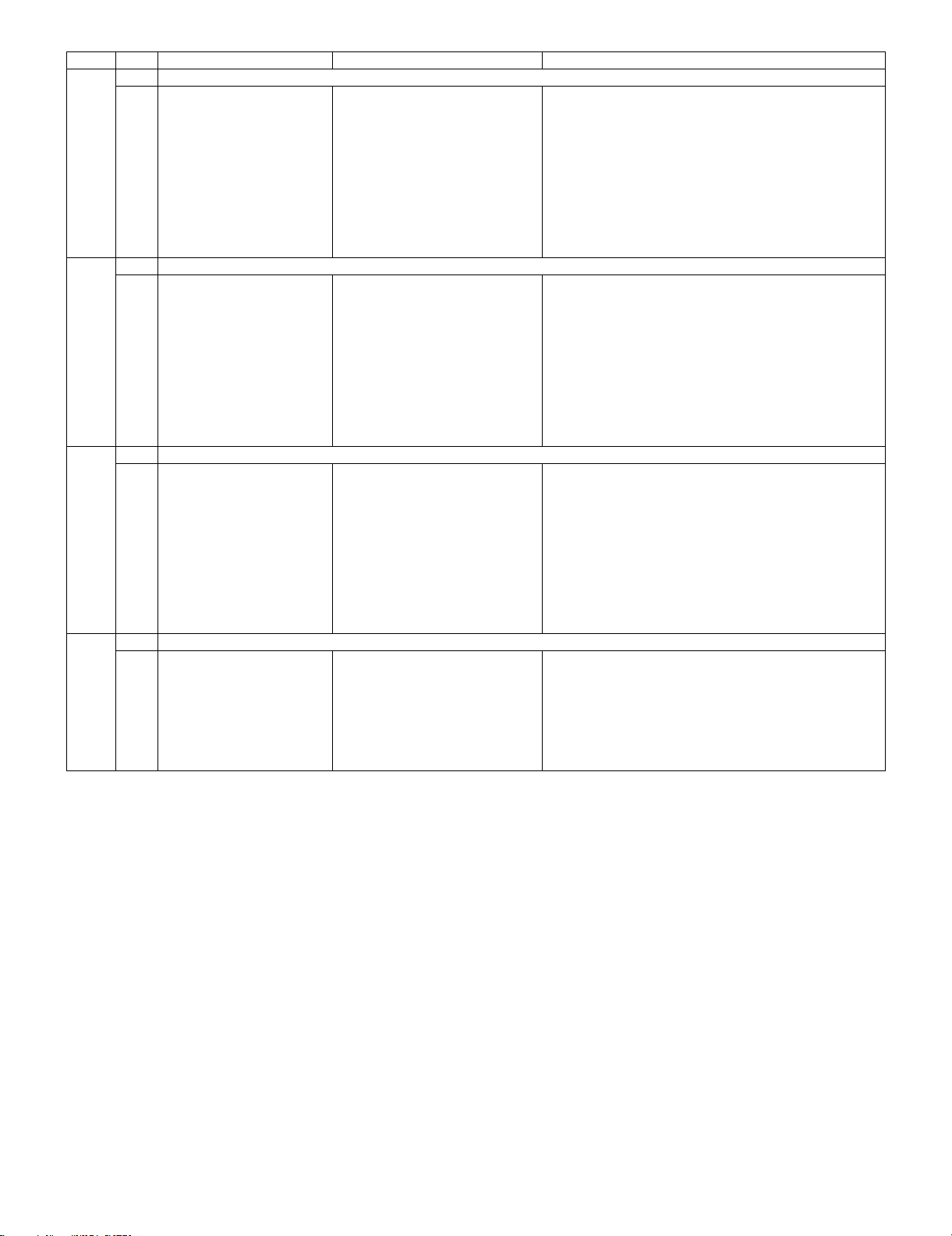
LC-26SA1E/RU, LC-32SA1E/RU
Page Line Item Description Remarks (adjustment detail, etc.)
8/11 [M GAMMA 1-3]
1 M GAMMA R 1 0 W/B adjustment, gradation 1R adjustment value
2 M GAMMA G 1 0 W/B adjustment, gradation 1G adjustment value
3 M GAMMA B 1 0 W/B adjustment, gradation 1B adjustment value
4 M GAMMA R 2 0 W/B adjustment, gradation 2R adjustment value
5 M GAMMA G 2 0 W/B adjustment, gradation 2G adjustment value
6 M GAMMA B 2 0 W/B adjustment, gradation 2B adjustment value
7 M GAMMA R 3 0 W/B adjustment, gradation 3R adjustment value
8 M GAMMA G 3 0 W/B adjustment, gradation 3G adjustment value
9 M GAMMA B 3 0 W/B adjustment, gradation 3B adjustment value
10 M GAMMA WRITE OFF/ON EEP writing of adjustment values
9/11 [M GAMMA 4-6]
1 M GAMMA R 4 0 W/B adjustment, gradation 4R adjustment value
2 M GAMMA G 4 0 W/B adjustment, gradation 4G adjustmnet value
3 M GAMMA B 4 0 W/B adjustment, gradation 4B adjustment value
4 M GAMMA R 5 0 W/B adjustment, gradation 5R adjustment value
5 M GAMMA G 5 0 W/B adjustment, gradation 5G adjustmnet value
6 M GAMMA B 5 0 W/B adjustment, gradation 5B adjustment value
7 M GAMMA R 6 0 W/B adjustment, gradation 6R adjustment value
8 M GAMMA G 6 0 W/B adjustment, gradation 6G adjustment value
9 M GAMMA B 6 0 W/B adjustment, gradation 6B adjustment value
10 M GAMMA WRITE OFF/ON EEP writing of adjustment values
10/11 [ETC]
1 EEP CLEAR OFF/ON Clear of all adjustment value
2 EEP CLEAR B OFF/ON Clear of setting value of B mode
3 STANDBYCAUSE RESET OFF/ON Reset of STANDBY CAUSE
4 AUTO INSTALLATION SW 0/1 1: * * * 0: * * *
5OPTION 0
6 COUNTRY (- -/EURO/UK/ITALY/FRANCE/
RUSSIA)
7 L ERR RESET 0 LAMP ERR RESET Initializatio of L_ERR
8 L ERR STOP 0/1 LAMP ERR Inhibit L_LRR detection
9 I2C-OFF ENTER BUS STOP
11/11 [LCD]
1 OSC FREQ50 62 INVERTER drive frequency setting
2 OSC FREQ60 62 INVERTER drive frequency setting
3 PWM FREQ50 0 Frequency setting for INVERTER dimmer
4 PWM FREQ60 0 Frequency setting for INVERTER dimmer
5 PWM FREQ 409 Dimmer frequency adjustment
6 PWM DUTY 227 Dimmer DUTY adjustment
7 PWM CTRL 0 Dimmer CONTROL adjustment
Destination setting
[6] Special features
* ERROR STANDBY CAUSE (Page 1/11)
The total time when the unit enters the standby due to operational error and cause of error are recorded on EEPROM as much as possible.
The values can be used to locate the fault for repair.
* EEP CLEAR (Page10/11)
Clear of process adjustment EEP value.
5 – 13
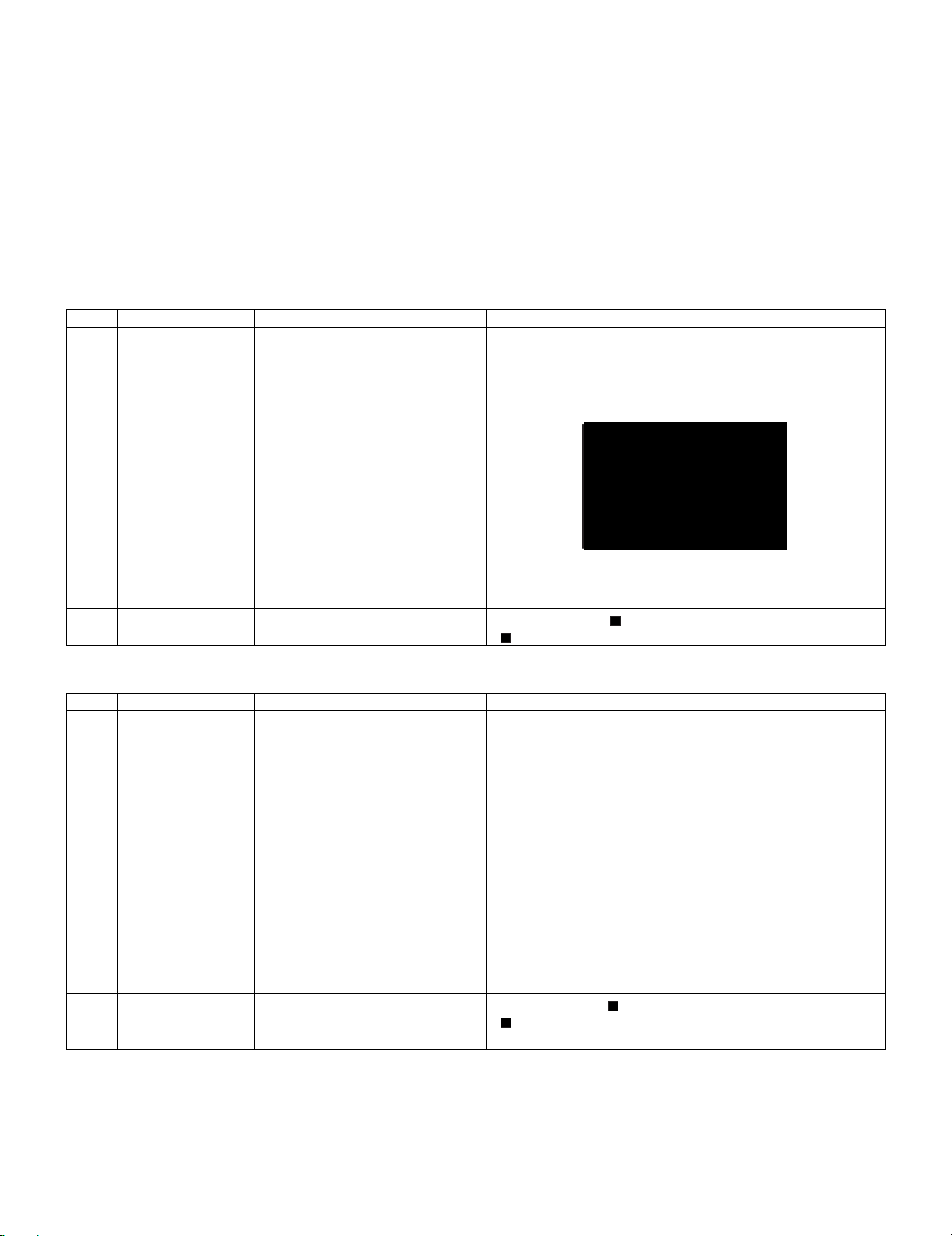
[7] Video signal adjustment procedure
* The adjustment process mode menu is listed in Section 5.
1. Signal check
1. Signal generator level adjustment check (Adjustment to the specified level)
•Composite signal PAL : 0.7Vp-p ±0.02Vp-p (Pedestal to white level)
•15K component signal : Y level 0.7Vp-p ±0.02Vp-p (Pedestal to white level)
(50 Hz) PB, PR level 0.7Vp-p ±0.02Vp-p
2. EnterinEnter the adjustment process mode
1. Enter the adjustment process mode according to Section 3.
3. RF AGC adjustment
Adjustment point Adjustment Conditions Adjustment procedure
1 Setting [Signal]
PAL
Sprit Field Colour Bar
RF signal UV
[Terminal]
TUNER
•Feed the PAL Sprit Field colour bar signal to TUNER.
Signal level: 52 dB µV +0dB , -1dB (75Ω LOAD)
LC-26SA1E/RU, LC-32SA1E/RU
[RF Signal]
2 Auto adjustment
performance
Adjustment process
Page3
Bring the cursor on [ RF AGC ADJ] and press [OK]
[ RF AGC ADJ OK] appears when finished.
4. RF AGC Adjustment (SMPTE RF SIGNAL- Alternative Method)
Adjustment point Adjustment Conditions Adjustment procedure
1 Setting [Signal]
2 Auto adjustment
performance
PAL
SMPTE Field Color Bar
RF signal UV
[Terminal]
TUNER
Adjustment process
Page6
•Feed the PAL SMPTE color bar signal (E-12ch) to TUNER.
Signal level: 52 ±1dB µV (75Ω LOAD)
Bring the cursor on [ RF AGC ADJ] and press [OK].
[ RF AGC ADJ OK] appears when finished.
㸡100% white
5 – 14
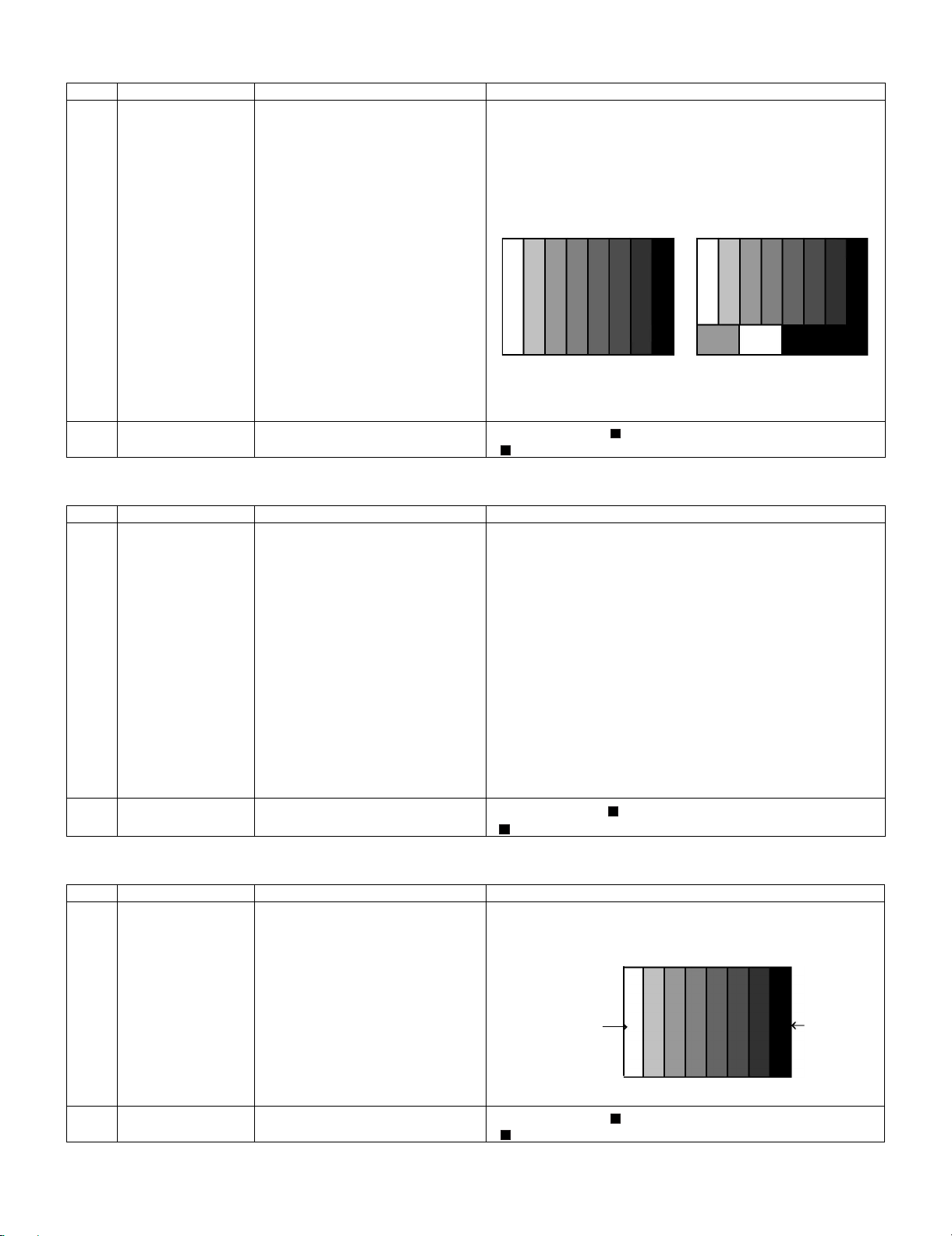
LC-26SA1E/RU, LC-32SA1E/RU
5. PAL signal & tuner adjustment
Adjustment point Adjustment Conditions Adjustment procedure
1 Setting [Signal]
PAL
Full Field Color Bar
Composite or RF signal
[Terminal]
EXT3 VIDEO IN
TUNER
•Feed the PAL full field colour bar signal (75% colour saturation) to
EXT3 VIDEO IN.
•Feed the RF signal (PAL colour bar) to TUNER.
•Make sure the PAL colour bar pattern has the sync level of 7:3 with
the picture level.
㪲VIDEO IN SIGNAL]
[RF Signal]
㸡100% white
2 Auto adjustment
performance
Adjustment process
Page3
Bring the cursor on [ PAL + TUNER ADJ] and press [OK]
[ PAL + TUNER ADJ OK] appears when finished.
6. PAL Signal & Tuner Adjustment (SMPTE RF SIGNAL-Alternative Method)
Adjustment point Adjustment Conditions Adjustment procedure
1 Setting [Signal]
PAL
Full Field Color Bar
Composite or RF SMPTE signal
[Terminal]
EXT3 VIDEO IN
TUNER
2 Auto adjustment
performance
Adjustment process
Page6
•Feed the PAL full field color bar signal (75% color saturation) to EXT3
VIDEO IN
•Feed the RF signal SMPTE color bar (E-12) to TUNER.
•Make sure the SMPTE color bar pattern (E-12) has the sync level of
7:3 with the picture level.
Bring the cursor on [ PAL +TUNER ADJ] and press [OK].
[ PAL+ TUNER ADJ OK] appears when finished.
㸡100% white
7. ADC adjustment (Component 15K)
Adjustment point Adjustment Conditions Adjustment procedure
1 Setting [Signal]
COMP15K, 50Hz
100% Full Field Colour Bar
[Terminal]
EXT4 COMPONENT IN
2 Auto adjustment
performance
Adjustment process
Page4
•Feed the COMPONENT 15K 100% full field colour bar signal (100%
colour saturation) to EXT4 COMPONENT IN.
100% white
Bring the cursor on [ COMP15K ADJ] and press [OK]
[ COMP15K ADJ OK] appears when finished.
5 – 15
Black
