Sharp LC-60LE650LX, LC-70LE650LX User Manual

MODEL
LC-60LE650X
LC-70LE650X
LED BACKLIGHT TV
OPERATION MANUAL
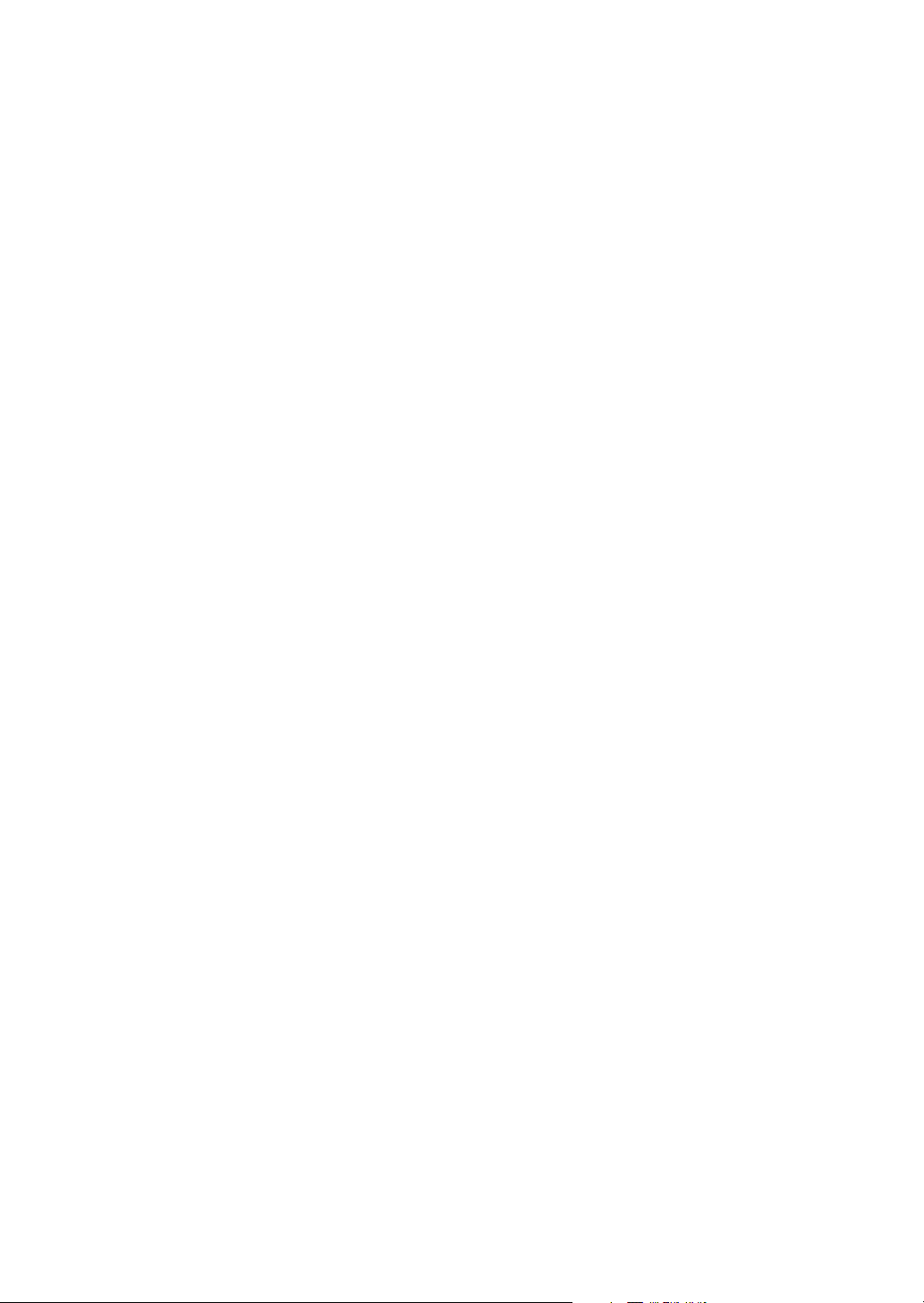

Contents
Page Page
Supplied accessories .................................................1
Dear SHARP customer ...............................................1
Important information ................................................1
Important Safety Precautions ...................................2
Trademarks ................................................................. 2
Attaching the stand ....................................................3
Antenna connection ................................................... 4
Connecting external devices ..................................... 4
Remote control unit....................................................7
Part names ..................................................................8
Turning the TV on/off ................................................ 10
Initial auto installation .............................................. 10
Checking Signal information ...................................10
Auto installation ........................................................ 11
Programme setup ..................................................... 11
Selecting a preset AV mode .................................... 12
Menu operation ........................................................12
Picture menu ............................................................. 13
Audio menu ...............................................................14
ECO menu ................................................................. 14
Supplied accessories
Setup menu ...............................................................14
Option menu .............................................................17
Programme Guide .................................................... 19
Info ............................................................................. 19
ATV/DTV/RADIO buttons ......................................... 20
Switching the analogue audio format ....................20
EPG ............................................................................ 22
Colour adjustment and still image .......................... 23
ECO mode .................................................................23
Teletext function ....................................................... 23
PC Control of the TV ................................................24
PC compatibility chart .............................................25
RS-232C commands list ..........................................25
USB Media Player ..................................................... 26
Appendix ...................................................................29
Specifications ...........................................................30
Protection against overturning ...............................31
Removing the stand ................................................. 31
Mounting the TV on a wall ....................................... 32
Dimensional drawings..............................................33
CLEARING THE PASSWORD ................................... 35
Remote control unit
“AAA” size battery (g2)
Stand unit
Operation manual
Dear SHARP customer
Thank you for your purchase of the SHARP LCD colour TV product. To ensure safety and many years of
trouble-free operation of your product, please read the Important Safety Precautions carefully before using
this product.
Important information
This product qualifies for ENERGY STAR when “HOME” is selected for “TV location”.
Setting “TV Location” to “HOME” allows the TV to achieve an energy-saving status for household use.
1
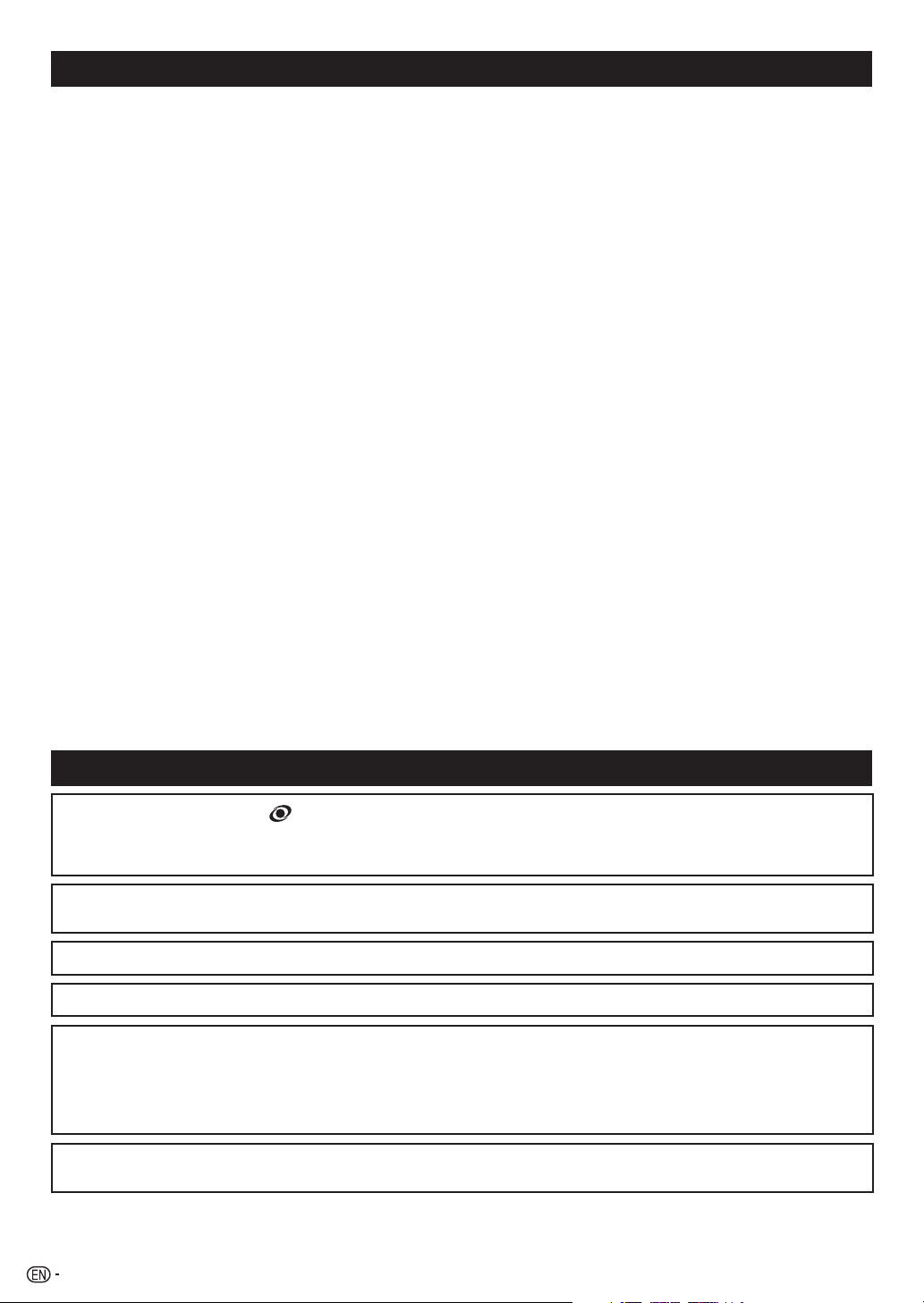
Important Safety Precautions
•
Cleaning — Unplug the AC cord from the AC outlet before cleaning the product. Use a soft damp cloth to clean the product.
Do not use liquid cleaners, aerosol cleaners or chemical cloth to clean it, as such materials may damage the product.
•
Water and moisture — Do not use the product near water, such as bathtub, washbasin, kitchen sink, laundry tub, swimming pool and in a
wet basement.
•
Do not place vases or any other water-filled containers on this product.
The water may spill onto the product causing fire or electric shock.
•
Stand — Do not place the product on an unstable cart, stand, tripod or table. Doing so can cause the product to fall, resulting in serious
personal injuries as well as damage to the product. Use only a cart, stand, tripod, bracket or table recommended by the manufacturer
or sold with the product. When mounting the product on a wall, be sure to follow the manufacturer’s instructions. Use only the mounting
hardware recommended by the manufacturer.
•
When relocating the product placed on a cart, it must be moved with utmost care. Sudden stops, excessive force and uneven floor surface
can cause the product to fall from the cart.
•
Ventilation — The vents and other openings in the cabinet are designed for ventilation. Do not cover or block these vents and openings
since insufficient ventilation can cause overheating and/or shorten the life of the product. Do not place the product on a bed, sofa, rug or
other similar surface, since they can block ventilation openings. This product is not designed for built-in installation; do not place the product
in an enclosed place such as a bookcase or rack, unless proper ventilation is provided or the manufacturer’s instructions are followed.
•
The LCD panel used in this product is made of glass. Therefore, it can break when the product is struck forcefully or with a sharp object. If
the LCD panel is broken, be careful not to be injured by broken glass.
•
Heat sources — Keep the product away from heat sources such as radiators, heaters, stoves and other heat-generating products (including
amplifiers).
•
To prevent fire, never place any type of candle or naked flames on the top or near the TV set.
•
To prevent fire or shock hazard, do not place the AC power cord under the TV set or other heavy items.
•
Do not place heavy objects on this product or stand on it. Doing so could cause injury if the product overturns. Take special care near
children and pets.
•
The LCD panel is a very high technology product with 2,073,600 pixels, giving you fine picture details.
Due to the very large number of pixels, occasionally a few non-active pixels may appear on the screen as a fixed point of blue, green or red.
This is within product specifications and does not constitute a fault.
•
Precautions when transporting the TV
When transporting the TV, never carry it by holding or otherwise putting pressure onto the display. Be sure to always carry the TV by two
people holding it with two hands — one hand on each side of the TV.
•
Do not display a still picture for a long time, as this could cause an afterimage to remain.
•
Install the product on the place where the AC cord can be unplugged easily from the AC outlet, or from the AC INPUT terminal on the rear
of the product.
•
If a television is not positioned in a sufficiently stable location, it can be potentially hazardous due to falling. Many injuries, particularly to
children, can be avoided by taking simple precautions such as:
•
Using cabinets or stands recommended by the manufacturer of the television.
•
Only using furniture that can safely support the television.
•
Ensuring the television is not overhanging the edge of the supporting furniture.
•
Not placing the television on tall furniture (for example, cupboards or bookcases) without anchoring both the furniture and the television to
a suitable support.
•
Not standing the televisions on cloth or other materials placed between the television and supporting furniture.
•
Educating children about the dangers of climbing on furniture to reach the television or its controls.
Trademarks
• TruSurround HD, SRS and the symbol are trademarks of SRS Labs, Inc.
TruSurround HD technology is incorporated under license from SRS Labs, Inc.
• SRS TruSurround HD™ creates an immersive, feature-rich surround sound experience from two speakers, complete with rich
bass, high frequency detail and clear dialog.
•
The terms HDMI and HDMI High-Definition Multimedia Interface, and the HDMI Logo are trademarks or registered trademarks of
HDMI Licensing LLC in the United States and other countries.
• Manufactured under license from Dolby Laboratories. Dolby and the double-D symbol are trademarks of Dolby Laboratories.
• DivX®, DivX Certified® and associated logos are trademarks of Rovi Corporation or its subsidiaries and are used under license.
• ABOUT DIVX VIDEO: DivX® is a digital video format created by DivX, LLC, a subsidiary of Rovi Corporation. This is an official
DivX Certified® device that has passed rigorous testing to verify that it plays DivX video. Visit divx.com for more information and
software tools to convert your files into DivX videos.
• ABOUT DIVX VIDEO-ON-DEMAND: This DivX Certified® device must be registered in order to play purchased DivX Video-onDemand (VOD) movies. To obtain your registration code, locate the DivX VOD section in your device setup menu. Go to vod.
divx.com for more information on how to complete your registration.
• MHL, the MHL Logo, and Mobile High-Definition Link are trademark or registered trademarks of MHL LLC in the United States
and other countries.
2
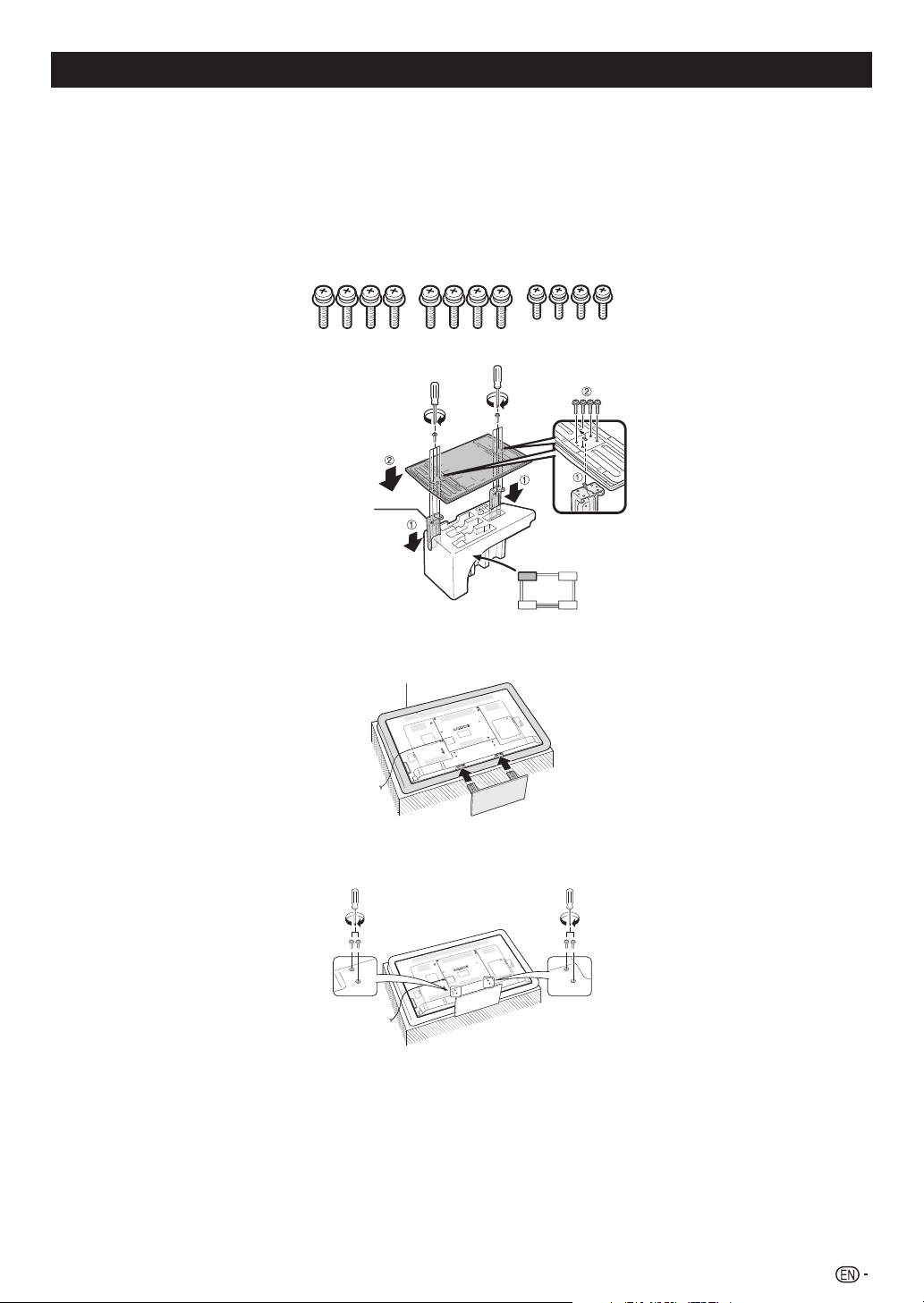
Attaching the stand
• Before attaching (or detaching) the stand, unplug the AC cord from the AC outlet.
• Before performing work spread cushioning over the base area to lay the TV on. This will prevent it from being
damaged.
CAUTION
• Attach the stand in the correct direction.
• Be sure to follow the instructions. Incorrect installation of the stand may result in the TV falling over.
Confi rm that there are screws with the stand unit.
1
(Eight long screws and four short screws)
Attach the supporting post for the stand unit onto the base using the long screws with a screwdriver as shown.
2
Supporting
post
Front
Insert the stand into the openings on the bottom of the TV (hold the stand so it will not drop from the edge of the
3
base area).
Soft cushion
Attaching the stand cover.
4
Insert the stand cover.
1
Insert and tighten four short screws into the holes of the stand cover.
2
NOTE
• To detach the stand unit, perform the steps in reverse order.
• A screwdriver is not supplied with this product.
3
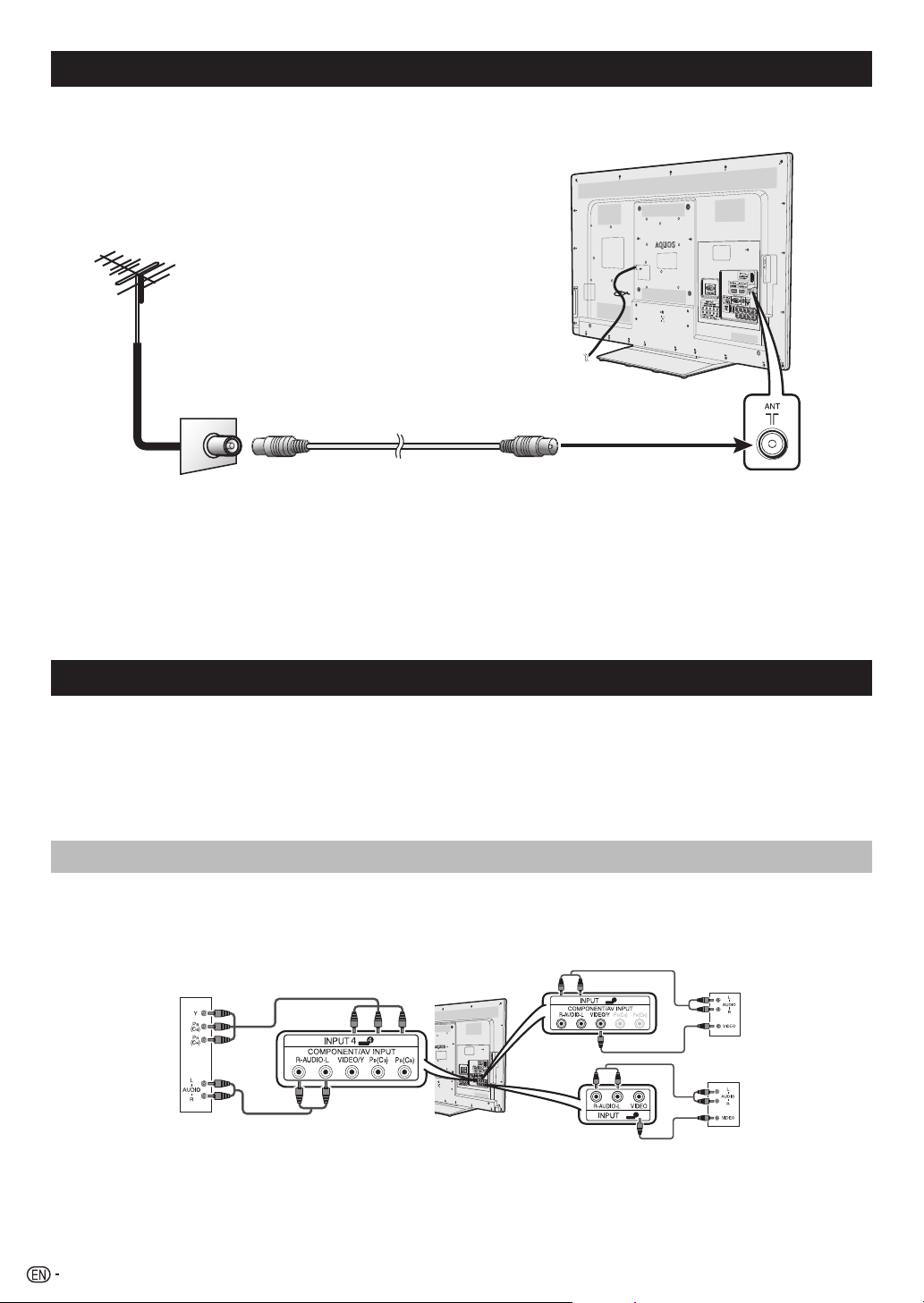
Antenna connection
1 Connecting the antenna cable
To enjoy a clearer picture, use an outdoor antenna.
Standard DIN45325 plug (IEC169-2)
75-ohm coaxial cable (round cable)
Antenna cable
(commercially available)
Room antenna terminal
(75-ohm type)
To antenna terminal
NOTE
• Place the TV close to the AC outlet, and keep the power plug within reach.
CAUTION
• TO PREVENT RISK OF ELECTRIC SHOCK, DO NOT TOUCH UN-INSULATED PARTS OF ANY CABLES WITH THE AC
CORD CONNECTED.
Connecting external devices
You can connect many types of external equipment to your TV, like a VCR, game console, camcorder, DVD player,
Digital TV STB (Set Top Box) and PC. To view external source images, select the input source from INPUT on the
remote control unit or INPUT on the TV.
CAUTION
• To protect all equipment, always turn off the TV before connecting to a VCR, game console, camcorder, DVD player, Digital TV STB
(Set Top Box), PC or other external equipment.
• Refer to the relevant operation manual (VCR, DVD player, etc.) carefully before making connections.
Connecting a VCR, game console or camcorder
A VCR, game console, camcorder and some other audiovisual equipment can be conveniently connected using the
INPUT 4 or INPUT 5 terminals.
When using component cable
(commercially available)
When using composite cable
(commercially available)
4
VCR/Game
console/
Camcorder
4
4
or
5
5
VCR/Game
console/
Camcorder
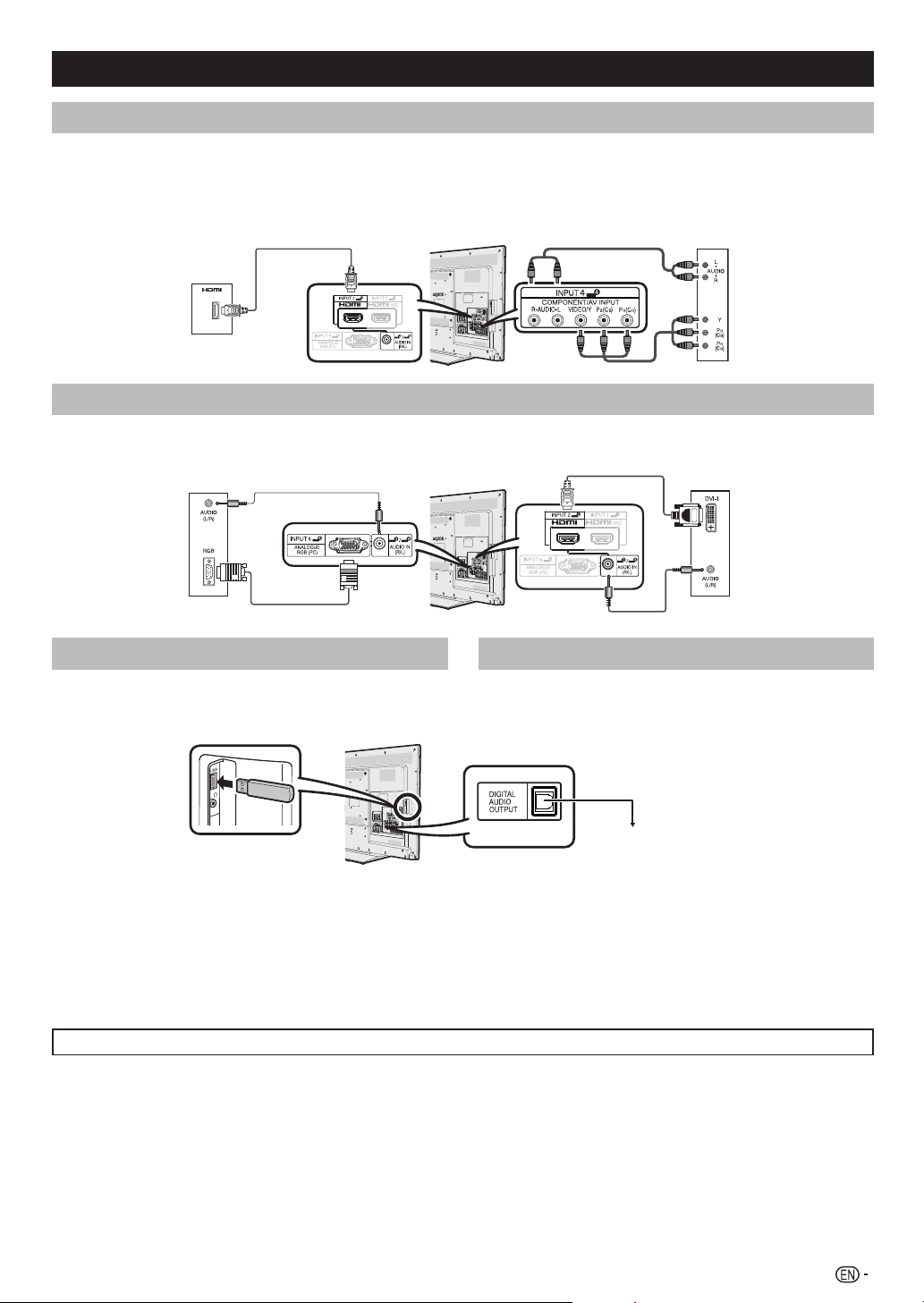
Connecting external devices (Continued)
Connecting a DVD player/Digital TV STB (Set Top Box)
You can use the INPUT 1 (HDMI/ARC)/INPUT 2 (HDMI)/INPUT 3 (HDMI/MHL) or INPUT 4 terminals when connecting
to a DVD player/Digital TV STB (Set Top Box) and other audiovisual equipment.
When using HDMI-certified cable
(commercially available)
When using component cable
(commercially available)
DVD player/
Digital TV STB
(Set Top Box)
Connecting a PC
You can use the INPUT 6 PC terminals when connecting
to a PC of ANALOGUE RGB terminal.
ANALOGUE RGB
ANALOGUE
PC
Connecting a USB device
Connect a USB device to the TV.
DVD player/
Digital TV STB
(Set Top Box)
You can use the INPUT 2 (HDMI) terminal when
connecting to a PC of DIGITAL DVI terminal.
DIGITAL DVI
PC
Using Digital Audio Output
It is possible to output audio through the DIGITAL AUDIO
OUTPUT terminal. PCM audio outputs from the terminal.
Optical fibre cable
(commercially available)
To optical digital input of
external audio devices
CAUTION
• Do not disconnect a USB device from the TV while
transferring files, when a screen is in “USB” mode.
NOTE
• The DIGITAL AUDIO OUTPUT terminal usually outputs the same audio from the speakers. (The audio of the content you are
viewing is output from the terminal.)
• The DIGITAL AUDIO OUTPUT terminal does not output some signals, depending on devices and software.
• The illustration used throughout this manual are based on LC-60LE650X.
5
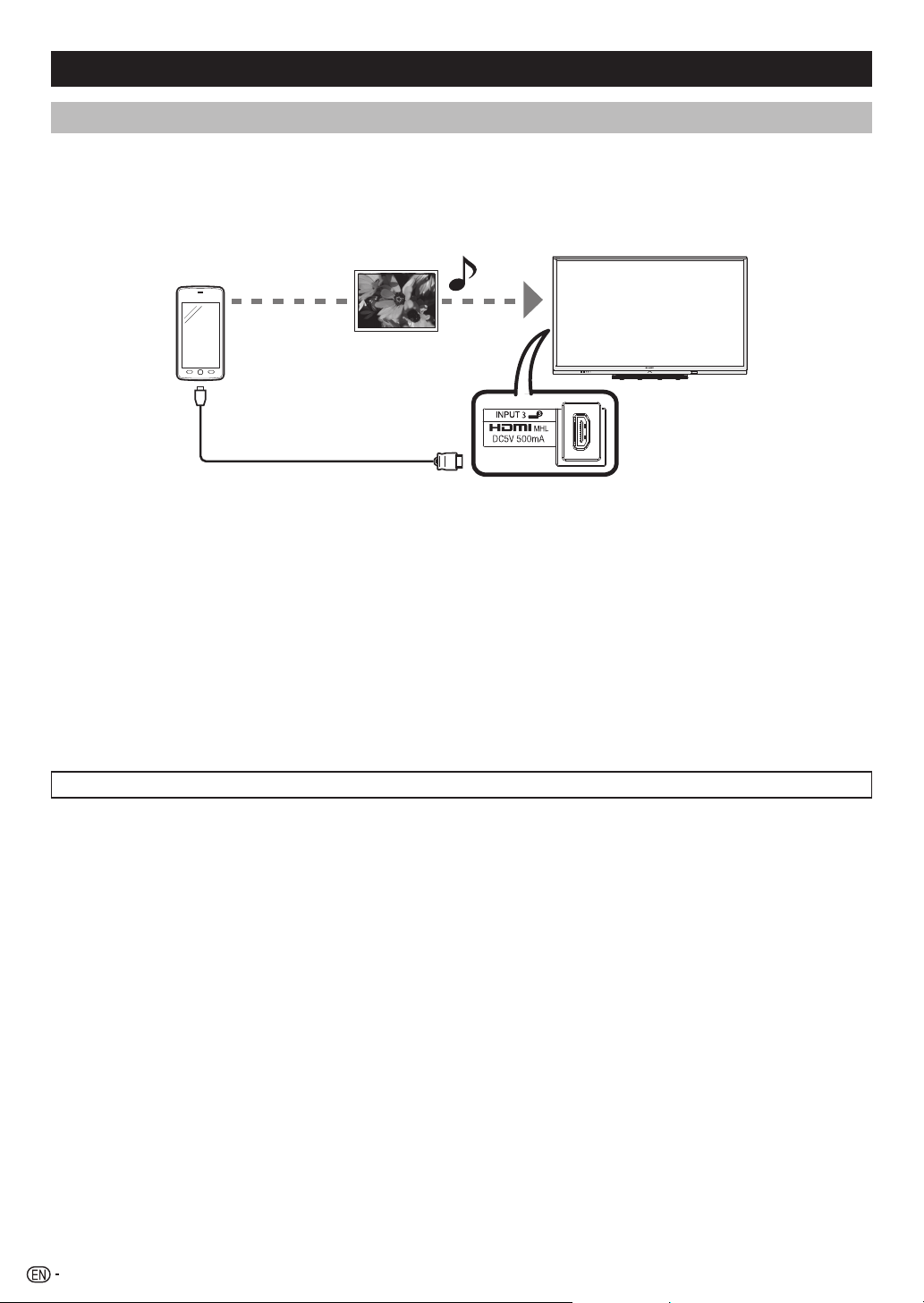
Connecting external devices (Continued)
Using a Smartphone with the TV
This function enables you to connect the TV to a smartphone that supports Mobile High-Definition Link (MHL) using an
MHL-compatible cable.
To connect the TV to your MHL-compatible smartphone, be sure to use an MHL-compatible cable (commercially
available).
• You can view pictures and video on a large screen.
• You can play back music files.
MHL-compatible cable
INPUT 3 terminal (Rear side)
NOTE
• An MHL-compatible portable device is required to use this function. Connect the device to the INPUT 3 terminal.
Auto power on
When an MHL-compatible device is connected to the TV, the TV turns on automatically.
• This function operates when “Link operation” is set to “On”. (See page 15.)
Auto input selection
When an MHL-compatible device is connected while the TV is on, the input mode is selected automatically.
• This function operates when “Link operation” is set to “On”. (See page 15.)
Operation using the remote control
The remote control of the TV can be used to operate a portable device.
• a/b/c/d, ENTER, 0-9, etc.
• The operations vary depending on the connected equipment and content being viewed.
• Colour (Red/Green/Yellow/Blue) may be available to control play/pause/fast forward/back forward function.
• The illustration used throughout this manual are based on LC-60LE650X.
6
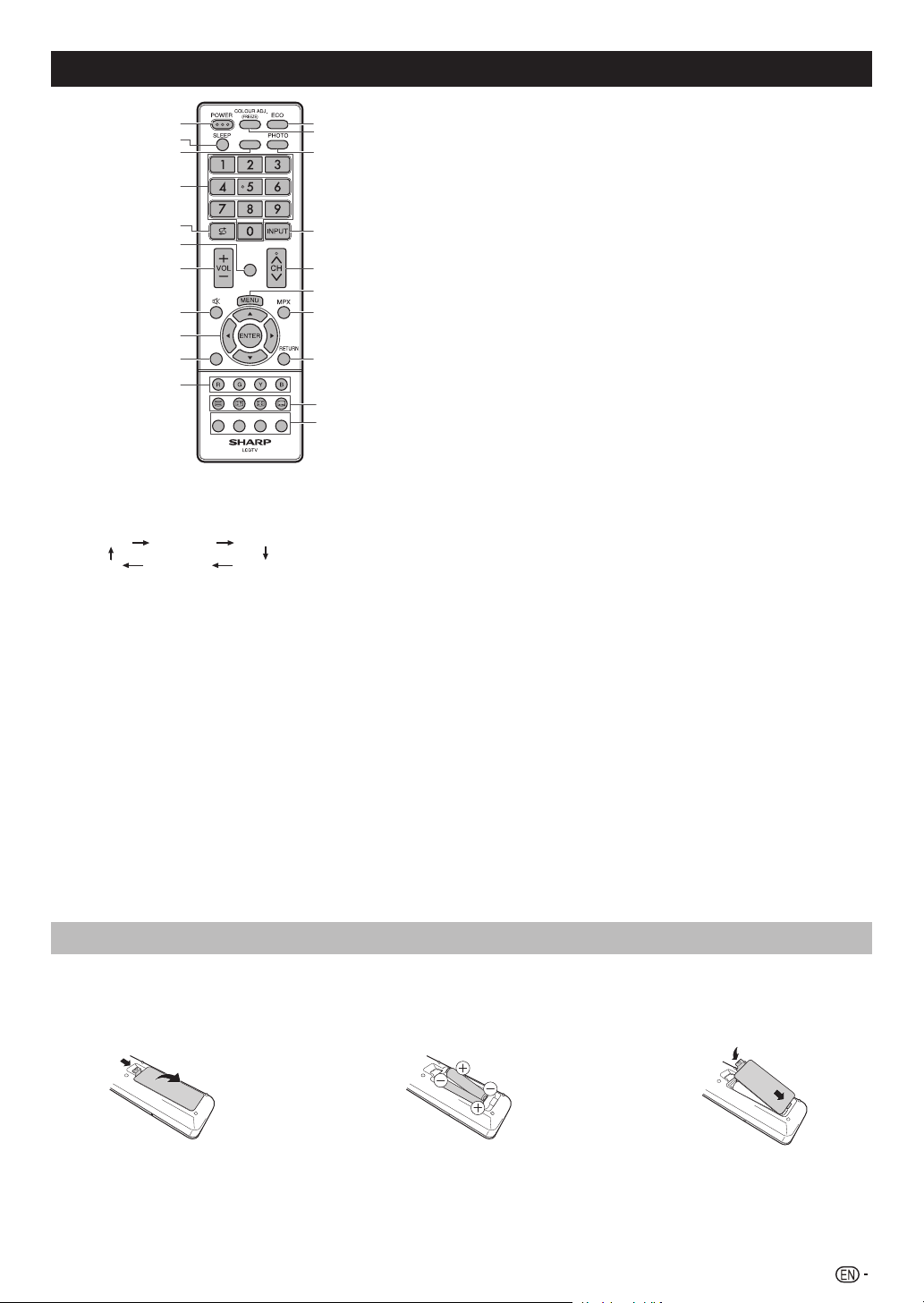
Remote control unit
1
2
3
4
5
6
7
8
9
10
11
1 POWER (STANDBY/ON)
To switch the power on and off. (See page 10.)
2 SLEEP
Set the Sleep timer.
0 hr. 30 min. 1 hr. 00 min.
Off
2 hr. 30 min.
ATV/DTV
EPG
CLEAR PIC.
DISPLAY
GUIDE INFO RADIO
1 hr. 30 min.
2 hr. 00 min.
3 CLEAR PIC.
Change the Clear picture processing mode. (See page 13.)
4 0 – 9
Set the channel.
TELETEXT mode: Set the page. (See page 23.)
5 A (Flashback)
Press A to return to the previous selected channel or external
input mode.
6 DISPLAY
Display the channel or input information.
7 VOLk/VOL
Set the volume.
(VOLk) Increase the volume.
(VOLl) Decrease the volume.
l
8 e (Mute)
Press e s Mutes sound.
Press e again s Restores sound.
Mute will be cancelled after 30 minutes. However, the TV
will not suddenly output loud sound as the volume level will
be set to 0 automatically. Increase the volume level by pressing
VOL k.
12
13
14
15
16
17
18
19
20
21
9 a/b/c/d (Cursor)
Select a desired item on the setting screen.
ENTER
Execute a command.
10 ATV/DTV
Press to access analogue and digital TV mode. (See page 20.)
11 Colour (Red/Green/Yellow/Blue)
The coloured buttons are correspondingly used to select the
coloured items on the screen.
TELETEXT mode: Select a page. (See page 23.)
12 ECO
Reduce overall power consumption based on user preferences.
(See page 23.)
13 COLOUR ADJ. (FREEZE)
Freeze a motion picture on the screen and adjust the colour tone
of the still image. (See page 23.)
14 PHOTO
Display your pictures directly on the TV screen. (See page 26.)
15 INPUT (INPUT SOURCE)
Select an input source.
16 CHr/CH
s
TV input mode: Select the channel.
(CHr) Increase the channel number.
s
(CH
) Decrease the channel number.
TELETEXT mode: Select a page. (See page 23.)
17 MENU
Display the menu screen.
18 MPX
Select the sound multiplex mode.
19 RETURN
MENU mode: Return to the previous menu screen.
20 m (TELETEXT), k (Reveal hidden for TELETEXT),
3
(Hold), [ (SUBTITLE for TELETEXT)
Use for TELETEXT mode. (See page 23.)
21 EPG
DTV mode: To display EPG (Electronic Programme Guide)
screen. (See pages 22 to 23.)
GUIDE
DTV mode: Display the programme channel list. (See page 19.)
INFO
DTV mode: Display the programme information. (See page 19.)
RADIO
Press to access RADIO mode. (See page 20.)
Inserting the batteries
Before using the TV for the first time, insert two “AAA” size batteries (supplied). When the batteries become depleted
and the remote control fails to operate, replace the batteries with new “AAA” size batteries.
1 Open the battery cover. 2 Insert the two supplied “AAA” size
batteries.
• Place batteries with their terminals corresponding to the
CAUTION
• Batteries (battery pack or batteries installed) shall not be exposed to excessive heat such as sunshine, fire or the like.
(e) and (f) indications in the battery compartment.
3 Close the battery cover.
7
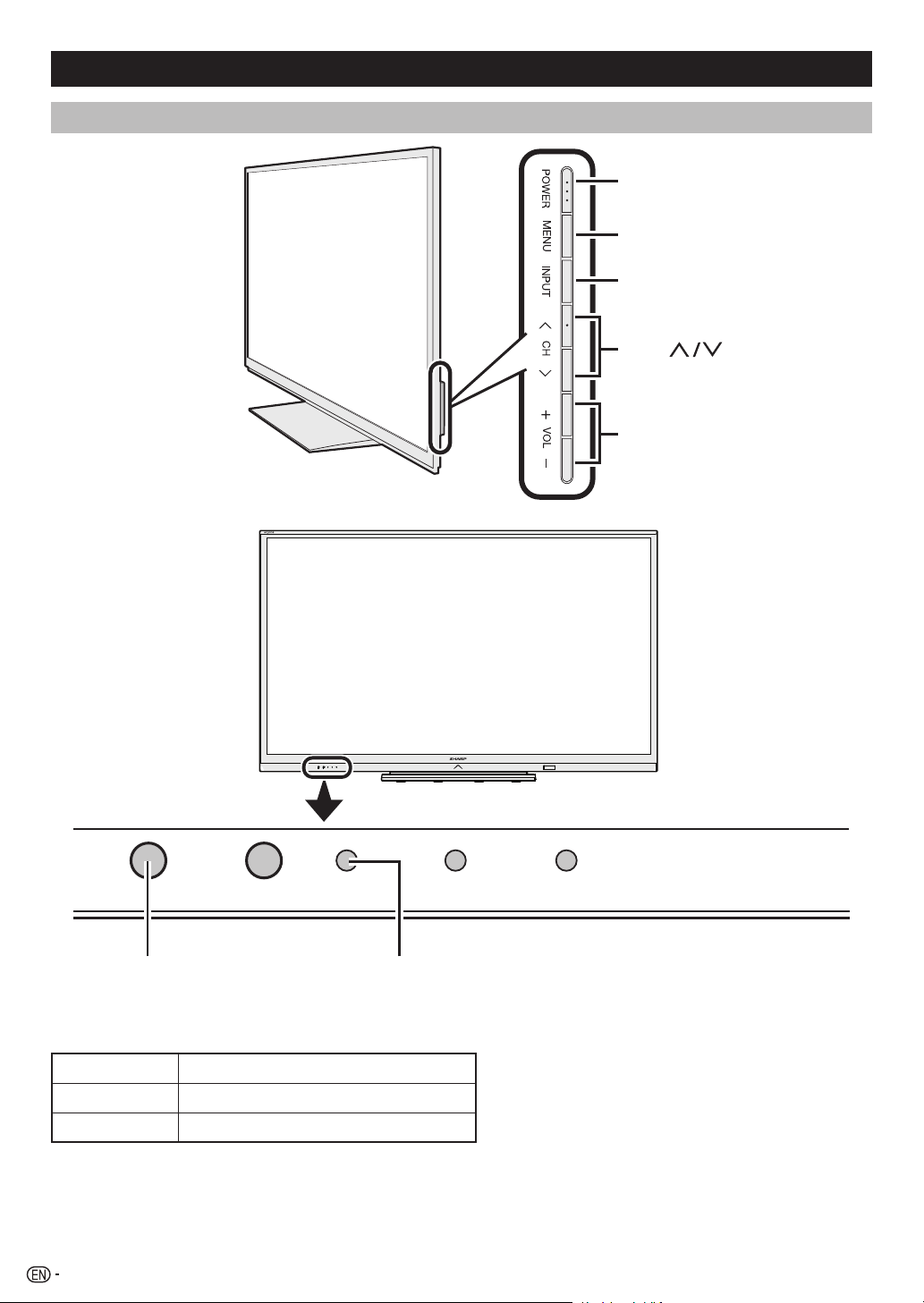
Part names
TV (Front)
POWER
MENU
INPUT
CH
VOL + /−
POWER
Remote control
sensor
POWER indicator
Light off Power off.
Lighted (Red) The TV is in standby mode.
Lighted (Green) The TV is on.
8
POWER
indicator
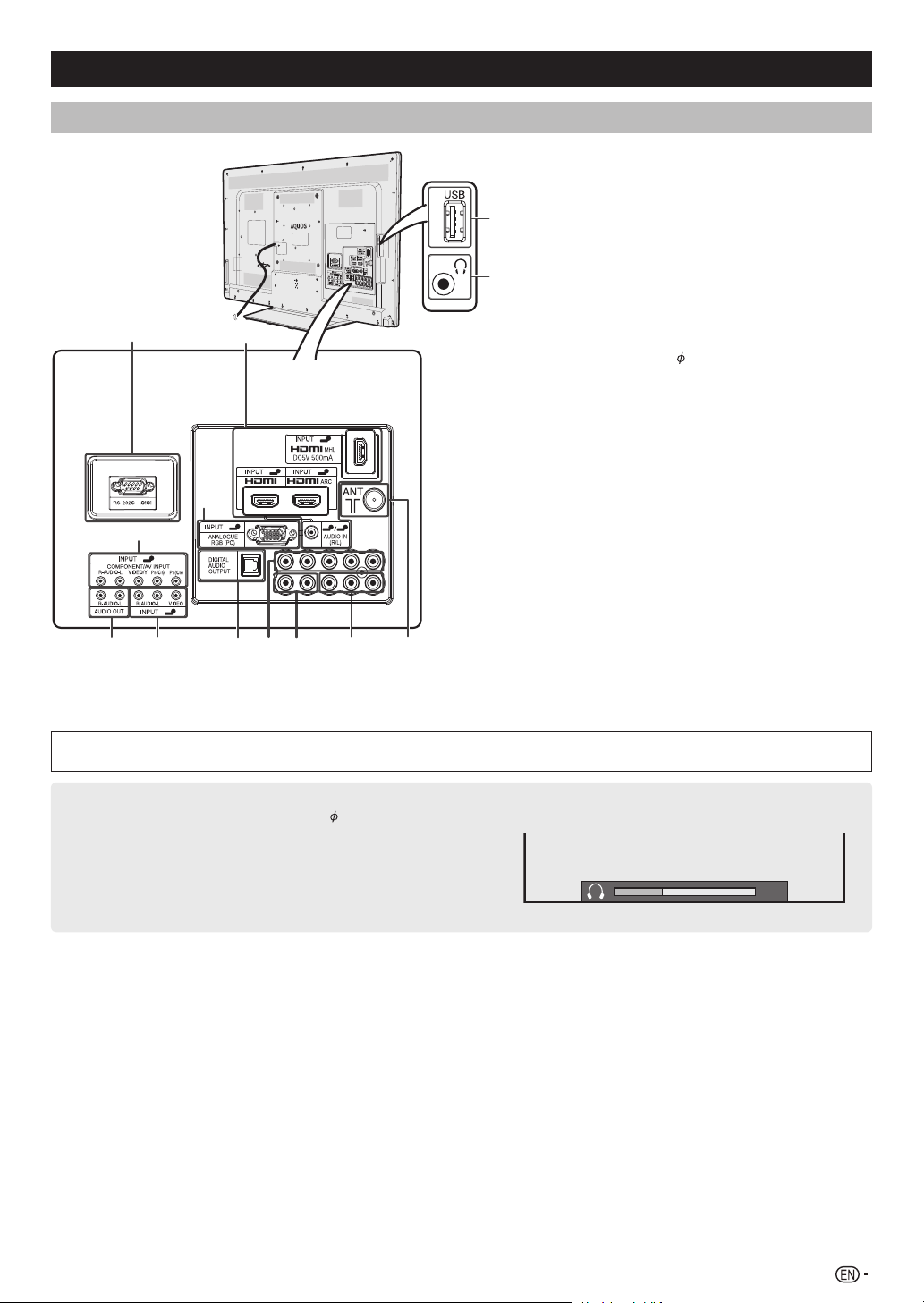
Part names (Continued)
TV (Rear)
2
3
4
4
1
2
2
6
6
6
1 INPUT 1 (HDMI/ARC) / INPUT 2 (HDMI)*
INPUT 3 (HDMI/MHL) terminals
2 RS-232C terminal
9
3 INPUT 4 terminals
4 AUDIO OUT terminals
5 INPUT 5 terminals
10
6 INPUT 6 terminal*
7 DIGITAL AUDIO OUTPUT terminal
8 Antenna input terminal
9 USB terminal
10 Headphone jack (
3.5 mm)
• The speakers do not output volume when
headphones are plugged in.
3
3
1
1
2 6
5
5
3
4
5
7
4
5
8
* The INPUT 2 and INPUT 6 terminals can both use the same analogue audio input terminal. However, the proper item must be
selected in the “Audio select” menu. (See page 17.)
• The illustrations in this operation manual are for explanation purposes and may vary slightly from the actual operations.
• The illustration used throughout this manual are based on LC-60LE650X.
Regarding the headphone jack
• Use headphones with a stereo mini plug ( 3.5 mm).
• Be sure to unplug headphones from the jack when they are not
in use.
• The speakers do not output volume when headphones are
plugged in.
• The “Audio” menu cannot be operated when headphones are
plugged in.
Volume display when headphones are plugged in
30
9
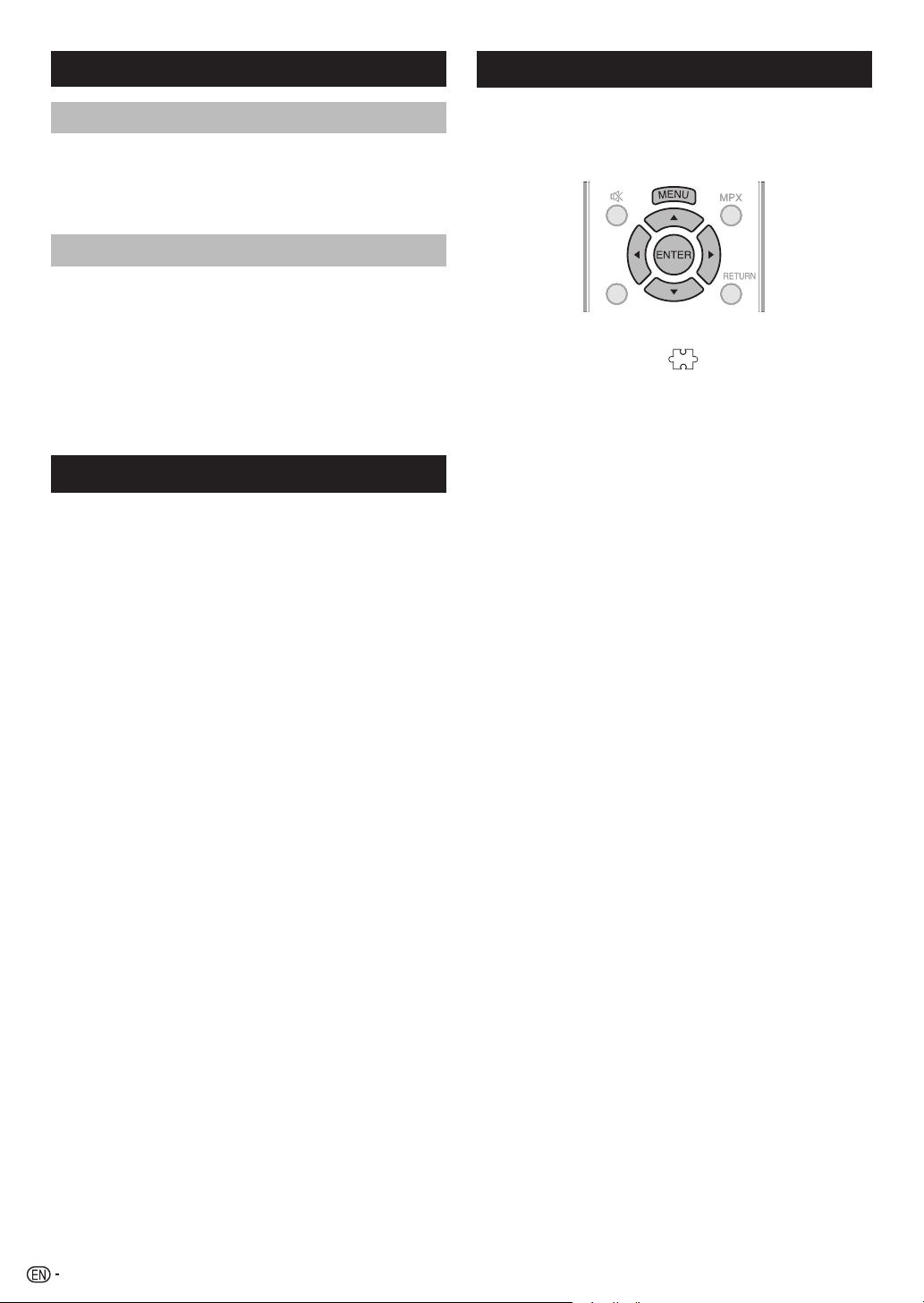
Turning the TV on/off
V
Checking Signal information
Turning on/off the power
• To turn on the power
Press POWER on the TV. (After a few seconds, an image
appears with sound.)
• To turn off the power
Switch it off by pressing POWER on the TV.
Standby mode
• To standby mode
If the TV is switched on, you can switch it to standby
by pressing POWER on the remote control.
• Switching on from standby
From standby, press POWER on the remote control.
NOTE
• If you are not going to use this TV for a long period of time, be
sure to remove the AC cord from the AC outlet.
• Minor power is consumed when the unit is in standby mode.
Initial auto installation
When the TV powers on for the first time after purchase,
the initial auto installation wizard appears. Follow the
menus and make the necessary settings one after
another.
1 Press POWER on the TV.
• The initial auto installation wizard appears.
2 Press a/b to select your country channels listed
on the screen, and then press ENTER.
Press a/b to select “HOME” or “STORE”, and
then press ENTER.
HOME:
• “STANDARD” will be the default value for the “AV mode”
setting.
STORE:
• “DYNAMIC (FIXED)” will be the default value for the “AV
mode” setting. If the “AV mode” is changed, the TV will
automatically switch back to “DYNAMIC (FIXED)” when
there is no further change to TV setting for 30 minutes.
• The confirmation screen appears only when selecting
“STORE”.
Press a/b to select “Yes” or “No”.
• To change the STORE mode to HOME mode, please
refer to page 16 to reset the unit.
Press a/b to select “DTV”, “ATV” or
“DTV + ATV”, and then press ENTER.
• Auto installation will be executed.
• You do not need to do anything during the auto search.
If you install a DVB-T antenna for the first time or relocate
it, you should adjust the alignment of the antenna to
receive a good reception while checking the antenna
setup screen.
ATV/DTVATV/DT
1 Press MENU and the MENU screen displays.
2 Press c/d to select “ ” (Programme setup).
3 Press a/b to select “Digital setting”, and then
press ENTER.
4 Press a/b to select “Signal Information”, and
then press ENTER.
• The “Signal Information” screen will appear.
10
