Sharp FO-P610, FO-P630 User Manual
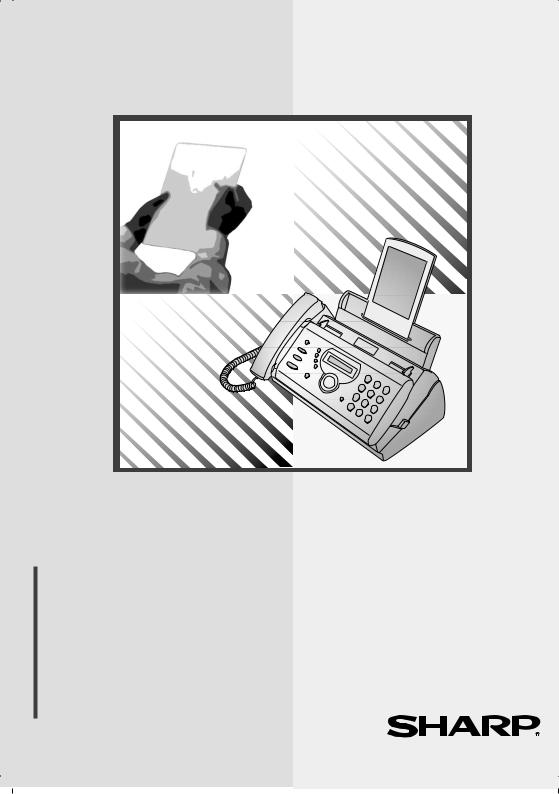
MODEL
FO-P610/FO-P630
FACSIMILE
OPERATION MANUAL
1.Installation
2.Sending Faxes
3.Receiving Faxes
4.Making Copies
5.Answering Machine Connection
6.Special Functions
7.Printing Lists
8.Maintenance
9.Troubleshooting

WARRANTY
Facsimile Products
Congratulations on Your Purchase!
This Sharp product is warranted against manufacturing defects for a period of twelve (12) months from the date of original purchase.
In the event of any defect arising in the equipment during the warranty period, such repairs should only be carried out by the Dealer from which the unit was originally purchased or a Service Centre approved by Sharp to service this type of equipment. These repairs would be carried out at no charge to the owner, subject to the conditions specified herein.
The owner is responsible for any transportation and insurance costs if the product has to be returned for repair.
This warranty does not extend to accessories or defects or injuries caused by or resulting from causes not attributable to faulty parts or the manufacture of the product, including but not limited to, defect or injury caused by or resulting from misuse, abuse, neglect, accidental damage, improper voltage, liquid spillage, vermin infestation, software, use of consumables other than those approved by Sharp, or any alterations made to the product which are not authorised by Sharp.
Please retain your sales documentation, as this should be produced to validate a warranty claim.
This warranty is in addition to and in no way limits, varies or excludes any express and implied rights and remedies under any relevant legislation in the country of sale. However, to the extent permitted by such legislation, Sharp excludes any liability for any indirect or consequential damages arising from the purchase or use of the product.
To the extent permitted by law, Sharp excludes all implied warranties and conditions and where the product is one that is not normally required for personal, domestic or household use, Sharp limits its liability to the repair or replacement (at Sharp's option) of materials or workmanship which are found by Sharp to be defective.
For your reference, please enter the particulars of your purchase below and retain, with your purchase documentation.
Model No.
Serial No.
Date of Purchase
Place of Purchase
SPform046 (Dec2001)
FOR LOCATION ENQUIRIES WITHIN
AUSTRALIA
REGARDING YOUR LOCAL
SHARP APPROVED SERVICE CENTRE
CALL SHARP
LOCAL CALL: 1 300 135 022 FACSIMILE: (02) 9672 1210
WEB: www.sharp.net.au
SHARP CORPORATION OF AUSTRALIA PTY. LIMITED
A.B.N. 40 003 039 405
1 Huntingwood Drive, Huntingwood NSW 2148
FOR THE SERVICING OF PRODUCTS
PURCHASED IN
NEW ZEALAND
CONTACTYOUR SELLING DEALER/RETAILER
OR FOR REFERRAL TO A
SERVICE CENTRE,
CALL SHARP CUSTOMER SERVICES
TELEPHONE: 09 573 0111
FACSIMILE: 09 573 0113
WEB: www.sharpnz.co.nz
SHARP CORPORATION OF NEW ZEALAND LIMITED 59 Hugo Johnston Drive Penrose, Auckland
Important Notice: This warranty applies only to products sold in Australia & New Zealand
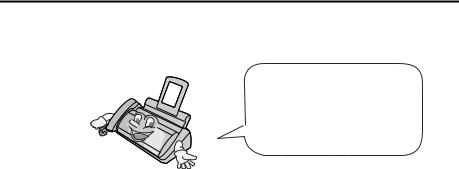
Introduction
|
Welcome, and thank you for |
|
choosing a Sharp fax |
|
machine! The features and |
|
specifications of your new |
|
Sharp fax are shown below. |
Automatic dialling |
30 numbers |
Imaging film |
Initial starter roll (included with machine): |
|
10 m (approx. 30 A4 pages) |
|
Replacement roll (not included): |
|
FO-9CR 60 m (one roll yields |
|
approx. 180 A4 pages) |
Memory size* |
448 KB (approx. 24 average pages) |
Modem speed |
FO-P610: 9,600 bps |
|
FO-P630: 14,400 bps |
|
(With automatic fallback to lower speeds) |
Transmission time* |
FO-P610: Approx. 15 seconds |
|
FO-P630: Approx. 6 seconds (memory |
|
transmission) |
Resolution |
Horizontal: 8 pels/mm |
|
Vertical: |
|
Standard: 3.85 lines/mm |
|
Fine /Halftone: 7.7 lines/mm |
|
Super fine: 15.4 lines/mm |
Automatic document feeder
Recording system
Halftone (grayscale)
Compression scheme
Paper tray capacity (60 - 80 g/m2 paper)
10 pages max. (A4 size, 80 g/m2 paper)
Thermal transfer recording
64 levels
FO-P610: MR, MH, Sharp (H2)
FO-P630: MR, MH, MMR
Approx. 50 A4-size sheets
(at room temperature; maximum stack height should not cover the line on the tray)
*Based on Sharp Standard Chart at standard resolution in Sharp special mode, excluding time for protocol signals (i.e., ITU-T phase C time only).
1
Display |
16-digit LCD display |
Applicable telephone line |
Public switched telephone network |
Compatibility |
ITU-T (CCITT) G3 mode |
Input document size |
Automatic feeding: |
|
Width: 148 to 210 mm |
|
Length: 140 to 297 mm |
|
Manual feeding: |
|
Width: 148 to 210 mm |
|
Length: 140 to 600 mm |
Effective scanning width |
210 mm max. |
Effective printing width |
204 mm max. |
Contrast control |
Automatic/Dark selectable |
Reception modes |
TEL/FAX, TEL, FAX, A.M. (Note: A.M. mode |
|
is for connecting an answering machine) |
Copy function |
Single / Multi (99 copies/page) |
Telephone function |
Yes (cannot be used if power fails) |
Power requirements |
230 - 240 V AC, 50 Hz |
Operating temperature |
5 - 35°C |
Humidity |
25 - 85% RH |
Power consumption |
Standby: 2.8 W |
|
Maximum: 110 W |
Dimensions (without |
Width: 327 mm |
attachments) |
Depth: 193 mm |
|
Height: 163 mm |
Weight (without |
Approx. 2.8 kg |
attachments) |
|
As a part of our policy of continuous improvement, SHARP reserves the right to make design and specification changes for product improvement without prior notice. The performance specification figures indicated are nominal values of production units. There may be some deviations from these values in individual units.
2
Important safety information
For your safety, if any of your equipment is not operating properly or should any physical damage occur to the equipment where internal parts may become exposed, the equipment should be immediately disconnected from the phone line and then the power line and returned to a SHARP authorised Service Centre for inspection, repair, or disposal.
In Australia, installing or modifying telephone lines should only be done by an ACA licensed serviceman. In New Zealand, installing or modifying telephone lines should be done in accordance with Telecom wiring practices.
This facsimile machine is designed for use in Australia and New Zealand only.
Do not disassemble this machine or attempt any procedures not described in this manual. Refer all servicing to qualified service personnel.
Do not install or use the machine near water, or when you are wet. For example, do not use the machine near a bath tub, wash bowl, kitchen sink or laundry tub, in a wet basement, or near a swimming pool. Take care not to spill any liquids on the machine.
Unplug the machine from the telephone socket and then the power outlet and consult a qualified service representative if any of the following situations occur:
-Liquid has been spilled into the machine or the machine has been exposed to rain or water.
-The machine produces odors, smoke, or unusual noises.
-The power cord is frayed or damaged.
-The machine has been dropped or the housing damaged.
Do not allow anything to rest on the power cord, and do not install the machine where people may walk on the power cord.
This machine must only be connected to a 230 - 240 V, 50 Hz, earthed (3-prong) outlet. Connecting it to any other kind of outlet will damage the machine and invalidate the warranty.
Never insert objects of any kind into slots or openings on the machine. This could create a risk of fire or electric shock. If an object falls into the machine that you cannot remove, unplug the machine and consult a qualified service representative.
Do not place this machine on an unstable cart, stand or table. The machine could be seriously damaged if it falls.
Never install telephone wiring during a lightning storm.
Never install telephone sockets in wet locations unless the socket is specifically designed for wet locations.
Never touch bare telephone wires or terminals unless the telephone line has been disconnected at the network interface.
Use caution when installing or modifying telephone lines.
Avoid using a telephone (other than a cordless type) during an electrical storm. There may be a remote risk of electric shock from lightning.
Do not use a telephone to report a gas leak in the vicinity of the leak.
3
The power outlet must be installed near the equipment and must be easily accessible.
WARNING NOTICE:
NO calls can be made to or from this fax machine during a mains power failure.
WARNING: Australian Communications Authority (ACA) regulations state that no unauthorised changes or modifications to this equipment are permitted.
Note: Complies with ACA and NZ TELECOM standard AS/NZS3548 regarding emission of electromagnetic interference.
These limits are designed to provide reasonable protection against interference in an installation. This equipment generates, uses, and can radiate radio frequency energy and, if not installed and used in accordance with the instructions, may cause interference. However, there is no guarantee that interference will not occur in a particular installation.
If this equipment does cause interference to radio or television reception, which can be determined by turning the equipment off and on, the user is encouraged to try to correct the interference by one or more of the following measures:
-Reorient or relocate the receiving antenna.
-Increase the separation between the equipment and the receiver.
-Connect the equipment to an outlet on a different circuit to that which the receiver is connected.
-Consult the dealer or an experienced radio/TV technician for help.
For Australia: The Ringer Equivalence Number (REN) for this equipment is written on the back of the machine. The sum of all Ringer Equivalence Numbers (REN's) on your telephone line should not exceed 3 to assure correct service from your telephone company.
IMPORTANT NOTICE FOR NEW ZEALAND USERS
Please note:
The grant of a Telepermit for any item of terminal equipment indicates only that Telecom has accepted that the item complies with the minimum conditions for connection to its network. It indicates no endorsement of the product by Telecom, nor does it provide any sort of warranty. Above all, it provides no assurance that any item will work correctly in all respects with another item of Telepermitted equipment of a different make or model, nor does it imply that any product is compatible with all of Telecom's network services.
This equipment shall not be set up to make automatic calls to the Telecom `111' Emergency Service.
To avoid telephone charges for local calls, be sure to store numbers without area code in your auto-dial locations.
This equipment may not provide for the effective hand-over of a call to another device connected to the same line.
4

Table of Contents
Introduction |
1 |
A Look at the Operation Panel |
7 |
|
|
1. Installation |
10 |
Unpacking Checklist . . . . . . . . . . . . . . . . . . . . . . . . . . . . . . . . . . . . . 10
Connections . . . . . . . . . . . . . . . . . . . . . . . . . . . . . . . . . . . . . . . . . . . 11
Loading the Imaging Film . . . . . . . . . . . . . . . . . . . . . . . . . . . . . . . . . 15
Loading Printing Paper . . . . . . . . . . . . . . . . . . . . . . . . . . . . . . . . . . . 17
Entering Your Name and Fax Number . . . . . . . . . . . . . . . . . . . . . . . 19
Setting the Date and Time . . . . . . . . . . . . . . . . . . . . . . . . . . . . . . . . 21
Setting the Reception Mode . . . . . . . . . . . . . . . . . . . . . . . . . . . . . . . 23
Volume Adjustment . . . . . . . . . . . . . . . . . . . . . . . . . . . . . . . . . . . . . 24
2. Sending Faxes |
26 |
Transmittable Documents. . . . . . . . . . . . . . . . . . . . . . . . . . . . . . . . . 26 Loading the Document . . . . . . . . . . . . . . . . . . . . . . . . . . . . . . . . . . . 27 Adjusting the Resolution and Contrast . . . . . . . . . . . . . . . . . . . . . . . 28 Sending a Fax by Normal Dialling . . . . . . . . . . . . . . . . . . . . . . . . . . 30 Sending a Fax by Automatic Dialling . . . . . . . . . . . . . . . . . . . . . . . . 31 Sending a Fax From Memory . . . . . . . . . . . . . . . . . . . . . . . . . . . . . . 39
3. Receiving Faxes |
41 |
Using TEL/FAX Mode. . . . . . . . . . . . . . . . . . . . . . . . . . . . . . . . . . . . 41 Using A.M. Mode . . . . . . . . . . . . . . . . . . . . . . . . . . . . . . . . . . . . . . . 42 Using FAX Mode . . . . . . . . . . . . . . . . . . . . . . . . . . . . . . . . . . . . . . . 43 Using TEL Mode. . . . . . . . . . . . . . . . . . . . . . . . . . . . . . . . . . . . . . . . 44 Optional Reception Settings . . . . . . . . . . . . . . . . . . . . . . . . . . . . . . . 47 Substitute Reception to Memory . . . . . . . . . . . . . . . . . . . . . . . . . . . 49
4. Making Copies |
50 |
5

Table of Contents |
|
|
5. |
Answering Machine Connection |
52 |
|
Connecting an Answering Machine . . . . . . . . . . . . . . . . . . . . . . . . . |
52 |
|
Using the Answering Machine Connection . . . . . . . . . . . . . . . . . . . . |
53 |
|
Optional A.M. Mode Settings . . . . . . . . . . . . . . . . . . . . . . . . . . . . . . |
54 |
6. |
Special Functions |
58 |
|
Caller ID (Requires Subscription to Service) . . . . . . . . . . . . . . . . . . |
58 |
|
Distinctive Ring (Requires Subscription to Service) . . . . . . . . . . . . . |
63 |
|
Blocking Reception of Unwanted Faxes . . . . . . . . . . . . . . . . . . . . . . |
64 |
|
Polling (Requesting a Fax Transmission) . . . . . . . . . . . . . . . . . . . . . |
65 |
7. |
Printing Lists |
66 |
8. |
Maintenance |
69 |
9. |
Troubleshooting |
72 |
|
Problems and Solutions . . . . . . . . . . . . . . . . . . . . . . . . . . . . . . . . . . |
72 |
|
Messages and Signals . . . . . . . . . . . . . . . . . . . . . . . . . . . . . . . . . . . |
77 |
|
Clearing Paper Jams . . . . . . . . . . . . . . . . . . . . . . . . . . . . . . . . . . . . |
80 |
Quick Reference Guide |
82 |
|
Index |
83 |
|
6
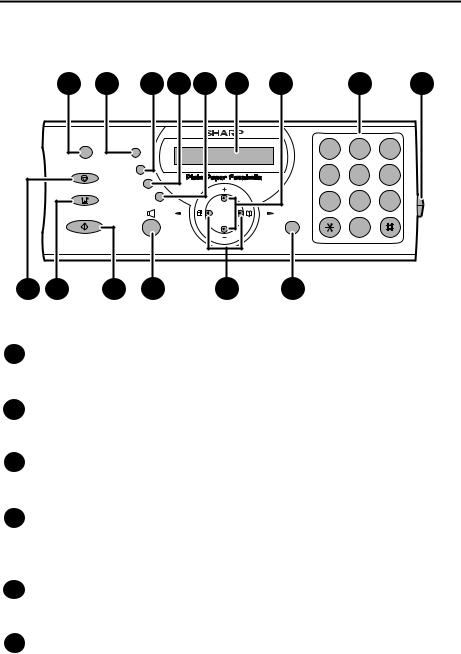
A Look at the Operation Panel
|
1 |
2 |
3 |
4 |
5 |
6 |
7 |
8 |
9 |
|
HELP |
|
|
|
|
TEL FAX |
|
ABC |
DEF |
|
RESOLUTION |
|
|
1 |
2 |
3 |
|||
|
|
|
|
|
|
|
|||
|
STOP |
RECEPTION |
|
|
|
TEL/FAX A.M. |
GHI |
JKL |
MNO |
|
|
|
|
4 |
5 |
6 |
|||
|
|
MODE |
|
|
|
|
|||
|
|
|
|
|
|
|
|
|
|
|
COPY |
POLL |
|
|
|
PQRS |
TUV |
WXYZ |
|
|
|
|
|
|
|
||||
|
|
HOLD |
|
|
|
7 |
8 |
9 |
|
|
|
|
|
|
|
||||
|
|
|
|
|
|
|
|||
|
START/MEMORY |
|
Z |
|
A |
FUNCTION |
|
|
|
|
|
REDIAL |
|
|
0 |
|
|||
|
|
|
|
|
|
|
|
||
|
|
|
|
|
|
|
|
|
|
10 |
11 |
12 |
13 |
|
|
14 |
15 |
|
|
1HELP key
Press this key to print out the Help List, a quick reference guide to the operation of your fax machine.
2RESOLUTION key
When a document is in the feeder, press this key to adjust the resolution for faxing or copying (page 28).
3RECEPTION MODE key
Press this key to select the reception mode (an arrow in the display will point to the currently selected reception mode; page 23).
4POLL key
Press this key after dialling another fax machine to receive a document (previously loaded in the other machine’s feeder) without assistance from the operator of the other machine (page 65).
5HOLD key
Press this key to put the other party on hold during a phone conversation (page 46).
6Display
This displays messages and prompts to help you operate the machine.
7

7UP and DOWN arrow keys
Enlarge/reduce setting: When making a copy of a document, press these keys to select an enlarge/reduce setting (page 50).
Volume setting: When a document is not in the feeder, press these keys to change the speaker volume when the SPEAKER key has been pressed, or the ringer volume at any other time (page 24).
FUNCTION key settings: Press these keys after pressing the FUNCTION key to scroll through the FUNCTION MODE settings.
8Number keys
Use these keys to dial numbers, and enter numbers and letters when storing auto-dial numbers.
9Panel release
Press this release to open the operation panel.
10STOP key
Press this key to cancel an operation before it is completed.
11COPY key
When a document is in the feeder, press this key to make a copy of a document (page 50).
12START/MEMORY key
Press this key after dialling to begin fax transmission (page 30). Press this key before dialling to send a fax through memory (page 39).
13SPEAKER key
Press this key to listen to the line and fax tones through the speaker when faxing a document.
Left and right arrow keys
14Auto-dial numbers: When sending a fax or making a phone call, press these keys to scroll through your auto-dial numbers (page 34), the “REVIEW CALLS” list (only available if you have Caller ID; page 58), and the last number dialled (redial; page 36).
FUNCTION key settings: Press the right arrow key after scrolling with the up and down arrow keys to select a FUNCTION key setting.
15FUNCTION key
Press this key followed by the arrow keys to select special functions and settings.
8
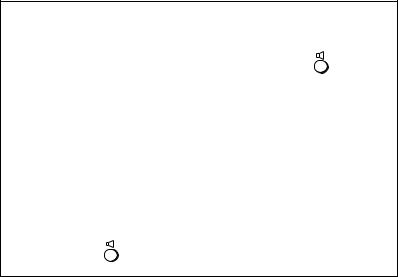
Monitoring phone conversations
When speaking through the handset, you can press |
to |
allow a third person to listen to the conversation through the speaker. (To turn off the speaker, press the key again.)
To adjust the volume of the speaker when monitoring a conversation, press  for high or
for high or  for low (the volume setting reverts to low each time the handset is replaced).
for low (the volume setting reverts to low each time the handset is replaced).
Note that the speaker cannot be used for speaking; it is only for listening.
To avoid feedback (a loud howling sound), be sure to turn off the
speaker (press |
once again) before you replace the handset. |
9

1. Installation
Unpacking Checklist
Before setting up, make sure you have all of the following items.
If any are missing, contact your dealer or retailer.
Paper tray |
Paper tray |
Operation |
Gears (2) |
Adapter |
|
extension |
manual |
|
(for Australia) |
Handset |
Handset cord |
Telephone |
Imaging film |
Adapter |
|
|
line cord |
(initial starter |
(for New Zealand) |
|
|
|
roll) |
|
Points to keep in mind when setting up
|
|
|
|
Do not place the |
|
|
|
|
|
|
|
|
|
Do not place the |
Keep dust away from |
Keep the area |
||||
machine in direct |
machine near |
the machine. |
around the |
|||
sunlight. |
heaters or air |
|
machine clear. |
|||
|
|
|
|
conditioners. |
|
|
About condensation
If the machine is moved from a cold to a warm place, it is possible that condensation may form on the scanning glass, preventing proper scanning of documents for transmission. To remove the condensation, turn on the power and wait approximately two hours before using the machine.
10

Connections
Connections
Connecting the handset
Connect the handset as shown and place it on the handset rest.
♦The ends of the handset cord are identical, so they will go into either socket.
Make sure the handset cord goes into the socket marked with a handset symbol on the side of the machine!
Use the handset to make ordinary phone calls, or to transmit and receive faxes manually.
Connecting the power cord
Plug the power cord into a 230 - 240 V, 50 Hz, earthed AC (3-prong) outlet.
♦When disconnecting the fax, unplug the telephone line cord before unplugging the power cord.
♦Caution: The power outlet must be installed near the equipment and must be easily accessible.
The machine does not have a power on/off switch, so the power is turned on and off by simply plugging in or unplugging the power cord.
1. Installation
11
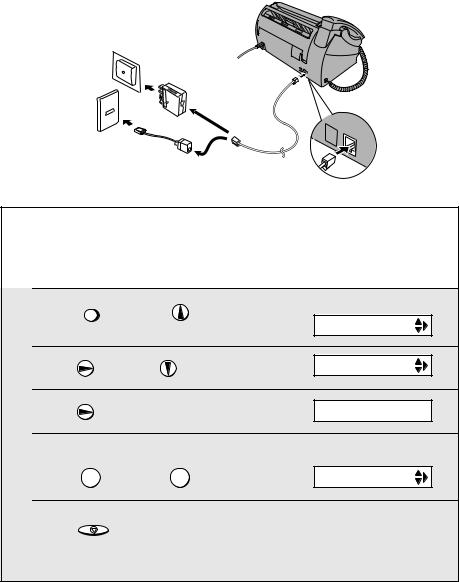
Connections
Connecting the telephone line cord
Insert one end of the telephone line cord into the adapter. Insert the other end of the line cord into the socket on the back of the machine marked TEL. LINE. Plug the adapter into the telephone socket on the wall.
For Australia
TEL. |
|
SET |
TEL. |
|
|
|
LINE |
For New Zealand
Setting the dial mode:
The fax machine is set for tone dialling. If you are on a pulse dial line, you must set the fax machine for pulse dialling. Press the keys on the operation panel as follows:
1
2
3
4
Press FUNCTION once and |
once. |
Display: |
|
|
|||
|
|
|
OPTION SETTING |
Press |
once and |
3 times. |
DIAL MODE |
Press |
once. |
|
1=TONE, 2=PULSE |
Select the dial mode: |
|
The display briefly shows |
|
|
your selection, then: |
||
TONE: 1 |
PULSE: 2 |
|
PSEUDO RING |
5 Press STOP to exit.
Note: For all units installed in New Zealand, select "1" for tone dialling. The pulse setting "2" will not operate correctly and must not be used.
12
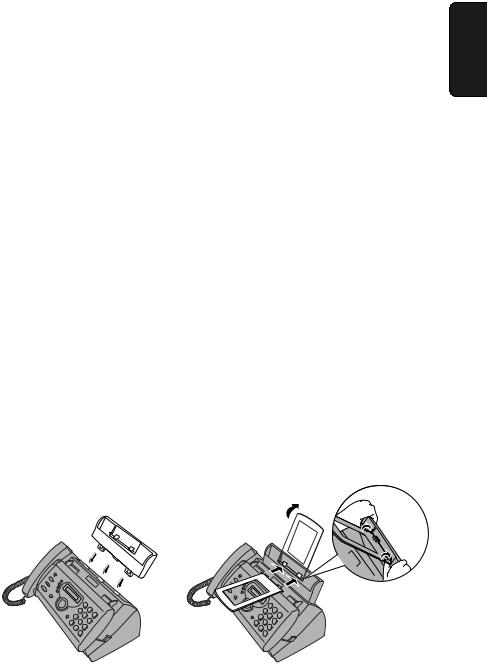
Connections
Comments:
♦The fax machine is not designed for use on a line which has call waiting, call forwarding, or certain other special services offered by your telephone company. If you attempt to use the fax machine in conjunction with any of these services, you may experience errors during transmission and reception of facsimile messages.
♦The fax machine is not compatible with digital telephone systems.
♦If your area experiences a high incidence of lightning or power surges, we recommend that you install surge protectors for the power and telephone lines. Surge protectors can be purchased from your dealer or at most telephone specialty stores.
Moving your fax and reconnecting
Should it be necessary to move your fax to a new location, first disconnect the telephone line cord before disconnecting the power lead. When reconnecting, it is necessary to connect the power lead before connecting the telephone line cord.
Attach the paper tray and paper tray extension
1. Installation
Attach the paper tray |
Attach the paper tray extension |
Click!
Insert horizontally and rotate up
Note: The paper tray extension has a top side and a bottom side. If you cannot insert the tabs into the holes, turn the support over.
13
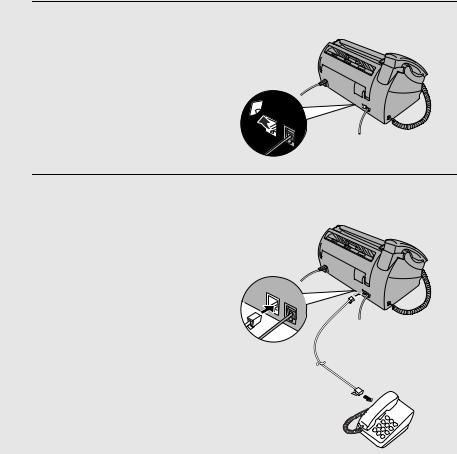
Connections
Extension phone (optional)
If desired, you can connect an extension phone to the TEL. SET socket on the fax.
♦To connect an answering machine to your fax, see page 52.
1Remove the seal covering the TEL. SET socket.
TEL. |
|
SET |
TEL. |
|
LINE |
2 Connect the extension phone line to the TEL. SET socket.
TEL. |
|
SET |
TEL. |
|
LINE |
Note: In New Zealand, not all standard telephones and answering machines will respond to incoming ringing when connected to the extension socket of the equipment.
14

Loading the Imaging Film
Loading the Imaging Film
Your fax uses a roll of imaging film to create printed text and images. The print head in the fax applies heat to the imaging film to transfer ink to the paper. Follow the steps below to load or replace the film.
♦The initial starter roll of imaging film included with the machine can print about 30 A4-size pages.
♦When replacing the film, use a roll of SHARP FO-9CR imaging film. One roll can print about 180 A4-size pages.
Important!
If the wrong type of film is loaded, printing will not be possible.
Near end of film detection:
At approximately 3 m from the end of the imaging film (approximately 10 pages can still be printed), “NEAR END OF FILM / REPLACE FILM” will appear in the display. This alerts you that you will soon need to replace the film. Correct operation of this function is only guaranteed when SHARP FO9CR imaging film is used.
1 Remove the paper from the paper tray
and open the operation panel (press).
 2
2


If you are loading the imaging film for
the first time, go to Step 4.
1
2 Remove the used film and empty spool.
3 Remove the two green gears from the
spools.
DO NOT DISCARD THE TWO GREEN GEARS!
1. Installation
15
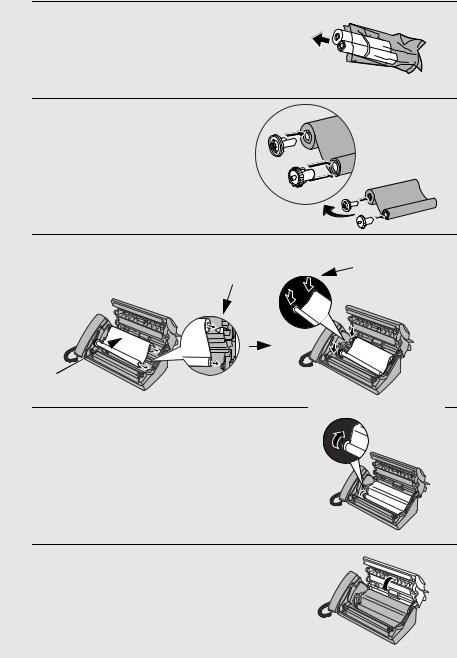
Loading the Imaging Film
4
5
Remove the new roll of imaging film from its packaging.
•Cut the band that holds the rolls together.
Insert the green gears.
Make sure the gears fit into the slots in the ends of the rolls.
1 slot
2 slots
6 Insert the film into the print |
|
Ensure that both |
|
Fit ends of rolls |
gears are properly |
||
compartment. |
seated by pushing |
||
onto hubs |
|||
|
down lightly on the |
||
|
|
||
|
|
gears. |
Thick roll  to rear
to rear
7 Rotate the front gear as shown until the film is taut.
8 Close the operation panel (press down
on both sides to make sure it clicks into place).
16

Loading Printing Paper
Loading Printing Paper
You can load up to 50 sheets of A4-size, 60 - 80 g/m2 paper in the paper tray (at room temperature; maximum stack height should not be higher than the line on the tray).
1 Fan the paper, and then tap the edge
against a flat surface to even the stack. Make sure the stack edges are even.
2 Insert the stack of paper into the tray, PRINT SIDE DOWN.
•If paper remains in the tray, take it out and combine it into a single stack with the new paper.
•Be sure to load the paper so that printing takes place on the print side of the paper. Printing on the reverse side may result in poor print quality.
•GENTLY LOAD PAPER INTO THE PAPER TRAY.
•DO NOT FORCE IT DOWN INTO THE FEED SLOT.
The stack should not
be higher |
Correct |
Incorrect |
than this line |
|
|
Note: Do not use paper that has already been printed on, or paper that is curled.
Note: If at any time the display shows the |
|
|
|
ADD PAPER & |
|||
alternating messages at right, check the printing |
|||
|
|
||
paper. If the tray is empty, add paper. If there is |
|
|
|
|
|
||
|
|
||
paper in the tray, take it out and then reinsert it.
When you are finished, press START/MEMORY . |
PRESS START KEY |
1. Installation
17
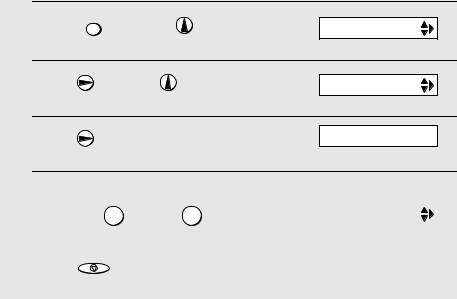
Loading Printing Paper
Print contrast setting
Your fax has been set at the factory to print at normal contrast. If desired, you can change the print contrast setting to LIGHT.
1
2
3
Press |
FUNCTION once and |
once. |
Display: OPTION SETTING |
Press |
once and |
twice. |
PRINT CONTRAST |
|
|
|
|
Press |
once. |
|
1:NORMAL |
4 |
|
|
The display briefly shows |
|
Select the print contrast: |
your selection, then: |
|||
|
|
|
|
|
|
NORMAL: |
1 LIGHT: 2 |
COPY CUT-OFF |
|
5 |
|
|
|
|
Press STOP |
to return to the date and time display. |
|||
18
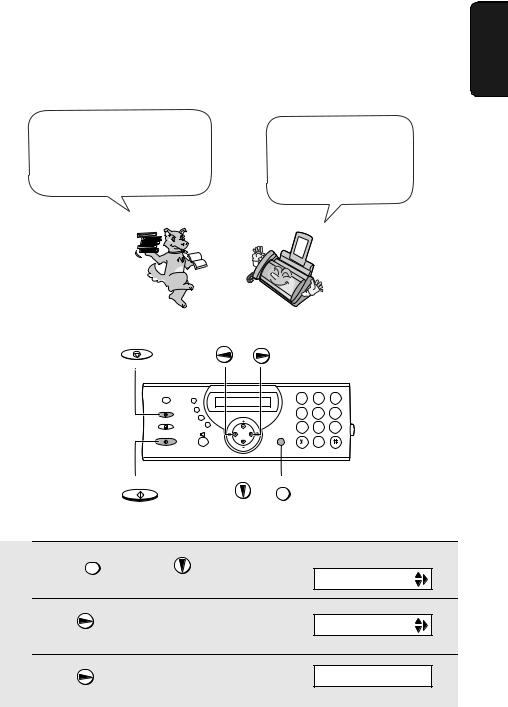
Entering Your Name and Fax Number
Entering Your Name and Fax Number
Before you begin sending faxes, |
Once you enter this |
|
enter your name and fax |
||
information, it will |
||
(telephone) number as explained |
||
automatically appear at |
||
below and set the date and time |
||
the top of each fax page |
||
as explained on page 21. |
||
you send. |
||
|
1. Installation
STOP
1 2 3
4 5 6
7 8 9
0
START/MEMORY |
FUNCTION |
1
2
3
Press FUNCTION once and |
twice. |
Display: |
|
|
|
|
ENTRY MODE |
Press |
once. |
|
OWN NUMBER SET |
|
|
|
|
Press |
once. |
|
ENTER FAX # |
19

Entering Your Name and Fax Number
4 Enter your fax number by pressing the number keys (max. 20 digits).
•To insert a space between digits, press  . To enter a “+”, press
. To enter a “+”, press  .
.
•To clear a mistake, press  .
.
5
6
Press START/MEMORY to enter the fax number in memory.
Enter your name by pressing number keys for each letter as shown in the chart below. Up to 24 characters can be entered.
Example: SHARP = 7777 44 2 777 |
7 |
||
SPACE = |
G = |
N = |
U = |
A = |
H = |
O = |
V = |
B = |
I = |
P = |
W = |
C = |
J = |
Q = |
X = |
D = |
K = |
R = |
Y = |
E = |
L = |
S = |
Z = |
F = |
M = |
T = |
|
♦To enter two letters in succession that require the same key, press  after entering the first letter.
after entering the first letter.
♦To clear a mistake, press  .
.
♦To enter a lower case letter, continue pressing the key for the letter until the
lower case letter appears. To enter one of the following symbols, press  or
or  repeatedly: . / ! " # $ % & ’ ( ) + + , - : ; < = > ? @ [ ¥ ] ^ _ ' { | } ) (
repeatedly: . / ! " # $ % & ’ ( ) + + , - : ; < = > ? @ [ ¥ ] ^ _ ' { | } ) (
Display:
7 Press START/MEMORY
DATE&TIME SET
8 Press STOP to return to the date and time display.
20

Setting the Date and Time
The date and time appear in the display and are printed at the top of every page you fax. Set the date and time as shown below.
STOP
Setting the Date and Time
1. Installation
|
1 |
2 |
3 |
|
4 |
5 |
6 |
|
7 |
8 |
9 |
|
|
0 |
|
START/MEMORY |
FUNCTION |
|
|
1 |
Press FUNCTION once and |
twice. |
Display: |
ENTRY MODE |
|
2 |
Press |
once and |
once. |
|
DATE&TIME SET |
3 |
Press |
once. |
The currently set date |
DATE 15-08-2003 |
|
appears (example): |
|||||
4 Enter a two-digit number for the day (“01” to “31”).
Example: the 5th 0 |
5 |
|
|
DATE 05-08-2003 |
|
•To correct a mistake, press  to move the cursor back to the mistake and then enter the correct number.
to move the cursor back to the mistake and then enter the correct number.
21
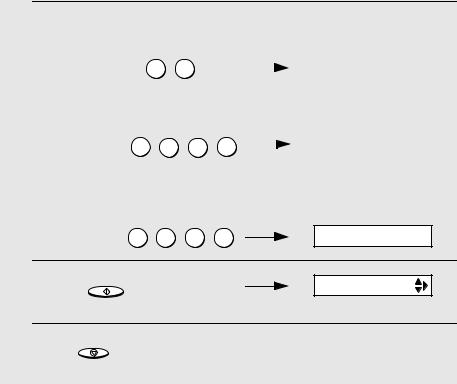
Setting the Date and Time
5 Enter a two-digit number for the month (“01” for January, “02” for February, “12” for December, etc.).
|
Example: January 0 |
1 |
|
|
|
|
|
|
DATE 05-01-2003 |
|
|
|
|
|
|
|
|
||||
|
|
|
|
|
|
|
|
|
|
|
6 Enter the year (four digits). |
|
|
|
|
|
|
The currently set time |
|||
|
|
|
|
|
|
|
|
|
appears (example): |
|
|
Example: 2003 2 |
0 |
0 |
3 |
|
|
|
|
|
|
|
|
|
|
|
TIME 12:19 |
|
||||
|
|
|
||||||||
|
|
|
|
|
|
|
|
|
|
|
|
|
|
|
|
|
|
|
|
|
|
7 Enter a two-digit number for the hour (“00” to “23”) and a two-digit number for the minute (“00” to “59”).
|
Example: 9:25 0 |
9 |
2 |
5 |
05-JAN 09:25 |
|
8 |
Press |
START/MEMORY |
to start the clock. |
ANTI JUNK # |
||
9 |
Press |
STOP to return to the date and time display. |
||||
22
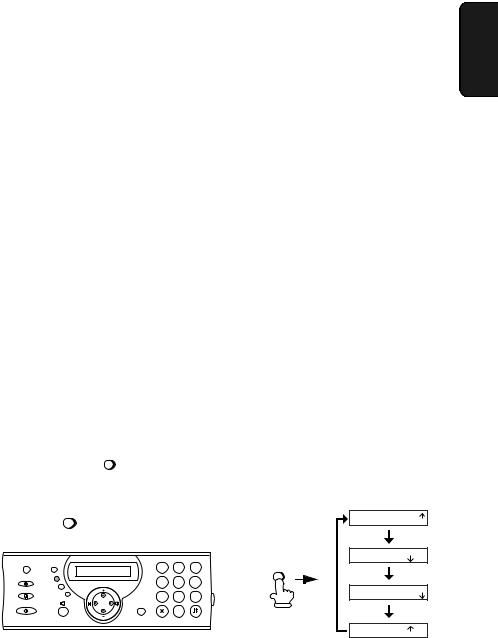
Setting the Reception Mode
Setting the Reception Mode
Your fax has four modes for receiving incoming faxes:
FAX mode:
Select this mode when you only want to receive faxes on your line. The fax machine will automatically answer all calls and receive incoming faxes.
TEL mode:
This mode is the most convenient for receiving phone calls. Faxes can also be received; however, all calls must first be answered by picking up the fax's handset or an extension phone connected to the same line.
TEL/FAX mode:
This mode is convenient for receiving both faxes and voice calls. When a call comes in, the fax will detect whether it is a voice call (including manually dialled faxes), or an automatically dialled fax. If it is a voice call, the fax will make a special ringing sound to alert you to answer. If it is an automatically dialled fax, reception will begin automatically.
A.M. mode:
Use this mode only if you have connected an answering machine to the fax (see Chapter 5). Select this mode when you go out to receive voice messages in your answering machine and faxes on your fax machine.
Setting the reception mode
Press |
RECEPTION |
until the arrow in the display points to the desired mode. |
|
||||
MODE |
|
||||||
|
|
|
|
|
|
TEL FAX |
|
RECEPTION |
|
|
|
|
|
01-JAN 10:30 |
|
MODE |
|
|
|
|
|
TEL/FAX |
A.M. |
|
|
|
|
|
|
TEL FAX |
|
|
|
|
|
|
|
01-JAN 10:30 |
|
|
|
1 |
2 |
3 |
RECEPTION |
TEL/FAX |
A.M. |
|
|
|
|
|
|
|
|
|
|
4 |
5 |
6 |
MODE |
TEL FAX |
|
|
|
7 |
8 |
9 |
|
01-JAN 10:30 |
|
|
|
|
TEL/FAX |
|
|||
|
|
|
|
|
|
A.M. |
|
|
|
|
0 |
|
|
|
|
|
|
|
|
|
|
TEL FAX |
|
|
|
|
|
|
|
01-JAN 10:30 |
|
|
|
|
|
|
|
TEL/FAX |
A.M. |
For more information on receiving faxes in FAX, TEL, and TEL/FAX modes, see Chapter 3, Receiving Faxes (page 41). For more information on using A.M. mode, see Chapter 5.
1. Installation
23

Volume Adjustment
Volume Adjustment
You can adjust the volume of the speaker and ringer using the up and down arrow keys.
1 2 3
4 5 6
7 8 9
0
Speaker
1 Press
2 Press  or
or  until the display shows the desired volume level.
until the display shows the desired volume level.
•Press  again to turn off the speaker.
again to turn off the speaker.
Display: SPEAKER: HIGH
SPEAKER: MIDDLE
SPEAKER: LOW
24

Volume Adjustment
Ringer
1 Press |
or |
. |
Display: |
(Make sure |
|
has not been pressed |
RINGER: HIGH |
and a document is not loaded in the feeder.)
•The ringer will ring once at the selected level, then the date and time will reappear in the display.
RINGER: MIDDLE
RINGER: LOW
RINGER: OFF OK ?
2 If you selected RINGER: OFF OK ?,
press START/MEMORY .
Note: When the reception mode is set to TEL, the ringer will still ring at LOW if turned off.
1. Installation
25
