Sharp FO-DC635, FO-DC535 User Manual

MODEL
FO-DC535/FO-DC635
DOCUMENT COMMUNICATION SYSTEM
OPERATION MANUAL
1.Installation
2.Sending and Receiving Documents
3.Network Scanner Option
4.Network Printer Option
5.Making Copies
6.Special Functions
7.Optional Settings
8.Printing Lists and Reports
9.Maintenance
10.Troubleshooting

U.S.A.
WARNING - FCC Regulations state that any unauthorized changes or modifications to this equipment not expressly approved by the manufacturer could void the user’s authority to operate this equipment.
Note: This equipment has been tested and found to comply with the limits for a Class A digital device, pursuant to part 15 of the FCC Rules. These limits are designed to provide reasonable protection against harmful interference when the equipment is operated in a commercial environment. This equipment generates, uses, and can radiate radio frequency energy and, if not installed and used in accordance with the instruction manual, may cause harmful interference to radio communications. Operation of this equipment in a residential area is likely to cause harmful interference in which case the user will be required to correct the interference at his own expense.
ABOUT THE TELEPHONE CONSUMER PROTECTION ACT OF 1991
"The Telephone Consumer Protection Act of 1991 makes it unlawful for any person to use a computer or other electronic device to send any message via a telephone facsimile machine unless such message clearly contains in a margin at the top or bottom of each transmitted page or on the first page of the transmission the following information:
(1)The date and time of transmission.
(2)Identification of either the business, business entity or individual sending the message.
(3)Telephone number of either the sending machine, business, business entity or individual.
In order to program this information into your facsimile machine, please refer to the appropriate instructions in the operation manual."
As an ENERGY STAR® partner, SHARP has determined
that this product meets the ENERGY STAR® guidelines for energy efficiency.
Canada
This product meets the applicable Industry Canada technical specifications
The Ringer Equivalence Number is an indication of the maximum number of devices
allowed to be connected to a telephone interface. The termination on an interface may consist of any combination of devices subject only to the requirement that the sum of the RENs of all the devices does not exceed five.

Introduction
Welcome, and thank you for choosing a SHARP FO-DC535/635 Document Communication System. The features and specifications of the system are shown below.
Automatic dialing |
Conventional Auto Dialing: |
|
Rapid Key Dialing: 59 numbers |
|
Speed Dialing |
|
FO-DC535: 100 numbers |
|
FO-DC635: 200 numbers |
|
Personal Auto Dial Books |
|
FO-DC535: 20 books |
|
FO-DC635: 40 books |
|
(59 Rapid Keys, 16 Speed Dial numbers |
|
per book) |
Memory size* |
FO-DC535: 8 MB (approx. 500 pages) |
|
FO-DC635: 16 MB (approx. 1,000 pages) |
|
Optional memory: FO-8MK (8 MB; approx. 500 |
|
pages) |
Modem speed |
33,600 bps (max.) with automatic fallback to lower |
|
speeds. |
Transmission time* |
Approx. 2 seconds |
Toner cartridge yield** |
Initial starter cartridge (included with machine): |
(continuous printing, |
Approx. 3000 pages |
4% page coverage, |
Replacement cartridge (FO-50ND): Approx. 6000 |
letter paper) |
pages |
Drum cartridge yield** |
Initial starter cartridge (included with machine): |
(continuous printing, |
20,000 pages (ave.) |
4% page coverage, |
Replacement cartridge (FO-47DR): 20,000 pages |
letter paper) |
(ave.) |
Resolution |
Standard: 203 x 98 lines/inch (8 x 3.85 lines/mm) |
|
Fine/Halftone: 203 x 196 lines/inch |
|
(8 x 7.7 lines/mm) |
|
Super fine: 203 x 391 lines/inch (8 x 15.4 lines mm) |
|
Ultra fine: 406 x 391 lines/inch (16 x 15.4 lines/mm) |
*Based on Sharp Standard Chart at standard resolution, excluding time for protocol signals (i.e., ITU-T phase C time only).
**The yields may vary depending on coverage and operating conditions.
1
Halftone (grayscale) |
64 levels |
Automatic document feeder Letter paper (20 lb): Max. 50 pages |
|
|
Legal paper: Max. 20 pages |
|
(Note: 11” x 17” paper must be loaded one page at |
|
a time.) |
Paper capacity |
750 sheets (20 lb) |
|
(FO-DC635: 500-sheet cassette available as |
|
option) |
Compression scheme |
MMR, MR, MH, Sharp (H2), JBIG |
Applicable telephone line |
Public switched telephone network |
Compatibility |
ITU-T (CCITT) G3 mode, Super G3 mode |
Printing resolution |
Horizontal: 406 lines/inch (16 lines/mm) |
|
Vertical: 391 lines/inch (15.4 lines/mm) |
Input document size |
Automatic feeding: |
|
Width: 5.8 to 10.1" (148 to 257 mm) |
|
Length: 5.0 to 14.3" (128 to 364 mm) |
|
Manual feeding: |
|
Width: 5.8 to 11.0" (148 to 279 mm) |
|
Length: 5.0 to 38.0" (128 to 966 mm) |
|
(maximum length 19" (483 mm) when |
|
ultra fine resolution is used.) |
Effective Scanning width |
10" (257 mm) max. |
Effective Printing width |
8.0" (203 mm) max. |
Printing speed |
16 ppm |
Reception modes |
Auto/Manual |
Instascan speed |
1.3 sec/page (letter paper; scan time only, |
|
excludes document feeding time) |
Full Dual Access |
Yes |
Copy function |
Single/Multi/Sort (99 copies/page) |
Power requirements |
120 V AC, 60 Hz |
Operating temperature |
50 - 86°F (10 - 30°C) |
Humidity |
20 to 85% RH |
2
Power consumption |
FO-DC535 |
FO-DC635 |
|
Standby: 9 W |
9 W |
|
Standby (all options installed): |
|
|
16 W |
16W |
|
Maximum: 760 W |
800 W |
Dimensions |
Width: 21.5" (546 mm) |
|
|
Depth: 16.2" (412 mm) |
|
|
Height: 17.0" (431 mm) |
|
|
(Not including paper tray or attachments) |
|
Weight |
Approx. 48.5 lbs. (22.0 kg) |
|
|
(Not including supplies, paper tray or attachments) |
|
As a part of our policy of continuous improvement, SHARP reserves the right to make design and specification changes for product improvement without prior notice. The performance specification figures indicated are nominal values of production units. There may be some deviations from these values in individual units.
Important safety information
Be sure to save these instructions!
When using this equipment, basic safety precautions should always be followed to reduce the risk of fire, electric shock and injury to persons, including the following:
•CAUTION: To reduce the risk of fire, use only No. 26 AWG or larger telecommunication line cord.
•Do not disassemble this machine or attempt any procedures not described in this manual. Refer all servicing to qualified service personnel.
•This machine must only be connected to a 120 V, 60 Hz, grounded (3-prong) outlet. Connecting it to any other kind of outlet will damage the machine and invalidate the warranty.
•Do not install or use the machine near water, or when you are wet. For example, do not use the machine near a bath tub, wash bowl, kitchen sink or laundry tub, in a wet basement, or near a swimming pool. Take care not to spill any liquids on the machine.
•Use only the power cord provided with the machine. Do not use an AC extension cord.
3
•Unplug the machine from the telephone jack and then the power outlet and consult a qualified service representative if any of the following situations occur:
-Liquid has been spilled into the machine or the machine has been exposed to rain or water.
-The machine produces odors, smoke, or unusual noises.
-The power cord is frayed or damaged.
-The machine has been dropped or the housing damaged.
•Do not allow anything to rest on the power cord, and do not install the machine where people may walk on the power cord.
•Never insert objects of any kind into slots or openings on the machine. This could create a risk of fire or electric shock. If an object falls into the machine that you cannot safely remove, unplug the machine and consult a qualified service representative.
•Do not place this machine on an unstable cart, stand or table. The machine could be seriously damaged if it falls.
•Avoid using a telephone (other than a cordless type) during an electrical storm. There may be a remote risk of electric shock from lightning.
•Do not use a telephone to report a gas leak in the vicinity of the leak.
•The power outlet must be installed near the equipment and must be easily accessible.
Important:
•This machine is not designed for use on a line which has call waiting, call forwarding, or certain other special services offered by your telephone company. If you attempt to use the machine in conjunction with any of these services, you may experience errors during transmission and reception of facsimile messages.
•This machine is not compatible with digital telephone systems.
4
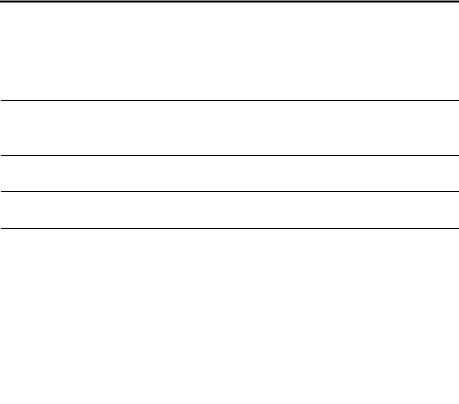
Table of Contents |
|
Introduction |
1 |
Important safety information . . . . . . . . . . . . . . . . . . . . . . . . . . . . . . . |
. 3 |
Table of Contents |
5 |
A Look at the Operation Panel |
8 |
1. Installation |
14 |
Unpacking Checklist . . . . . . . . . . . . . . . . . . . . . . . . . . . . . . . . . . . . . 14
Connections . . . . . . . . . . . . . . . . . . . . . . . . . . . . . . . . . . . . . . . . . . . 15
Installing the Print Cartridges . . . . . . . . . . . . . . . . . . . . . . . . . . . . . . 18
Loading Printing Paper . . . . . . . . . . . . . . . . . . . . . . . . . . . . . . . . . . . 22
Entering Your Name and Fax Number . . . . . . . . . . . . . . . . . . . . . . . 25
Setting the Date and Time . . . . . . . . . . . . . . . . . . . . . . . . . . . . . . . . 27
Administrator Password . . . . . . . . . . . . . . . . . . . . . . . . . . . . . . . . . . 30
Volume Adjustment . . . . . . . . . . . . . . . . . . . . . . . . . . . . . . . . . . . . . 33
2. Sending and Receiving Documents |
35 |
Transmittable Documents. . . . . . . . . . . . . . . . . . . . . . . . . . . . . . . . . 35 Loading the Document . . . . . . . . . . . . . . . . . . . . . . . . . . . . . . . . . . . 37 Adjusting the Resolution and Contrast . . . . . . . . . . . . . . . . . . . . . . . 38 Sending a Fax by Normal Dialing . . . . . . . . . . . . . . . . . . . . . . . . . . . 40 Programming Auto-Dial Numbers. . . . . . . . . . . . . . . . . . . . . . . . . . . 42 Sending a Fax by Automatic Dialing. . . . . . . . . . . . . . . . . . . . . . . . . 48 Creating and Using Personal Books. . . . . . . . . . . . . . . . . . . . . . . . . 57 Cover Sheet . . . . . . . . . . . . . . . . . . . . . . . . . . . . . . . . . . . . . . . . . . . 64 Batch Page Numbering (Page Counter). . . . . . . . . . . . . . . . . . . . . . 66 Receiving Faxes . . . . . . . . . . . . . . . . . . . . . . . . . . . . . . . . . . . . . . . . 67 Substitute Reception to Memory . . . . . . . . . . . . . . . . . . . . . . . . . . . 69 Dual-line Option (FO-DC635 only) . . . . . . . . . . . . . . . . . . . . . . . . . . 70 Verification Stamp Option. . . . . . . . . . . . . . . . . . . . . . . . . . . . . . . . . 74 PC Fax Function (Requires the FO-LN1 Option) . . . . . . . . . . . . . . . 75
5

Table of Contents
3. Network Scanner Option |
77 |
Introduction . . . . . . . . . . . . . . . . . . . . . . . . . . . . . . . . . . . . . . . . . . . . 77 Setting the IP Address . . . . . . . . . . . . . . . . . . . . . . . . . . . . . . . . . . . 79 Printing out the Network Settings . . . . . . . . . . . . . . . . . . . . . . . . . . . 82 Mail Server and DNS Server Settings. . . . . . . . . . . . . . . . . . . . . . . . 83 Storing Network Scanning Destinations . . . . . . . . . . . . . . . . . . . . . . 85 Scan to E-mail Setup . . . . . . . . . . . . . . . . . . . . . . . . . . . . . . . . . . . . 88 Scan to E-mail Using the E-mail Key . . . . . . . . . . . . . . . . . . . . . . . . 91 Sending an Image Using a Rapid Key or Speed Dial Number . . . . . 93 Installing the Network Scanner Software . . . . . . . . . . . . . . . . . . . . 100 Fax Transfer . . . . . . . . . . . . . . . . . . . . . . . . . . . . . . . . . . . . . . . . . . 107 Using an LDAP Server:
Searching for Destinations and User Authorization . . . . . . . . . . . . 112
4. Network Printer Option |
123 |
Installing the Printer Driver . . . . . . . . . . . . . . . . . . . . . . . . . . . . . . . 124 Setting Up Status and Alert Messages . . . . . . . . . . . . . . . . . . . . . . 140 Printing from a Computer . . . . . . . . . . . . . . . . . . . . . . . . . . . . . . . . 142 Opening the Printer Driver . . . . . . . . . . . . . . . . . . . . . . . . . . . . . . . 144 Printer Driver Settings. . . . . . . . . . . . . . . . . . . . . . . . . . . . . . . . . . . 145
5. |
Making Copies |
150 |
6. |
Special Functions |
153 |
|
|
|
Broadcasting . . . . . . . . . . . . . . . . . . . . . . . . . . . . . . . . . . . . . . . . . . 153 Confidential Operations . . . . . . . . . . . . . . . . . . . . . . . . . . . . . . . . . 159 Polling . . . . . . . . . . . . . . . . . . . . . . . . . . . . . . . . . . . . . . . . . . . . . . . 164 Timer Operations . . . . . . . . . . . . . . . . . . . . . . . . . . . . . . . . . . . . . . 170 Batch Transmission . . . . . . . . . . . . . . . . . . . . . . . . . . . . . . . . . . . . 176 Entering and Using Programs. . . . . . . . . . . . . . . . . . . . . . . . . . . . . 178 Duplex Scanning for Two-sided Documents. . . . . . . . . . . . . . . . . . 188 Print Hold . . . . . . . . . . . . . . . . . . . . . . . . . . . . . . . . . . . . . . . . . . . . 189 Department Control. . . . . . . . . . . . . . . . . . . . . . . . . . . . . . . . . . . . . 192 Blocking Reception of Unwanted Faxes . . . . . . . . . . . . . . . . . . . . . 195 Telephone Billing . . . . . . . . . . . . . . . . . . . . . . . . . . . . . . . . . . . . . . 197 Distinctive Ring . . . . . . . . . . . . . . . . . . . . . . . . . . . . . . . . . . . . . . . . 199
6
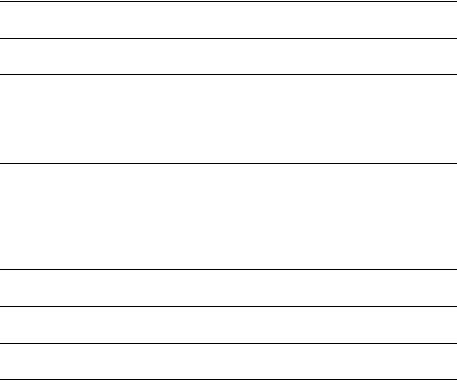
|
Table of Contents |
7. Optional Settings |
201 |
8. Printing Lists and Reports |
212 |
9. Maintenance |
218 |
Cleaning the Scanning Glass and Rollers . . . . . . . . . |
. . . . . . . . . . 218 |
The Housing . . . . . . . . . . . . . . . . . . . . . . . . . . . . . . . . |
. . . . . . . . . . 218 |
Replacing the Verification Stamp . . . . . . . . . . . . . . . . |
. . . . . . . . . . 219 |
10. Troubleshooting |
220 |
Problems and Solutions . . . . . . . . . . . . . . . . . . . . . . . |
. . . . . . . . . . 220 |
Messages and Signals . . . . . . . . . . . . . . . . . . . . . . . . |
. . . . . . . . . . 227 |
Clearing Paper Jams . . . . . . . . . . . . . . . . . . . . . . . . . |
. . . . . . . . . . 230 |
FCC Regulatory Information . . . . . . . . . . . . . . . . . . . . |
. . . . . . . . . . 233 |
QUICK REFERENCE GUIDE |
237 |
GUÍA DE REFERENCIA RÁPIDA |
238 |
GUIDE DE RÉFÉRENCE RAPIDE |
239 |
Index |
240 |
7
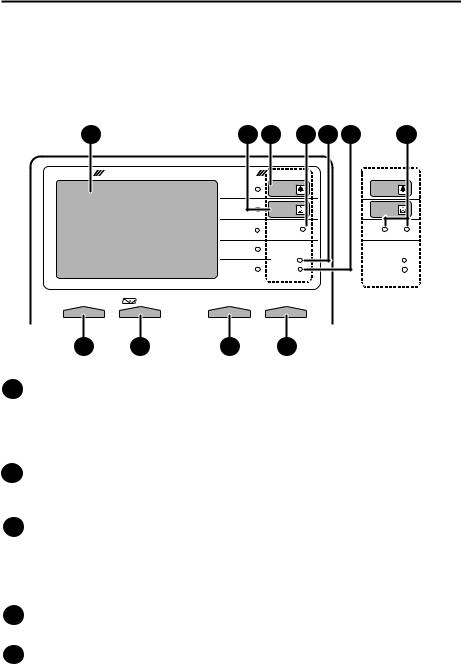
A Look at the Operation Panel
Upper panel
1 |
|
2 |
3 |
4 |
5 |
6 |
7 |
|
DOCUMENT COMMUNICATION SYSTEM |
(FO-DC535) |
|
|
(FO-DC635) |
||
|
|
HALF TONE |
ALARM |
|
|
|
ALARM |
|
|
STANDARD |
TONER |
|
|
|
TONER |
|
|
FINE |
LINE IN USE |
|
|
|
FAX1 FAX2 |
|
|
SUPER FINE |
Network |
|
|
|
Network |
|
|
|
DATA |
|
|
|
DATA |
|
|
ULTRA FINE |
ON LINE |
|
|
|
ON LINE |
CONTRAST |
RESOLUTION |
ON LINE |
|
|
|
|
|
8 |
9 |
10 |
11 |
|
|
|
|
1Display
This displays messages and prompts to help you operate the machine. The backlight turns on whenever a key is touched, and then automatically turns off after a preset time if no further operations are performed. The display can be tilted to the desired angle for easy viewing.
2TONER indicator
This blinks when the toner cartridge nears empty, and lights steadily when the toner cartridge needs replacement.
3ALARM indicator
This blinks when one of the paper sources is empty, or the drum cartridge is near or at the end of its life. This lights steadily when all paper sources are empty, the print compartment cover is open, or a paper jam has occurred. A message will appear in the display to indicate the problem.
4LINE IN USE light (FO-DC535 only)
This lights when the machine is using the telephone line.
5DATA light
This blinks when the machine is receiving a print job over the network (only when the network printer option is installed).
8

6ON LINE light (printer option only)
When this light is on, the machine can receive data (print jobs) over the network. The light is turned on or off with the ON LINE key. (Only available when the network printer option is installed).
7FAX1 / FAX 2 lights (FO-DC635 only)
When the dual line option is installed, FAX 1 lights when Line 1 is being used and FAX 2 lights when Line 2 is being used.
When the dual line option is not installed, only FAX 1 lights when the telephone line is being used (the FAX 2 light does not operate).
8CONTRAST key
Press this key to adjust the contrast before sending or copying a document.
9E-mail key
Press this key to send a scanned document to an e-mail recipient. (Only available when the network scanner option is installed).
10RESOLUTION key
Press this key to adjust the resolution before sending or copying a document. An indicator will light next to the selected setting (HALFTONE, STANDARD, FINE, SUPER FINE or ULTRA FINE).
11ON LINE key (printer option only)
Press this key to select whether the machine is online or off-line (the ON LINE light is on when the machine is online). The machine must be online to receive print jobs over the network. (Only available when the network printer option is installed).
9
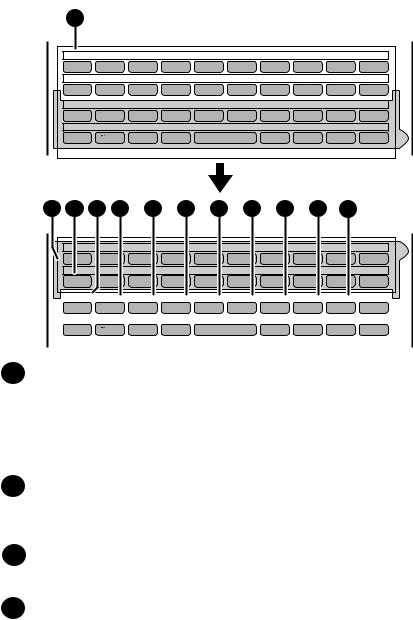
Middle panel (Rapid Key pad)
12
01 |
02 |
|
03 |
04 |
05 |
06 |
07 |
08 |
09 |
|
10 |
Q / ! |
W / " |
E / # |
R / $ T / % Y / & |
U / ' |
I / ( |
O / ) |
P / = |
||||
11 |
12 |
|
13 |
14 |
15 |
16 |
17 |
18 |
19 |
|
20 |
SYMBOL |
A / |
| |
S |
D |
F |
G / { |
H / } |
J / [ |
K / |
] |
L / + |
21 |
22 |
|
23 |
24 |
25 |
26 |
27 |
28 |
29 |
|
30 |
Caps Lock |
Z / < |
X / > |
C |
V |
B |
N / * |
M / ? |
@ |
|
.com |
|
31 |
32 |
|
33 |
34 |
|
35 |
36 |
37 |
38 |
|
39 |
SHIFT |
/ |
^ |
/ / \ |
; / : |
|
Space |
_ |
- |
. / |
, |
DEL |
(FO-DC635 only)
12 |
13 |
14 |
15 |
16 |
|
17 |
18 |
|
19 |
20 |
21 |
22 |
|
|
|
40 |
41 |
|
42 |
43 |
|
44 |
45 |
|
46 |
47 |
48 |
|
49 |
|
Q / ! |
W / " |
E / # |
R / $ T / % Y / & |
U / ' |
I / ( |
O / ) |
P / = |
||||||
|
50 |
51 |
|
52 |
53 |
|
54 |
55 |
|
56 |
57 |
58 |
|
59 |
|
SYMBOL |
A / | |
S |
D |
|
F |
G / |
{ |
H / } |
J / [ |
K / |
] |
L / + |
|
|
PAGE COUNTER CONFIDENTIAL |
TIMER |
COVER SHEET |
LIFE |
MEM.STATUS |
REPORT |
DOCUMENT |
LINE |
|
|
||||
|
Caps Lock |
Z / < |
X / > |
C |
|
V |
B |
|
N / * |
M / ? |
@ |
|
.com |
|
|
SHIFT |
|
/ ^ |
/ / \ |
; / |
: |
Space |
|
_ |
- |
. / |
, |
DEL |
|
12Rapid Dial Keys
Press one of these keys to dial a fax number automatically, or specify an e- mail recipient if the network scanner option is installed. Note that you must attach the Rapid Key labels. When navigating through the display menu, a Rapid Key can also be pressed in place of the numeric keys to enter a twodigit number (for example, you can press Rapid Key 01 to enter the number “01”).
13SYMBOL key
When entering a name, press this key to enter the symbol on a letter key (the character to the right of the slash). Press the key again to turn off symbol entry mode.
14PAGE COUNTER key
Press this key to include a slash and the total number of pages after each page number on the pages of a transmitted document.
15CONFIDENTIAL key
Press this key to send or print out a confidential document.
10
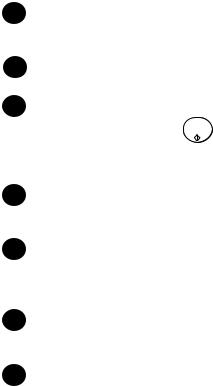
16TIMER key
Press this key to set up a fax operation to be performed automatically at a later time.
17COVER SHEET key
Press this key to include a cover sheet when sending a fax.
18 LIFE key
START/
Press this key, followed by ENTER , to check the total number of pages printed
STOP
by the machine. (Press  to return to the date and time display.)
to return to the date and time display.)
19MEM. STATUS key
Press this key to check the status of fax transmission jobs, copy jobs, and fax receptions. This key can also be used to cancel a job.
20REPORT key
Press this key before sending a fax (or a Scan to E-mail/FTP/Desktop transmission when the network scanner option is installed) to have a transaction report printed out after the transmission is finished.
21DOCUMENT key
Press this key to transmit a document directly from the feeder without reading it into memory.
22LINE key (FO-DC635 only)
When the dual line option has been installed, press this key before dialing to select the line.
11
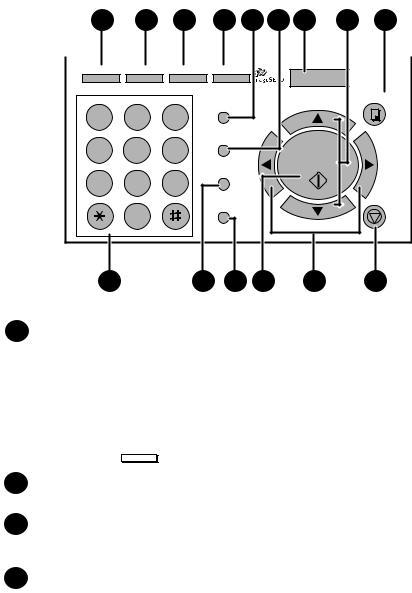
Lower panel
23 |
24 |
25 |
26 |
27 |
28 |
29 |
30 |
31 |
JOB STATUS |
DUPLEX SCAN |
PRIORITY |
BROADCAST |
MENU |
|
|
|||||
ABC |
DEF |
|
PERSONAL |
COPY |
|
|
UP |
||||
1 |
|
2 |
3 |
BOOK |
|
|
|
|
|||
GHI |
JKL |
MNO |
SPEED DIAL |
|
|
|
4 |
5 |
6 |
|
START/ |
|
PQRS |
TUV |
WXYZ |
REDIAL Z |
ENTER |
A |
|
|
|
GAB SEARCH |
|
|
7 |
8 |
9 |
|
|
|
|
OPER |
|
SPEAKER |
|
|
STOP |
|
|
0 |
|
|
|
||
|
|
|
|
DOWN |
|
|
|
|
|
|
|
|
|
32 |
|
33 |
34 |
35 |
36 |
37 |
23JOB STATUS key
Press this key to display the FAX STATUS screen, which shows information on the fax job that is currently in progress. If the dual line option is installed, the fax status will appear separately for each line. If the network printer option is installed, the NETWORK PRINT STATUS screen showing information on current printer activity will appear following the FAX STATUS screen (note that “IDLE” will appear if a print job has been executed but is not yet being printed). To move through each of the screens and return to the date and time
display, press JOB STATUS one or more times as needed.
24DUPLEX SCAN key
Press this key to transmit, copy, or scan a two-sided document.
25PRIORITY key
Press this key when you need to transmit a document ahead of other documents waiting in memory for transmission.
26BROADCAST key
Press this key to send a document to a group of fax machines, or to a group of e-mail recipients if the network scanner option is installed.
12
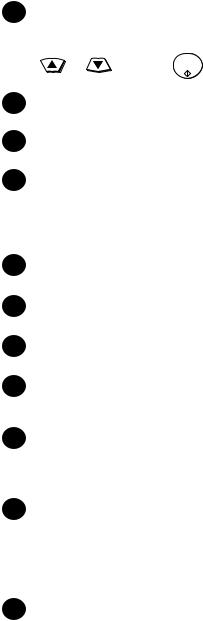
27PERSONAL BOOK
Press this key to use or store an auto-dial number in a personal book. If the book has a passcode, enter the passcode; otherwise, select the book with
or |
and press |
START/ |
ENTER . |
28SPEED DIAL key
Press this key to dial a Speed Dial number.
29MENU key
Press this key to select special functions and settings.
30UP and DOWN arrow keys
Volume setting: Press these keys to change the speaker volume when the SPEAKER key has been pressed, or the ringer volume at any other time. MENU key settings: Press these keys after pressing the MENU key to scroll through the MENU key settings.
31COPY key
Press this key to make a copy of a document that is in the feeder.
32Dial keypad (numeric keys)
Use these keys to dial and program fax numbers.
33REDIAL key
Press this key to automatically redial the last number dialed.
34SPEAKER key
Press this key when faxing a document by Normal Dialing to listen to the line and verify the response of the receiving fax machine.
35START/ENTER key
Press this key to begin fax transmission when using Speed Dialing, Direct Keypad Dialing, or Normal Dialing. This key is also used to select settings in the MENU key menu and complete entries when storing names and numbers.
36Left and right arrow keys
Press these keys to search for an auto-dial number when sending a document. If the network scanner option is installed and your network has an LDAP server (see page 112), the left arrow key (GAB SEARCH) can be pressed to search for a destination on the LDAP server. (Note: “GAB” stands for “Global Address Book”.)
37STOP key
Press this key to cancel an operation before it is completed.
13
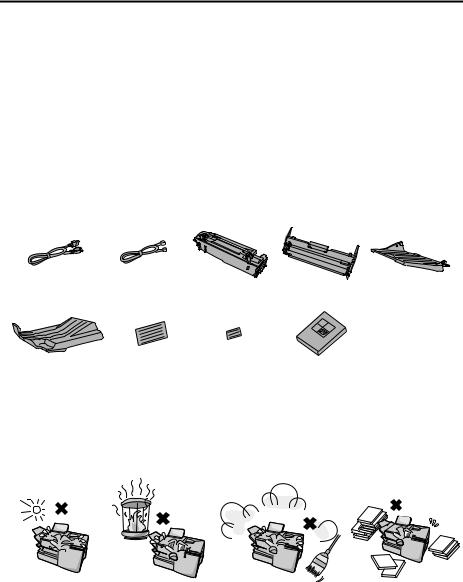
1. Installation
Unpacking Checklist
Before setting up, make sure you have all of the following items. If any are missing, contact your dealer.
Power cord |
Telephone |
Toner |
Drum |
ADF exit tray |
|
line cord |
cartridge |
cartridge |
|
Received |
Rapid Key |
Paper size |
Operation |
document tray |
labels |
labels |
manual |
Points to keep in mind when setting up
|
|
|
|
Do not place the |
|
|
|
|
|
|
|
|
|
Do not place the |
Keep dust away from |
Keep the area |
||||
machine in direct |
machine near |
the machine. |
around the |
|||
sunlight. |
heaters or air |
|
machine clear. |
|||
|
|
|
|
conditioners. |
|
|
About condensation
If the machine is moved from a cold to a warm place, it is possible that condensation may form on the scanning glass, preventing proper scanning of documents for transmission. To remove the condensation, turn on the power and wait approximately two hours before using the machine.
14

Connections
Connections
Connecting the power cord
Connect the female end of the power cord to the machine as shown. Insert the male end into a 120 V, 60 Hz, grounded (3-prong) AC outlet.
Important!
The machine requires its own dedicated power outlet. The power outlet must not be shared with any other devices. In particular, do not use an extension cord to connect multiple devices to the outlet.
2
1
Press the power switch to turn on the power.
1. Installation
Note: If your area experiences a high incidence of lightning or power surges, we recommend that you install surge protectors for the power and telephone lines. Surge protectors can be purchased at most telephone specialty stores.
15
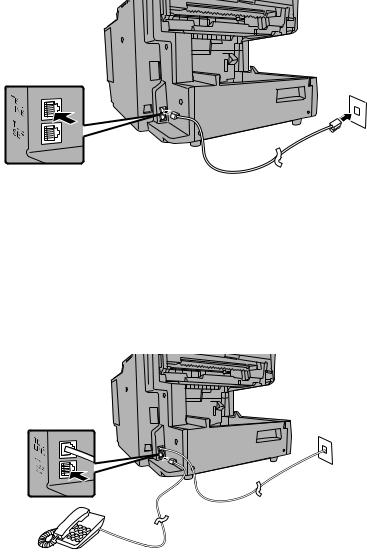
Connections
Connecting the telephone line cord
Insert one end of the line cord into the jack on the back of the machine marked TEL. LINE. Insert the other end into a standard (RJ11C) single-line wall telephone jack.
Note: The machine is set for touch-tone dialing. If you are on a pulse dial (rotary) line, you must set the machine for pulse dialing by changing Option Setting 22. See page 207.
Connecting a telephone (optional)
If desired, you can connect a telephone to the TEL. SET jack on the back of the machine.
16
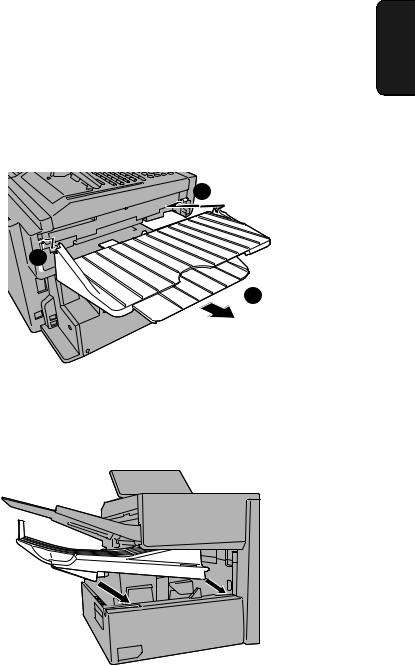
Connections
Attaching the ADF exit tray
Insert the protrusion on the right side of the machine into the hole in the right side of the ADF exit tray , then bend the tray slightly and insert so that the protrusion on the left side of the machine goes into the hole on the left side of the ADF exit tray . Pull out the tray extension .
1
2
3
1. Installation
Attaching the received document tray
Slide the received document tray into the machine as shown. When it stops, lift the end slightly and push in so that the tray locks into place.
Important!
The received document tray must be attached for the machine to operate properly.
17
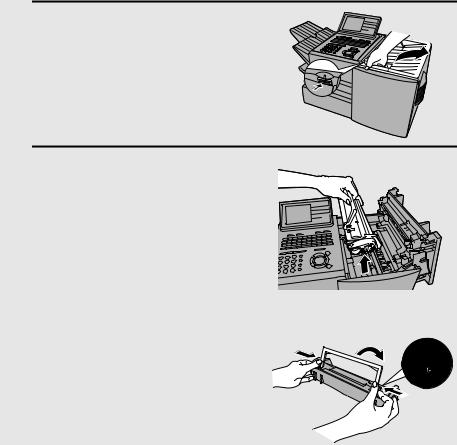
Installing the Print Cartridges
Installing the Print Cartridges
Follow the steps below to install or replace the toner and drum cartridges.
♦The initial starter toner cartridge included with the machine can print approximately 3000 letter-size pages (4% coverage of each page; continuous printing).
♦The replacement toner cartridge (FO-50ND) can print approximately 6000 letter-size pages.
♦The drum cartridge (FO-47DR) can print approximately 20,000 letter-size pages.
1 Press the cover release to open the print compartment cover.
• Caution!
The fusing unit inside the print compartment becomes very hot during operation. Be careful not to touch the inside of the compartment.
2 If you are replacing the toner cartridge,
remove the old cartridge and dispose of it according to local regulations.
Go directly to Step 5 if you are only replacing the toner cartridge and not the drum cartridge.
•If you are replacing the drum cartridge but not the toner cartridge, remove the toner cartridge and place it on a sheet of paper.
To make the cartridge more compact for disposal, press the buttons on the ends of the handle and fold the handle down.
18
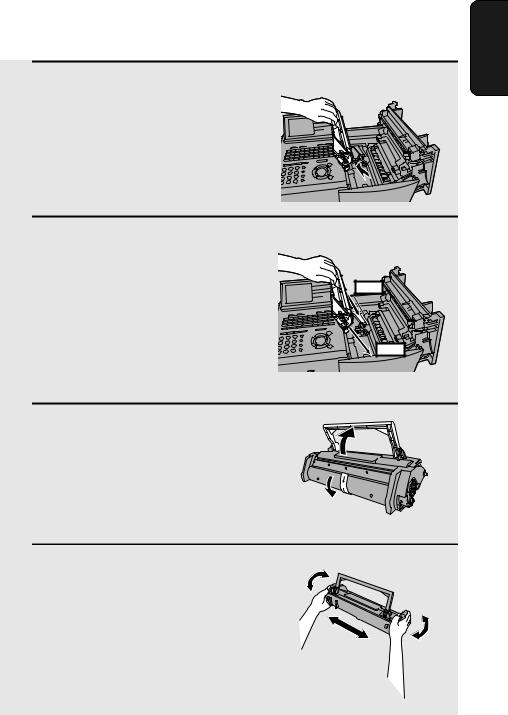
Installing the Print Cartridges
3 If you are replacing the drum cartridge,
remove the old cartridge and dispose of it according to local regulations.
4 Remove the new drum cartridge from
its packaging. Insert the drum cartridge into the print compartment.
•Caution! Excessive exposure to light will damage the drum cartridge. Install the cartridge promptly after removing it from its packaging.
•Make sure the drum cartridge is inserted in as far as it will go.
BLUE |
GREEN |
5 If you are installing a new toner cartridge, remove the new toner cartridge from its packaging. Remove the tape from the cartridge and then open the cartridge handle so that it stands straight up.
6 Shake as indicated by the arrows to distribute the toner evenly within the cartridge.
•If the toner is still lumpy after shaking, the gears in the cartridge may make a noticeable sound when the print compartment cover is closed after installing the cartridge. This is normal and does not indicate a problem.
1. Installation
19
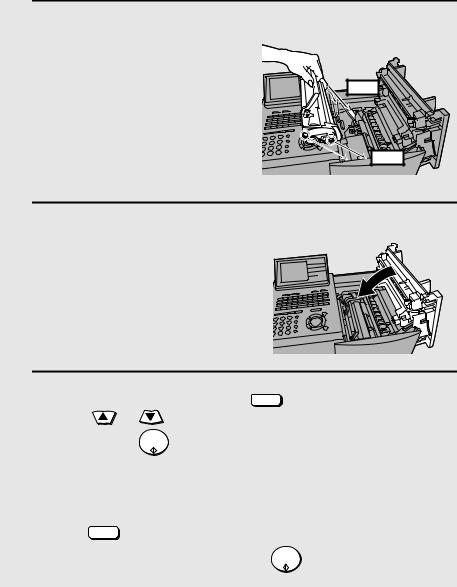
Installing the Print Cartridges
7 Hold the toner cartridge by the handle
and insert it into the print compartment.
•Make sure the toner cartridge clicks into place.
•The handle can be left standing up.
BLUE |
GREEN |
8 Close the print compartment cover.
9 Reset the drum counter by pressing |
LIFE |
(flip up the Rapid Key |
|||
V |
|||||
overlay), |
or |
|
until DRUM COUNTER CLEAR is selected in the |
||
display, and then |
START/ |
twice. |
|
|
|
ENTER |
|
|
|||
•Note: The toner counter automatically resets each time you replace the toner cartridge. There is normally no need to reset the toner counter manually. Should you find it necessary to manually reset the toner counter,
LIFE
press V
(flip up the Rapid Key overlay),  or
or  until TONER
until TONER
START/
COUNTER CLEAR is selected, and then ENTER twice.
Note: The print compartment cover may become noticeably warm if a large number of pages are successively printed. This is normal and does not indicate a problem in the machine.
20

Installing the Print Cartridges
When to replace the toner cartridge
When the toner cartridge nears empty (about 100 pages can still be printed), the toner cartridge indicator on the operation panel will blink. When the toner cartridge is empty, the toner cartridge indicator will light steadily and REPLACE TONER CARTRIDGE will appear in the display. Printing will no longer be possible. Use the following replacement toner cartridge:
Sharp FO-50ND toner cartridge
Hint:
When the toner cartridge nears empty, try taking it out of the machine and shaking it. This may increase the number of pages that can be printed before the toner runs out.
When to replace the drum cartridge
When the drum cartridge nears the end of its life, the ALARM indicator on the operation panel will blink and REPLACE DRUM CARTRIDGE will appear in the display (this message first appears approximately 1000 pages before the drum needs replacement). Use the following replacement drum cartridge:
Sharp FO-47DR drum cartridge
1. Installation
21
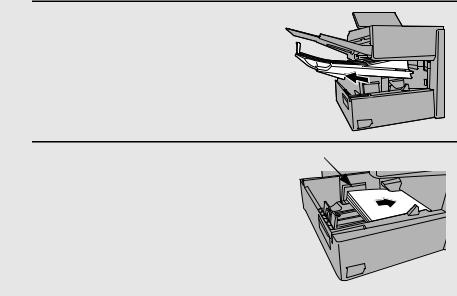
Loading Printing Paper
Loading Printing Paper
You can load up to 250 sheets of letter or legal paper (max. 20 lbs.) in the paper tray. Depending on the model, a paper cassette is also included as a standard feature or available as an option. Up to 500 sheets of letter or legal paper can be loaded in the paper cassette.
FO-DC535: A paper cassette is included as a standard feature.
FO-DC635: One paper cassette is included as a standard feature. A second paper cassette is available as an option. To have a second cassette installed, consult your dealer.
Important: Do not use the back side of paper that has already been printed on.
Note: If you need to add paper to the tray or cassette while paper still remains, remove the remaining paper and combine it into a single stack with the new paper.
Loading paper in the paper tray
1 Remove the received document tray.
2 |
Insert a stack of paper into the tray, |
Red line |
|
print side up.
• Important! The stack of paper must not be higher than the red line on the paper tray.
22
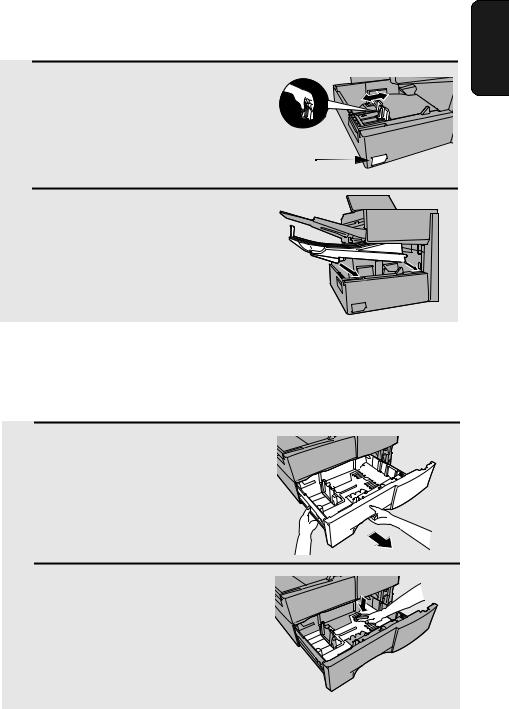
Loading Printing Paper
3 Squeeze the paper guide and move it to match the length of the paper you are loading.
Attach a letter or legal label here to indicate the paper size
4 Replace the received document tray.
• The received document tray must be attached for the machine to operate properly.
1. Installation
Loading paper in the paper cassette (if installed)
Note: To use A4 paper in the paper cassette, you must have a service technician adjust the cassette.
1 Grasp the hand-hold on the cassette and pull the cassette out until it stops.
2 Push the pressure plate down until it locks into position.
23
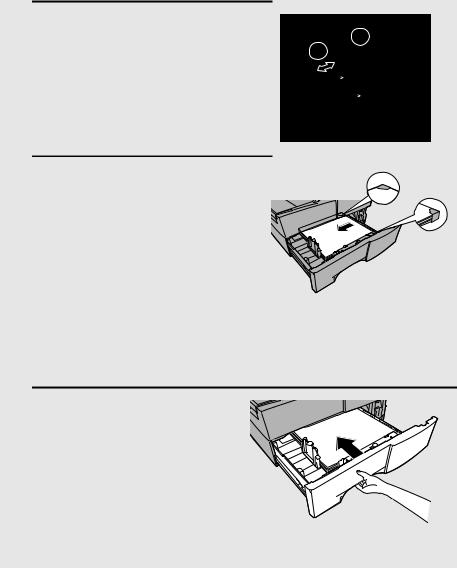
Loading Printing Paper
3
4
Squeeze the paper guide and pull up to |
|
move it to the appropriate holes for the |
1 |
length of the paper. Push the guide |
2 |
down into the holes. |
|
Place a stack of paper in the cassette, print side up.
• Make sure the stack of paper is not higher than the two tabs on the paper guide and the two metal tabs. If it is, remove some of the paper.
•If you find it difficult to load the paper, remove the cassette from the machine. (Pull the cassette out as far as it will go, grasp the left side of the cassette with your left hand, and then lift it up and out with both hands.)
5 Push the cassette back into the machine, making sure it clicks into place.
24
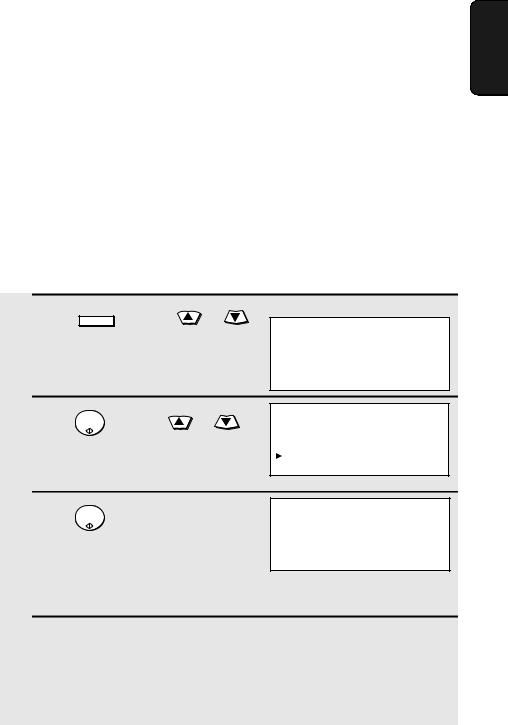
Entering Your Name and Fax Number
Entering Your Name and Fax Number
Before you can begin using the machine, you must program your name and fax number. Once you program this information, it will appear automatically at the top of each fax page you send.
Important!
FCC regulations require that your name, telephone/fax number, and the date and time appear on each fax message you send. Enter your name and fax number here and set the date and time as explained in the following section to have the machine include this information automatically at the top of your fax messages.
Note: If you have installed the dual-line option, use the procedure on page 70 to enter your name and the number of each line.
1 Press MENU and then |
or |
until ENTRY MODE is selected in the display.
Display:
MENU MODE 1:RECEIVE MODE 2:LISTING MODE  3:ENTRY MODE
3:ENTRY MODE
2 |
Press |
START/ |
and then |
or |
ENTRY MODE |
ENTER |
01:DESTINATION SETTING |
||||
|
until OWN PASSCODE SET is selected. |
02:PASSCODE SETTING |
|||
|
|
|
|
|
03:OWN PASSCODE SET |
3 |
Press |
START/ |
|
|
OWN PASSCODE SET |
ENTER . |
|
|
SENDER’S NUMBER |
||
♦ Note: On the FO-DC635, perform Steps 6 and 7 first and then Steps 4 and 5.
4 Enter your fax number (max. of 20 digits) by pressing the numeric keys.
• To insert a space between digits, press  .
.
STOP
• To clear a mistake, press  .
.
1. Installation
25
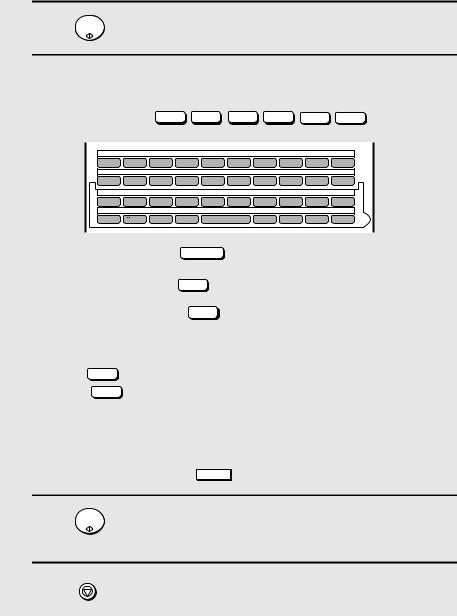
Entering Your Name and Fax Number
5
6
START/
Press ENTER .
Flip the Rapid Key overlay down (if it is up), and enter your name by
pressing the appropriate letter keys as shown below. (Max. of 24 characters.)
Example: SHARP = Caps Lock S H / } A / | R / $ P / =
01 |
02 |
|
03 |
04 |
05 |
06 |
07 |
08 |
09 |
|
10 |
Q / ! |
W / " |
E / # |
R / $ T / % Y / & |
U / ' |
I / ( |
O / ) |
P / = |
||||
11 |
12 |
|
13 |
14 |
15 |
16 |
17 |
18 |
19 |
|
20 |
SYMBOL |
A / |
| |
S |
D |
F |
G / { |
H / } |
J / [ |
K / |
] |
L / + |
21 |
22 |
|
23 |
24 |
25 |
26 |
27 |
28 |
29 |
|
30 |
Caps Lock |
Z / < |
X / > |
C |
V |
B |
N / * |
M / ? |
@ |
|
.com |
|
31 |
32 |
|
33 |
34 |
|
35 |
36 |
37 |
38 |
|
39 |
SHIFT |
/ |
^ |
/ / \ |
; / : |
|
Space |
_ |
- |
. / |
, |
DEL |
• |
To enter a space, press |
Space . |
• |
To change case, press |
Caps Lock . |
• To clear a mistake, press DEL .
•To enter a number as part of a name, press the appropriate numeric key. To enter the symbol on a letter key (the character to the right of the slash),
press SYMBOL (“SYM” will appear in the display) and then the letter key
(press SYMBOL again to turn off symbol entry mode).
•To move the cursor, press  or
or  . To switch between letter insertion and letter replacement mode when the cursor is in the middle of a
. To switch between letter insertion and letter replacement mode when the cursor is in the middle of a
sequence of letters, press |
MENU . |
7 |
Press |
START/ |
ENTER . |
||
8 |
Press |
STOP |
twice to return to the date and time display. |
26
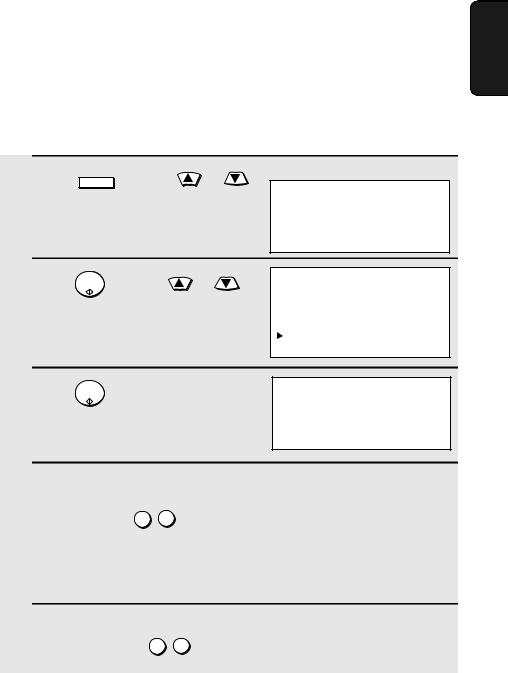
Setting the Date and Time
Setting the Date and Time
The date and time appear in the display, in reports, and at the top of each page you transmit. Set the date and time by pressing the keys on the operation panel as shown below.
1 Press MENU and then |
or |
until ENTRY MODE is selected in the display.
Display:
MENU MODE 1:RECEIVE MODE 2:LISTING MODE  3:ENTRY MODE
3:ENTRY MODE
2 |
Press |
START/ |
and then |
or |
ENTRY MODE |
ENTER |
01:DESTINATION SETTING |
||||
|
until DATE&TIME SET is selected. |
||||
|
02:PASSCODE SETTING |
||||
|
|
|
|
|
03:OWN PASSCODE SET |
|
|
|
|
|
04:DATE&TIME SET |
3 |
Press |
START/ |
|
|
DATE&TIME SET MODE |
ENTER . |
|
The currently |
01-10-2006 |
||
|
|
|
|
||
|
|
|
|
set date and |
TIME 11:35 AM |
|
|
|
|
time appear |
|
4 Enter a two-digit number for the month (“01” for January, “02” for February, “12” for December, etc.).
Example: March 0 3
•To correct a mistake, press  to move the cursor back to the mistake and then enter the correct number.
to move the cursor back to the mistake and then enter the correct number.
5 Enter a two-digit number for the day (“01” to “31”).
Example: The 5th 0 5
1. Installation
27
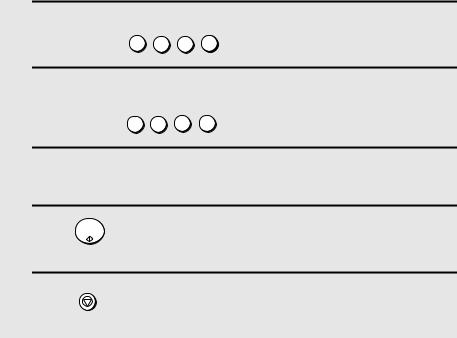
Setting the Date and Time
6 Enter the year (four digits).
Example: 2006 2 0 0 64
7 Enter a two-digit number for the hour (“01” to “12”) and a two-digit number for the minute (“00” to “59”).
Example: 9:25 0 9 2 5
8 Press  to select A.M. or
to select A.M. or  to select P.M.
to select P.M.
9 |
Press |
START/ |
to start the clock. |
ENTER |
|||
10 |
Press |
STOP |
twice to return to the date and time display. |
|
28
