Schneider Electric PM2200R User Manual

EasyLogic™PM2200R series
User Manual
QGH9011501-02
02/2021
www.se.com
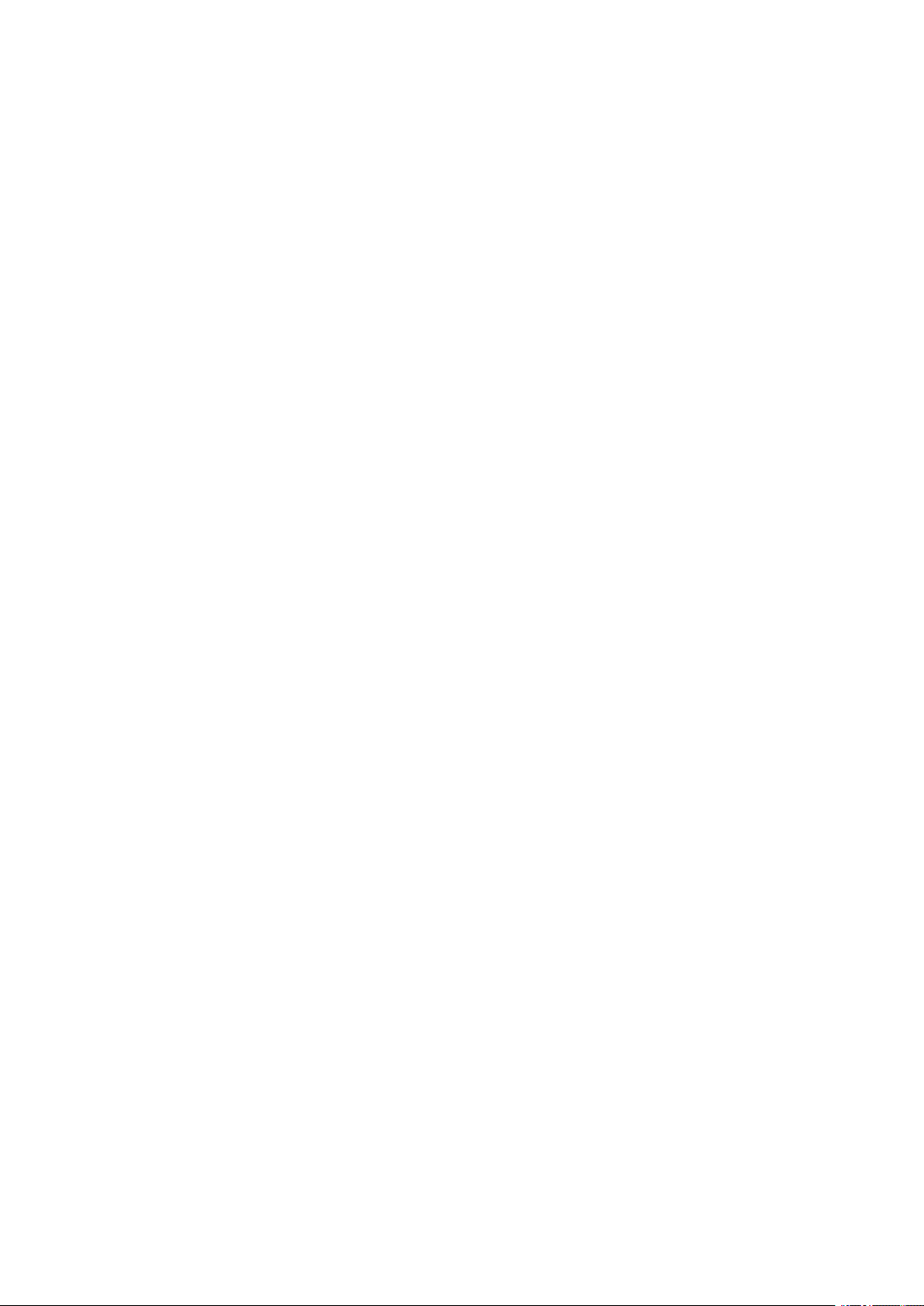
Legal Information
The Schneider Electric brand and any trademarks of Schneider Electric SE and its
subsidiaries referred to in this guide are the property of Schneider Electric SE or its
subsidiaries. All other brands may be trademarks of their respective owners.
This guide and its content are protected under applicable copyright laws and
furnished for informational use only. No part of this guide may be reproduced or
transmitted in any form or by any means (electronic, mechanical, photocopying,
recording, or otherwise), for any purpose, without the prior written permission of
Schneider Electric.
Schneider Electric does not grant any right or license for commercial use of the guide
or its content, except for a non-exclusive and personal license to consult it on an "as
is" basis. Schneider Electric products and equipment should be installed, operated,
serviced, and maintained only by qualified personnel.
As standards, specifications, and designs change from time to time, information
contained in this guide may be subject to change without notice.
To the extent permitted by applicable law, no responsibility or liability is assumed by
Schneider Electric and its subsidiaries for any errors or omissions in the informational
content of this material or consequences arising out of or resulting from the use of the
information contained herein.
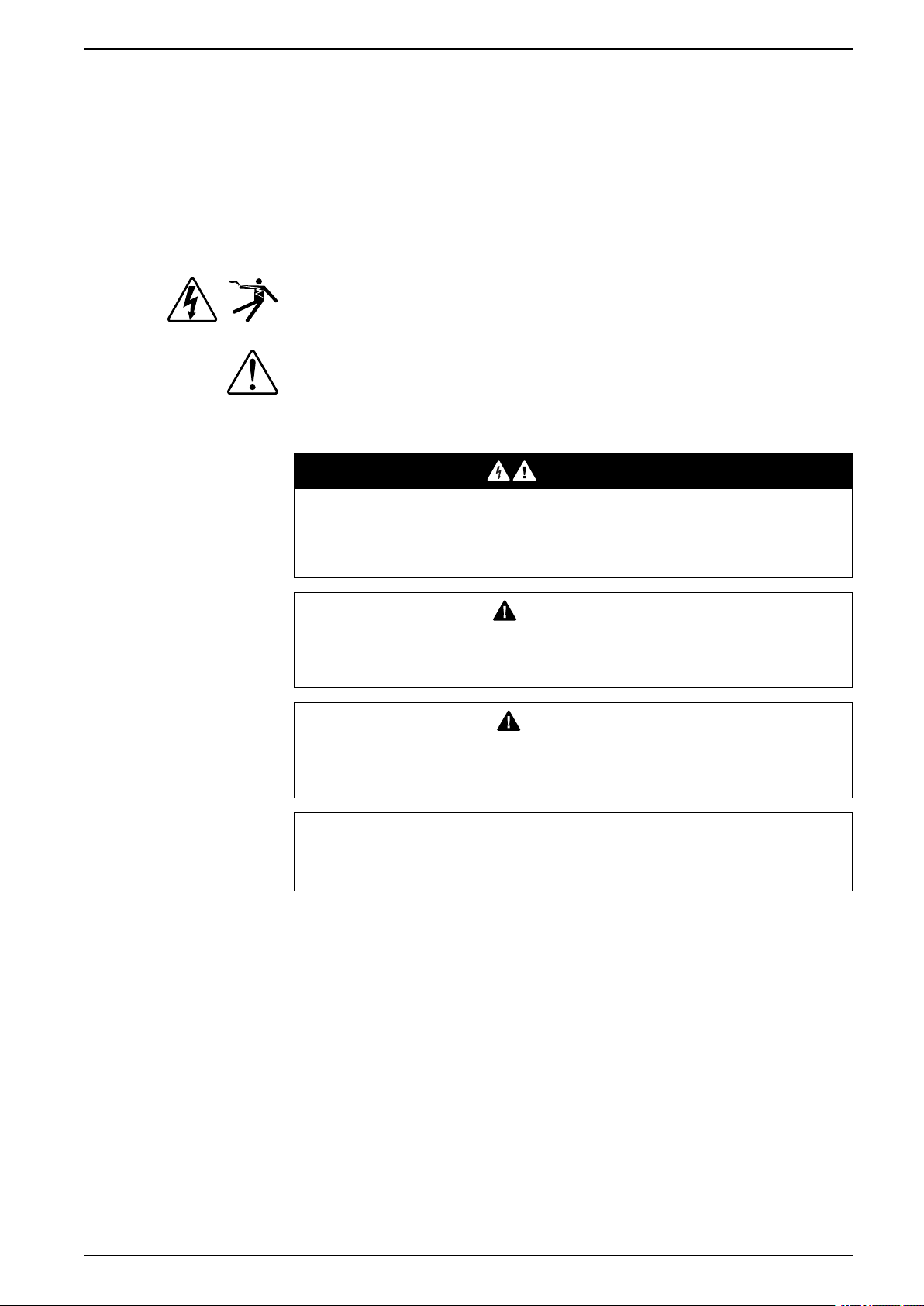
Safety information
Important information
Read these instructions carefully and look at the equipment to become familiar
with the device before trying to install, operate, service, or maintain it. The
following special messages may appear throughout this manual or on the
equipment to warn of potential hazards or to call attention to information that
clarifies or simplifies a procedure.
The addition of either symbol to a “Danger” or “Warning” safety label indicates
that an electrical hazard exists which will result in personal injury if the
instructions are not followed.
This is the safety alert symbol. It is used to alert you to potential personal injury
hazards. Obey all safety messages that accompany this symbol to avoid possible
injury or death.
EasyLogic™PM2200R series
DANGER
DANGER indicates a hazardous situation which, if not avoided, will result in
death or serious injury.
Failure to follow these instructions will result in death or serious injury.
WARNING
WARNING indicates a hazardous situation which, if not avoided, could result
in death or serious injury.
CAUTION
CAUTION indicates a hazardous situation which, if not avoided, could result in
minor or moderate injury.
NOTICE
NOTICE is used to address practices not related to physical injury.
Please note
Electrical equipment should be installed, operated, serviced and maintained only
by qualified personnel. No responsibility is assumed by Schneider Electric for any
consequences arising out of the use of this material. A qualified person is one who
has skills and knowledge related to the construction, installation, and operation of
electrical equipment and has received safety training to recognize and avoid the
hazards involved.
QGH9011501-02 3
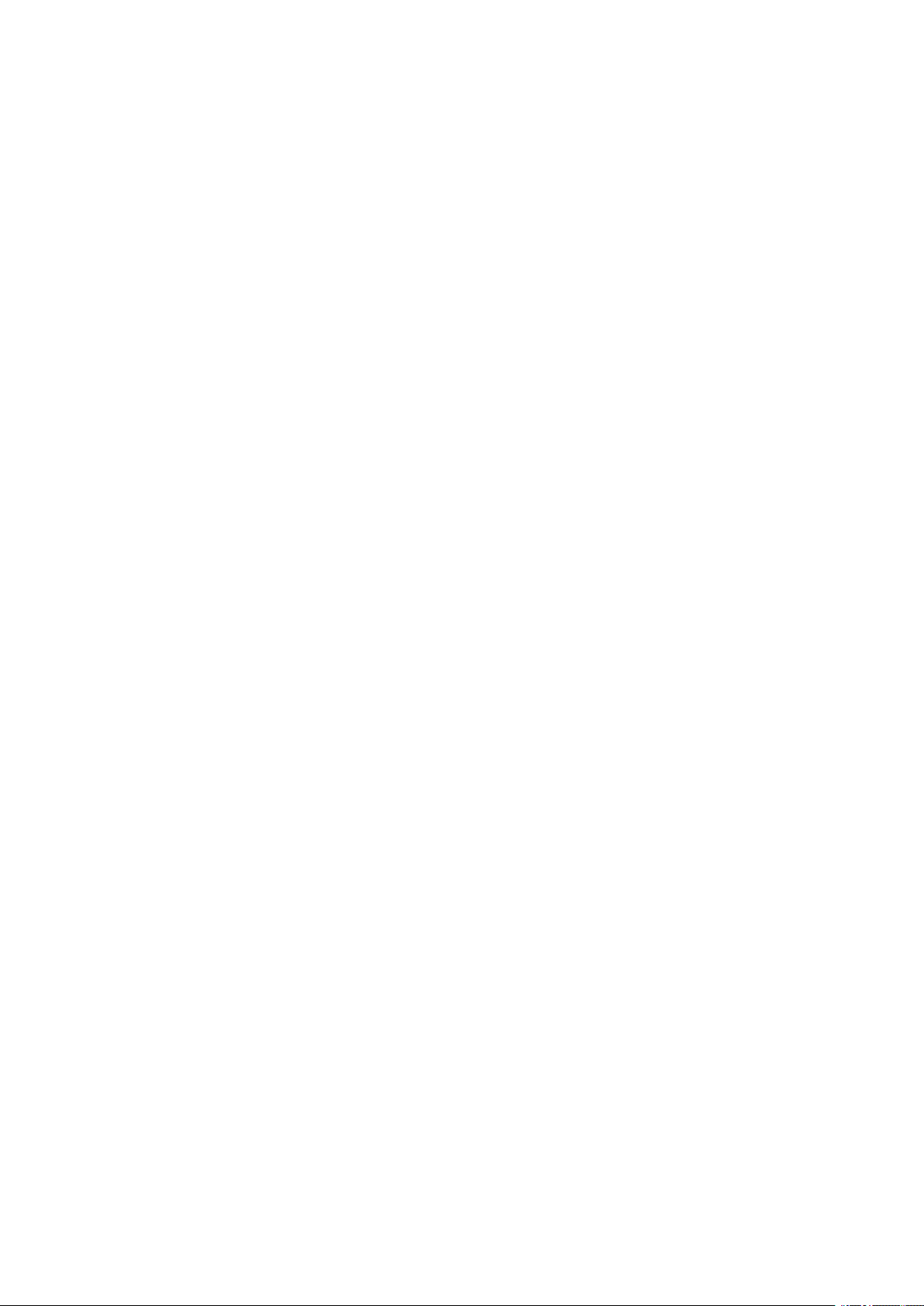
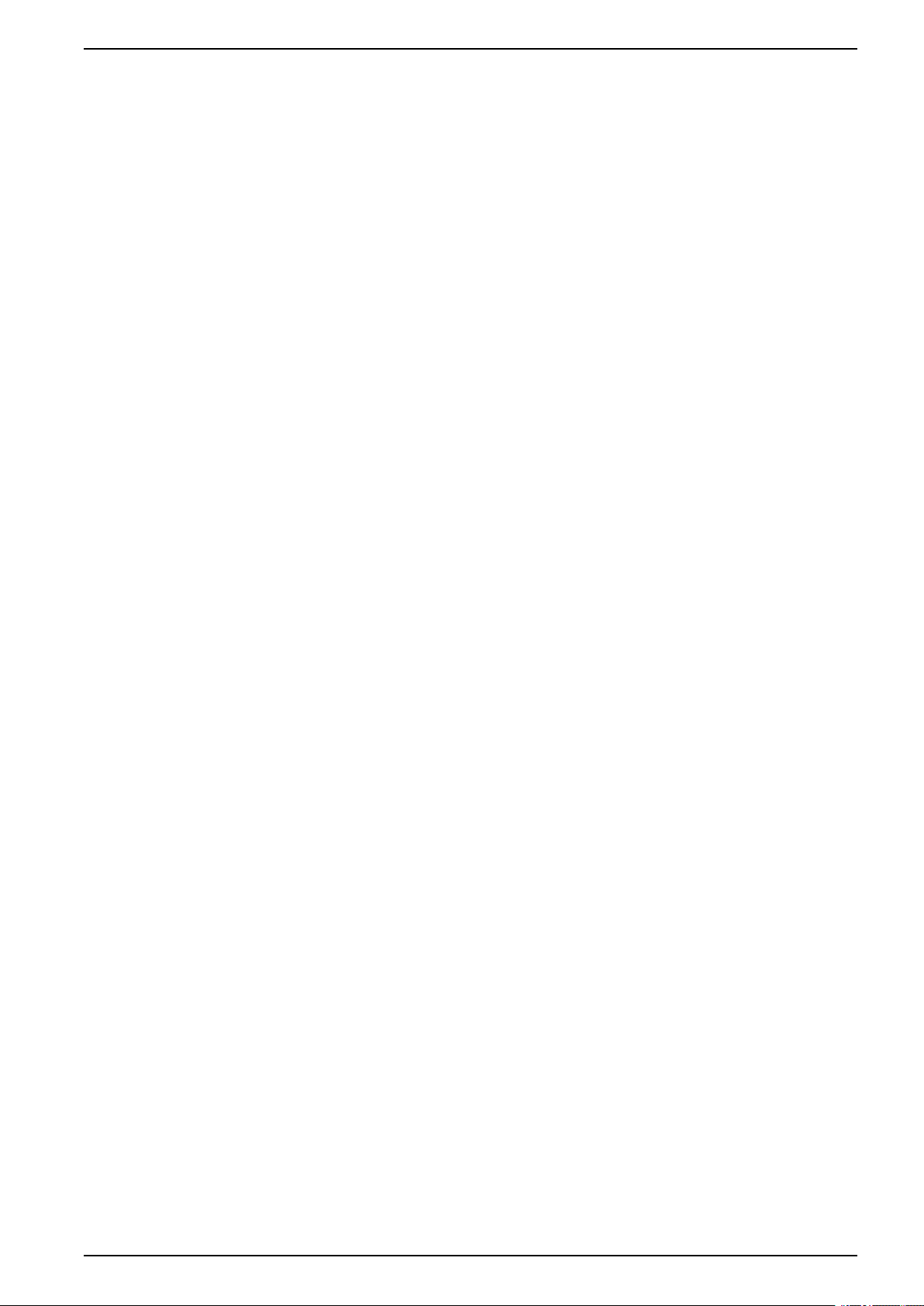
Table of Contents
Safety precautions ......................................................................................9
Introduction ................................................................................................10
Meter overview......................................................................................... 10
Main features ........................................................................................... 10
Feature summary .....................................................................................10
Measured parameters...............................................................................12
Data display and analysis tools..................................................................14
EasyLogic™PM2200R series
Energy ...............................................................................................12
Non Reset energy............................................................................... 12
Demand .............................................................................................12
Instantaneous.....................................................................................13
Power quality...................................................................................... 13
Data recording (PM2230R) .................................................................. 13
Input/output (PM2230R) ......................................................................13
Other measurements ..........................................................................13
Power Monitoring Expert .....................................................................14
Power SCADA Operation .................................................................... 14
Meter configuration .............................................................................14
Hardware reference..................................................................................15
PM2200R meter models and accessories...................................................15
Supplemental information..........................................................................16
Meter mounting and wiring ........................................................................16
Meter wiring considerations....................................................................... 16
Direct connect voltage limits ................................................................ 16
Balanced system considerations .......................................................... 18
RS-485 wiring ..........................................................................................18
Pulse output............................................................................................. 19
Meter display .............................................................................................20
Display overview ......................................................................................20
LED indicators.......................................................................................... 20
Alarm / energy pulsing LED .................................................................20
Heartbeat / serial communications LED ................................................20
Notification icons ......................................................................................21
Meter display language .............................................................................21
Meter screen navigation............................................................................ 21
Navigation symbols............................................................................. 22
Meter screen menus overview .............................................................22
Setting up the display................................................................................23
Meter Setup ............................................................................................... 24
Configuring basic setup parameters using the display .................................24
Configuring advanced setup parameters using the display...........................26
Setting the rate......................................................................................... 26
Setting up regional settings .......................................................................27
Setting up the screen passwords ...............................................................28
Lost password .................................................................................... 28
Setting the clock ................................................................................. 29
Retrofit..................................................................................................... 29
QGH9011501-02 5
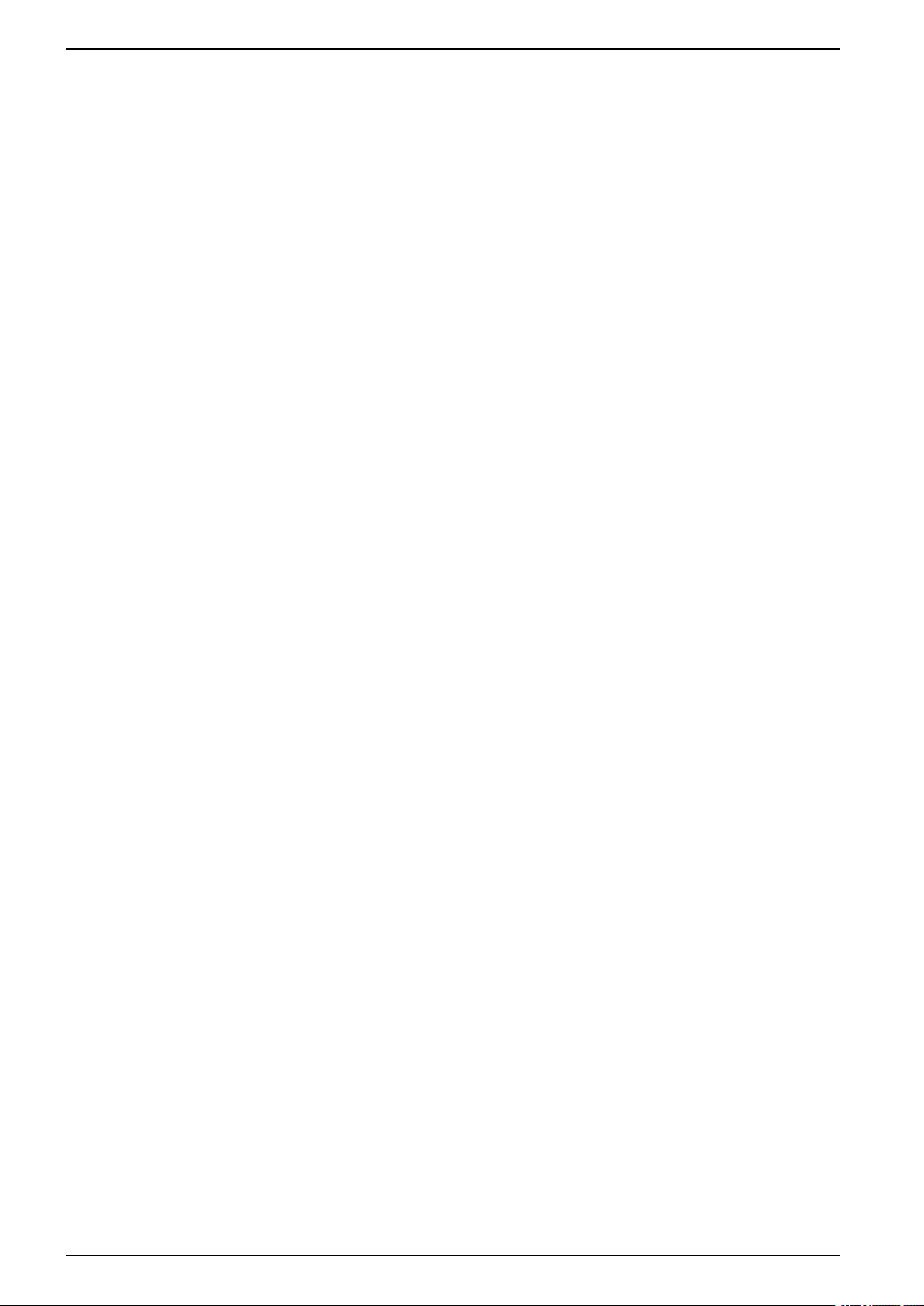
EasyLogic™PM2200R series
Retrofit setting .................................................................................... 29
SnapShot.................................................................................................30
Viewing SnapShot page ......................................................................30
SnapShot setting ................................................................................30
Configuring Favorite Page ...................................................................30
Auto reset configuration....................................................................... 31
I/O Modules................................................................................................32
Analog input applications ..........................................................................32
Analog output applications ........................................................................ 34
Status input (DI) applications .....................................................................36
Digital output applications .........................................................................37
Relay output applications .......................................................................... 38
IO LED Indicator.......................................................................................40
Alarms......................................................................................................... 41
Alarms overview ....................................................................................... 41
Alarm types.............................................................................................. 41
Unary alarms............................................................................................ 41
Available unary alarms ........................................................................41
Digital alarms ........................................................................................... 42
Available digital alarms ........................................................................42
Standard alarms....................................................................................... 42
Example of over and under setpoint (standard) alarm operation..............42
Maximum allowable setpoint................................................................44
Available standard alarms ................................................................... 44
Alarm priorities .........................................................................................46
Alarm setup overview................................................................................ 47
LED alarm indicator ..................................................................................49
Configuring the LED for alarms using the display...................................49
Configuring the LED for alarms using ION Setup ...................................49
Alarm display and notification ....................................................................49
Active alarms list and alarm history log ....................................................... 50
Alarms counters .......................................................................................51
Resetting alarms using ION Setup .............................................................51
Meter logging .............................................................................................52
Logs overview ..........................................................................................52
Setting up the data log .............................................................................. 52
Saving the data log contents using ION Setup ............................................52
Alarm log .................................................................................................53
Meter resets ...............................................................................................54
Meter resets............................................................................................. 54
Meter initialization.....................................................................................54
Performing resets using ION Setup ...................................................... 54
Measurements and calculations.............................................................56
Meter initialization.....................................................................................56
Real-time readings ...................................................................................56
Energy measurements..............................................................................56
Quadrant based VARh ..............................................................................56
Min/max values ........................................................................................57
Power demand .........................................................................................57
Power demand calculation methods ..................................................... 57
6 QGH9011501-02
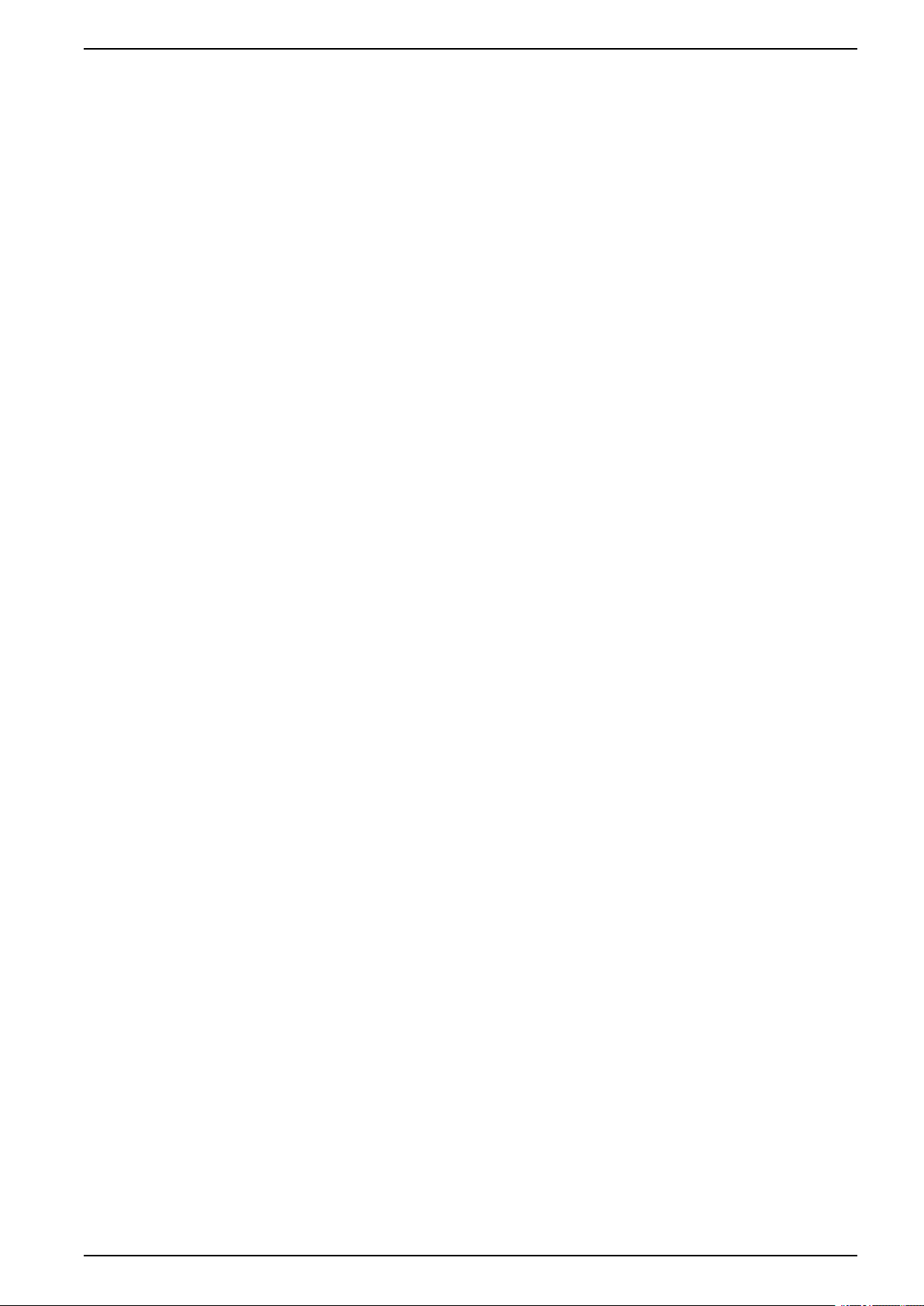
EasyLogic™PM2200R series
Block interval demand .........................................................................57
Synchronized demand......................................................................... 58
Thermal demand ................................................................................58
Current demand .......................................................................................59
Predicted demand............................................................................... 59
Peak demand ..................................................................................... 60
Timer.......................................................................................................60
Multi-tariff ...................................................................................................61
Multi-tariff implementation .........................................................................61
Command mode overview......................................................................... 61
Time of day mode overview ....................................................................... 62
Time of day mode tariff validity .............................................................62
Time of day tariff creation methods .......................................................62
Example tariff configurations for a four-tariff system ...............................63
Input mode overview.................................................................................63
Digital input assignment for input control mode......................................64
Active tariff control mode ...........................................................................64
Configuring time of day mode tariffs using the display ............................65
Configuring input mode tariffs using the display .....................................66
Power quality .............................................................................................67
Harmonics overview ................................................................................. 67
Total harmonic distortion %........................................................................67
Harmonic content calculations ............................................................. 67
THD% calculations..............................................................................67
Displaying THD% data ..............................................................................67
Maintenance and upgrades..................................................................... 68
Maintenance overview ..............................................................................68
Troubleshooting LED indicators .................................................................68
Meter memory..........................................................................................68
Meter battery............................................................................................68
Viewing firmware version, model and serial number ....................................69
Firmware upgrades................................................................................... 69
Technical assistance .................................................................................69
Low voltage current transformer (LVCT) ............................................... 70
Overview ................................................................................................. 70
LVCT features ..........................................................................................70
Available LVCT options .............................................................................70
LVCT wiring.............................................................................................. 72
Verifying accuracy..................................................................................... 73
Overview of meter accuracy ...................................................................... 73
Accuracy test requirements .......................................................................73
Verifying accuracy test ..............................................................................74
Required pulses calculation for accuracy verification testing ........................ 75
Total power calculation for accuracy verification testing ...............................76
Percentage error calculation for accuracy verification testing ....................... 76
Accuracy verification test points.................................................................76
Energy pulsing considerations ...................................................................77
VT and CT considerations..........................................................................77
Example calculations ................................................................................77
Typical sources of test errors .....................................................................79
QGH9011501-02 7
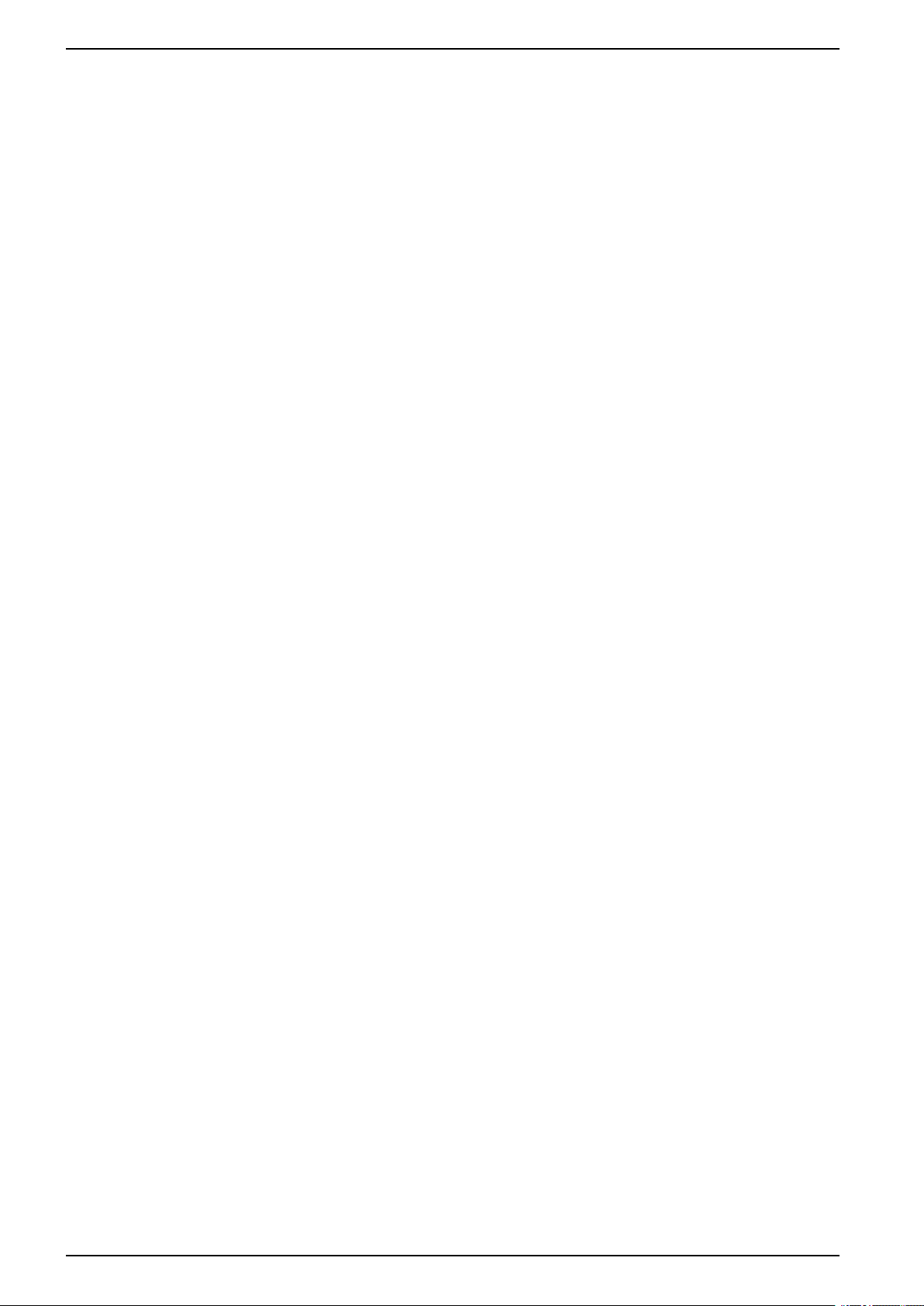
EasyLogic™PM2200R series
Power and power factor ........................................................................... 80
Power and power factor ............................................................................ 80
Current phase shift from voltage ................................................................80
Real, reactive and apparent power (PQS)................................................... 80
Power factor (PF) ..................................................................................... 81
Power factor sign convention ...............................................................81
Power factor min/max convention.........................................................82
Power factor register format................................................................. 82
Command interface ..................................................................................84
Command interface .................................................................................. 84
Using protected command interface ........................................................... 84
Specifications ............................................................................................86
China Standard Compliance ................................................................... 91
8 QGH9011501-02
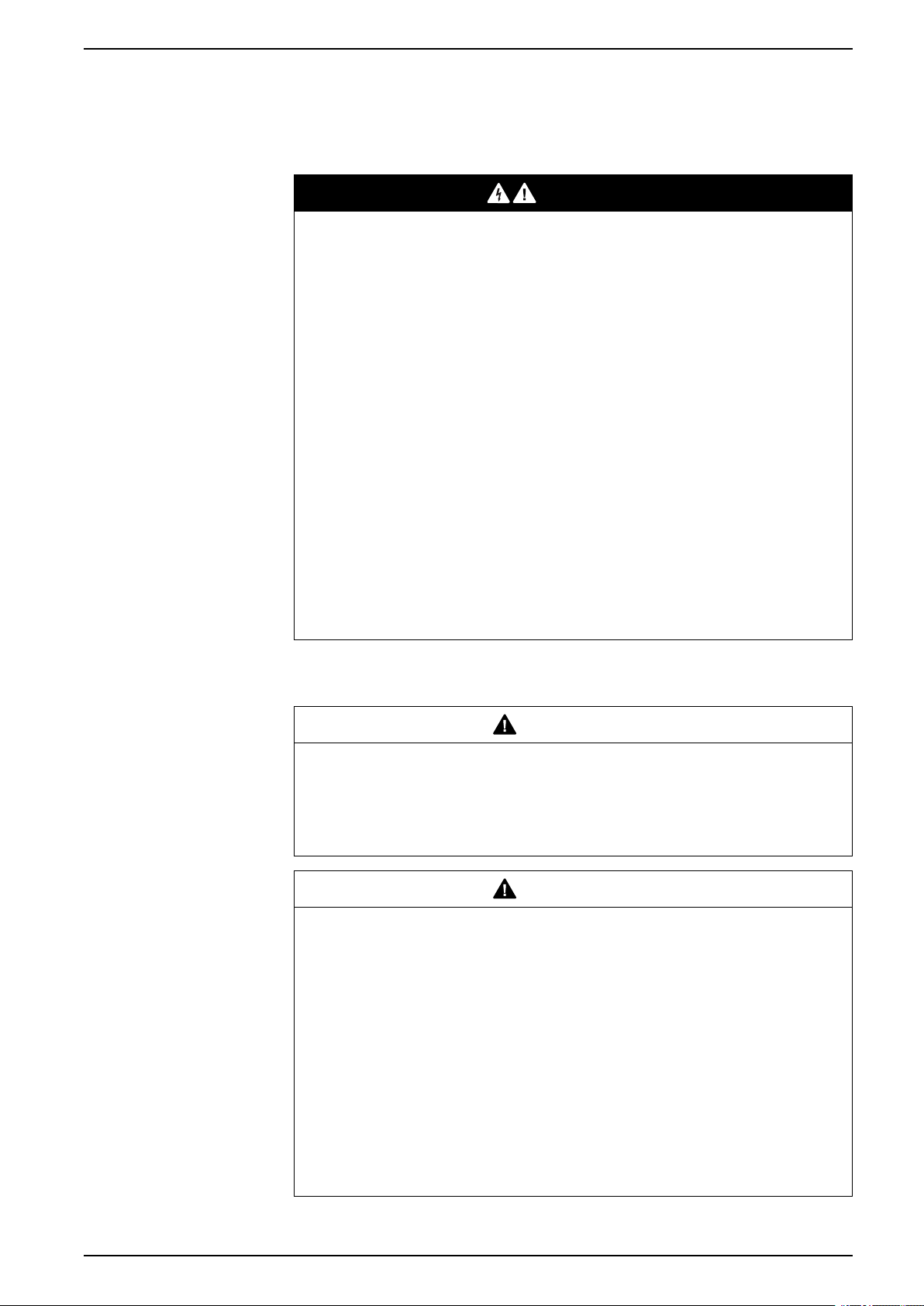
Safety precautions EasyLogic™PM2200R series
Safety precautions
Installation, wiring, testing and service must be performed in accordance with all
local and national electrical codes.
DANGER
HAZARD OF ELECTRIC SHOCK, EXPLOSION, OR ARC FLASH
• Apply appropriate Personal Protective Equipment (PPE) and follow safe
electrical work practices. See NFPA 70E, CSA Z462 or other local
standards.
• Turn off all power supplying this device and the equipment in which it is
installed before working on or in the equipment.
• Always use a properly rated voltage sensing device to confirm that all power
is off.
• Follow guidelines in the Wiring section of the related Installation Sheet.
• Assume communications and I/O wiring are hazardous live until determined
otherwise.
• Do not exceed the maximum ratings of this device.
• Do not short secondary terminals of Voltage Transformer (VT).
• Do not open secondary terminals of Current Transformer (CT).
• Ground secondary circuit of CTs.
• Do not use the data from the meter to confirm power is off.
• Replace all devices, doors and covers before turning on power to this
equipment.
Failure to follow these instructions will result in death or serious injury.
NOTE: See IEC 60950-1 for more information on communications and I/O
wiring connected to multiple devices.
WARNING
UNINTENDED OPERATION
• Do not use this device for critical control or protection of persons, animals,
property or equipment.
Failure to follow these instructions can result in death, serious injury, or
equipment damage.
WARNING
POTENTIAL COMPROMISE OF SYSTEM AVAILABILITY, INTEGRITY, AND
CONFIDENTIALITY
• Change default passwords/passcodes to help prevent unauthorized access
to device settings and information.
• Disable unused ports/services and default accounts, where possible, to
minimize pathways for malicious attacks.
• Place networked devices behind multiple layers of cyber defenses (such as
firewalls, network segmentation, and network intrusion detection and
protection).
• Use cybersecurity best practices (for example: least privilege, separation of
duties) to help prevent unauthorized exposure, loss, modification of data and
logs, interruption of services, or unintended operation.
Failure to follow these instructions can result in death, serious injury, or
equipment damage.
QGH9011501-02 9
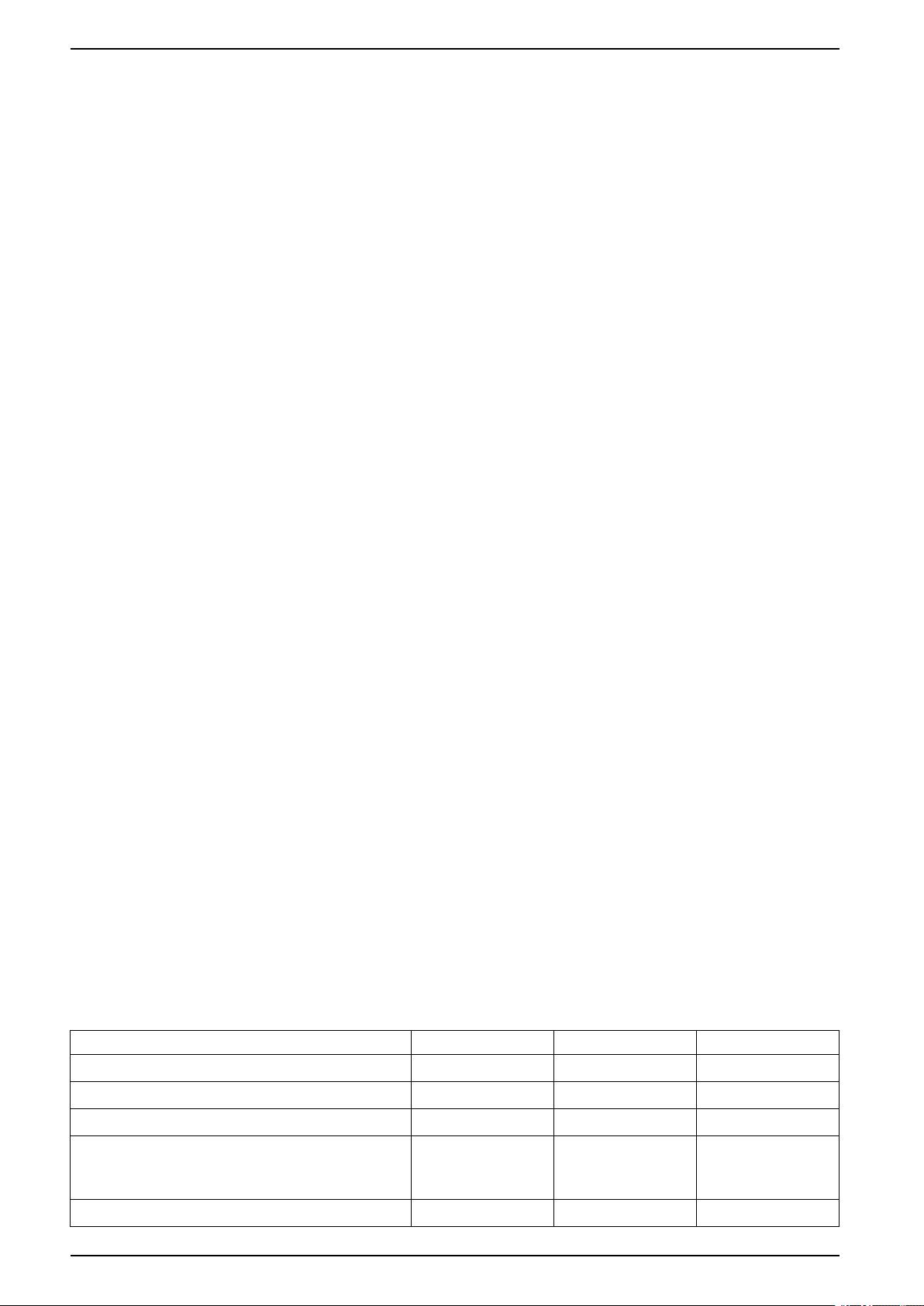
EasyLogic™PM2200R series Introduction
Introduction
Meter overview
The PM2200R series meters are digital meters that offer comprehensive 3-phase
electrical instrumentation and load management facilities in a compact, rugged
package.
The meters offer value for the demanding needs of your energy monitoring and
cost management applications. All meters in the PM2200R series range feature
high quality, reliability and affordability in a compact and easy to install format.
Main features
The PM2200R series meters supports many features, a few of the features are
listed below:
• Self guided LCD display and navigation
• Energy accounting and balancing
• Measurement of both True PF and Displacement PF
• Active, reactive, and apparent energy readings
• Min/Max values of instantaneous parameters with timestamp.
• Cybersecurity: The meter enables disabling the RS-485 port through front
panel keys against unauthorized access. This feature can also be used for
toggling between the RTU devices in case of limited availability of nodes in
software system.
• SnapShot: The meter features include snapshot, which captures values of
average voltage, average current, total active power, and delivered energy
based on configured time in HH.MM format.
• Suppression current: This is the minimum current at which the meter starts
functioning. The meter can be configured to disregard the measurement of
induced / auxiliary load current in the circuit. The suppression current
selection can be done through the front display and through communication.
The suppression current range is from 5 mA to 99 mA. The meter shows
measurement if applied value is above the suppression value. The default
suppression current is 5 mA.
Embedded intelligence allows the CTs to be automatically detected by the meter
when plugged in and automatically configures the CT ratio parameters. You can
use the meter as a stand-alone device, but its extensive capabilities are fully
realized when used as part of an energy management system.
For applications, feature details and the most current and complete specifications
of the PM2200R meters, see the EasyLogic PM2000R series technical datasheet
at www.se.com.
Feature summary
Parameter PM2210R PM2220R PM2230R
Accuracy Class for Wh Class 1 Class 1 Class 0.5S
Accuracy Class for VARh 1.0 1.0 1.0
Sampling rate per cycle 64 64 64
Current:
• Per-phase and 3 phase average
• Calculated neutral current
Voltage:
10 QGH9011501-02
✔ ✔ ✔
✔ ✔ ✔
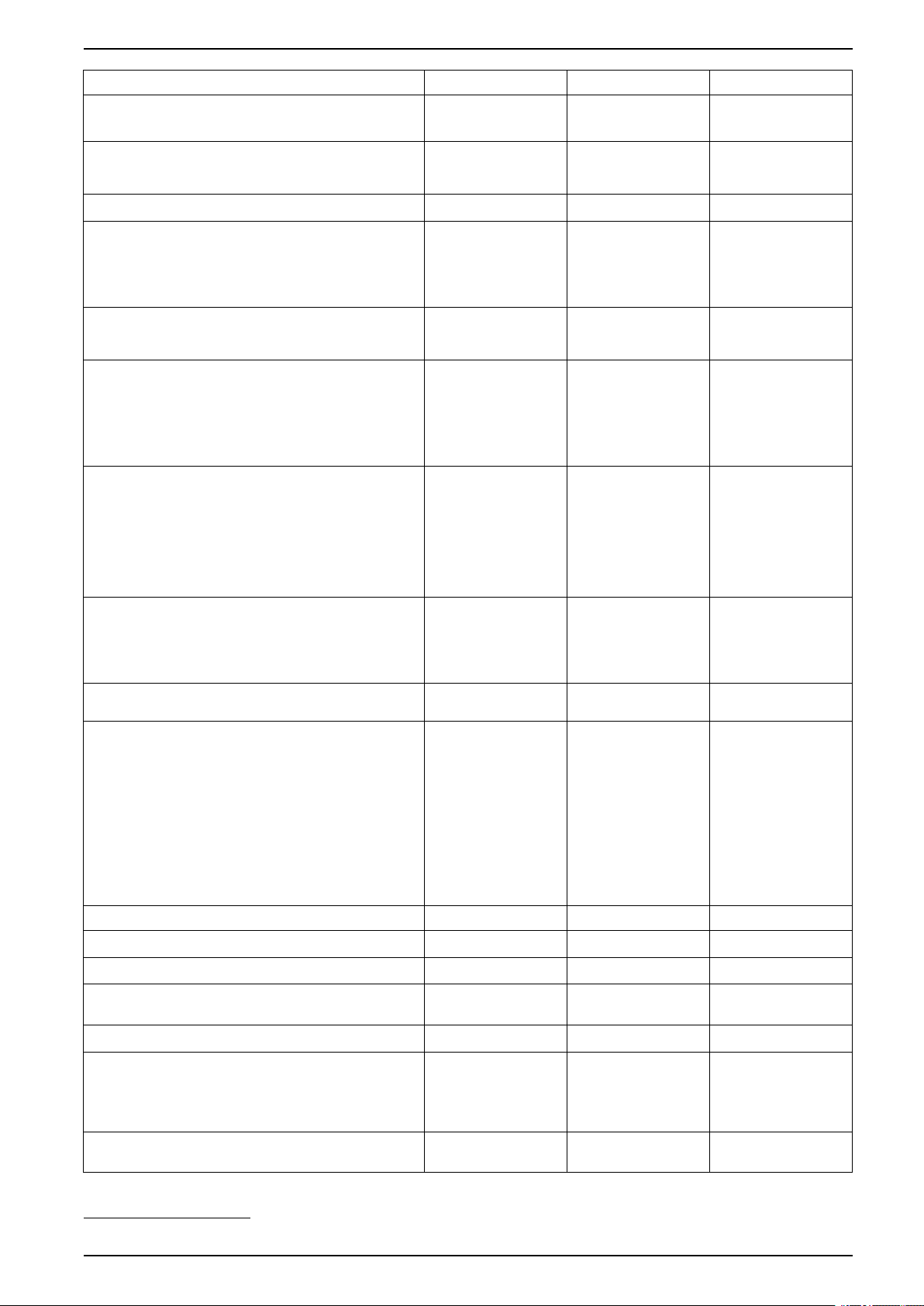
Introduction EasyLogic™PM2200R series
Parameter PM2210R PM2220R PM2230R
• V L-N - per-phase and 3 phase average
• V L-L - per-phase and 3 phase average
Power Factor
• Per phase and 3 phase total
Frequency
Power:
True PF True PF
Displacement PF
✔ ✔ ✔
✔ ✔ ✔
• Active power (kW) - Phase wise and total
• Apparent power (kVA) - Phase wise and total
• Reactive power (kVAR) - Phase wise and total
3 Phase unbalance Current Current
Voltage
Demand parameters (kW, kVA, kVAR, I)
• Last demand
✔
(no timestamp)
✔ ✔
• Present demand
• Predictive demand
• Peak demand: Timestamp for peak demand
Energy: kWh, kVAh, kVARh (4 Quadrant)
• Delivered (Import / Forward)
• Received (Export / Reverse)
1
Delivered (D)
Received (R)
Total (D+R)
Net (D-R)
Delivered (D)
Received (R)
Total (D+R)
Net (D-R)
Last cleared (Old)
True PF
Displacement PF
Current
Voltage
Delivered (D)
Received (R)
Total (D+R)
Net (D-R)
1
Last cleared (Old)
1
THD %:
✔ ✔ ✔
• Voltage L-N
• Voltage L-L
• Current per phase
Individual Harmonics
Min / Max with timestamp
–
–
th
Up to 15
individual
harmonics
✔ ✔
Up to 31stindividual
harmonics
• V L-L average
• V L-N average
• Current average
• Frequency
• Active power, Total
• Apparent power, Total
• Reactive power, Total
• Power factor, Total
Communication POP RS-485 Modbus RTU RS-485 Modbus RTU
Expandable Analog IO modules (1 input and 1 output)
Expandable Analog IO modules (2 inputs and 2 outputs)
Expandable Relay Output modules (2 digital inputs and 2
— —
— —
— —
✔
✔
✔
relay outputs)
Expandable Digital IO modules (2 inputs and 2 outputs)
Data Logging
— —
— —
✔
✔
• Energy (W, VA, VAR): Delivered / Received
• Power: Active / Apparent / Reactive
• Demand (W, VA, VAR, A): Last
Retrofit
—
✔ ✔
For configuring legacy communication data models.
1. Indicated features can be read through communication only.
QGH9011501-02 11
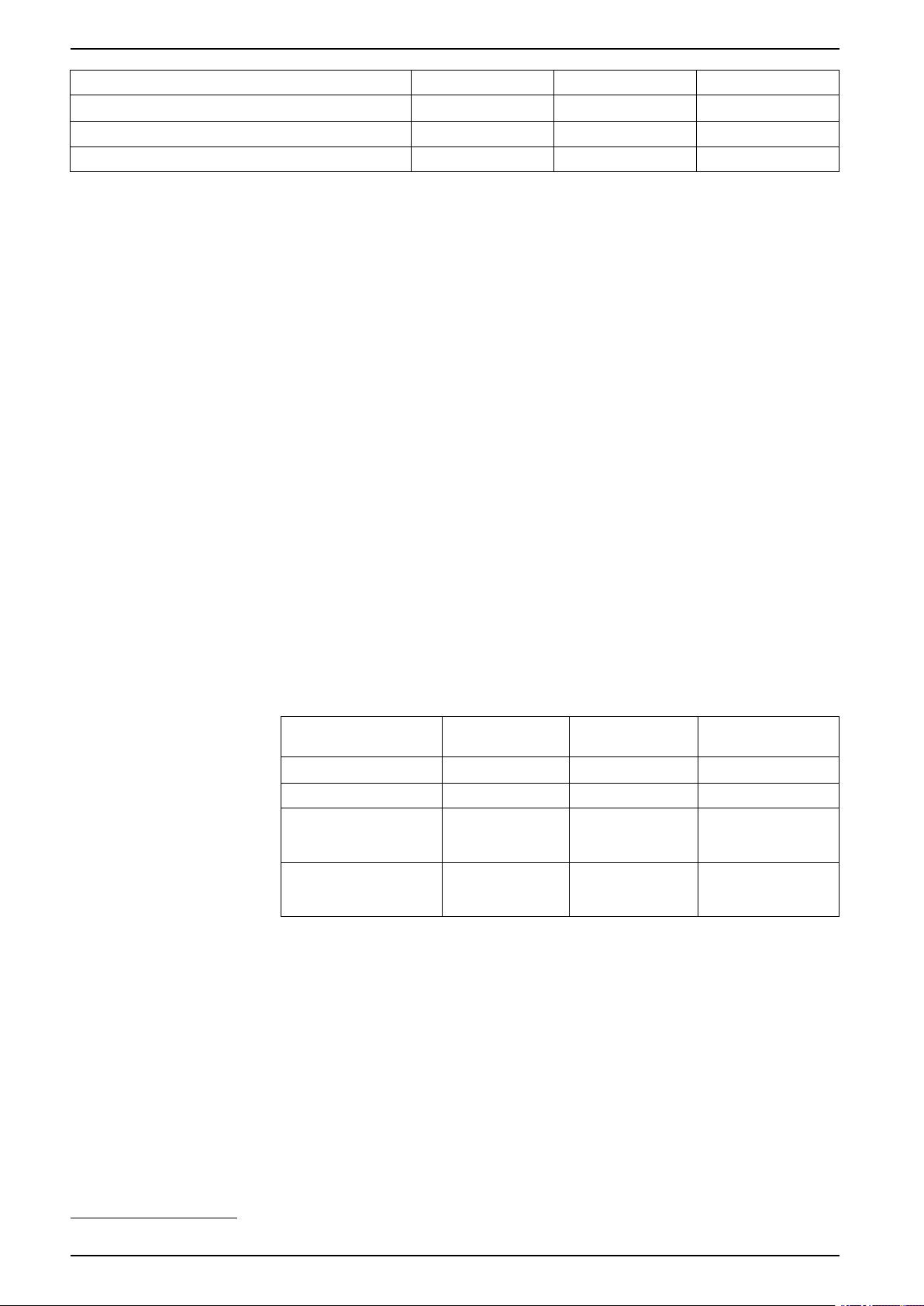
EasyLogic™PM2200R series Introduction
Parameter PM2210R PM2220R PM2230R
SnapShot
Multi-tariff
Auto reset
2
—
— —
—
✔ ✔
✔
✔ ✔
Measured parameters
Energy
The meter stores all accumulated active, reactive, and apparent energy
parameters in nonvolatile memory:
• kWh, kVARh, kVAh (delivered)
• kWh, kVARh, kVAh (received)
• kWh, kVARh, kVAh (delivered + received)
• kWh, kVARh, kVAh (delivered - received)
All energy parameters represent the total for all three phases.
NOTE: Based on the energy scale selection, when kWh, kVARh, kVAh (delivered)
or kWh, kVARh, kVAh (received ) of the energy parameters overflow at 999.99 all
energy parameter value resets.
Non Reset energy
Demand
Non Reset energy parameters are Wh, VAh and VARh for both Del and Rec. Non
Reset energy parameters are available on display in Diag page under
Maintenance and through communication..
These parameter values cannot be reset either through display or communication.
These Non Reset energy values will overflow automatically when they reach
maximum value based on overflow limit.
Command Accumulated
Reset sub systems Clear No Clear Clear
Initialization Clear No Clear Clear
Reset all energies Clear No clear No clear (update with
Reset all accumulated
energies
energies
Clear No clear No clear (update with
Non Reset
energies
Old energies
Accumulated
energies)
Accumulated
energies)
The meter provides last, present, predicted, and maximum (peak) demand values,
and a timestamp when the maximum (peak) demand occurred.
The meter supports standard demand calculation methods, including sliding block,
fixed block, rolling block, thermal and synchronized.
Peak demand registers can be reset manually (password protected).
Demand measurements include:
• W, VAR, VA demand total
• Amps demand average
2. Indicated features can be read through communication only.
12 QGH9011501-02
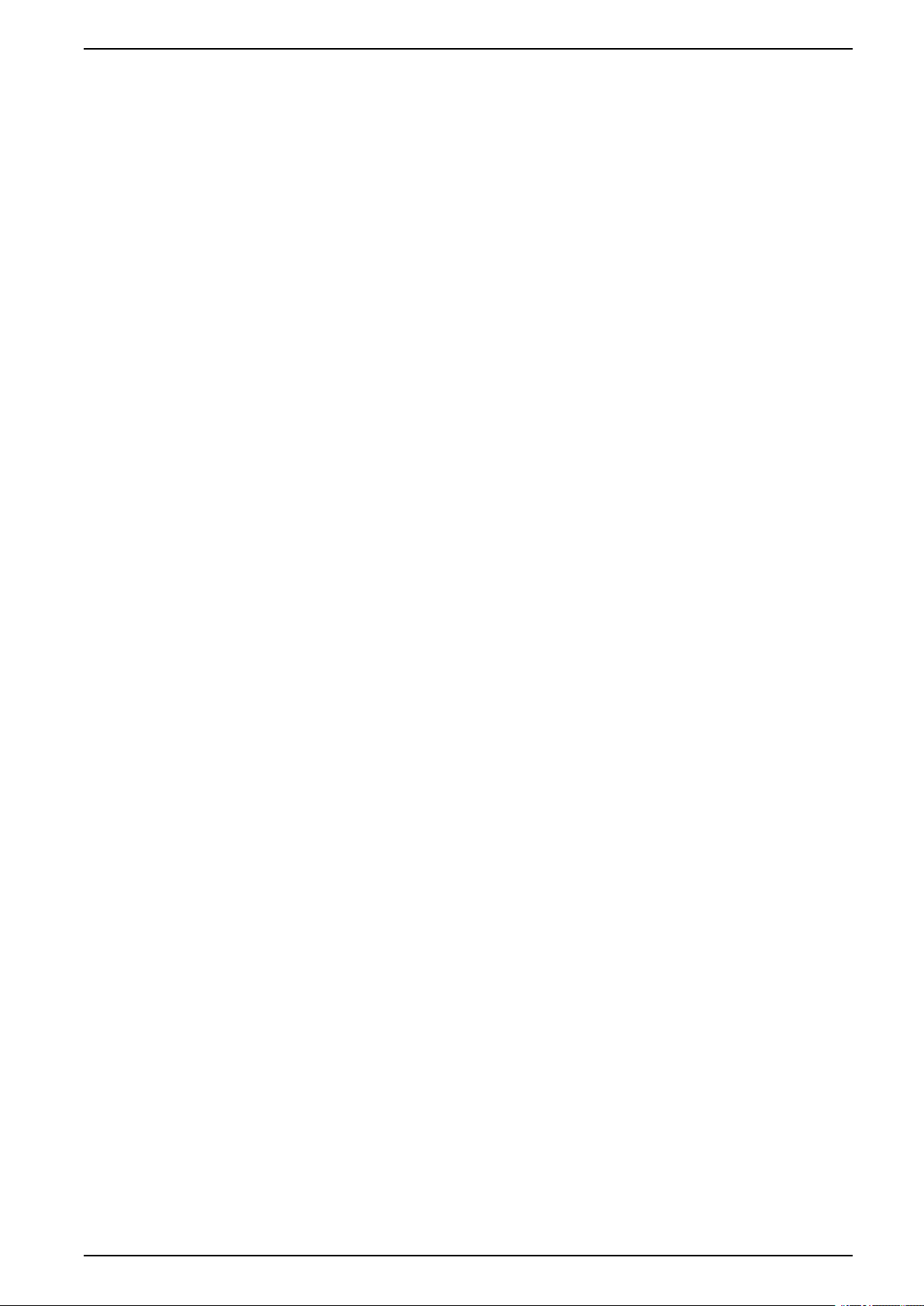
Introduction EasyLogic™PM2200R series
Instantaneous
The meter provides highly accurate 1-second measurements, average values,
including true RMS, per phase and total for:
• Per phase and average voltage (line-to-line, line-to-neutral)
• Per phase and average current, and neutral current
NOTE: Neutral current is calculated.
• Per phase and total power (VA, W, Var)
• Per phase and average for true and displacement power factor
• System frequency
• Per phase and maximum of all three for voltage unbalance and current
unbalance
Power quality
The meter provides complete harmonic distortion metering, recording, and realtime reporting, up to the 15
PM2230R for all voltage and current inputs.
The following power quality measurements are available:
Data recording (PM2230R)
The meter stores each new minimum and new maximum value with date and
timestamp for all instantaneous values (average, total, and each phase).
The meter also records the following:
Input/output (PM2230R)
th
harmonic for PM2220R and up to 31stharmonic for
• PM2220R: Individual odd harmonics up to 15
th
order (Voltage and current, per
phase)
• PM2230R: Individual odd harmonics up to 31
st
order (Voltage and current, per
phase)
• Total harmonic distortion (THD%) for current and voltage (displays line-to-line
or line-to-neutral, based on selected system configuration)
• Alarms (with 1s timestamping)
• Parameters configured for data logging
• Data, alarm history, and diagnostics logs
The meter supports optional input and output capabilities.
Other measurements
Additional measurements recorded by the meter include several timers.
These timers include:
• PM2230RI/O timer displays the powered ON duration of the input or output.
• Operating timer displays the powered ON duration of the meter.
• Active load timer displays the duration of the connected load, based on the
specified minimum current for the load timer setpoint setting.
QGH9011501-02 13
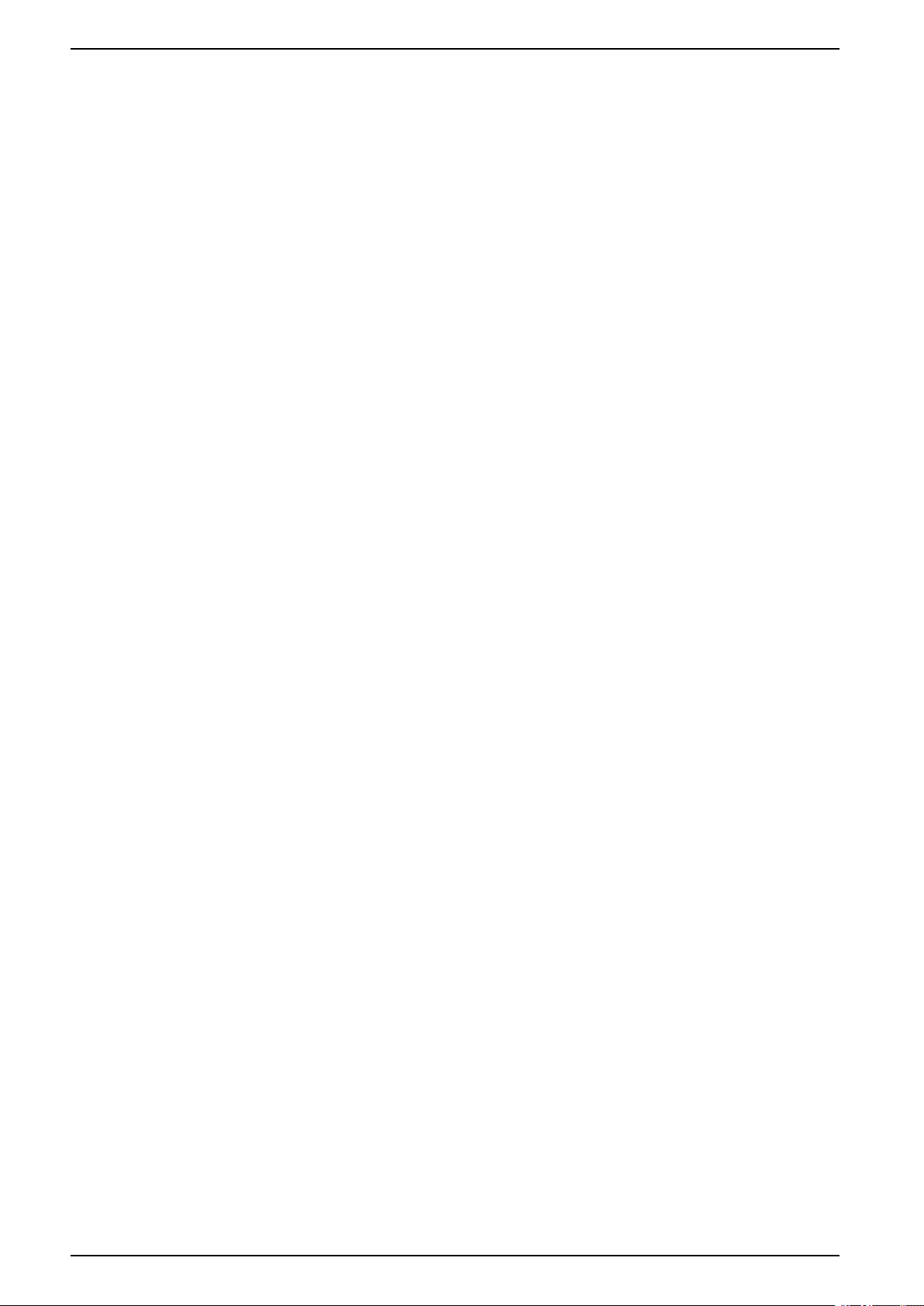
EasyLogic™PM2200R series Introduction
Data display and analysis tools
Power Monitoring Expert
EcoStruxure™Power Monitoring Expert is a complete supervisory software
package for power management applications.
The software collects and organizes data gathered from your facility’s electrical
network and presents it as meaningful, actionable information via an intuitive web
interface.
Power Monitoring Expert communicates with devices on the network to provide:
• Real-time monitoring through a multi-user web portal
• Trend graphing and aggregation
• Power quality analysis and compliance monitoring
• Preconfigured and custom reporting
See the EcoStruxure
how to add your device into its system for data collection and analysis.
Power SCADA Operation
™
Power Monitoring Expert online help for instructions on
Meter configuration
EcoStruxure™Power SCADA Operation is a complete real-time monitoring and
control solution for large facility and critical infrastructure operations.
It communicates with your device for data acquisition and real-time control. You
can use Power SCADA Operation for:
• System supervision
• Real-time and historical trending, event logging
• PC-based custom alarms
See the EcoStruxure
how to add your device into its system for data collection and analysis.
Meter configuration can be performed through the display or PowerLogic™ION
Setup.
ION Setup is a meter configuration tool that can be downloaded for free at
www.se.com.
See the ION Setup online help or in the ION Setup device configuration guide. To
download a copy, go to www.se.com and search for ION Setup device
configuration guide.
™
Power SCADA Operation online help for instructions on
14 QGH9011501-02

Hardware reference EasyLogic™PM2200R series
Hardware reference
PM2200R meter models and accessories
The PM2200R meter is available in one physical form factor and variant.
Meter models
Model Commercial reference Description
PM2210R METSEPM2210R Front panel mount, 96 x 96 mm form factor,
PM2220R METSEPM2220R Front panel mount, 96 x 96 mm form factor,
PM2230R METSEPM2230RCL05 Front panel mount, 96 x 96 mm form factor,
EasyLogic VAF power and energy meter with THD%
and POP.
EasyLogic VAF power and energy meter with RS-485
communication and odd harmonics up to 15
EasyLogic VAF power and energy meter with RS-485
communication and odd harmonics up to 31
NOTE: The I/O modules are supported byPM2230R models only.
Meter accessories
Model Commercial reference Description
2 Channel Digital Input Output Module METSEPM2KDGTLIO22 and
2 Channel Analog Input Output Module METSEPM2KANLGIO22 and
1 Channel Analog Input Output Module METSEPM2KANLGIO11 and
2 Channel Digital Input and Relay
Output Module
METSEPM2KDGTLIO22D
METSEPM2KANLGIO22D
METSEPM2KANLGIO11D
METSEPM2K2DI2RO and
METSEPM2K2DI2ROD
Digital I/O module with 2 channel input and output.
Analog I/O module with 2 channel input and output.
Analog I/O module with single channel input and
output.
Relay module with dual channel digital input and
relay output.
th
st
order.
order.
NOTE: Only use LVCT specified by Schneider Electric.
LVCT available options (Schneider Electric make)
LVCT (0.333V AC) Current ratings
METSECTV250xx series 60 A, 100 A, 125 A, 160 A
METSECTV290xx series 60 A, 100 A, 120 A, 125 A, 150 A, 160 A, 200 A
METSECTV350xx series 60 A, 100 A, 120 A, 125 A, 150 A, 160 A, 200 A, 250 A
METSECTV450xx series 250 A, 300 A, 400 A, 500 A, 600 A, 630 A
METSECTV70xxx series 800 A, 1000 A, 1250 A
RJ45 CAT 5e (Schneider Electric)
DCEPCURJ01GYM
DCEPCURJ02GYM
DCEPCURJ03GYM
DCEPCURJ05GYM
DCEPCURJ10GYM
DCEPCURJX5GYM
QGH9011501-02 15
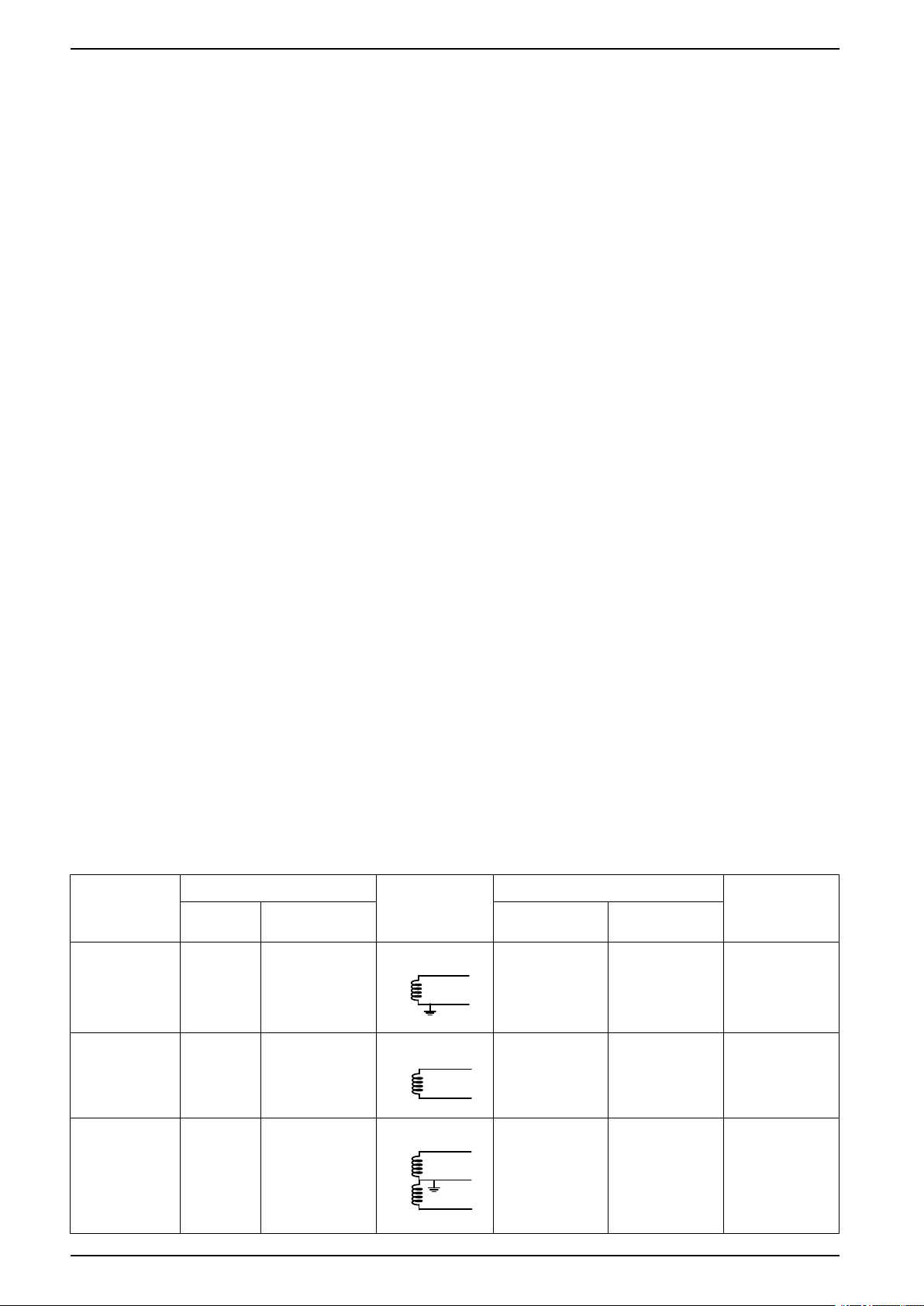
EasyLogic™PM2200R series Hardware reference
See the PM2200R series catalog pages, available from www.se.com, or consult
your local Schneider Electric representative for information available for your
meter.
Supplemental information
This document is intended to be used in conjunction with the installation sheet that
ships in the box with your device and accessories.
See your device’s installation sheet for information related to installation.
See your product’s catalog pages at www.se.com for information about your
device, its options and accessories.
You can download updated documentation from www.se.com or contact your local
Schneider Electric representative for the latest information about your product.
Meter mounting and wiring
For mounting and wiring instructions and safety precautions, see the installation
sheet that was shipped with your device
You can also download the latest copy at www.se.com.
Meter wiring considerations
Direct connect voltage limits
You can connect the meter’s voltage inputs directly to the phase voltage lines of
the power system if the power system’s line-to-line or line-to-neutral voltages do
not exceed the meter’s direct connect maximum voltage limits.
The meter's voltage measurement inputs are rated by the manufacturer for up to
277 V L-N / 480 V L-L. However, the maximum voltage allowed for direct
connection may be lower, depending on the local electrical codes and regulations.
As per installation category II / III the maximum voltage on the meter voltage
measurement inputs should not exceed 277 V L-N / 480 V L-L for CAT III and 347
V L-N / 600 V L-L for CAT II.
If your system voltage is greater than the specified direct connect maximum
voltage, you must use VTs (voltage transformers) to step down the voltages.
Power system
description
Single-phase 2wire line-toneutral
Meter setting Symbol Direct connect maximum (UL / IEC) # of VTs (if
Display
(meter)
1PH2W LN 1PH 2Wire L-N
Display
(communication)
Installation
category III
≤ 277 V L-N ≤ 347 V L-N 1 VT
Installation
category II
required)
Single-phase 2wire line-to-line
Single-phase 3wire line-to-line
with neutral
16 QGH9011501-02
1PH2W LL 1PH 2Wire L-L
1PH3W LL
With N
1PH 3Wire L-L
with N
480 V L-L 600 V L-L 1 VT
≤ 277 V L-N / 480
V L-L
≤ 347 V L-N / 600
V L-L
2 VT
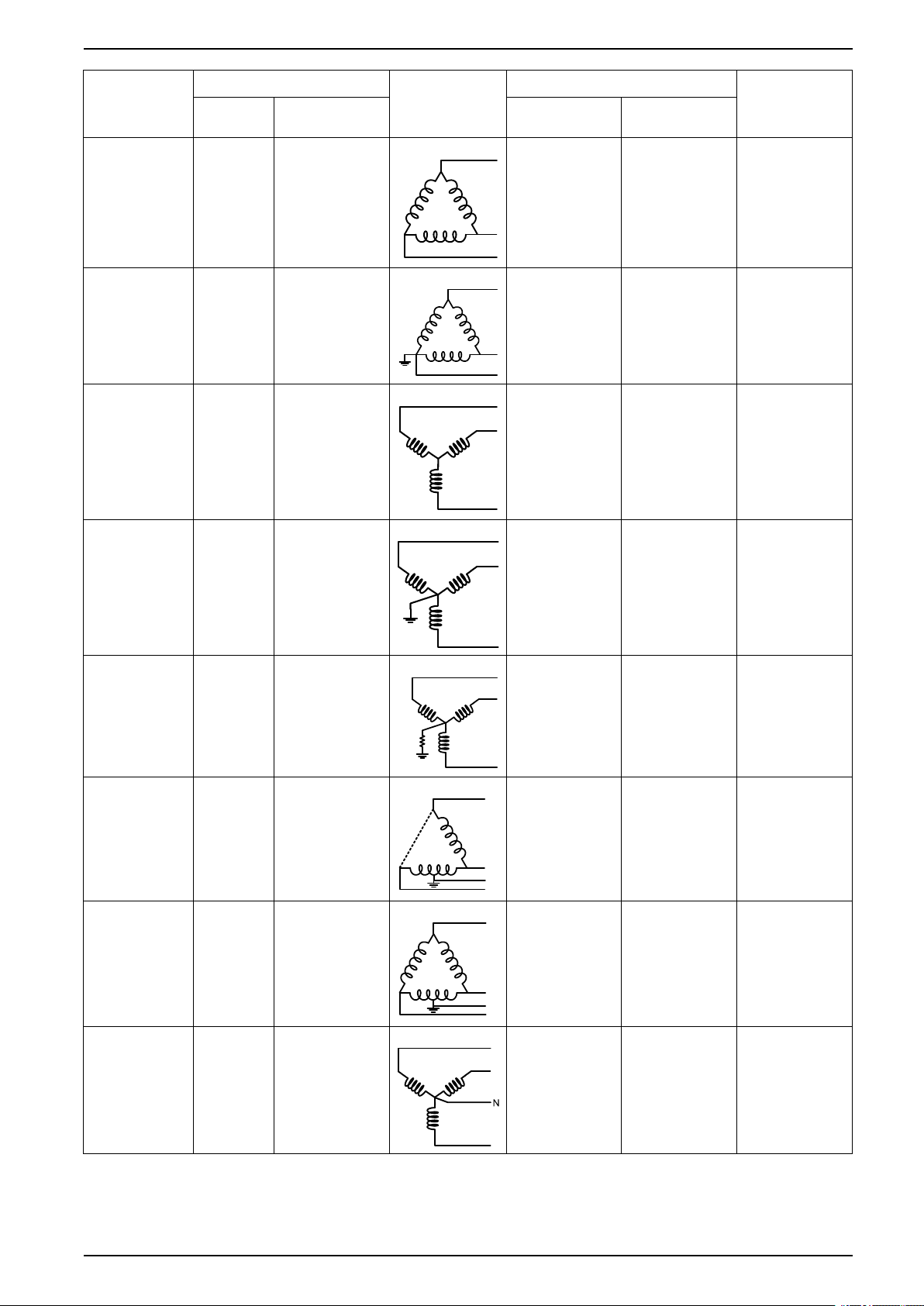
Hardware reference EasyLogic™PM2200R series
N
N
Power system
description
3-phase 3-wire
Delta
ungrounded
3-phase 3-wire
Delta corner
grounded
3-phase 3-wire
Wye ungrounded
3-phase 3-wire
Wye grounded
Meter setting Symbol Direct connect maximum (UL / IEC) # of VTs (if
required)
Display
(meter)
3PH3W Dlt
Ungnd
3PH3W Dlt
Crnr Gnd
Display
(communication)
3PH 3Wire
Ungrounded Delta
3PH 3Wire
Corner Grounded
Installation
category III
Installation
category II
480 V L-L 600 V L-L 2 VT
480 V L-L 600 V L-L 2 VT
Delta
3PH3W
Wye Ungnd
3PH3W
Wye Gnd
3PH 3Wire
Ungrounded Wye
3PH 3Wire
Grounded Wye
480 V L-L 600 V L-L 2 VT
480 V L-L 600 V L-L 2 VT
3-phase 3-wire
Wye resistancegrounded
3-phase 4-wire
open Delta
center-tapped
3-phase 4-wire
Delta centertapped
3-phase 4-wire
ungrounded Wye
3PH3W
Wye Res
Gnd
3PH4W
Opn Dlt Ctr
Tp
3PH4W Dlt
Ctr Tp
3PH4W
Wye Ungnd
3PH 3Wire
Resistance
Grounded Wye
3PH 4Wire
Center-Tapped
Open Delta
3PH 4Wire
Center-Tapped
Delta
3PH 4Wire
Ungrounded Wye
480 V L-L 600 V L-L 2 VT
240 V L-N / 480 V
L-L
240 V L-N / 480 V
L-L
≤ 277 V L-N / 480
V L-L
240 V L-N / 480 V
L-L
240 V L-N / 480 V
L-L
≤ 347 V L-N / 600
V L-L
3 VT
3 VT
3 VT or 2 VT
QGH9011501-02 17
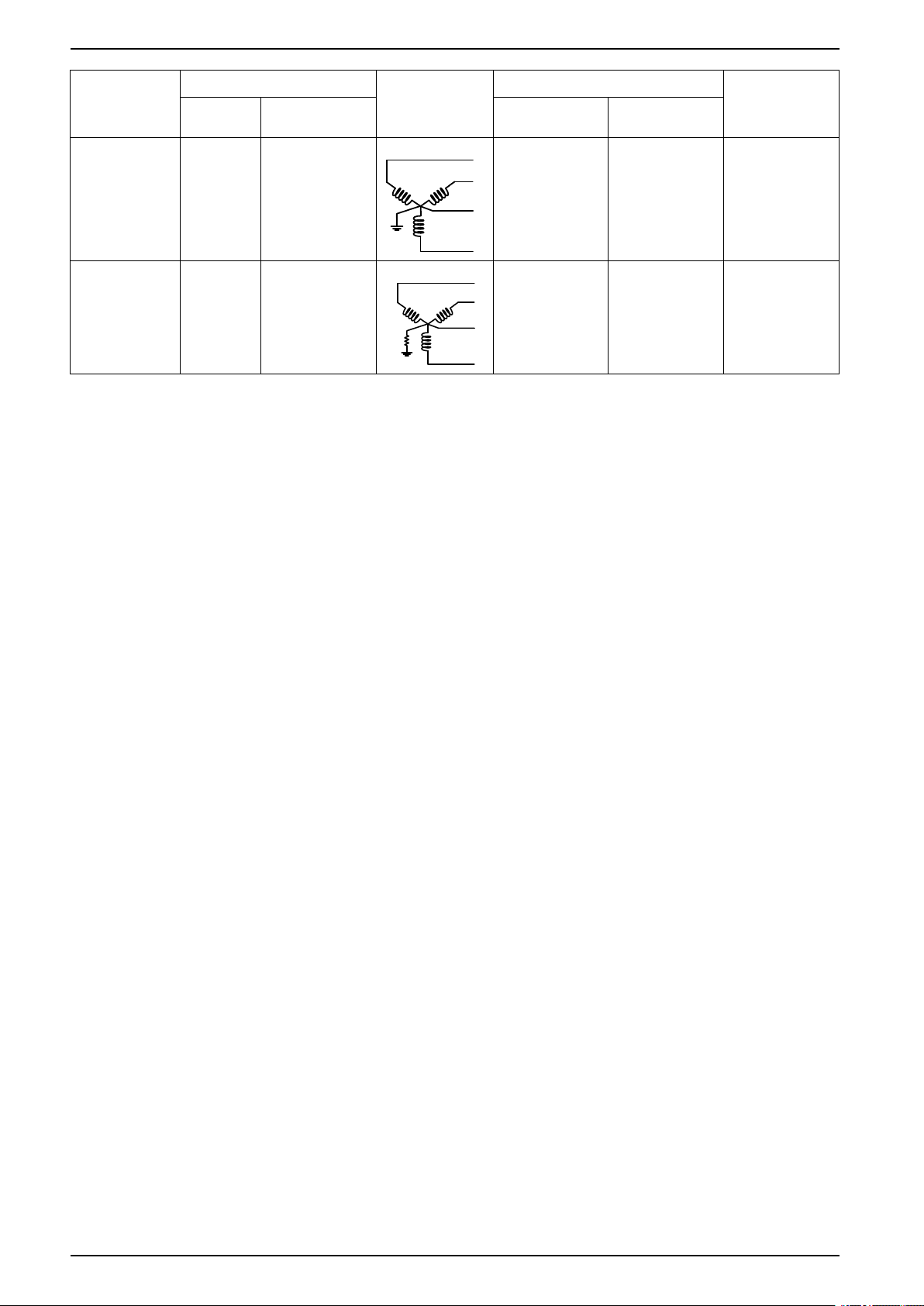
EasyLogic™PM2200R series Hardware reference
N
N
Power system
description
3-phase 4-wire
grounded Wye
3-phase 4-wire
resistancegrounded Wye
Meter setting Symbol Direct connect maximum (UL / IEC) # of VTs (if
Display
(meter)
3PH4W
Wye Gnd
3PH4W
Wye Res
Gnd
Display
(communication)
3PH 4Wire
Grounded Wye
3PH 4Wire
Resistance
Grounded Wye
Balanced system considerations
In situations where you are monitoring a balanced 3-phase load, you may choose
to connect only one or two CTs on the phase(s) you want to measure, and then
configure the meter so it calculates the current on the unconnected current
input(s).
NOTE: For a balanced 4-wire Wye system, the meter’s calculations assume
that there is no current flowing through the neutral conductor.
Installation
category III
≤ 277 V L-N / 480
V L-L
≤ 277 V L-N / 480
V L-L
Installation
category II
≤ 347 V L-N / 600
V L-L
≤ 347 V L-N / 600
V L-L
required)
3 VT or 2 VT
3 VT or 2 VT
RS-485 wiring
RS-485 cable
Balanced 3-phase Wye system with 2 CTs
The current for the unconnected current input is calculated so that the vector sum
for all three phases equal zero.
Balanced 3-phase Wye or Delta system with 1CT
The currents for the unconnected current inputs are calculated so that their
magnitude and phase angle are identical and equally distributed, and the vector
sum for all three phase currents equal zero.
NOTE: You must always use 3 CTs for 3-phase 4-wire center-tapped Delta or
center-tapped open Delta systems.
Connect the devices on the RS-485 bus in a point-to-point configuration, with the
(+) and (-) terminals from one device connected to the corresponding (+) and (-)
terminals on the next device.
Use a shielded 2 twisted pair or 1.5 twisted pair RS-485 cable to wire the devices.
Use one twisted pair to connect the (+) and (-) terminals, and use the other
insulated wire to connect the C terminals
The total distance for devices connected on an RS-485 bus should not exceed
1000 m (3280 ft).
18 QGH9011501-02
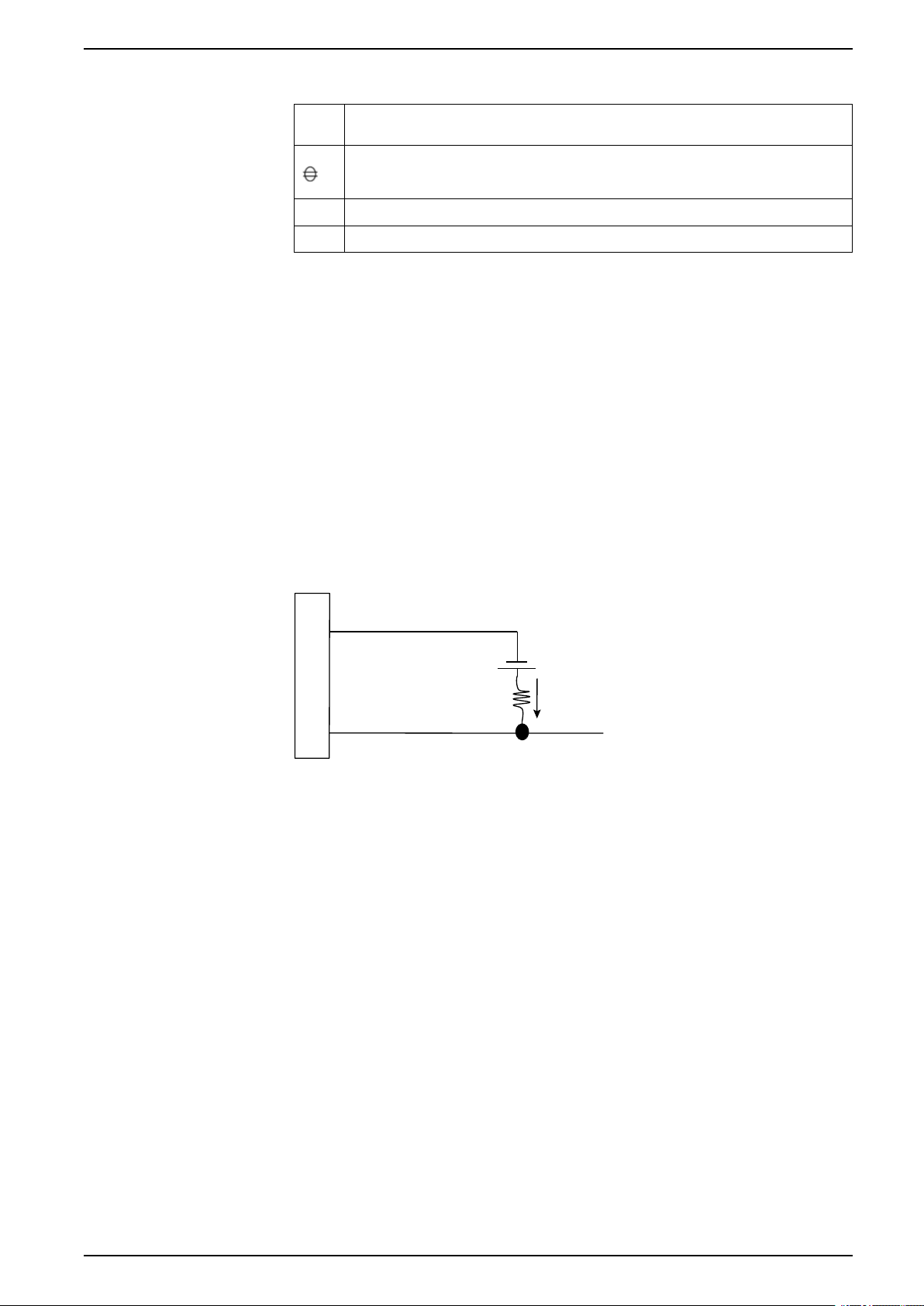
Hardware reference EasyLogic™PM2200R series
D1+
≤40V
≤20mA
D1-
(60)
(61)
RS-485 terminals
C Common. This provides the voltage reference (zero volts) for the data plus and data minus
signals
Shield. Connect the bare wire to this terminal to help suppress signal noise that may be
present. Ground the shield wiring at one end only (either at the master or the last slave
device, but not both.
-
Data minus. This transmits/receives the inverting data signals.
+
Data plus. This transmits/receives the non-inverting data signals.
NOTE: If some devices in your RS-485 network do not have the C terminal,
use the bare wire in the RS-485 cable to connect the C terminal from the
meter to the shield terminal on the devices that do not have the C terminal.
Pulse output
NOTE: Applicable only for PM2210R meter model
The meter is equipped with one pulse output port (D1+, D1-).
You can configure the pulse outputs for use in the following application:
• energy pulsing applications, where a receiving device determines energy
usage by counting the k_h pulses coming from the meter’s pulse output port.
One pulse output can handle voltage less than or equal to 40 V DC (20 mA
maximum). For higher voltage applications, use an external relay in the switching
circuit.
QGH9011501-02 19
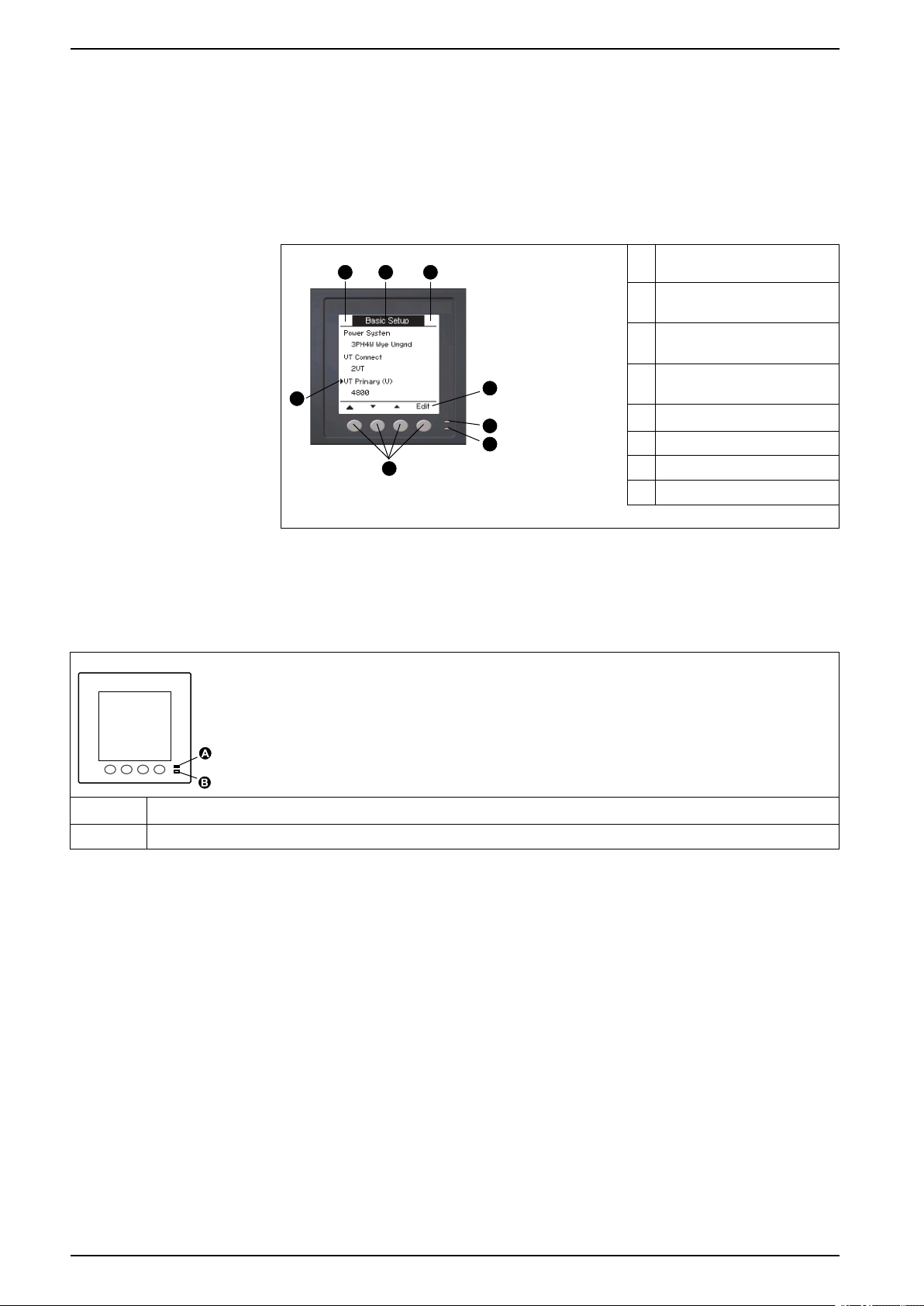
EasyLogic™PM2200R series Meter display
C
G
E
F
D
B
A
H
Meter display
Display overview
The display (integrated or remote) lets you use the meter to perform various tasks
such as setting up the meter, displaying data screens, acknowledging alarms, or
performing resets.
A Navigation / menu selection
buttons
B Heartbeat / communications
LED (green)
C Alarm / energy pulsing LED
(orange)
D Navigation symbols or menu
options
E Right notification area
F Screen title
G Left notification area
H Cursor
LED indicators
The LED indicators alert or inform you of meter activity.
A Alarm / energy pulsing LED
B Heartbeat / serial communications LED
Alarm / energy pulsing LED
The alarm / energy pulsing LED can be configured for alarm notification or energy
pulsing.
When configured for alarm notification, this LED blinks every one second
indicating that a high, medium or low priority alarm is tripped. The LED provides a
visual indication of an active alarm condition or an inactive but unacknowledged
high priority alarm.
When configured for energy pulsing, this LED flashes at a rate proportional to the
amount of energy consumed. This is typically used to verify the power meter’s
accuracy.
Heartbeat / serial communications LED
The heartbeat / serial communications LED blinks to indicate the meter’s
operation and serial Modbus communications status.
20 QGH9011501-02
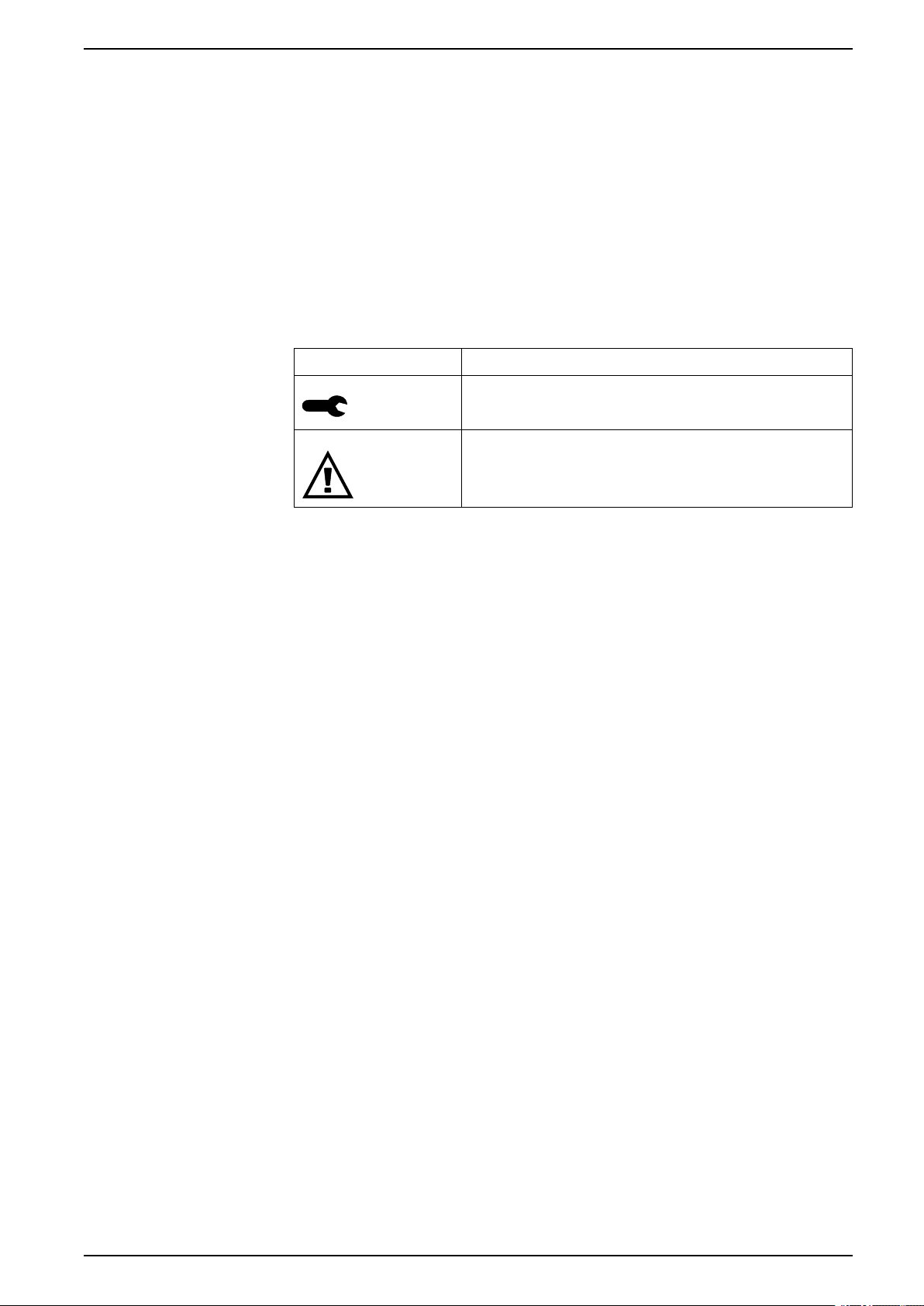
Meter display EasyLogic™PM2200R series
The LED blinks at a slow, steady rate to indicate the meter is operational. The LED
flashes at a variable, faster rate when the meter is communicating over a Modbus
serial communications port.
You cannot configure this LED for other purposes.
NOTE: A heartbeat LED that remains lit and does not blink (or flash) can
indicate a problem. In this case, power down the meter and reapply power. If
the LED still does not blink or flash, contact Technical Support.
Notification icons
To alert you about meter state or events, notification icons appear at the top left or
top right corner of the display screen.
Icon Description
The wrench icon indicates that the power meter is in an overvoltage
condition or requires maintenance. It could also indicate that the
energy LED is in an overrun state.
The alarm icon indicates an alarm condition has occurred.
Meter display language
If your meter is equipped with a display screen, you can configure the meter to
display the measurements in one of several languages.
The following languages are available:
• English
• French
• Spanish
• German
• Portuguese
• Russian
• Chinese
• Turkish
Meter screen navigation
The meter’s buttons and display screen allow you to navigate data and setup
screens, and to configure the meter’s setup parameters.
QGH9011501-02 21
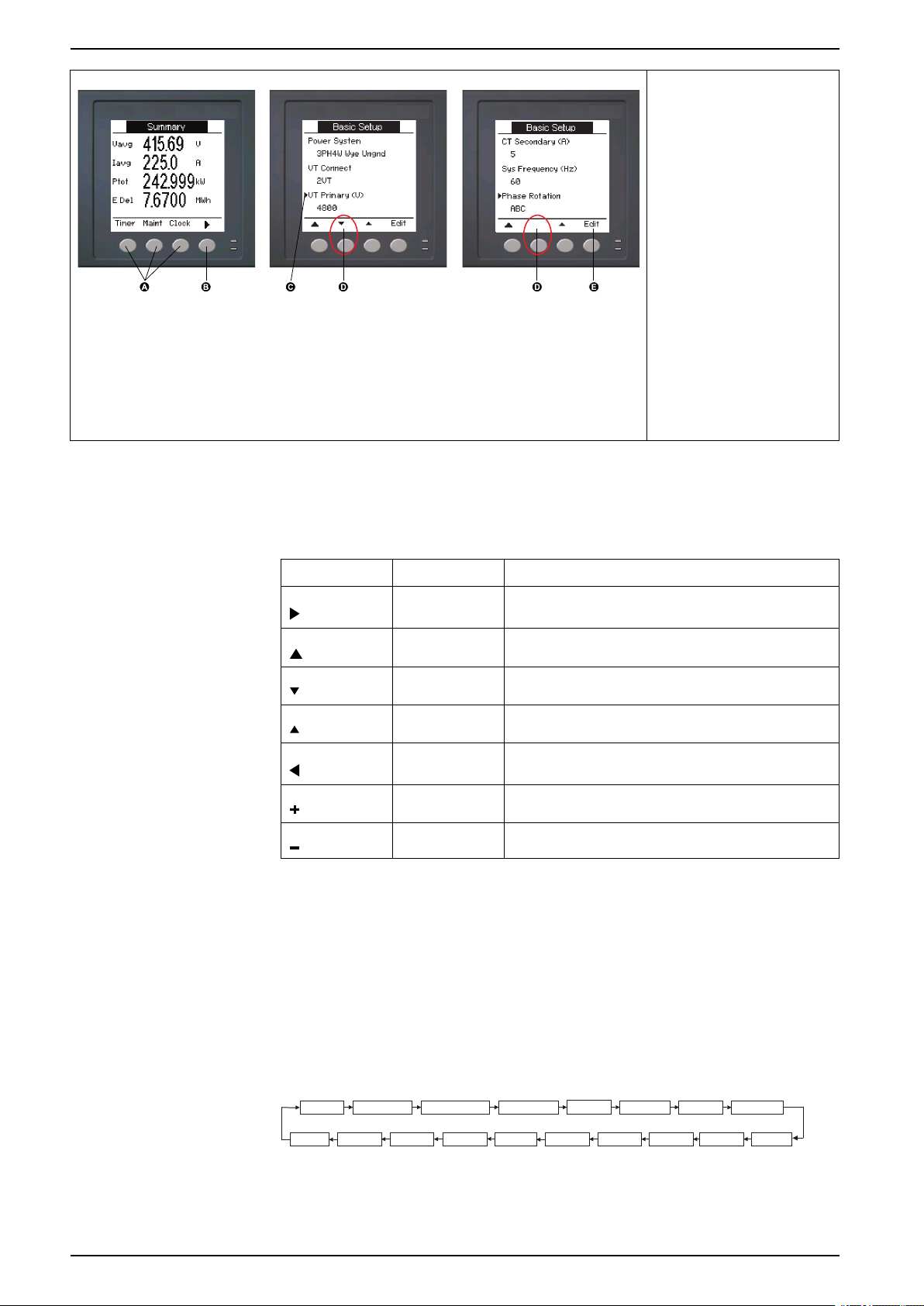
EasyLogic™PM2200R series Meter display
Amps [I] Volts [U-V] Energy [E]
PF
Hz [F]
Maint
Power [PQS]
THD
Unbal
MnMx
(+1)
Alarm
(+2)
Timer
(+1)
Clock
(+1)
Harm
(+1)
Rate
Fav
(+1)
Snap
(+1)
I/O
(+2)
(+1)
Applicable only for PM2220R/PM2230R meter models
(+2)
Applicable only for PM2230R meter model
A. Press the button below the
appropriate menu to view
that screen
B. Press the right arrow to
view more screens
C. In setup mode, a small
right arrow indicates the
selected option
D. In setup mode, a small
down arrow indicates that
there are additional
parameters to display. The
down arrow disappears
when there are no more
parameters to display.
E. In setup mode, press the
button under Edit to
change that setting. If the
item is read-only, cannot
be configured with the
meter’s existing setup, or
can only be configured
using software, Edit
disappears.
Navigation symbols
Navigation symbols indicate the functions of the associated buttons on your
meter’s display.
Symbol Description Actions
When you reach the last screen, press the right arrow again to cycle through the
screen menus.
Meter screen menus overview
Right arrow Scroll right and display more menu items or move cursor
one character to the right
Up arrow Exit screen and go up one level
Small down
arrow
Move cursor down the list of options or display more items
below
Small up arrow Move cursor up the list of items or display more items
above
Left arrow Move cursor one character to the left
Plus sign Increase the highlighted value or show the next item in the
list.
Minus sign Show the previous item in the list
22 QGH9011501-02
All meter screens are grouped logically, according to their function.
You can access any available meter screen by first selecting the Level 1 (top level)
screen that contains it.
Level 1 screen menus - IEEE title [IEC title]
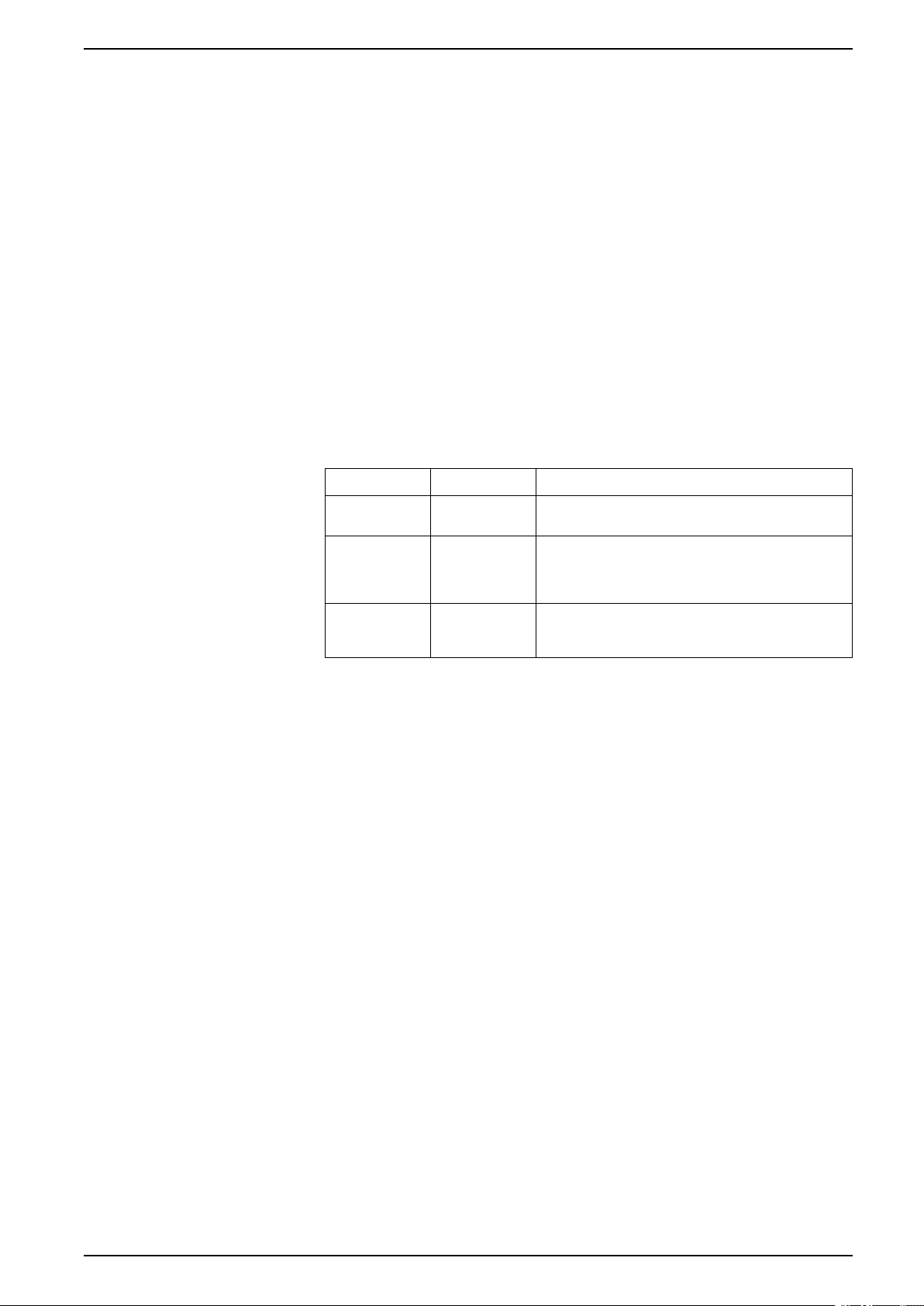
Meter display EasyLogic™PM2200R series
Setting up the display
You can change the display screen’s settings, such as contrast, backlight timeout,
and screen timeout .
1. Navigate to Maint > Setup.
2. Enter the setup password (default is “0”), then press OK.
3. Navigate to HMI > Disp.
4. Move the cursor to point to the parameter you want to modify, then press
Edit.
5. Modify the parameter as required, then press OK.
6. Move the cursor to point to the next parameter you want to modify, press Edit,
make your changes, then press OK.
7. Press the up arrow to exit.
8. Press Yes to save your changes.
Display settings available using the display
Parameter Values Description
Contrast 1 - 9 Increase or decrease the value to increase or decrease
Bcklght Timeout
(min)
Screen Timeout
(min)
0 - 60 Set how long (in minutes) before the backlight turns off
0 - 60 Set how long (in minutes) before the screen turns off
the display contrast.
after a period of inactivity. Setting this to “0” disables
the backlight timeout feature (i.e., backlight is always
on).
after a period of inactivity. Setting this to “0” disables
the screen timeout feature (i.e., display is always on).
To configure the display using ION Setup, see the “PM2000” topic in the ION
Setup online help or in the ION Setup device configuration guide, available for
download at www.se.com.
QGH9011501-02 23
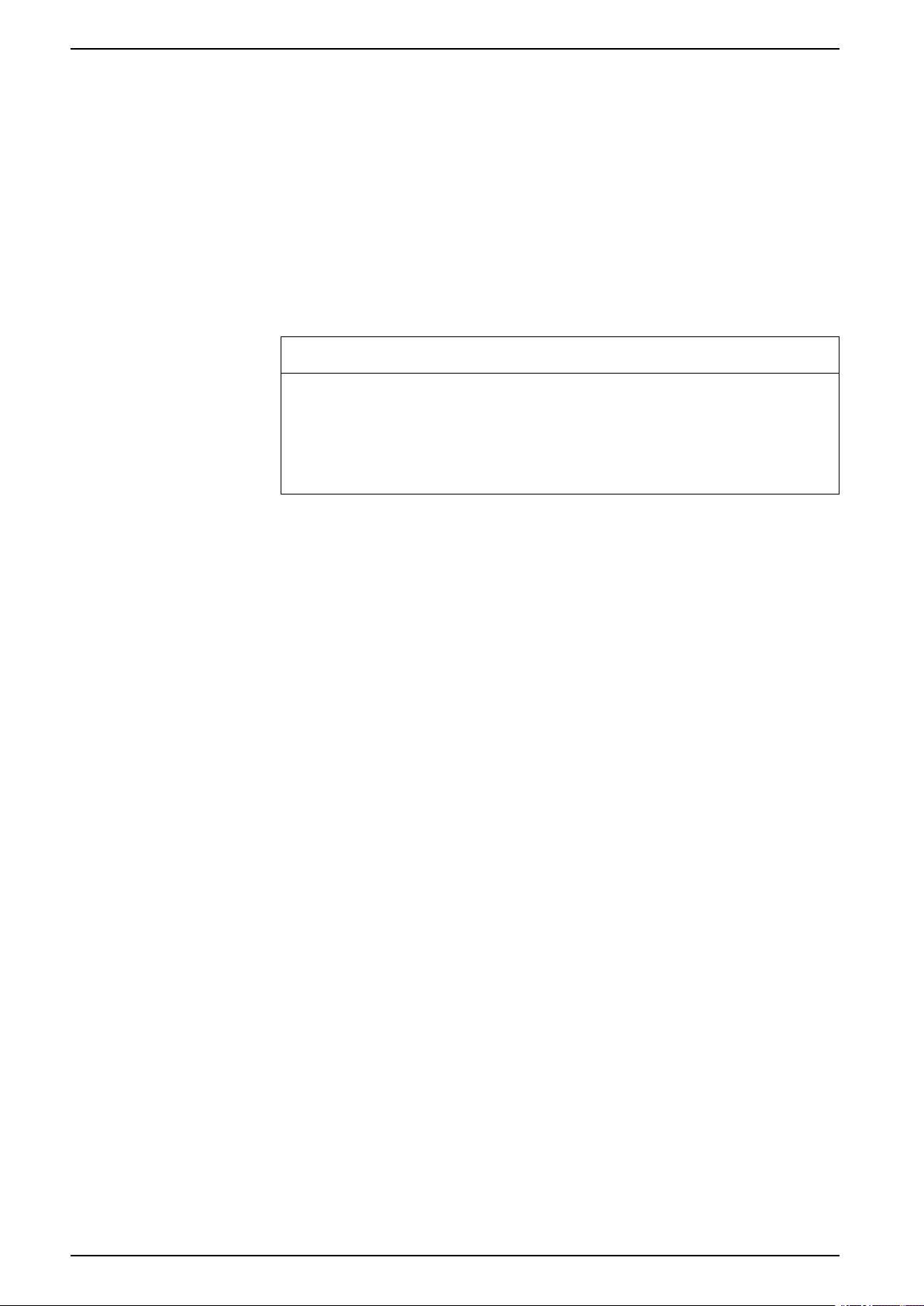
EasyLogic™PM2200R series Meter Setup
Meter Setup
Configuring basic setup parameters using the display
You can configure basic meter parameters using the display.
Proper configuration of the meter’s basic setup parameters is essential for
accurate measurement and calculations. Use the Basic Setup screen to define the
electrical power system that the meter is monitoring.
If standard (1-sec) alarms have been configured and you make subsequent
changes to the meter’s basic setup, all alarms are disabled to prevent undesired
alarm operation.
NOTICE
UNINTENDED EQUIPMENT OPERATION
• Verify all standard alarms settings are correct and make adjustments as
necessary.
• Re-enable all configured alarms.
Failure to follow these instructions can result in equipment damage.
After saving the changes, confirm all configured standard alarm settings are still
valid, reconfigure them as required, and re-enable the alarms.
1. Navigate to Maint > Setup.
2. Enter the setup password (default is “0”), then press OK.
3. Navigate to Meter > Basic.
4. Move the cursor to point to the parameter you want to modify, then press
Edit.
5. Modify the parameter as required, then press OK.
6. Move the cursor to point to the next parameter you want to modify, press Edit,
make your changes, then press OK.
24 QGH9011501-02
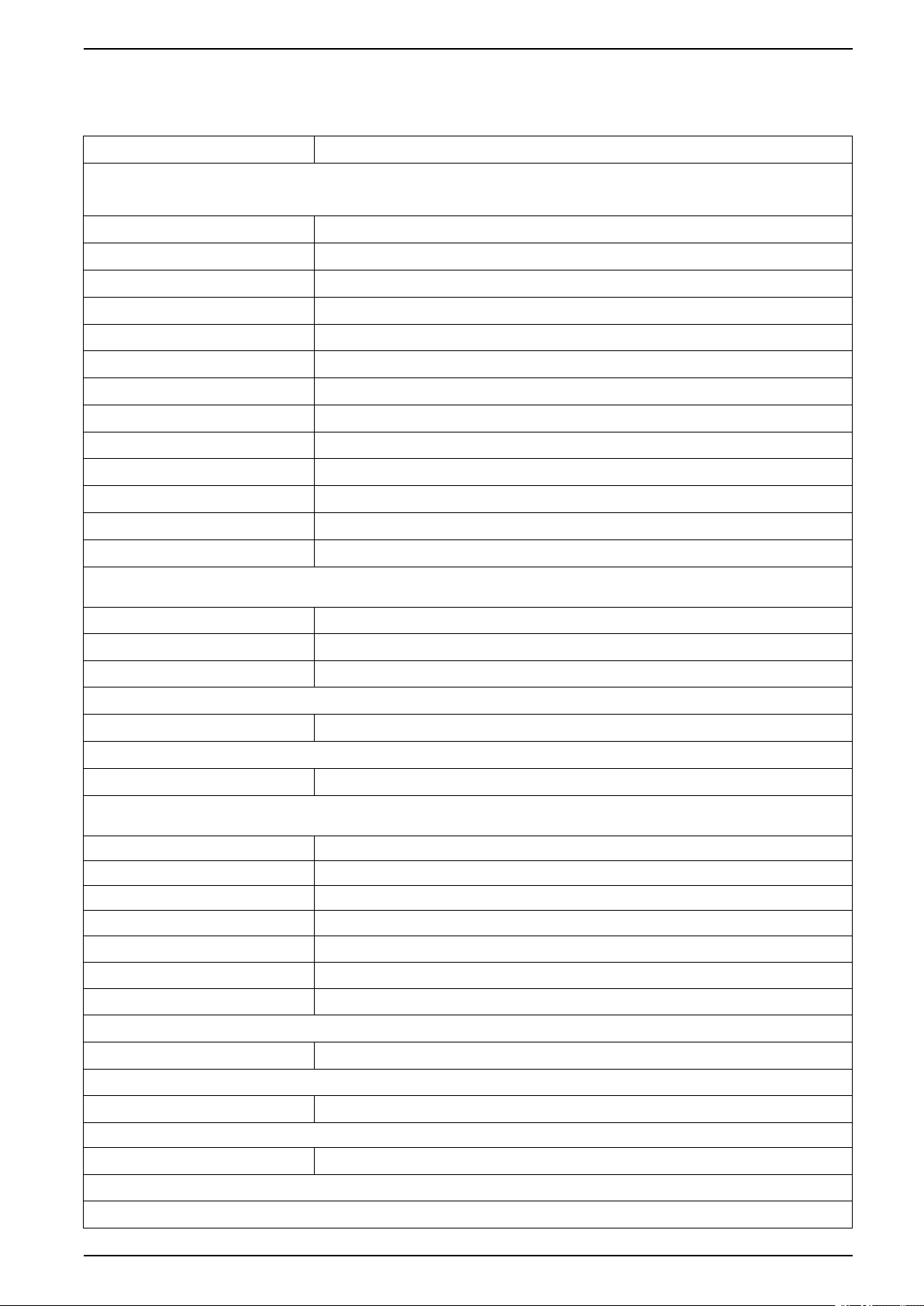
Meter Setup EasyLogic™PM2200R series
7. Press Yes to save your changes.
Basic setup parameters available using the display
Values Description
Power System
Select the power system type (power transformer) the meter is wired to.
1PH2W LN Single-phase 2-wire line-to-neutral
1PH2W LL Single-phase 2-wire line-to-line
1PH3W LL with N Single-phase 3-wire line-to-line with neutral
3PH3W Dlt Ungnd 3-phase 3-wire ungrounded delta
3PH3W Dlt Crnr Gnd 3-phase 3-wire corner grounded delta
3PH3W Wye Ungnd 3-phase 3-wire ungrounded wye
3PH3W Wye Gnd 3-phase 3-wire grounded wye
3PH3W Wye Res Gnd 3-phase 3-wire resistance-grounded wye
3PH4W Opn Dlt Ctr Tp 3-phase 4-wire center-tapped open delta
3PH4W Dlt Ctr Tp 3-phase 4-wire center-tapped delta
3PH4W Wye Ungnd 3-phase 4-wire ungrounded wye
3PH4W Wye Gnd 3-phase 4-wire grounded wye
3PH4W Wye Res Gnd 3-phase 4-wire resistance-grounded wye
VT Connect
Select how many voltage transformers (VT) are connected to the electrical power system.
Direct Con Direct connect; no VTs used
2VT 2 voltage transformers
3VT 3 voltage transformers
VT Primary (V)
1 to 1,000,000 Enter the size of the VT primary, in Volts.
VT Secondary (V)
100, 110, 115, 120 Select the size of the VT secondary, in Volts.
CT on Terminal
Define how many current transformers (CT) are connected to the meter, and which terminals they are connected to.
I1 1 CT connected to I1 terminal
I2 1 CT connected to I2 terminal
I3 1 CT connected to I3 terminal
I1 I2 2 CT connected to I1, I2 terminals
I2 I3 2 CT connected to I2, I3 terminals
I1 I3 2 CT connected to I1, I3 terminals
I1 I2 I3 3 CT connected to I1, I2, I3 terminals
CT Primary (A)
60 to 1250A Automatically detected and configured.
Sys Frequency (Hz)
50, 60 Select the frequency of the electrical power system, in Hz.
Phase Rotation
I1I2I3, I3I2I1 Select the phase rotation of the 3-phase system.
Phase Polarity
Refer to HMI for phase polarity information.
QGH9011501-02 25
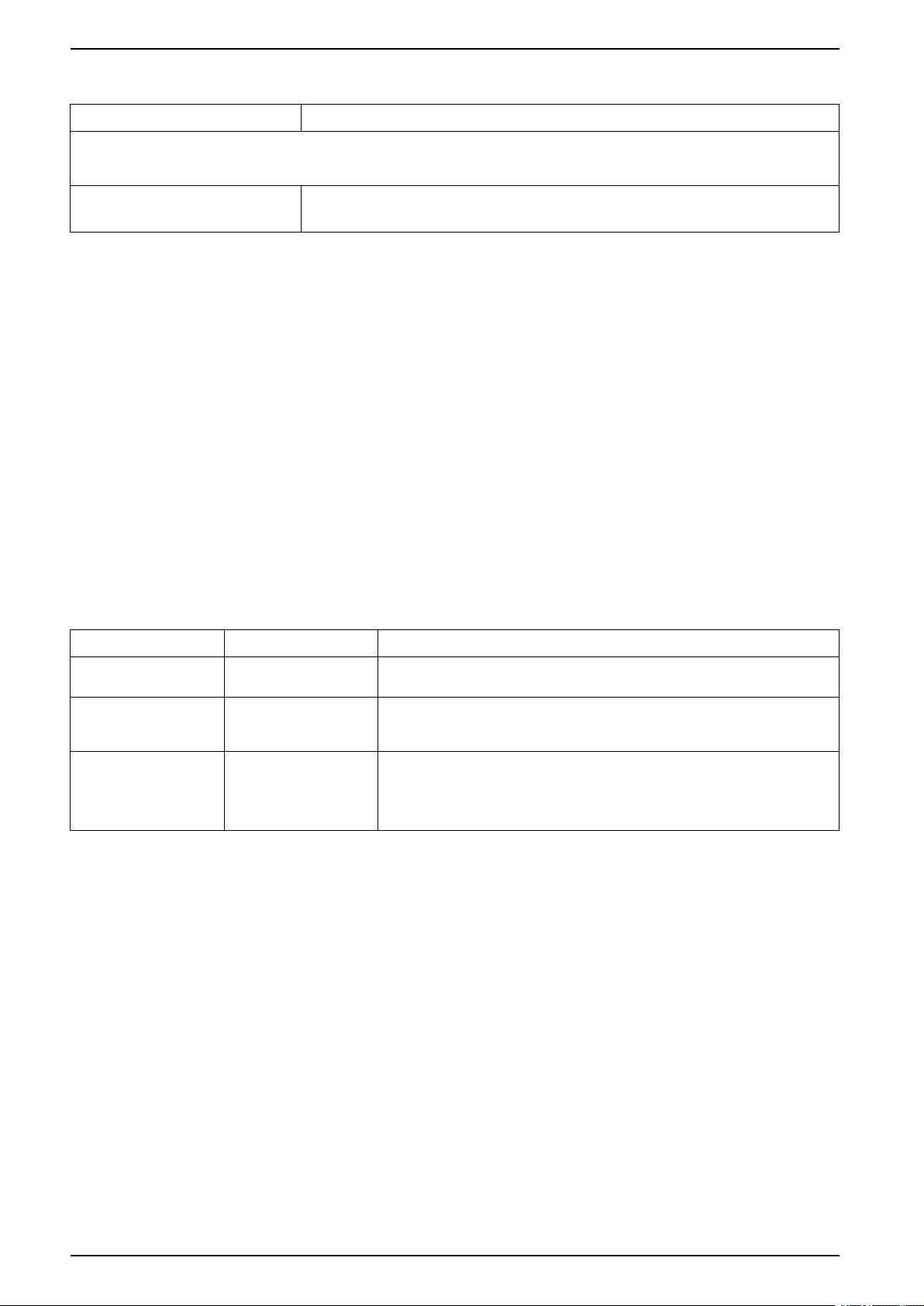
EasyLogic™PM2200R series Meter Setup
Basic setup parameters available using the display (Continued)
Values Description
A.Suppression
This is the minimum current at which the meter starts functioning. The meter can be configured to disregard the measurement of induced /
auxiliary load current in the circuit.
5 to 99 Select the Threshold Current (Suppression Current), in mA.
NOTE: The default suppression current is 5 mA.
Configuring advanced setup parameters using the display
You can configure a subset of advanced parameters using the display.
1. Navigate to Maint > Setup.
2. Enter the setup password (default is “0”), then press OK.
3. Navigate to Meter > Advan.
4. Move the cursor to point to the parameter you want to modify, then press
Edit.
5. Modify the parameter as required, then press OK.
6. Move the cursor to point to the next parameter you want to modify, press Edit,
make your changes, then press OK.
7. Press Yes to save your changes.
Advanced setup parameters available using the display
Parameter Values Description
Label
Load Timer Setpt (A) 0 - 9 Specifies the minimum average current at the load before the timer starts. The
Pk I dmd for TDD (A) 0 - 9 Specifies the minimum peak current demand at the load for inclusion in total
—
This label identifies the device, e.g., “Power Meter”. You cannot use the display to
edit this parameter. Use ION Setup to change the device label.
meter begins counting the number of seconds the load timer is on (i.e., whenever
the readings are equal to or above this average current threshold.
demand distortion (TDD) calculations. If the load current is below the minimum
peak current demand threshold, the meter does not use the readings to calculate
TDD. Set this to “0” (zero) if you want the power meter to use the metered peak
current demand for this calculation.
Setting the rate
The Rate setup screens allow you to set the different rate parameters.
1. Navigate to Maint > Setup.
2. Enter the setup password (default is “0”), then press OK.
3. Navigate to Rate.
4. Move the cursor to point to Rate1 or Rate2 to modify, then press Edit.
5. Move the cursor to point to Channel or Factor per (k__h) to modify, then
press Edit.
6. Modify the parameter as required, then press OK.
7. Press up arrow and press Yes to save your changes.
26 QGH9011501-02
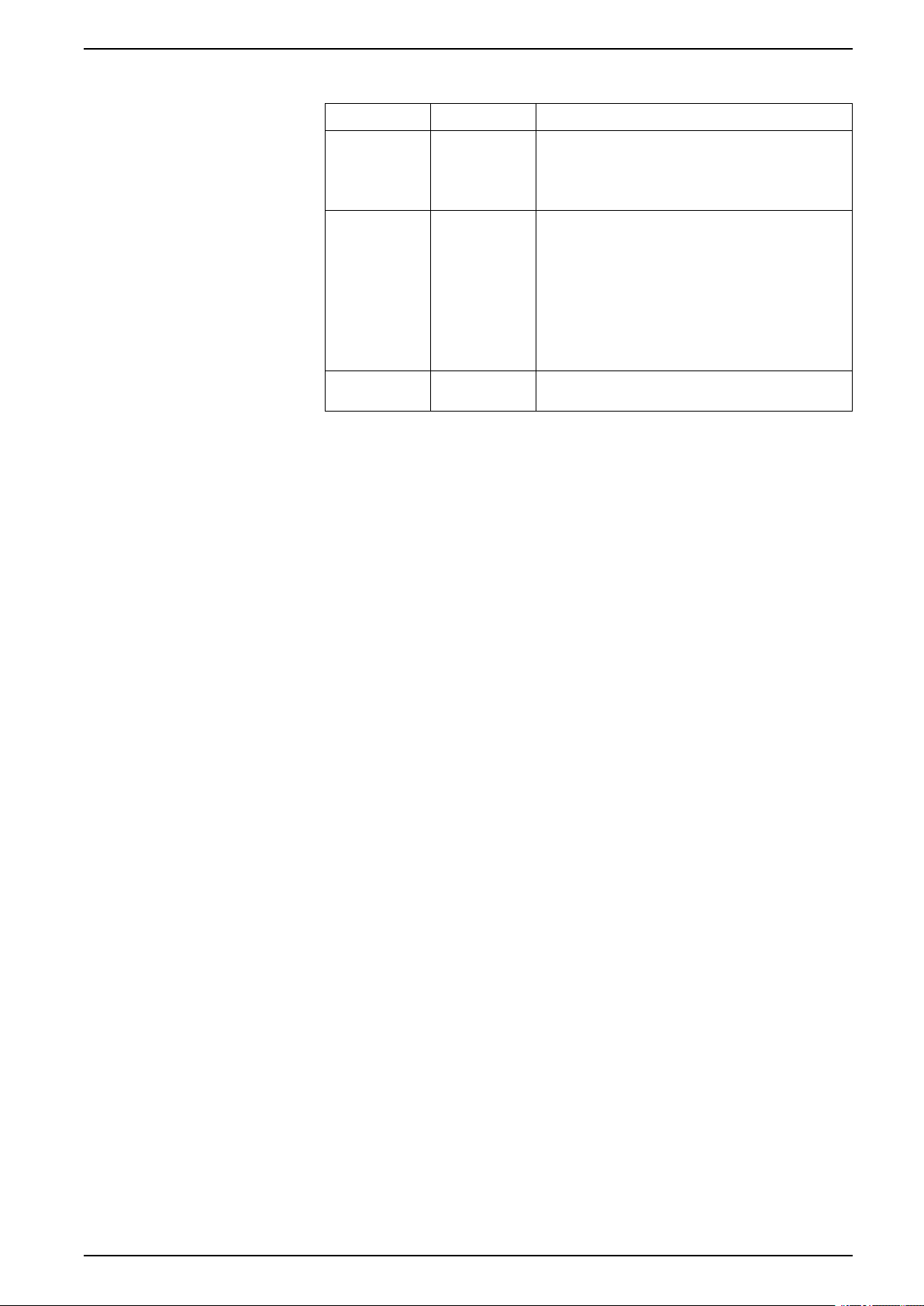
Meter Setup EasyLogic™PM2200R series
8. Press the up arrow to exit.
Parameter Values Description
Label Rate1 / Rate2
Channel None, Active
Factor per (k__
h)
To configure the Rate using ION Setup, see the “PM2000 series meter” topic
in the ION Setup online help or in the ION Setup device configuration guide,
available for download at www.se.com.
Setting up regional settings
You can change the regional settings to localize the meter screens and display
data in a different language, using local standards and conventions.
NOTE: In order to display a different language other than those listed in the
Language setup parameter, you need to download the appropriate language
file to the meter using the firmware upgrade process.
Example: CO2
Emission,
Energy Cost
Del, Active Rec,
Active Del +
Rec, Reactive
Del, Reactive
Rec, Reactive
Del + Rec,
Apparent Del,
Apparent Rec,
Apparent Del +
Rec
0.000 to
99999.999
You can edit the label using ION Setup
Select a channel from the list.
You can edit the factor value between 0.000 to
99999.999.
1. Navigate to Maint > Setup.
2. Enter the setup password (default is “0”), then press OK.
3. Navigate to HMI > Region.
4. Move the cursor to point to the parameter you want to modify, then press
Edit.
5. Modify the parameter as required, then press OK.
6. Move the cursor to point to the next parameter you want to modify, press Edit,
make your changes, then press OK.
7. Press the up arrow to exit.
QGH9011501-02 27
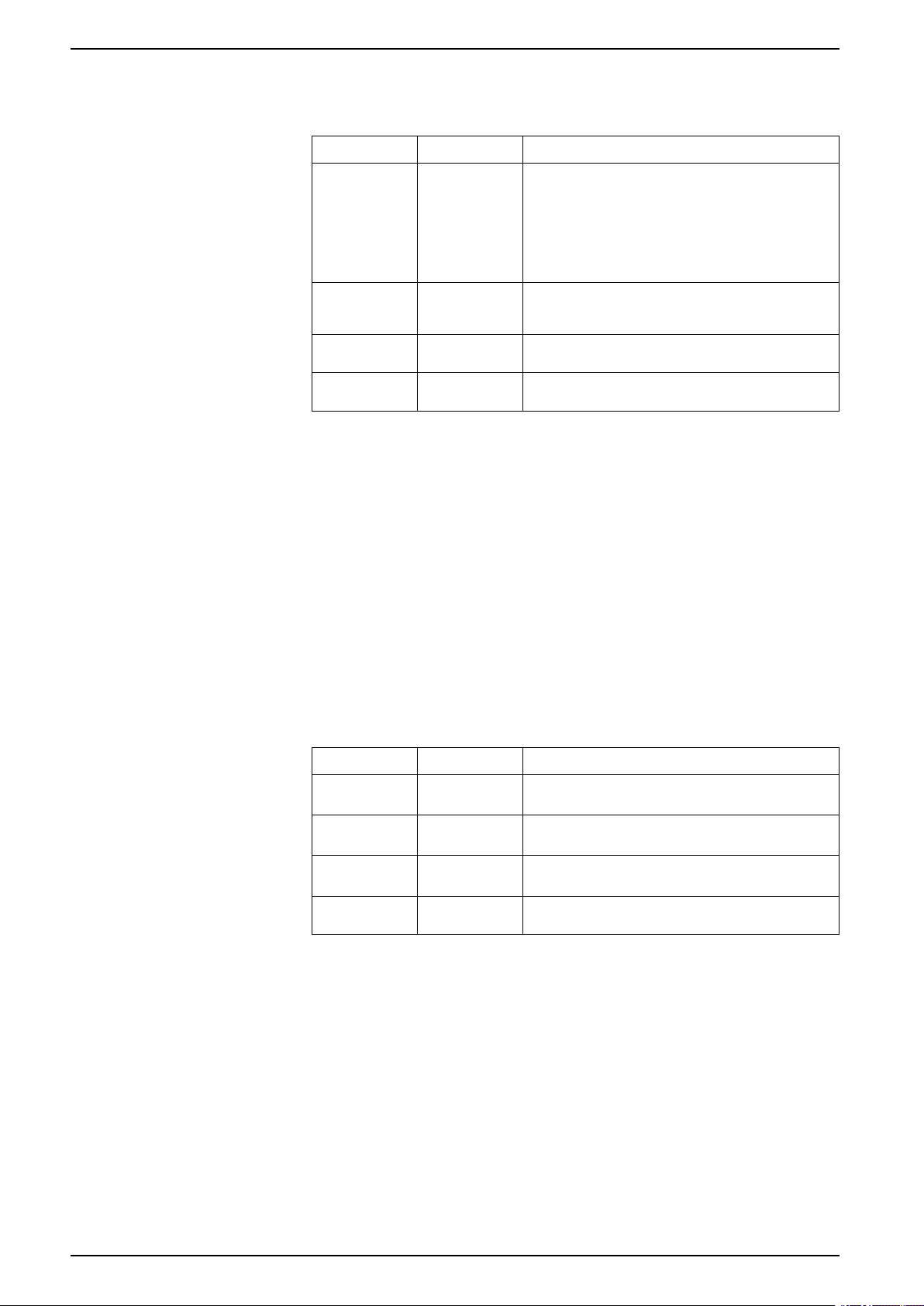
EasyLogic™PM2200R series Meter Setup
8. Press Yes to save your changes.
Regional settings available using the display
Parameter Values Description
Language English US,
French,
Spanish,
German,
Portuguese,
Chinese,
Russian and
Turkish
Date Format MM/DD/YY, YY/
MM/DD, DD/
MM/YY
Time Format 24Hr, AM/PM Set how you want the time to be displayed, e.g.,
HMI Mode IEC, IEEE Select the standards convention used to display menu
Setting up the screen passwords
It is recommended that you change the default password in order to prevent
unauthorized personnel from accessing password-protected screens such as the
diagnostics and reset screens.
This can only be configured through the front panel. The factory-default setting for
all passwords is “0” (zero).
1. Navigate to Maint > Setup.
Select the language you want the meter to display.
Set how you want the date to be displayed, e.g., month/
day/year.
17:00:00 or 5:00:00 PM.
names or meter data.
2. Enter the setup password (default is “0”), then press OK.
3. Navigate to HMI > Pass.
4. Move the cursor to point to the parameter you want to modify, then press
Edit.
Parameter Values Description
Setup 0000 - 9999 Sets the password for accessing the meter setup
Energy Resets 0000 - 9999 Sets the password for resetting the meter’s
Demand Resets 0000 - 9999 Sets the password for resetting the meter’s recorded
Min/Max Resets 0000 - 9999 Sets the password for resetting the meter’s recorded
screens (Maint > Setup).
accumulated energy values.
peak demand values.
minimum and maximum values.
5. Modify the parameter as required, then press OK.
6. Move the cursor to point to the next parameter you want to modify, press Edit,
make your changes, then press OK.
7. Press the up arrow to exit.
8. Press Yes to save your changes.
Lost password
Visit www.se.com for support and assistance with lost passwords or other
technical problems with the meter.
Make sure you include your meter’s model, serial number and firmware version in
your email or have it readily available if calling Technical Support.
28 QGH9011501-02
