Samsung HT-D6500W-ZA User Manual
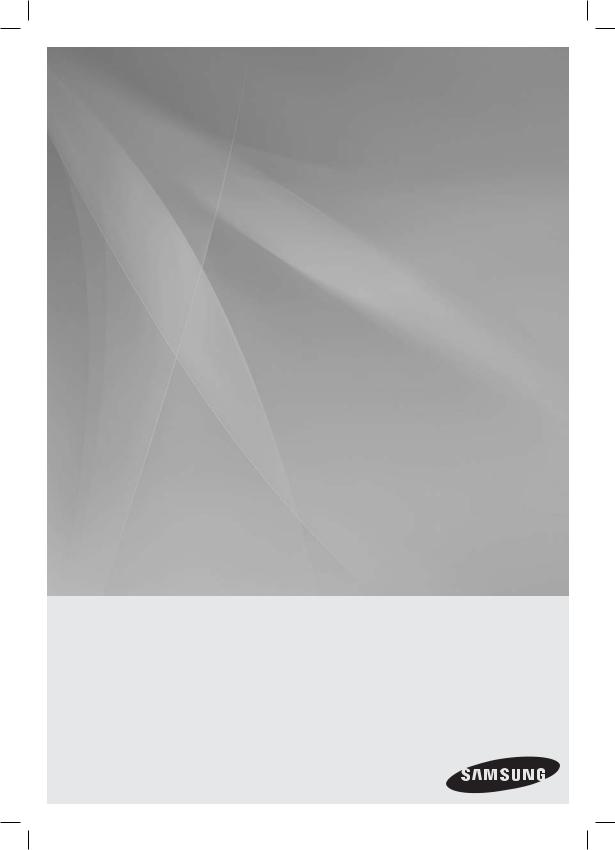
HT-D6500W
5.1CH Blu-ray™
Home Entertainment System
user manual
imagine the possibilities
Thank you for purchasing this Samsung product. To receive more complete service,
please register your product at
www.samsung.com/register
HT-D6500W_XAA_1226.indd 1 |
2011-12-26 4:10:31 |
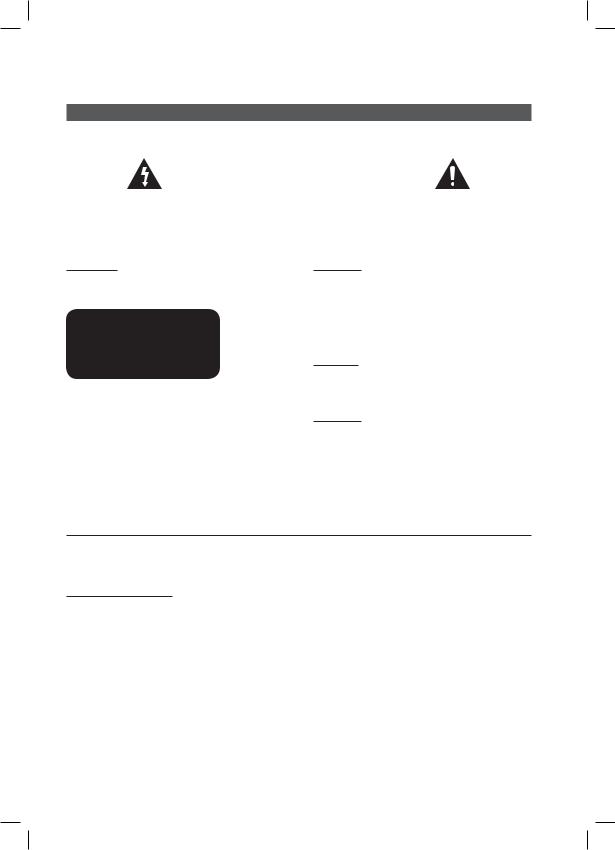
Safety Information
Safety Warnings
TO REDUCE THE RISK OF ELECTRIC SHOCK, DO NOT REMOVE THE COVER(OR BACK).
NO USER-SERVICEABLE PARTS ARE INSIDE. REFER SERVICING TO QUALIFIED SERVICE PERSONNEL.
|
|
|
|
|
|
|
CAUTION |
|
|
|
|
RISK OF ELECTRIC SHOCK |
|
|
|
|
DO NOT OPEN |
|
|
|
|
|
|
|
The lighting flash and Arrowhead within |
CAUTION : TO REDUCE THE RISK OF ELECTRIC |
The explanation point within the triangle is |
||
Triangle Is awarning sign alerting you of |
SHOCK, DO NOT REMOVE COVER (OR BACK). |
a warning sign alerting you of important |
||
dangerous voltage Inside the product. |
NO USER SERVICEABLE PARTS INSIDE. REFER |
instructions accompanying the product. |
||
|
SERVICING TO QUALIFIED SERVICE PERSONNEL. |
|
||
|
|
|
|
|
WARNING
•To reduce the risk of fire or electric shock, do not expose this appliance to rain or moisture.
CLASS 1 |
LASER PRODUCT |
KLASSE 1 |
LASER PRODUKT |
LUOKAN 1 |
LASER LAITE |
KLASS 1 |
LASER APPARAT |
PRODUCTO |
LÁSER CLASE 1 |
CLASS 1 LASER PRODUCT
•This product is classified as a CLASS 1 LASER product.
Use of controls, adjustments or performance of procedures other than those specified herein may result in hazardous radiation exposure.
•Complies with 21CFR 1040.10 except for deviations pursuant to Laser Notice No. 50, dated June 24, 2007.
CAUTION
•Apparatus shall not be exposed to dripping or splashing and no objects filled with liquids, such as vases, shall be placed on the apparatus.
•The Mains plug is used as a disconnect device and shall stay readily operable at any time.
DANGER
VISIBLE AND INVISIBLE LASER RADIATION WHEN OPEN. AVOID DIRECT EXPOSURE TO BEAM. (FDA 21 CFR)
CAUTION
•CLASS 3B VISIBLE AND INVISIBLE LASER RADIATION WHEN OPEN. AVOID EXPOSURE TO THE BEAM (IEC 60825-1)
•THIS PRODUCT UTILIZES A LASER. USE OF CONTROLS OR ADJUSTMENTS OR PERFORMANCE OF PROCEDURES OTHER THAN THOSE SPECIFIED HEREIN MAY RESULT IN HAZARDOUS RADIATION EXPOSURE. DO NOT OPEN COVER AND DO NOT REPAIR YOURSELF. REFER SERVICING TO QUALIFIED PERSONNEL.
This product satisfies FCC regulations when shielded cables and connectors are used to connect the unit to other equipment. To prevent electromagnetic interference with electric appliances, such as radios and televisions, use shielded cables and connectors for connections.
FCC NOTE (for U.S.A)
This equipment has been tested and found to comply with the limits for a Class B digital device, pursuant to Part 15 of the FCC Rules. These limits are designed to provide reasonable protection against harmful interference in a residential installation.
This equipment generates, uses and can radiate radio frequency energy and, if not installed and used in accordance with the instructions, may cause harmful interference to radio communications. However, there is no guarantee that interference will not occur in a particular installation.
If this equipment does cause harmful interference to radio or television reception, which can be determined by turning the equipment off and on, the user is encouraged to try to correct the interference by one or more of the following measures:
•Reorient or relocate the receiving antenna.
•Increase the separation between the equipment and receiver.
•Connect the equipment into an outlet on a circuit different from that to which the receiver is connected.
•Consult the dealer or an experienced radio/TV technician for help.
CAUTION : FCC regulations state that any unauthorized changes or modifications to this equipment may void the user’s authority to operate it.
2 English
HT-D6500W_XAA_1226.indd 2 |
2011-12-26 4:10:42 |
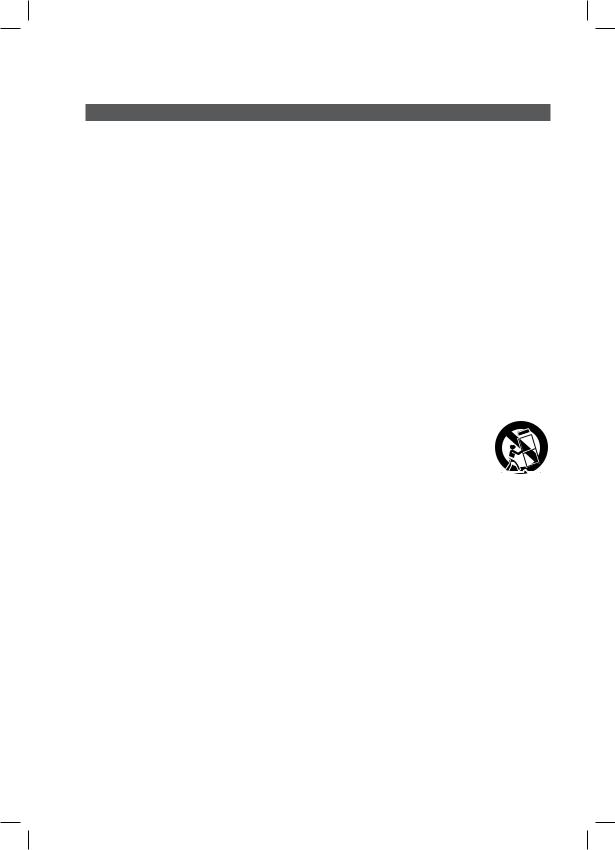
Important Safety Instructions
Read these operating instructions carefully before using the unit. Follow all the safety instructions listed below. Keep these operating instructions handy for future reference.
1)Read these instructions.
2)Keep these Instructions.
3)Heed all warnings.
4)Follow all instructions.
5)Do not use this apparatus near water.
6)Clean only with dry cloth.
7)Do not block any ventilation openings. Install in accordance with the manufacturer's instructions.
8)Do not install near any heat sources such as radiators, heat registers, stoves, or other apparatus (including amplifiers) that produce heat.
9)Do not defeat the safety purpose of the polarized or grounding-type plug. A polarized plug has two blades with one wider than the other. A grounding type plug has two blades and a third grounding prong. The wide blade or the third prong are provided for your safety. If the provided plug does not fit into your outlet, consult an electrician for replacement of the obsolete outlet.
10)Protect the power cord from being walked on or pinched particularly at plugs, convenience receptacles, and the point where they exit from the apparatus.
11)Only use attachment/accessories specified by the manufacturer.
12) Use only with the cart, stand, tripod, bracket, or table specified by the manufacturer, or sold with the apparatus. When a cart is used, use caution when moving the cart/ apparatus combination to avoid injury from tip-over.
13) Unplug this apparatus during lightning storms or when unused for long periods of time.
14)Refer all servicing to qualified service personnel. Servicing is required when the apparatus
damaged in any way, such as power supply cord or plug is damaged, liquid has been spilled or objects have fallen into the apparatus, the apparatus has been exposed to rain or moisture, does not operate normally, or has been dropped.
English 3
HT-D6500W_XAA_1226.indd 3 |
2011-12-26 4:10:42 |
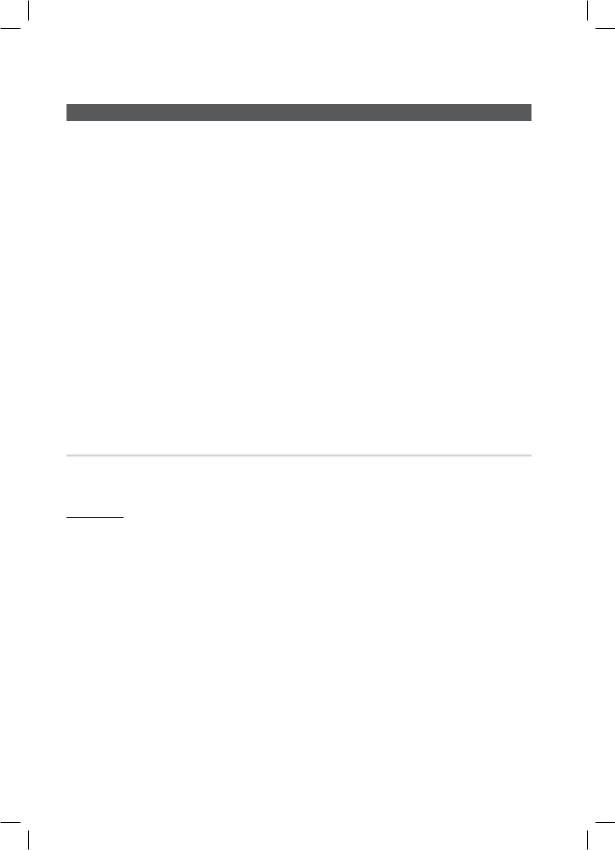
Safety Information
Precautions
•Ensure that the AC power supply in your house complies with specifications listed on the identification sticker located on the back of your product.
•Install your product horizontally, on a suitable base (furniture), with enough space around it for ventilation (7.5~10cm / 20~25 inches).
•Do not place the product on amplifiers or other equipment which may become hot. Make sure the ventilation slots are not covered.
•Do not stack anything on top of the product.
•Before moving the product, ensure the Disc Insert Hole is empty.
•To disconnect the product completely from the power supply, remove its plug from the wall outlet. - If you leave the product unused for a long period of time, disconnect the plug from the wall outlet.
•During thunderstorms, disconnect the AC plug from the wall outlet. Voltage spikes caused by lightning could damage the product.
•Do not expose the product to direct sunlight or other heat sources. This could cause the product to overheat and malfunction.
•Protect the product from moisture, excess heat, and equipment creating strong magnetic or electric fields (i.e. speakers.).
•Disconnect the power cable from the AC supply if the product malfunctions.
•Your product is not intended for industrial use. It is for personal use only.
•Condensation may occur if you store your product or a disc in cold temperatures. If transporting the product during the winter, wait approximately 2 hours until the product has reached room temperature before using.
•The batteries used with this product contain chemicals that are harmful to the environment. Do not dispose of batteries in the general household trash.
Viewing TV using the 3D function
IMPORTANT HEALTH AND SAFETY INFORMATION FOR 3D PICTURES. Read and understand the following safety information before using the TV’s 3D function.
WARNING
•Some viewers may experience discomfort while viewing 3D TV such as dizziness, nausea and headaches. If you experience any such symptom, stop viewing 3D TV, remove the 3D Active Glasses, and rest.
•Watching 3D images for an extended period of time may cause eye strain. If you feel eye strain, stop viewing 3D TV, remove your 3D Active Glasses, and rest.
•A responsible adult should frequently check on children who are using the 3D function. If there are any reports of tired eyes, headaches, dizziness, or nausea, have the child stop viewing 3D TV and rest.
•Do not use the 3D Active Glasses for other purposes (such as general eyeglasses, sunglasses, protective goggles, etc.)
•Do not use the 3D function or 3D Active Glasses while walking or moving around. Using the 3D function or 3D Active Glasses while moving around may result in injuries caused by running into objects, tripping, and/or falling.
4 English
HT-D6500W_XAA_1226.indd 4 |
2011-12-26 4:10:43 |

Cautions on Handling and Storing Discs |
License |
Small scratches on the disc may reduce sound and picture quality or cause skipping.
Be especially careful not to scratch discs when handling them.
Holding discs
• Do not touch the playback side of the disc.
• Hold the disc by the edges so that fingerprints will not get on the
surface.
• Do not stick paper or tape on the disc.
Disc Storage
•Do not keep in direct sunlight
•Keep in a cool ventilated area
•Keep in a clean protection jacket and store vertically.
NOTE
Do not allow the discs to become contaminated with dirt.
Do not load cracked or scratched discs.
Handling and Storing Discs
If you get fingerprints or dirt on the disc, clean it with a mild detergent diluted in water and wipe with a soft cloth.
•When cleaning, wipe gently from the inside to the outside of the disc
NOTE
Condensation may form if warm air comes into contact with cold parts inside the product. When condensation forms inside the product, it may not operate correctly. If this occurs, remove the disc and let the product stand for 1 or 2 hours with the power on.
•Dolby and the double-D symbol are registered trademarks of Dolby Laboratories.
•"Manufactured under license under U.S. Patent #’s: 5,451,942; 5,956,674; 5,974,380; 5,978,762; 6,226,616; 6,487,535; 7,392,195; 7,272,567;
7,333,929; 7,212,872 & other U.S. and worldwide patents issued & pending. DTS and the Symbol are registered trademarks, & DTS-HD, DTS-HD Master Audio | Essential and the DTS logos are trademarks of DTS, Inc. Product includes software. © DTS, Inc. All Rights Reserved."
•"ABOUT DIVX VIDEO: DivX® is a digital video format
created by DivX, Inc. This is an official DivX  Certified® device that plays DivX video. Visit www.divx.com for more information and software tools to convert your files into DivX video.
Certified® device that plays DivX video. Visit www.divx.com for more information and software tools to convert your files into DivX video.
ABOUT DIVX VIDEO-ON-DEMAND: This DivX Certified® device must be registered in order to play purchased DivX Video-on-Demand (VOD) movies. To obtain your registration code, locate the DivX VOD section in your device setup menu. Go to vod.divx.com for more information on how to complete your registration.
DivX Certified® to play DivX® video up to HD 1080p, including premium content.
DivX®, DivX Certified® and associated logos are trademarks of DivX, Inc. and are used under license."
Covered by one or more of the following U.S. patents : 7,295,673; 7,460,668; 7,515,710; 7,519,274
• 

The terms HDMI and HDMI High-Definition Multimedia Interface, and the HDMI Logo are trademarks or registered trademarks of HDMI Licensing LLC in the United States and other countries.
•Oracle and Java are registered trademarks of Oracle and/or its affiliates. Other names may be trademarks of their respective owners.
•This item incorporates copy protection technology that is protected by U.S. patents and other intellectual property rights of Rovi Corporation. Reverse engineering and disassembly are prohibited.
•Blu-ray Disc™, Blu-ray™, and the logos are trademarks of Blu-ray Disc Association.
• iPod is a trademark of Apple Inc., registered in the U.S. and other countries. iPhone is a trademark of Apple Inc.
•< Open Source License Notice >
In the case of using open source software, Open Source Licenses are available on the product menu.
Copyright
© 2011 Samsung Electronics Co., Ltd. All rights reserved.
English 5
HT-D6500W_XAA_1226.indd 5 |
2011-12-26 4:10:43 |

Contents
SAFETY INFORMATION
2
GETTING STARTED
8
CONNECTIONS
19
SETUP
29
6 English
2Safety Warnings
3Important Safety Instructions
4Precautions
5Cautions on Handling and Storing Discs
5License
5Copyright
8 Key features of your new Blu-ray Home Theater 9 Icons that will be used in manual
10 Disc Types and Characteristics
14Accessories
15Description
15Front Panel
16Rear Panel
17Remote Control
19 Connecting the Speakers
22Attaching the Toroidal Ferrite Core to the Power Cord of the Main Unit
23Connecting External Devices/your TV via HDMI
24Connecting the FM Antenna
26Connecting Audio from External Components
27Connecting to a Network
29Initial Settings
30Accessing the Settings Menu
31Display
313D Settings
32TV Aspect (Picture Size and Format)
32Smart Hub Screen Size
32BD Wise (Samsung Products only)
32 Resolution
34HDMI Color Format
34Movie Frame (24 Fs)
34HDMI Deep Color
34Still Mode
34Progressive Mode
35Audio
35Speaker Settings
36Musical Room Calibration
36User EQ
37HDMI Audio
37Audio Return Channel
37Digital Output
38Dynamic Range Control
39Audio Sync
39 Network
39 Network Settings
42 Network Status
42BD-LIVE Internet Connection
43System
43 Initial Settings
43 Anynet+ (HDMI-CEC)
43 BD Data Management
43 Time Zone
43 DivX® Video On Demand
43Reset
44Language
HT-D6500W_XAA_1226.indd 6 |
2011-12-26 4:10:43 |

SETUP
44
BASIC FUNCTIONS
48
NETWORK SERVICES
62
OTHER INFORMATION
72
44 Security
44BD Parental Rating
44DVD Parental Rating
44Change Password
44General
44Front Display
44Light Effect
45Network Remote Control
45Support
45Software Upgrade
47Contact Samsung
48 Playing a Disc
48Using the Disc menu / Title menu / Popup menu
49Playing the Title List
49Using the Search and Skip Functions
50Slow Motion Play/Step Motion Play
50Repeat Playback
51Using the TOOLS button
53 Listening to Music
55Sound Mode
56Playing back a Picture
57Playing back a USB Storage Device
58Listening to Radio
58Connecting an iPod/iPhone Using the USB Cable
58Connecting an iPod/iPhone Using the Dock
59Use an iPod/iPhone with a Wireless Dock Cradle (sold separately) for iPod/iPhone
60iPod/iPhone Models You Can Use with This Product
61How to Link the Wireless Transmitter with the Main Unit
62Using Smart Hub
69 Samsung Apps
71 BD-LIVE™
71Using the AllShare Function
72Troubleshooting
75Index
76Specifications
 ENGLISH
ENGLISH
•Figures and illustrations in this User Manual are provided for reference only and may differ from actual product appearance.
English 7
HT-D6500W_XAA_1226.indd 7 |
2011-12-26 4:10:44 |
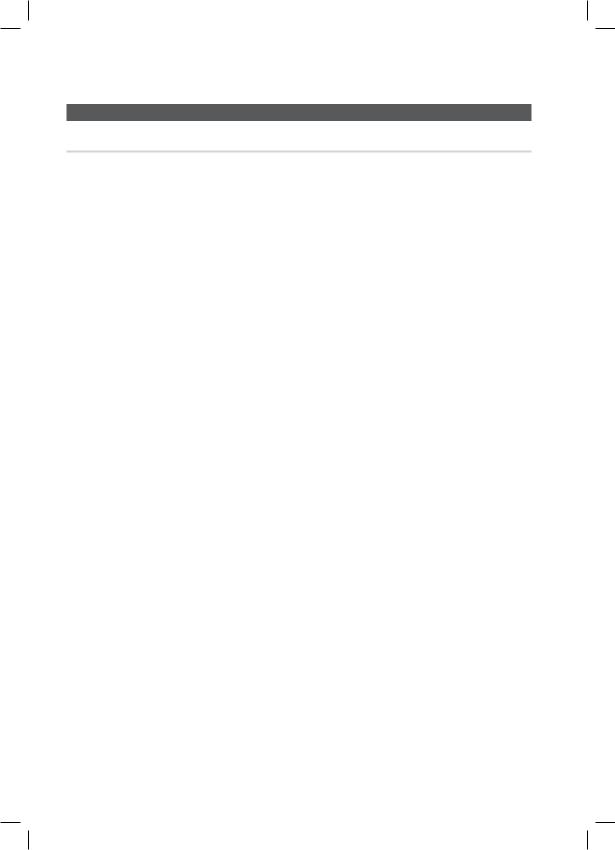
Getting Started
Key features of your new Blu-ray Home Theater
Product Features
3D
This product can play 3D contents through an HDMI cable.
To implement the 3D effect, connect a 3D device (3D-compliant AV receiver, 3D-compliant TV) to the product using an HDMI cable, and play the 3D content while wearing 3D vision glasses.
Wireless receiver module
Samsung ’s rear-channel wireless receiver module does away with cables running between the product and rear-channel speakers. Instead, the rear speakers connect to a compact wireless receiver module that communicates with the product.
Smart Hub
You can download various for pay or free-of charge applications through a network connection. These applications provide a range of Internet services and content including news, weather forecasts, stock market quotes, games, movies, and music.
AllShare
You can play videos, music and photos saved on your devices (such as your PC, mobile phones or NAS) through the home theater via a network connection.
Audio Sync function
If you have connected the product to a digital TV, video can sometimes lag behind the audio.
To compensate for this, you can adjust the audio delay time so that the audio syncs with the video.
iPod Sync function
If the video signal from an iPod player you attached to the product lags behind the audio signal during playback, you can set the audio delay time so that the video and audio match.
iPod & iPhone support
If you have connected an iPod player to the home theater using the iPod/iPhone specific USB cable, you can play the music files in the iPod/iPhone through the connected speakers. You can also play video files using the iPod-specific dock, and enjoy iPod music using the wireless transmitter (sold separately).
BD Wise
BD Wise automatically adjusts BD Wise-compliant Samsung products to their optimal settings.
This feature is enabled only if BD Wise-compliant Samsung products are connected to each other using an HDMI cable.
3D Sound
You can enjoy more natural and vivid surround sound with enriched tones.
ARC (Audio Return Channel)
You can enjoy TV sound from the Home Theater speakers by using just one HDMI cable.
8 English
HT-D6500W_XAA_1226.indd 8 |
2011-12-26 4:10:44 |
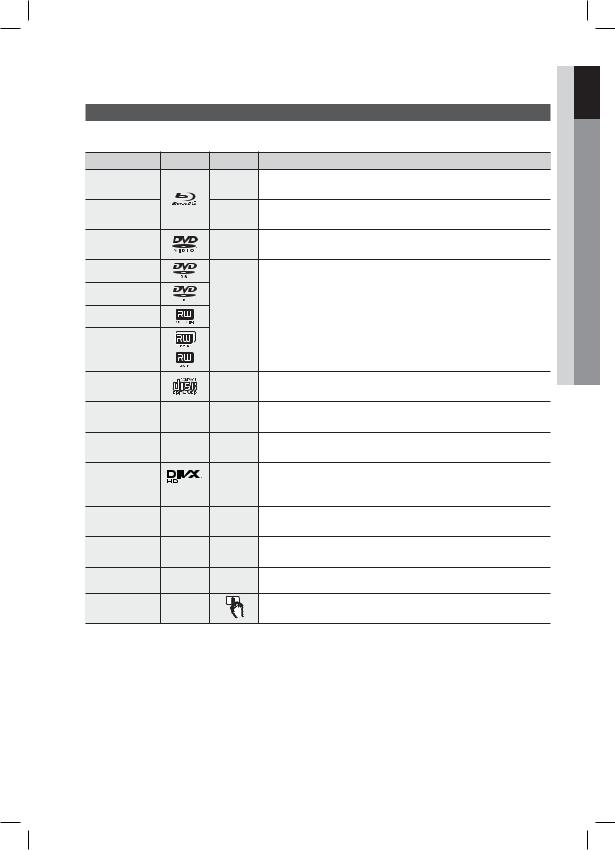
Icons that will be used in manual
Make sure you understand the following terms before reading the rest of the user manual.
Term |
Logo |
Icon |
Definition |
|
BD-ROM |
|
h Indicates a function available on a BD-ROM. |
||
BD-RE/-R |
|
|
Indicates a function available on a BD-RE/-R disc recorded in the |
|
|
z BD-RE format. |
|||
|
|
|||
DVD-VIDEO |
|
Z Indicates a function available on a DVD-VIDEO. |
||
DVD-RW(V) |
|
|
|
|
DVD-R |
|
|
Indicates a function available on recorded DVD+RW or DVD-RW(V)/DVD- |
|
|
|
|
||
DVD+RW |
|
y R/+R discs that have been recorded and finalized. |
||
DVD+R |
|
|
|
|
Audio CD |
|
o Indicates a function available on an audio CD-RW/-R (CD-DA format). |
||
MP3 |
- |
|
Indicates a function available in a CD-RW/-R, DVD-RW/-R disc or a USB |
|
WMA |
w storage media containing MP3 or WMA contents. |
|||
|
||||
JPEG |
- |
|
Indicates a function available in a CD-RW/-R, DVD-RW/-R disc or a USB |
|
G storage media containing JPEG contents. |
||||
|
|
|||
DivX |
|
|
Indicates a function available in a CD-RW/-R, DVD-RW/-R disc or a USB |
|
MKV |
|
|
||
DivX |
x storage media containing DivX contents. |
|||
MP4 |
||||
|
|
|
||
USB storage |
- |
F Indicates a function available on a USB storage device. |
||
device |
||||
|
|
Indicates a situation where a function does not operate or settings may be |
||
CAUTION |
- |
! |
||
cancelled. |
||||
|
|
|||
NOTE |
- |
Indicates tips or instructions that can help you operate a function better. |
||
Shortcut Key |
- |
|
Indicates that you can access this function quickly and easily by |
|
|
pressing a button on the remote control. |
|||
|
|
|
||
•This product is compatible with the NTSC color system only.
•PAL discs will not play.
Started Getting 01
English 9
HT-D6500W_XAA_1226.indd 9 |
2011-12-26 4:10:44 |
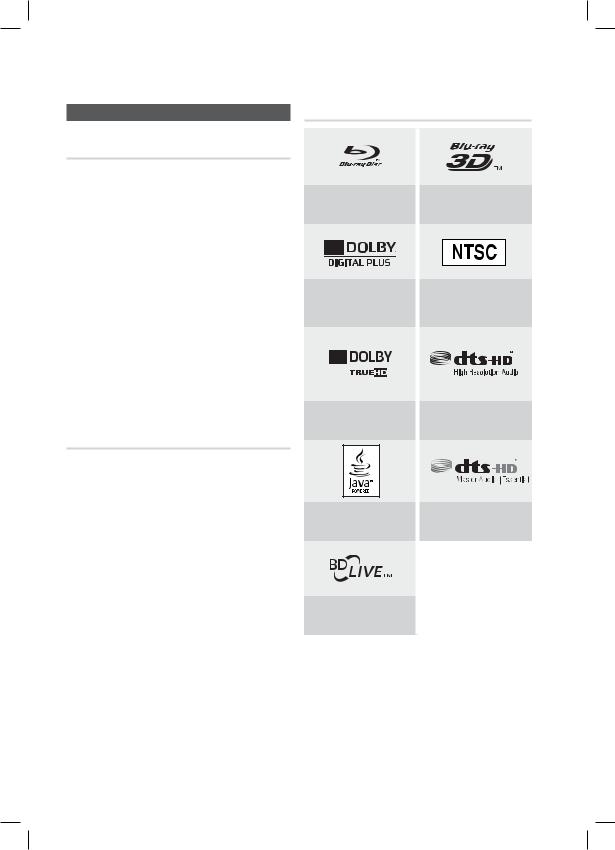
Getting Started
Disc Types and Characteristics Logos of Discs that can be played
Blu-ray Disc Compatibility
Blu-ray is a new and evolving format. Accordingly, disc compatibility issues are possible. Not all discs are compatible and not every disc will play back. For additional information, refer to the Disc Types and Characteristics section of this Manual.
NOTE
Playback may not work for some types of discs or when you use specific functions such as angle change and aspect ratio adjustment. Information about the discs is written in detail on the box. Please refer to this if necessary.
Do not allow discs to become dirty or scratched. Fingerprints, dirt, dust, scratches, or deposits of cigarette smoke on the recording surface may make it impossible to playback a disc.
When you play a BD-Java title, loading may take longer than a normal title or some functions may perform slowly.
Discs that cannot be played
•HD DVD Disc
•DVD-RAM
•3.9 GB DVD-R Disc for Authoring.
•DVD-RW(VR mode)
•Super Audio CD(except CD layer)
•DVD-ROM/PD/MV-Disc, etc CVD/CD-ROM/ CDV/CD-G/CD-I/LD
•CDGs play audio only, not graphics.
NOTE
Some commercial discs and DVD discs purchased outside your region may not play on this product.
If a DVD-R/-RW disc has not been recorded properly in DVD video format, it will not play on this product.
10 English
Blu-ray Disc
Dolby Digital Plus
Dolby TrueHD
Java
BD-LIVE
3D Blu-ray Disc
NTSC broadcast system in U.S.A, Canada, Korea, Japan
DTS-HD High Resolution
Audio
DTS-HD Master Audio |
Essential
HT-D6500W_XAA_1226.indd 10 |
2011-12-26 4:10:45 |
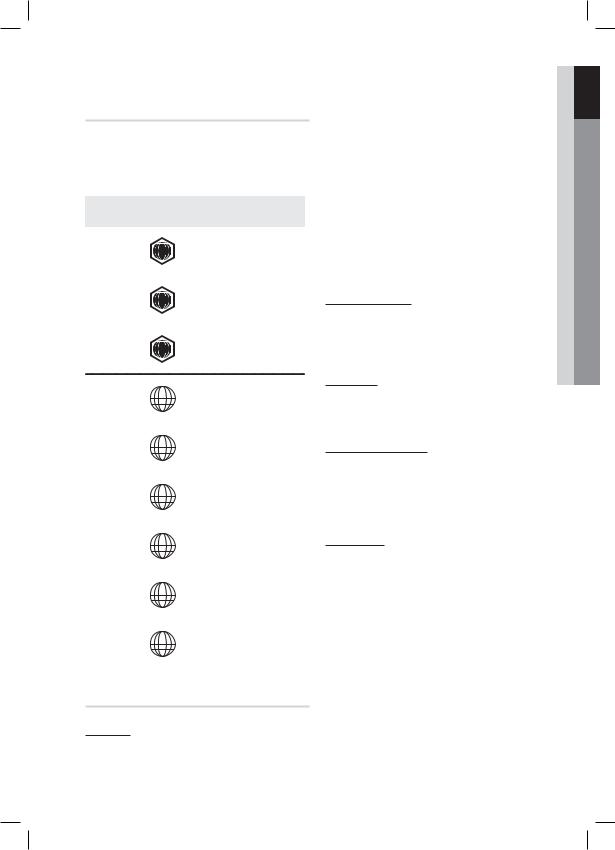
Region Code
Both the product and the discs are coded by region. These regional codes must match for the product to play the disc.If the codes do not match, the disc will not play.
Disc Type |
Region |
Area |
|||
|
|
Code |
|||
|
|
|
A |
North America, Central America, |
|
|
|
|
South America, Korea, Japan, |
||
|
|
|
Taiwan, Hong Kong and South |
||
|
|
|
East Asia. |
||
Blu-ray |
|
|
B |
Europe, Greenland, French |
|
|
|
territories, Middle East, Africa, |
|||
|
|
|
Australia and New Zealand. |
||
|
|
|
|
|
|
|
|
|
C |
India, China, Russia, Central and |
|
|
|
|
South Asia. |
||
|
|
|
|
|
The U.S., U.S. territories and |
|
|
|
|
|
|
|
|
|
1 |
|
|
|
|
|
|
Canada |
|
|
|
|
|
||
|
|
|
|
|
|
|
|
|
|
|
Europe, Japan, the Middle East, |
|
|
|
2 |
|
|
|
|
|
|
Egypt, South Africa, Greenland |
|
|
|
|
|
||
|
|
|
|
|
|
|
|
|
|
|
Taiwan, Korea, the Philippines, |
|
|
|
3 |
|
|
DVD-VIDEO |
|
|
|
Indonesia, Hong Kong |
|
|
|
|
|||
|
|
|
|
|
|
|
|
|
|
Mexico, South America, Central |
|
|
|
|
|
|
|
|
|
|
4 |
|
America, Australia, New Zealand, |
|
|
|
|
|
Pacifi c Islands, Caribbean |
|
|
|
|
|
|
|
|
|
|
|
Russia, Eastern Europe, India, |
|
|
|
5 |
|
most of Africa, North Korea, |
|
|
|
|
|
Mongolia |
|
|
|
|
|
|
|
|
|
|
China |
|
|
|
|
6 |
|
|
|
|
|
|
|
|
Disc Types
BD-ROM
Blu-ray discs can only be played back. This product can play back pre-recorded commercial BD-ROM discs.
|
|
|
01 |
|
BD-RE/-R |
|
Getting |
||
|
||||
Blu-ray RE/-R discs can be recorded and played |
Started |
|||
back. This product can play back a BD-RE/-R disc |
||||
|
||||
recorded by other compatible Blu-ray disc |
|
|||
recorders. |
|
|||
DVD-VIDEO |
|
|
||
•This product can play back pre-recorded commercial DVD discs (DVD-VIDEO discs) with movies.
•When switching from the first layer to the second layer of a dual-layered DVD-VIDEO disc, there may be momentary distortion in the image and sound. This is not a malfunction of the product.
DVD-RW/-R/+R
This product can play back a DVD-RW/-R/+R disc recorded and finalized with a DVD video recorder. The ability to play back may depend on recording conditions.
DVD+RW
•This product can play back a DVD+RW disc recorded with a DVD Video recorder. The ability to play back may depend on recording conditions.
Audio CD (CD-DA)
•This product can play back CD-DA format audio CD-RW/-R discs.
•The product may not be able to play some CD- RW/-R discs due to the condition of the recording.
CD-RW/-R
•Use 700MB (80 minute) CD-RW/-R discs. Do not use 800MB (90 minute) or larger discs, as these discs may not play back.
•If the CD-RW/-R disc was not recorded as a closed session, you may experience delays when playing back the beginning of the disc or all recorded files may not play.
•Some CD-RW/-R discs may not play on this product, depending on the device which was used to burn them. For contents recorded on CD- RW/-R media from CDs for your personal use, playability may vary depending on the contents and discs.
English 11
HT-D6500W_XAA_1226.indd 11 |
2011-12-26 4:10:46 |
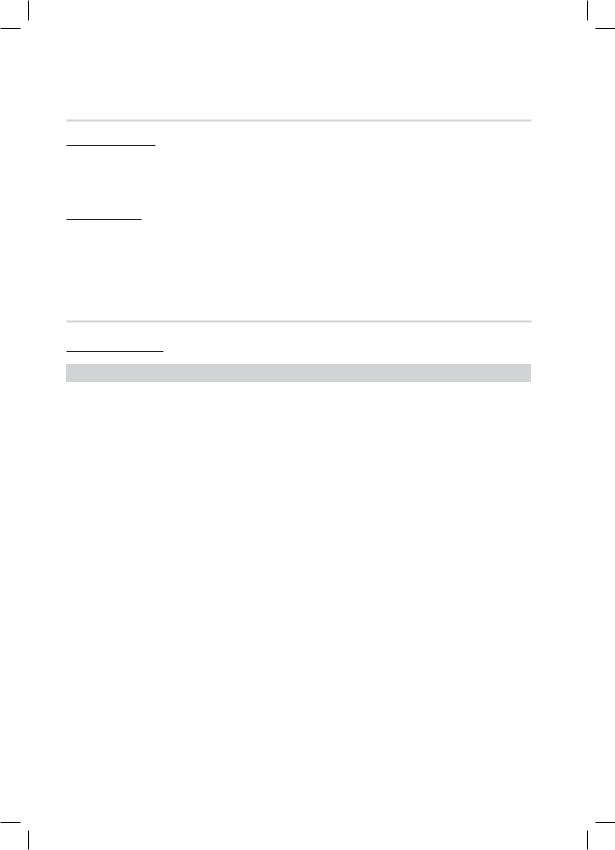
Getting Started
Disc Format
Using JPEG discs
•The home theater can play back D-R/-RW, DVD-RW/-R discs recorded in the UDF or JOLIET format.
•Only JPEG files with the ".jpg", ".JPG", ".jpeg" or "JPEG" extension can be displayed.
•Progressive JPEG is supported.
DVD-RW/-R (V)
•This format is used for recording data on DVD-RW or DVD-R discs. This product can play DVD-RW or DVD-R discs if they have been finalized.
•If a disc that has been recorded in Video Mode by a different maker’s recorder but has not been finalized, it cannot be played by this product.
Supported File Formats
Video File Support
File Extension |
Container |
Video Codec |
Audio Codec |
Resolution |
|
|
|
DivX 3.11/4.x/5.1/6.0 |
MP3 |
1920x1080 |
|
|
|
|
AC3 |
|
|
|
|
H.264 BP/MP/HP |
1920x1080 |
||
*.avi |
AVI |
LPCM |
|||
|
|
||||
MPEG4 SP/ASP |
1920x1080 |
||||
|
|
ADPCM |
|||
|
|
|
|
||
|
|
Motion JPEG |
1920x1080 |
||
|
|
DTS Core |
|||
|
|
|
|
|
|
|
|
DivX 3.11/4.x/5.1/6.0 |
MP3 |
1920x1080 |
|
|
|
|
AC3 |
|
|
|
|
H.264 BP/MP/HP |
1920x1080 |
||
*.mkv |
MKV |
LPCM |
|||
|
|
||||
MPEG4 SP/ASP |
1920x1080 |
||||
|
|
ADPCM |
|||
|
|
|
|
||
|
|
Motion JPEG |
1920x1080 |
||
|
|
DTS Core |
|||
|
|
|
|
|
|
|
|
DivX 3.11/4.x/5.1/6.0 |
MP3 |
1920x1080 |
|
|
|
|
AC3 |
|
|
|
|
H.264 BP/MP/HP |
1920x1080 |
||
*.asf |
ASF |
LPCM |
|||
|
|
||||
MPEG4 SP/ASP |
1920x1080 |
||||
|
|
ADPCM |
|||
|
|
|
|
||
|
|
Motion JPEG |
1920x1080 |
||
|
|
WMA |
|||
|
|
|
|
|
|
*.wmv |
ASF |
Window Media Video v9 |
WMA |
1920x1080 |
|
|
|
|
|
|
|
|
|
H.264 BP/MP/HP |
MP3 |
1920x1080 |
|
*.mp4 |
MP4 |
|
ADPCM |
|
|
MPEG4 SP/ASP |
1920x1080 |
||||
|
|
AAC |
|||
|
|
|
|
||
|
|
|
|
|
|
|
|
H.264 BP/MP/HP |
ADPCM |
1920x1080 |
|
*.3gp |
3GPP |
|
AAC |
|
|
MPEG4 SP/ASP |
1920x1080 |
||||
|
|
HE-AAC |
|||
|
|
|
|
|
12 English
HT-D6500W_XAA_1226.indd 12 |
2011-12-26 4:10:47 |
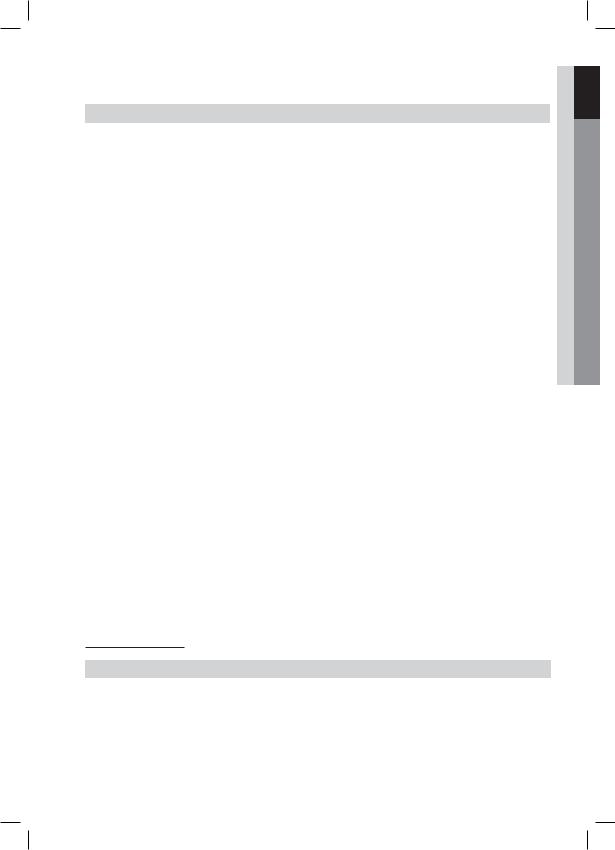
File Extension |
Container |
Video Codec |
Audio Codec |
Resolution |
|
|
VRO |
MPEG2 |
AC3 |
1920x1080 |
|
*.vro |
|
MPEG |
|
||
VOB |
MPEG1 |
352x288 |
|||
|
LPCM |
||||
|
|
||||
|
|
|
|
|
|
|
|
MPEG1 |
AC3 |
352x288 |
|
*.mpg |
|
|
MPEG |
|
|
PS |
MPEG2 |
1920x1080 |
|||
*.mpeg |
LPCM |
||||
|
|
||||
|
H.264 |
1920x1080 |
|||
|
|
AAC |
|||
|
|
|
|
||
|
|
|
|
|
|
|
|
MPEG2 |
AC3 |
1920x1080 |
|
*.ts |
|
|
AAC |
|
|
|
H.264 |
1920x1080 |
|||
*.tp |
TS |
MP3 |
|||
|
|
||||
|
|
||||
*.trp |
|
VC1 |
DD+ |
1920x1080 |
|
|
|
HE-AAC |
|||
|
|
|
|
||
|
|
|
|
|
Started Getting 01
Restrictions
•Some of the Codecs listed above will not play if there is a problem with the contents.
•Corrupt video sources or sources with incorrect container information will not play properly.
•AV sources that exceed the standard bit rate or frame rate may not play properly.
•If the index table is corrupt, the Seek (Jump) function will not be supported.
•If you play a video via the network, it may not play properly depending on the network status.
Video decoder
•Up to H.264 Level 4.1 supported.
•H.264 FMO/ASO/RS, VC1 SP/MP/AP L4, AVCHD not supported.
•MPEG4 SP, ASP :
-Below 1280 x 720: 60 frame max
-Above 1280 x 720: 30 frame max
•GMC 2 or higher not supported.
Audio decoder
•Up to WMA 7,8,9 supported.
•WMA 9 PRO with more than two channels (multi-channel) not supported.
•WMA 9 Lossless, Voice not supported.
•WMA sampling rate at 22050Hz mono not supported.
Music File Support
File Extension |
Container |
Audio Codec |
Support Range |
*.mp3 |
MP3 |
MP3 |
- |
|
|
|
|
|
|
|
Compliant with WMA version 10 |
|
|
|
* Sampling rates (in kHz) - 8, 11, 16, 22, 32, |
*.wma |
WMA |
WMA |
44.1, 48 |
|
|
|
* Bit rates - All bit-rates in the range 5kbps to |
|
|
|
384kbps |
|
|
|
|
|
|
|
English 13 |
HT-D6500W_XAA_1226.indd 13 |
2011-12-26 4:10:47 |
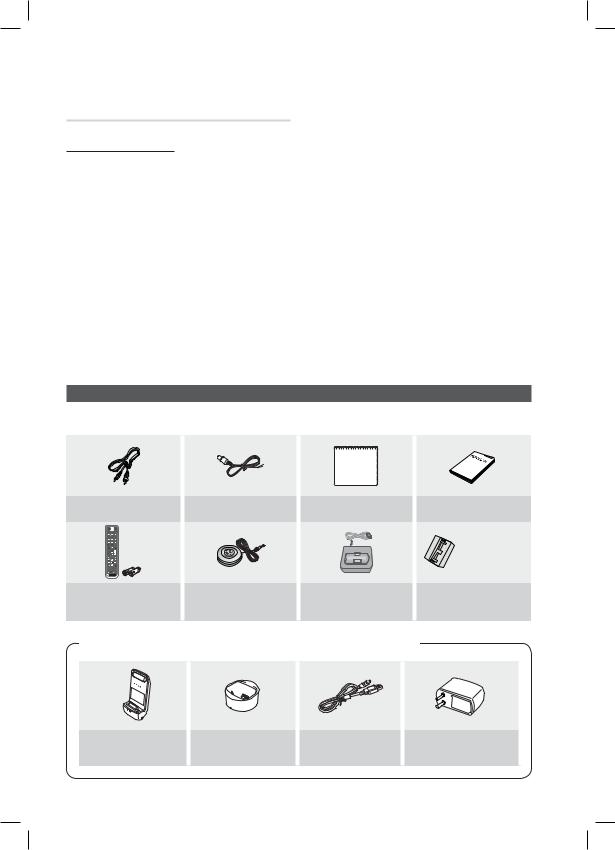
Getting Started
Notes on the USB connection
Supported devices:
USB storage media, MP3 player, digital camera, USB card reader
1)The product does not support folder or file names longer than 125 characters.
2)A subtitle file bigger than 300 KB may not be properly displayed.
3)Some USB/digital camera devices may not be compatible with the product.
4)The praoduct supports the FAT16 and FAT32 file systems.
5)Photo (JPEG), music (MP3,) and video files must have Korean or English file names. Otherwise,the files will not play.
6)Connect USB devices directly to the product's USB port. Connecting through a USB cable may cause compatibility problems.
7)Inserting more than one memory device into a multi-card reader may cause the reader to operate improperly.
8)The product does not support the PTP protocol for digital cameras
9)Do not disconnect a USB device during a "loading" process.
10)The bigger the image resolution, the longer the image takes to display.
11)This player cannot play MP3 files with DRM (Digital Rights Management) downloaded from commercial sites.
Accessories
Check the box for the supplied accessories listed below.
Video Cable (AH39-40001V) |
FM Antenna (AH42-00017A) |
Soft Cloth (AH81-02286C) |
User's Manual (AH68-02323R) |
|
|
|
|
(For Power cord) |
|
Remote Control (AH59-02332A)/ |
ASC Microphone |
iPod Dock (AH96-00051B) |
Toroidal Ferrite Core |
|
Batteries (AAA size) (4301-000116) |
(AH30-00099A) |
(3301-000144) |
||
|
Wireless Dock Cradle for iPod/iPhone : HT-WDC10 (sold separately)
CHARGE
STANDBY
Wireless Transmitter |
Charging Cradle |
DC Power Cord |
DC Power Adapter |
(AH96-00641A) |
(AH96-00641B) |
(AH96-00647A) |
(BN44-00388D) |
14 English
HT-D6500W_XAA_1226.indd 14 |
2011-12-26 4:10:47 |
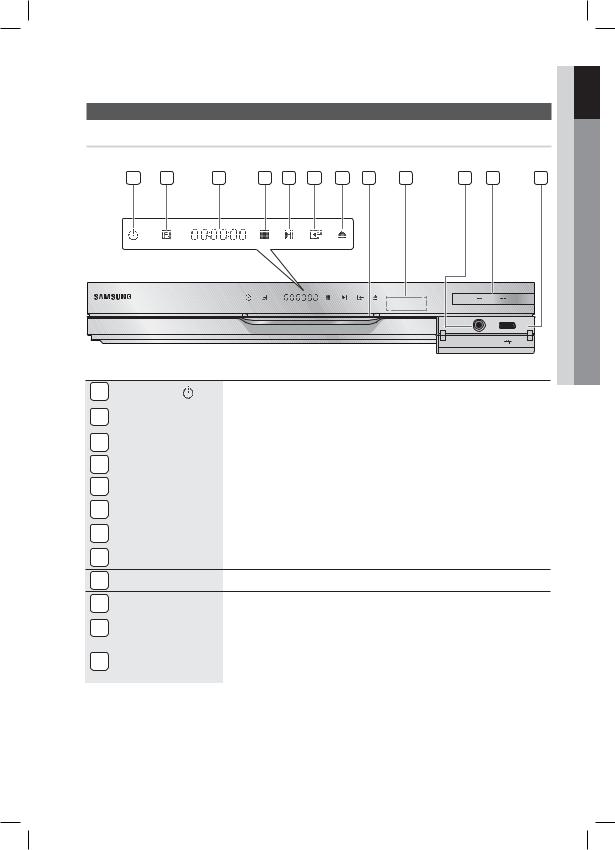
Description
Front Panel
1 |
2 |
3 |
4 |
5 |
6 |
7 |
8 |
9 |
10 |
11 |
12 |
|
|
|
|
|
|
|
|
|
|
|
5V |
|
|
|
|
|
|
|
|
|
|
|
500mA |
ASC IN |
Started Getting 01
1 |
POWER BUTTON ( ) |
Turns the product on and off. |
|
2 |
FUNCTION BUTTON |
The mode switches as follows : |
|
BD/DVD D. IN AUX R. IPOD W. IPOD H. IN1 H. IN2 FM |
|||
|
|
||
3 |
DISPLAY |
Displays the playing status, time, etc. |
|
4 |
STOP BUTTON |
Stops disc playback. |
|
5 |
PLAY/PAUSE BUTTON |
Plays a disc or pauses playback. |
|
6 |
ENTER BUTTON |
Selects menu items or starts a Blu-ray disc. (It will not start a DVD disc.) |
|
|
|
|
|
7 |
EJECT BUTTON |
Ejects a Disc. |
|
|
|
|
|
8 |
DISC SLOT |
Insert disc here. |
9REMOTE CONTROL SENSOR Detects signals from the remote control.
10 |
ASC IN JACK |
Used to connect the ASC Microphone for setting up MRC (Musical Room Calibration). |
11 |
VOLUME CONTROL |
Volume adjustment. |
|
|
|
12 |
USB PORT |
You can connect a USB memory flash stick here and use it as storage when the product is |
connected to BD-LIVE. You can also use the USB Host for software upgrades and MP3/JPEG/ |
||
|
|
DivX/MKV/MP4 playback. And also it is possible to use R. IPOD when iPod is connected. |
NOTE
You must use a USB memory flash stick to perform a software upgrade using the USB Host jack.
When the product displays the Blu-ray disc menu, you cannot start the movie by pressing the PLAY button on the product or the remote. To play the movie, you must select Play Movie or Start in the disc menu, and then press the ENTER button.
English 15
HT-D6500W_XAA_1226.indd 15 |
2011-12-26 4:10:50 |
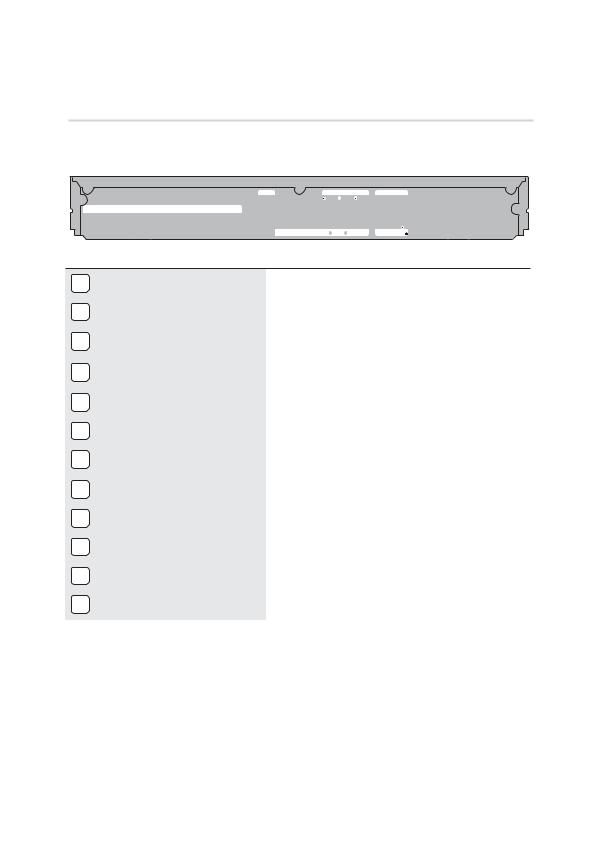
Getting Started |
|
|
|
|
|
|
|
|
||||
Rear Panel |
|
|
|
|
|
|
|
|
|
|
||
1 |
2 |
3 |
4 |
5 |
6 |
7 |
8 |
|
9 |
10 |
11 |
12 |
|
|
|
|
|
FM ANT |
|
|
COMPONENT OUT |
SPEAKERS OUT |
|
||
|
|
|
|
|
|
|
|
|
|
CENTER |
FRONT |
|
LAN |
iPod |
DIGITAL |
HDMI OUT |
HDMI IN |
|
|
|
|
|
|
|
|
AUDIO IN |
|
|
|
|
|
|
|
|
||||
|
|
|
|
|
|
|
|
|
|
|
|
|
|
|
OPTICAL |
|
|
|
|
|
|
|
|
|
|
|
|
|
|
|
|
|
|
|
|
SUBWOOFER |
|
|
|
|
|
|
|
|
WIRELESS |
|
AUX IN |
VIDEO OUT |
SPEAKER IMPEDANCE : 3 |
|
|
1 |
LAN TERMINAL |
Can be used for network based services (see pages 62~71), |
|
BD-LIVE and software upgrade under the network connection. |
|||
|
|
||
2 |
iPod JACK |
Connect the iPod dock connector here. |
|
|
|
|
|
3 |
EXTERNAL DIGITAL AUDIO IN JACK |
Connect to the Digital Optical out jack of an external device using a |
|
(OPTICAL) |
Digital Optical cable. |
||
|
|||
4 |
HDMI OUT JACK |
Use an HDMI cable, connect this HDMI output terminal to the HDMI |
|
input terminal on your TV for the best quality picture. |
|||
|
|
||
5 |
HDMI IN JACKS |
Receives digital video and audio signals simultaneously using an |
|
HDMI cable. |
|||
|
|
||
6 |
FM ANTENNA JACK |
Connect the FM antenna. |
|
|
|
|
|
7 |
TX CARD CONNECTION (WIRELESS) |
The TX card enables communication between the product and the |
|
wireless receiver module. |
|||
|
|
||
8 |
AUX IN JACKS |
Connect to the 2CH analog output of an external device |
|
(such as a VCR) |
|||
|
|
||
9 |
COMPONENT VIDEO OUT JACKS |
Connect a TV with Component video inputs to these jacks. |
|
|
|
|
|
10 |
VIDEO OUT JACK |
Connect your TV's Video Input jack (VIDEO IN) to the VIDEO OUT |
|
Jack on this product. |
|||
|
|
||
11 |
SPEAKER OUTPUT CONNECTORS |
Connect the front, center, subwoofer speakers. |
|
|
|
|
|
12 |
COOLING FAN |
The cooling fan supplies cool air to the product to prevent overheating |
|
and always revolves when the power is on. |
|||
|
|
!CAUTION
Ensure a minimum of 4 inches of clear space on all sides of the home theater to ensure adequate ventillation.
Do not obstruct the cooling fan or ventilation holes.
16 English
HT-D6500W_XAA_1226.indd 16 |
2011-12-26 4:10:51 |
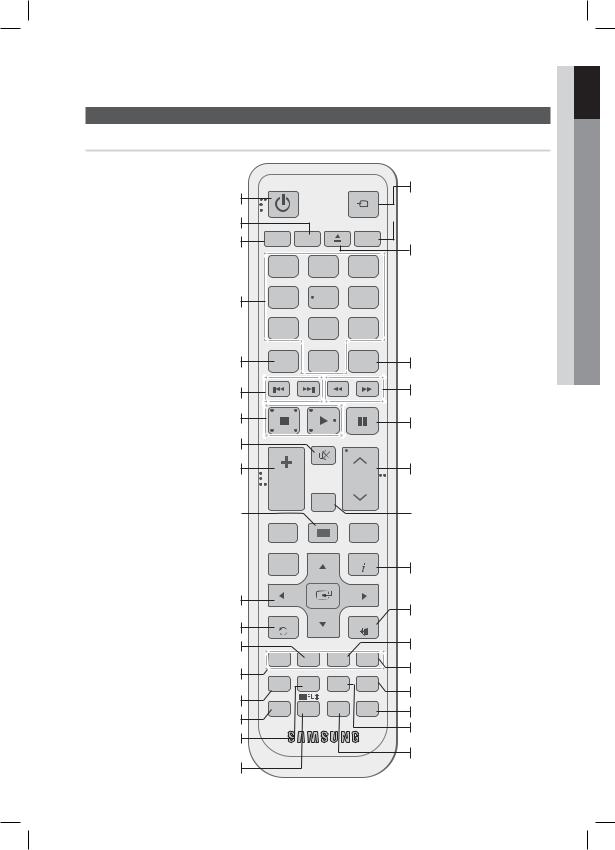
Remote Control
Tour of the Remote Control
Turn the product on and off.
To change to TV mode, press the TV button.
To change to Home Theater, press the BD button.
POWER |
FUNCTION |
TV SOURCE |
|
RECEIVER |
SLEEP |
BD TV
Press to select Blu-ray's mode. or
Press to select TV's video mode.
 Set a Sleep time to shut off the product.
Set a Sleep time to shut off the product.
To eject the disc.
|
1 |
2 |
3 |
Press numeric buttons to operate options. |
4 |
5 |
6 |
|
7 |
8 |
9 |
|
FULL SCREEN |
|
REPEAT |
Press to see the full screen on a TV. |
|
0 |
Allows you to repeat a title, chapter, |
|
|
|
track or disc. |
Press to skip backwards or forwards. |
Press to stop/play a disc. |
Cut off the sound temporarily. |
MUTE |
|
Adjust the volume. |
VOL |
TUNING |
|
||
|
/CH |
|
|
SFE MODE |
Press to search backwards or forwards.
Press to pause a disc.
Search for active FM stations and change channels.
|
|
|
|
|
|
|
|
|
|
|
|
|
|
You can set the SFE (Sound Field |
|
|
|
|
|
|
|
|
|
|
|
|
|
||
Press to move to the home menu. |
|
|
|
|
|
|
|
|
|
|
|
|
|
Effect) mode best suited for the |
|
DISC MENU |
MENU |
TITLE MENU |
|
type of music you are listening to. |
|||||||||
Press to view the disc menu. |
|
|
||||||||||||
|
|
|
|
|
|
|
|
POPUP |
|
|
Use to enter the popup menu/title |
|||
|
|
|
|
|
|
|
|
|
|
|
|
|||
|
|
|
|
|
|
|
|
|
|
|
|
|
|
menu. |
TOOLS
Press to use the Tools menu. 

Select on-screen menu items and change menu value.
Return to the previous menu.
Correct the audio synchronization when playing iPod video content.
These buttons are used both for menus on the product and also several Blu-ray Disc functions.
Press to use Netflix.
Press to apply 3D Sound effect.
Press to use Smart Hub.
Select the desired Dolby Pro Logic II audio mode.
RETURN
|
iPod SYNC |
TUNER |
|
MEMORY |
|
A |
B |
C |
|
SMART |
SEARCH |
NETFLIX |
HUB |
|
3D SOUND |
|
DSP |
INFO
|
Use to display the playback |
|
information when playing |
|
a Blu-ray/DVD disc. |
|
Press to exit the menu. |
EXIT |
|
MO/ST |
Used to set a preset radio frequency. |
D |
Select MONO or STEREO for radio |
2D→3D |
broadcasting. |
|
Press to enjoy an ordinary 2D video |
|
in 3D mode. |
|
This button is not available to use. |
|
Press to search contents. |
|
Regulate and stabilize the volume |
|
level. (Digital Signal Processor) |
Started Getting 01
English 17
HT-D6500W_XAA_1226.indd 17 |
2011-12-26 4:10:52 |
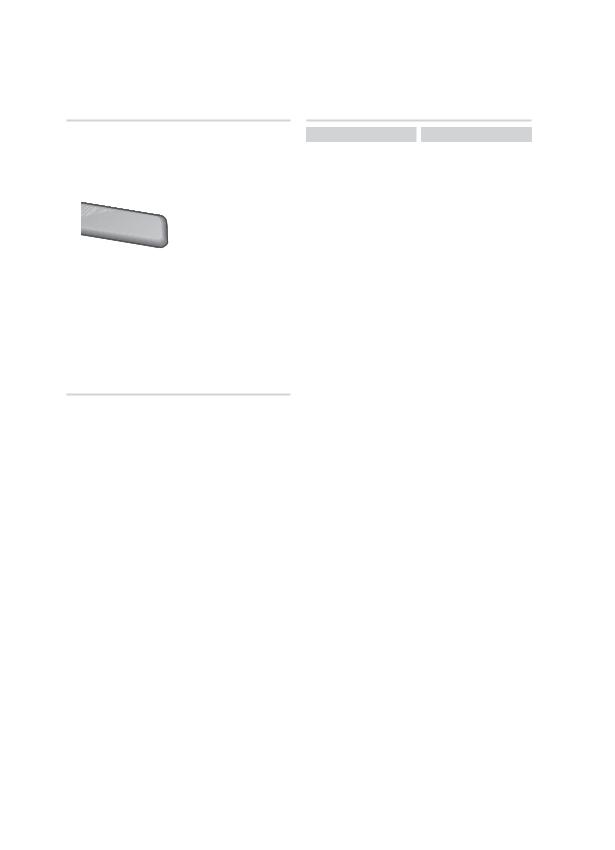
Getting Started
Installing batteries in the Remote Control
* Battery size: AAA
NOTE
Make sure to match the “+” and “–” ends of the batteries with the diagram inside the compartment.
Assuming typical TV usage, the batteries last for about one year.
The remote control can be used up to approximately 23 feet (7 meters) in a straight line.
Setting the Remote Control
You can control certain functions of your TV with this remote control.
When operating a TV with the remote control
1.Press the TV button to set the remote control to TV mode.
2.Turn on your TV.
3.While holding down the POWER button, enter the code corresponding to your brand of TV.
•If there is more than one code listed for your TV in the table, enter one at a time to determine which code works.
•Example : For a Samsung TV
While holding down the POWER button, use the number buttons to enter 00. If that does not work, try 15, then 16, etc.
4.If the TV turns off, the setting is complete.
•You can use the TV POWER, VOLUME, CHANNEL, and Numeric buttons (0~9).
NOTE
The remote control may not work on some brands of TV's. Also, some operations may not be possible, depending on your brand of TV.
The remote control will work with Samsung TVs by default.
18 English
TV Brand Code List
Brand |
Code |
|
Admiral |
56, 57, 58 |
|
(M.Wards) |
|
|
|
|
|
A Mark |
01, 15 |
|
|
01, 02, 03, 04, 05, |
|
Anam |
06, 07, 08, 09, 10, |
|
|
11, 12, 13, 14 |
|
AOC |
01, 18, 40, 48 |
|
Bell & |
57, 58, 81 |
|
Howell |
|
|
(M.Wards) |
|
|
Brocsonic |
59, 60 |
|
Candle |
18 |
|
Cetronic |
03 |
|
Citizen |
03, 18, 25 |
|
Cinema |
97 |
|
Classic |
03 |
|
Concerto |
18 |
|
Contec |
46 |
|
Coronado |
15 |
|
Craig |
03, 05, 61, 82, 83, 84 |
|
Croslex |
62 |
|
Crown |
03 |
|
Curtis |
59, 61, 63 |
|
Mates |
|
|
|
|
|
CXC |
03 |
|
|
02, 03, 04, 15, 16, |
|
|
17, 18, 19, 20, 21, |
|
Daewoo |
22, 23, 24, 25, 26, |
|
|
27, 28, 29, 30, 32, |
|
|
34, 35, 36, 48, 59, 90 |
|
Daytron |
40 |
|
Dynasty |
03 |
|
Emerson |
03, 15, 40, 46, 59, 61, |
|
64, 82, 83, 84, 85 |
|
|
|
|
|
Fisher |
19, 65 |
|
Funai |
03 |
|
Futuretech |
03 |
|
General |
06, 40, 56, 59, |
|
Electric (GE) |
66, 67, 68 |
|
Hall Mark |
40 |
|
Hitachi |
15, 18, 50, 59, 69 |
|
Inkel |
45 |
|
JC Penny |
56, 59, 67, 86 |
|
JVC |
70 |
|
KTV |
59, 61, 87, 88 |
|
KEC |
03, 15, 40 |
|
KMC |
15 |
|
LG |
01, 15, 16, 17, 37, 38, |
|
(Goldstar) |
39, 40, 41, 42, 43, 44 |
|
Luxman |
18 |
|
LXI |
19, 54, 56, 59, |
|
(Sears) |
60, 62, 63, 65, 71 |
|
Magnavox |
15, 17, 18, 48, 54, |
|
59, 60, 62, 72, 89 |
|
|
|
|
|
Marantz |
40, 54 |
|
Matsui |
54 |
|
MGA |
18, 40 |
|
Brand |
Code |
|
Mitsubishi/ |
18, 40, 59, 60, 75 |
|
MGA |
||
|
||
MTC |
18 |
|
NEC |
18, 19, 20, 40, 59, 60 |
|
Nikei |
03 |
|
Onking |
03 |
|
Onwa |
03 |
|
Panasonic |
06, 07, 08, 09, 54, |
|
66, 67, 73, 74 |
||
|
||
Penney |
18 |
|
Philco |
03, 15, 17, 18, 48, |
|
54, 59, 62, 69, 90 |
||
|
||
Philips |
15, 17, 18, 40, |
|
48, 54, 62, 72 |
||
|
||
Pioneer |
63, 66, 80, 91 |
|
Portland |
15, 18, 59 |
|
Proton |
40 |
|
Quasar |
06, 66, 67 |
|
Radio |
17, 48, 56, 60, |
|
Shack |
61, 75 |
|
RCA/ |
18, 59, 67, 76, 77, |
|
Proscan |
78, 92, 93, 94 |
|
Realistic |
03, 19 |
|
Sampo |
40 |
|
|
00, 15, 16, 17, 40, |
|
Samsung |
43, 46, 47, 48, 49, |
|
|
59, 60, 98 |
|
Sanyo |
19, 61, 65 |
|
Scott |
03, 40, 60, 61 |
|
Sears |
15, 18, 19 |
|
Sharp |
15, 57, 64 |
|
Signature |
57, 58 |
|
2000 |
||
(M.Wards) |
|
|
Sony |
50, 51, 52, 53, 55 |
|
Soundesign |
03, 40 |
|
Spectricon |
01 |
|
SSS |
18 |
|
Sylvania |
18, 40, 48, 54, |
|
59, 60, 62 |
||
|
||
Symphonic |
61, 95, 96 |
|
Tatung |
06 |
|
Techwood |
18 |
|
Teknika |
03, 15, 18, 25 |
|
TMK |
18, 40 |
|
Toshiba |
19, 57, 63, 71 |
|
Vidtech |
18 |
|
Videch |
59, 60, 69 |
|
Wards |
15, 17, 18, 40, |
|
48, 54, 60, 64 |
||
|
||
Yamaha |
18 |
|
York |
40 |
|
Yupiteru |
03 |
|
Zenith |
58, 79 |
|
Zonda |
01 |
|
Dongyang |
03, 54 |
HT-D6500W_XAA_1226.indd 18 |
2011-12-26 4:10:54 |
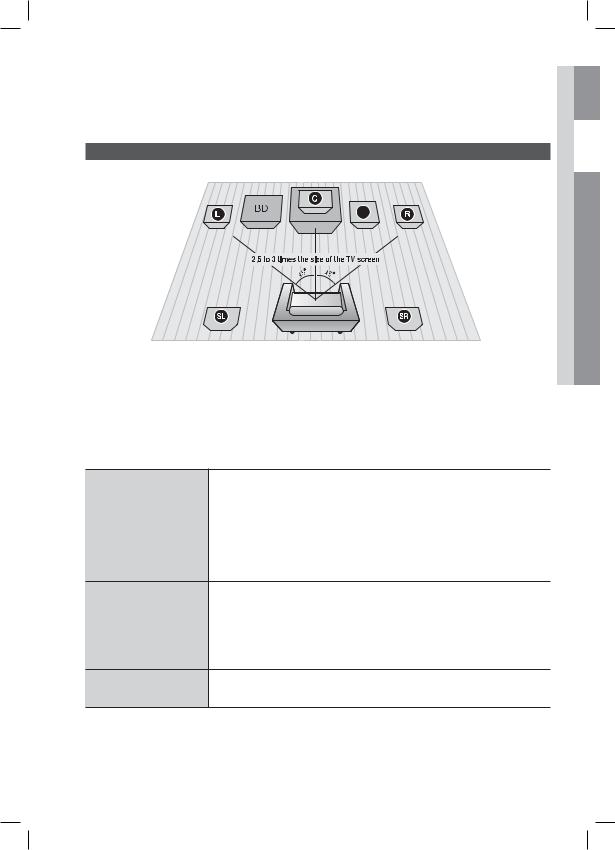
Connections
This section describes various methods of connecting the product to other external components. Before moving or installing the product, be sure to turn off the power and disconnect the power cord.
Connecting the Speakers
SW
Position of the product
Place it on a stand or cabinet shelf, or under the TV stand.
Selecting the Listening Position
The listening position should be located about 2.5 to 3 times the distance of the TV's screen size away from the TV. Example : For 32" TV's 6.56 ~ 7.87 feet(2~2.4m)
For 55" TV's 11.5 ~ 13.1 feet(3.5~4m)
 Connections 02
Connections 02
|
Place these speakers in front of your listening position, facing inwards (about 45°) |
Front Speakers ei |
toward you. Place the speakers so that their tweeters will be at the same height |
as your ear. Align the front face of the front speakers with the front face of the |
|
|
center speaker or place them slightly in front of the center speakers. |
|
|
Center Speaker f |
It is best to install the Center Spealer at the same height as the front speakers. |
You can also install it directly over or under the TV. |
Place these speakers to the side of your listening position. If there isn't enough room, place these speakers so they face each other. Position them about 2 to
hj 3 feet (60 to 90cm) above your ear, facing slightly downward.
Surround Speakers
*Unlike the front and center speakers, the surround speakers are used mainly for sound effects. Sound will not come from them all the time.
Subwoofer g |
The position of the subwoofer is not so critical. Place it anywhere you like. |
English 19
HT-D6500W_XAA_1226.indd 19 |
2011-12-26 4:10:55 |
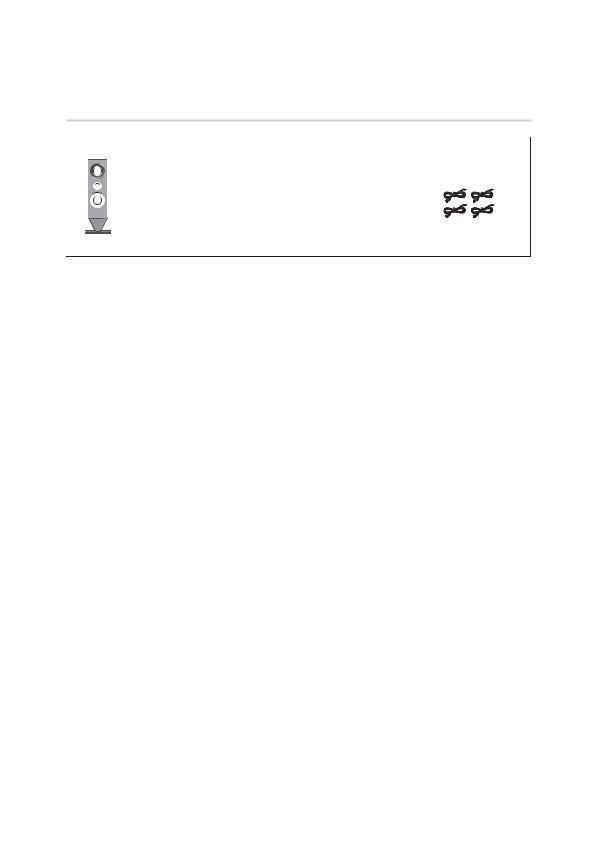
Connections
Speaker Components
(L)(R)
(L) (R)
FRONT |
SURROUND |
CENTER |
SUBWOOFER |
SPEAKER CABLE |
SWA-5000
TX Card |
Wireless Receiver Module |
Speaker Cable (2EA) |
Removing/Installing the speaker stand
* Front Speakers only
Removing the Stand from the Speaker
If you intend to attach the Front Speakers to the wall, you must remove the stands before attaching them.
1. Pull out the stand in the direction of the arrow as shown.
• Be careful not to apply excessive force when removing the stand. Excessive force can damage the stand and speaker.
2. This is the appearance after the stand is removed.
Attaching the Stand to the Speaker
1. Connect the stand in the direction of the arrow so that it fits the corresponding holes (x4) on the speaker.
2. Fully insert the stand as shown in Figure 2.
3. This is the appearance after the stand is attached.
20 English
HT-D6500W_XAA_1226.indd 20 |
2011-12-26 4:10:55 |
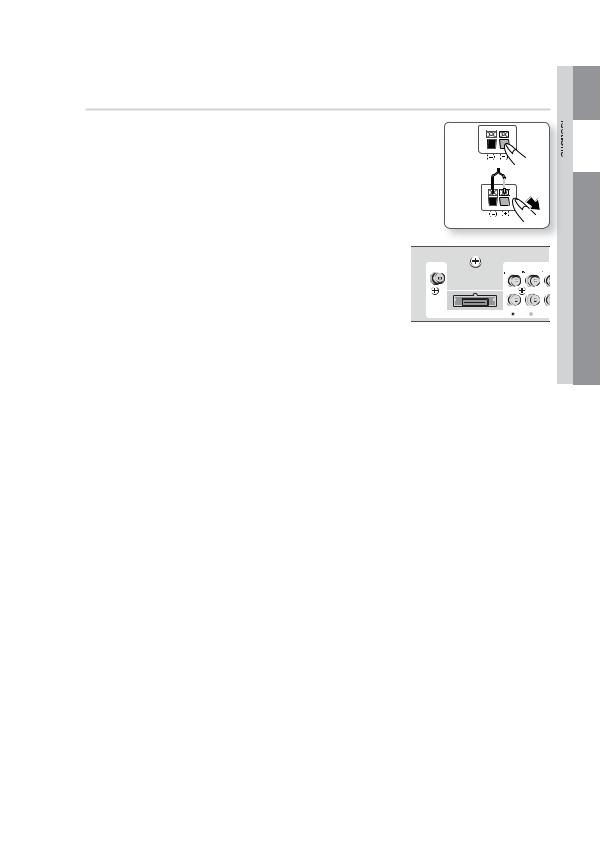
Connecting The Speakers
1. |
Press down the terminal tab on the back of the speaker. |
|
|
|
|
|
|
|
|
|
|
2. |
Insert the black wire into the black terminal (–) and the red wire into the |
|
|
|
|
|
|
|
|
|
|
|
red (+) terminal, and then release the tab. |
|
|
|
|
|
|
|
|
|
|
|
|
|
|
|
|
|
|
|
|
|
|
3. |
Connect the speaker wire plugs to the back of the product by |
Black |
|
|
|
|
|
|
|
|
Red |
|
matching the colors of the speaker plugs to the speaker jacks. |
|
|
|
|
|
|||||
|
|
|
|
|
|
|
|
|
|
|
|
4. |
With the product turned off, insert the TX card into the TX Card |
|
|
|
|
|
|
|
|
|
|
|
|
|
|
|
|
|
|
|
|
||
|
|
|
|
|
|
|
|
|
|
||
|
|
|
|
|
|
|
|
|
|
||
|
Connection (WIRELESS) on the back of the product. |
|
|
|
|
|
|
|
|
|
|
•Hold the TX card so that the label "WIRELESS" faces upward and insert the card into the port.
• The TX card enables communication between the product |
|
|
COMPONENT OUT |
||
FM ANT |
|||||
|
|||||
and the wireless receiver module. |
|
|
|
|
|
5. Connect the left and right surround speakers to the wireless |
|
|
|
|
|
receiver module. |
|
|
|
|
|
|
|
VIDE |
|||
|
|
AUX IN |
|||
6.Plug the power cord of the wireless receiver module into the wall outlet.
7. Turn on the product. The product and wireless receiver |
|
module will now communicate with each other and you will |
TX card |
hear sound from the Surround speakers. |
|
 Connections 02
Connections 02
Front Speaker (L)
|
Center Speaker |
|
Subwoofer |
Surround |
Surround |
Speaker (L) |
Speaker (R) |
Wireless Receiver Module
This product should be connected with the SWA-5000 only.
SPEAKERS OUT
CENTER FRONT
Front Speaker (R)
SUBWOOFER FRONT
SPEAKER IMPEDANCE : 3
English 21
HT-D6500W_XAA_1226.indd 21 |
2011-12-26 4:11:01 |
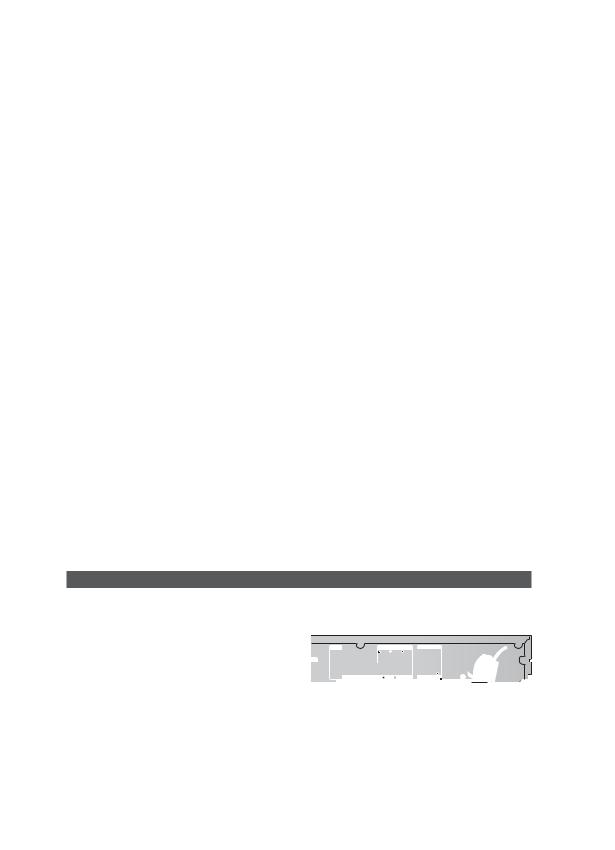
Connections
!CAUTION
Do not let children play with or near the speakers. They could get hurt if a speaker falls.
When connecting the speaker wires to the speakers, make sure that the polarity (+/–) is correct.
Keep the subwoofer speaker out of reach of children to prevent children from inserting their hands or alien substances into the duct (hole) of the subwoofer speaker.
Do not hang the subwoofer on the wall through the duct (hole).
Do not insert any other card except the TX card dedicated to the product.
If you insert a different TX card, you can damage the product and may not be able to remove the card easily.
Do not insert the TX card upside down or in the reverse direction.
Insert the TX card when the product is turned off. Inserting the card when it is turned on may cause a problem.
The wireless receiving antenna is built into the wireless receiver module. Keep it away from water and moisture.
For optimal listening performance, make sure that the area around the wireless receiver module location is clear of any obstructions.
If no sound is heard from the wireless surround speakers, switch the mode to Dolby Pro Logic II.
In 2-CH mode, you will hear no sound from the wireless surround speakers.
NOTE
If you place a speaker near your TV set, the screen color may be distorted because of the magnetic field.
Place the wireless receiver module at the rear of the listening position. If the wireless receiver module is too close to the product, sound from the speakers may be disrupted because of interference.
If you use a device such as a microwave oven, wireless LAN Card, or any other device that uses the 2.4/5.8GHz frequencies near the product, sound from the speakers may be disrupted because of interference.
The maximum transmission distance from the product to the wireless receiver module is about 33 feet (10m), but may vary depending on your operating environment. If a steel-concrete wall or metallic wall is between the product and the wireless receiver module, the system may not operate at all, because the radio wave cannot penetrate metal.
If the product doesn't make a wireless connection, you need to run an ID Set between the product and wireless receiver module. With the product turned off, press "0""1""3""5" on the remote control. Turn on the wireless receiver module. Then, press and hold the "ID SET" button on the back of the wireless receiver module for 5 seconds, and then turn the product on.
Attaching the Toroidal Ferrite Core to the Power Cord of the Main Unit
If you attach a Toroidal ferrite core to the power cord of the man unit, it will help to prevent RF interference from radio signals.
1.Pull the fixing tab of the Toroidal ferrite core to open it.
2.Make a loop twice in the main unit power cord.
3.Attach the Toroidal ferrite core to the main unit power cord as the figure shows and press it until it clicks.
FM ANT |
COMPONENT OUT |
SPEAKERS OUT |
CENTER FRONT
|
|
|
SUBWOOFER FRONT |
WIRELESS |
AUX IN |
VIDEO OUT |
SPEAKER IMPEDANCE : 3 |
22 English
HT-D6500W_XAA_1226.indd 22 |
2011-12-26 4:11:04 |
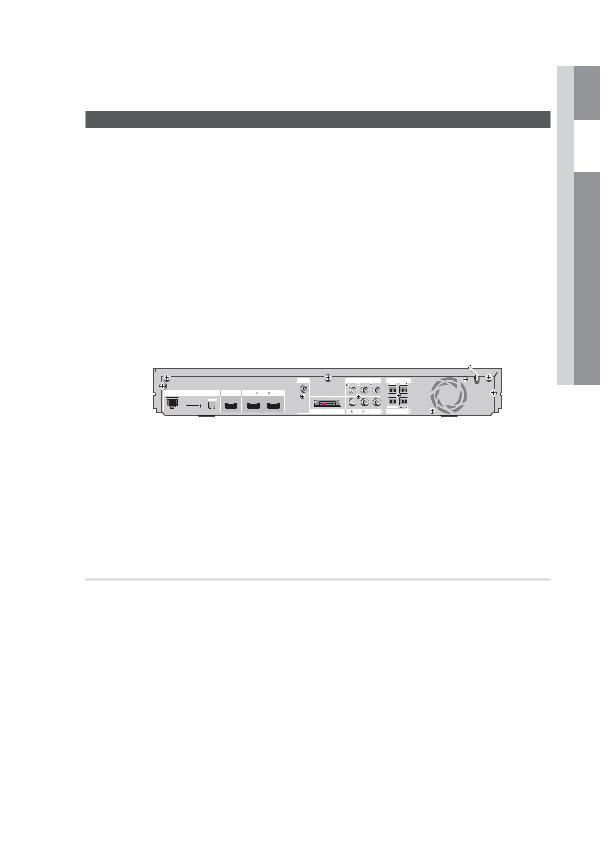
Connecting External Devices/your TV via HDMI
HDMI is the standard digital interface for connecting to devices such as a TV, projector, DVD player, Blu-ray player, set top box, and more.
Because HDMI is all digital, you'll enjoy digital quality video and sound as it was originally created, without the distortions that can be caused when digital content is converted to analog.
DVD or Blu-ray Player SAT (Satellite/Set top box)
|
|
HDMI IN |
|
|
|
|
|
FM ANT |
COMPONENT OUT |
SPEAKERS OUT |
|
LAN |
iPod |
DIGITAL |
|
|
|
AUDIO IN |
|
|
|
||
|
|
|
|
|
|
|
|
WIRELESS |
AUX IN |
VIDEO OUT |
SPEAKER IMPEDANCE : 3 |
 Connections 02
Connections 02
 HDMI OUT
HDMI OUT
HDMI OUT : Connecting to a TV with an HDMI Cable (BEST QUALITY)
Connect an HDMI cable (not supplied) from the HDMI OUT jack on the back of the product to the HDMI IN jack on your TV.
NOTE
Certain HDMI output resolutions may not work, depending on your TV.
After making the video connection, set the Video input source on your TV to match the corresponding Video output (HDMI, Component or Composite) on your product.
See your TV owner's manual for more information on how to select the TV's Video Input source.
If you have set the product's remote control to operate your TV, press the TV SOURCE button on the remote control and select HDMI as the external source of the TV.
You must have an HDMI connection to enjoy videos with 3D technology.
A long HDMI cable may cause screen noise. If this occurs, set Deep Color to Off in the menu.
English 23
HT-D6500W_XAA_1226.indd 23 |
2011-12-26 4:11:12 |
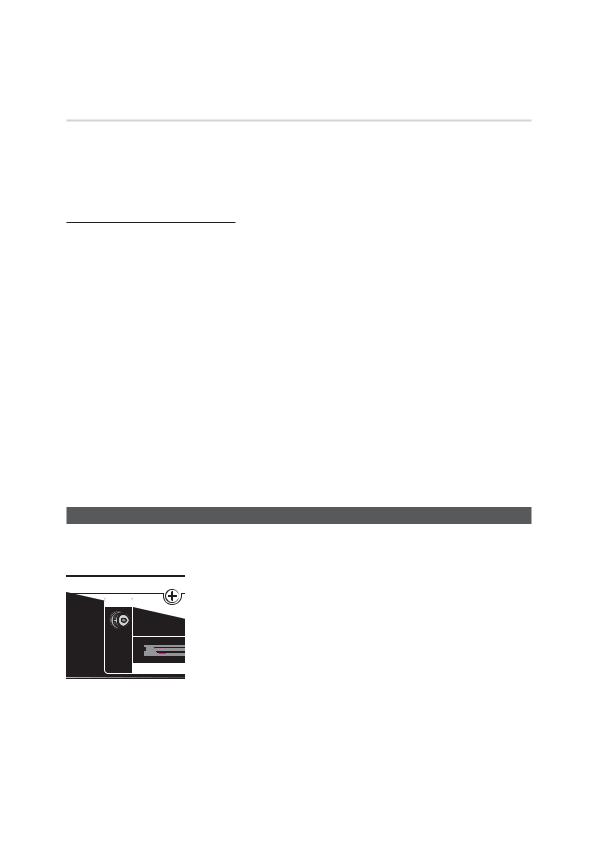
Connections
HDMI IN : Connecting to an External Component with an HDMI Cable
1.Connect an HDMI cable (not supplied) from the HDMI IN jack on the back of the product to the HDMI OUT jack on your digital device.
2.Press the FUNCTION button to select H. IN1 or H. IN2 input.
The mode switches as follows : BD/DVD D. IN AUX R. IPOD W. IPOD H. IN1 H. IN2 FM
HDMI Auto Detection Function
If you have connected your home theater by HDMI cable, the home theater's video output automatically switches to the HDMI mode when you turn it on. For available HDMI video resolutions, see page 32.
•This function is not available if the HDMI cable does not support CEC.
•HDMI connection description
-HDMI outputs only a pure digital signal to the TV.
-If your TV does not support HDCP, random noise appears on the screen.
•What is the HDCP?
HDCP (High-band width Digital Content Protection) is a system for preventing BD/DVD content outputted via HDMI from being copied. It provides a secure digital link between a video source (PC, DVD. etc) and a display device (TV, projector. etc). Content is encrypted at the source device to prevent unauthorized copies from being made.
!CAUTION
The Anynet+ function is supported only when an HDMI Cable is connected to the HDMI OUT of the product.
Connecting the FM Antenna
FM Antenna (supplied) 1. Connect the FM antenna supplied to the FM ANTENNA Jack.
2. Slowly move the antenna wire around until you find a location where reception is good, then fasten it to a wall or other rigid surface.
NOTE
This product does not receive AM broadcasts.
WIRELESS
24 English
HT-D6500W_XAA_1226.indd 24 |
2011-12-26 4:11:14 |
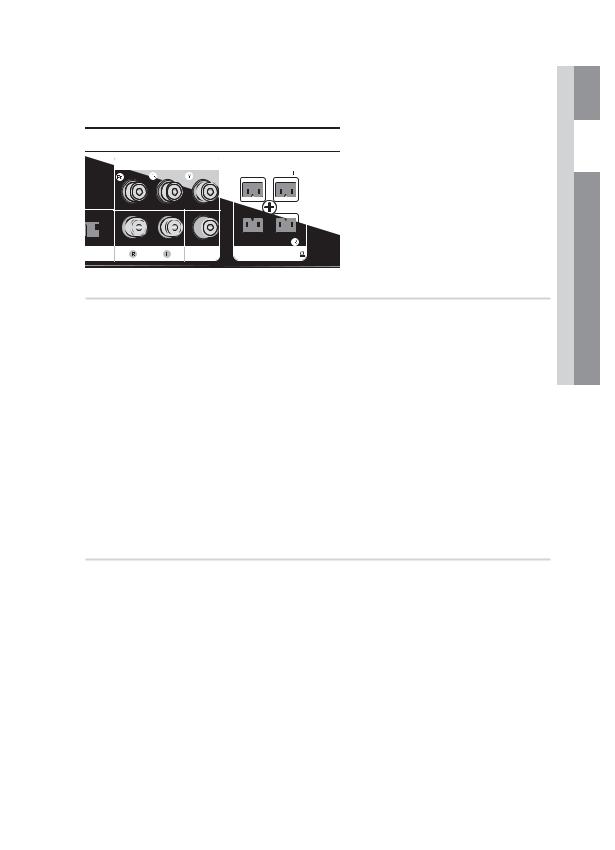
Red Blue Green
 Yellow
Yellow
METHOD 1
METHOD 2
 Connections 02
Connections 02
METHOD 1 : Component Video (BETTER QUALITY)
If your television is equipped with Component Video inputs, connect a Component video cable (not supplied) from the Component Video Output (PR, PB and Y) Jacks on the back of the product to the Component Video Input Jacks on your TV.
NOTE
You can select from a variety of resolution settings such as 1080i, 720p, 480p and 480i, depending on the disc type. (See page 32)
The actual resolution may differ from the setting in the Setup menu if both Component and HDMI cables are connected. The resolution may also be different depending on the disc. (See page 32)
After making the video connection, set the Video input source on your TV to match the corresponding Video output (HDMI, Component or Composite) on your product.
See your TV owner's manual for more information on how to select the TV's Video Input source.
If you have set the product's remote control to operate your TV, press the TV SOURCE button on the remote control and select COMPONENT as the external source of the TV.
In DVD playback, if both HDMI and Component jacks are connected and you select the Component 1080p, 1080i, 720p or 480p mode, the Display Setup menu will show the output resolution as 1080p, 1080i, 720p or 480p in the menu. The resolution is actually 480i.
METHOD 2 : Composite Video (GOOD QUALITY)
Connect the supplied Video cable from the VIDEO OUT jack on the back of the product to the VIDEO IN jack on your TV.
NOTE
The VIDEO source always outputs in 480i resolution regardless of the resolution set in the Setup menu. (See page 32)
After making the video connection, set the Video input source on your TV to match the corresponding Video output (HDMI, Component or Composite) on your product.
See your TV owner's manual for more information on how to select the TV's Video Input source.
If you have set the product's remote control to operate your TV, press the TV SOURCE button on the remote control and select VIDEO as the external source of the TV.
!CAUTION
Do not connect the unit through a VCR. Video signals fed through VCRs may be affected by copyright protection systems and the picture will be distorted on the television.
English 25
HT-D6500W_XAA_1226.indd 25 |
2011-12-26 4:11:15 |
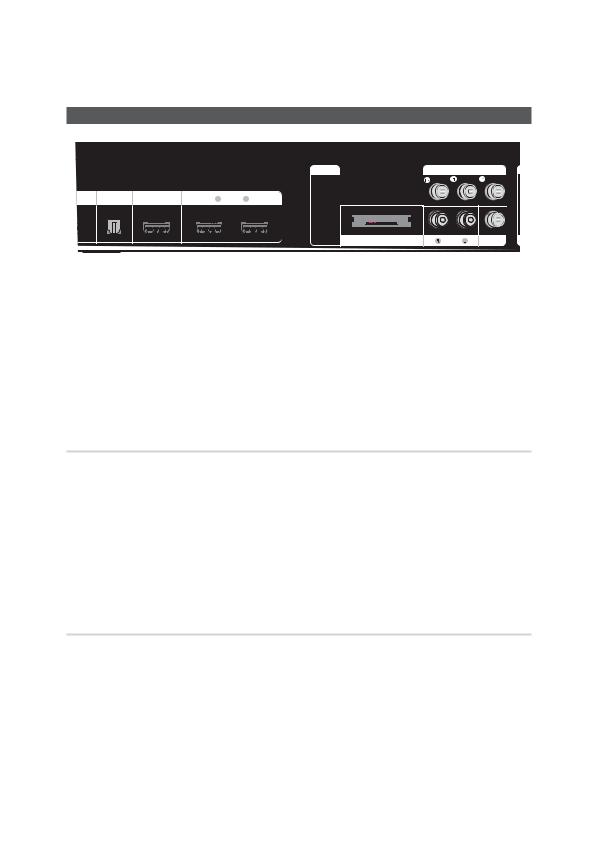
Connections
Connecting Audio from External Components
COMPONENT OUT
 HDMI IN
HDMI IN
Optical Cable |
|
Red |
White |
|
|
|
|
(not supplied) |
|
|
|
|
Audio Cable |
|
|
|
(not supplied) |
|
|
|
If the external analog |
|
|
|
component has only one |
|
|
Set-Top Box |
Audio Out, connect either |
VCR |
|
|
left or right. |
|
|
OPTICAL |
|
AUX |
|
OPTICAL : Connecting an External Digital Component
Digital signal components such as a Cable Box/Satellite receiver (Set-Top Box).
1.Connect the Digital Input (OPTICAL) on the product to the Digital Output of the external digital component.
2.Press the FUNCTION button to select D. IN input.
•The mode switches as follows : BD/DVD D. IN AUX R. IPOD W. IPOD H. IN1 H. IN2 FM
NOTE
To see video from your Cable Box/Satellite receiver, you must connect it's video output to a TV.
This system supports Digital sampling frequencies of 32 kHz of higher from external digital components.
This system supports only DTS and Dolby Digital audio, MPEG audio which is bitstream cannot be supported.
AUX : Connecting an External Analog Component
Analog signal components such as a VCR.
1.Connect AUX IN (Audio) on the product to the Audio Out of the external analog component.
•Be sure to match connector colors.
2.Press the FUNCTION button to select AUX input.
•The mode switches as follows : BD/DVD D. IN AUX R. IPOD W. IPOD H. IN1 H. IN2 FM
NOTE
You can connect the Video Output jack of your VCR to the TV, and connect the Audio Output jacks of the VCR to this product.
26 English
HT-D6500W_XAA_1226.indd 26 |
2011-12-26 4:11:16 |
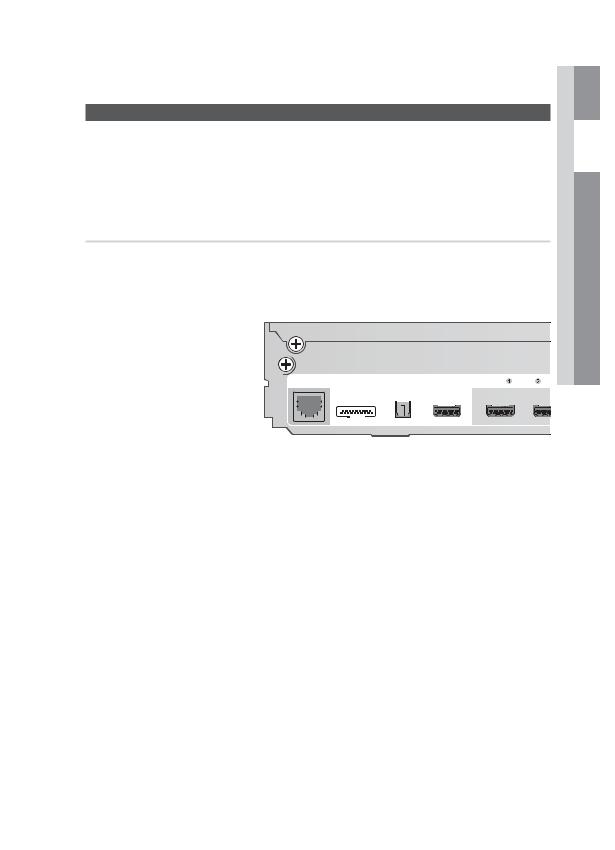
Connecting to a Network
You can connect this product to a network and use network based services such Smart Hub and BDLIVE (See pages 62~71), as well as receive software upgrades through the network connection. We recommend using a wireless router or IP router for the connection.
For more information on router connection, refer to the user manual of the router or contact the router
manufacturer for technical assistance.
Cable Network
1.Using the Direct LAN Cable (UTP cable), connect the LAN terminal of the product to the LAN terminal of your modem.
2.Set the network options. (See page 39)
 Connections 02
Connections 02
|
|
|
|
|
|
|
|
|
|
|
|
|
DIGITAL |
|
|
|
|
|
|
|
|
|
|
|
|
|
|
|
|
|
|
iPod |
|
|
|
|
|
|
|
HDMI OUT |
|
|
|
HDMI IN |
|
||
|
|
|
|
|
|
|
|
|
|
|
|
|
|
|
|
||||||||
|
|
|
|
|
|
|
|
|
|
|
AUDIO IN |
|
|
|
|||||||||
|
|
|
|
|
|
|
|
|
|
|
|
|
|
|
|
||||||||
|
|
|
|
|
|
|
|
|
|
|
|
|
|
|
|
|
|
|
|
|
|
|
|
|
|
|
|
|
|
|
|
|
|
|
|
|
|
|
|
|
|
|
|
|
|
|
|
|
|
|
|
|
|
|
|
|
|
|
|
|
|
|
|
|
|
|
|
|
|
|
|
|
|
|
|
|
|
|
|
|
|
|
|
|
|
|
|
|
|
|
|
|
|
|
|
|
|
|
|
|
|
|
|
|
|
|
|
|
|
|
|
|
|
|
|
|
|
|
|
|
|
Router |
|
Broadband modem |
Or |
Broadband modem |
|
(with integrated router) |
|||
|
|
||
Broadband |
|
Broadband |
|
service |
|
service |
Networking with PC for AllShare function
(See page 71)
NOTE
Internet access to Samsung’s software update server may not be allowed, depending on the router you use or the ISP’s policy. For more information, contact your ISP (Internet Service Provider).
DSL users, please use a router to make a network connection.
To use the AllShare function, you must connect your PC to the network as shown in the figure.
English 27
HT-D6500W_XAA_1226.indd 27 |
2011-12-26 4:11:18 |
