SAMSUNG HT-DB1850, HT-DB1750, HT-DB750 User Manual

DIGITAL HOME
CINEMA SYSTEM
HT-DB750
HT-DB1750
HT-DB1850
Instruction Manual
ASC |
LSM |
V-H/P |
INFO
MUTE
COMPACT COMPACT
V I D E O |
DIGITAL AUDIO |
DIGITAL VIDEO |
|
|
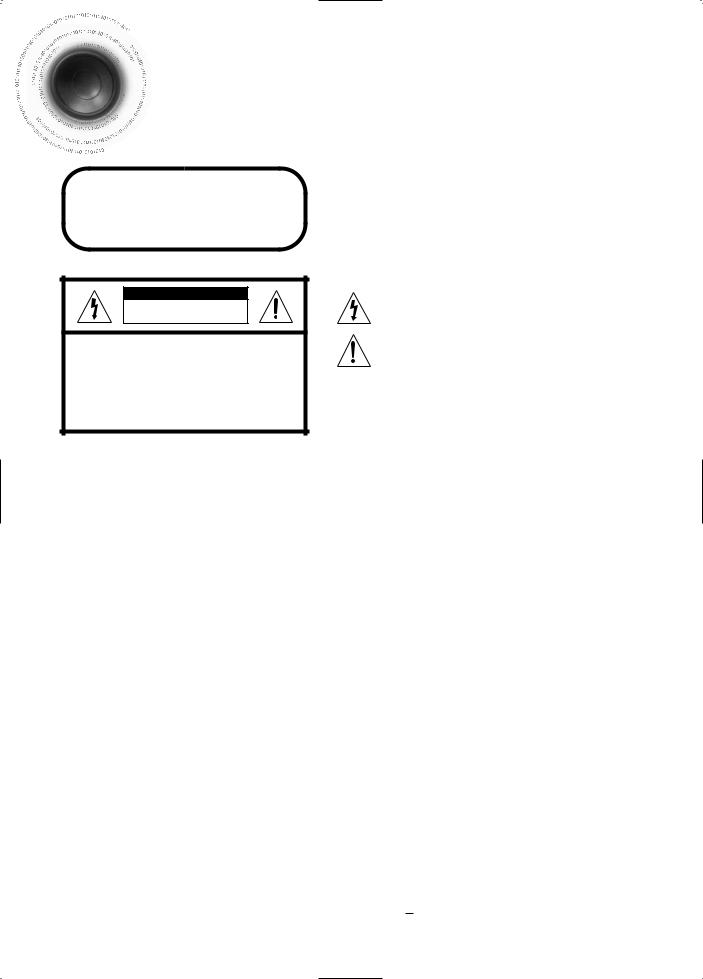

 Safety Warnings
Safety Warnings
CLASS 1 LASER PRODUCT
KLASSE 1 LASER PRODUKT
LUOKAN 1 LASER LAITE
KLASS 1 LASER APPARAT
PRODUCTO LASER CLASE 1
CAUTION
RISK OF ELECTRIC SHOCK.
DO NOT OPEN
CAUTION:
TO REDUCE THE RISK OF ELECTRIC SHOCK, DO NOT REMOVE REAR COVER. NO USER SERVICEABLE PARTS INSIDE. REFER SERVICING TO QUALIFIED SERVICE PERSONNEL.
CLASS 1 LASER PRODUCT
This Compact Disc player is classified as a CLASS 1 LASER product.
Use of controls, adjustments or performance of procedures other than those specified herein may result in hazardous radiation exposure.
CAUTION-INVISIBLE LASER RADIATION WHEN OPEN AND INTERLOCKS DEFEATED, AVOID EXPOSURE TO BEAM.
This symbol indicates that dangerous voltage which can cause electric shock is present inside this unit.
This symbol alerts you to important operating and maintenance instructions accompanying the unit.
WARNING: To reduce the risk of fire or electric shock, do not expose this appliance to rain or moisture.
CAUTION: TO PREVENT ELECTRIC SHOCK, MATCH WIDE BLADE OF PLUG TO WIDE SLOT, FULLY INSERT.
Plug(UK Only)
moulded plug incorporating a fuse. The value of the fuse is indicated on the pin approved to BS1362 of the same rating must be used.
cover is detachable and a replacement is required, it must be of the same are available from your dealer.
your house or the cable is not long enough to reach a power point, you should consult your dealer for assistance.
remove the fuse and then safely dispose of the plug. Do not connect the from the bared flexible cord.
main socket. A plug and fuse must be used at all times.
IMPORTANT
accordance with the following code:–
NEUTRAL |
BROWN = LIVE |
coloured markings identifying the terminals in your plug, proceed as
the terminal marked with the letter N or coloured BLUE or BLACK. to the terminal marked with the letter L or coloured BROWN or RED.
WIRE TO THE EARTH TERMINAL WHICH IS MARKED WITH
EARTH SYMBOL  , OR COLOURED GREEN OR GREEN
, OR COLOURED GREEN OR GREEN
1
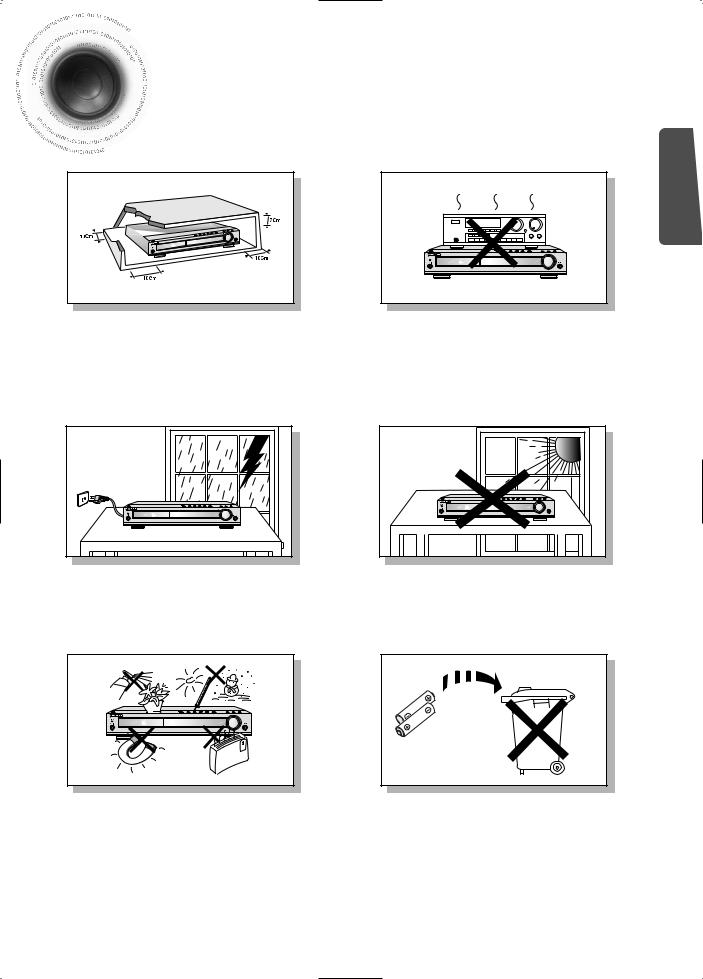

 Precautions
Precautions
PREPARATION
Ensure that the AC power supply in your house complies with the identification sticker located on the back of your player. Install your player horizontally, on a suitable base (furniture), with enough space around it for ventilation (3~4inches). Make sure the ventilation slots are not covered. Do not stack anything on top of the player. Do not place the player on amplifiers or other equipment which may become hot. Before moving the player, ensure the disc tray is empty. This player is designed for continuous use. Switching off the DVD player to the stand-by mode does not disconnect the electrical supply. In order to disconnect the player completely from the power supply, remove the main plug from the wall outlet, especially when left unused for a long period of time.
During thunderstorms, disconnect AC main plug from the wall outlet.
Voltage peaks due to lightning could damage the unit.
Protect the player from moisture(i.e. vases) , and excess heat(e.g.fireplace) or equipment creating strong magnetic or electric fields (i.e.speakers...). Disconnect the power cable from the AC supply if the player malfunctions. Your player is not intended for industrial use.
Use of this product is for personal use only.
Condensation may occur if your player or disc have been stored in cold temperatures.
If transporting the player during the winter, wait approximately 2 hours until the unit has reached room temperature before using.
Do not expose the unit to direct sunlight or other heat sources.
This could lead to overheating and malfunction of the unit.
The battery used with this product contain chemicals that
are harmful to the environment.
Do not dispose of batteries in the general household trash.
2
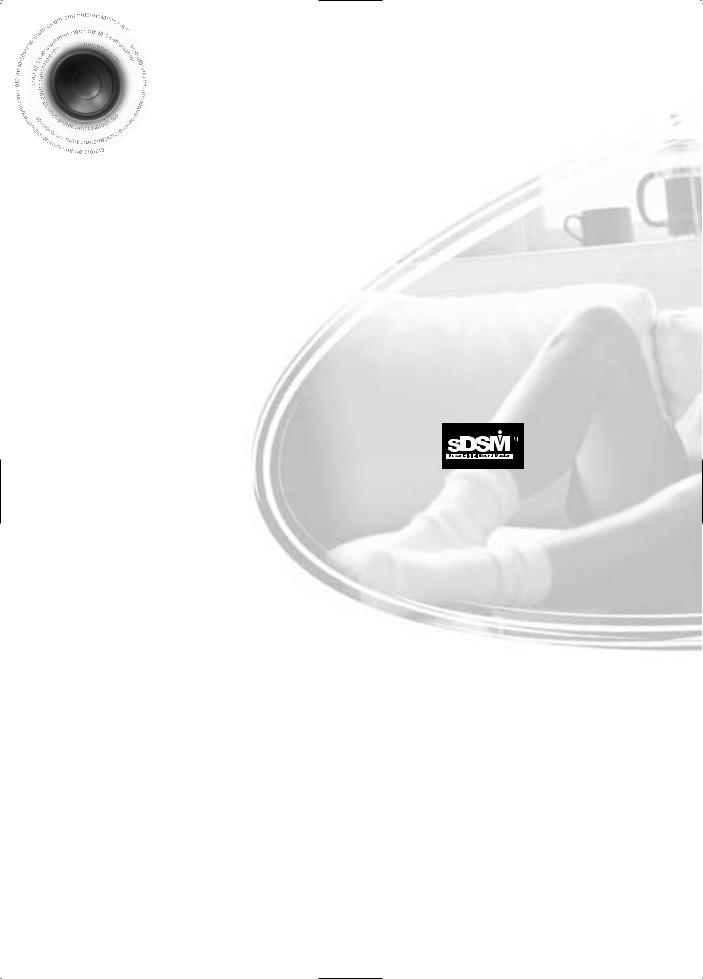

 Features
Features
Multi-Disc Playback & AM/FM Tuner
The HT-DB750/HT-DB1750/HT-DB1850 combines the convenience of multi-disc
playback capability, including DVD, VCD, CD, MP3-CD, CD-R, CD-RW, and
DVD-RW, with a sophisticated AM/FM tuner, all in a single player.
Built-in 5.1-Channel Amplifier
The HT-DB750/HT-DB1750/HT-DB1850 comes with a built-in 5.1-channel amplifier, allowing you to enjoy dynamic sound.
Super Digital Sound Master
Equipped with a new digital audio technology (auto sound calibration, magic sound field, and magic headphone) developed in cooperation with DiMagic Co., Ltd. in Japan, you can enjoy a more lively and high-sensitive sound.
Sound Logo
When power is turned on, a sound logo is output from speakers to notify the user that the unit is optimized for disc playback.
TV Screen Saver Function
The HT-DB750/HT-DB1750/HT-DB1850 automatically brightens and darkens the brightness of the TV screen after 2 minutes in the stop or pause mode.
The HT-DB750/HT-DB1750/HT-DB1850 automatically switches itself into the power saving mode after 20 minutes in the screen saver mode.
Power Saving Function
The HT-DB750/HT-DB1750/HT-DB1850 automatically shuts itself off after 20 minutes in the stop or pause mode.
Customized TV Screen Display
The HT-DB750/HT-DB1750/HT-DB1850 allows you to select your favorite image during JPEG, DVD, or VCD playback and set it as your background wallpaper.
3
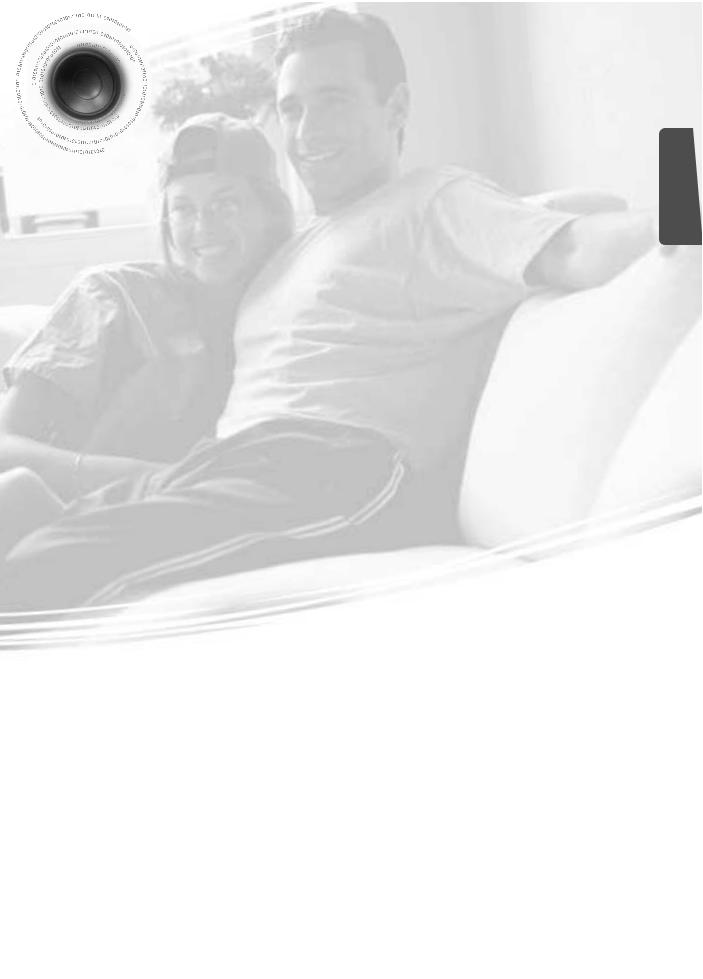

 Contents
Contents
PREPARATION |
|
Safety Warnings.................................................................................................................................................................. |
1 |
Precautions ......................................................................................................................................................................... |
2 |
Features.............................................................................................................................................................................. |
3 |
Notes on Discs.................................................................................................................................................................... |
5 |
Description .......................................................................................................................................................................... |
7 |
CONNECTIONS |
|
Connecting the Speakers.................................................................................................................................................... |
11 |
Connecting the FM and AM(MW/LW) Antennas................................................................................................................. |
13 |
Connecting the Video to TV ................................................................................................................................................ |
14 |
Connecting External Components ...................................................................................................................................... |
15 |
Before Using Your DVD Player........................................................................................................................................... |
17 |
OPERATION |
|
Disc Playback ..................................................................................................................................................................... |
18 |
Displaying Disc Information ................................................................................................................................................ |
19 |
Checking the Remaining Time............................................................................................................................................ |
20 |
Fast/Slow Playback............................................................................................................................................................. |
21 |
Skipping Scenes/Songs ...................................................................................................................................................... |
22 |
Repeat Playback................................................................................................................................................................. |
23 |
A-B Repeat Playback.......................................................................................................................................................... |
24 |
Angle Function .................................................................................................................................................................... |
25 |
Zoom Function .................................................................................................................................................................... |
26 |
Selecting Audio/Subtitle Language ..................................................................................................................................... |
27 |
Moving Directly to a Scene/Song........................................................................................................................................ |
28 |
Using Disc Menu................................................................................................................................................................. |
29 |
Using the Title Menu ........................................................................................................................................................... |
30 |
SETUP |
|
Setting the Language.......................................................................................................................................................... |
31 |
Setting TV Screen type ....................................................................................................................................................... |
33 |
Setting Parental Controls (Rating Level)............................................................................................................................. |
35 |
Setting the Password .......................................................................................................................................................... |
37 |
Setting the Wallpaper.......................................................................................................................................................... |
39 |
Setting the Speaker Mode .................................................................................................................................................. |
41 |
Setting the Test Tone.......................................................................................................................................................... |
42 |
Setting the Delay Time........................................................................................................................................................ |
43 |
Setting the Audio Quality........................................................................................................................................................................ |
45 |
Setting the DRC (Dynamic Range Compression)............................................................................................................... |
47 |
Auto Sound Calibration Setup............................................................................................................................................. |
49 |
Live Surround Mode............................................................................................................................................................ |
51 |
Dolby Pro Logic II Mode...................................................................................................................................................... |
53 |
Dolby Pro Logic II Effect ..................................................................................................................................................... |
54 |
RADIO OPERATION |
|
Listening to Radio ............................................................................................................................................................... |
55 |
Presetting Stations.............................................................................................................................................................. |
56 |
About RDS broadcasting .................................................................................................................................................... |
57 |
MISCELLANEOUS |
|
Convenient Functions ......................................................................................................................................................... |
59 |
Operating the TV with the Remote Control ......................................................................................................................... |
61 |
Before Calling for Service ................................................................................................................................................... |
63 |
Cautions on Handling and Storing Discs ............................................................................................................................ |
65 |
Specifications...................................................................................................................................................................... |
66 |
Notes on Terminology......................................................................................................................................................... |
68 |
Memo .................................................................................................................................................................................. |
69 |
PREPARATION
4
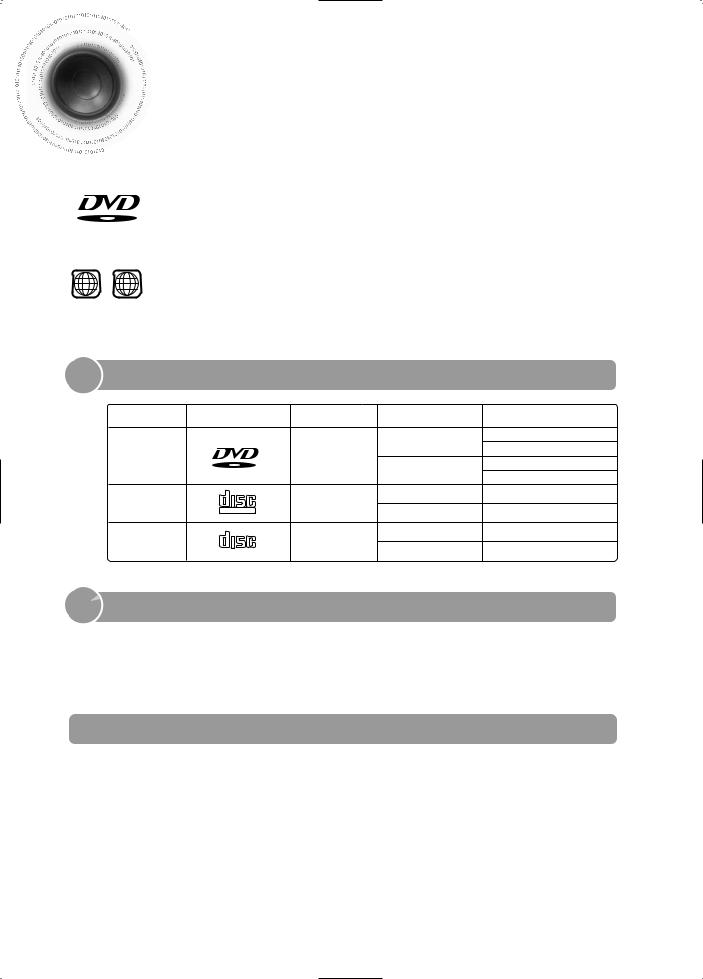

 Notes on Discs
Notes on Discs
V I D E O
1 ~ 6
DVD (Digital Versatile Disc) offers fantastic audio and video, thanks to Dolby Digital surround sound and MPEG-2 video compression technology. Now you can enjoy these realistic effects in the home, as if you were in a movie theater or concert hall.
DVD players and the discs are coded by region. These regional codes must match in order for the disc to play. If the codes do not match, the disc will not play.
The Region Number for this player is given on the rear panel of the player.
(Your DVD player will only play DVDs that are labeled with identical region codes.)

 Playable Discs
Playable Discs
 Do not use the following types of disc!
Do not use the following types of disc!
Copy Protection
5
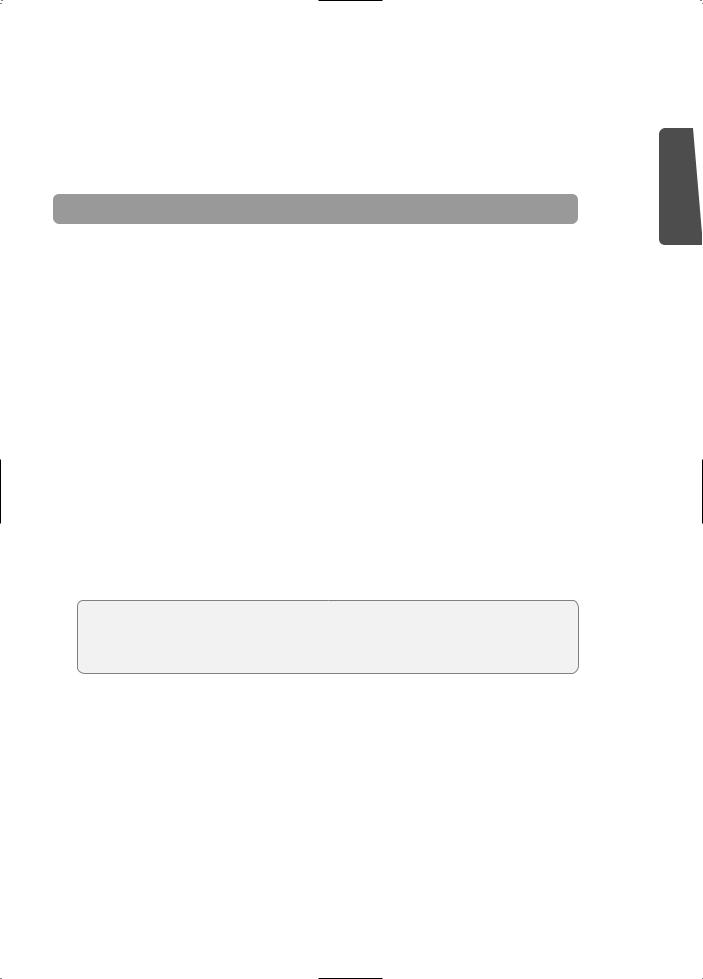
Disc Recording Format
discs
open,
CD-R MP3 Discs
•Only CD-R discs with MP3 files in ISO 9660 or Joliet format can be played.
•MP3 file names should be 8 characters or less in length and contain no blank spaces or special characters (. / = +).
•If the name of a file is in Korean, the name will be displayed on the TV screen in Korean and * will be shown in the display of the main unit.
•Use discs recorded with a compression/decompression data rate greater than 128Kbps.
•Only files with the ".mp3" and ".MP3" extensions can be played.
•Only a consecutively written Multisession disc can be played. If there is a blank segment in the Multisession disc, the disc can be played only up to the blank segment.
•If the disc is not closed, it will take longer to begin playback and not all of the recorded files may be played.
•For files encoded in Variable Bit Rate (VBR) format, i.e. files encoded in both low bit rate and high bit rate (e.g., 32Kbps ~ 320Kbps), the sound may skip during playback.
•If more than 500 tracks are recorded on a single CD, a maximum of 500 tracks can be played.
•If more than 300 folders are recorded on a single CD, a maximum of 300 folders can be played.
What is MP3?
MP3 is short for MPEG-1 Audio Layer 3 and MPEG is an acronym for Moving Pictures Experts Group. MP3 is a file format with compression ratio of 1:12 (128 Kbps*) That is, you can use MP3 format to record about 12 times the usual amount of data on a regular CD.
(. / = +). disc, the
PREPARATION
6
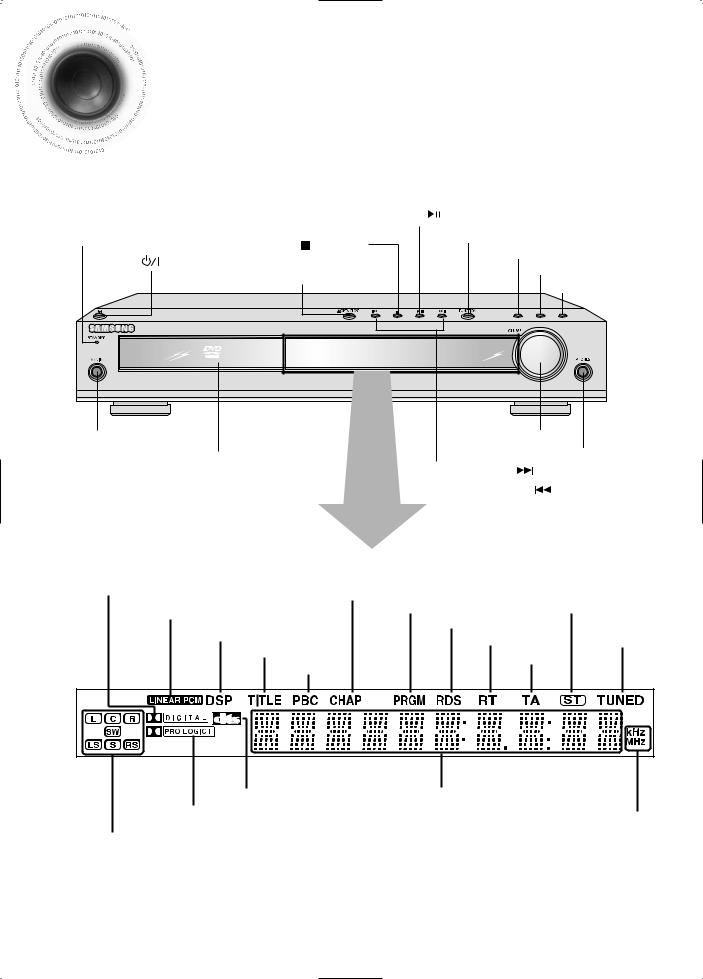

 Description
Description
—Front Panel— |
|
|
|
|
|
|
|
Play/Pause ( |
) button |
|
|
Standby indicator |
Stop ( |
) button |
Function button |
|
|
Power ( |
Auto Sound Calibration button |
||||
) button |
|
Live Surround Mode button |
|||
|
Open/Close button |
||||
|
|
|
Virtual Headphone button |
||
|
|
|
|
|
|
|
|
|
ASC |
LSM |
V-H/P |
Auto Sound Calibration |
|
Volume control |
|||
Input Jack |
Disc Tray |
|
|
|
Headphone Jack |
|
Tuning Up & Skip ( |
) buttons |
|||
|
|
||||
|
|
Tuning Down & Skip ( |
|
) buttons |
|
DOLBY DIGITAL indicator |
CHAPTER indicator |
STEREO indicator |
|
LINEAR PCM indicator |
PRGM indicator |
||
RDS indicator |
|
|
|
DSP indicator |
|
|
|
RT indicator |
TUNER indicator |
||
TITLE indicator |
|
|
|
PBC indicator
TA indicator
DTS Disc indicator |
System Status Display |
PRO LOGIC II indicator |
RADIO FREQUENCY |
|
|
SPEAKER indicator |
indicator |
|
7

—Rear Panel—
Video Output Connector
Connect the TV's video input jacks (VIDEO IN) to the VIDEO OUT connector.
External Digital Component Input Connector
Use this to connect external equipment capable of digital output.
VIDEO OUT SELECT SWITCH
Use the switch to set video out
SCART JACK
Connect to a TV with scart input jack.
PREPARATION
|
|
FM Antenna |
5.1 Channel Speaker |
|
Connector |
Output Terminals |
External Audio |
AM Antenna |
|
||
|
Component Input |
|
|
Connector |
|
|
Connector |
|
|
|
Accessories
Remote Control |
Audio Cable |
Video Cable |
AM Antenna |
FM Antenna |
User's Manual |
Calibration Microphone |
8 |
|


 Description
Description
—Remote Control—
DVD POWER button
TV/VIDEO, DIMMER button
OPEN/CLOSE button
Auto Sound Calibration button
SUPER 5.1 button
Live Surround Mode button/
Virtual Headphone button

 PL II MODE button
PL II MODE button
TUNING/CH button
MENU button
RETURN button
RDS Selection button
Number(0~9) buttons
SLEEP button
LOGO button
EZ VIEW, NTSC/PAL button
9
TV indicator
DVD RECEIVER indicator
MODE button
 DVD button
DVD button
 TUNER BAND button
TUNER BAND button
SUBTITLE button
SLOW, MO/ST button
MOVIE button
 Play/Pause button
Play/Pause button  Stop button
Stop button


 Tuning Preset/CD Skip button
Tuning Preset/CD Skip button 
 PL II EFFECT button
PL II EFFECT button
VOLUME button
INFO button
MUTE button
Direction/Enter button
TEST TONE button
SOUND EDIT button
TUNER MEMORY button
ZOOM button
CANCEL button
REMAIN button
REPEAT button
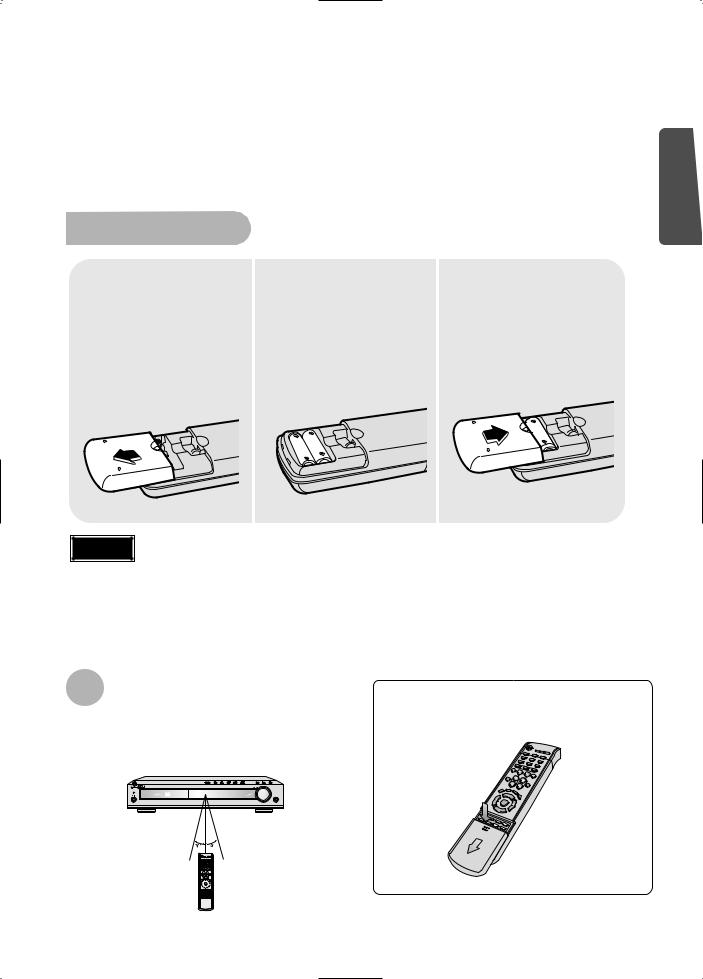
Insert Remote Batteries
1 Remove the battery cover on the back of the remote by pressing down and sliding the cover in the direction of the arrow.
2 Insert two 1.5V AAA batteries, paying attention to the correct polarities (+ and –).
3 Replace the battery cover.
PREPARATION
Caution |
Follow these precautions to avoid leaking or cracking cells:
•Place batteries in the remote control so they match the polarity:(+) to (+)and (–)to (–).
•Use the correct type of batteries.Batteries that look similar may differ in voltage.
•Always replace both batteries at the same time.
•Do not expose batteries to heat or flame.
The remote control can be used up to approximately 23 feet/7 meters in a straight line. It can also be operated at a horizontal angle of up to 30° from the remote control sensor.
To open the remote control cover, push the top of the cover, then slide downward.
10
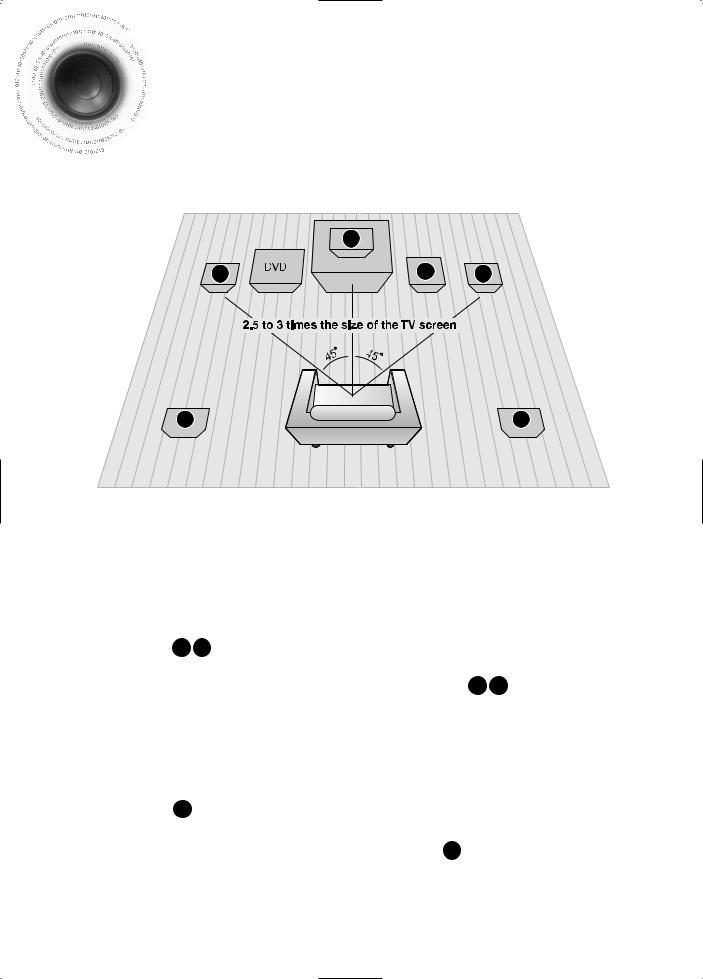

 Connecting the Speakers
Connecting the Speakers

 Before moving or installing the product, be sure to turn off the power and disconnect the power cord.
Before moving or installing the product, be sure to turn off the power and disconnect the power cord.
|
C |
|
L |
SW |
R |
LS |
RS |
Position of the DVD Player |
Selecting the Listening Position |
•Place it on a stand or cabinet shelf, or under the TV stand.
The listening position should be located about 2.5 to 3 times the distance of the TV's screen size away from the TV. Example: For 32" TVs 2~2.4m (6~8feet)
For 55" TVs 3.5~4m (11~13feet)
Front Speakers L R
•Place these speakers in front of your listening position, facing inwards (about 45°) toward you.
•Place the speakers so that their tweeters will be at the same height as your ear.
•Align the front face of the front speakers with the front face of the center speaker or place them slightly in front of the center speakers.
Center Speaker C
•It is best to install it at the same height as the front speakers.
•You can also install it directly over or under the TV.
11
Rear Speakers LS RS
•Place these speakers behind your listening position.
•If there isn't enough room, place these speakers to face each other.
•Place them about 60 to 90cm (2 to 3feet) above your ear, facing slightly downward.
*Unlike the front and center speakers, the rear speakers are used to handle mainly sound effects and sound will not come from them all the time.
Subwoofer SW
•The position of the subwoofer is not so critical. Place it anywhere you like.
•Usually, it is placed by a corner near the front speakers.
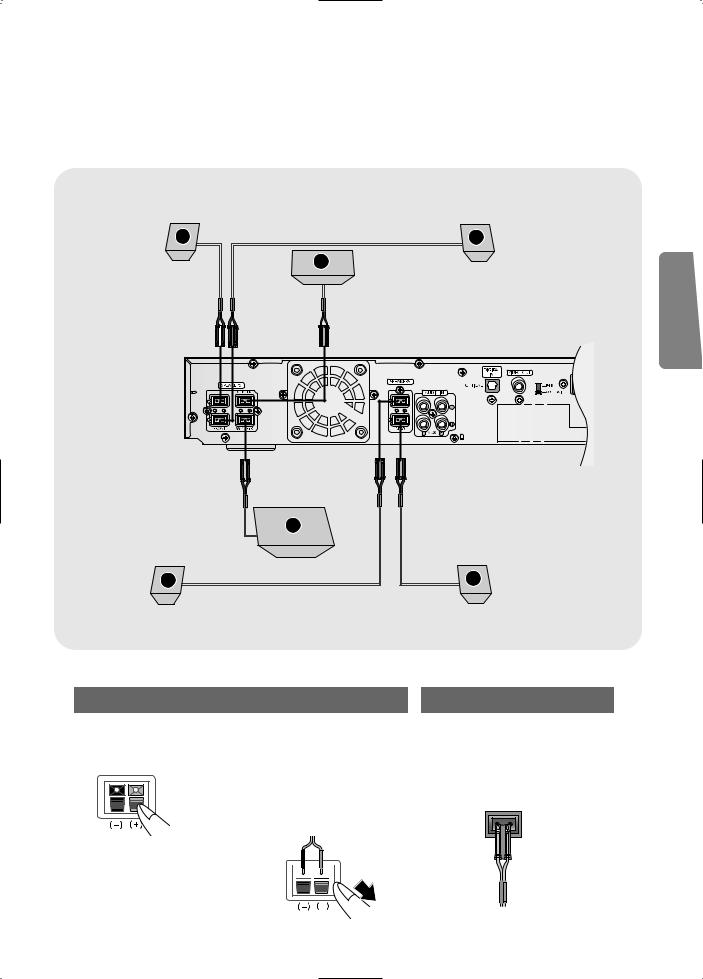
L |
R |
Front Speaker (L) |
C |
Front Speaker (R) |
|
|
Center Speaker |
White |
Red |
Green |
|
|
Purple |
Blue |
Gray |
|
|
SW |
|
L |
|
Subwoofer |
R |
|
|
Rear Speaker (L) |
Rear Speaker (R) |
CONNECTIONS
Back of the Speakers
1 Press down the terminal tab on the back of the speaker.
2 Insert the wire into the terminal and release the terminal tab.
•Insert the black wire into the black
(–) terminal and the gray wire into the gray (+) terminal.
•Make sure the polarities (+ and –) are correctly.
Black 


 Gray
Gray
Back of the Main Unit
3 Connect the connecting jacks to the back of the DVD player.
•Make sure the colors of the speaker terminals match the colors of the connecting jacks.
•Make sure the polarities (+ and -) are correctly.
12
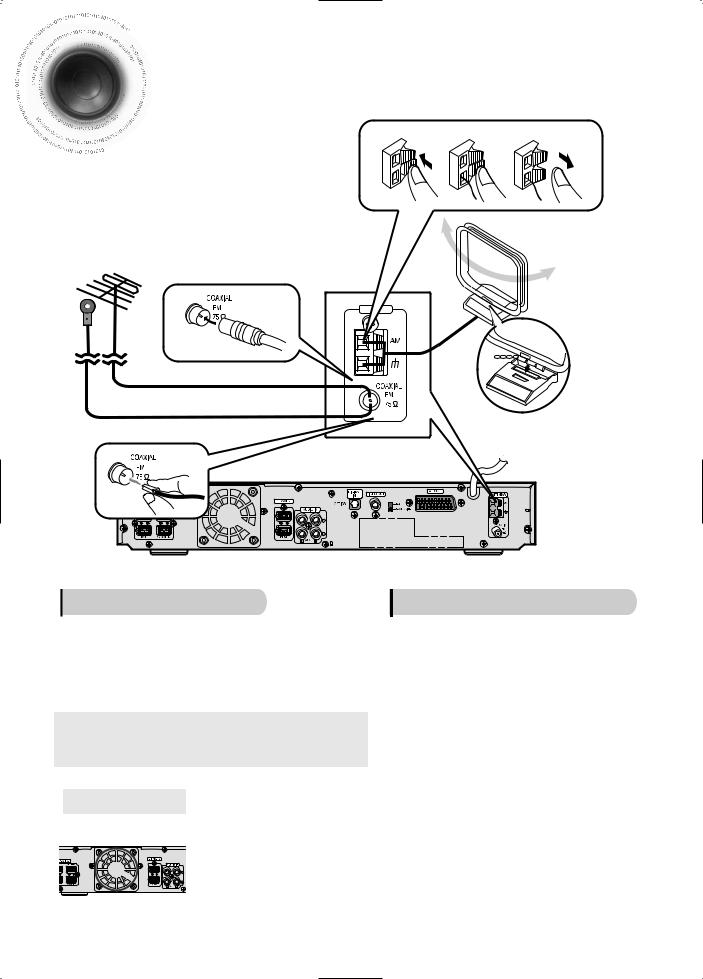

 Connecting the FM and AM(MW/LW) Antennas
Connecting the FM and AM(MW/LW) Antennas
If AM reception is poor, connect an |
1 |
2 |
3 |
outdoor AM antenna(not supplied). |
|
|
|
If FM reception is poor, connect an outdoor FM antenna (not supplied).
AM Loop Antenna (supplied)
FM Antenna (supplied) |
the tabs on the loop into the |
|
of the base to assemble the |
||
|
||
|
loop antenna. |
FM antenna connection
1.Connect the FM antenna supplied to the FM 75Ω
COAXIAL terminal as a temporary measure.
2.Slowly move the antenna wire around until you find a location where reception is good, then fasten it to a wall or other rigid surface.
•If reception is poor, connect an outdoor antenna. Before attaching a 75Ω coaxial cable (with a standard type connector), disconnect the supplied FM antenna.
AM(MW/LW) antenna connection
1.Connect the AM loop antenna supplied to the AM and  terminals.
terminals.
2.If reception is poor, connect an outdoor single vinyl-covered wire to the AM terminal. (Keep the AM loop antenna connected).
Cooling Fan
13
The cooling fan dissipates the heat generated inside the unit so that the unit can be operated normally. The cooling fan is activated automatically to supply cool air to the unit.
Please observe the following cautions for your safety.
•Make sure the unit is well-ventilated. If the unit has poor ventilation, the temperature inside the unit could rise and may damage it.
•Do not obstruct the cooling fan or ventilation holes. (If the cooling fan or ventilation holes are covered with a newspaper or cloth, heat may build up inside the unit and fire may result.)
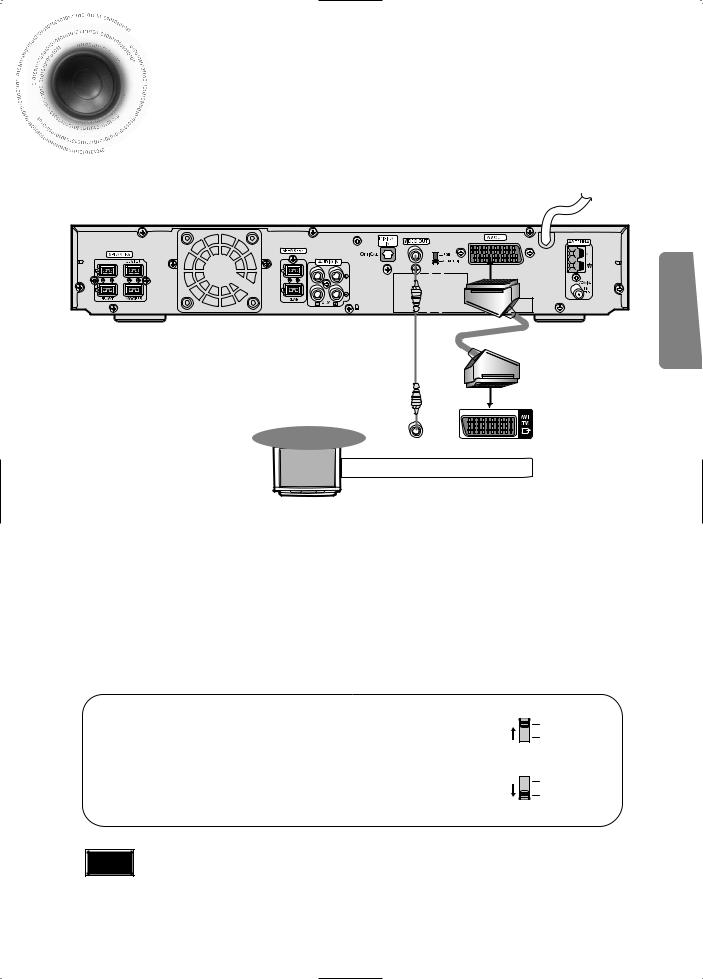

 Connecting the Video to TV
Connecting the Video to TV
CONNECTIONS
TV
VIDEO |
SCART |
IN |
IN |
Composite Video (Good Quality)
Connect the supplied video cable from the VIDEO OUT jack on the back panel of the system to the VIDEO IN jack on your television.
Scart (Best Quality)
If you television is equipped with an SCART input, connect an Scart Jack (not supplied) from the AV OUT jack on the back panel of the system to the SCART IN jack on your television.
For using the SCART cable
•If Scart is equipped for your TV, set RGB-COMPOSITE selector of the center unit to RGB. You can get a better picture quality by using Scart setting.
•If Scart (RGB Input) is not equipped for your TV, set RGBCOMPOSITE selector to COMPOSITE.
Note |
• On the rear panel SCART cable is indicated as “AV OUT.” |
RGB |
COMPOSITE |
RGB |
COMPOSITE |
14


 Connecting External Components
Connecting External Components
Connecting an External Digital Component
Example: Digital signal components such as a DVD or CD Recorder.
Optical Cable |
(not included) |
DIGITAL OUT
•Each time the button is pressed, the selection changes as follows: DIGITAL IN AUX 1 AUX 2.
•You can also use the FUNCTION button on the main unit.
The mode switches as follows: DVD/CD DIGITAL IN AUX1 AUX2 FM MW LW.
15
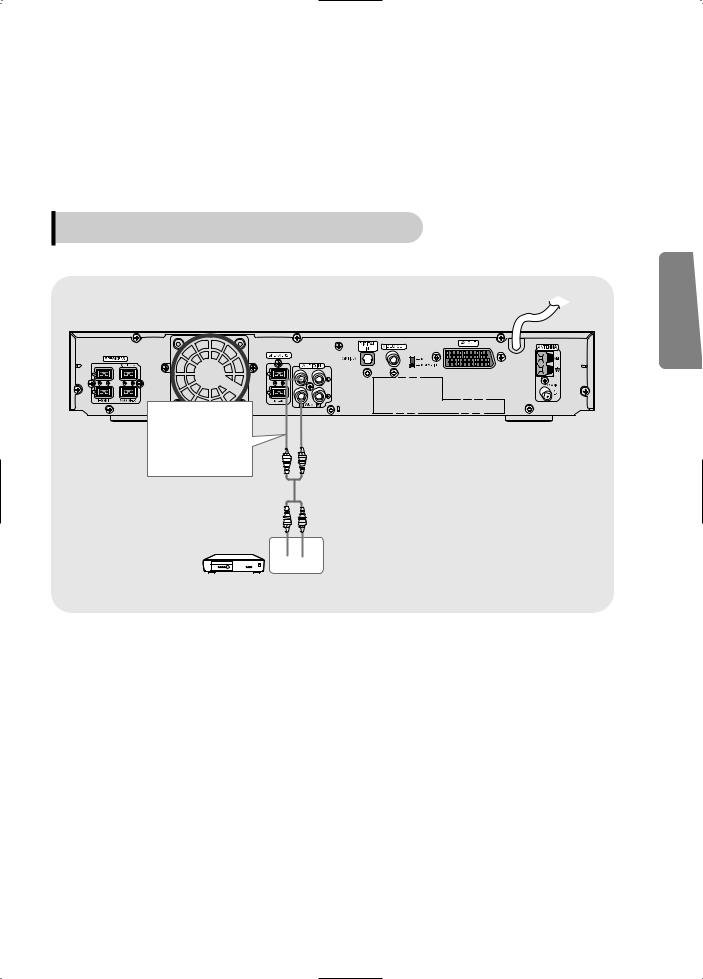
Connecting an External Analog Component
Example: Analog signal components such as a VCR, Camcorder, and TV.
Audio Cable |
If the external analog component has only one Audio
Out, connect either left or right.
L 
 R
R
CONNECTIONS
•Each time the button is pressed, the selection changes as follows: DIGITAL IN AUX 1 AUX 2.
•You can also use the FUNCTION button on the main unit.
The mode switches as follows: DVD/CD DIGITAL IN AUX1 AUX2 FM MW LW.
16


 Before Using Your DVD Player
Before Using Your DVD Player

 Your DVD player is capable of playing DVD, VCD, CD, MP3 and JPEG discs.Depending on the disc you are using, these instructions may vary slightly. Read the instructions carefully before using.
Your DVD player is capable of playing DVD, VCD, CD, MP3 and JPEG discs.Depending on the disc you are using, these instructions may vary slightly. Read the instructions carefully before using.
|
1 |
Plug |
the power |
|
2 |
|
Press the MODE |
|
|
|
|
button so that the |
|
||||
|
cord |
into the AC |
|
|
TV indicator on |
|
||
|
|
power supply. |
|
|
|
the remote |
|
|
|
|
|
|
|
|
|
|
|
|
|
|
|
|
|
|
|
|
3 Press the POWER button to turn on the TV.
4 |
|
5 |
Press the MODE |
6 |
Press DVD |
Press TV/VIDEO |
button so that the |
||||
button to select |
DVD RECEIVER |
button to select |
|||
indicator on the |
|||||
|
VIDEO mode. |
|
remote control |
|
DVD/CD mode. |
flashes.
TV DVD RECEIVER
Player
Turn off the main unit and then press NTSC/PAL. |
Press MODE button. |
•By default, the video format is set to "PAL".
•Each time the button is pressed, the video format switches between "NTSC" and "PAL".
•Each country has a different video format standard.
•For normal playback, the video format of the disc must be the same as the video format of your TV.
17
•Each time the button is pressed, the TV indicator (red) and the DVD Receiver indicator (green) will flash alternately.
•You can operate the TV while the TV indicator is flashing and the DVD player while the DVD indicator is flashing.
•Buttons Enabled for TV Operation: POWER, CHANNEL, VOLUME, TV/VIDEO, and Numeric (0-9) buttons.
•By default, the remote control is set to work with Samsung TVs. See page 61 for more information on the operation of the remote control.
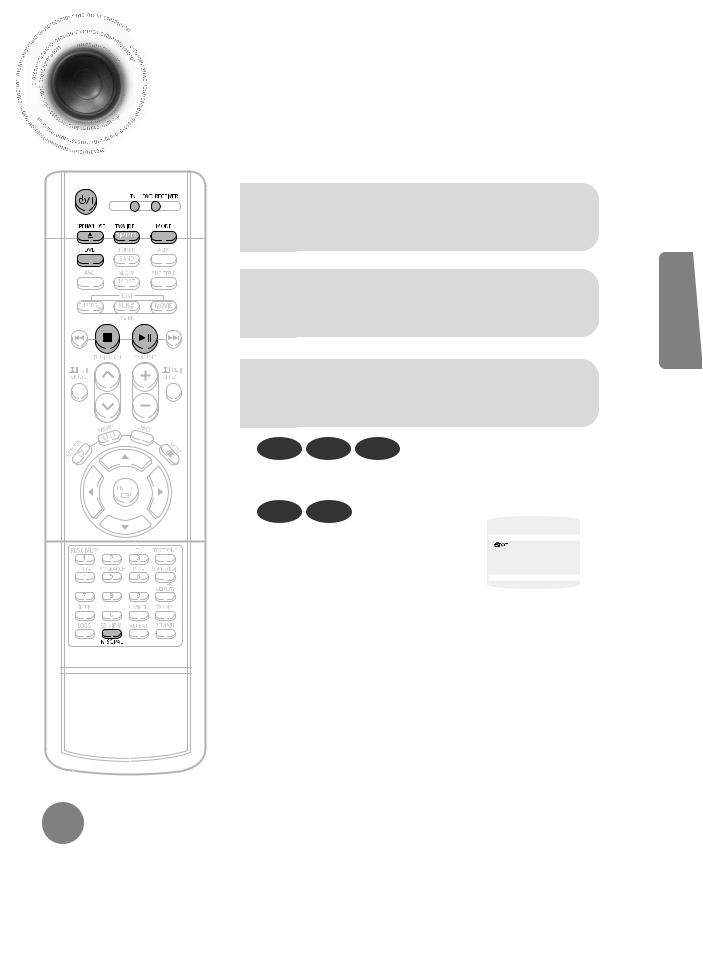

 Disc Playback
Disc Playback
1 Press OPEN/CLOSE button to open the disc tray.
2 |
Load a discs. |
• Place a disc gently into the tray with the disc’s |
3 Press OPEN/CLOSE button to close the disc tray.
|
DVD |
VCD |
CD |
|
|
|
|
|
|
|
|
• |
Playback starts automatically. |
|
|
|
|
|
|
|
|
||
• |
MP3 |
JPEG |
|
|
|
|
|
|
|
|
|
Playback starts automatically. |
|
|
|
|
|
|
|
|
|||
|
DVD RECEIVER |
|
|
Something like you |
|
||||||
|
|
|
|
|
|
|
SMART NAVI |
|
|||
• |
If the TV is on, a list of MP3s on the |
|
|
|
|
Back for good |
|
||||
|
|
|
|
I need you |
|
||||||
|
|
|
|
|
|
|
Love of my life |
|
|||
|
|
|
|
|
|
|
More than words |
|
|||
CD will appear on the TV screen. |
|
|
|
|
My love |
|
|
||||
|
|
|
|
|
Uptown girl |
|
|||||
|
|
|
|
|
|
|
|
|
|
|
|
|
|
|
|
|
|
|
|
|
|
|
|
Note |
different. |
|
. |
||
|
||
|
format |
|
|
To stop playback, |
||||
|
|
press STOP during playback. |
||||
To temporarily pause |
|
|
|
once, “PRESS PLAY” is displayed and the |
||
|
|
position will be stored in memory. If PLAY/PAUSE |
||||
|
|
|
) button or ENTER button is pressed, playback |
|||
|
|
|
||||
press PLAY/PAUSE during |
. |
|
|
|||
|
|
from the stop position. (This function works only |
||||
• To resume playback, press |
|
|
DVDs.) |
|
|
|
button again. |
|
|
|
twice, “STOP” is displayed, and if |
||
|
( |
|
) button is pressed, playback starts |
|||
|
|
|
||||
the beginning.
CONNECTIONS
18
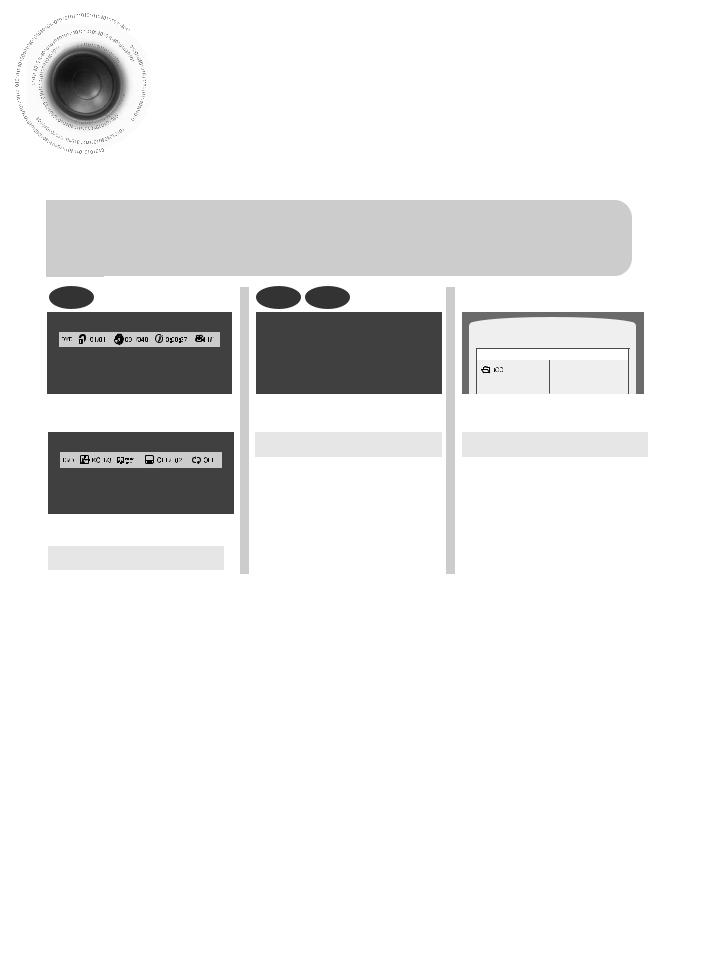

 Displaying Disc Information
Displaying Disc Information

 You can view playback information on the disc on the TV screen.
You can view playback information on the disc on the TV screen.
Press INFO button.
• Each time the button is pressed, the display changes as follows:
DVD |
VCD |
CD |
MP3 JPEG |
|
|
|
|
DVD RECEIVER |
SMART NAVI |
|
|
|
|
Something like you |
|
|
|
|
Back for good |
|
|
|
|
Love of my life |
|
|
|
|
More than words |
|
|
Display disappears |
Display disappears |
|
Display disappears
Note |
•Depending on the disc, the disc information display may appear different.
•Depending on the disc, you can also select DTS, DOLBY DIGITAL, or PRO LOGIC.
Screen Display
•What is a Title?
A movie contained in a DVD disc.
•What is a Chapter?
Each title on a DVD disc is divided into several smaller sections called "chapters".
• appears on the TV screen!
appears on the TV screen!
If this symbol appears on the TV screen while buttons are being operated, that operation is not possible with the disc currently being played.
•What is a Track (File)?
A section of video or a music file recorded on a VCD, CD, or MP3-CD.
DVD display |
MP3 CD display |
TRACK (FILE) display |
AUDIO LANGUAGE display |
DOLBY DIGITAL display |
VCD display |
TITLE display |
ELAPSED TIME display |
SUBTITLE display |
ANGLE display |
CD display |
CHAPTER display |
REPEAT PLAYBACK display |
STEREO (L/R) display |
|
19
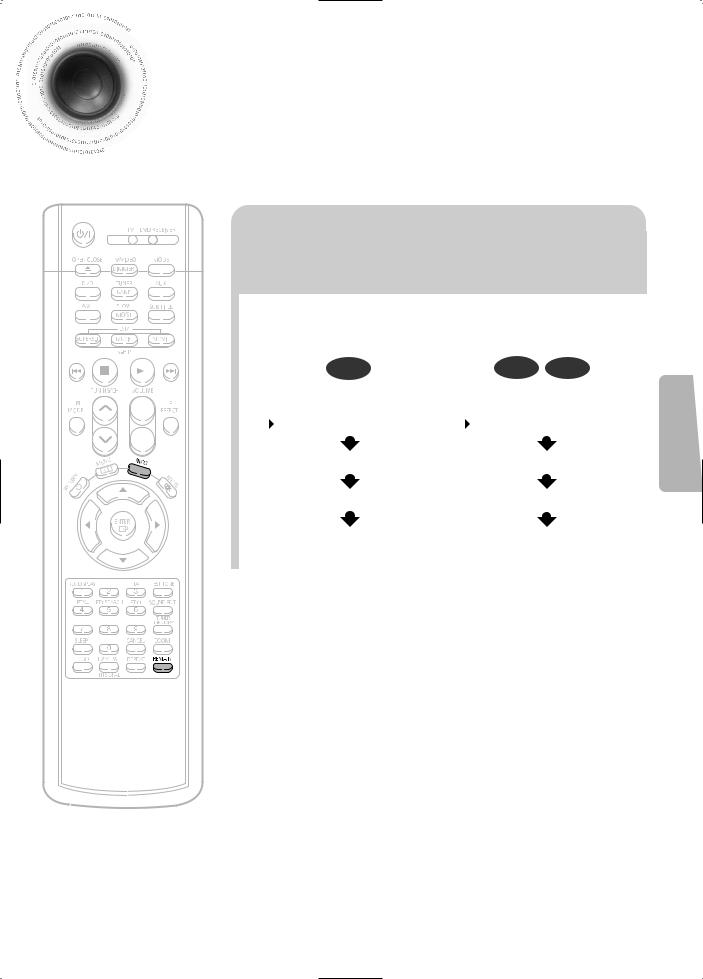

 Checking the Remaining Time
Checking the Remaining Time
Press the REMAIN button.
•For checking the total and remaining time of a title or chapter being played.
|
|
|
|
|
|
|
|
|
|
|
|
|
|
|
|
|
|
|
|
|
|
|
|
|
|
|
DVD |
|
|
VCD |
CD |
||||
|
|
|
|
|
|
|
|
|
|
|
|
|
|
|
|
|
|
|
|
|
|
|
|
|
|
|
|
|
|||||||
|
|
|
|
|
|
|
|
|
|
|
|
|
|
|
|
|
|
|
|
|
|
|
|
|
|
|
|
|
|
|
|
|
|
VCD 2.0 with PBC is OFF |
|
|
|
|
|
|
|
|
|
|
|
|
|
|
|
|
|
|
|
|
|
|
|
|
|
|
|
|
|
|
|
|
|
|
|
||
|
|
|
|
|
|
|
|
|
|
|
|
|
|
|
|
|
|
|
|
|
|
|
|
|
|
|
|
|
|
|
|
|
|
||
|
|
|
|
|
|
|
|
|
|
|
|
|
|
|
|
|
|
|
|
|
|
|
|
|
|
|
|
|
|
|
|
|
|
|
|
|
|
|
|
|
|
|
|
|
|
|
|
|
|
|
|
|
|
|
|
|
|
|
|
|
|
|
|
|
|
|
|
|
|
|
|
|
|
|
|
|
|
|
|
|
|
|
|
|
|
|
|
|
|
|
|
|
|
|
|
|
|
|
TITLE ELAPSED |
|
|
|
TRACK ELAPSED |
||||
|
|
|
|
|
|
|
|
|
|
|
|
|
|
|
|
|
|
|
|
|
|
|
|
|
|
|
|
||||||||
|
|
|
|
|
|
|
|
|
|
|
|
|
|
|
|
|
|
|
|
|
|
|
|
|
|
|
|
|
|
|
|
|
|
|
|
|
|
|
|
|
|
|
|
|
|
|
|
|
|
|
|
|
|
|
|
|
|
|
|
|
|
|
|
|
|
|
|
|
|
|
|
|
|
|
|
|
|
|
|
|
|
|
|
|
|
|
|
|
|
|
|
|
|
|
|
|
|
|
TITLE REMAIN |
|
|
|
|
TRACK REMAIN |
|||
|
|
|
|
|
|
|
|
|
|
|
|
|
|
|
|
|
|
|
|
|
|
|
|
|
|
|
|
|
|
|
|
|
|
|
|
|
|
|
|
|
|
|
|
|
|
|
|
|
|
|
|
|
|
|
|
|
|
|
|
|
|
|
CHAPTER ELAPSED |
|
|
|
TOTAL ELAPSED |
||||
|
|
|
|
|
|
|
|
|
|
|
|
|
|
|
|
|
|
|
|
|
|
|
|
|
|
|
|
|
|
|
|
|
|
|
|
|
|
|
|
|
|
|
|
|
|
|
|
|
|
|
|
|
|
|
|
|
|
|
|
|
|
|
CHAPTER REMAIN |
|
|
|
TOTAL REMAIN |
||||
|
|
|
|
|
|
|
|
|
|
|
|
|
|
|
|
|
|
|
|
|
|
|
|
|
|
|
|
|
|
|
|
|
|
|
|
|
|
|
|
|
|
|
|
|
|
|
|
|
|
|
|
|
|
|
|
|
|
|
|
|
|
|
|
|
|
|
|
|
|
|
|
|
|
|
|
|
|
|
|
|
|
|
|
|
|
|
|
|
|
|
|
|
|
|
|
|
|
|
|
|
|
|
|
|
|
|
|
|
|
|
|
|
|
|
|
|
|
|
|
|
|
|
|
|
|
|
|
|
|
|
|
|
|
|
|
|
|
|
|
|
|
|
|
|
|
|
|
|
|
|
|
|
|
|
|
|
|
|
|
|
|
|
|
|
|
|
|
|
|
|
|
|
|
|
|
|
|
|
|
|
|
|
|
|
|
|
|
|
|
|
|
|
|
|
|
|
|
|
|
|
|
|
|
|
|
|
|
|
|
|
|
|
|
|
|
|
|
|
|
|
|
|
|
|
|
|
|
|
|
|
|
|
|
|
|
|
|
|
|
|
|
|
|
|
|
|
|
|
|
|
|
|
|
|
|
|
|
|
|
|
|
|
|
|
|
|
|
|
|
|
|
|
|
|
|
|
|
|
|
|
|
|
|
|
|
|
|
|
|
|
|
|
|
|
|
|
|
|
|
|
|
|
|
|
|
|
|
|
|
|
|
|
|
|
|
|
|
|
|
|
|
|
|
OPERATION
20
