Samsung HT-BD1250 User Manual

HT-BD1250
5.1CH Blu-ray
Home Theater System
user manual
imagine the possibilities
Thank you for purchasing this Samsung product.
To receive more complete service, please register your product at
www.samsung.com/register

Key features of your new Blu-ray Home Theater
PLAYER FEATURES
Playback of many disc types, plus an FM Tuner
The HT-BD1250 allows you to play various discs, including BD-ROM, DVD-VIDEO, DVD-RW/-R(V mode), CD, MP3-CD and CD-R/RW, with a sophisticated FM tuner, all in a single player.
Full HD Audio Decoding Support (Dolby Digital, Dolby Pro Logic II, Dolby Digital Plus, Dolby TrueHD, DTS, DTS-HD HRA, DTS-HD MA Essential)
Please refer to www.DOLBY.COM and DTS.COM for more detail.
TV Screen Saver Function
If the main unit remains in stop mode for 5 minutes, the Screen Saver mode will start. The HT-BD1250 automatically switches itself into the power saving mode after 15 minutes in the Screen Saver mode.
Power Saving Function
The HT-BD1250 automatically shuts itself off after 20 minutes in Stop mode.
USB Host support
You can connect and play fi les from external USB storage devices such as MP3 players, USB fl ash memory, etc. using the Home Theater's USB HOST function.
HDMI
HDMI transmits Blu-Ray/DVD video and audio signals simultaneously, and provides a clearer picture. The 1080p(Full HD) resolution provides even clearer pictures.
AV SYNC Function
Video may lag behind the audio if the unit is connected to a digital TV.
To compensate for this, you can adjust the audio delay time to sync up with the video.
Anynet+(HDMI-CEC) Function
Anynet+ is a function that can be used to operate the main unit of this system using a Samsung TV remote control, by connecting the Blu-ray Home Theater to a SAMSUNG TV using an HDMI Cable. (This is only available with SAMSUNG TVs that support Anynet+.)
Wireless receiver amplifier
Samsung ’s rearchannel wireless module does away with cables running between the main unit and rearchannel speakers. Instead, the rear speakers connect to a compact wireless module that communicates with the main unit.
iPod & iPhone support
You can enjoy music fi les by connecting your iPod to the home theater with the supplied iPod dock.
BD Wise
BD Wise automatically adjusts BD Wise-compliant Samsung products to the optimal settings between them. This feature is enabled only if BD Wise-compliant Samsung products are connected to each other using an HDMI cable.
2
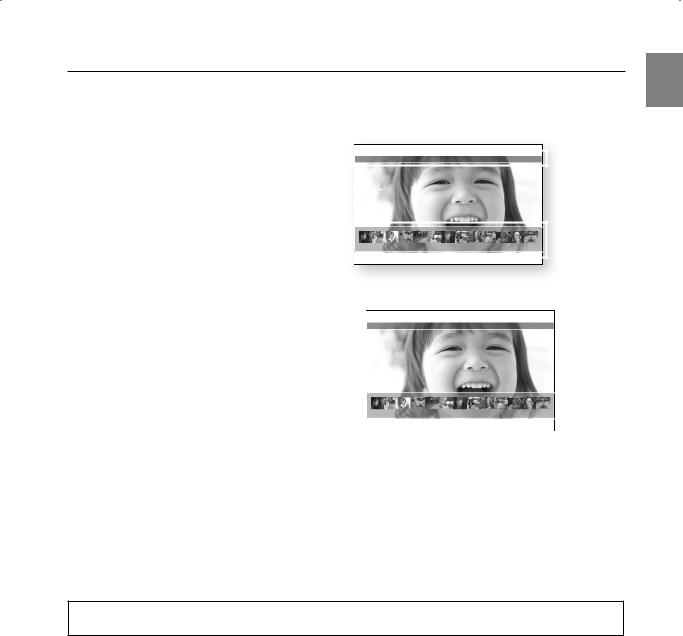
BLU-RAY DISC FEATURES
Blu-ray Discs support the highest quality HD video available in the industry - Large capacity means no compromise on video quality. Furthermore, a Blu-ray Disc has the same familiar size and look as a DVD.
*The following Blu-ray Disc features are disc dependant and will vary. Appearance and navigation of features will also vary from disc to disc. Not all discs will have the features described below.
Video highlights |
|
|
|
|
|
|
|
|
|
|
|
|
|
|
|
|
|
|
|
|
|
|
|
|
|
|
|
|
|
|
|
|
|
|
|
||||||||
The BD-ROM format for movie distribution |
|
|
PLAY MOVIE |
|
LANGUAGES |
SCENE SELECTIONS |
PREVIEWS |
|
|
|
|
|
|
||||||||
supports three highly advanced video codecs, |
|
|
|
|
|
|
|
|
|
|
|
|
|
|
|
|
|
|
|
|
|
including AVC, VC-1, and MPEG-2. |
|
|
|
|
|
|
|
|
|
|
|
|
|
|
|
|
|
|
|
|
Graphic |
HD video resolutions are also available: |
|
|
|
|
|
|
|
|
|
|
|
|
|
|
|
|
|
|
|
|
Planes |
• 1920 x 1080 HD |
|
|
|
|
|
|
|
|
|
|
|
|
|
|
|
|
|
|
|
|
|
|
|
|
|
|
|
|
|
|
|
|
|
|
|
|
|
|
|
|
|
|
|
• 1280 x 720 HD |
|
|
|
|
|
|
▼ |
|
|
|
|
|
|
|
|
|
|
|
|
|
|
For High-Definition Playback |
|
|
3 |
|
4 |
5 |
6 |
7 |
8 |
9 |
10 |
11 |
12 |
13 |
14 |
15 |
|
|
|
|
|
|
|
|
|
|
|
|
|
||||||||||||||
To view high-defi nition contents on a Blu-ray disc, |
|
|
|
|
|
|
|
|
|
|
|
|
|
|
|
|
|
|
|
|
|
|
|
|
|
|
|
|
|
|
|
|
|
|
|
|
|
|
|
|
|
|
|
|
|
|
|
|
|
|
|
|
|
|
|
|
|
|
|
|
|
|
|
|
|
an HDTV (High Defi nition Television) is required. |
|
|
|
|
|
|
|
|
|
|
|
|
|
|
|
|
|
|
|
|
|
Some discs may require using the player's HDMI |
HD Video |
|
|
|
|
|
|
|
|
|
|
|
|
|
|
|
|
|
|||
OUT to view high-defi nition content. The ability to |
|
|
|
|
|
|
|
|
|
|
|
|
|
|
|
|
|
|
|
|
|
view high-defi nition content on Blu-ray disc may be limited |
|
|
|
|
|
|
|
|
|
|
|
|
|
|
|
|
|
|
|||
|
|
|
|
|
|
|
|
|
|
|
|
|
|
|
|
|
|
||||
depending on the resolution of your TV. |
|
|
|
|
|
|
|
|
|
|
|
|
|
|
|
||||||
|
|
|
|
PLAY MOVIE |
|
LANGUAGES |
|
SCENE SELECTIONS |
PREVIEWS |
|
|
|
|||||||||
Subtitles |
|
|
|
|
|
|
|
|
|
|
|
|
|
|
|
|
|
|
|
|
|
Depending on what is contained on the Blu-ray Disc, you may be able |
|
|
|
|
|
|
|
|
|
|
|
|
|
|
|
|
|
|
|||
to select different font styles, sizes and colors for the subtitles, Subtitles |
|
|
|
|
|
|
|
|
|
|
|
|
|
|
|
|
|
|
|||
may also be animated, scrolled or faded in and out. |
|
|
|
|
|
|
|
▼ |
|
|
|
|
|
|
|
|
|
|
|
|
|
|
|
|
|
|
|
|
|
|
|
|
|
|
|
|
|
|
|
|
|
|
|
BD-LIVE |
|
|
|
|
3 |
4 |
5 |
6 |
7 |
8 |
9 |
10 |
11 |
12 |
13 |
14 15 |
|
|
|
|
|
You can use a Blu-ray Disc supporting BD-LIVE through network |
|
|
|
|
|
|
|
|
|
|
|
|
|
|
|
|
|
|
|||
|
|
|
|
|
|
|
|
|
|
|
|
|
|
|
|
|
|
||||
connection to enjoy various contents provided by the disc |
|
|
|
|
|
|
|
|
|
|
|
|
|
|
|
|
|
|
|
|
|
manufacturer. |
|
|
|
|
|
|
|
|
|
|
|
|
|
|
|
|
|
|
|
|
|
BLOCKBUSTER
This Blue-ray Home Theater enables you to enjoy movies on-demand provided by Blockbuster through a network connection.
NETFLIX
This Blu-ray Home Theater enables you to enjoy movies on-demand provided by Netfl ix through a network connection.
PANDORA
This Blu-ray Home Theater enables you to enjoy Internet Radio provided by Pandora through a network connection.
© 2005-2009 Pandora Media, Inc., All Rights Reserved Pandora and the Music Genome Project are registered trademarks of Pandora Media, Inc.
YouTube
This Blue-ray Home Theater enables you to enjoy videos on-demand provided by YouTube through a network connection.
ENG
3

Key features of your new Blu-ray Home Theater
WHAT’S INCLUDED
Check for the supplied accessories below.
Video Cable |
FM Antenna |
Speaker Wire (6 EA) |
|
(AH39-40001V) |
(AH42-00017A) |
||
|
|
|
Remote Control |
iPod Dock |
User's Manual |
(AH59-02144S) |
(AH96-00051A) |
(AH68-02241R) |
/ Batteries (AAA size) |
|
|
(4301-000116) |
4
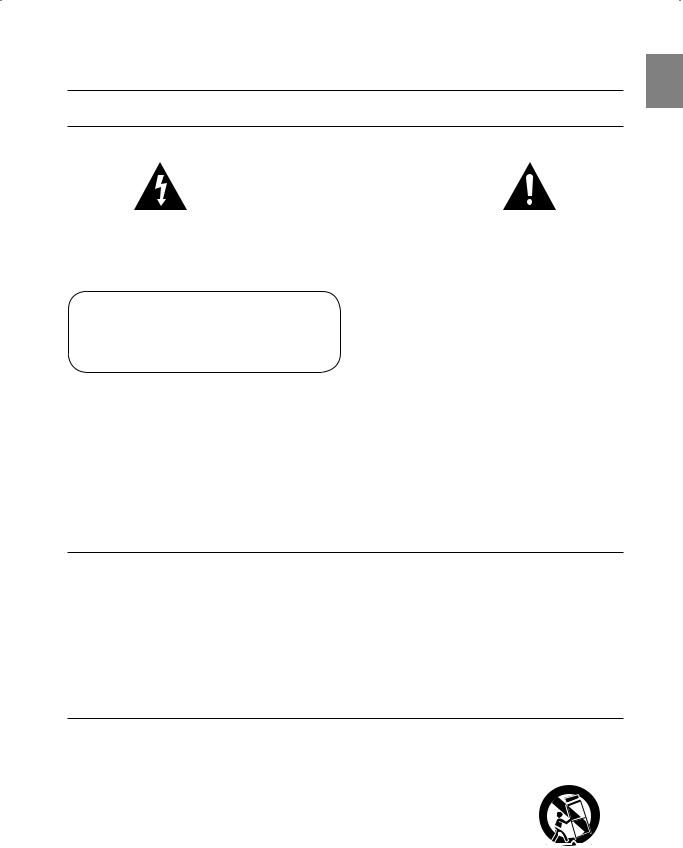
Safety information
SAFETY WARNINGS
TO REDUCE THE RISK OF ELECTRIC SHOCK, DO NOT REMOVE THE COVER(OR BACK). NO USER-SERVICEABLE PARTS ARE INSIDE. REFER SERVICING TO QUALIFIED SERVICE PERSONNEL.
|
|
|
|
|
|
|
|
|
|
|
|
CAUTION |
|
|
|
|
|
|
|
RISK OF ELECTRIC SHOCK |
|
|
|
|
|
|
|
DO NOT OPEN |
|
|
|
|
|
|
|
|
|
|
|
|
|
|
|
|
|
|
|
The lighting fl ash and Arrowhead within |
|
|
CAUTION: TO REDUCE THE RISK OF |
The explanation point within the triangle is a |
|||
Triangle Is a warning sign alerting you of |
|
|
ELECTRIC SHOCK, DO NOT REMOVE |
warning sign alerting you of important |
|||
dangerous voltage Inside the product |
|
COVER (OR BACK) NO USER SERVICEABLE |
instructions accompanying the product. |
||||
|
|
|
PARTS INSIDE. REFER SERVICING TO |
|
|||
|
|
|
QUALIFIED SERVICE PERSONNEL. |
|
|||
|
|
|
|
|
|
|
|
|
|
|
|
CLASS 1 LASER PRODUCT |
|||
CLASS 1 LASER PRODUCT |
|
|
This Compact Disc player is classified as a CLASS 1 LASER product. |
||||
KLASSE 1 LASER PRODUKT |
|
||||||
|
Use of controls, adjustments or performance of procedures other than |
||||||
LUOKAN 1 LASER LAITE |
|
|
|||||
|
|
those specified herein may result in hazardous radiation exposure. |
|||||
KLASS 1 LASER APPARAT |
|
|
DANGER : |
|
|||
PRODUCTO LASER CLASE 1 |
|
|
|||||
|
• |
VISIBLE AND INVISIBLE LASER RADIATION WHEN OPEN. |
|||||
|
|
|
|
||||
|
|
|
|
|
AVOID DIRECT EXPOSURE TO BEAM. (FDA 21 CFR) |
||
|
|
|
|
CAUTION : |
|
||
|
|
|
|
• |
CLASS 3B VISIBLE AND INVISIBLE LASER RADIATION WHEN OPEN. |
||
|
|
|
|
|
AVOID EXPOSURE TO THE BEAM (IEC 60825-1) |
||
|
|
|
|
• |
THIS PRODUCT UTILIZES A LASER. USE OF CONTROLS OR |
||
|
|
|
|
|
ADJUSTMENTS OR PERFORMANCE OF PROCEDURES OTHER |
||
THAN THOSE SPECIFIED HEREIN MAY RESULT IN HAZARDOUS RADIATION EXPOSURE. DO NOT OPEN COVER AND DO NOT
REPAIR YOURSELF. REFER SERVICING TO QUALIFIED PERSONNEL.
WARNING
•To reduce the risk of fire or electric shock, do not expose this appliance to rain or moisture.
•To prevent injury, this apparatus must be securely attached to the floor/wall in accordance with the installation instructions.
CAUTION
•Apparatus shall not be exposed to dripping or splashing and no objects filled with liquids, such as vases, shall be placed on the apparatus.
•The Mains plug is used as a disconnect device and shall stay readily operable at any time.
This product satisfies FCC regulations when shielded cables and connectors are used to connect the unit to other equipment. To prevent electromagnetic interference with electric appliances, such as radios and televisions, use shielded cables and connectors for connections.
FCC NOTE (for U.S.A):
This equipment has been tested and found to comply with the limits for a Class B digital device, pursuant to Part 15 of the FCC Rules. These limits are designed to provide reasonable protection against harmful interference in a residential installation.
This equipment generates, uses and can radiate radio frequency energy and, if not installed and used in accordance with the instructions, may cause harmful interference to radio communications. However, there is no guarantee that interference will not occur in a particular installation.
If this equipment does cause harmful interference to radio or television reception, which can be determined by turning the equipment off and on, the user is encouraged to try to correct the interference by one or more of the following measures:
•Reorient or relocate the receiving antenna.
•Increase the separation between the equipment and receiver.
•Connect the equipment into an outlet on a circuit different from that to which the receiver is connected.
•Consult the dealer or an experienced radio/TV technician for help.
Caution : FCC regulations state that any unauthorized changes or modifications to this equipment may void the user's authority to operate it.
Important Safety Instructions
Read these operating instructions carefully before using the unit. Follow all the safety instructions listed below. Keep these operating instructions handy for future reference.
1)Read these instructions.
2)Keep these Instructions.
3)Heed all warnings.
4)Follow all instructions.
5)Do not use this apparatus near water.
6)Clean only with dry cloth.
7)Do not block any ventilation openings. Install in accordance with the manufacturer? instructions.
8)Do not install near any heat sources such as
radiators, heat registers, stoves, or other apparatus (including amplifi ers) that produce heat.
9)Do not defeat the safety purpose of the polarized or grounding-type plug. A polarized plug has two blades with one wider than the other. A grounding type plug has two blades and a third grounding prong. The wide blade or the third prong are provided for your safety. If the provided plug does not fi t into your outlet, consult an electrician for replacement of the obsolete outlet.
10)Protect the power cord from being walked on or pinched particularly at plugs, convenience receptacles, and the point where they exit from the apparatus.
11)Only use attachment/accessories
specifi ed by the manufacturer.
12) Use only with the cart, stand, tripod, bracket, or table specifi ed by the manufacturer, or sold with the apparatus. When a cart is used, use caution when moving the cart/apparatus combination to avoid injury from tip-over.
13)Unplug this apparatus during lightning storms or when unused for long periods of time.
14)Refer all servicing to qualifi ed service personnel. Servicing is required when the apparatus has been damaged in any way, such as power-
supply cord or plug is damaged, liquid has been spilled or objects have fallen into the apparatus, the apparatus has been exposed to rain or
moisture, does not operate normally, or has been dropped. |
5 |
|
ENG
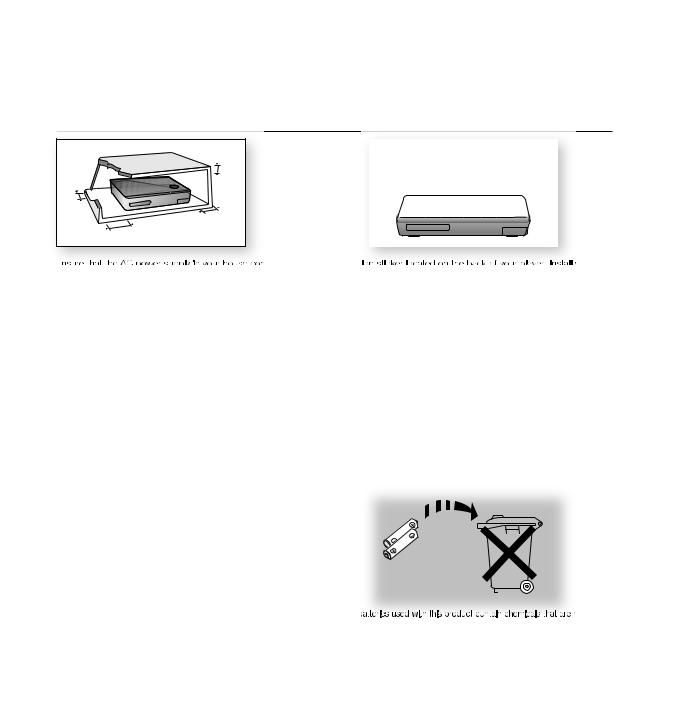
Safety information
PRECAUTIONS |
2.7 inch |
3.9 inch |
3.9 inch |
3.9 inch |
complies with the identification your player horizontally, on a suitable base (furniture), with enough space around it for ventilation (3~4 inches). Make sure the ventilation slots are not covered. Do not stack anything on top of the player. Do not place the player on amplifiers or other equipment which may become hot. Before moving the player, ensure the Disc Insert Hole is empty. This player is designed for continuous use. Switching off the Blu-ray Home Theater to the stand-by mode does not disconnect the electrical supply. In order to disconnect the player
completely from the power supply, remove the main plug from the wall outlet, especially when left unused for a long period of time.
|
|
|
|
|
|
|
|
|
|
|
|
|
|
|
|
|
|
|
|
|
|
|
|
|
|
|
|
|
|
|
|
|
|
|
|
|
|
|
|
|
|
|
|
|
|
|
|
|
|
|
|
|
|
|
|
|
|
|
|
|
|
|
|
|
|
|
|
|
|
|
|
|
|
|
|
|
|
|
|
|
|
|
|
|
|
|
|
|
|
|
|
|
|
|
|
|
|
|
|
|
|
|
|
|
|
|
|
|
|
|
|
|
|
|
|
|
|
|
|
|
|
|
|
|
|
|
|
|
|
|
|
|
|
|
|
|
|
|
|
|
|
|
|
|
|
|
|
|
|
|
|
|
|
|
|
|
|
|
|
|
|
|
|
|
|
|
|
|
|
|
|
|
|
|
|
|
|
|
|
|
|
|
|
|
|
|
|
|
|
|
|
|
|
|
|
|
|
|
|
|
|
|
|
|
|
|
|
|
|
|
|
|
|
|
|
|
|
|
|
|
|
|
|
|
|
|
|
|
|
|
|
|
|
|
|
|
|
|
|
|
|
|
|
|
|
|
|
|
|
|
|
|
|
|
|
|
|
|
|
|
|
|
|
|
|
|
|
|
|
|
|
|
|
|
|
|
|
|
|
|
|
|
|
|
|
|
|
|
|
|
|
|
|
|
|
|
|
|
|
|
|
|
|
|
|
|
|
|
|
|
|
|
|
|
|
|
|
|
|
|
|
|
|
|
|
|
|
|
|
|
|
|
|
|
|
|
|
|
|
|
|
|
|
|
|
|
the |
Do not |
||||||||||||||
wall outlet. Voltage peaks due to lightning could damage the unit. |
This could lead to overheating and malfunction of the unit. |
|||||||||||||||||||||||||||||||
|
|
|
|
|
|
|
|
|
|
|
|
|
|
|
|
|
|
|
|
|
|
|
|
|
|
|
|
|
|
|
|
|
|
|
|
|
|
|
|
|
|
|
|
|
|
|
|
|
|
|
|
|
|
|
|
|
|
|
|
|
|
|
|
|
|
|
|
|
|
|
|
|
|
|
|
|
|
|
|
|
|
|
|
|
|
|
|
|
|
|
|
|
|
|
|
|
|
|
|
|
|
|
|
|
|
|
|
|
|
|
|
|
|
|
|
|
|
|
|
|
|
|
|
|
|
|
|
|
|
|
|
|
|
|
|
|
|
|
|
|
|
|
|
|
|
|
|
|
|
|
|
|
|
|
|
|
|
|
|
|
|
|
|
|
|
|
|
|
|
|
|
|
|
|
|
|
|
|
|
|
|
|
|
|
|
|
|
|
|
|
|
|
|
|
|
|
|
heat |
The |
harmful to |
(e.g.fireplace) or equipment creating strong magnetic or electric fields |
the environment. |
|
(i.e.speakers...). Disconnect the power cable from the AC supply if the |
Do not dispose of batteries in the general household trash. |
|
player malfunctions. Your player is not intended for industrial use. Use of |
|
|
this product is for personal use only. |
|
|
Condensation may occur if your player or disc has been stored in |
|
|
cold temperatures. If transporting the player during the winter, |
|
|
wait approximately 2 hours until the unit has reached room temperature before using. |
|
|
This product is covered by one or more of the following U.S. patents:
5,060,220 |
5,457,669 |
5,561,649 |
5,705,762 |
6,043,912 |
6,438,099 |
6,467,061 |
6,556,521 |
6,578,163 |
6,697,307 |
6,728,474 |
6,771,891 |
6,894,963 |
6,895,593 |
6,937,815 |
6,996,327 |
7,009,926 |
7,085,221 |
7,088,649 |
7,092,327 |
7,099,566 |
7,123,564 |
7,142,493 |
7,142,495 |
7,145,861 |
7,146,624 |
7,151,729 |
7,161,879 |
7,164,647 |
7,167,437 |
7,173,891 |
7,177,250 |
7,194,187 |
7,203,891 |
7,209,423 |
7,210,067 |
7,228,062 |
7,245,566 |
7,245,567 |
7,257,065 |
7,263,045 |
7,269,110 |
7,272,086 |
7,272,106 |
7,280,460 |
7,283,729 |
7,286,454 |
7,304,938 |
|
|
|
|
|
|
|
"This product incorporates copyright protection technology that is protected by U.S. patents and other intellectual property rights. Use of this copyright protection technology must be authorized by Macrovision, and is intended for home and other limited viewing uses only unless otherwise authorized by Macrovision. Reverse engineering or disassembly is prohibited.”
6

Contents
KEY FEATURES OF YOUR NEW |
2 |
Player Features |
BLU-RAY HOME THEATER |
3 |
Blu-ray Disc Features |
2 |
4 |
What’s Included |
SAFETY INFORMATION
5
GETTING STARTED
10
DESCRIPTION
14
REMOTE CONTROL
16
CONNECTIONS
20
BASIC FUNCTIONS OF YOUR BLU-RAY HOME THEATER
33
SYSTEM SETUP
37
LANGUAGE SETUP
38
5Safety Warnings
6Precautions
10Before Reading the User’s Manual
11Disc Type and Characteristics
14Front Panel
15Rear Panel
16Tour of the Remote Control
18Setting the Remote Control
20 Connecting the Speakers
22Connecting the Optional Wireless Receiving Module
24 Connecting the Video Out to Your TV
26 Connecting an iPod
28Connecting Audio from External Components
30 Connecting to the Network
32Connecting the FM Antenna
33Before Playing
34On-Screen Menu Navigation
34Playing a Disc
35Setting the Sound
35Using the Search and Skip Functions
36Slow Motion Play/Step Motion Play
37Setting the Clock
38Setting up the Language Options
7
ENG

Contents
AUDIO SETUP 39 Setting up the Speaker Options
39
DISPLAY SETUP
42
HDMI SETUP
46
PARENTAL SETUP
49
NETWORK SETUP
51
BD DATA MANAGEMENT
56
SYSTEM UPGRADE
57
WATCHING A MOVIE
60
42 Setting up the Display Options
44 Setting up the Video Display/Output Options
46 Setting up the HDMI Setup Options
49 Setting up the Parental Lock
51 Setting up the Network Setup Options
56System Device Management
57Firmware Upgrade
59 System Information
59Firmware Upgrade Notification
60Using the Display Function
61Using the Disc Menu & Popup/Title Menu
62Repeat Play
63Selecting the Audio Language
63Selecting the Subtitle Language
64Changing the Camera Angle
65PIP (Picture In Picture) Settings
65BD-LIVE™
8

LISTENING TO MUSIC
66
VIEWING A PICTURE
69
SOUND MODE
71
USING THE USB FUNCTION
73
RADIO
75
USING AN iPod
76
PC STREAMING FUNCTION
79
USING THE E-CONTENTS
81
CONVENIENT FUNCTION
91
TROUBLESHOOTING
92
APPENDIX
94
66Buttons on the Remote Control Used for Audio CD(CD-DA)/ MP3 Disc Playback
66Repeat Audio CD(CD-DA) & MP3
67Playing an Audio CD(CD-DA)/MP3
69Viewing a Picture
69Slide Show/Speed
69Rotate
70Zoom
70Go To Photo List
71SFE(Sound Field Effect) Mode
71Dolby Pro Logic II Mode
72Dolby Pro Logic II Effect
73Playing Media Files Using the USB Host Feature
75Listening to Radio
75Presetting Stations
76Listening to Music
78Watching a Movie
79Connecting to a PC and Playing MP3 or JPEG Content
81Using Blockbuster
82Using Netflix
84 Using Pandora
86 Using YouTube
91 Sleep Timer Function
91 Adjusting Display Brightness
91 Mute Function
94Cautions on Handling and Storing Discs
95Specifications
ENG
9

Getting started
BEFORE READING THE USER’S MANUAL
Make sure to check the following terms before reading the user manual.
Icons that will be used in manual
Icon |
Term |
Definition |
|
|
|
h BD-ROM |
This involves a function available on a BD-ROM. |
|
g BD-RE |
This involves a function available on the BD-RE. |
|
fBD-R This involves a function available on the BD-R.
Z DVD-VIDEO |
This involves a function available on DVD-Video or DVD-RW/-R discs that have been recorded |
|
and finalized in Video Mode. |
||
|
||
|
|
|
C DVD-RW |
This involves a function available on DVD-RW. (V mode and finalized only) |
VDVD-R This involves a function available on DVD-R. (V mode and finalized only)
|
Audio CD |
This involves a function available on an audio CD-RW/CD-R (CD-DA format). |
|
|
|
A MP3 |
This involves a function available on DVD-RW/-R, CD-RW/CD-R discs and USB storage devices. |
|
|
|
|
G JPEG |
This involves a function available on DVD-RW/-R, CD-RW/CD-R discs and USB storage devices. |
|
|
|
|
F |
USB storage |
This involves a function available on USB storage device. |
device |
||
|
|
|
|
Caution |
This involves a case where a function does not operate or settings may be |
|
cancelled. |
|
|
|
|
|
|
|
M Note |
This involves tips or instructions on the page that help each function operate. |
|
About the use of this user’s manual
1)Be sure to be familiar with Safety Information before using this product. (See pages 5~6)
2)If a problem occurs, check the Troubleshooting. (See pages 92 ~93)
Copyright
©2009 Samsung Electronics Co.,Ltd.
All rights reserved; No part or whole of this user’s manual may be reproduced or copied without the prior written permission of Samsung Electronics Co.,Ltd.
10
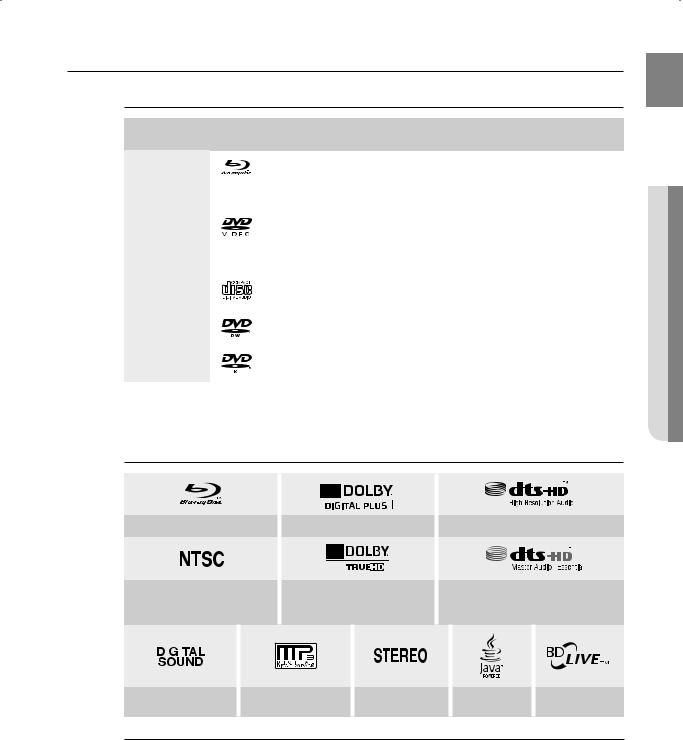
DISC TYPE AND CHARACTERISTICS
Disc types that can be played
Disc Types |
Disc Logo |
Recorded content |
Disc Shape |
Max. Playing minute |
|
|
|
|
|
|
|
BD-ROM |
|
|
AUDIO + VIDEO |
Single sided |
Playing time depends |
BD-RE/BD-R |
|
|
on the Title |
||
|
|
|
|
||
|
|
|
|
|
|
|
|
|
|
Single sided(5 inches) |
240 |
|
|
|
|
|
|
DVD-VIDEO |
|
|
AUDIO + VIDEO |
Double sided(5 inches) |
480 |
|
|
|
|
||
|
|
Single sided(3 1/2 inches) |
80 |
||
|
|
|
|
||
|
|
|
|
||
|
|
|
|
|
|
|
|
|
|
Double sided(3 1/2 inches) |
160 |
|
|
|
|
|
|
AUDIO-CD |
|
|
AUDIO |
Single sided(5 inches) |
74 |
|
|
|
|
||
|
|
Single sided(3 1/2 inches) |
20 |
||
|
|
|
|
||
|
|
|
|
|
|
DVD-RW |
|
|
AUDIO + VIDEO |
5 inches (4.7GB) |
480 |
(V mode and finalized only) |
|
|
(EX : Extended Play) |
||
|
|
|
|
||
|
|
|
|
|
|
DVD-R |
|
|
AUDIO + VIDEO |
5 inches (4.7GB) |
480 |
(V mode and finalized only) |
|
|
(EX : Extended Play) |
||
|
|
|
|
||
|
|
|
|
|
|
•This player is compatible with the NTSC color system only.
•PAL discs will not play.
Logos of Discs that can be played
ENG
STARTED GETTING ●
Blu-ray Disc |
Dolby Digital Plus |
DTS-HD High Resolution Audio |
||
|
|
|
|
|
|
|
|
|
|
|
|
|
|
|
|
|
|
|
|
NTSC broadcast system in U.S.A, |
Dolby TrueHD |
DTS-HD Master Audio | Essential |
|||||||
|
Canada, Korea, Japan |
||||||||
|
|
|
|
|
|
||||
|
|
|
|
|
|
|
|
|
|
|
|
|
|
|
|
|
|
|
|
|
|
|
|
|
|
|
|
|
|
|
|
|
|
|
|
|
|
|
|
|
|
|
|
|
|
|
|
|
|
|
|
|
|
|
|
|
|
|
|
Digital Audio |
MP3 |
Stereo |
Java |
BD-LIVE |
MManufactured under license from Dolby Laboratories. Dolby, Pro Logic and the double-D symbol are trademarks of Dolby Laboratories.
Manufactured under license under U.S. Patent #’s: 5,451,942; 5,956,674; 5,974,380; 5,978,762; 6,226,616; 6,487,535; 7,392,195; 7,272,567; 7,333,929; 7,212,872 & other U.S. and worldwide patents issued & pending. DTS is a registered trademark and the DTS logos, Symbol, DTS-HD and DTS-HD Master Audio | Essential are trademarks of DTS, Inc. © 19962008 DTS, Inc. All Rights Reserved.
11
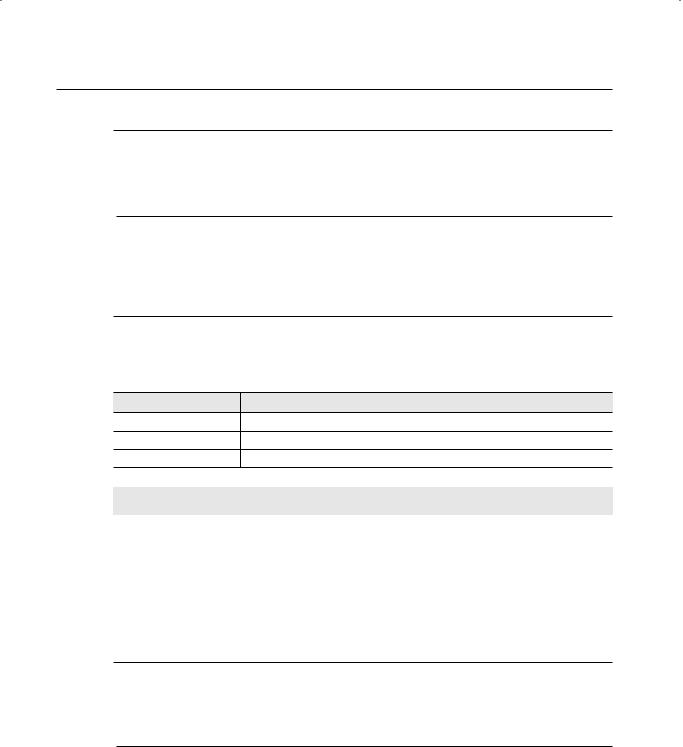
Getting started
Discs that cannot be played
•HD DVD Disc
•DVD-RAM
•3.9 GB DVD-R Disc for Authoring.
•DVD-RW(VR mode)
•DVD-ROM/PD/MV-Disc, etc
•CVD/CD-ROM/CDV/CD-G/CD-I/LD
•3 1/2 inch MD (mini disc)
MSome commercial discs and DVD discs purchased outside your region may not be playable with this product. When these discs are played, either “No disc.” or “Please check the regional code of the disc.” will be displayed.
If a DVD-R/-RW disc has not been recorded properly in DVD video format, it will not be playable.
Region code
Both the Blu-ray Home Theater and the discs are coded by region. These regional codes must match in order to play the disc. If the codes do not match, the disc will not play. The Region Number for this Bluray Home Theater is described on the rear panel of the Blu-ray Home Theater.
BD Region Code |
Area |
ANorth America, Central America, South America, Korea, Japan, Taiwan, Hong Kong and South East Asia.
BEurope, Greenland, French territories, Middle East, Africa, Australia and New Zealand.
CIndia, China, Russia, Central and South Asia.
DVD-Video |
Area |
DVD-Video |
Area |
|
Region Code |
Region Code |
|||
|
|
|||
1 |
USA, Canada |
6 |
China |
|
2 |
Japan, Europe, South Africa, Middle East, |
7 |
Unspecified Special Use |
|
Greenland |
||||
|
|
|
||
3 |
Korea, Taiwan, Hong Kong, parts of South |
8 |
Airlines/Cruise Ships (including Mexico) |
|
East Asia |
||||
|
|
|
||
4 |
Australia, New Zealand, Latin America |
9 |
Region free |
|
(including Mexico) |
||||
|
|
|
||
5 |
Eastern Europe, Russia, India, Africa |
|
|
Blu-ray Disc Compatibility
Blu-ray Disc is a new and evolving format. Accordingly, disc compatibility issues are possible. Not all discs are compatible and not every disc will play back. For additional information, refer to the Compliance and Compatibility Notice section of this Manual. If you encounter compatibility problems, please contact the SAMSUNG customer care center at 1-800 SAMSUNG.
MPlayback may not work for some types of discs, or when specifi c operations, such as angle change and aspect ratio adjustment, are being performed. Information about the discs is written in detail on the box. Please refer to this if necessary.
Do not allow the disc to become dirty or scratched. Fingerprints, dirt, dust, scratches or deposits of cigarette smoke on the recording surface may make it impossible to use the disc for playback.
Discs with PAL programs recorded on them cannot be played using this product.
When a BD-Java title is played, loading may take longer than a normal title, or some functions may perform slowly.
12
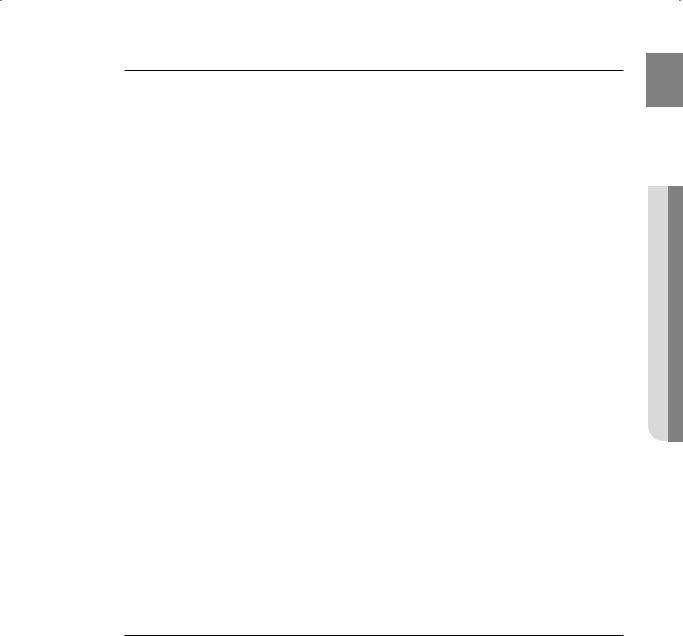
Disc Types
BD-RE/BD-R
Blu-ray Disc Rewritable/Blu-ray Disc Recordable. BD-RE/BD-R is the ideal format for making backups, or recording personal video.
BD-ROM
Blu-ray Disc Read Only Memory. A BD-ROM disc contains pre-recorded data. Although a BD-ROM may contain any form of data, most BD-ROM discs will contain movies in High Defi nition format, for playback on Blu-ray Home Theaters. This unit can play back pre-recorded commercial BD-ROM discs.
DVD-Video
•A digital versatile disc (DVD) can contain up to 135-minutes of images, 8 audio languages and 32 subtitle languages. It is equipped with MPEG-2 picture compression and Dolby Digital surround, allowing you to enjoy vivid and clear theatre quality images.
•When switching from the fi rst layer to the second layer of a dual-layered DVD Video disc, there may be momentary distortion in the image and sound. This is not a malfunction of the unit.
•Once a DVD-RW/-R recorded in Video Mode is fi nalized, it becomes DVD-Video. Pre-recorded (prestamped) commercial DVDs with movies are also referred to as DVD-Videos. This unit can play back pre-recorded commercial DVD discs (DVD-Video discs) with movies.
Audio CD
• An audio disc on which 44.1kHz PCM Audio is recorded.
• This unit can play back CD-DA format audio CD-R and CD-RW discs.
• The unit may not be able to play some CD-R or CD-RW discs due to the condition of the recording.
CD-R/-RW
•Use a 700MB(80 minutes) CD-R/-RW disc. If possible, do not use a 800MB(90 minutes) or above disc, as the disc may not play back.
•If the CD-R/-RW disc was not recorded as a closed session, you may experience delays when playing back the beginning of the disc or all recorded fi les may not play.
•Some CD-R/-RW discs may not be playable with this unit, depending on the device which was used to burn them. For contents recorded on CD-R/-RW media from CDs for your personal use, playability may vary depending on contents and discs.
DVD-R Disc Playback
• Once a DVD-R recorded in Video Mode is fi nalized, it becomes DVD-Video.
• This unit can play back DVD-R discs recorded and fi nalized with a Samsung DVD video recorder. It may not be able to play some DVD-R discs depending on the disc and the condition of the recording.
DVD-RW Disc Playback
•Playback can be performed with DVD-RW discs in the Video Mode and fi nalized only.
•Once a DVD-RW recorded in Video Mode is fi nalized, it becomes DVD-Video. Ability to play back may depend on recording conditions.
Disc Format
Using MP3 disc
•CD-R/-RW, DVD-RW/-R recorded with UDF, ISO9660 or JOLIET format can be played back.
•Only MP3 fi les with the “.mp3” or “.MP3” extension can be played.
•Playable bit-rate range is from 56 Kbps to 320 Kbps.
•Playable sample-rate is 32KHz to 48KHz.
•The unit can handle a maximum of 1500 fi les and folders under a parent folder. For MP3 fi les recorded with a VBR(Variable Bit Rates), the sound may cut in and out.
Using JPEG disc
• CD-R/-RW, DVD-RW/-R recorded with UDF, ISO9660 or JOLIET format can be played back.
• Only JPEG fi les with the ".jpg", ".JPG", ".jpeg" or "JPEG" extension can be displayed.
• Progressive JPEG is supported.
DVD-RW/-R (V)
•This is a format that is used for recording data on a DVD-RW or DVD-R disc. The disc can be played by this Blu-ray Home Theater once it has been fi nalized.
•If a disc that has been recorded in Video Mode by a different maker’s recorder but has not been fi nalized, it cannot be played by this Blu-ray Home Theater.
•A fi le which has .divx or .avi extension cannot be played.
ENG
STARTED GETTING ●
13

Description
FRONT PANEL
1 |
2 |
3 |
4 |
5 |
6 |
7 |
8 |
9 |
11
10
|
|
|
|
|
|
|
|
|
|
|
|
|
|
|
|
|
|
|
|
|
|
|
POWER BUTTON |
Turns the Blu-ray Home Theater on and off. |
||||||||
|
|
|
|
|
|
|
|
|
||
|
STANDBY INDICATOR |
When the unit is first plugged in, this indicator lights. |
||||||||
|
|
|
|
|
|
|
|
|
||
|
OPEN/CLOSE BUTTON |
Opens and closes the disc tray. |
||||||||
|
|
|
|
|
|
|
|
|
|
|
|
FUNCTION BUTTON |
The mode switches as follows : |
||||||||
|
BD/DVD D.IN 1 D.IN 2 AUX FM. |
|||||||||
|
|
|
|
|
||||||
|
TUNING DOWN & |
Goes back to the previous title/chapter/track. |
||||||||
|
SKIP ( |
|
|
) BUTTON |
Tunes down the FM frequency band. |
|||||
|
|
|||||||||
|
|
|||||||||
|
|
|
|
|
|
|
|
|
||
|
STOP BUTTON |
Stops disc playback. |
||||||||
|
|
|
|
|
|
|
|
|
||
|
Volume Control BUTTON |
Volume adjustment. |
||||||||
|
|
|
|
|
|
|
|
|
||
|
PLAY/PAUSE BUTTON |
Plays a disc or pauses playback. |
||||||||
|
|
|
|
|
|
|
|
|
||
|
TUNING UP & |
Goes to the next title/chapter/track. |
||||||||
|
SKIP( |
|
|
) BUTTON |
Tunes up the FM frequency band. |
|||||
|
|
|
||||||||
|
|
|
||||||||
|
|
|
|
|
|
|
|
|
||
10 |
DISC TRAY |
Opens to accept a disc. |
||||||||
|
|
|
|
|
|
|
|
|
|
|
11 |
USB HOST |
A USB storage device can be connected here and used as storage when connected to |
||||||||
BD-LIVE. It can also be used for firmware upgrades and MP3/JPEG playback. |
||||||||||
|
|
|
|
|
||||||
|
|
|
|
|
|
|
|
|
|
|
MYou must use the USB HOST on the rear panel of the Blu-ray Home Theater to connect a wireless LAN Adapter.A USB HDD device cannot be used for BD Data storage (BD-LIVE).
14
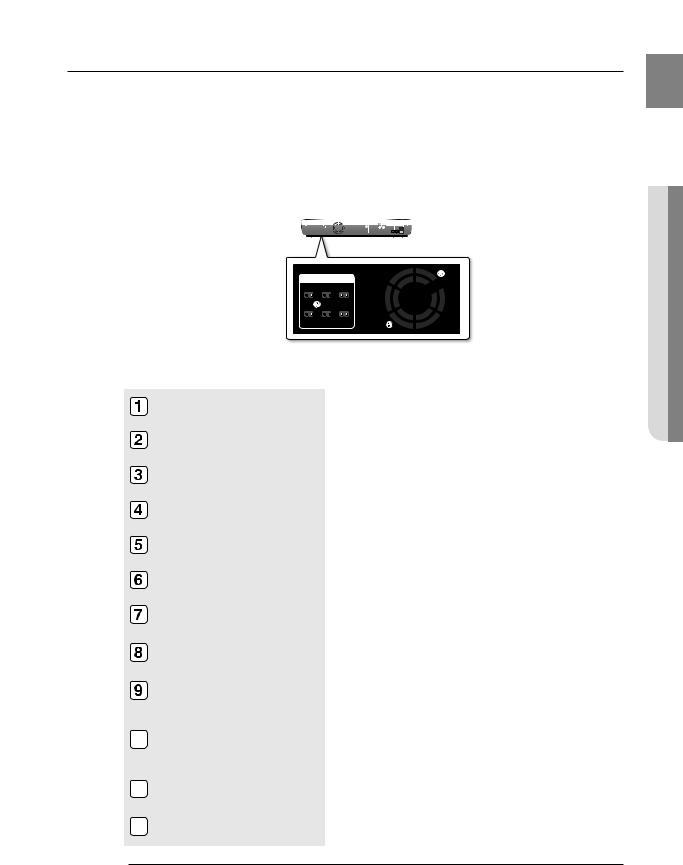
REAR PANEL
1 2 3 4 5 6 7 8 9 10
ENG
DESCRIPTION ●
|
|
11 |
12 |
|
|
|
|
||
|
iPod JACK |
Connect the iPod dock connector here. |
||
|
|
|
||
|
FM 75ΩCOAXIAL JACK |
Connect the FM antenna. |
||
|
|
|
||
|
TX CARD CONNECTION (WIRELESS) |
The TX card enables communication between the main unit and the |
||
|
optional wireless receiver amplifier. |
|||
|
|
|||
|
|
|
||
|
AUX IN JACKS |
Connect to the 2CH analog output of an external device (such as a VCR) |
||
|
|
|
||
|
VIDEO OUTPUT JACK |
Connect your TV's Video Input jack (VIDEO IN) to the VIDEO OUT Jack on |
||
|
this unit. |
|
||
|
|
|
||
|
|
|||
|
COMPONENT VIDEO OUTPUT JACKS Connect a TV with Component video inputs to these jacks. |
|||
|
|
|
||
|
HDMI OUT JACK |
Use the HDMI cable, connect this HDMI output terminal to the HDMI input |
||
|
terminal on your TV for the best quality picture. |
|||
|
|
|||
|
|
|
|
|
|
EXTERNAL DIGITAL OPTICAL INPUT |
Use this to connect external equipment capable of digital output. |
||
|
JACKS (OPTICAL1, OPTICAL2) |
|||
|
|
|
||
|
|
|
||
|
LAN TERMINAL |
Can be used for connection to BD-LIVE, Blockbuster, Netflix, Pandora and |
||
|
YouTube. It can be also used for firmware upgrades. |
|||
|
|
|||
|
|
|
||
|
|
A USB storage device can be connected here and used as storage when |
||
10 |
WIRELESS LAN JACK |
connected to BD-LIVE. It can also be used for firmware upgrades and |
||
MP3/JPEG playback, as well as for connecting to BD-Live with a wireless |
||||
|
|
LAN adapter. |
|
|
|
|
|
|
|
11 |
5.1 CHANNEL SPEAKER OUTPUT |
Connect the front, center, surround, subwoofer speakers. |
||
CONNECTORS |
||||
|
|
|||
|
|
|
||
12 |
COOLING FAN |
The fan always revolves when the power is on. Ensure a minimum of 4 |
||
inches of clear space on all sides of the fan when installing the product. |
||||
|
|
|||
|
|
|
|
|
M Oversized USB drives may not be able to be inserted when a LAN or HDMI cable is connected.
15
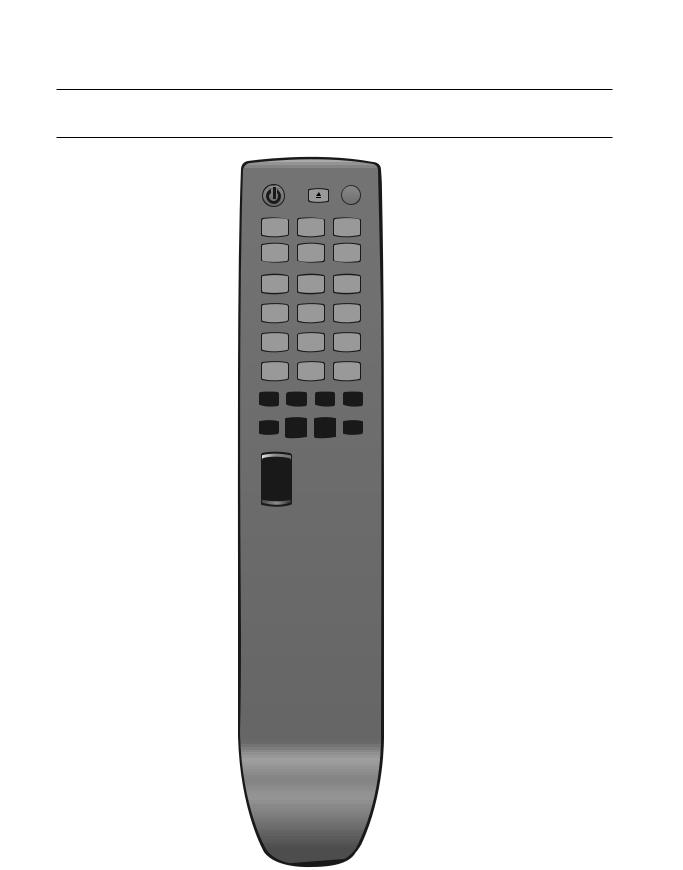
Remote control
TOUR OF THE REMOTE CONTROL
|
21 |
|
1 |
22 |
|
2 |
23 |
|
3 |
||
24 |
||
|
||
4 |
|
|
5 |
25 |
|
6 |
26 |
|
7 |
|
8
27
9
28
10 |
29 |
|
11 |
||
|
||
12 |
|
|
13 |
30 |
|
14 |
31 |
|
|
||
15 |
32 |
|
16 |
33 |
|
17 |
34 |
|
18 |
35 |
|
19 |
36 |
|
20 |
|
16
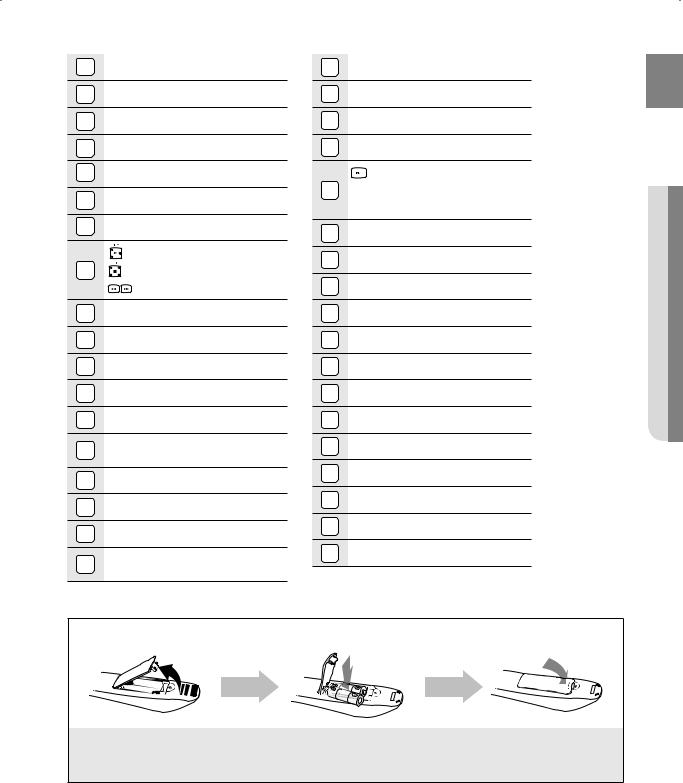
1 |
POWER button |
2 |
BD RECEIVER button |
3 |
TV button |
4 |
Number (0~9) buttons |
5 |
AUDIO button |
6 |
SLOW, MO/ST button |
7 |
Tuning Preset/CD Skip buttons |
8 |
PLAY button |
STOP button |
|
|
SEARCH buttons |
9 |
VOLUME button |
10 |
STEP button |
11 |
MENU button |
12 |
Cursor/ENTER button |
13 |
INFO button |
14 |
COLOR Buttons : RED(A), |
|
GREEN (B), YELLOW(C), BLUE(D) |
15 |
POPUP MENU, TITLE MENU button |
16 |
TUNER MEMORY button |
17 |
REPEAT button |
18 |
REPEAT A-B button |
19 PIP button
20 DISC MENU button
21 OPEN/CLOSE button
22 DIMMER button
BD button
23 TUNER button
TUNER button
 AUX button
AUX button
24SOURCE button
25SUBTITLE button
26PAUSE button
27MUTE button
28TUNING/CH button
29RETURN button
30EXIT button
31
 PL II MODE button
PL II MODE button
32
 PL II EFFECT button
PL II EFFECT button
33DSP button
34SLEEP button
35SFE MODE button
36ZOOM button
Installing batteries in the Remote Control
ENG
CONTROL REMOTE ●
1.Lift the cover at the back of the remote control upward as shown.
2.Install two AAA size batteries.
Make sure to match the “+” and “–” ends of the batteries with the diagram inside the compartment.
3.Replace the cover.
Assuming typical TV usage, the batteries last for about one year.
17
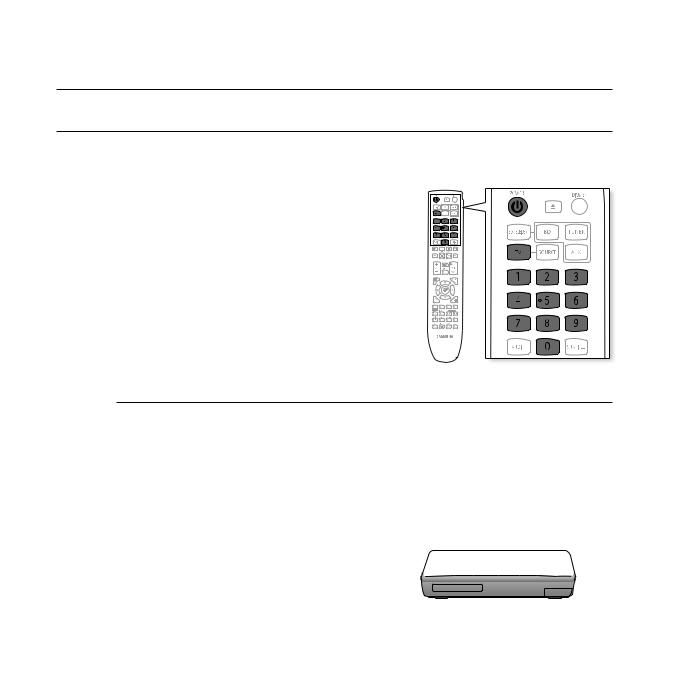
Remote control
SETTING THE REMOTE CONTROL
You can control certain functions of your TV with this remote control.
When operating a TV with the remote control
1. Press the TV button to set the remote to TV mode.
2. Press the POWER button to turn on the TV.
3. While holding down the POWER button, enter the code corresponding to your brand of TV.
• If there is more than one code listed for your TV in the able, enter one at a time to determine which code works.
Example : For a Samsung TV
While holding down the POWER button, use the number buttons to enter 00, 15, 16, 17 and 40.
4. If the TV turns off, the setting is complete.
•You can use the TV POWER, VOLUME, CHANNEL, and Numeric buttons (0~9).
MThe remote control may not work on some brands of TVs. Also, some operations may not be possible depending on your brand of TV.
If you do not set the remote control with the code for your brand of TV, the remote control will work on a Samsung TV by default.
Operation Range of the Remote Control
The remote control can be used up to approximately 23 feet (7 meters) in a straight line. It can also be operated at a
horizontal angle of up to 30° from the remote control sensor.
18
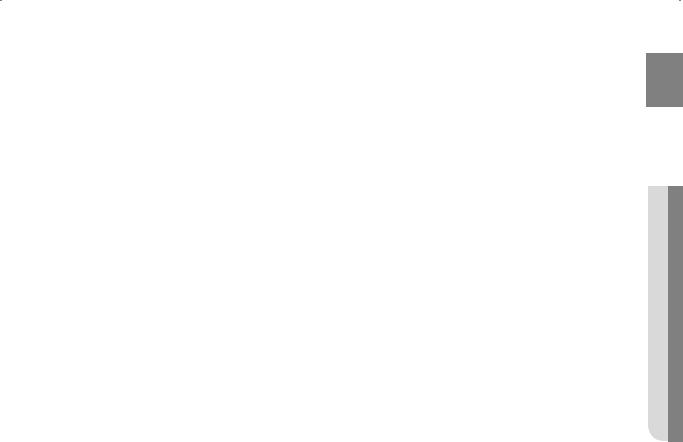
TV Brand Code List
No. |
Brand |
Code |
No. |
Brand |
Code |
1 |
Admiral (M.Wards) |
56, 57, 58 |
44 |
MTC |
18 |
|
|
|
|
|
|
2 |
A Mark |
01, 15 |
45 |
NEC |
18, 19, 20, 40, 59, 60 |
|
|
|
|
|
|
3 |
Anam |
01, 02, 03, 04, 05, 06, 07, 08, 09, 10, 11, |
46 |
Nikei |
03 |
|
|
|
|
|
|
|
|
12, 13, 14 |
47 |
Onking |
03 |
|
|
|
|
|
|
4 |
AOC |
01, 18, 40, 48 |
48 |
Onwa |
03 |
|
|
|
|
|
|
5 |
Bell & Howell (M.Wards) |
57, 58, 81 |
49 |
Panasonic |
06, 07, 08, 09, 54, 66, 67, 73, 74 |
|
|
|
|
|
|
6 |
Brocsonic |
59, 60 |
50 |
Penney |
18 |
|
|
|
|
|
|
7 |
Candle |
18 |
51 |
Philco |
03, 15, 17, 18, 48, 54, 59, 62, 69, 90 |
|
|
|
|
|
|
8 |
Cetronic |
03 |
52 |
Philips |
15, 17, 18, 40, 48, 54, 62, 72 |
|
|
|
|
|
|
9 |
Citizen |
03, 18, 25 |
53 |
Pioneer |
63, 66, 80, 91 |
|
|
|
|
|
|
10 |
Cinema |
97 |
54 |
Portland |
15, 18, 59 |
|
|
|
|
|
|
11 |
Classic |
03 |
55 |
Proton |
40 |
|
|
|
|
|
|
12 |
Concerto |
18 |
56 |
Quasar |
06, 66, 67 |
|
|
|
|
|
|
13 |
Contec |
46 |
57 |
Radio Shack |
17, 48, 56, 60, 61, 75 |
|
|
|
|
|
|
14 |
Coronado |
15 |
58 |
RCA/Proscan |
18, 59, 67, 76, 77, 78, 92, 93, 94 |
|
|
|
|
|
|
15 |
Craig |
03, 05, 61, 82, 83, 84 |
59 |
Realistic |
03, 19 |
|
|
|
|
|
|
16 |
Croslex |
62 |
60 |
Sampo |
40 |
|
|
|
|
|
|
17 |
Crown |
03 |
61 |
Samsung |
00, 15, 16, 17, 40, 43, 46, 47, 48, 49, |
|
|
|
|
|
|
18 |
Curtis Mates |
59, 61, 63 |
|
|
59, 60, 98 |
|
|
|
|
|
|
19 |
CXC |
03 |
62 |
Sanyo |
19, 61, 65 |
|
|
|
|
|
|
20 |
Daewoo |
02, 03, 04, 15, 16, 17, 18, 19, 20, 21, 22, 23, 24, |
63 |
Scott |
03, 40, 60, 61 |
|
|
25, 26, 27, 28, 29, 30, 32, 34, 35, 36, 48, 59, 90 |
|
|
|
|
|
64 |
Sears |
15, 18, 19 |
|
|
|
|
|
|
|
21 |
Daytron |
40 |
65 |
Sharp |
15, 57, 64 |
|
|
|
|
|
|
22 |
Dynasty |
03 |
66 |
Signature 2000 (M.Wards) |
57, 58 |
|
|
|
|
|
|
23 |
Emerson |
03, 15, 40, 46, 59, 61, 64, 82, 83, 84, 85 |
67 |
Sony |
50, 51, 52, 53, 55 |
|
|
|
|
|
|
24 |
Fisher |
19, 65 |
68 |
Soundesign |
03, 40 |
|
|
|
|
|
|
25 |
Funai |
03 |
69 |
Spectricon |
01 |
26 |
Futuretech |
03 |
70 |
SSS |
18 |
|
|
|
|
|
|
27 |
General Electric (GE) |
06, 40, 56, 59, 66, 67, 68 |
71 |
Sylvania |
18, 40, 48, 54, 59, 60, 62 |
|
|
|
|
|
|
28 |
Hall Mark |
40 |
72 |
Symphonic |
61, 95, 96 |
|
|
|
|
|
|
29 |
Hitachi |
15, 18, 50, 59, 69 |
73 |
Tatung |
06 |
|
|
|
|
|
|
30 |
Inkel |
45 |
74 |
Techwood |
18 |
|
|
|
|
|
|
31 |
JC Penny |
56, 59, 67, 86 |
75 |
Teknika |
03, 15, 18, 25 |
|
|
|
|
|
|
32 |
JVC |
70 |
76 |
TMK |
18, 40 |
|
|
|
|
|
|
33 |
KTV |
59, 61, 87, 88 |
77 |
Toshiba |
19, 57, 63, 71 |
|
|
|
|
|
|
34 |
KEC |
03, 15, 40 |
78 |
Vidtech |
18 |
|
|
|
|
|
|
35 |
KMC |
15 |
79 |
Videch |
59, 60, 69 |
|
|
|
|
|
|
36 |
LG (Goldstar) |
01, 15, 16, 17, 37, 38, 39, 40, 41, 42, 43, 44 |
80 |
Wards |
15, 17, 18, 40, 48, 54, 60, 64 |
37 |
Luxman |
18 |
81 |
Yamaha |
18 |
38 |
LXI (Sears) |
19, 54, 56, 59, 60, 62, 63, 65, 71 |
82 |
York |
40 |
|
|
|
|
|
|
39 |
Magnavox |
15, 17, 18, 48, 54, 59, 60, 62, 72, 89 |
83 |
Yupiteru |
03 |
|
|
|
|
|
|
40 |
Marantz |
40, 54 |
84 |
Zenith |
58, 79 |
|
|
|
|
|
|
41 |
Matsui |
54 |
85 |
Zonda |
01 |
|
|
|
|
|
|
42 |
MGA |
18, 40 |
86 |
Dongyang |
03, 54 |
|
|
|
|
|
|
43 |
Mitsubishi/MGA |
18, 40, 59, 60, 75 |
|
|
|
ENG
CONTROL REMOTE ●
19

Connections
This section involves various methods of connecting the Blu-ray Home Theater to other external components.
Before moving or installing the product, be sure to turn off the power and disconnect the power cord.
CONNECTING THE SPEAKERS
Position of the Blu-ray Home Theater
Place it on a stand or cabinet shelf, or under the TV stand.
Selecting the Listening Position
The listening position should be located about 2.5 to 3 times the distance of the TV's screen size away from the TV. Example : For 32" TVs 6~8feet (2~2.4m)
For 55" TVs 11~13feet (3.5~4m))
Front Speakersei
Place these speakers in front of your listening position, facing inwards (about 45°) toward you. Place the speakers so that their tweeters will be at the same height as your ear.
Align the front face of the front speakers with the front face of the center speaker or place them slightly in front of the center speakers.
Center Speaker f
It is best to install it at the same height as the front speakers. You can also install it directly over or under the TV.
Surround Speakers hj
Place these speakers to the side of your listening position. If there isn't enough room, place these speakers so they face each other. Place them about 2 to 3 feet (60 to 90cm) above your ear, facing slightly downward.
*Unlike the front and center speakers, the rear speakers are used to handle mainly sound effects and sound will not come from them all the time.
Subwoofer 
The position of the subwoofer is not so critical. Place it anywhere you like.
20
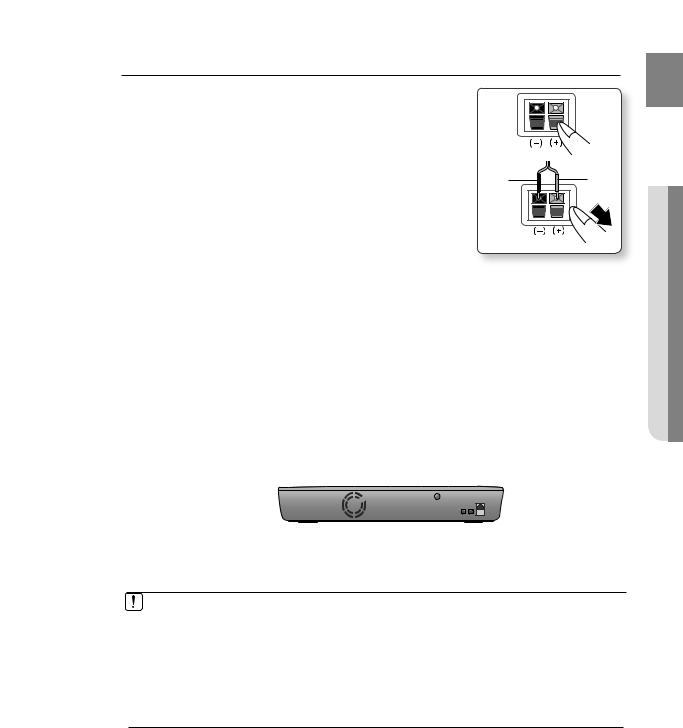
Connecting The Speakers |
|
ENG |
|
1. |
Press down the terminal tab on the back of the speaker. |
|
|
2. |
Insert the black wire into the black terminal (–) and the red wire into |
|
|
|
the red (+) terminal, and then release the tab. |
|
|
3. |
Connect the connecting plugs to the back of the Blu-ray Home |
Black |
Red |
|
Theater by matching the colors of the speaker plugs to the speaker |
||
|
jacks. |
|
● |
|
|
|
CONNECTIONS |
|
Center Speaker |
Front Speaker (L) |
|
|
|
|
|
Front Speaker (R) |
Subwoofer Speaker |
||
|
|
||
Rear Speaker (R) |
Rear Speaker (L) |
|
|
Do not let children play with or near the speakers. They could get hurt if a speaker falls.
When connecting the speaker wires to the speakers, make sure that the polarity (+/–) is correct.
Keep the subwoofer speaker out of reach of children so as to prevent children from inserting their hands or alien substances into the duct (hole) of the subwoofer speaker.
Do not hang the subwoofer on the wall through the duct (hole).
MIf you place a speaker near your TV set, screen color may be distorted because of the magnetic fi eld generated by the speaker. If this occurs, place the speaker away from your TV set.
21
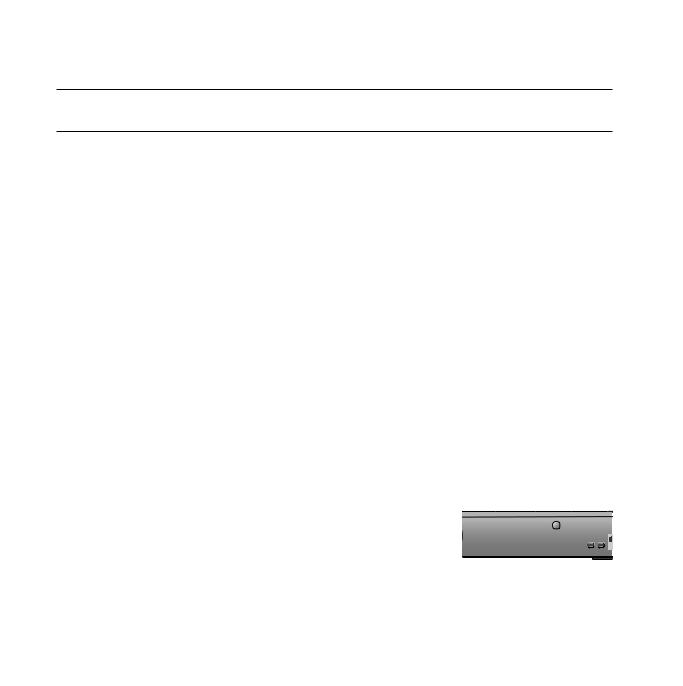
Connections
CONNECTING THE OPTIONAL WIRELESS RECEIVING MODULE
To connect the rear speakers by wireless, you have to purchase the wireless receiving module and TX card from your Samsung retailer.
When you have Purchased the Wireless Receiving Module (SWA-4000)
This product (HT-BD1250) should be connected only with SWA-4000.
Center Speaker
Front Speaker (L)
Front Speaker (R)
Subwoofer
Rear Speaker (L) |
Rear Speaker (R) |
|
|
|
WIRELESS RECEIVER MODULE |
|
|
1. |
Connect the front, center and Subwoofer speakers to the |
|
|
|
Blu-Ray Home Theater, referring to page 21. |
|
|
2. |
With the Blu-Ray Home Theater turned off, insert the TX card |
|
|
|
into the TX Card Connection(WIRELESS) on the back |
|
|
|
of the main unit. |
|
|
|
• Hold the TX card so that the slanted side faces to the left |
|
|
|
and insert the card into the port. |
|
|
|
• The TX card enables communication between the main |
|
|
|
unit and the wireless receiver. |
|
|
3. |
Connect the left and right rear speakers to the wireless |
TX card |
|
|
receiving module. |
Slanted side face left |
|
4.Plug the power cord of the wireless receiving module in the wall outlet.
22
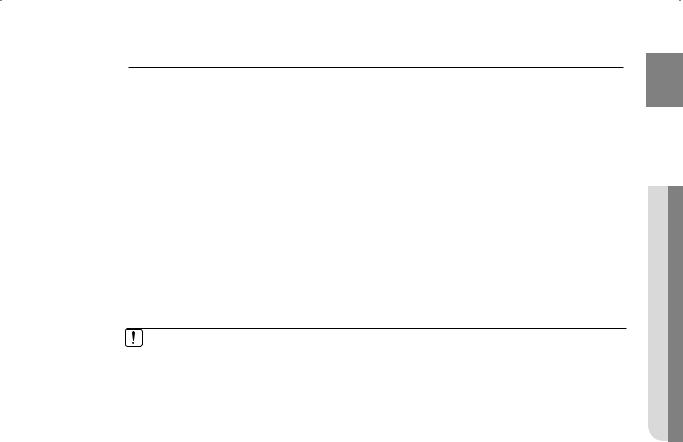
MPlace the wireless receiver module at the rear of the listening position. If the wireless receiver module is too close to the main unit, some sound interruption may be heard due to interference.
If you use a device such as a microwave oven, wireless LAN Card or any other device that uses the same frequency (5.8GHz) near the system, some sound interruption may be heard due to interference.
The transmission distance from the main unit to the wireless receiving module is about 33 feet (10m), but may vary depending on your operating environment. If a steel-concrete wall or metallic wall is between the main unit and the wireless receiver module, the system may not operate at all, because the radio wave cannot penetrate metal.
If the main unit doesn't make wireless connection, the system needs ID Setting between
main unit and wireless receiver module. With the main unit turned off, press the remote control's number button buttons "0"J"1"J"3"J"5" and the main unit will turn on. With the wireless receiver module turned on, press "ID SET" button on the back of the unit for
5 seconds.
Do not insert any other card except the TX card dedicated to the product.
If a different TX card is used, the product may be damaged or the card may not be removed easily.
Do not insert the TX card upside down or in the reverse direction.
Insert the TX card when the Blu-Ray Home Theater is turned off. Inserting the card when it is turned on may cause a problem.
If the TX Card is inserted and wireless receiving module setting is complete, sound is not output from the Rear Speaker connectors on the main unit.
The wireless receiving antenna is built into the wireless receiver module. Keep the unit away from water and moisture.
For optimal listening performance, make sure that the area around the wireless receiver module location is clear of any obstructions.
If no sound is heard from the wireless rear speakers, switch the mode to DVD 5.1 channel or Dolby Pro Logic II .
In 2-CH mode, no sound will be heard from the wireless rear speakers.
ENG
CONNECTIONS ●
23
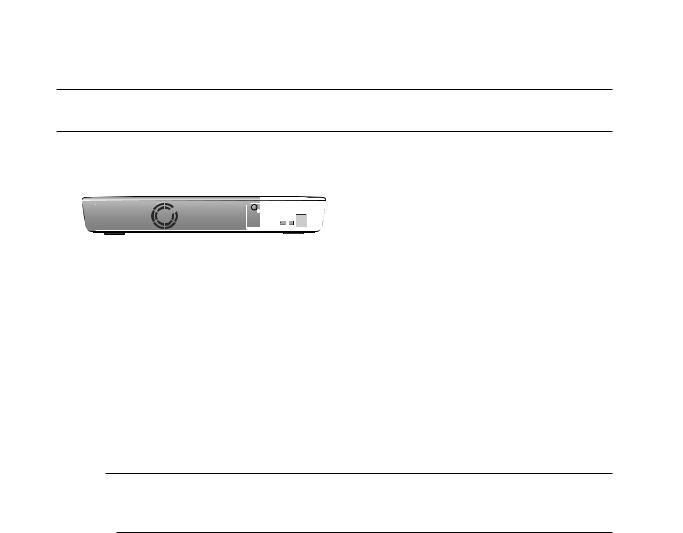
Connections
CONNECTING THE VIDEO OUT TO YOUR TV
Choose one of the three methods for connecting to a TV.
METHOD3 |
METHOD2 |
METHOD1 |
(supplied) |
|
|
METHOD 1 : HDMI (BEST)
Connect the HDMI cable (not supplied) from the HDMI OUT jack on the back of the Blu-ray Home Theater to the HDMI IN jack on your TV.
MDepending on your TV, certain HDMI output resolutions may not work.
If an HDMI cable is connected from the player to a TV, the Blu-ray Home Theater’s output is set to HDMI automatically within 10 seconds.
If you are using the Anynet + feature (see page 46) and Component and HDMI are both connected, HDMI mode is automatically selected.
When you connect the player to the TV using the HDMI cable for the fi rst time or to a new TV, the HDMI output resolution will automatically be set to the highest provided by the TV.
If you connect a Samsung TV to the Blu-ray Home Theater using an HDMI cable, the player can be easily operated using the TV remote control. (This is only available with Samsung TVs that support the Anynet+ feature.) (See page 46)
If the HDMI cable is connected or removed during playback of a CD-DA, MP3 or JPEG fi le, the player will stop playing.
After making the video connection, set the Video input source on your TV to match the corresponding Video output (HDMI, Component or Composite) on your Blu-ray Home Theater. See your TV owner's manual for more information on how to select the TV's Video Input source.
If you have set the remote control to operate your TV, press the SOURCE button on the remote control and select HDMI as the external source of the TV.
HDMI Auto Detection Function
The player's video output will automatically change to HDMI mode when connecting an HDMI cable while power is on. For possible HDMI resolutions, see page 43.
•HDMI (High Definition Multimedia Interface)
HDMI is an interface that enables the digital transmission of video and audio data with just a single connector.
Using HDMI, the Blu-ray Home Theater transmits a digital video and audio signal and displays a vivid picture on a TV having an HDMI input jack.
24
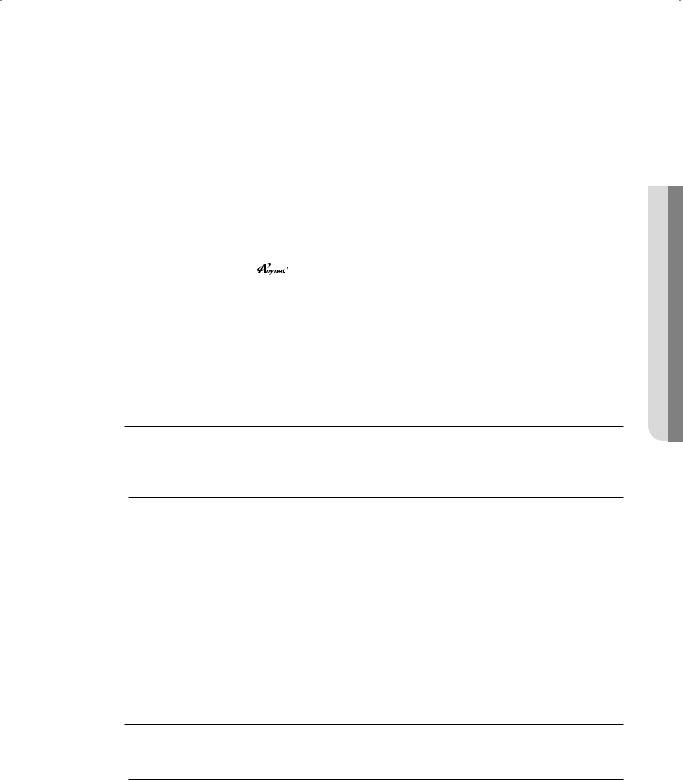
• HDMI connection description |
|
ENG |
|
HDMI connector - Supports video and digital audio data. |
|||
|
|||
- HDMI outputs only a pure digital signal to the TV. |
|
||
- If your TV does not support HDCP (High-bandwidth Digital Content Protection), random noise appears on the screen. |
|
||
• Why does Samsung use HDMI? |
|
|
|
Analog TVs require an analog video/audio signal. However, when playing a BD/DVD, the data |
|
||
transmitted to a TV is digital. Therefore either a digital-to-analog converter (in the Blu-ray Home Theater) or an |
|
||
analog-to-digital converter (in the TV) is required. During this conversion, the picture quality is degraded due to |
|
||
noise and signal loss. HDMI technology is superior because it requires no D/A conversion and is a pure digital |
|
||
signal from the player to your TV. |
|
|
|
• What is the HDCP? |
|
● |
|
HDCP (High-band width Digital Content Protection) is a system for protecting BD/DVD content outputted via HDMI |
|||
CONNECTIONS |
|||
from being copied. It provides a secure digital link between a video source (PC, DVD. etc) and a display device (TV, |
|||
projector. etc). Content is encrypted at the source device to prevent unauthorized copies from being made. |
|
||
• What is Anynet+? |
|
|
|
Anynet+ is a convenient function that offers linked operation of this unit through Samsung TVs with the Anynet+ feature. |
|
||
- If your Samsung TV has an |
logo, then it supports the Anynet+ function. |
|
|
- If you turn on the player and insert a disc, the player will start playing the disc, and the TV will turn on automatically and switch to HDMI mode.
- If you turn on the player and press the PLAY button with a disc already inserted, the TV will immediately turn on and switch to HDMI mode.
• What is BD Wise?
BD Wise is Samsung's latest inter-connectivity feature.
- When you connect Samsung products with BD-Wise to each other via HDMI, the optimum resolution will be set automatically.
METHOD 2 : Component Video (BETTER)
If your television is equipped with Component Video inputs, connect a Component video cable (not supplied) from the Component Video Output (Pr, Pb and Y) Jacks on the back of the Blu-ray Home Theater to the Component Video Input Jacks on your TV.
MYou can select from a variety of resolution settings such as 1080i, 720p, 480p and 480i, depending on the disc type. (See page 44)
The actual resolution may differ from the setting in the SETUP menu if both Component and HDMI cables are connected. The resolution may also be different depending on the disc. (See page 44)
After making the video connection, set the Video input source on your TV to match the corresponding Video output (HDMI, Component or Composite) on your Blu-ray Home Theater. See your TV owner's manual for more information on how to select the TV's Video Input source.
If you have set the remote control to operate your TV, press the SOURCE button on the remote control and select COMPONENT as the external source of the TV.
In DVD playback, if both HDMI and Component jacks are connected and you select the Component 1080p, 1080i or 720p mode, the Display Setup menu will show the output resolution as 1080p, 1080i or 720p in the menu.
The resolution is actually 480i.
METHOD 3 : Composite Video (GOOD)
Connect the supplied Video cable from the VIDEO OUT jack on the back of the Blu-ray Home Theater to the VIDEO IN jack on your TV.
MThe VIDEO source is always output in 480i resolution regardless of the resolution set in the SETUP menu. (See page 44)
After making the video connection, set the Video input source on your TV to match the corresponding Video output (HDMI, Component or Composite) on your Blu-ray Home Theater. See your TV owner's manual for more information on how to select the TV's Video Input source.
If you have set the remote control to operate your TV, press the SOURCE button on the remote control and select VIDEO as the external source of the TV.
Do not connect the unit through a VCR. Video signals fed through VCRs may be affected by copyright protection systems and the picture will be distorted on the television.
25
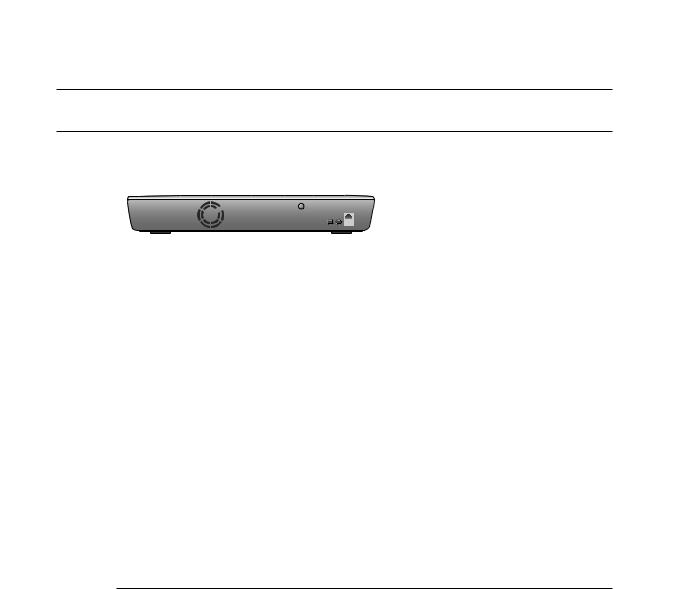
Connections
CONNECTING AN iPod
You can enjoy music, video fi les from an iPod through the main unit. For iPod operation with this Blu-ray home theater, see pages 27 and 76 ~ 78.
 (supplied)
(supplied)
1.Connect the iPod Dock to the iPod Jack on the rear side of the main unit.
2.Place the iPod in the dock.
• “iPod Connected” message appears on the TV screen.
MYou must have the VIDEO output connected to your TV to view iPod video (See page 25).
As the cable ports are close together, be sure to remove the USB memory drive before disconnecting the ipod docking cable.
Adjust the volume to a moderate level before you connect your iPod and Blu-ray home theater.
When the unit is powered on and you connect an iPod, the unit will charge your iPod's battery.
Make sure to connect the dock connector so that the label “SAMSUNG” faces upward.
“Made for iPod” means that an electronic accessory has been designed to connect specifi cally to iPod and has been certifi ed by the developer to meet Apple performance standards.
26
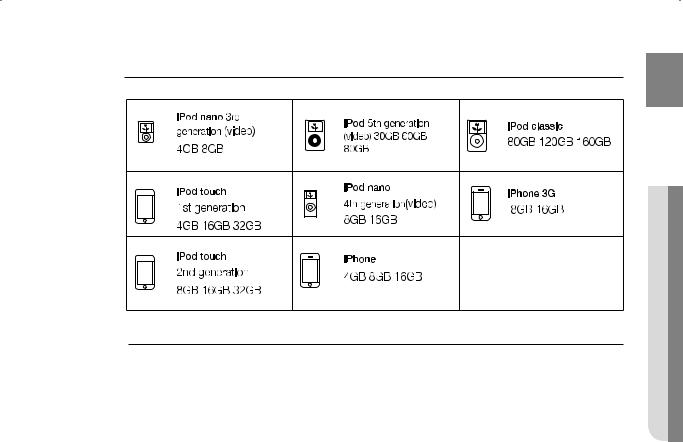
iPod models that can be used with the HT-BD1250
ENG
CONNECTIONS ●
M“Made for iPod” means that an electronic accessory has been designed to connect specifically to iPod and has been certified by the developer to meet Apple performance standards.
“Works with iPhone” means that an electronic accessory has been designed to connect specifically to an iPhone and has been certified by the developer to meet Apple performance standards.
Apple is not responsible for the operation of this device or its compliance with safety and regulatory standards.
iPod is a trademark of Apple Inc., registered in the U.S. and other countries. iPhone is a trademark of Apple Inc.
27
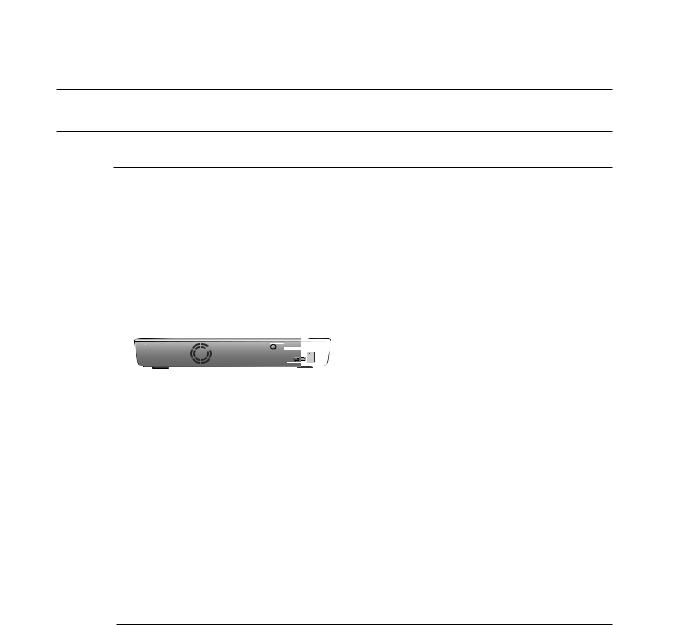
Connections
CONNECTING AUDIO FROM EXTERNAL COMPONENTS
OPTICAL : Connecting an External Digital Component
Digital signal components such as a Cable Box/Satellite receiver (Set-Top Box).
1.Connect the Digital Input (OPTICAL 1 or OPTICAL 2) on the main unit to the Digital Output of the external digital component.
2.Press the FUNCTION button on the main unit to select D.IN input.
• The mode switches as follows : BD/DVD D.IN 1 D.IN 2 AUX FM.
Optical Cable
(not supplied)
MTo see video from your Cable Box/Satellite receiver, you must connect it's video output to a TV.
This system supports Digital sampling frequencies of 32 kHz of higher from external digital components.
This system supports only DTS and Dolby Digital audio, MPEG audio which is bitstream cannot be supported.
28
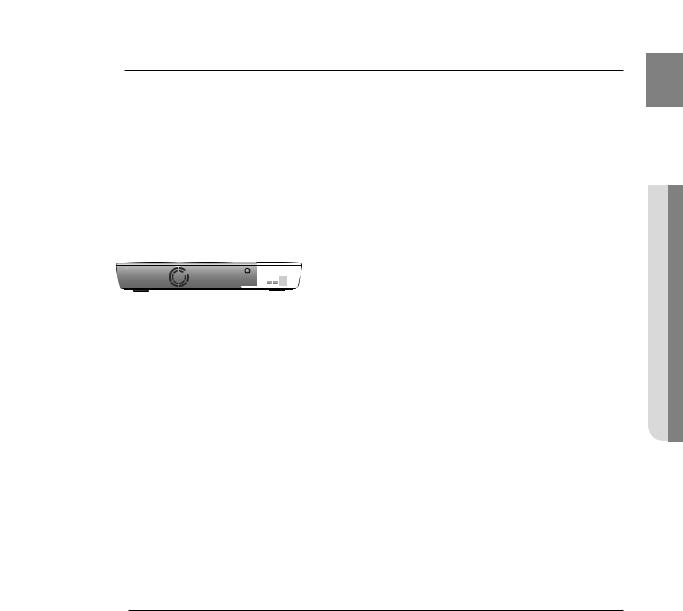
AUX : Connecting an External Analog Component
Analog signal components such as a VCR.
1.Connect AUX IN (Audio) on the main unit to the Audio Out of the external analog component.
•Be sure to match connector colors.
2.Press the AUX button on the remote control to select AUX input.
•You can also use the FUNCTION button on the main unit.
The mode switches as follows : BD/DVD D.IN 1 D.IN 2 AUX FM.
Audio Cable (not supplied)
If the external analog component has only one Audio Out, connect either left or right.
MYou can connect the Video Output jack of your VCR to the TV, and connect the Audio Output jacks of the VCR to this product.
ENG
CONNECTIONS ●
29
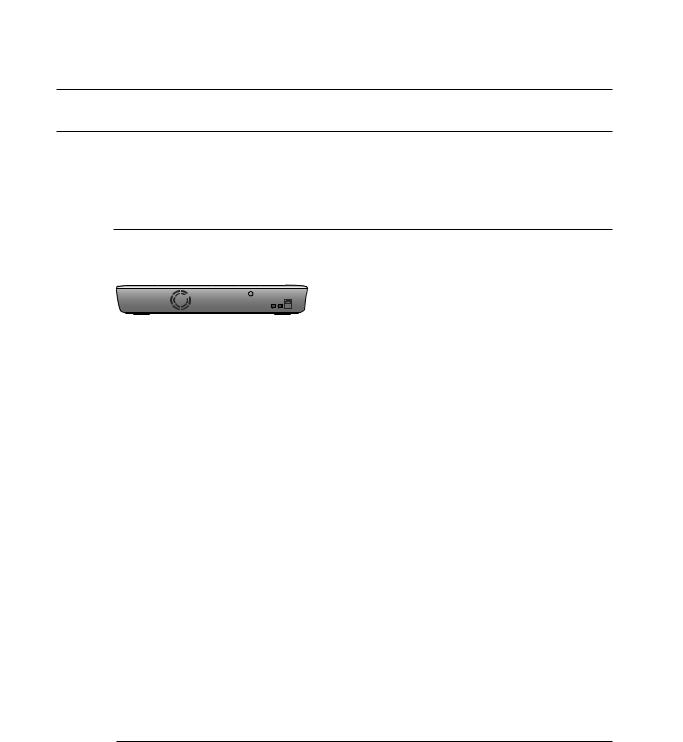
Connections
CONNECTING TO THE NETWORK
To access network service or upgrade the current firmware, you must make one of the following connections. By connecting to a network, you can access the BD-LIVE, Blockbuster, Netflix, Pandora, YouTube services, PC
streaming and Software upgrades from Samsung’s update server. We recommend you use an AP or router for the network. If you don’t have one, you'll need two network providing services to use the PC streaming function.
Case 1 : Connecting a Direct LAN Cable to your Modem
1.Using the Direct LAN Cable (UTP cable, not supplied), connect the LAN terminal of the Blu-ray Disc Player to the LAN terminal of your modem.
|
|
|
|
|
|
|
|
|
|
|
|
|
|
|
|
|
|
|
|
|
|
|
|
|
|
|
|
|
|
|
|
|
|
|
|
|
|
|
|
|
|
|
|
|
|
|
|
Connecting using a router |
|
||||||||||||||||||||||
|
|
|
|
|
|
|
|
|
|
|
|
|
|
|
|
|
|
|
|
|
|
|
|
|
|
|
|
|
|
|
|
|
|
|
|
|
|
|
|
|
|
|
|
|
|
|
|
|
|||||||||||||||||||||||
|
|
|
|
|
|
|
|
|
|
|
|
|
|
|
|
|
|
|
|
|
|
|
|
|
|
|
|
|
|
|
|
|
|
|
|
|
|
|
|
|
|
|
|
|
|
|
|
|
|||||||||||||||||||||||
|
|
|
|
|
|
|
|
|
|
|
|
|
|
|
|
|
|
|
|
|
|
|
|
|
|
|
|
|
|
|
|
|
|
|
|
|
|
|
|
|
|
|
|
|
|
|
|
|
|||||||||||||||||||||||
|
|
|
|
|
|
|
|
|
|
|
|
|
|
|
|
|
|
|
|
|
|
|
|
|
|
|
|
|
|
|
|
|
|
|
|
|
|
|
|
|
|
|
|
|
|
|
|
|
|||||||||||||||||||||||
|
|
|
|
|
|
|
|
|
|
|
|
|
|
|
|
|
|
|
|
|
|
|
|
|
|
|
|
|
|
|
|
|
|
|
|
|
|
|
|
|
|
|
|
|
|
|
|
|
|||||||||||||||||||||||
|
|
|
|
|
|
|
|
|
|
|
|
|
|
|
|
|
|
|
|
|
|
|
|
|
|
|
|
|
|
|
|
|
|
|
|
|
|
|
|
|
|
|
|
|
|
|
|
|
|||||||||||||||||||||||
|
|
|
|
|
|
|
|
|
|
|
|
|
|
|
|
|
|
|
|
|
|
|
|
|
|
|
|
|
|
|
|
|
|
|
|
|
|
|
|
|
|
|
|
|
|
|
|
|
|||||||||||||||||||||||
|
|
|
|
|
|
|
|
|
|
|
|
|
|
|
|
|
|
|
|
|
|
|
|
|
|
|
|
|
|
|
|
|
|
|
|
|
|
|
|
|
|
|
|
|
|
|
|
|
|||||||||||||||||||||||
|
|
|
|
|
|
|
|
|
|
|
|
|
|
|
|
|
|
|
|
|
|
|
|
|
|
|
|
|
|
|
|
|
|
|
|
|
|
|
|
|
|
|
|
|
|
|
|
|
|||||||||||||||||||||||
|
|
|
|
|
|
|
|
|
|
|
|
|
|
|
|
|
|
|
|
|
|
|
|
|
|
|
|
|
|
|
|
|
|
|
|
|
|
|
|
|
|
|
|
|
|
|
|
|
|||||||||||||||||||||||
|
|
|
|
|
|
|
|
|
|
|
|
|
|
|
|
|
|
|
|
|
|
|
|
|
|
|
|
|
|
|
|
|
|
|
|
|
|
|
|
|
|
|
|
|
|
|
|
|
|||||||||||||||||||||||
|
|
|
|
|
|
|
|
|
|
|
|
|
|
|
|
|
|
|
|
|
|
|
|
|
|
|
|
|
|
|
|
|
|
|
|
|
|
|
|
|
|
|
|
|
|
|
|
|
|||||||||||||||||||||||
|
|
|
|
|
|
|
|
|
|
|
|
|
|
|
|
|
|
|
|
|
|
|
|
|
|
|
|
|
|
|
|
|
|
|
|
|
|
|
|
|
|
|
|
|
|
|
|
|
|||||||||||||||||||||||
|
|
|
|
|
|
|
|
|
|
|
|
|
|
|
|
|
|
|
|
|
|
|
|
|
|
|
|
To LAN port |
|
|
|
|
|
|
|
|
|||||||||||||||||||||||||||||||||||
|
|
|
|
|
|
|
|
|
|
|
|
|
|
|
|
|
|
|
|
|
|
|
|
|
|
|
|
|
|
|
|
|
|
|
|
|
|
|
|
|
|
|
|
|
|
(e.g. DSL) |
|
||||||||||||||||||||||||
|
|
|
|
|
|
|
|
|
|
|
|
|
|
|
|
|
|
|
|
|
|
|
|
|
|
|
|
|
|
|
|
|
|
|
|
|
|
|
|
|
|
|
|
|
|
|
|
|
|
|
|
|
|
|
|
|
|
|
|
||||||||||||
|
|
|
|
|
|
|
|
|
|
|
|
|
|
|
|
|
|
|
|
|
|
|
|
|
|
|
|
|
|
|
|
|
|
|
|
|
|
|
|
|
|
|
|
|
|
|
|
||||||||||||||||||||||||
|
|
|
|
|
|
Broadband modem |
|
|
|
|
|
|
|
|
|
|
|
|
|
|
|
|
|
|
|
|
|
|
|
|
|
|
|
|
|
|
|
||||||||||||||||||||||||||||||||||
|
|
|
|
|
(with integrated router) |
Router |
|
Broadband modem |
|||||||||||||||||||||||||||||||||||||||||||||||||||||||||||||||
|
|
|
|
|
|
|
|
|
|
|
|
|
|
|
|
|
|
|
|
|
|
|
|
|
|
|
|
|
|
|
|
|
|
|
|
|
|
|
|
|
|
|
|
|
|
|
|
|
|
|
|
|
|
|
|
|
|
|
|
|
|
|
|
|
|
|
|
|
|
||
|
|
|
|
|
|
|
|
|
|
|
|
|
|
|
|
|
|
|
|
|
|
|
|
|
|
|
|
|
|
|
Or |
|
|
|
|
|
|
|
|
|
|
|
|
|
|
|
|
|
|
|
|
|
|
|
|
|
|
|
|
|
|
|
|
|
|
|
|
Broadband |
|||
|
|
Broadband |
|
|
|
|
|
|
|
|
|
|
|
|
|
|
|
|
|
|
|
|
|
|
|
|
|
|
|
|
|
|
|
|
|
|
|
|
|
|
|
|
|
|
|
|
|
|
|
|
|
|
|
|
|
|
|
|
|
|
|
|
|
||||||||
|
|
|
|
|
|
|
|
|
|
|
|
|
|
|
|
|
|
|
|
|
|
|
|
|
|
|
|
|
|
|
|
|
|
|
|
|
|
|
|
|
|
|
|
|
|
|
|
|
|
|
|
|
|
|
|
|
|
|
|
|
|
|
|||||||||
|
|
|
|
service |
|
|
|
|
To LAN port |
|
|
|
|
|
To LAN port |
service |
|||||||||||||||||||||||||||||||||||||||||||||||||||||||
|
|
|
|
|
|
|
|
|
|
|
|
|
|
|
|
|
|
|
|
|
|
|
|
|
|
|
|
|
|
|
|
|
|
|
|
|
|
|
|
|
|
|
|
|
|
|
|
|
|
|
|
|
|
|
|
|
|
|
|
|
|
|
|
|
|
|
|
|
|
|
|
|
|
|
|
|
|
|
|
|
|
|
|
|
|
|
|
|
|
|
|
|
|
|
|
|
|
|
|
|
|
|
|
|
|
|
|
|
|
|
|
|
|
|
|
|
|
|
|
|
|
|
|
|
|
|
|
|
|
|
|
|
|
|
|
|
|
|
|
|
|
|
|
PC connection to Router for PC streaming
MTo use the PC streaming function (see pages 79~80), please make a network between your PC and router.
Internet access to Samsung’s update server may not be allowed, depending on the router you use or the ISP’s policy.
For more information, contact your ISP (Internet Service Provider).
For DSL users, please use a router to make a network connection.
30
