Samsung HMX-H205LP, HMX-H204SP, HMX-H220BP, HMX-H220LP, HMX-H205RP User Manual
...
User Manual
High Definition Digital Camcorder
www.samsung.com/register
HMX-H200BP/HMX-H200SP/HMX-H200LP/HMX-H200RP
HMX-H203BP/HMX-H203SP/HMX-H203LP/HMX-H203RP
HMX-H204BP/HMX-H204SP/HMX-H204LP/HMX-H204RP
HMX-H205BP/HMX-H205SP/HMX-H205LP/HMX-H205RP
HMX-H220BP/HMX-H220SP/HMX-H220LP/HMX-H220RP
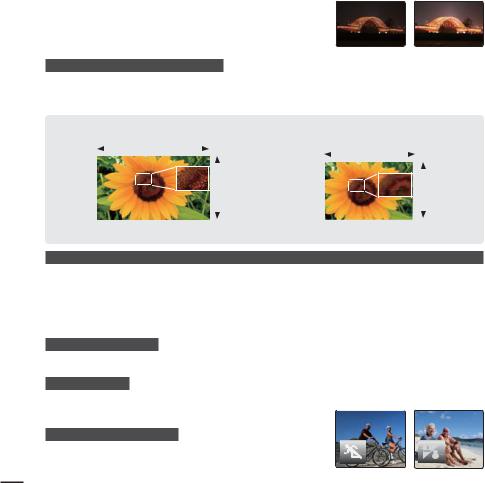
key features of your full HD camcorder
High Sensitive BSI CMOS Sensor |
|
|
|
BSI CMOS Sensor is a image sensor newly developed by |
Normal CMOS |
BSI CMOS |
|
Samsung. You can get much clearer images in lower lighting |
|
|
|
condition as this sensor doubles the light sensitivity and |
|
|
|
reduces the light loss compared with the normal CMOS |
|
|
|
sensor. |
|
|
|
Full HD 1080 Viewing Performance
This camcorder uses advanced H.264 compression technology to realise the clearest video quality. Its full HD resolution displays your pictures clearer than normal standard (SD)-quality pictures.
|
|
High-Definition (Full HD) |
|
Standard-Definition (SD) |
||||||||
1920 |
|
|
|
720 |
|
|
|
|||||
|
|
|
|
|
|
|
|
576 |
||||
|
|
|
|
|
|
|||||||
|
|
|
|
|
|
|
|
|
|
|
||
|
|
|
|
|
1080 |
|
|
|
|
|
|
|
|
|
|
|
|
|
|
|
|
|
|
||
|
|
|
|
|
|
|
|
|
|
|
||
|
|
|
|
|
|
|
|
|
|
|
||
|
|
|
|
|
|
|
|
|
|
|
|
|
|
|
|
|
|
|
|
|
|
|
|||
<Wide Full HD Camcorder (1080i/16:9)> |
|
<Standard Digital Camcorder (576p)> |
||||||||||
SSD (Solid State Drive) Adopted as Built-in Storage Media (HMX-H203/H204/H205 only)
SSD based on flash memory has been adopted as internal memory for the camcorder.
SSD helps the camcorder boot, read data and operate the software much faster than normal HDD (Hard Disk Drive).
Also, SSD is very stable, durable and makes less noise while in operation. It is environmentfriendly because low electric power is required.
Touch panel adopted
You can play recorded images and set functions by simply tapping on the LCD screen.
Dual Recording
While recording full HD videos, you can capture still images with the simple operation of a button. Capture still images and save them to the storage.
Shooting Custom Scenes
In Scene mode, appropriate options are already set for each
scene so that you can select any of them for easy shooting.
ii
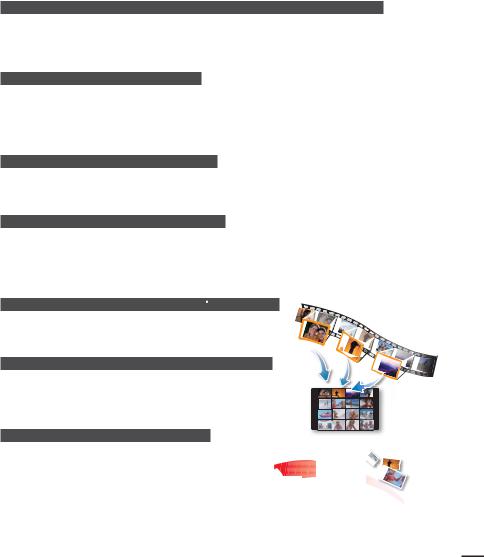
Shift over wider range of motion with Smart OIS (Optical Image Stabilization)
Smart OIS improves on existing Optical Image Stabilization by allowing the camcorder lens to shift over wider range of motion in wide/tele zoom position. This allows the camcorder to compensate for greater degrees of camcorder shake and deliver a stunning level of image smoothness.
Magic Finger Focus, Magic Finger Shot
To focus on a subject, just touch the screen and shoot. Your camcorder optimizes the focus for the touched point, enabling you professional results with this simple operation. You can also focus on your subject and take a photo with a touch of your finger.
Smart Auto with Self-Decision on Situation
STBY 00:00:00 [307Min]


 9999
9999




MENU
In Smart Auto mode, your camcorder automatically chooses the appropriate camcorder settings based on a detected type of scene. It will be helpful if you are not familiar with the camcorder settings for various scenes.
Time Lapse Recording Catches the Moment
You can record a long scene in short intervals. Record artistic, documentary videos including the passage
of clouds, blooming flowers, etc. Use this function to make UGC (User-Generated Contents) videos,
educational programmes or for other various purposes.
Make All Your Recordings with a Simple  VIEW Button!
VIEW Button!
This function provides the preview of storyboard to be printed, which gives you digest of the recorded video without viewing the whole sequence of it.
Make a digest of Your Video with Storyboard Printing!
This function captures 16 still images arbitrarily from the selected video and saves them into the storage media. It presents a quick overview of your video, helping you to understand the overall topic.
Direct Upload of Your Videos to the Web!
The built-in editing Intelli-studio software installs directly from this camcorder to your PC, enabling convenient connection only with a USB cable. Intelli-studio also allows direct uploading of your contents to YouTube, Flickr, or Facebook. Sharing the contents with your friends is simpler than ever before.
iii
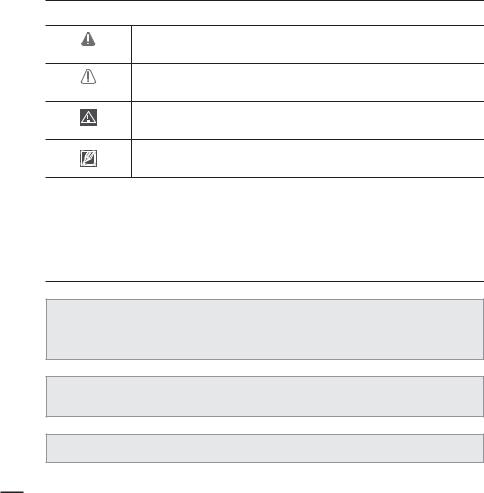
before reading this user manual
SAFETY WARNINGS
What the icons and signs in this user manual mean;
Means that there is a potential risk of death or serious injury.
WARNING
Means that there is a potential risk of personal injury or damage to the
product.
CAUTION
To reduce the risk of fire, explosion, electric shock, or personal injury when
using your camcorder, follow these basic safety precautions.
CAUTION
Means hints or referential pages that may be helpful when operating the camcorder.
These warning signs are here to prevent injury to you and others.
Please follow them explicitly. After reading this section, keep it in a safe place for future reference.
PRECAUTIONS
Warning!
t 5IJT DBNDPSEFS TIPVME BMXBZT CF DPOOFDUFE UP BO "$ PVUMFU XJUI B QSPUFDUJWF grounding connection.
t #BUUFSJFT TIBMM OPU CF FYQPTFE UP FYDFTTJWF IFBU TVDI BT TVOTIJOF mSF PS UIF MJLF
Caution
Danger of explosion if battery is incorrectly replaced.
Replace only with the same or equivalent type.
To disconnect the apparatus from the mains, the plug must be pulled out from the mains socket, therefore the mains plug shall be readily operable.
iv
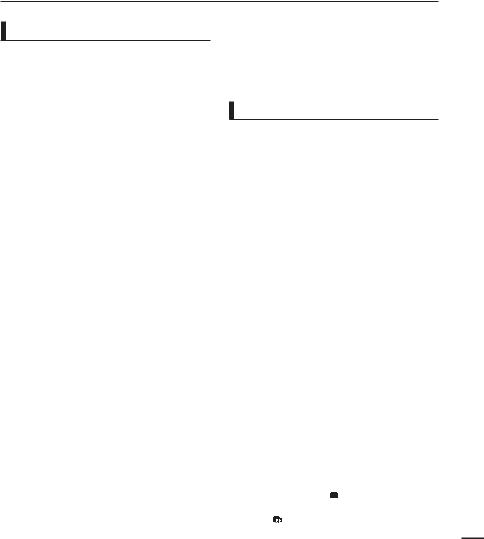
IMPORTANT INFORMATION ON USE
Before using this camcorder
t 5IJT DBNDPSEFS SFDPSET WJEFP JO )
(MPEG4 part10/AVC) format and in High Definition Video (HD-VIDEO) or Standard
%FmOJUJPO 7JEFP 4% 7*%&0
t 1MFBTF OPUF UIBU UIJT DBNDPSEFS JT OPU compatible with other digital video
GPSNBUT
t #FGPSF SFDPSEJOH JNQPSUBOU WJEFP NBLF B
USJBM SFDPSEJOH
Play back your trial recording to make sure the video and audio have been recorded properly.
t The recorded contents cannot be compensated for:
-Samsung cannot compensate for any damage caused when a recording cannot be played back because of a defect in the camcorder or memory card.
Samsung cannot be responsible for your recorded video and audio.
-Recorded contents may be lost due to a mistake when handling this camcorder or memory card, etc. Samsung shall not be responsible for compensation for damages due to the loss of recorded contents.
t Make a backup of important recorded
EBUB
Protect your important recorded data by copying the files to a PC. We also recommend you to copy it from your PC to other recording media for storage. Refer to the software installation and USB connection guide.
t Copyrights: Please note that this camcorder is intended for individual use
POMZ
Data recorded on the storage media in this camcorder using other digital/analogue media or devices is protected by the copyright act and cannot be used without permission of the owner of the copyright, except for personal enjoyment.
Even if you record an event such as a show, performance or exhibition for personal enjoyment, it is strongly recommended that you obtain permission beforehand.
About this user manual
Thank you for purchasing this Samsung Camcorder. Please read this user manual carefully before you use the camcorder and keep it handy for future reference. Should your camcorder fail to operate correctly, refer to Troubleshooting.
This User Manual covers HMX-H200, HMX-H220,
).9 ) ).9 ) BOE ).9 ) NPEFMT t The HMX-H203, HMX-H204, and HMX-H205 have a 8GB, 16GB, and 32GB built-in storage media (SSD) respectively but also use memory
cards.
t 5IF ).9 ) ) EP OPU IBWF CVJMU JO storage media (SSD) and use memory cards. Although some features of HMX-H200/H220 models are different, they operate in the same way.
t *MMVTUSBUJPOT PG NPEFM ).9 ) BSF VTFE JO UIJT user manual.
t 5IF EJTQMBZT JO UIJT VTFS NBOVBM NBZ OPU CF exactly the same as those you see on the LCD screen.
t %FTJHOT BOE TQFDJmDBUJPOT PG UIF DBNDPSEFS and other accessories are subject to change without any notice.
t *O UIJT VTFS NBOVBM UIF JDPO PS TZNCPM JO UIF parenthesis appearing in a description of a submenu item indicates it will appear on the screen when setting the corresponding item. Ex) Submenu item of “Video Quality”
page 54
- “Super Fine” ( ): Records in the Super Fine quality. (If set, corresponding icon
): Records in the Super Fine quality. (If set, corresponding icon
( ) will appear on the screen.)
) will appear on the screen.)
v
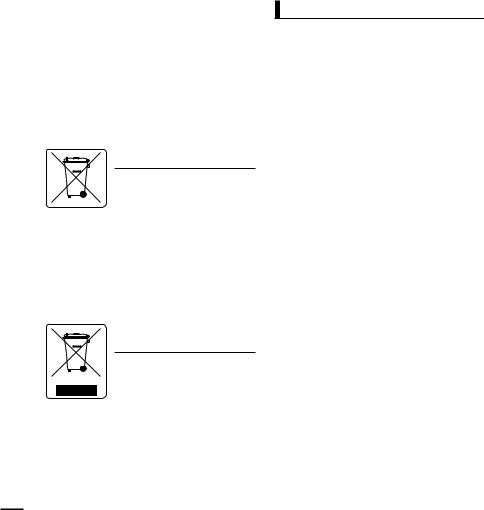
before reading this user manual
The following terms are used in this manual:
•‘Scene’ refers to the point where you press the Record Start/Stop button to start recording until you press again to pause the recording.
•The terms ‘photo’ and ‘still image’ are used interchangeably with the same meaning.
For Open Source License information, refer to the “OpenSource-H200.pdf” in the provided CD-ROM.
Correct disposal of batteries in this product
(Applicable in the European Union and other European countries with separate battery return systems)
This marking on the battery, manual or packaging indicates that the
batteries in this product should not be disposed of with other household waste at the end of their working life. Where marked, the chemical symbols Hg, Cd or Pb indicate that the battery contains mercury, cadmium or lead above the reference levels in EC Directive
2006/66. If batteries are not properly disposed of, these substances can cause harm to human health or the environment.
To protect natural resources and to promote material reuse, please separate batteries from other types of waste and recycle them through your local, free battery return system.
Correct Disposal of This Product (Waste Electrical & Electronic
Equipment)
(Applicable in the European Union and other European countries with
separate collection systems)
This marking shown on the product or its literature, indicates that it should not be disposed with other
household wastes at the end of its working life. To prevent possible harm to the environment or human health from uncontrolled waste disposal, please separate this from other types of wastes and recycle it responsibly to promote the sustainable reuse of material resources. Household users should contact either the retailer where they purchased this product, or their local government office, for details of where and how they can take this item for environmentally safe recycling. Business users should contact their supplier and check the terms and
viconditions of the purchase contract. This product should not be mixed with other commercial wastes for disposal.
Notes regarding trademarks
•All the trade names and registered trademarks mentioned in this manual or other documentation provided with your Samsung product are trademarks or registered trademarks of their respective holders.
•The SD logo is a trademark. The SDHC logo is a trademark.
•Microsoft®, Windows®, Windows Vista ® and DirectX® are either registered
trademarks or trademarks of the Microsoft Corporation in the United States and/or other countries.
•Intel®, Core™, and Pentium® are the registered trademarks or trademarks of the Intel Corporation in the United States and other countries.
•Macintosh, Mac OS are either registered trademarks or trademarks of Apple Inc. in the United States and/or other countries.
•YouTube is a trademark of Google Inc.
•Flickr™ is a trademark of Yahoo.
•Facebook is a trademark of Facebook Inc.
•HDMI, the HDMI logo and High-Definition Multimedia Interface are trademarks or registered trademarks of HDMI Licensing LLC.
•Adobe, the Adobe logo, and Adobe Acrobat are either registered trademarks or trademarks of Adobe Systems Incorporated in the United States and/or other countries.
•All the other product names mentioned here in may be the trademark or registered trademarks of their respect companies. Furthermore, “TM” and “®” are not mentioned in each case in this manual.
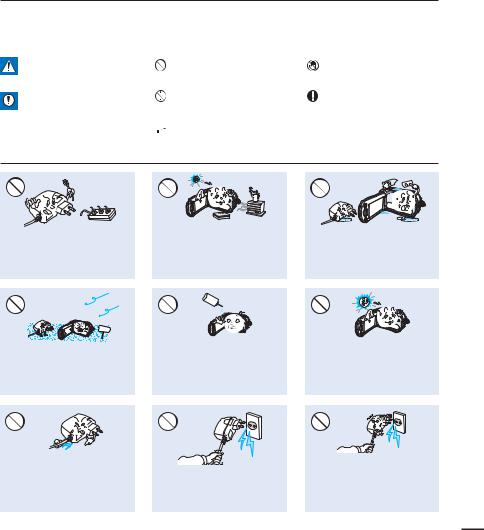
safety information
The safety precautions illustrated below are to prevent personal injury or material damages. Heed all instructions carefully.
WARNING
Means that there is a potential risk of serious personal injury.
|
Prohibited action. |
|
Do not touch the product. |
|
|
|
|
CAUTION
Means that there is a potential risk of personal injury or damage to the product
 WARNING
WARNING
|
Do not disassemble the |
|
This precaution must be kept. |
|
product. |
|
|
|
|
|
 Unplug from the power supply.
Unplug from the power supply.
Do not overload outlets or extension cords as this may result in abnormal heat or fire.
SAND |
No sand or dust! Fine sand or dust entering the camcorder or AC power adaptor could cause malfunctions or defects.
Using the camcorder at temperatures over 60 (140 ) may result in fire. Keeping the battery at a high temperature may cause an explosion.
O |
I |
L |
|
|
No oil! Oil entering the camcorder or AC power adaptor could cause electric shock, malfunctions or defects.
W
Do not allow water or metal and inflammable matter to enter the camcorder or AC power adaptor. Doing so may pose a fire hazard.
Do not aim the camcorder directly into the sun. Doing so could cause eye injuries, as well as lead to malfunctioning of internal parts of the product.
Do not bend the powercord or damage the AC power
adaptor by pressing on it with a heavy object. There may be a risk of fire or electric shock.
Do not disconnect the AC adaptor by pulling on its power-cord, as this could damage the power-cord.
Do not use the AC adaptor if it has damaged, split or broken cords or wires. Doing so may cause fire or electric shock.
vii
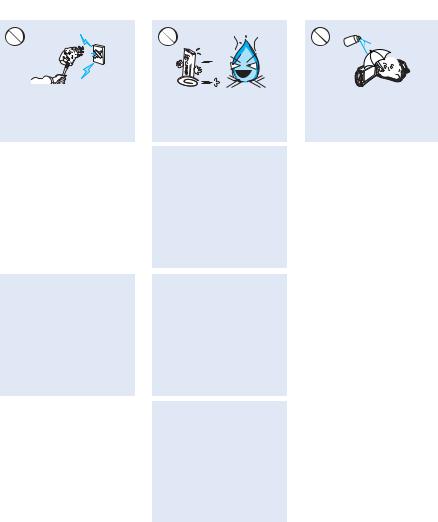
safety information
Do not connect the AC adaptor unless the plug can be fully inserted with no part of the blades exposed.
Keep the camcorder away from water when used near the beach or pool or when it rains. There is a risk of malfunction or electric shock.
Keep the power-cord unplugged when not in use or during lightning storms. There is a risk of fire.
|
|
If the camcorder malfunctions, |
|
|
immediately detach the AC adaptor |
|
|
or battery from the camcorder. |
viii |
There is a risk of fire or injury. |
|
|
|
|
Do not dispose of battery in a fire as it may explode.
Keep the used lithium battery or memory card out of the reach of children. If the lithium battery or memory card is swallowed by children, consult physician immediately.
When cleaning the AC adaptor, unplug the power-cord. There is a risk of malfunction or electric shock.
Do not attempt to disassemble, repair, or reform the camcorder or the AC adaptor to avoid a risk of fire or electric shock.
Never use cleaning fluid or similar chemicals. Do not spray cleaners directly on the camcorder.
Do not plug or unplug the power cord with wet hands. There is a risk of electric shock.
If the camcorder makes an abnormal sound, or smell or smokes, unplug the power-cord immediately and request service from a Samsung service centre. There is a risk of fire or personal injury.
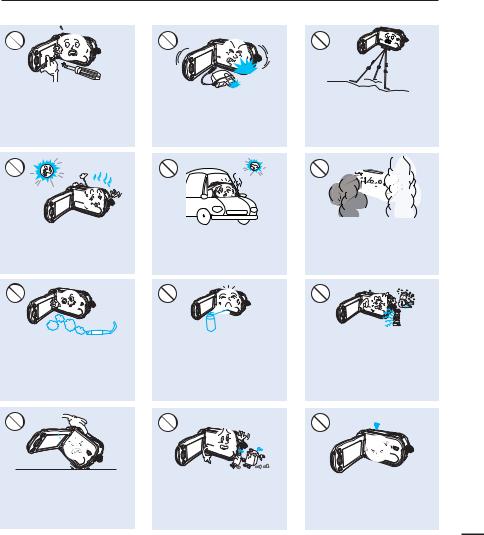
 CAUTION
CAUTION
Do not press the surface of the LCD with force, or hit it with a sharp object. If you push the LCD surface, display unevenness may occur.
W
Do not drop or expose the camcorder, battery, AC adaptor or other accessories to severe vibrations or impact. This may cause a malfunction or injury.
Do not use the camcorder on a tripod (not supplied) in a place where it is subject to severe vibrations or impact.
W
Do not use the camcorder near direct sunlight or heating equipment. This may cause a malfunction or injury.
Do not leave the camcorder in a closed vehicle for a long time,
where the temperature is very high.
Do not expose the camcorder to soot or steam. Thick soot or steam could damage the camcorder case or cause a malfunction.
Do not use the camcorder near dense exhaust gas generated by gasoline or diesel engines, or corrosive gas such as hydrogen sulphide. Doing so may corrode the external or internal terminals, disabling normal operation.
E
D
I
C
I
T
C
E
S
N
I
Do not expose the camcorder to insecticide. Insecticide entering the camcorder could fail the product to operate normally. Turn the camcorder off and cover it with vinyl sheet, etc. before using insecticide.
Do not expose the camcorder to sudden changes in temperature or a humid place. There is also a risk of defect or electric shock when using outdoors during lightning storms.
Do not place the camcorder with the open LCD screen down
W
Do not wipe the camcorder body with benzene or thinner. The exterior coating could peel off or the case surface could deteriorate.
Do not leave the LCD screen open |
ix |
when not using the camcorder. |
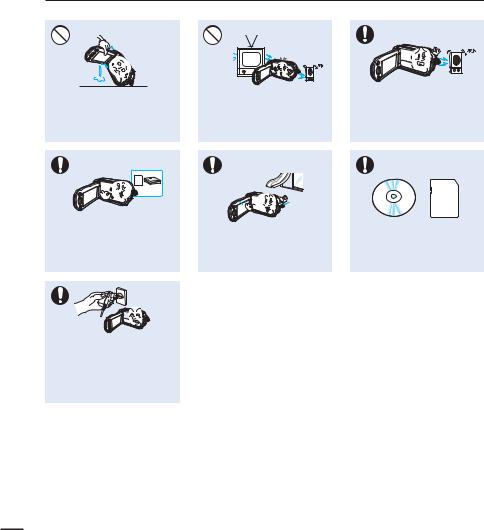
safety information
Do not hold the camcorder by the LCD monitor when lifting it. The LCD screen could detach and the camcorder may fall.
Use Samsung-approved accessories only. Using products from other manufacturers may cause overheating, fire, explosion, electric shock or personal injuries caused by abnormal operation.
Use the mains plug where it can be readily operable. If any problem occurs with the product, the mains plug must be removed to disconnect power completely. Turning off the power button on the product does not completely disconnect the power.
Do not use the camcorder near TV or radio: This could cause noise on the TV screen or to radio broadcasts.
Place the camcorder on a stable surface and a place with ventilation openings.
W
Do not use the camcorder near strong radio waves or magnetism such as speakers and a large motor. Noise could enter video or audio that are being recorded.
Keep important data separately. Samsung is not responsible for data loss.
x
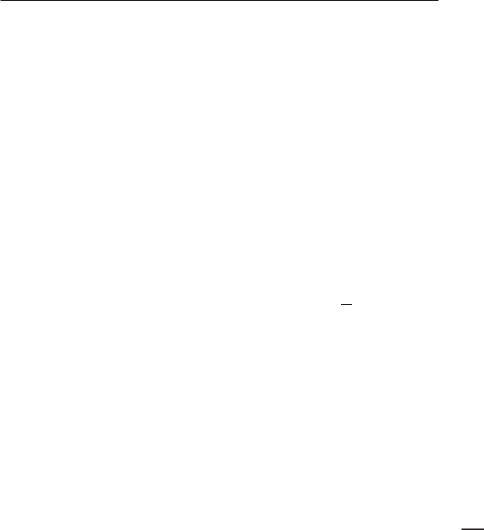
contents
QUICK START GUIDE
07
GETTING TO KNOW THE CAMCORDER
11
GETTING STARTED
16
BASIC OPERATION OF THE CAMCORDER
21
FIRST TIME SETTINGS
25
GETTING READY TO START RECORDING
27
07 You can record videos in H.264 format!
118IBU T JODMVEFE XJUI ZPVS DBNDPSEFS
12Location of controls
14 Identifying the screen displays
Using the battery
18 Checking the battery state
21Turning your camcorder on/off
22Switching to the power saving mode
23Setting the operation modes
24Using the display( 


 ) button
) button
24Using the touch panel
25Setting the time zone and date/time for the first time
26Selecting the languages
27Selecting the storage media (HMX-H203/H204/H205 only)
28Inserting / ejecting a memory card (not supplied)
29Selecting a suitable memory card (not supplied)
31Recordable time and capacity
32Attaching the grip belt
32Adjusting the LCD screen
33Basic camcorder positioning
3
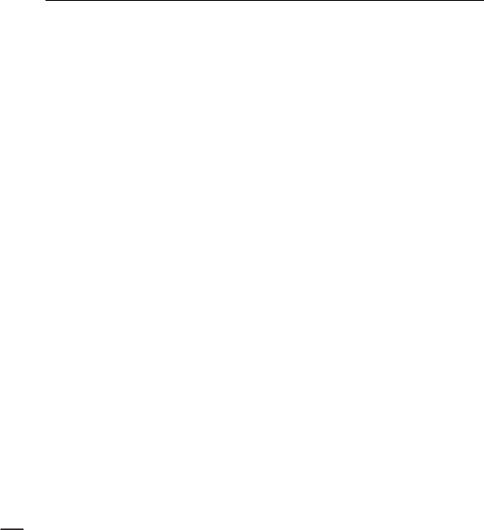
contents
BASIC RECORDING
34
34 Recording videos
36Capturing photos during video recording (dual recording)
37Recording photos
38Recording with ease for beginners (Smart Auto)
39Capturing photos while playing back videos
40Zooming
41Setting the anti-shake
(OIS: Optical Image Stabiliser)
42Using back light compensation mode
BASIC PLAYBACK
43
ADVANCED RECORDING
49
4
43Changing the playback mode
44Playing back videos
46Viewing photos
47Viewing a slide show
48Zooming during photo playback
49Handling menus and quick menus
50Menu items
52Quick menu items
53 Scene
Scene
54Video Resolution
54Video Quality
55Photo Resolution
55Photo Sharpness
56White Balance
58Aperture
59Shutter
59EV
60Focus
61Digital Effect
62Fader
63Tele Macro
63Cont. Shot
64Wind Cut
64Digital Zoom
65Self Timer
66Time Lapse REC
68Quick View
69Guideline

ADVANCED PLAYBACK
70
SYSTEM SETTING
74
EDITING VIDEO CLIPS
90
EDITING THE PLAYLIST
92
70Play Option
71Highlight
72 VIEW
VIEW
73Story-Board Print
73File Info
74Storage Type (HMX-H203/H204/H205 only)
74Storage Info (HMX-H203/H204/H205 only)
74Card Info (HMX-H200/H220 only)
75Format
76File No.
76Time Zone
77Date/Time Set
77Date Type
78Time Type
78Date/Time Display
79LCD Brightness
79Auto LCD Off
80Beep Sound
80Shutter Sound
81Auto Power Off
82Quick On STBY
83PC Software
84USB Connect
84HDMI TV Out
85Analogue TV Out
86TV Connect Guide
87TV Display
87Default Set
88Language
88Demo
89Anynet+ (HDMI-CEC)
90Dividing a video
91Combining videos
92Playlist
93Creating the playlist
94Arranging videos in the playlist
95Deleting videos from the playlist.
5
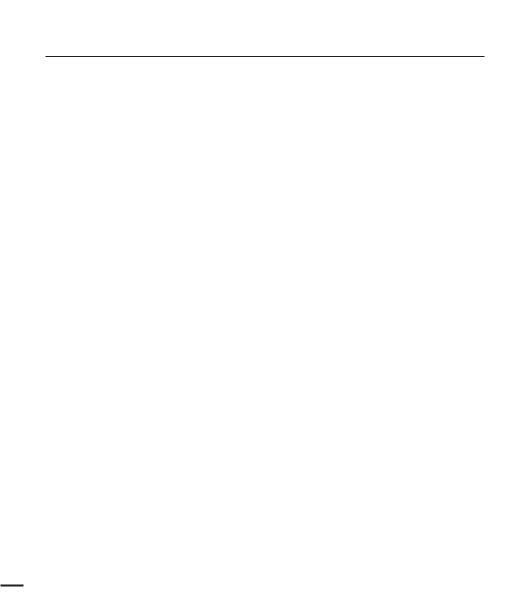
contents
FILE MANAGEMENT |
|
Protection from accidental erasure |
96 |
97 |
Deleting files |
98 |
Copying files (HMX-H203/H204/H205 only) |
|
PRINTING PHOTOS |
99 |
DPOF printing setting |
99 |
100 |
Direct printing with a pictbridge printer |
|
|
CONNECTING TO A TV
102
DUBBING VIDEOS
107
USING WITH A WINDOWS
COMPUTER
108
TROUBLESHOOTING
MAINTENANCE & ADDITIONAL INFORMATION
SPECIFICATIONS
102 Connecting to a high definition TV
104 Connecting to a regular TV
106Viewing on a TV screen
107Dubbing to a VCR or DVD/HDD recorder
108Checking your computer type
109What you can do with a windows computer
110Using the Intelli-studio programme
115Using as a removable storage device
117 Warning indicators and messages
121 Symptoms and solutions
128Maintenance
129Additional information
130Using your camcorder abroad
131Specifications
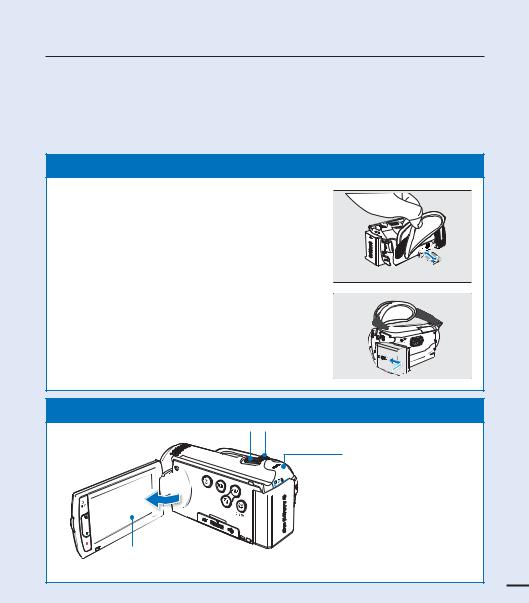
quick start guide
This quick start guide introduces the basic operation and features of your camcorder. See the reference pages for more information.
:PV DBO SFDPSE WJEFPT JO ) GPSNBU
You can record videos in H.264 format that is convenient to email and share with your friends and family. You can also take photos with your camcorder.
STEP1: Get ready
1. Insert a memory card. t :PV DBO VTF DPNNFSDJBMMZ BWBJMBCMF 4%)$ 4%
High Capacity) or SD memory cards with this camcorder.
t Set the appropriate storage media.page 27 (HMX-H203/H204/H205 only)
Label pasting portion 
2. Attach the battery to the camcorder. page 16 t Align the battery with the indicator (▲) on the
battery compartment, push the battery toward the arrow direction.
STEP2: Record with your camcorder
Zoom lever |
|
|
|
PHOTO button |
|
|
MODE button




 Mode indicator
Mode indicator


 Recording start/stop button
Recording start/stop button
LCD screen
Your camcorder turns on when you open the LCD screen.
7
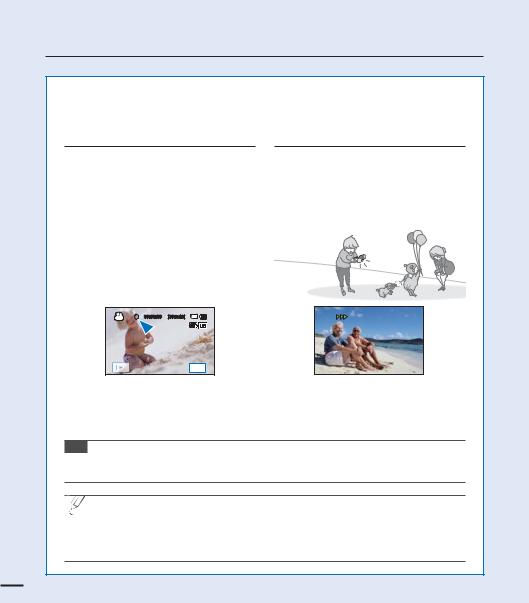
quick start guide
Recording videos with HD (high definition) image quality
Your camcorder uses advanced H.264 compression technology to realise the clearest video quality. page 54
1.Open the LCD screen.
t :PVS DBNDPSEFS UVSOT PO XIFO
you open the LCD screen.
2.Press the Recording start/stop button.
t 5P TUPQ SFDPSEJOH QSFTT UIF
Recording start/stop button.
00:00:00 [307Min]

MENU
Recording photos
1.Open the LCD screen.
2.Press the PHOTO button lightly to adjust the focus, then press it fully (a shutter click sounds).
Tip Using ‘Quick On STBY’ by opening/closing the LCD screen. page 82
When you close the LCD screen during standby, your camcorder goes to Quick On STBY mode (power saving mode). You can start recording quickly when you open the LCD screen.
 t :PVS DBNDPSEFS JT DPNQBUJCMF XJUI ) GPSNBU i[HD]1080/50i” which provides highly detailed, beautiful images.
t :PVS DBNDPSEFS JT DPNQBUJCMF XJUI ) GPSNBU i[HD]1080/50i” which provides highly detailed, beautiful images.
t 5IF EFGBVMU TFUUJOH JT i[HD]1080/50i”. You can also record with SD (standard definition) video quality.
t :PV DBO BMTP UBLF QIPUPT XIJMF SFDPSEJOH WJEFPT page 36
8

STEP3: Play back videos or photos
Viewing the LCD screen of your camcorder
You can find your desired recordings quickly by using the thumbnail index view.
1.Touch the Play (  ) tab on the screen in STBY mode.
) tab on the screen in STBY mode.
2.Touch the thumbnail ( HD /
HD / SD /
SD /  ) tab, then touch the desired image.
) tab, then touch the desired image.
STBY |
00:00:00 |
[307Min] |
HD |
SD |
|
|
9999 |
||
|
|
|
|
|
|
|
|
3/3 |
|
|
|
|
MENU |
MENU |
Viewing on a high definition TV
t :PV DBO FOKPZ )% IJHI EFmOJUJPO WJEFPT pages 102~103
You can also play back videos on a SD (standard definition) image quality TV.pages 104~105
STEP4: Save recorded videos or photos
Simple and fun! Enjoy the various features of Intelli-studio
PO ZPVS 8JOEPXT DPNQVUFS
Using the Intelli-studio programme built in your camcorder, you can import videos/photos onto your computer, edit or share the videos/photos with your friends. For details, see pages 110~114.
9
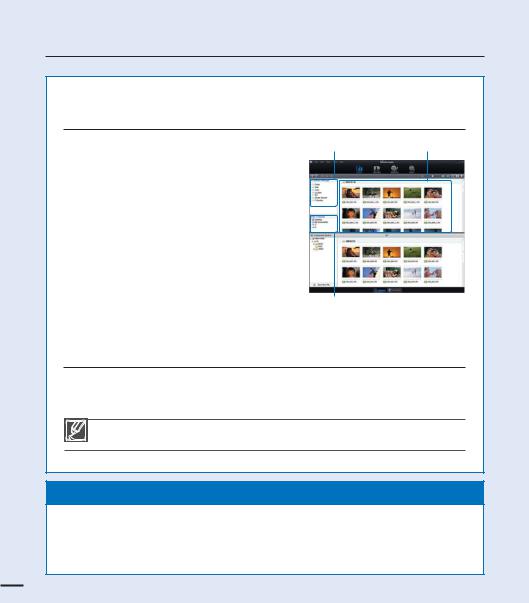
quick start guide
Importing and viewing videos/photos from the camcorder to your PC
1.Launch the Intelli-studio programme by connecting the camcorder to your PC via USB cable.
t " OFX mMF TBWJOH TDSFFO BQQFBST XJUI UIF
Intelli-studio main window.
Click “Yes”, the uploading procedure will start.
2.The new files are saved to your PC and registered to “Contents Manager” on the Intelli-studio programme.
t :PV DBO BSSBOHF UIF mMFT CZ EJGGFSFOU
options such as Date, Location, etc.
3.You can double-click on the file you would like to start playback.
Contents Manager |
Saved files into your PC |
Folders directory on your PC
Sharing the videos/photos onto
YouTube/Flickr/FaceBook
Share your contents with the world, by uploading videos and photos directly to web site with one click.
Click “Share” i6QMPBEw UBC PO UIF CSPXTFS page 113
The Intelli-studio runs automatically once the camcorder is connected to a Windows computer (when you specify “PC Software: On”). page 83
STEP5: Delete videos or photos
If the storage media is full, you cannot record new videos or photos. Delete videos or photos data that has been saved on a computer from the storage media. Then you can record new videos or photos on newly freed up space.
Touch the Play ( ) tab Menu (
) tab Menu ( ) tab i%FMFUFw PO UIF -$% TDSFFO page 97
) tab i%FMFUFw PO UIF -$% TDSFFO page 97
10
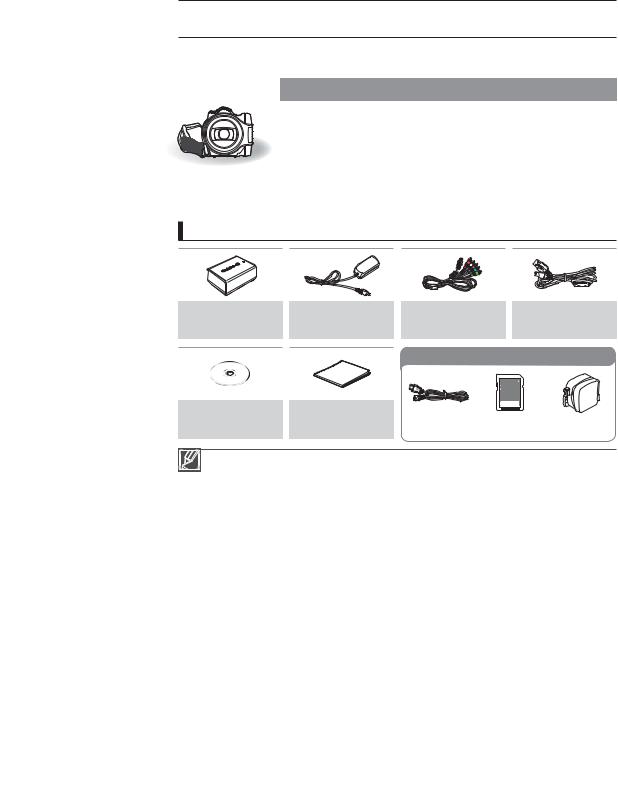
getting to know the camcorder
WHAT'S INCLUDED WITH YOUR CAMCORDER
Your new camcorder comes with the following accessories. If any of these items is missing from
ZPVS CPY DBMM 4BNTVOH T $VTUPNFS $BSF $FOUSF
Model name |
Internal |
Colour |
Memory |
LCD |
Lens |
|
memory |
card slot |
screen |
||||
|
|
|
||||
|
|
|
|
|
|
|
HMX-H200BP/HMX-H200SP |
|
|
|
|
|
|
HMX-H200LP/HMX-H200RP |
- |
|
|
|
|
|
HMX-H220BP/HMX-H220SP |
|
|
|
|
||
|
|
|
|
|
||
HMX-H220LP/HMX-H220RP |
|
Black/ |
|
|
|
|
HMX-H203BP/HMX-H203SP |
8GB |
Silver/ |
1 slot |
Colour / |
20x (Optical) |
|
HMX-H203LP/HMX-H203RP |
Blue/ |
Touch panel |
200x (Digital) |
|||
|
|
|||||
HMX-H204BP/HMX-H204SP |
16GB |
Red |
|
|
|
|
HMX-H204LP/HMX-H204RP |
|
|
|
|
||
|
|
|
|
|
||
HMX-H205BP/HMX-H205SP |
32GB |
|
|
|
|
|
HMX-H205LP/HMX-H205RP |
|
|
|
|
||
|
|
|
|
|
t "MUIPVHI TPNF GFBUVSFT PG UIF NPEFMT BSF EJGGFSFOU UIFZ PQFSBUF JO UIF TBNF XBZ
Checking your accessories
Battery |
AC power adaptor |
Component/ |
USB cable |
|
(IA-BP210E) |
(AA-MA9 type) |
AV cable |
||
|
Optional accessories
User manual CD Quick start guide
Mini HDMI cable Memory card Carrying case
t 5IF FYBDU BQQFBSBODF PG FBDI JUFN NBZ WBSZ CZ NPEFM t 5IF DPOUFOUT NBZ WBSZ EFQFOEJOH PO UIF TBMFT SFHJPO
t 1BSUT BOE BDDFTTPSJFT BSF BWBJMBCMF GPS QVSDIBTF BU ZPVS MPDBM 4BNTVOH EFBMFS 4".46/( JT not responsible for reduced battery life time or malfunctions caused by any unauthorised use of accessories such as the AC power adaptor or the batteries.
t A memory card is not included. See page 29 for memory cards compatible with your camcorder. |
11 |
||
t :PVS DBNDPSEFS JODMVEFT UIF VTFS NBOVBM $% BOE RVJDL TUBSU HVJEF QSJOUFE |
|||
|
|
||
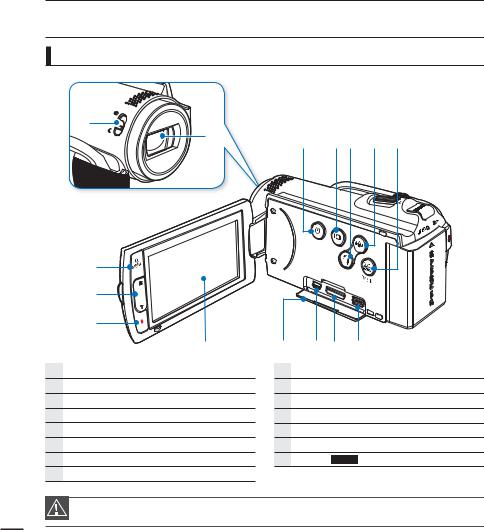
getting to know the camcorder
LOCATION OF CONTROLS
Front/Left
2
1
3
4
5
6
1 Lens
2 Lens open/close switch
3 Q.MENU button
4 Zoom (W/T) button
5 Recording start/stop button
6 TFT LCD screen (Touch screen)
7 Jack cover ( 


 )
)
8 Component/AV jack
123 4 5
78 9 0
9 HDMI jack
0 USB jack
1 Power ( ) button
) button
2 Display ( ) button
) button
3 Backlight ( ) button
) button
4 Anti-shake (OIS) ( ) button
) button
5 SMART AUTO /  VIEW button
VIEW button
During a recording, be careful not to block the internal microphone and lens.
12
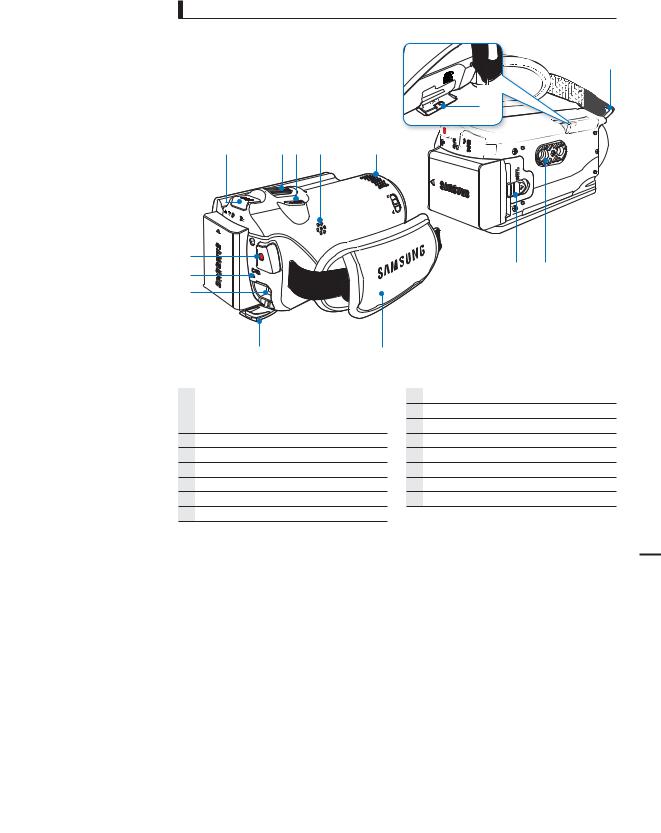
Rear/Right/Top/Bottom
5


















 3
3



 4
4

1 |
23 4 |
5 |
6 |
1 |
2 |
|
7 |
|||
|
|
||
8 |
|
|
|
9 |
0 |
|
1 MODE button / Mode indicator

 : Record mode (Video/Photo)
: Record mode (Video/Photo)  : Play mode
: Play mode
2 Zoom (W/T) lever
3 PHOTO button
4 Built-in speaker
5 Internal microphone
6 Recording start/stop button
7 Charging (CHG) indicator
8 DC IN jack
9 Jack cover
0 Grip belt
1 Battery release switch
2 Tripod receptacle
3 Memory card slot
4 Memory card cover
5 Grip belt hook
13
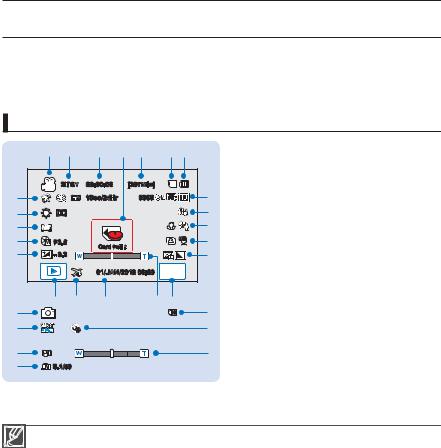
getting to know the camcorder
IDENTIFYING THE SCREEN DISPLAYS
The available functions vary depending on the selected operation mode, and different indicators appear depending on the setting values.
PRECHECK!
tThis On Screen Display (OSD) is shown in the record ( 
 ) mode only.
) mode only.
tSelect the record mode by pressing the MODE button. page 23
Record mode
|
|
|
|
|
|
|
|
1 |
|
1 |
2 |
3 |
4 |
5 |
6 7 |
|
2 |
|
|
|
|
|
|
|
|
3 |
|
|
STBY |
00:00:00 |
|
[307Min] |
|
|
4 |
b |
|
|
1Sec/24Hr |
|
9999 |
|
8 |
5 |
|
|
|
|
|
||||
|
|
|
|
|
|
|
9 |
|
a |
|
|
|
|
|
|
|
|
) |
|
|
|
|
|
|
0 |
7 |
( |
F3.5 |
|
|
|
|
! |
8 |
|
Card Full ! |
|
|
|
|||||
* |
- 0.3 |
|
|
|
|
|||
|
|
|
|
@ |
9 |
|||
|
|
|
01/JAN/2010 00:00 |
MENU |
|
|||
|
|
|
|
10 |
||||
|
|
|
|
|
|
|
|
11 |
|
& |
^ |
% |
|
$ # |
|
12 |
|
|
|
|
|
|||||
1 |
|
|
|
|
|
|
6 |
13 |
b |
|
|
|
|
|
|
2 |
14 |
|
|
|
|
|
|
15 |
||
|
|
|
|
|
|
|
|
|
|
|
|
|
|
|
|
|
|
) |
|
|
|
|
|
|
$ |
17 |
( |
S.1/50 |
|
|
|
|
|
18 |
|
|
|
|
|
|
|
|
|
19 |
|
|
|
|
|
|
|
|
20 |
|
|
|
|
|
|
|
|
21 |
|
|
|
|
|
|
|
|
22 |
Record mode (Video/Photo) Operating status (STBY (standby) /(recording)) / Self Timer*
Time counter (video recording time) Warning indicators and messages Remaining recordable time
Storage media (Memory card or internal memory (HMX-H203/H204/H205 only)) Battery info.(remaining battery level)
Image counter (total number of recordable photo images), Photo Resolution, Video Quality, Video Resolution
Anti-shake (OIS)
Tele Macro*, Back light Cont. Shot, Wind cut
Analogue TV Out (when component/AV cable is connected), Photo sharpness
Menu tab
Optical zoom / Digital zoom bar Date/Time
Time Zone (visit) Play tab
EV (Exposure Value)*
Manual aperture* / Manual shutter* Manual focus* / Touch Point* White Balance, Fader*
 SCENE / Smart Auto, Digital Effect, Time Lapse REC*
SCENE / Smart Auto, Digital Effect, Time Lapse REC*
t 'VODUJPOT NBSLFE XJUI XJMM OPU CF SFUBJOFE XIFO UIF DBNDPSEFS JT QPXFSFE CBDL PO t 5IF PO TDSFFO JOEJDBUPST BSF CBTFE PO BO (# 4%)$ NFNPSZ DBSE DBQBDJUZ
t 5IF BCPWF TDSFFO JT JMMVTUSBUFE GPS FYQMBOBUJPO QVSQPTFT BOE NBZ EJGGFS GSPN UIF BDUVBM EJTQMBZ t 'PS XBSOJOH JOEJDBUPST BOE NFTTBHFT TFF QBHFT _
t 5IF BCPWF JMMVTUSBUFE JUFNT BOE UIFJS QPTJUJPOT DBO CF DIBOHFE XJUIPVU OPUJDF GPS UIF QVSQPTF PG
|
|
|
better performance. |
|
|
t 5IF UPUBM OVNCFS PG SFDPSEBCMF QIPUPT JT DPVOUFE CBTFE PO BWBJMBCMF TQBDF PO UIF TUPSBHF NFEJB |
|
|
|
t |
The maximum number of recordable photo images on the On Screen Display (OSD) is “9999.” |
14 |
|
t |
This camcorder provides one record mode which combines the video and photo record modes. |
|
|
You can easily record videos or photos in the same mode without having to change it. |
|
|
|
|
|
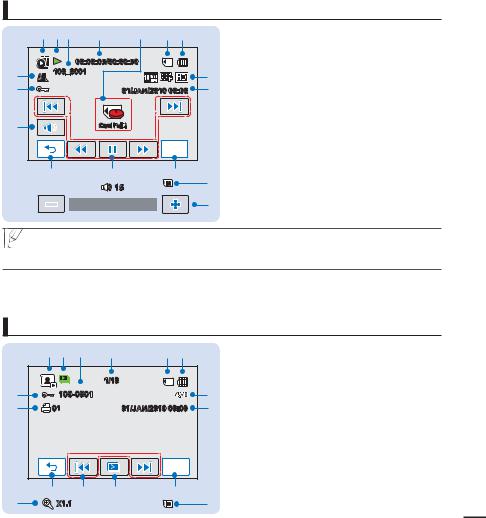
PRECHECK!
tThis On Screen Display (OSD) is shown in video play ( HD /
HD / SD ) mode only.
SD ) mode only.
tSelect the Play (  ) tab on the LCD screen to select the play mode. page 23
) tab on the LCD screen to select the play mode. page 23
Video play mode
|
1 2 3 |
4 |
5 |
6 7 |
|
1 |
Video play mode |
|
|
2 |
Operating status (play/pause) |
||||
|
|
|
|
|
|
||
|
|
|
|
|
|
3 |
File name (file number) |
|
|
00:00:05/00:00:50 |
|
|
4 |
Playback time/recorded time |
|
% |
100_0001 |
|
|
8 |
5 |
Warning indicators and messages/ |
|
|
|
|
|
|
Volume control |
||
$ |
|
|
01/JAN/2010 00:00 |
9 |
|
||
|
|
|
Storage media (Memory card or internal |
||||
|
|
|
|
||||
|
|
|
|
|
|
|
memory (HMX-H203/H204/H205 only)) |
|
|
|
|
|
|
7 |
Battery info.(remaining battery level) |
# |
|
Card Full ! |
|
|
8 |
Analogue TV Out (when component/AV cable is |
|
|
|
|
|
|
|
|
connected), Video Quality, Video Resolution |
|
|
|
|
MENU |
|
9 |
Date/Time |
|
|
|
|
|
10 |
Menu tab |
|
|
@ |
|
! |
0 |
|
11 |
Playback control tabs (skip/search/play/pause/ |
|
|
|
|
slow playback) |
|||
|
|
|
|
|
|
|
|
|
|
|
15 |
|
6 |
12 |
Return tab |
|
|
|
|
|
13 |
Volume tab |
|
|
|
|
|
|
|
||
|
|
|
|
|
|
|
|
|
|
|
|
|
|
|
|
|
|
|
|
|
5 |
14 |
Protect |
|
|
|
|
|
|
|
|
|
|
|
|
|
|
|
|
|
|
|
|
|
|||
|
|
|
|
|
|
|
|
|
|
|
|
|
|
|
|
|
|
|
|
|
|
15 |
Play Option |
 t 5IF QMBZCBDL DPOUSPM UBCT EJTBQQFBS B GFX TFDPOET BGUFS B WJEFP QMBZCBDL 5PVDI BOZXIFSF PO UIF screen to display them again.
t 5IF QMBZCBDL DPOUSPM UBCT EJTBQQFBS B GFX TFDPOET BGUFS B WJEFP QMBZCBDL 5PVDI BOZXIFSF PO UIF screen to display them again.
t 'PS XBSOJOH JOEJDBUPST BOE NFTTBHFT TFF QBHFT _
PRECHECK!
t This On Screen Display (OSD) is shown in photo play ( ) mode only.
) mode only.
t Select the Play ( ) tab on the LCD screen to select the play mode. page 23
) tab on the LCD screen to select the play mode. page 23
Photo play mode
|
1 2 3 |
4 |
5 6 |
|
1 |
Photo play mode |
|
|
|
|
2 |
Slide show/Playback zoom (X1.1 ~ X8.0) |
|
||||
|
|
|
|
|
|
|
||
|
|
|
|
|
|
3 |
File name (file number) |
|
|
|
|
1/10 |
|
|
4 |
Image counter (current image/total number of |
|
$ |
|
100-0001 |
|
|
7 |
|
recorded images) |
|
|
|
|
5 |
Storage media (Memory card or internal |
|
|||
# |
01 |
|
01/JAN/2010 00:00 |
8 |
|
|||
|
|
memory (HMX-H203/H204/H205 only)) |
|
|||||
|
|
|
|
|
|
|
Battery info. (remaining battery level) |
|
|
|
|
|
|
|
7 |
Photo Resolution |
|
|
|
|
|
|
|
8 |
Date/time |
|
|
|
|
|
|
|
9 |
Menu tab |
|
|
|
|
|
MENU |
|
10 |
Slide show playback tab |
|
|
|
|
|
|
|
11 |
Previous image, Next image tab |
|
|
@ |
! |
0 |
9 |
|
12 |
Return tab |
|
|
|
13 |
Print Mark |
|
||||
2 |
|
X1.1 |
|
|
5 |
15 |
||
|
|
|
14 |
Protect |
||||
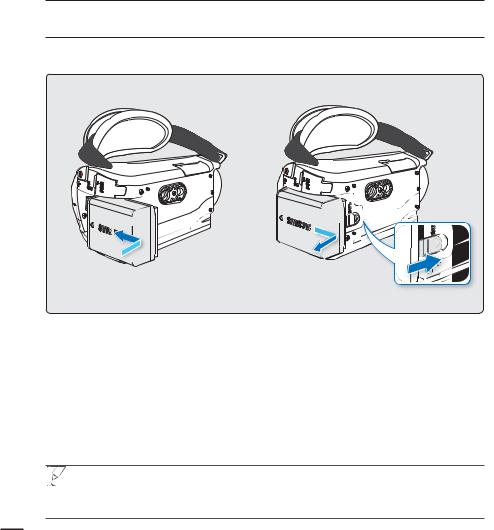
getting started
USING THE BATTERY
Purchase extra battries to allow continuous use of your camcorder.
|
Attaching the battery |
|
|
Detaching the battery |
Align the battery with the indicator (▲) on the battery compartment, push the battery toward the arrow direction.
Slide the Battery release switch and pull out the battery.
t (FOUMZ TMJEF UIF Battery release switch in the direction as shown in the figure.
 t 6TF POMZ 4BNTVOH BQQSPWFE CBUUFSJFT %P OPU VTF CBUUFSJFT GSPN PUIFS NBOVGBDUVSFST 0UIFSXJTF there is a danger of overheating, fire or explosion.
t 6TF POMZ 4BNTVOH BQQSPWFE CBUUFSJFT %P OPU VTF CBUUFSJFT GSPN PUIFS NBOVGBDUVSFST 0UIFSXJTF there is a danger of overheating, fire or explosion.
t 4BNTVOH JT OPU SFTQPOTJCMF GPS QSPCMFNT PDDVSSJOH EVF UP VTJOH VOBQQSPWFE CBUUFSJFT t %FUBDI UIF CBUUFSZ GSPN UIF DBNDPSEFS XJUI DBSF QSFWFOUJOH GSPN GBMMJOH JU
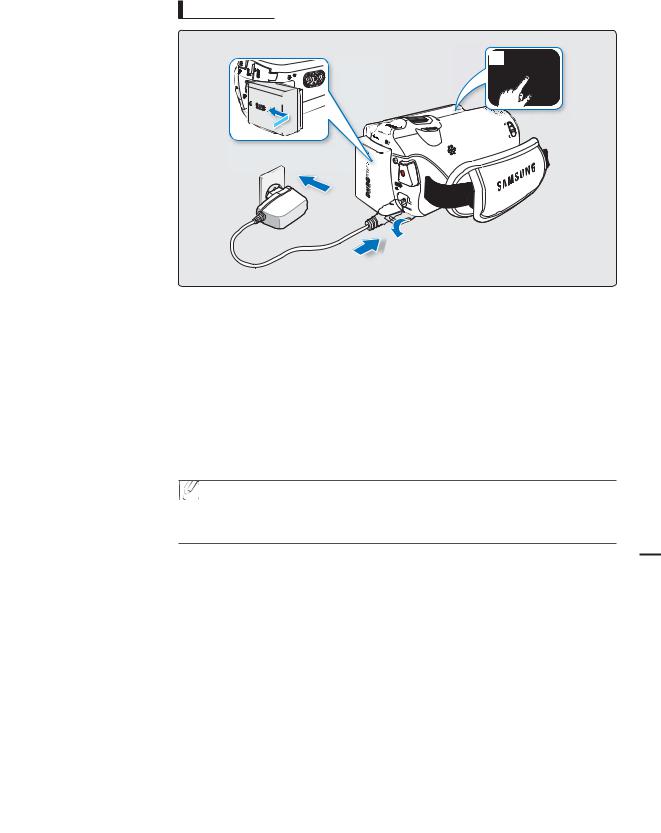
Charging the battery with the AC power adaptor
1
3
2

PRECHECK!
Before starting the following procedure, make sure that the battery is attached in your camcorder.
1.Press the Power ( ) button to turn off the camcorder and then close the LCD screen.page 21
) button to turn off the camcorder and then close the LCD screen.page 21
2.Open the jack cover and connect the AC power adaptor to the DC IN jack.
3.Connect the AC power adaptor to a wall socket.
t 5IF DIBSHJOH $)( JOEJDBUPS MJHIUT VQ BOE DIBSHJOH TUBSUT "GUFS UIF CBUUFSZ JT GVMMZ
charged, the charging (CHG) indicator turns green.
 t 5IF CBUUFSZ JT OPU DIBSHFE EVSJOH UIF QPXFS TBWJOH NPEF XIJDI NBZ LFFQ UIF NPEF JOEJDBUPS PO or flashing. Start charging the battery after turning off the camcorder by pressing the Power (
t 5IF CBUUFSZ JT OPU DIBSHFE EVSJOH UIF QPXFS TBWJOH NPEF XIJDI NBZ LFFQ UIF NPEF JOEJDBUPS PO or flashing. Start charging the battery after turning off the camcorder by pressing the Power ( ) button.
) button.
t *U JT SFDPNNFOEFE ZPV UP IBWF POF PS NPSF BEEJUJPOBM CBUUFSJFT UP BMMPX DPOUJOVPVT VTF PG ZPVS camcorder.
17
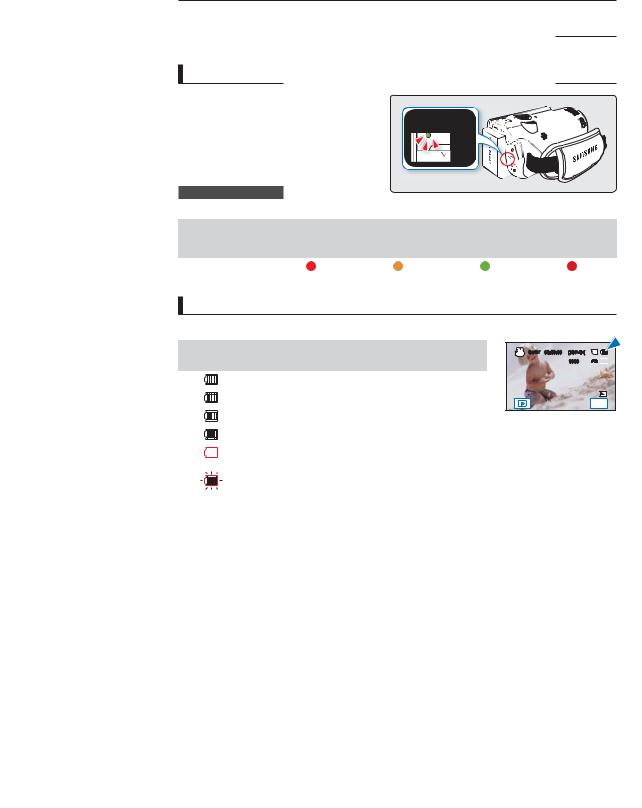
getting started
CHECKING THE BATTERY STATE
You can check the charging state and remaining battery capacity.
To check the charging state
The colour of the LED indicates the power or charging state.
Charging (CHG) indicator
The colour of the charging indicator shows the charging state.
Charging state |
|
|
Charge |
|
|
|
|
|
|
|
|
|
Fully discharged |
Charging |
|
Fully charged |
Error |
|
|
|
|
|
|
LED colour |
(Red) |
(Orange) |
|
(Green) |
(Red blink) |
|
|
||||
|
|
|
|
|
|
Battery level display
The battery level display shows the amount of battery power remaining in the battery.
|
|
Battery level |
State |
Message |
||
|
|
indicator |
||||
|
|
|
|
|||
|
|
|
|
|
|
|
|
|
|
|
|
Fully charged |
- |
|
|
|
|
|
|
|
|
|
|
|
|
25~50% used |
- |
|
|
|
|
|
|
|
|
|
|
|
|
50~75% used |
- |
|
|
|
|
|
|
|
|
|
|
|
|
75~95% used |
- |
|
|
|
|
|
|
|
|
|
|
|
|
95~98% used |
- |
|
|
|
|
|
||
|
|
|
|
|
|
|
|
|
|
|
|
Exhausted (flickers): |
|
|
|
|
|
|
The device will soon turn off. |
- |
|
|
|
|
|
Change the battery as soon as possible. |
|
|
|
|
|
|
|
|
18 |
|
- |
|
The device will be forced to turn off |
“Low |
|
|
|
after 3 seconds. |
Battery” |
|||
|
|
|
|
|||
|
|
|
|
|
|
|
|
|
|
|
|
|
|
STBY 00:00:00 [307Min]

 9999
9999 



MENU
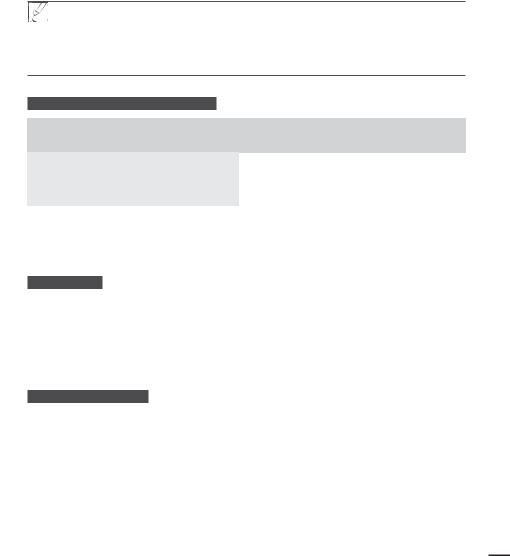
 t "CPWF mHVSFT BSF CBTFE PO B GVMMZ DIBSHFE CBUUFSZ BU B OPSNBM UFNQFSBUVSF
t "CPWF mHVSFT BSF CBTFE PO B GVMMZ DIBSHFE CBUUFSZ BU B OPSNBM UFNQFSBUVSF
Low ambient temperature may affect the use time.
t #BUUFSZ DBQBDJUZ EFDSFBTFT PWFS UJNF BOE UISPVHI SFQFBUFE VTF ,FFQ UIF DBNDPSEFS UVSOFE PGG while not operating it.
t 4UPSF UIF CBUUFSZ TFQBSBUFMZ XIFO mOJTIFE DIBSHJOH PS XIFO OPU VTJOH JU GPS B MPOH UJNF 5IJT XJMM help extend the life of the battery.
Available running time for the battery
Battery type |
IA-BP210E |
|
|
|
|
Charging time |
Approx. 180min. |
|
|
|
|
Video resolution |
HD |
SD |
|
|
|
Continuous recording time |
Approx. 120min. |
Approx. 130min. |
|
|
|
Playback time |
Approx. 160min. |
Approx. 180min. |
|
|
|
(Unit: minutes.)
t $IBSHJOH UJNF "QQSPYJNBUF UJNF NJO SFRVJSFE XIFO ZPV GVMMZ DIBSHF B DPNQMFUFMZ exhausted battery.
t 3FDPSEJOH 1MBZCBDL UJNF "QQSPYJNBUF UJNF NJO BWBJMBCMF XIFO ZPV GVMMZ DIBSHFE UIF CBUUFSZ A)% TUBOET GPS IJHI EFmOJUJPO JNBHF RVBMJUZ BOE A4% TUBOET GPS TUBOEBSE JNBHF RVBMJUZ
About battery
t 5IF CBUUFSZ TIPVME CF SFDIBSHFE JO BO FOWJSPONFOU UIBU JT CFUXFFO ¡' ¡$ BOE ¡'¡$ )PXFWFS XIFO JU JT FYQPTFE UP DPME UFNQFSBUVSFT CFMPX ¡' ¡$ JUT VTBHF UJNF reduces and it may cease to function. If this happens, place the battery in your pocket or other warm, protected place for a short time, then re-attach it.
t %P OPU QVU UIF CBUUFSZ OFBS BOZ IFBU TPVSDF J F mSF PS B IFBUFS t %P OPU EJTBTTFNCMF BQQMZ QSFTTVSF UP PS IFBU UIF CBUUFSZ
t %P OPU BMMPX CBUUFSZ UFSNJOBMT UP CF TIPSU DJSDVJUFE *U NBZ DBVTF MFBLBHF HFOFSBUF IFBU PS cause fire.
Maintaining the battery
t 5IF SFDPSEJOH UJNF JT BGGFDUFE CZ UFNQFSBUVSF BOE FOWJSPONFOUBM DPOEJUJPOT
t 8F SFDPNNFOE POMZ VTJOH UIF PSJHJOBM CBUUFSZ UIBU JT BWBJMBCMF GSPN ZPVS 4BNTVOH SFUBJMFS 8IFO the battery reaches the end of its life, please contact your local dealer. The batteries have to be dealt with as chemical waste.
t .BLF TVSF UIBU UIF CBUUFSZ JT GVMMZ DIBSHFE CFGPSF TUBSUJOH UP SFDPSE
t 5P QSFTFSWF CBUUFSZ QPXFS LFFQ ZPVS DBNDPSEFS UVSOFE PGG XIFO ZPV BSF OPU PQFSBUJOH JU t &WFO XIFO UIF QPXFS JT TXJUDIFE PGG UIF CBUUFSZ XJMM TUJMM EJTDIBSHF JG JU JT MFGU BUUBDI PO UIF
camcorder. It is recommended that you remove the battery from the camcorder.
t *G UIF CBUUFSZ JT OPU VTFE GPS B MPOH UJNF GVMMZ DIBSHF UIF CBUUFSZ BOE VTF JU VQ PO ZPVS DBNDPSEFS once per 6 months to maintain proper function. To store the battery, remove it from your camcorder and put it in a dry, cool place.
19
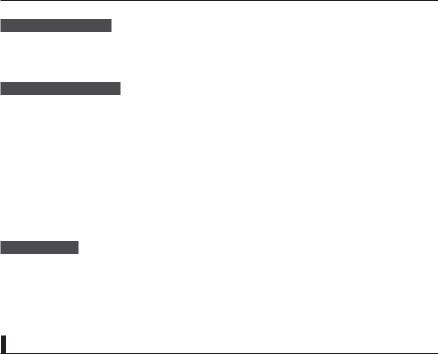
getting started
About the battery life
t #BUUFSZ DBQBDJUZ EFDSFBTFT PWFS UJNF BOE UISPVHI SFQFBUFE VTF *G EFDSFBTFE VTBHF UJNF between charges becomes significant, it is probably time to replace it with a new one.
t &BDI CBUUFSZ T MJGF JT BGGFDUFE CZ TUPSBHF PQFSBUJOH BOE FOWJSPONFOUBM DPOEJUJPOT
About the running time
t 5JNFT NFBTVSFE XIFO VTJOH UIF DBNDPSEFS BU 25˚C (77˚F). As the environmental temperature and conditions vary, the actual battery time may differ form the approximate times given in the table.
t 5IF SFDPSEJOH BOE QMBZCBDL UJNF XJMM CF TIPSUFS EFQFOEJOH PO UIF DPOEJUJPOT VOEFS XIJDI you use your camcorder. In actual recording, the battery may discharge 2-3 times faster than this reference, since the Record start/stop and Zoom are being operated, and playback is performed. Assume that the recordable time with a fully charged battery is between
1/2 and 1/3 of the time in the table, so have enough batterys to allow for the time you are planning to record on the camcorder.
t 5IF SFDPSEJOH BOE QMBZCBDL UJNF XJMM CF TIPSUFS XIFO ZPV VTF ZPVS DBNDPSEFS JO MPX temperatures.
On the battery
t 5IF DIBSHJOH $)( JOEJDBUPS CMJOLT EVSJOH DIBSHJOH PS CBUUFSZ *OGP XJMM OPU CF DPSSFDUMZ displayed under the following conditions:
- The battery is not attached correctly. - The battery is damaged.
- The battery is worn-out. (For the battery information only)
Using an AC power source
It is recommended that you use the AC power adaptor to power the camcorder from a household AC outlet when you perform settings on it, play back, or edit images, or use it indoors. Make the same connections as you do when charging the battery. page 17
|
|
On the AC power adaptor |
|
|
t 6TF B OFBSCZ XBMM PVUMFU XIFO VTJOH UIF "$ QPXFS BEBQUPS %JTDPOOFDU UIF "$ QPXFS BEBQUPS |
||
|
|
from the wall outlet immediately if any malfunction occurs while using your camcorder. |
|
|
t %P OPU VTF UIF "$ QPXFS BEBQUPS QMBDFE JO B OBSSPX TQBDF TVDI BT CFUXFFO B XBMM BOE |
||
|
|
furniture. |
|
|
t %P OPU TIPSU DJSDVJU UIF %$ QMVH PG UIF "$ QPXFS BEBQUPS PS CBUUFSZ UFSNJOBMT XJUI BOZ NFUBMMJD |
||
|
|
objects. This may cause a malfunction. |
|
|
t &WFO JG ZPVS DBNDPSEFS JT UVSOFE PGG "$ QPXFS JT TUJMM TVQQMJFE UP JU XIJMF DPOOFDUFE UP UIF XBMM |
||
20 |
|
outlet via the AC power adaptor. |
|
|
|
|
|
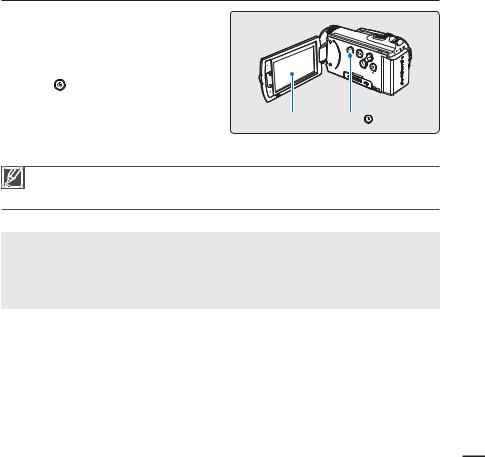
basic operation of the camcorder
This chapter introduces you to the basic operation procedures of this camcorder, such as turning the power on/off, switching modes, and setting on-screen indicators.
TURNING YOUR CAMCORDER ON/OFF
1. Open the LCD screen to turn on the camcorder.
t :PVS DBNDPSEFS UVSOT PO BVUPNBUJDBMMZ
when you open the LCD screen. |
|
|
2. To turn off the camcorder, press the |
|
|
Power ( ) button for about one second. |
|
|
t $MPTJOH UIF -$% TDSFFO XJMM OPU UVSO PGG |
|
|
the camcorder. |
LCD screen |
Power ( ) button |
t 4FU UIF EBUF BOE UJNF XIFO VTJOH ZPVS |
||
camcorder for the first time. page 25 |
|
|
t 5IF DBNDPSEFS PQFSBUFT UIF TFMG EJBHOPTJT GVODUJPO XIFO QPXFSFE PO *G B XBSOJOH NFTTBHF BQQFBST SFGFS UP Awarning indicators and messages QBHFT _ BOE UBLF DPSSFDUJWF BDUJPO
t *G ZPV DMPTF UIF -$% TDSFFO XIFO UIF QPXFS JT PO UIF QPXFS TBWJOH NPEF BDUJWBUFT
When using this camcorder for the first time
When you use your camcorder for the first time or reset it, the time zone screen appears for the start-up display. Select your geographical location and set the date and time. page 25 If you do not set the date and time, the time zone screen appears every time you turn on the camcorder.
21
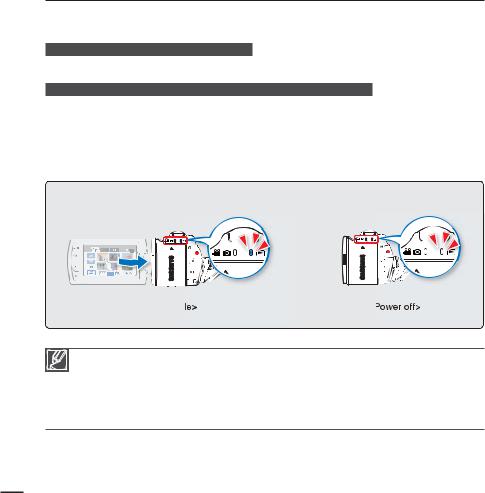
basic operation of the camcorder
SWITCHING TO THE POWER SAVING MODE
If you need to use camcorder for the extended time, the following functions enable you to prevent unnecessary energy consumption.
Quick On STBY Mode in the STBY mode
t The camcorder switches to "Quick On STBY" mode when the LCD screen is closed. page 82
Sleep Mode in the play mode (includes the thumbnail index view)
t 5IF DBNDPSEFS TXJUDIFT UP UIF TMFFQ NPEF XIFO UIF -$% TDSFFO JT DMPTFE BOE UIFO JG JEMF for more than 20 minutes, the camcorder turns off. However, if “Auto Power Off: 5 Min” is set, the camcorder turns off in 5 minutes.
t *G ZPV PQFO UIF -$% TDSFFO PS DPOOFDU B DBCMF UP UIF DBNDPSEFS EVSJOH TMFFQ NPEF UIF sleep mode ends and returns back to the last used operation mode.
LCD screen is closed |
After 20 minutes |
 HD
HD  SD
SD
3/3
<Sleep mode>
t The power saving mode does not work in the following situations:
-When the camcorder has a cable connection. (USB, Component/AV, or AC power adaptor, etc.)
-While recording, playback, or the slideshow is being operated.
-When the LCD screen is opened.
t 5IF DBNDPSEFS DPOTVNFT MFTT CBUUFSZ QPXFS JO UIF QPXFS TBWJOH NPEF )PXFWFS JG ZPV QMBO UP VTF UIF camcorder for an extended time, it is recommended to turn off the camcorder by pressing the Power ( ) button when not using it.
) button when not using it.
22
