SAMSUNG EO-BG920, EO-BG920B User Manual

EO-BG920
User Manual
08/2015. Rev.1.1 |
www.samsung.com |
Table of Contents
English(UK) |
Dansk |
Français |
Ελληνικά |
Deutsch |
Slovenščina |
Italiano |
Türkçe |
Español |
ةيبرعلا |
Magyar |
یسراف |
Polski |
Русский |
Română |
Українська |
Български |
Қазақ тілі |
Hrvatski |
English(USA) |
Srpski |
Español(Castellano) |
Português |
|
Latviešu |
( ) |
Lietuvių kalba |
( ) |
Eesti |
Français(Canada) |
Nederlands |
Português(Brasil) |
Svenska |
|
Norsk |
|
Suomi |
|
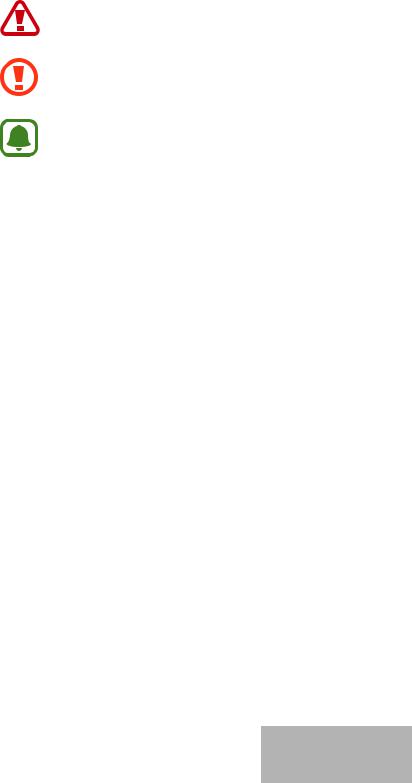
Read me first
Please read this manual before using the device to ensure safe and proper use.
•Images may differ in appearance from the actual product. Content is subject to change without prior notice.
•Before using the headset, make sure it is compatible with your device.
Instructional icons
Warning: situations that could cause injury to yourself or others
Caution: situations that could cause damage to your device or other equipment
Note: notes, usage tips, or additional information
English(UK)
3
1
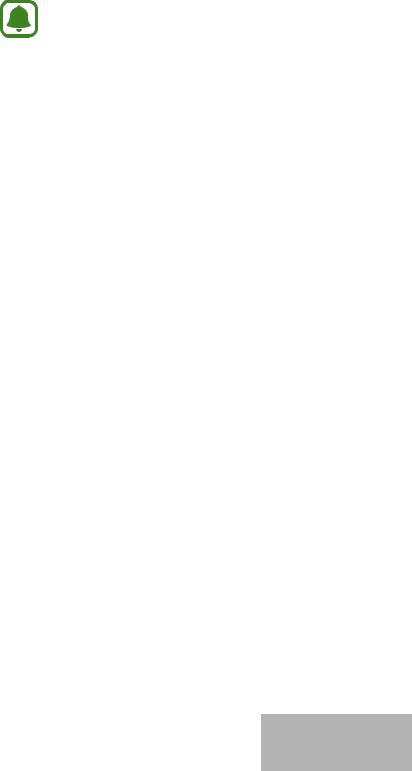
Getting started
Package contents
Check the product box for the following items:
•Headset
•Quick start guide
• The items supplied with the device and any available accessories may vary depending on the region or service provider.
•The supplied items are designed only for this device and may not be compatible with other devices.
•Appearances and specifications are subject to change without prior notice.
•You can purchase additional accessories from your local Samsung retailer. Make sure they are compatible with the device before purchase.
•Use only Samsung-approved accessories. Using unapproved accessories may cause the performance problems and malfunctions that are not covered by the warranty.
•Availability of all accessories is subject to change depending entirely on manufacturing companies. For more information about available accessories, refer to the Samsung website.
English(UK)
4
2

Getting started
Device layout
Charger port |
Notification light |
|
|
Microphone |
|
Neckband (Vibration |
|
area) |
Magnet |
|
|
Volume button |
Multifunction/Talk |
|
|
|
button |
|
Rubber o-ring |
Power switch
Rubber o-ring 

Left earphone
 Right earphone
Right earphone
Microphone |
Buttons and functions
Name |
Function |
|
Power switch |
• |
Slide to turn the headset on or off. |
|
|
|
|
• |
Press to answer or end calls. |
|
• |
Press to play or pause multimedia files. |
Multifunction/ |
• |
Press to reconnect devices when the connection is lost. |
Talk button |
• |
Press twice to skip to the next file during media playback. |
|
• |
Press and hold for one second to reject a call or to launch S Voice. |
|
• |
Press and hold for three seconds to enter Bluetooth pairing mode. |
|
|
|
English(UK)
5
3

Getting started
Name |
Function |
|
|
• |
Press to adjust the volume during a call or media playback. |
|
• |
Press and hold the Volume (-) button to skip to the next file during |
|
|
media playback. |
Volume button |
• |
Press and hold the Volume (+) button to skip to the previous file |
|
|
during media playback. |
|
• |
Press and hold the Volume buttons (+ and -) simultaneously for |
|
|
about a second to turn the vibration feature on or off. |
If the vibration feature is turned off when you restart the headset, the feature will be turned on automatically.
Charging the battery
Charge the battery before using the headset for the first time or when the headset has been unused for extended periods.
Use only Samsung-approved chargers and cables. Unapproved chargers or cables can cause the battery to explode or damage the headset.
If the battery is completely discharged, the headset cannot be turned on immediately when the charger is connected. Allow a depleted battery to charge for a few minutes before turning on the headset.
Open the charging port cover and connect the headset to a charger.
Connecting the charger improperly may cause serious damage to the headset. Any damage caused by misuse is not covered by the warranty.
English(UK)
6
4
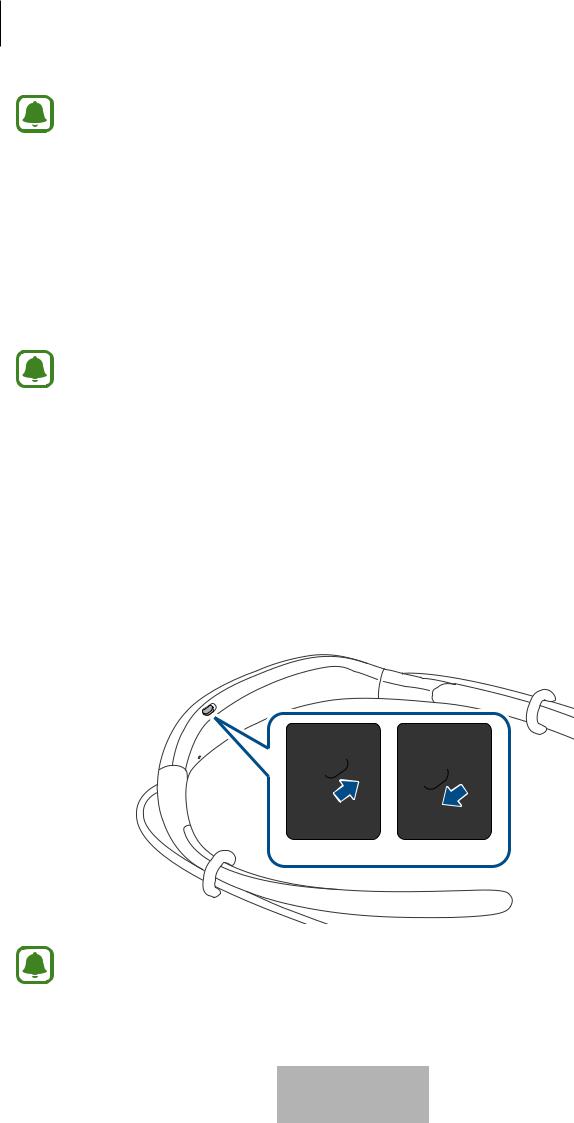
Getting started
• |
Chargers are sold separately. |
• |
The headset can be used while it is charging, but it may take longer to fully charge |
|
the battery. |
•While charging, the headset may heat up. This is normal and should not affect the headset’s lifespan or performance. If the battery gets hotter than usual, the charger may stop charging.
•If the headset is not charging properly, take the headset to a Samsung Service Centre.
After fully charging, disconnect the headset from the charger.
• To save energy, unplug the charger when not in use. The charger does not have a power switch, so you must unplug the charger from the electric socket when not in use to avoid wasting power. The charger should remain close to the electric socket and easily accessible while charging.
•The socket-outlet shall be installed near the equipment and shall be easily accessible.
Turning the headset on and off
Slide the Power switch to turn on or off the headset.
On Off
Follow all posted warnings and directions from authorised personnel in areas where the use of wireless devices is restricted, such as aeroplanes and hospitals.
English(UK)
7
5

Getting started
Notification light identification
The notification light alerts you to the headset’s status.
Status |
|
Colour |
||
Power on |
• |
Flashes blue three times |
||
|
|
|
||
Power off |
• |
Flashes red three times |
||
|
|
|
||
Bluetooth pairing |
• |
Flashes red and blue |
||
mode |
|
|
|
|
Connected via |
• |
Quickly flashes blue three times |
||
Bluetooth |
||||
|
|
|||
|
|
|
||
Incoming call |
• |
Flashes blue |
||
|
|
|
||
Charging |
• |
Continuously on red |
||
|
|
|
||
Fully charged |
• |
Continuously on blue |
||
|
|
|
||
During use or in |
• |
Off |
||
sleep mode |
||||
|
|
|||
|
|
|||
• |
If the notification light does not work as described, disconnect the charger from |
|||
|
the headset and reconnect it. |
|||
• |
The notification light may work differently depending on the connected device. |
|||
English(UK)
8
6

Connecting via Bluetooth
Bluetooth
About Bluetooth
Bluetooth is a wireless technology standard that uses a 2.4 GHz frequency to connect to various devices over short distances. It can connect and exchange data with other Bluetooth enabled devices, such as mobile devices, computers, printers, and other digital home appliances, without connecting via cables.
Notices for using Bluetooth
•To avoid problems when connecting your headset to another device, place the devices close to each other.
•Ensure that your headset and the other Bluetooth device are within the Bluetooth connection range (10 m). The distance may vary depending on the environment the devices are used in.
•Ensure that there are no obstacles between the headset and a connected device, including human bodies, walls, corners, or fences.
•Do not touch the Bluetooth antenna of a connected device.
•Bluetooth uses the same frequency as some industrial, scientific, medical, and low power products and interference may occur when making connections near these types of products.
•Some devices, especially those that are not tested or approved by the Bluetooth SIG, may be incompatible with the headset.
•Do not use the Bluetooth feature for illegal purposes (for example, pirating copies of files or illegally tapping communications for commercial purposes).
English(UK)
9
7

Connecting via Bluetooth
Connecting to other devices
This headset is compatible with Bluetooth-enabled devices.
1 |
|
Slide the Power switch to turn on the headset. |
||||
Headset |
||||||
2 |
|
Press and hold the Multifunction button for three seconds to enter Bluetooth |
||||
Headset |
||||||
|
pairing mode. |
|||||
|
When you turn on the headset for the first time, it automatically enters Bluetooth pairing |
|||||
|
mode. |
|||||
3 |
|
Activate the Bluetooth feature and search for Bluetooth devices. |
||||
Other device |
||||||
|
For more information, refer to the other device’s user manual. |
|||||
4 |
|
Tap Samsung Level U from the list. |
||||
Other device |
||||||
|
|
|
|
|
|
|
|
|
|
|
|
|
|
|
|
|
|
|
|
|
|
|
|
|
|
|
|
• If the Bluetooth connection fails or other device cannot locate the headset, remove the device’s information from the other device’s list. Then, try to connect again.
•If the headset does not work properly, restart it or try to pair the devices again.
•The Bluetooth connection range and sound quality may vary depending on the connected devices.
English(UK)
10
8
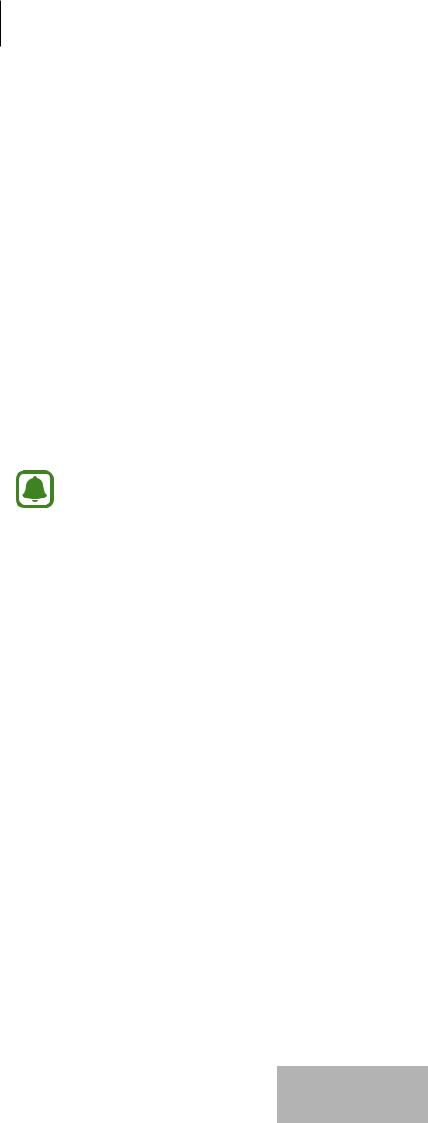
Connecting via Bluetooth
Connecting additional devices
The headset can connect to up to two Bluetooth-enabled devices at the same time. When you connect the headset to two devices, the last device you connect is recognised as the primary device. The other device is recognised as the secondary device.
1
2
3
4
Connect the headset to a device via Bluetooth.
Press and hold the Multifunction button for three seconds to re-enter Bluetooth pairing mode.
The first device will be disconnected.
Connect the headset to a second device.
Reconnect the headset to the first device.
This feature may not be supported on some devices.
Reconnecting or disconnecting the devices
Reconnecting the devices
When your headset is disconnected from the device due to the distance between the devices, bring the devices closer together to pair them again.
If the connection is lost due to a problem with the connected device, press the Multifunction button on the headset. You can also access the Bluetooth menu on the connected device to pair them again.
Disconnecting the devices
Press and hold the Multifunction button for three seconds. Then, the connection ends and the headset enters Bluetooth pairing mode.
You can also end the connection by turning off the headset. When you turn on the headset again and the devices are in range, the headset automatically connects with the most recently paired device.
English(UK)
11
9
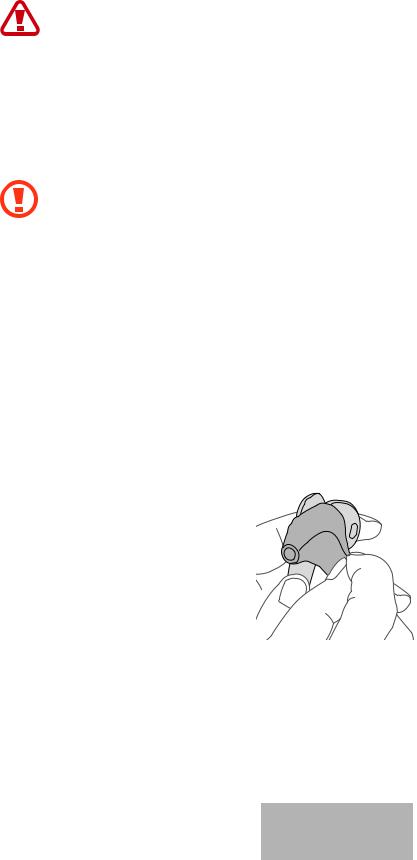
Using the headset
Wearing the headset
The headset contains magnets in its earbuds. The American Heart Association (US) and the Medicines and Healthcare Products Regulatory Agency (UK) both warn that magnets can affect the operation of implanted pacemakers, cardioverters, defibrillators, insulin pumps or other electro medical devices (collectively,“Medical
Device”) within the range of 15 cm (6 inches). If you are a user of any of these Medical Devices, DO NOT USE THE HEADSET UNLESS YOU HAVE CONSULTED WITH YOUR PHYSICIAN.
• Do not store your headset near magnetic fields. Magnetic stripe cards, including credit cards, phone cards, passbooks, and boarding passes, may be damaged by magnetic fields.
•Do not bend or twist the headset excessively.
•Do not apply excessive pressure to the headset.
•Do not pull on any part of the headset excessively.
1Select the earbud tip for the left or right ear.
Each earbud tip is marked with L for the left ear and R for the right ear.
2Cover the latch at the bottom of the earphone with the earbud tip.
English(UK)
12
10
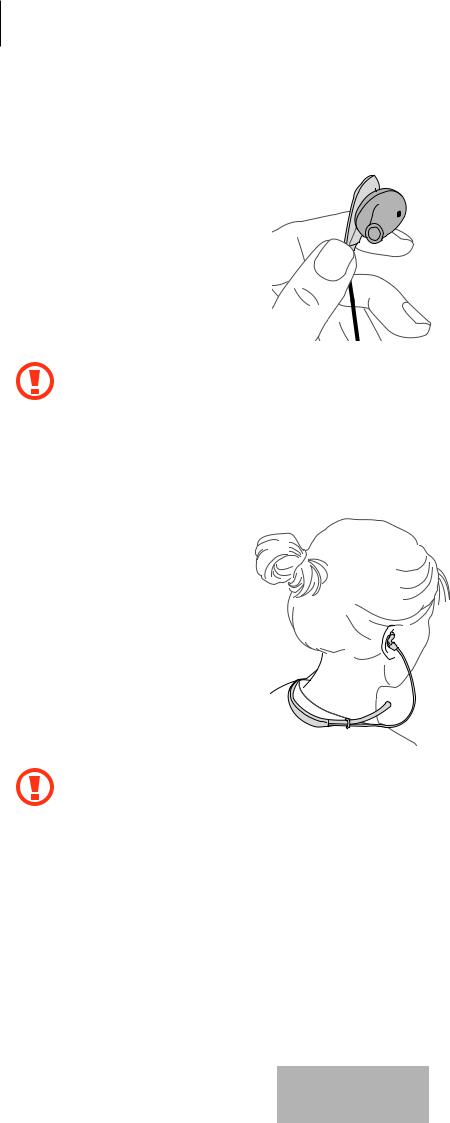
Using the headset
3 Hold the bottom of the earphone and cover the rest of the earphone with the earbud tip. Follow this procedure for the other earphone.
• |
Do not put the earphones in your ears without earbud tips. |
• |
Do not pull the earbud tip excessively. The earbud tip may tear. |
4 Wear the headset as shown in the image below. You can reposition the rubber o-rings.
Do not pull the rubber o-rings excessively. The rings may tear.
English(UK)
13
11
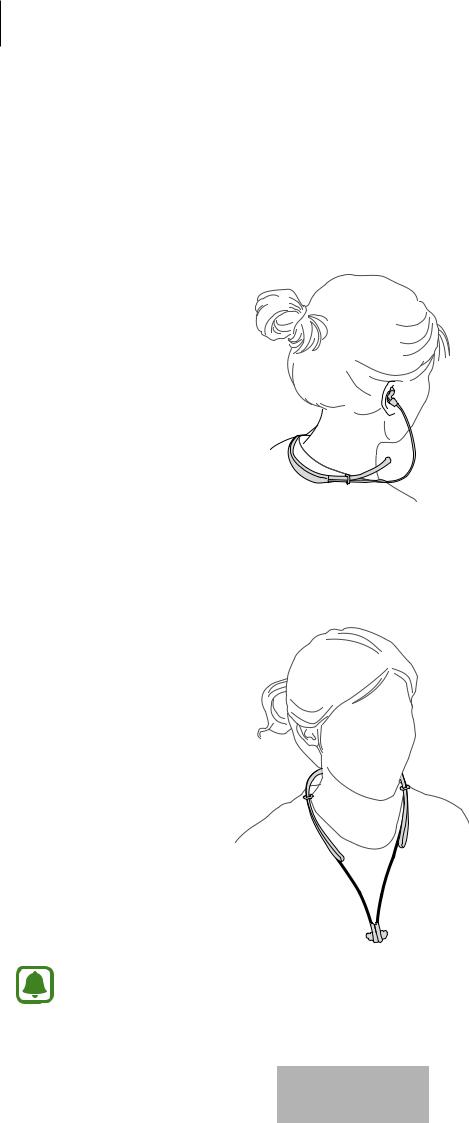
Using the headset
Wearing and connecting the headset
Wearing the headset
Insert the earphones into your ears or wear the headset around your neck while the earphones are not connected to each other.
Connecting the earphones
Connect the earphones to each other using the built-in magnets.
The earphones may not connect properly depending on the shape of provided earbud tips. Ensure that the earphones are correctly connected.
English(UK)
14
12
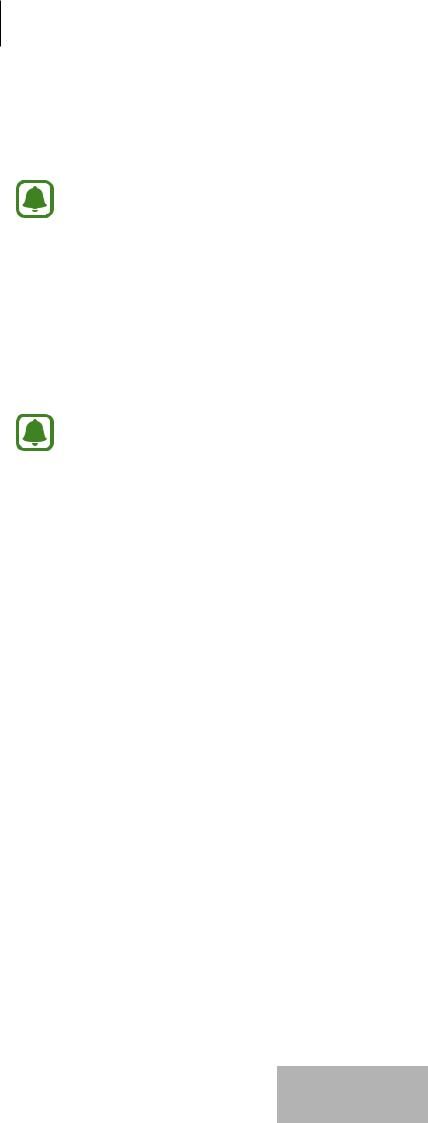
Using the headset
Using the headset
Various features are available when the headset is connected to another device.
The following descriptions are based on a Samsung mobile device running Android 5.0. Some features may not be available depending on the connected device.
Calling features
Answering a call
When a call comes in while you are wearing the headset, the headset will beep and vibrate. Press the Talk button to answer the call.
• When the headset is connected to two devices and both devices receive calls simultaneously, you can only answer the primary device’s call.
•When you play a multimedia file from one device, you can still answer calls from the other device.
Rejecting a call
Press and hold the Talk button for one second.
Adjusting the volume
Press the Volume button.
Switching sound output
Use the connected device’s call features to switch call audio between the headset and the device.
Ending a call
Press the Talk button.
English(UK)
15
13

Using the headset
Playing multimedia files
Control media playback, such as music and videos, using the Multifunction button.
Playing and pausing a multimedia file
Press the Multifunction button. The most recently-played music file will play automatically in the default music app installed on the connected device.
During playback, press the Multifunction button to pause playback. To resume playback, press the Multifunction button again.
When two connected devices are simultaneously playing multimedia files, the headset will stream from the device that started playing a file first. When you pause the currently-playing file, the file playing on the other device will play automatically.
Skipping to the next multimedia file
Press the Multifunction button twice or press and hold the Volume (-) button to skip to the next file during playback.
Skipping to the previous multimedia file
Press and hold the Volume (+) button to skip to the previous file during playback.
Adjusting the volume
Press the Volume button.
English(UK)
16
14
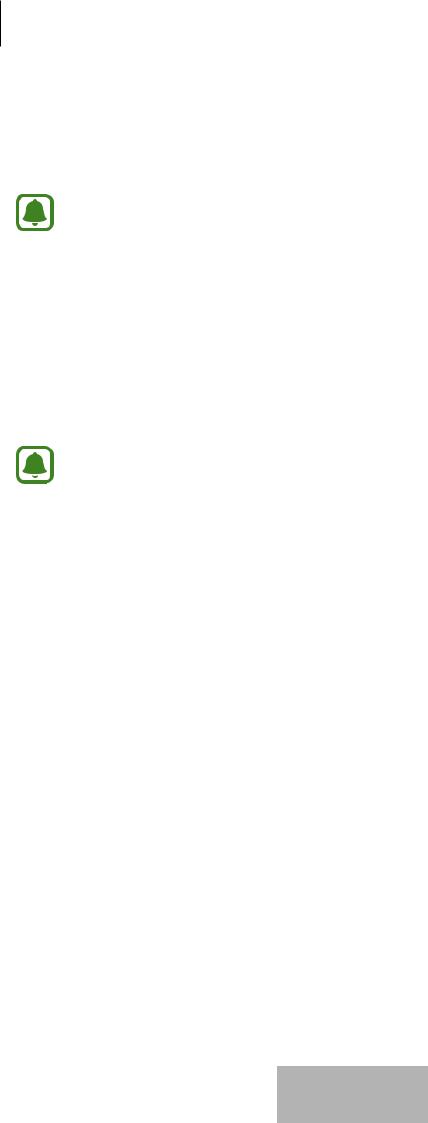
Using the headset
Launching S Voice
Press and hold the Multifunction button for one second. The S Voice app will launch on the connected device.
This feature is available only with Samsung mobile devices supporting the S Voice app.
Using Samsung Level
On the connected device, download the Samsung Level app from Google Play Store or Galaxy Apps. With the app, you can check the remaining battery power and adjust the volume. You can also set the headset to notify you via voice notification or vibrate when you have notifications on the connected device. For more information, refer to the app’s help menu.
The Samsung Level app is compatible with Samsung mobile devices running Android operating system 4.2.2 or later. Depending on your device’s specifications, some features may not work on your headset.
English(UK)
17
15

Appendix
Troubleshooting
Before contacting a Samsung Service Centre, please attempt the following solutions.
Your headset does not turn on
When the battery is completely discharged, your headset will not turn on. Charge the battery completely before turning on the headset.
The battery does not charge properly (For Samsung-approved chargers)
Ensure that the charger is connected properly.
If the problem is still not resolved, contact a Samsung Service Centre.
Another Bluetooth device cannot locate your headset
•Ensure that your headset is in Bluetooth pairing mode.
•Restart your headset and search for the headset again.
•Ensure that your headset and the other Bluetooth device are within the Bluetooth connection range (10 m).
If the tips above do not solve the problem, contact a Samsung Service Centre.
Your headset is not connected to another device
•Ensure that the device you wish to connect with supports the Bluetooth wireless feature.
•Ensure that your headset and the other Bluetooth device are within the maximum Bluetooth range (10 m).
English(UK)
18
16

Appendix
Bluetooth connection is often disconnected
•If there are obstacles between the devices, the operating distance may be reduced.
•Ensure that your headset and the other Bluetooth device are within the maximum Bluetooth range (10 m).
•When using the headset with other Bluetooth devices, the connection may be affected by electromagnetic waves. Use the headset in environments with fewer wireless devices present.
You cannot hear others speaking
•Adjust the device volume.
•Adjust the volume on the connected device when you cannot hear sounds on your headset at full volume.
Sound echoes during a call
Adjust the volume by pressing the Volume button or move to another area.
Others cannot hear you speaking on a call
•Ensure that you are not covering the built-in microphone.
•Ensure that the microphone is close to your mouth.
Audio quality is poor
•Wireless network services may be disabled due to issues with the service provider’s network. Ensure to keep the headset away from electromagnetic waves.
•Ensure that your headset and the other Bluetooth device are within the maximum Bluetooth range (10 m).
The headset works differently as described in the manual
•Available functions may differ depending on the connected device.
•Some features cannot be used when two devices are connected with the headset at the same time.
English(UK)
19
17

Appendix
The battery depletes faster than when first purchased
•When you expose the headset or the battery to very cold or very hot temperatures, the useful charge may be reduced.
•The battery is consumable and the useful charge will get shorter over time.
Removing the battery
•To remove the battery, you must visit an authorised service centre with the provided instructions.
•For your safety, you must not attempt to remove the battery. If the battery is not properly removed, it may lead to damage to the battery and device, cause personal injury, and/or result in the device being unsafe.
•Samsung does not accept liability for any damage or loss (whether in contract or tort, including negligence) which may arise from failure to precisely follow these warnings and instructions, other than death or personal injury caused by Samsung’s negligence.
1 Remove the rubber cover from the left side of the neckband by pulling it from the end of the left neckband. Then, remove the left neckband.
2
3
4
5
6
Separate the earphone cable from the neckband cover.
Remove the neckband cover.
Disconnect the battery connector.
Lift the battery and cut the cables.
Remove the battery.
English(UK)
20
18
Copyright
Copyright © 2015 Samsung Electronics
This manual is protected under international copyright laws.
No part of this manual may be reproduced, distributed, translated, or transmitted in any form or by any means, electronic or mechanical, including photocopying, recording, or storing
in any information storage and retrieval system, without the prior written permission of Samsung Electronics.
Trademarks
•SAMSUNG and the SAMSUNG logo are registered trademarks of Samsung Electronics.
•Bluetooth® is a registered trademark of Bluetooth SIG, Inc. worldwide.
•All other trademarks and copyrights are the property of their respective owners.
English(UK)
19
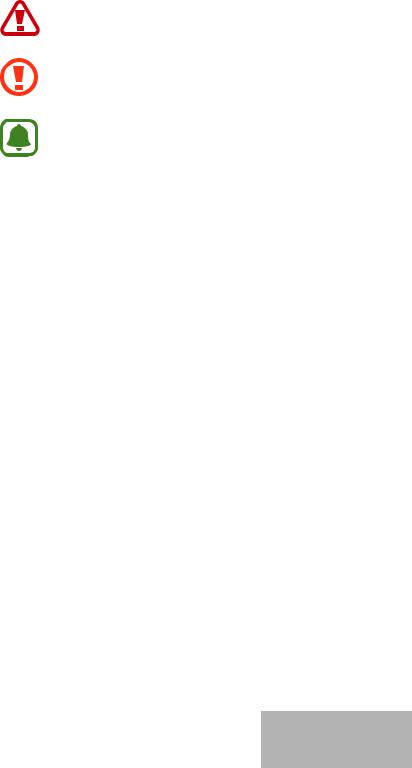
À lire avant toute utilisation
Veuillez lire attentivement ce mode d’emploi afin de pouvoir utiliser votre appareil correctement et en toute sécurité.
•Les illustrations peuvent différer par rapport à l’aspect réel du produit. Le contenu de ce document peut faire l’objet de modifications sans préavis.
•Avant d’utiliser le casque, assurez-vous qu’il est compatible avec votre appareil.
Icônes
Avertissement : situations susceptibles de vous blesser ou de blesser autrui.
Attention : situations susceptibles d’endommager votre appareil ou d’autres équipements.
Remarque : remarques, conseils d’utilisation ou informations complémentaires.
Français
3
1
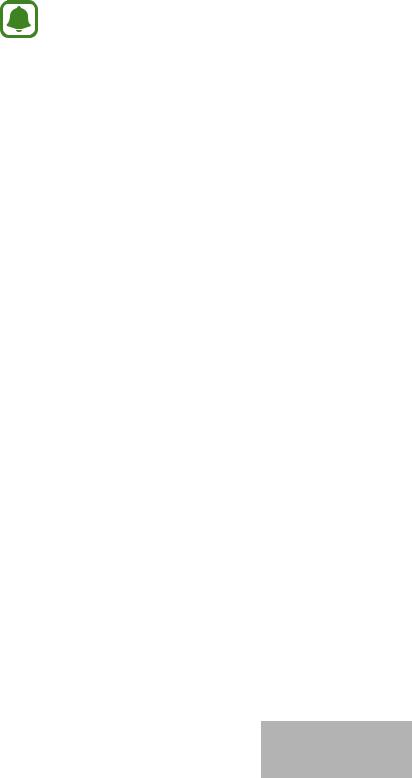
Démarrage
Contenu du coffret
Vérifiez le contenu du coffret et assurez-vous que tous les éléments suivants sont présents :
•Casque
•Guide de prise en main rapide
• Les éléments fournis avec l’appareil et les accessoires disponibles peuvent varier en fonction de votre zone géographique ou de votre opérateur.
•Les accessoires fournis ont été spécialement conçus pour votre appareil et peuvent ne pas fonctionner avec d’autres appareils.
•L’apparence et les caractéristiques techniques peuvent faire l’objet de modifications sans préavis.
•Vous pouvez acheter d’autres accessoires auprès de votre revendeur Samsung. Avant tout achat, assurez-vous qu’ils sont compatibles avec votre appareil.
•Utilisez exclusivement des accessoires homologués par Samsung. L’utilisation d’accessoires non homologués peut entraîner des problèmes de performance et des dysfonctionnements qui ne sont pas couverts par la garantie.
•La disponibilité de tous les accessoires peut être variable et dépend exclusivement de leurs fabricants. Pour en savoir plus sur les accessoires disponibles, reportez-vous au site Web Samsung.
Français
4
2
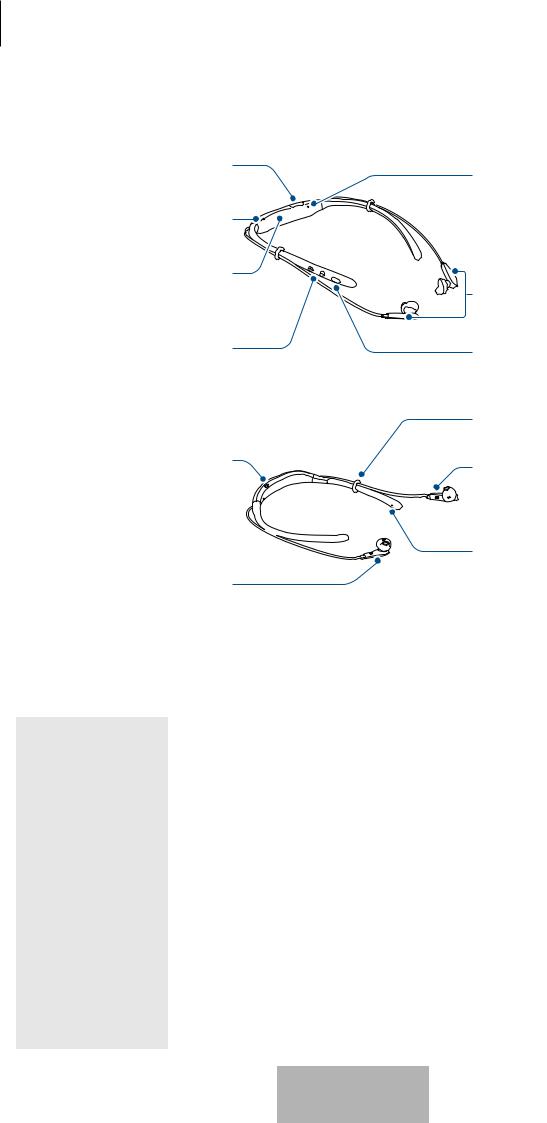
Démarrage
Présentation de l’appareil
Port de chargement
Témoin lumineux
Microphone |
|
Serre-nuque |
|
(zone de vibration) |
Aimant |
|
|
Touche de volume |
Touche Multifonction/ |
|
|
|
Conversation |
|
Bague en caoutchouc |
Interrupteur
Marche/Arrêt
Bague en caoutchouc 

Écouteur gauche
 Écouteur droit
Écouteur droit
Microphone |
Touches et fonctions
Touche/Port |
Fonction |
||
Interrupteur |
• |
Faire glisser cette touche pour allumer ou éteindre le casque. |
|
Marche/Arrêt |
|||
|
|
||
|
|
|
|
|
• |
Appuyer sur cette touche pour décrocher ou raccrocher. |
|
|
• |
Appuyer sur cette touche pour démarrer ou interrompre la lecture de |
|
|
|
fichiers multimédia. |
|
|
• |
Appuyer sur cette touche pour reconnecter des appareils si la |
|
Touche |
|
connexion est interrompue. |
|
Multifonction/ |
• |
Appuyer deux fois sur cette touche pour passer au fichier suivant lors de |
|
Conversation |
|
la lecture d’un fichier multimédia. |
|
|
• |
Maintenir cette touche enfoncée pendant une seconde pour rejeter un |
|
|
|
appel ou pour démarrer S Voice. |
|
|
• |
Maintenir cette touche enfoncée pendant trois secondes pour passer |
|
|
|
en mode appairage Bluetooth. |
|
|
|
|
|
Français
5
3

Démarrage
Touche/Port |
Fonction |
|
|
• |
Appuyer sur cette touche pour régler le volume en cours d’appel ou de |
|
|
lecture d’un fichier multimédia. |
|
• |
Maintenir la touche Volume (-) enfoncée pour passer au fichier suivant |
Touche de volume |
|
lors de la lecture d’un fichier multimédia. |
• |
Maintenir la touche Volume (+) enfoncée pour passer au fichier |
|
|
|
précédent lors de la lecture d’un fichier multimédia. |
|
• |
Maintenez les touches Volume (+ et -) simultanément enfoncées |
|
|
pendant environ une seconde afin d’activer ou de désactiver le vibreur. |
|
|
|
Si le vibreur est désactivé lorsque vous redémarrez le casque, la fonction est automatiquement activée.
Charger la batterie
Chargez la batterie avant d’utiliser le casque pour la première fois ou lorsque vous ne l’avez pas utilisé depuis un certain temps.
Utilisez uniquement des chargeurs et des câbles homologués par Samsung. L’utilisation de chargeurs ou de câbles non homologués peut provoquer l’explosion de la batterie ou endommager le casque.
Si la batterie est complètement déchargée, le casque ne peut pas s’allumer immédiatement même si le chargeur est branché. Laissez la batterie se recharger pendant quelques minutes avant d’allumer le casque.
Ouvrez le cache du port de chargement et connectez le casque à un chargeur.
Un branchement incorrect du chargeur peut sérieusement endommager le casque. Les dégâts résultant d’une mauvaise utilisation ne sont pas couverts par la garantie.
Français
6
4
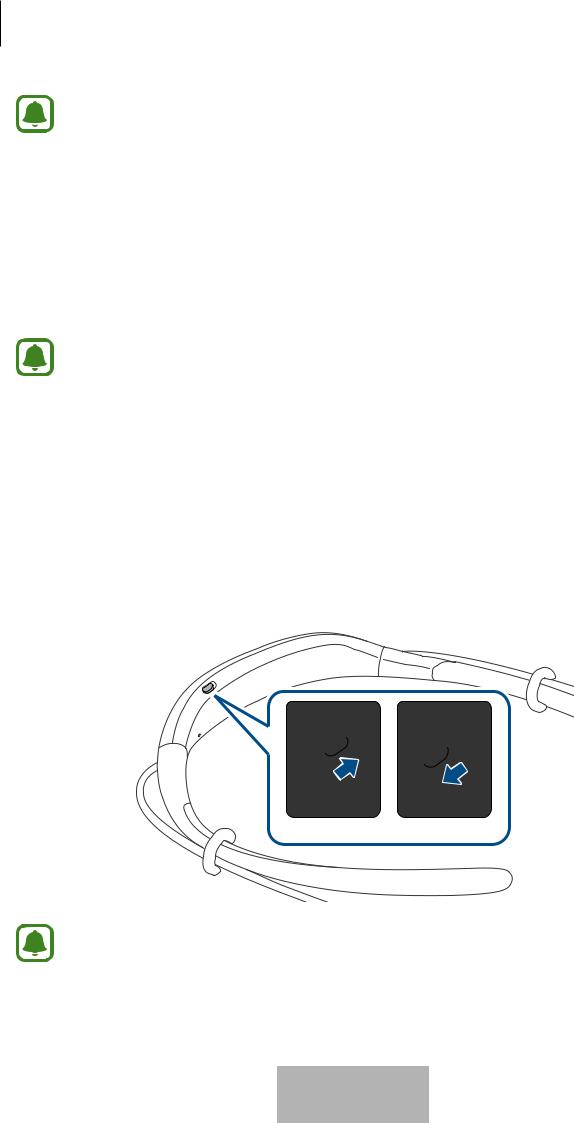
Démarrage
• |
Le chargeur est vendu séparément. |
• |
Le casque peut être utilisé en cours de chargement, mais la charge complète de la |
|
batterie peut alors nécessiter plus de temps. |
•Le casque peut chauffer pendant le chargement. Ceci est normal et n’a pas d’incidence sur la durée de vie ou les performances du casque. Si la température de la batterie est supérieure à la normale, le chargeur peut interrompre le chargement.
•Si le casque ne se recharge pas correctement, apportez-le dans un centre de service après-vente Samsung.
Lorsque la batterie est complètement chargée, déconnectez le casque du chargeur.
• Pour économiser l’énergie, débranchez le chargeur lorsque vous ne l’utilisez pas. Le chargeur n’étant pas muni d’un interrupteur Marche/Arrêt, vous devez le débrancher de la prise de courant pour couper l’alimentation. Le chargeur doit être installé à proximité de la prise de courant et doit être aisément accessible lors du chargement.
•Le socle de prise de courant doit être installé à proximité du matériel et doit être aisément accessible.
Allumer et éteindre le casque
Pour allumer ou éteindre le casque, faite glisser l’interrupteur Marche/Arrêt.
Allumé Éteint
Respectez l’ensemble des avertissements et instructions affichés par le personnel autorisé dans les zones où l’utilisation des appareils sans fil est limitée, comme dans les avions et les hôpitaux.
Français
7
5

Démarrage
Interpréter le témoin lumineux
Le témoin lumineux vous permet de connaître le statut du casque.
Statut |
|
Temoin lumineux |
||
Marche |
|
• |
Clignote 3 fois en bleu |
|
|
|
|
|
|
Arrêt |
|
• |
Clignote 3 fois en rouge |
|
|
|
|
||
Mode Appairage |
• |
Clignote en rouge et bleu |
||
Bluetooth |
||||
|
|
|||
|
|
|
||
Connexion via |
• |
Clignote rapidement 3 fois en bleu |
||
Bluetooth |
||||
|
|
|||
|
|
|
||
Appel entrant |
• |
Clignote en bleu |
||
|
|
|
||
Chargement en |
• |
S’allume en continu en rouge |
||
cours |
|
|||
|
|
|
||
|
|
|
||
Chargement |
• |
S’allume en continu en bleu |
||
terminé |
|
|||
|
|
|
||
|
|
|
|
|
En cours |
|
|
|
|
d’utilisation ou en |
• |
Éteint |
||
mode de veille |
|
|
||
|
|
|||
• |
Si le témoin lumineux ne fonctionne pas comme décrit ci-dessus, déconnectez le |
|||
|
chargeur du casque et reconnectez-le. |
|||
• |
Selon l’appareil connecté, le témoin lumineux peut ne pas fonctionner. |
|||
Français
8
6

Établir une connexion Bluetooth
Bluetooth
À propos de la fonction Bluetooth
La fonction Bluetooth est une technologie sans fil utilisant une fréquence 2,4 GHz pour connecter divers appareils sur de courtes distances. Elle permet de connecter et d’échanger des données avec d’autres appareils compatibles Bluetooth, comme des appareils mobiles, des ordinateurs, des imprimantes et d’autres appareils numériques, sans nécessiter de raccordement par câbles.
Remarques sur l’utilisation de la fonction Bluetooth
•Pour éviter les problèmes lors de la connexion du casque à un autre appareil, placez les appareils à proximité l'un de l'autre.
•Assurez-vous que votre casque et l’autre appareil Bluetooth se trouvent dans le rayon d’action Bluetooth (10 m). Cette distance peut varier selon l’environnement dans lequel les appareils sont utilisés.
•Veillez à ce qu’il n’y ait aucun obstacle entre votre casque et l’appareil connecté (corps humains, murs, coins ou clôtures).
•Ne touchez pas l’antenne Bluetooth de l’appareil connecté.
•La fonction Bluetooth utilise la même fréquence que certains produits industriels, scientifiques, médicaux et à basse puissance et, par conséquent, des interférences peuvent survenir à proximité de ces produits.
•Certains appareils, notamment ceux qui ne sont pas testés ou homologués par Bluetooth SIG peuvent être incompatibles avec votre casque.
•N’utilisez pas la fonction Bluetooth à des fins illégales (par exemple, piratage de copies de fichiers ou écoute illégale de communications à des fins commerciales).
Français
9
7
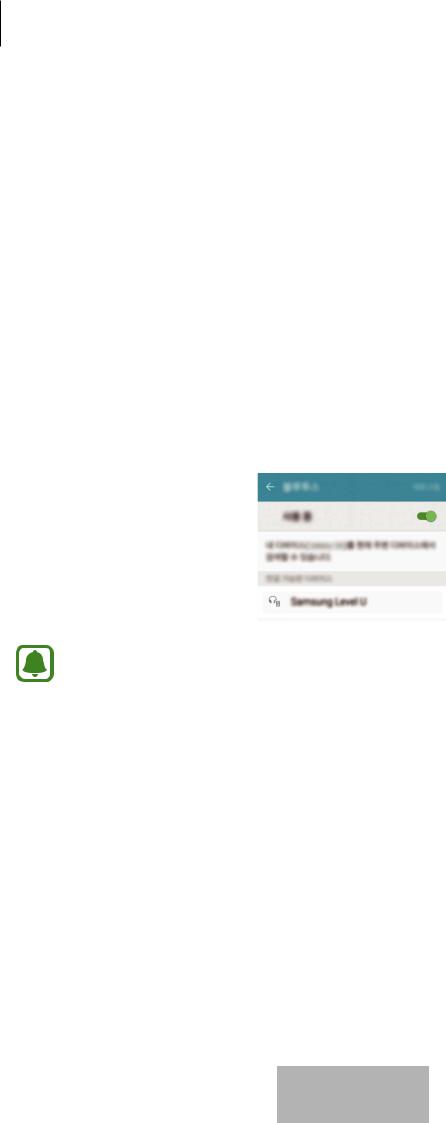
Établir une connexion Bluetooth
Établir une connexion à d’autres appareils
Ce casque est compatible avec les appareils prenant en charge la fonction Bluetooth.
1 |
|
Faites glisser l’interrupteur Marche/Arrêt pour allumer le casque. |
||||
Casque |
||||||
2 |
|
Maintenez la touche multifonction enfoncée pendant trois secondes pour passer en |
||||
Casque |
||||||
|
mode appairage Bluetooth. |
|||||
|
Lorsque vous allumez le casque pour la première fois, il passe automatiquement en mode |
|||||
|
appairage Bluetooth. |
|||||
3 |
|
Activez la fonction Bluetooth et recherchez les appareils Bluetooth. |
||||
Autre appareil |
||||||
|
Pour en savoir plus, reportez-vous au mode d’emploi de l’autre appareil. |
|||||
4 |
|
Appuyez sur Samsung Level U dans la liste des appareils détectés. |
||||
Autre appareil |
||||||
|
|
|
|
|
|
|
|
|
|
|
|
|
|
|
|
|
|
|
|
|
|
|
|
|
|
|
|
• Si la connexion Bluetooth échoue ou si l’autre appareil ne peut pas localiser le casque, supprimez les informations de l’appareil de la liste des autres appareils. Ensuite, essayez de vous connecter de nouveau.
•Si le casque ne fonctionne pas correctement, redémarrez-le ou appairez à nouveau les appareils.
•Le rayon d’action Bluetooth et la qualité audio peuvent varier selon les appareils connectés.
Français
10
8
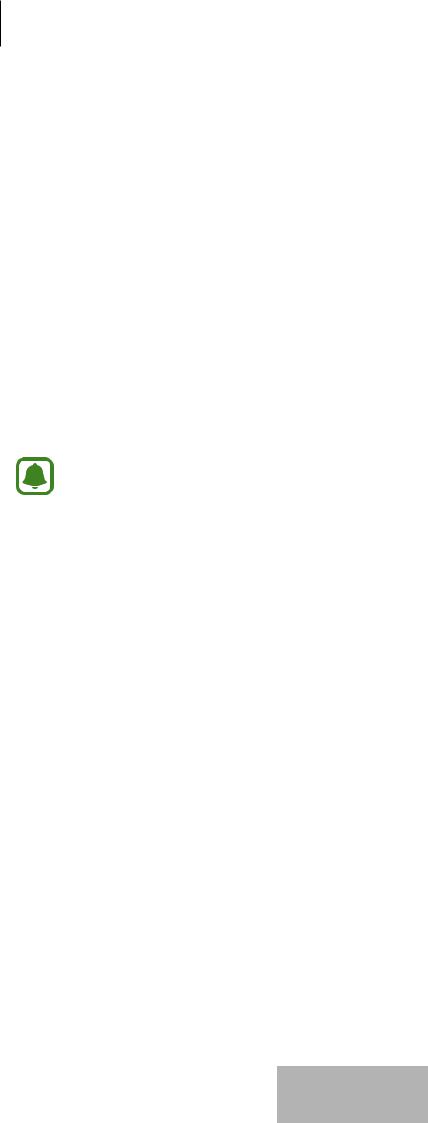
Établir une connexion Bluetooth
Connecter des appareils supplémentaires
Le casque peut se connecter au maximum à deux appareils compatibles Bluetooth en même temps. Lorsque vous connectez le casque à deux appareils, le dernier appareil connecté est reconnu comme le premier appareil. L’autre appareil est reconnu comme le second appareil.
1
2
3
4
Connectez le casque et un appareil via la fonction Bluetooth.
Maintenez la touche multifonction enfoncée pendant trois secondes pour repasser en mode appairage Bluetooth.
Le premier appareil est déconnecté.
Connectez le casque au second appareil.
Reconnectez le casque au premier appareil.
Il est possible que cette fonction ne soit pas prise en charge par certains appareils.
Reconnecter ou déconnecter des appareils
Reconnecter les appareils
Si le casque est déconnecté de l’appareil en raison de la distance séparant les deux appareils, rapprochez-les et recommencez la procédure d’appairage.
Si la connexion est interrompue en raison d’un problème au niveau de l’appareil connecté, appuyez sur la touche multifunction du casque. À défaut, utilisez le menu Bluetooth de l’appareil connecté pour appairer à nouveau les appareils.
Déconnecter les appareils
Maintenez la touche multifonction enfoncée pendant trois secondes. La connexion est interrompue et le casque passe en mode appairage Bluetooth.
Vous pouvez également interrompre la connexion en éteignant le casque. Lorsque vous rallumez le casque et que les appareils se trouvent dans le rayon d’action, le casque se connecte automatiquement avec l’appareil récemment appairé.
Français
11
9
