Samsung ES13, ES8, ES9 User Manual
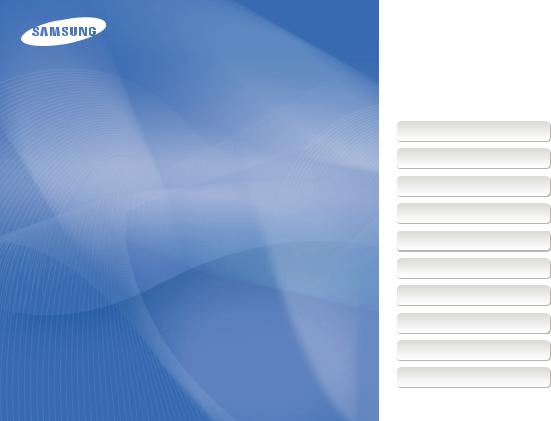
User Manual
ES9/ES8/ES13
This user manual includes detailed usage instructions for your camera. Please read this manual thoroughly.
Click a topic
Basic troubleshooting Quick reference Contents
Basic functions Extended functions Shooting options Playback/Editing Settings Appendixes
Index
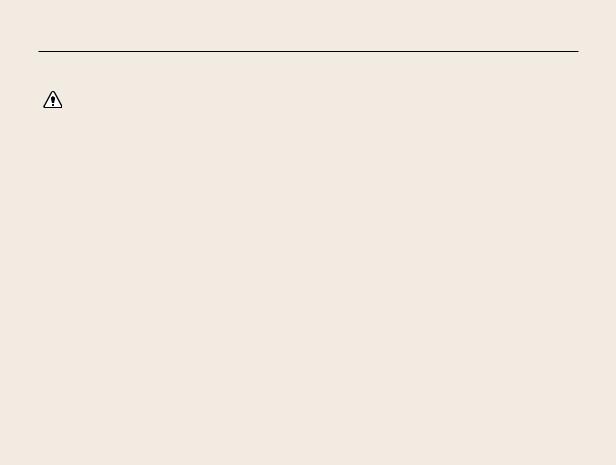
Health and safety information
Always comply with the following precautions and usage tips to avoid dangerous situations and ensure peak performance of your camera.
Warning—situations that could cause injury to yourself or others
Do not disassemble or attempt to repair your camera.
This may result in electric shock or damage to the camera.
Do not use your camera near flammable or explosive gases and liquids.
This may cause a fire or explosion.
Do not insert flammable materials into the camera or store these materials near the camera.
This may cause a fire or electric shock.
Do not handle your camera with wet hands.
This may result in electric shock.
Prevent damage to subjects’ eyesight.
Do not use the flash in close proximity (closer than 1 m/3 ft) to people or animals. If you use the flash too close to your subject’s eyes, this can cause temporary or permanent eyesight damage.
Keep your camera away from small children and pets.
Keep your camera and all accessories out of the reach of small children and animals. Small parts may cause choking or serious injury if swallowed. Moving parts and accessories may present physical dangers as well.
Do not expose the camera to direct sunlight or high temperatures for an extended period of time.
Prolonged exposure to sunlight or extreme temperatures can cause permanent damage to your camera’s internal components.
Avoid covering the camera with blankets or clothes.
The camera may over-heat, which may distort the camera or cause a fire.
If liquid or foreign objects enter your camera, immediately disconnect the power source and then contact a Samsung service center.
1
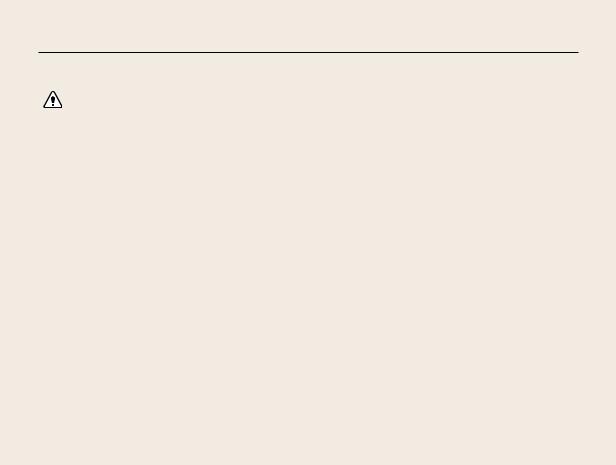
Health and safety information
Caution—situations that could cause damage to your camera or other equipment
Remove the batteries from your camera when storing it for an extended period of time.
Installed batteries may leak or corrode over time and cause serious damage to your camera.
Use only authentic, manufacturer-recommended batteries. Do not damage or heat the battery.
This may cause a fire or personal injuries.
Use only Samsung-approved batteries, cables and accessories.
•Unauthorized batteries, cables or accessories can cause batteries to explode, damage your camera, or cause injury.
•Samsung is not responsible for damages or injuries caused by unapproved batteries, cables or accessories.
Do not use batteries for unintended purposes.
This may cause a fire or electric shock.
Do not touch the flash while it fires.
The flash is very hot when fired and may burn your skin.
Do not force the camera’s parts or apply pressure to the camera.
This may cause your camera to malfunction.
2
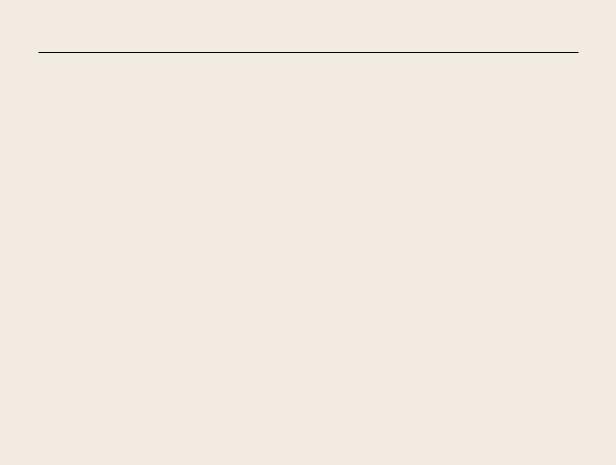
Health and safety information
Exercise caution when you connect cables and install batteries and memory cards.
If you force the connectors, improperly connect cables, or improperly install batteries and memory cards, you can damage ports, connectors, and accessories.
Keep cards with magnetic strips away from the camera case.
Information stored on the card may be damaged or erased.
Never use a damaged battery or memory card.
This may result in electric shock or camera malfunction or cause a fire.
Check that the camera is operating properly before use.
The manufacturer takes no responsibility for any loss of files or damages that may result from camera malfunction or improper use.
You must plug the end of the cable with the arrow mark ( ) into your camera.
) into your camera.
If the cable is reversed, it may damage your files. The manufacturer is not responsible for any loss of data.
3
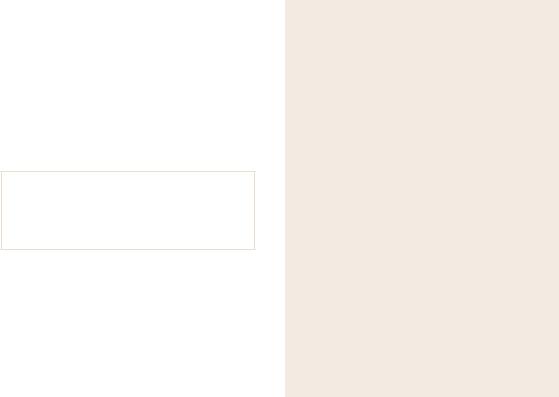
Copyright information
•Microsoft Windows and the Windows logo are registered trademarks of the Microsoft Corporation.
•Mac is a registered trademark of the Apple Corporation.
•Trademarks and trade names used in this manual are the property of their respective owners.
•Camera specifications or contents of this manual may be changed without prior notice due to upgrade of camera functions.
•You are not allowed to reuse or distribute any part of this manual without prior permission.
•For Open Source License information, refer to the “OpenSourceInfo.pdf” in the provided CD-ROM.
Organization of the user manual
Basic functions |
11 |
Learn about your camera’s layout, icons, and basic |
|
functions for shooting. |
|
Extended functions |
26 |
|
|
Learn how to take a photo by selecting a mode and |
|
how to record a video or voice memo. |
|
Shooting options |
35 |
Learn about the options you can set in shooting mode. |
|
Playback/Editing |
53 |
Learn how to play back photos, videos, or voice memos |
|
and edit photos or videos. You will also learn how to |
|
connect your camera to your photo printer or TV. |
|
Settings |
75 |
Refer to options to configure your camera’s settings. |
|
Appendixes |
81 |
Refer to error messages, specifications, and |
|
maintenance tips. |
|
4
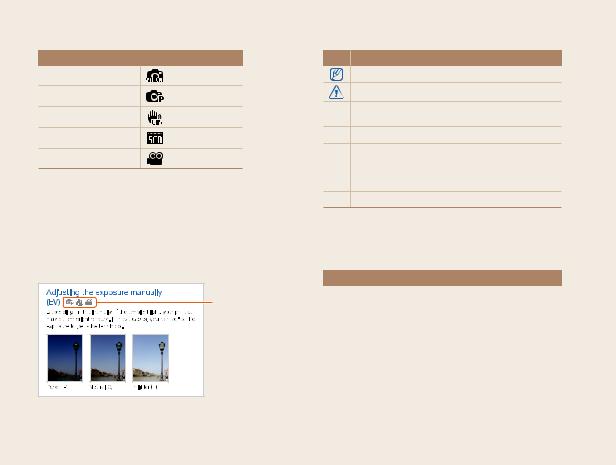
Indications used in this manual
Shooting mode |
Indication |
|
|
Smart Auto
Program
DIS
Scene
Movie
Shooting mode icons
These icons indicate that a function is available in the corresponding modes. The  mode may not support functions for all scenes.
mode may not support functions for all scenes.
e.g.)
Available in the
Program, DIS, and
Movie modes
Icons used in this manual
Icon Function
|
Additional information |
|
|
Safety warnings and precautions |
|
[ ] |
Camera buttons; for example: [Shutter] represents the |
|
shutter button. |
||
|
( ) Page number of related information
The order of options or menus you must select to
→perform a step. For example: Select Shooting → White Balance represents select Shooting, and then select
White Balance.
*Annotation
Abbreviations used in this manual
Abbreviation |
Definition |
|
ACB |
Auto Contrast Balance |
|
|
|
|
AEB |
Auto Exposure Bracket |
|
|
|
|
AF |
Auto Focus |
|
|
|
|
DIS |
Digital Image Stabilization |
|
|
|
|
DPOF |
Digital Print Order Format |
|
|
|
|
EV |
Exposure Value |
|
|
|
|
ISO |
International Organization for Standardization |
|
|
|
|
WB |
White Balance |
|
|
|
5
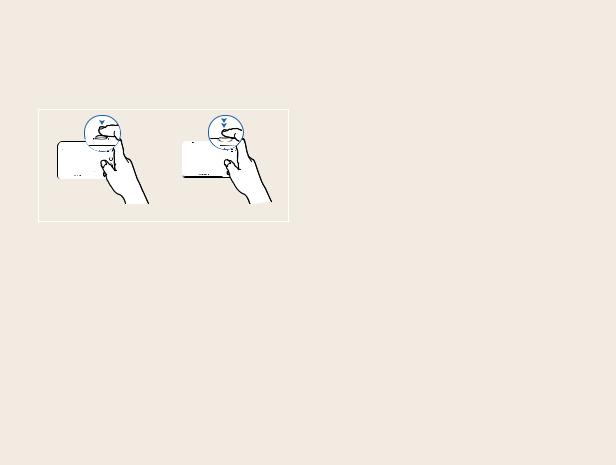
Expressions used in this manual
Pressing the shutter
•Half-press [Shutter]: press the shutter halfway down.
•Press [Shutter]: press the shutter all the way down.
Half-press [Shutter] |
Press [Shutter] |
Subject, background, and composition
•Subject: the main object of a scene, such as a person, animal, or still life.
•Background: the objects around the subject.
•Composition: the combination of a subject and background.
Background
Composition
Subject
Exposure (Brightness)
The amount of light that enters your camera determines the exposure. You can alter the exposure with shutter speed, aperture value, and ISO speed. By altering the exposure, your photos will be darker or lighter.
|
|
|
Normal exposure |
Overexposure (too bright) |
|
6
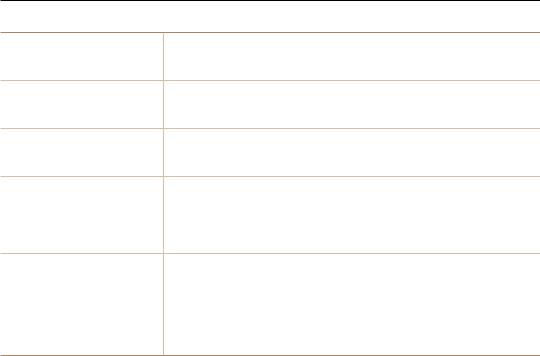
Basic troubleshooting
You can get answers to common questions. Solve problems easily by setting shooting options.
The subject's eyes This is caused by a reflection from the camera flash.
appear red. • Set the flash option to  Red-eye or
Red-eye or  Red-eye Fix. (p. 39)
Red-eye Fix. (p. 39)
• If the photo has already been taken, select  Red-eye Fix in the edit menu. (p. 64)
Red-eye Fix in the edit menu. (p. 64)
Photos have dust Dust particles floating in the air may be captured in photos when using the flash. spots. • Turn off the flash or avoid taking photos in a dusty place.
• Set ISO speed options. (p. 40)
Photos are blurred. This may be caused by taking photos in low light conditions or holding the camera incorrectly.
• Press [Shutter] halfway down to make sure the subject is focused. (p. 24)
• Use the  mode. (p. 31)
mode. (p. 31)
Photos are blurred |
As the camera tries to let in more light, the shutter speed slows. |
|||
when shooting at |
This can make it difficult to steady the camera and may result in camera shake. |
|||
night. |
• |
Turn on the flash. (p. 39) |
|
|
|
• |
Set ISO speed options. (p. 40) |
||
|
• |
Use a tripod to prevent your camera from shaking. |
||
|
• |
Select |
Night in the |
mode. (p. 30) |
Subjects come out When the light source is behind the subject or when there is a high contrast between too dark because of the light and dark areas, the subject may come out shaded.
backlighting. • Avoid shooting with the sun behind your subject.
•Select 
 Backlight in the
Backlight in the  mode. (p. 28)
mode. (p. 28)
•Set the flash option to  Fill in. (p. 39)
Fill in. (p. 39)
•Set the Auto Contrast Balance (ACB) option. (p. 47)
•Adjust the exposure. (p. 47)
•Set the metering option to  Spot if a bright subject is in the center of the frame. (p. 48)
Spot if a bright subject is in the center of the frame. (p. 48)
7
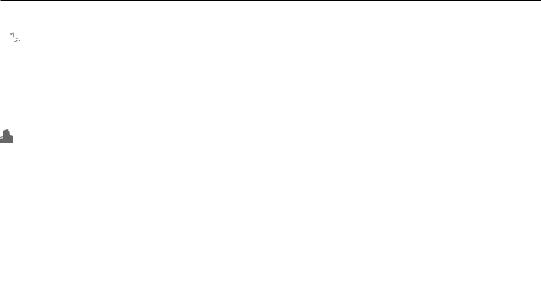
Quick reference
 Taking photos of people
Taking photos of people
• mode > Beauty Shot 29
mode > Beauty Shot 29
• mode > Portrait 28
mode > Portrait 28
•Red-eye, Red-eye Fix (to prevent or correct red-eye) 39
•Face Detection 44
 Taking photos at night or in the dark
Taking photos at night or in the dark
• mode > Night 30
mode > Night 30
• mode > Sunset, Dawn, Fireworks 28
mode > Sunset, Dawn, Fireworks 28
•Flash options 39
•ISO speed (to adjust the sensitivity to light) 40
Taking action photos
• Continuous, Motion Capture 50
Taking photos of text, insects, or flowers
• mode > Close Up, Text 28
mode > Close Up, Text 28
•Macro, Auto Macro (to take close-up photos) 41
•White Balance (to change the color tone) 48
 Adjusting the exposure (brightness)
Adjusting the exposure (brightness)
•EV (to adjust exposure) 47
•ACB (to compensate for subjects against bright backgrounds) 47
•Metering 48
•AEB (to take three photos of the same scene with different exposures) 50
 Applying a different effect
Applying a different effect
•Photo styles (to apply tones) 51
•Image adjustment (to adjust saturation, sharpness, or contrast) 52
Reducing camera shake
•  mode 31
mode 31
•Viewing files by category in Smart Album 55
•Deleting all files on the memory card 57
•Viewing files as a slide show 58
•Viewing files on a TV 66
•Connecting your camera to a computer 67
•Adjusting sound and volume 77
•Adjusting the brightness of the display 77
•Changing the display language 78
•Setting the date and time 78
•Formatting the memory card 78
•Troubleshooting 90
8

Contents
Basic functions ................................................................ |
11 |
Unpacking .................................................................... |
12 |
Camera layout .............................................................. |
13 |
Inserting the battery and memory card ....................... |
15 |
Turning on your camera ............................................... |
16 |
Performing the initial setup .......................................... |
17 |
Learning icons .............................................................. |
18 |
Selecting options ......................................................... |
19 |
Setting the display and sound ..................................... |
21 |
Changing the display type ........................................... |
21 |
Setting the sound ....................................................... |
21 |
Taking photos ............................................................... |
22 |
Zooming .................................................................... |
23 |
Tips for getting a clearer photo .................................... |
24 |
Extended functions ......................................................... |
26 |
Shooting modes ........................................................... |
27 |
Using the Smart Auto mode ......................................... |
27 |
Using the Scene mode ............................................... |
28 |
Using the Beauty Shot mode ....................................... |
29 |
Using the frame guide ................................................. |
30 |
Using the Night mode ................................................. |
30 |
Using the DIS mode .................................................... |
31 |
Using the Program mode ............................................. |
32 |
Recording a video ...................................................... |
32 |
Recording voice memos .............................................. |
34 |
Recording a voice memo ............................................. |
34 |
Adding a voice memo to a photo ................................. |
34 |
Shooting options ............................................................. |
35 |
Selecting a resolution and quality ................................ |
36 |
Selecting a resolution .................................................. |
36 |
Selecting image quality ................................................ |
36 |
Using the timer ............................................................. |
37 |
Shooting in the dark ..................................................... |
39 |
Preventing red-eye ...................................................... |
39 |
Using the flash ............................................................ |
39 |
Adjusting the ISO speed .............................................. |
40 |
Changing the camera’s focus ...................................... |
41 |
Using macro ............................................................... |
41 |
Using auto focus ........................................................ |
41 |
Using tracking auto focus ............................................ |
42 |
Adjusting the focus area .............................................. |
43 |
Using face detection .................................................... |
44 |
Detecting faces .......................................................... |
44 |
Taking a self-portrait shot ............................................. |
45 |
Taking a smile shot ...................................................... |
45 |
Detecting eye blinking ................................................. |
46 |
Adjusting brightness and color .................................... |
47 |
Adjusting the exposure manually (EV) ............................ |
47 |
Compensating for backlighting (ACB) ............................ |
47 |
Changing the metering option ...................................... |
48 |
Selecting a light source (White balance) ....................... |
48 |
Using burst modes ....................................................... |
50 |
Improving your photos ................................................. |
51 |
Applying photo styles .................................................. |
51 |
Adjusting your photos .................................................. |
52 |
9

Contents
Playback/Editing ............................................................. |
53 |
Playing back ................................................................. |
54 |
Starting Playback mode ............................................... |
54 |
Viewing photos ........................................................... |
58 |
Playing a video ........................................................... |
59 |
Playing voice memos .................................................. |
60 |
Editing a photo ............................................................. |
62 |
Resizing photos .......................................................... |
62 |
Rotating a photo ......................................................... |
62 |
Applying photo styles .................................................. |
63 |
Correcting exposure problems ..................................... |
64 |
Creating a print order (DPOF) ....................................... |
65 |
Viewing files on a TV .................................................... |
66 |
Transferring files to your Windows computer .............. |
67 |
Transferring files using Intelli-studio ................................ |
69 |
Transferring files by connecting the camera as a removable disk .. |
71 |
Disconnecting the camera (for Windows XP) ................. |
72 |
Transferring files to your Mac computer ...................... |
73 |
Printing photos with a PictBridge photo printer .......... |
74 |
Settings ............................................................................ |
75 |
Camera settings menu ................................................. |
76 |
Accessing the settings menu ....................................... |
76 |
Sound ....................................................................... |
77 |
Display ....................................................................... |
77 |
Settings ..................................................................... |
78 |
Appendixes ...................................................................... |
81 |
Error messages ............................................................ |
82 |
Camera maintenance ................................................... |
83 |
Cleaning your camera ................................................. |
83 |
Using or storing the camera ......................................... |
84 |
About memory cards ................................................... |
85 |
About the battery ........................................................ |
87 |
Before contacting a service center .............................. |
90 |
Camera specifications ................................................. |
93 |
Glossary ....................................................................... |
97 |
FCC notice ................................................................. |
101 |
Index ........................................................................... |
102 |
10
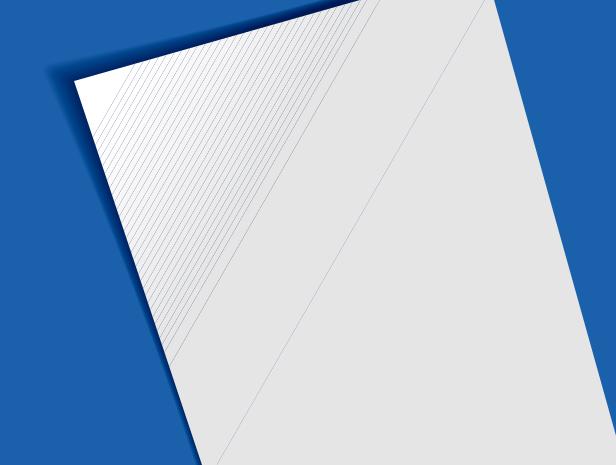
Basic functions
Learn about your camera’s layout, icons, and basic functions for shooting.
Unpacking … ……………………………………………… 12 Camera layout ……………………………………………… 13
Inserting the battery and memory card … ……………… 15 Turning on your camera …………………………………… 16 Performing the initial setup … …………………………… 17
Learning icons ……………………………………………… 18 Selecting options ………………………………………… 19
Setting the display and sound … ………………………… 21
Changing the display type …………………………… |
21 |
Setting the sound ……………………………………… |
21 |
Taking photos … …………………………………………… 22 Zooming … …………………………………………… 23
Tips for getting a clearer photo …………………………… 24
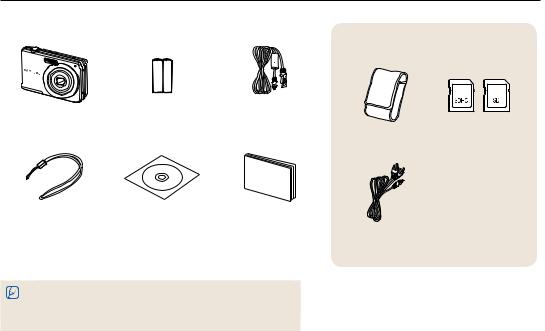
Unpacking
Check your product box for the following items.
Optional accessories
Camera |
AA Alkaline Batteries |
USB cable |
Camera case |
Memory cards |
Strap |
User Manual CD-ROM |
Quick Start Manual |
A/V cable
•The illustrations may differ from your actual items.
•Purchase Samsung-approved optional items that are compatible with your camera at the service center or the store where you purchased your camera. We are not responsible for any damages caused by using items from other manufacturers.
Basic functions 12
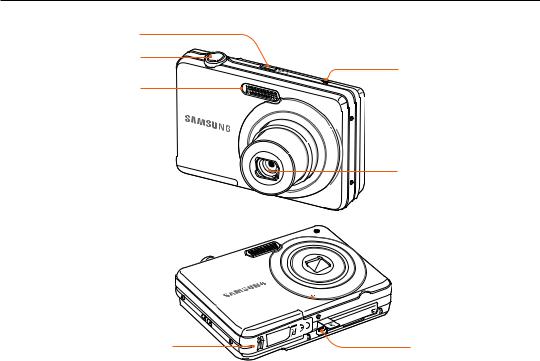
Camera layout
Before you start, familiarize yourself with your camera's parts and their functions.
POWER button
Shutter button
Flash
Microphone 
Battery chamber cover
Insert a battery
Speaker
 AF-assist light/timer lamp
AF-assist light/timer lamp
Lens



 Tripod mount
Tripod mount

 Memory card slot cover
Memory card slot cover
Insert a memory card
USB and A/V port
Accepts USB cable or A/V cable
Basic functions 13
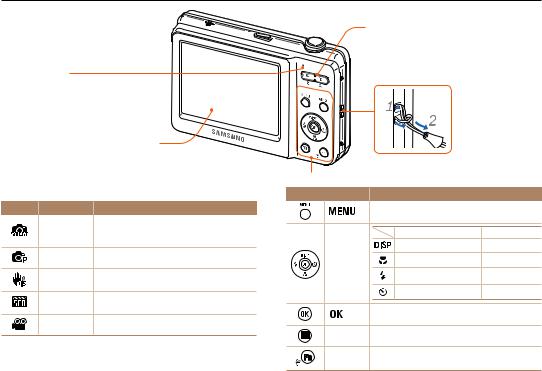
Camera layout
Status lamp
•Blinking: When the camera is saving a photo or video, being read by a computer or printer, or out of focus
•Steady: When the camera is connecting to a computer or in focus
|
|
Display |
Mode button: Open the list of shooting modes |
||
Icon |
Mode |
Description |
|
|
The camera automatically selects settings based |
|
Smart Auto |
on a the type of scene (Night, Portrait, Sunset, |
|
|
etc.) it detects. |
|
Program |
Take a photo by setting options |
|
DIS |
The camera activates options that reduce camera |
|
shake. |
|
|
|
|
|
Scene |
Take a photo with options preset for a specific |
|
scene (Landscape, Portrait, etc.). |
|
|
|
|
|
Movie |
Record a video. |
Zoom button
• Zoom in or out in Shooting mode.
• Zoom in on part of a photo or view files as thumbnails in Playback mode.
• Adjust volume in Playback mode.
Attaching the strap
Refer to the table at the bottom |
|
|
Button |
Description |
|
|
Access options or menus |
|
|
In Shooting mode |
While setting |
|
Change the display option |
Move up |
Navigation |
Change the macro option |
Move down |
|
|
|
|
Change the flash option |
Move left |
|
Change the timer option |
Move right |
|
Confirm the highlighted option or menu |
|
Playback |
Enter Playback mode |
|
Function |
• Access options in Shooting mode |
|
|
• Delete files in Playback mode |
|
Basic functions 14
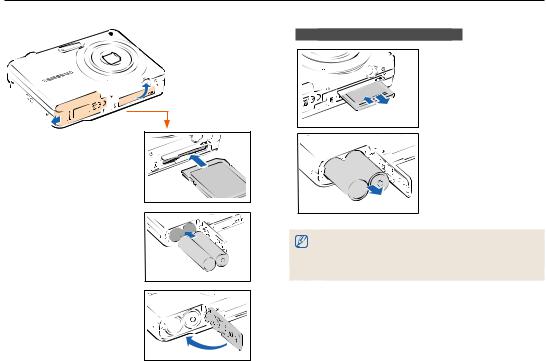
Inserting the battery and memory card
Learn to insert the battery and an optional memory card into the camera.
Removing the battery and memory card
Memory card |
Push the card gently until the card disengages from the camera, and then pull it out of the slot.
Insert a memory card with the gold-colored contacts facing down.
Check the polarity (+/-) of the batteries before inserting them.
Battery
•You need a storage device for shooting. Insert the memory card.
•Insert a memory card in the correct direction. Inserting a memory card in the wrong direction may damage your camera and memory card.
Basic functions 15
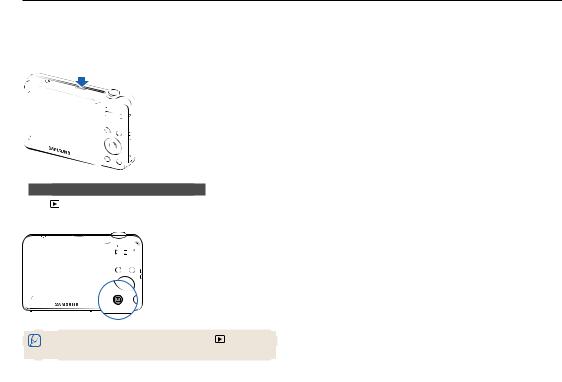
Turning on your camera
Learn how to start your camera.
Press [POWER] to turn your camera on or off.
•The initial setup screen appears when you turn on the camera for the first time. (p. 17)
Turning on your camera in Playback mode
Press ]. The camera turns on and accesses Playback mode immediately.
When you turn on your camera by pressing and holding |
] for about |
3 seconds, the camera does not emit any camera sounds. |
|
|
|
Basic functions 16

Performing the initial setup
The initial setup screen appears to allow you to configure the camera's basic settings.
1 Press [


 ].
].
•The initial setup screen appears when you turn on the camera for the first time.
2 Press [

 ] or [
] or [ ] to select Language and press [
] to select Language and press [ ] or [
] or [ ].
].
3 |
|
|
|
|
|
|
|
|
|
|
Press [ |
|
|
] or [ |
] to select a language and press [ |
]. |
|||||
|
||||||||||
|
||||||||||
4 |
Press [ |
|
|
] or [ |
] to scroll to Time Zone and press |
|
||||
|
|
|
||||||||
|
|
|
||||||||
|
[ ] or [ |
]. |
|
|
|
|
||||
5 |
Press [ |
|
|
] or [ ] to select a time zone and press [ |
]. |
|||||
• To set the daylight-saving time, press [

 ].
].
6 |
Press [ |
|
] or [ ] to select Date/Time Set and press |
||||||
|
|||||||||
|
|||||||||
|
[ ] or [ |
]. |
|
|
|
|
|||
7 |
Press [ |
|
] or [ ] to select an item. |
||||||
|
|
|
|
|
|
|
|
|
|
|
|
|
|
|
|
|
|
|
|
|
|
|
|
|
|
|
|
|
|
|
|
|
|
|
|
|
|
|
|
8 |
Press [ |
|
|
] or [ |
] to set the date and time and press [ |
]. |
|||||
|
|||||||||||
|
|||||||||||
9 |
Press [ |
|
|
] or [ |
] to select Date Type and press |
|
|||||
|
|
|
|||||||||
|
|
|
|||||||||
|
[ ] or [ |
]. |
|
|
|
|
|
||||
|
|
|
|
|
|
|
|
|
|
|
|
|
|
|
|
|
|
|
|
|
|
|
|
|
|
|
|
|
|
|
|
|
|
|
|
|
|
|
|
|
|
|
|
|
|
|
|
10Press [

 ] or [
] or [ ] to select a date format and press [
] to select a date format and press [ ].
].
11Press [
 ] to switch to the Shooting mode.
] to switch to the Shooting mode.
Basic functions 17
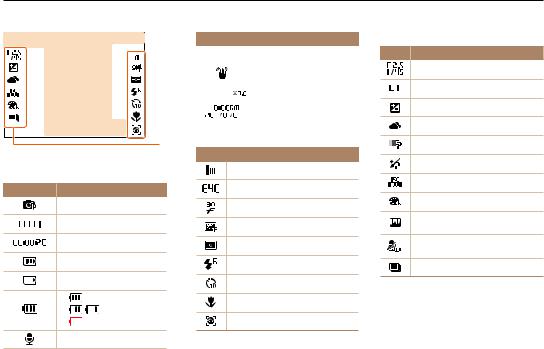
Learning icons
The icons displayed will change according to the mode you select or the options you set.
|
|
|
|
|
|
|
|
|
|
|
|
A |
|
Icon |
Description |
||||||
|
|
|
|
|
|
|
|
|
|
|
|
|
|||||||||
|
|
|
|
|
|
|
|
|
|
|
|
|
|
|
|
|
|
|
|
|
Auto focus frame |
|
|
|
|
|
|
|
|
|
|
|
|
|
|
|
|
|
|
|
|
|
|
|
|
|
|
|
|
|
|
|
|
|
|
|
|
|
|
|
|
|
|
|
|
|
|
|
|
|
|
|
|
|
|
|
|
B |
|
|
|
|
|
|
|
|
Camera shake |
|
|
|
|
|
|
|
|
|
|
|
|
|
|
|
|
|
|
|
|
|
|
|
|
|
|
|
|
|
|
|
|
|
|
|
Zoom ratio |
||||||||
|
|
|
|
|
|
|
|
|
|
|
|
|
|
|
|
|
|
|
|
||
|
|
|
|
|
|
|
|
|
|
|
|
|
|
|
|
|
|
|
|
|
|
|
|
|
|
|
|
|
|
|
|
|
|
|
|
|
|
|
|
|
|
|
|
|
|
|
|
|
|
|
|
|
|
|
|
|
|
|
|
|
|
|
|
|
Current date and time |
|
|
|
|
|
|
|
|
|
|
|
|
|
|
|
|
|
|
|
|
|
|
|
|
|
|
|
|
|
|
|
|
|
|
|
|
|
|
|
|
|
|
|
|
|
|
|
|
|
|
|
|
|
|
|
|
|
|
|
|
|
|
|
|
|
|
|
|
|
|
|
|
|
C |
B. Icons on the right |
||
|
|
|
|
|
|
|
Icon |
|
Description |
|
|
|
|
|
|
|
|
|
|
||
|
|
|
|
|
|
|
|
|
|
|
A. Information
Icon Description
Selected shooting mode
Available number of photos
Available recording time
Memory card is not inserted
Memory card inserted
• |
: Sufficient |
• |
: Insufficient |
• |
: Replace the batteries |
Voice memo (On)
Photo resolution
Video resolution
Frame rate
Photo quality
Metering option
Flash option
Timer option
Auto focus option
Face detection
C. Icons on the left
Icon Description
Aperture and shutter speed
Long time shutter
Exposure value
White balance
Face tone
Face retouch
ISO speed
Photo style
Image adjustment
(contrast, sharpness, saturation)
Voice recording available when shooting video
Burst type
Basic functions 18
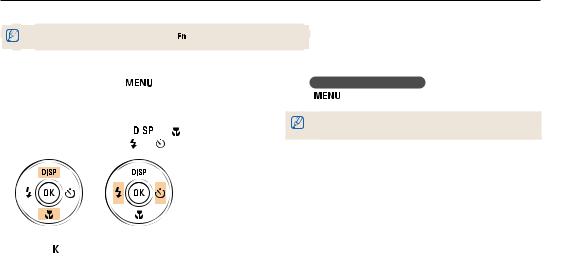
Selecting options
You can select options by pressing [ 
 ], and then using the navigation buttons ([
], and then using the navigation buttons ([

 ], [
], [ ], [
], [  ], [
], [ ]). Press [
]). Press [  ] to confirm.
] to confirm.
You can also access shooting options by pressing |
], but some options are not available. |
|
|
1 |
In Shooting mode, press [ |
]. |
||
2 |
Use the navigation buttons to scroll to an option or |
|||
|
menu. |
|
|
|
|
• |
To move up or down, press |
|
] or ]. |
|
|
|||
|
• |
To move left or right, press [ |
] or ]. |
|
|
Going |
to the previous menu |
|
Press [ |
] again to go back to the previous menu. |
||
Half-press [Shutter] to return to the Shooting mode.
3 Press ] to confirm the highlighted option or menu.
] to confirm the highlighted option or menu.
Basic functions 19
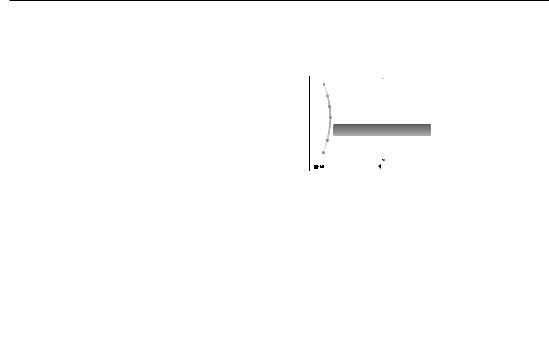
Selecting options
Example: Selecting a White Balance option in the P mode
1 In Shooting mode, press |
]. |
||||||||||
2 Press |
|
|
] |
|
|
|
] to scroll to Program, and then |
||||
|
|
||||||||||
|
|
||||||||||
press |
]. |
|
|
|
|
|
|||||
|
|
|
|
|
|
|
|
|
|
||
|
|
Smart Auto |
|
|
|
|
|
||||
|
|
Program |
|
|
|
|
|
||||
|
|
DIS |
|
|
|
|
|
|
|||
|
|
Scene |
|
|
|
|
|
|
|||
|
|
Movie |
|
|
|
|
|
|
|||
|
This mode allows you to directly set various |
|
|||||||||
|
features for shooting. |
|
|
|
|
|
|||||
3 Press [ |
|
]. |
|
|
|
|
|||||
|
|
|
|
|
|
|
|
|
|
|
|
|
|
Shooting |
|
|
|
Photo Size |
|
||||
|
|
|
|
|
|
||||||
|
|
|
|
|
Quality |
|
|||||
|
|
Sound |
|
|
|
EV |
|
||||
|
|
|
|
|
ISO |
|
|||||
|
|
Display |
|
|
|
|
|||||
|
|
|
|
|
White Balance |
|
|||||
|
|
Settings |
|
|
|
Face Detection |
|
||||
|
|
|
|
|
|
|
|
|
|
Focus Area |
|
|
|
|
|
|
|
|
|
|
|
|
|
|
|
Exit |
|
|
|
|
Change |
|
|||
4 Press |
|
|
] |
|
|
|
] to scroll to Shooting, and then |
||||
|
|
|
|
||||||||
|
|
|
|
||||||||
press |
] |
]. |
|
||||||||
5 Press [

 ] or [
] or [ ] to scroll to White Balance, and then press [
] to scroll to White Balance, and then press [ ] or [
] or [ 
 ].
].
Photo Size
 Quality
Quality
 EV
EV
 ISO
ISO
 White Balance
White Balance

 Face Detection
Face Detection
 Focus Area
Focus Area
|
|
Exit |
|
Back |
|
6 Press [ ] or [ |
] to scroll to a White Balance option. |
||||
|
|
|
|
|
|
|
|
|
|
|
|

 Daylight
Daylight
|
|
|
Back |
|
|
Move |
|
|
|
|
|
||
7 Press [ |
]. |
|
|
|||
Basic functions 20
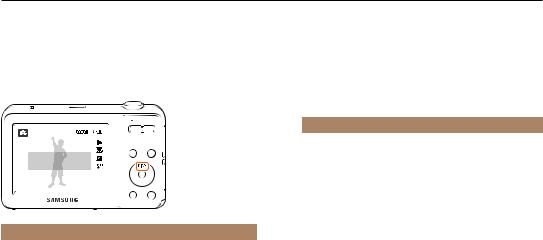
Setting the display and sound
Learn how to change the basic display and sound settings.
Changing the display type
Select a display type for Shooting or Playback mode. Each type displays different shooting or playback information.
Press [

 ] repeatedly to change a display type.
] repeatedly to change a display type.
Show all photographic information.
Modes |
Display Type Choices |
||
|
• |
Display all information about shooting |
|
Shooting |
• |
Hide information about shooting, except the |
|
|
available number of photos (or available recording |
||
|
|
||
|
|
time) and the battery icon |
|
|
|
|
|
|
• |
Display all information about the current photo |
|
Playback |
• |
Hide all information about the current file |
|
• |
Display information about the current file, except the |
||
|
|||
|
|
shooting settings and captured date |
|
|
|
|
|
Setting the sound
Set whether your camera emits a specified sound when you operate your camera.
1 In Shooting or Playback mode, press [
 ].
].
2 Select Sound → Beep Sound → an option.
Options |
Description |
|
Off |
The camera does not emit any sounds. |
|
|
|
|
1/2/3 |
The camera emits one of three sounds, depending |
|
on the option you select. |
||
|
Basic functions 21
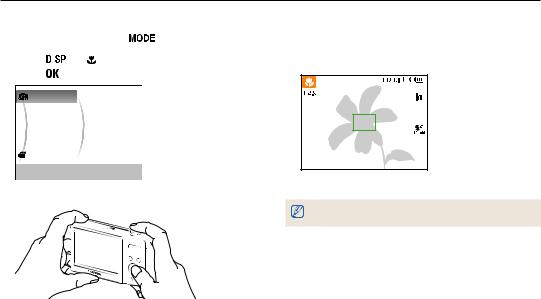
Taking photos
Learn basic actions to take photos easily and quickly in the Smart Auto mode.
1 |
In Shooting mode, press [ |
]. |
||
2 |
Press [ |
|
] or [ ] to scroll to Smart Auto, and then |
|
|
||||
|
||||
|
press [ |
]. |
|
|
Smart Auto
 Program
Program
 DIS
DIS
 Scene
Scene
Movie
This mode recognizes the scene automatically.
3 Align your subject in the frame.
4 Half-press [Shutter] to focus.
•A green frame means the subject in focus.
•A red frame means the subject is out of focus.
5 Press [Shutter] to take a photo.
See page 24 for tips to get clearer photos.
Basic functions 22

Taking photos
Zooming
You can shoot close-up photos by adjusting the zoom. Your camera has a 4X optical zoom and 3X digital zoom. By using both, you can zoom in up to 12 times.
Press [Zoom] right to zoom in on your subject. Press [Zoom] left to zoom out.
Zoom ratio
Zoom out 



 Zoom in
Zoom in
Digital zoom
If the zoom indicator is in the digital range, your camera is using the digital zoom. The picture quality may deteriorate when you use the digital zoom.
Optical range |
Zoom indicator |
|
|
|
|
|
|
|
|
|
|
|
|
|
|
|
|
|
|
|
Digital range
•The digital zoom is not available when you use Face Detection options or Tracking AF option.
•It may take longer to save a photo when you are using the digital zoom.
Basic functions 23

Tips for getting a clearer photo
Holding your camera correctly |
|
Reducing camera shake |
|
|
Make sure nothing is |
Select |
mode to reduce camera shake |
|
blocking the lens. |
||
|
digitally. (p. 31) |
|
|
|
|
|
Half-pressing the shutter button |
When |
is displayed |
Half-press [Shutter] and adjust the focus. The camera adjusts the focus and exposure automatically.

 The camera sets the aperture value
The camera sets the aperture value 


 and shutter speed automatically.
and shutter speed automatically.
Focus frame
•Press [Shutter] to take the photo if the focus frame appears in green.
•Change the composition and halfpress [Shutter] again if the focus frame appears in red.
Camera shake
When shooting in the dark, avoid setting the flash option to
Slow Sync or Off. The aperture remains open longer and it may be harder to hold the camera still.
•Use a tripod or set the flash option to Fill in. (p. 39)
•Set ISO speed options. (p. 40)
Basic functions 24
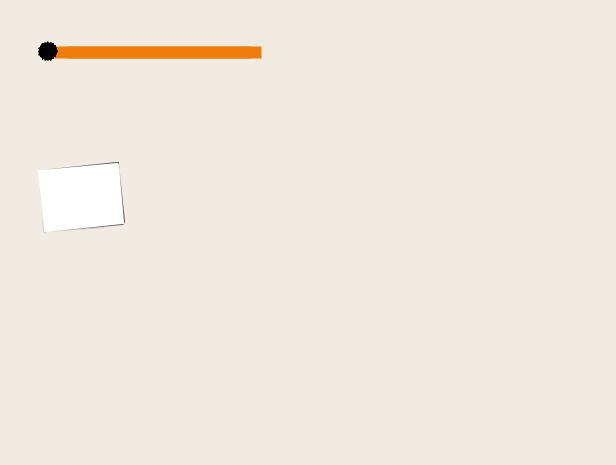
 Preventing your subject from being out of focus
Preventing your subject from being out of focus
It may be difficult to get your subject in focus when:
-- there is little contrast between the subject and background
(for example, when your subject is wearing clothing that is similar in color to the background)
-- the light source behind the subject is too bright -- the subject is shiny or reflective
-- the subject includes horizontal patterns, such as blinds -- the subject is not positioned in the
Use the focus lock
Half-press [Shutter] to focus. When the subject is in focus, you can reposition the frame to change the composition.
• When you take photos in low light
Turn on the flash. (p. 39)
• When subjects are moving fast
Use the continuous or motion capture function. (p. 50)
Basic functions 25
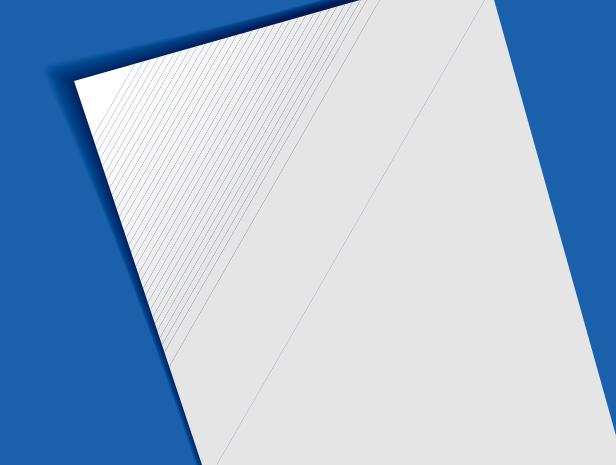
Extended functions
Learn how to take a photo by selecting a mode and how to record a video or voice memo.
Shooting modes …………………………………………… 27
Using the Smart Auto mode …………………………… |
27 |
Using the Scene mode ………………………………… |
28 |
Using the Beauty Shot mode … ……………………… |
29 |
Using the frame guide … ……………………………… |
30 |
Using the Night mode … ……………………………… |
30 |
Using the DIS mode …………………………………… |
31 |
Using the Program mode ……………………………… |
32 |
Recording a video … ………………………………… |
32 |
Recording voice memos … ……………………………… 34
Recording a voice memo ……………………………… |
34 |
Adding a voice memo to a photo ……………………… |
34 |
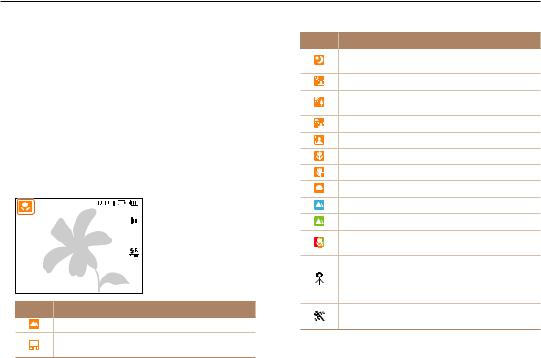
Shooting modes
Take photos or record videos by selecting the best shooting mode for the conditions.
Using the Smart Auto mode
In this mode, your camera automatically chooses the appropriate camera settings based on the type of scene it defects.
Smart Auto Mode is helpful if you are not familiar with the camera settings for various scenes.
1 In Shooting mode, press [
 ].
].
2 Select Smart Auto.
3 Align your subject in the frame.
•The camera selects a scene automatically. An appropriate scene mode icon appears at the top left of the screen. The icons are listed below.
Icon Description
Appears when taking photos of landscapes.
Appears when taking photos with bright white backgrounds.
Icon Description
Appears when taking photos of landscapes at night. This is available only when the flash is off.
Appears when taking portraits at night.
Appears when taking photos of landscapes with backlighting.
Appears when taking portraits with backlighting.
Appears when taking portraits.
Appears when taking close-up photos of objects.
Appears when taking close-up photos of text.
Appears when taking photos of sunsets.
Appears when taking photos of clear skies.
Appears when taking photos of forested areas.
Appears when taking close-up photos of colorful subjects.
Appears when the camera is stable (on a tripod, for example) and the subject is motionless for a period of time. This is available only when you are shooting in the dark.
Appears when taking photos of actively moving subjects.
Extended functions 27
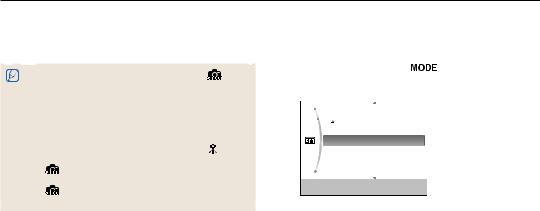
Shooting modes
4 |
Half-press [Shutter] to focus. |
|
5 |
Press [Shutter] to take the photo. |
|
|
|
|
|
• If the camera does not recognize a proper scene mode, |
appears |
|
and the camera uses default settings. |
|
•Even if it detects a face, the camera may not select a portrait mode depending on the subject's position or lighting.
•The camera may not select the correct scene depending on the shooting condtions, such as camera shake, lighting, and distance to the subject.
• Even if you use a tripod, the camera may not detect the mode
|
depending on the subject's movement. |
|
• |
In |
mode, the camera consumes more battery power, because |
|
it changes settings often to select appropriate scenes. |
|
• |
In |
mode, the focusing function continues to operate and thus |
|
the auto focusing sound may occur. |
|
Using the Scene mode
Take a photo with options preset for a specific scene.
1 |
In Shooting mode, press [ |
]. |
2 |
Select Scene → a scene. |
|
 Beauty Shot
Beauty Shot
 Frame Guide
Frame Guide

 Night
Night

 Portrait
Portrait

 Children
Children

 Landscape
Landscape

 Close Up
Close Up
This mode is appropriate for taking pictures of faces.
•To change the scene mode, press [ 
 ], and then select Scene → a scene.
], and then select Scene → a scene.
•For the Beauty Shot mode, see “Using the Beauty Shot mode" on page 29.
•For the Frame Guide mode, see “Using the frame guide" on page 30.
•For the Night mode, see “Using the Night mode” on page 30.
3 Align your subject in the frame, and then half-press [Shutter] to focus.
4 Press [Shutter] to take the photo.
Extended functions 28
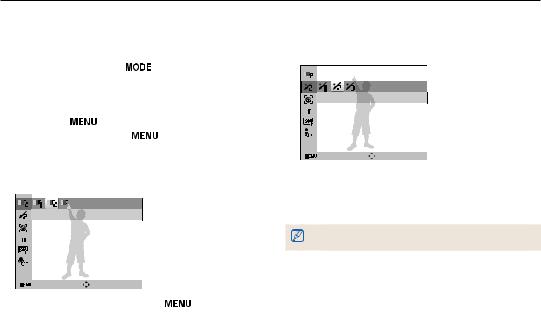
Shooting modes
Using the Beauty Shot mode
Take a photo of a person with options to hide facial imperfections.
1 |
In Shooting mode, press [ |
]. |
|
2 |
Select Scene → Beauty Shot. |
|
|
3 |
To make the subject's skin tone appear lighter (face |
||
|
only), press [ |
], and then go to Step 4. To hide |
|
|
facial imperfections, press [ |
], and then go to Step |
|
|
5. |
|
|
4 Select Shooting → Face Tone → an option.
• Select a higher setting to make skin tone appear lighter.
 Level 2
Level 2 
|
|
Back |
|
Move |
|
|
|
|
|
||
|
|
|
|
||
5 To hide facial imperfections, press [ |
]. |
||||
6 Select Shooting → Face Retouch → an option.
•Select a higher setting to hide a greater number of imperfections.
Level 2
|
Back |
|
Move |
|
|
||
|
|
7 Align your subject in the frame, and then half-press [Shutter] to focus.
8 Press [Shutter] to take the photo.
The focus distance will be set to Auto Macro.
Extended functions 29
