Samsung EFNN975 Users Manual
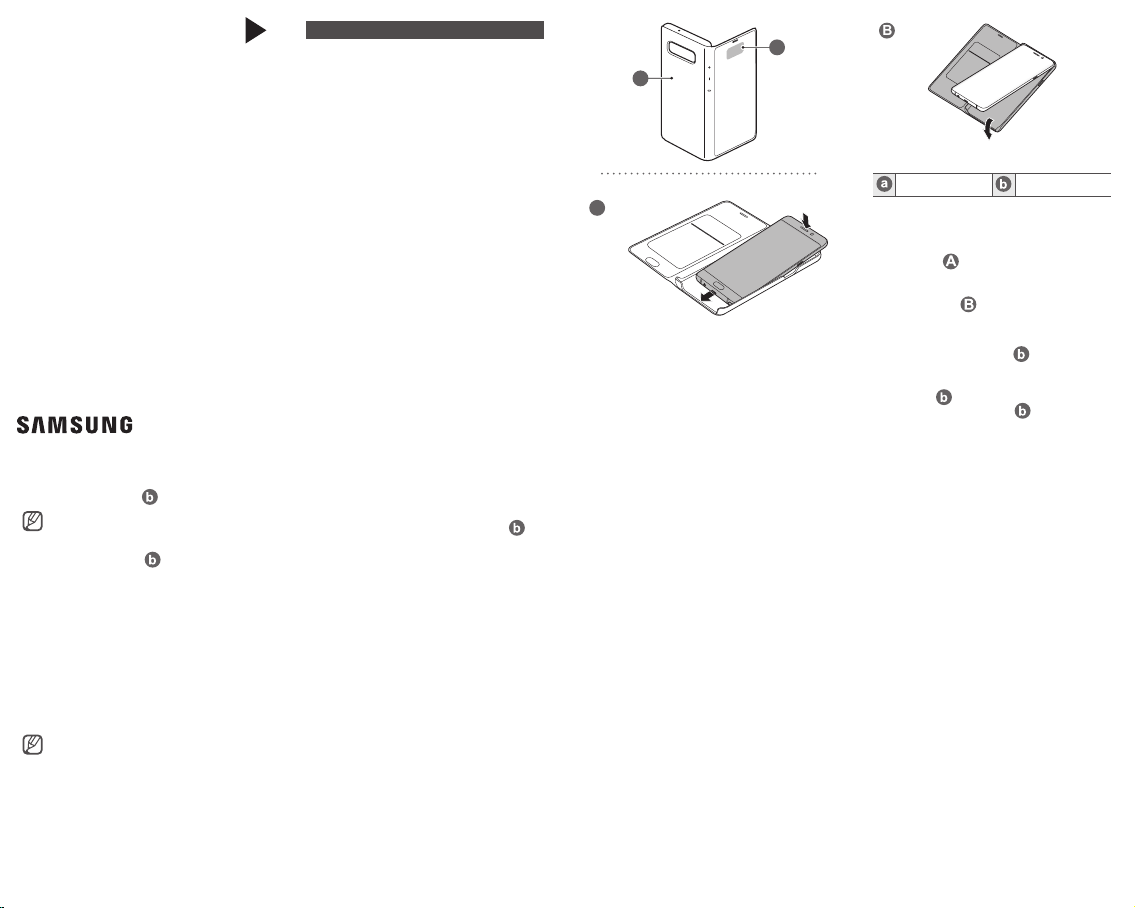
English
Copyright © 2019 Samsung Electronics America, Inc.
Other marks are the property of their respective
owners.
•
Please read this guide before using the device to
ensure safe and proper use.
•
Images may differ in appearance from the actual
product. Content is subject to change without
prior notice. Visit
www.samsung.com
to view
device information, the latest guide, and more.
•
Before using the LED View Cover, make sure it is
compatible with your device.
•
Verify that the NFC function is working properly
before using the device with the LED window
functions, Auto Screen On/Off feature, or Theme
Curation Service feature active.
•
If your device is running Mobile Device
Management (MDM) or is located near a metallic
object, the NFC function may not work properly.
•
If you flip the front cover and block the back of
the mobile device, the NFC function may not
work properly.
•
Your consumer rights are governed by the law of
the country in which you purchased the product.
Please contact your service provider for more
information.
a
b
B
Device layout
NFC antenna LED window
Attaching or detaching the LED View
Cover
Open the LED View Cover and attach it to your
mobile device (
).
To detach the LED View Cover, open the LED View
Cover and pull on the bottom of it to remove it from
the mobile device (
).
Answering or rejecting calls
You can answer or reject a call on your mobile
device using the LED window (
) without
opening the LED View Cover.
To answer a call, drag your finger to the right on the
LED window (
). To reject a call, drag your finger
to the left on the LED window (
).
To stop an alarm or timer, drag your finger to the
right on the LED window (
).
•
You cannot answer or reject an incoming
call on the LED View Cover during a
video call.
•
The LED window ( ) may not work
while wireless charging.
•
Remove the cover for optimal Wireless
Power Share results.
Unlocking the mobile device’s screen
automatically
You can set your mobile device to unlock
automatically when the LED View Cover is opened.
On your mobile device, tap Settings
→
Advanced
features
→
Accessories, and then activate the
automatic unlock feature.
This feature is available only when secure
lock is disabled.
Setting LED images
Using your mobile device, you can create and set
LED images to display for contacts during incoming
calls or for notifications on the LED window (
).
On your mobile device, tap Settings
→
Advanced
features
→
Accessories, and then use the LED icon
editor feature.
You can also use the LED icon editor app that
appears when you attach the LED View Cover to the
mobile device.
Safety information
Read all safety information before using the device
to ensure safe and proper use. To view the full safety
information, refer to the Samsung website.
Use only charging devices that are approved
by Samsung. Samsung charging devices are
designed for your device to maximize battery
life. Using other charging devices may void your
warranty and may cause damage
Do not touch the device with wet hands
Do not drop or cause an impact to the charger
or the device
The device can be used in locations with an
ambient temperature of 0 °C / 32 °F to 35 °C /
95 °F. You can store the device at an ambient
temperature of -20 °C / -4 °F to 50 °C / 122 °F.
Using or storing the device outside of the
recommended temperature ranges may damage
the device
Do not allow children or animals to chew or suck
the device
Do not disassemble, modify, or repair your
device
FCC Part 15.19
This device complies with part 15 of the FCC
Rules. Operation is subject to the following two
conditions: (1) This device may not cause harmful
interference, and (2) this device must accept any
interference received, including interference that
may cause undesired operation.
FCC Part 15.21
Any changes or modifications (including the
antennas) to this device that are not expressly
approved by the manufacturer may void the user’s
authority to operate the equipment.
Samsung Mobile Products and Recycling
Samsung cares for the environment and
encourages its customers to properly dispose of
Devices and Samsung accessories in accordance
with local regulations. In some areas, disposal
of these items in household or business trash
may be prohibited. Dispose of other unwanted
electronics through an approved recycler. To find
the nearest recycling location, go to our website:
www.samsung.com/recyclingdirect
or call 1-877-
278-0799.
Samsung Electronics America, Inc
85 Challenger Road,
Ridgefield Park, New Jersey, 07660
Phone: 1-800-SAMSUNG (726-7864)
Printed in Korea
A00685 Rev.1.0
USA Type 01/2019
QUICK
START
GUIDE
EF-NN975
LED View Cover
A
