Pioneer DEH-P5200HD User Manual
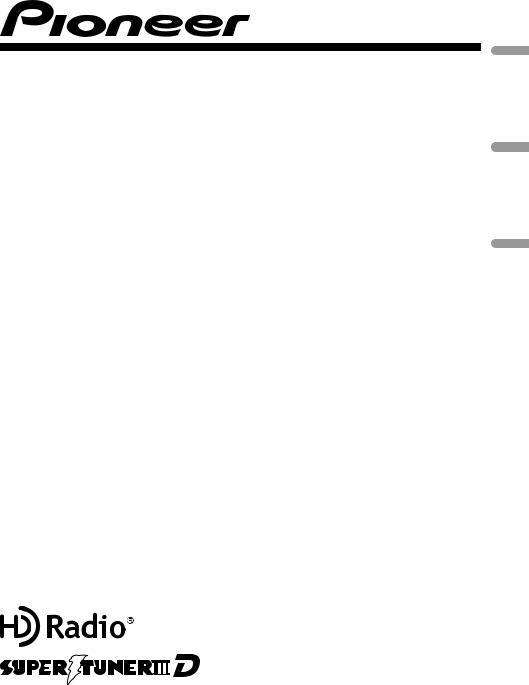
CD RECEIVER
AUTORADIO CD
RADIO CD
DEH-P5200HD
Español Français English
Operation Manual Mode d’emploi Manual de instrucciones
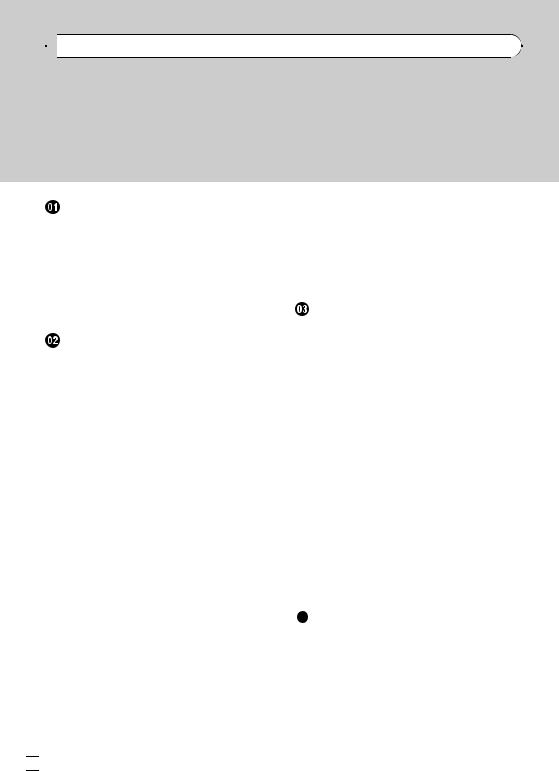

 Contents
Contents
Thank you for purchasing this PIONEER product.
To ensure proper use, please read through this manual before using this product. It is especially important that you read and observe WARNINGs and CAUTIONs in this manual. Please keep the manual in a safe and accessible place for future reference.
Before You Start |
|
|
Information to User |
3 |
|
For Canadian model 3 |
||
About this unit |
3 |
|
After-sales service for Pioneer products 3 |
||
In case of trouble |
4 |
|
Visit our website |
4 |
|
Demo mode 4 |
|
|
Resetting the microprocessor 4 |
||
Operating this unit |
||
Head unit 5 |
|
|
Remote control |
5 |
|
Display indication |
6 |
|
Basic Operations |
6 |
|
Use and care of the remote control 7 |
||
Menu operations identical for function settings/audio adjustments/initial settings/
lists 8 |
|
|
|
|
|
Tuner |
8 |
|
|
|
|
– |
Basic Operations |
8 |
|
|
|
– |
Storing and recalling stations 8 |
||||
– |
Using iTunes tagging |
9 |
|
||
– |
Advanced operations using special |
||||
|
buttons |
9 |
|
|
|
– |
Function settings |
9 |
|
|
|
CD/CD-R/CD-RW and USB storage |
|
||||
devices 10 |
|
|
|
|
|
– |
Basic Operations |
10 |
|
|
|
– |
Displaying text information |
10 |
|||
– |
Selecting and playing files/tracks from |
||||
|
the name list 10 |
|
|
|
|
– |
Advanced operations using special |
||||
|
buttons |
11 |
|
|
|
– |
Function settings |
11 |
|
|
|
iPod |
11 |
|
|
|
|
– |
Basic Operations |
11 |
|
|
|
– |
Displaying text information |
12 |
|||
– |
Browsing for a song |
12 |
|
||
– |
Advanced operations using special |
||||||
|
buttons |
12 |
|
|
|
||
– |
Function settings |
13 |
|
||||
Audio Adjustments |
14 |
|
|
||||
Initial Settings |
|
15 |
|
|
|
||
Other Functions |
16 |
|
|
||||
– |
Using the AUX source |
16 |
|||||
Available accessories |
|
|
|||||
Bluetooth adapter |
17 |
|
|
||||
XM tuner |
17 |
|
|
|
|
|
|
– |
Basic Operations |
17 |
|
||||
– |
Storing and recalling broadcast |
||||||
|
stations |
17 |
|
|
|
||
– |
Advanced operations using special |
||||||
|
buttons |
18 |
|
|
|
||
– |
Function and operation |
18 |
|||||
– |
Selecting a channel in the channel |
||||||
|
category |
|
18 |
|
|
|
|
– |
Displaying the Radio ID |
18 |
|||||
SIRIUS Satellite Radio tuner |
18 |
||||||
– |
Listening to SIRIUS Satellite Radio 18 |
||||||
– |
Storing and recalling broadcast |
||||||
|
stations |
19 |
|
|
|
||
– |
Advanced operations using special |
||||||
|
buttons |
19 |
|
|
|
||
– |
Function and operation |
19 |
|||||
– |
Selecting a channel in the channel |
||||||
|
category |
|
20 |
|
|
|
|
– |
Using Instant Replay function 20 |
||||||
Additional Information |
|
|
|||||
Troubleshooting |
21 |
|
|
||||
Error messages |
|
21 |
|
|
|||
Handling guideline |
23 |
|
|
||||
Compressed audio compatibility (disc, |
|||||||
USB) |
24 |
|
|
|
|
|
|
iPod compatibility |
25 |
|
|
||||
Sequence of audio files |
25 |
|
|||||
Copyright and trademark |
26 |
|
|||||
Specifications |
|
27 |
|
|
|
||
 2
2 En
En
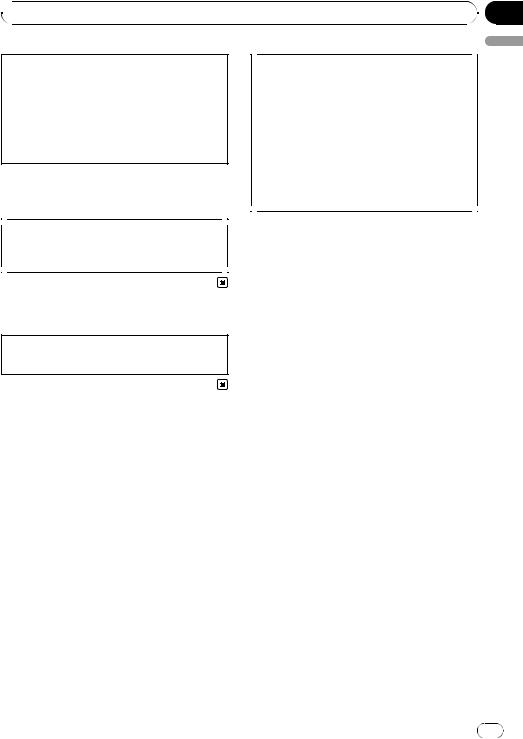
 Before You Start
Before You Start
This device complies with part 15 of the FCC Rules. Operation is subject to the following two conditions:
(1) This device may not cause harmful interference, and (2) this device must accept any interference received, including interference that may cause undesired operation.
Information to User
Alteration or modifications carried out without appropriate authorization may invalidate the user’s right to operate the equipment.
For Canadian model
This Class B digital apparatus complies with Canadian ICES-003.
About this unit
The tuner frequencies on this unit are allocated for use in North America. Use in other areas may result in poor reception.
!In this manual, iPod and iPhone will be referred to as iPod.
 WARNING
WARNING
Handling the cord on this product or cords associated with accessories sold with the product will expose you to chemicals listed on proposition 65 known to the State of California and other governmental entities to cause cancer and birth defect or other reproductive harm. Wash hands after handling.
CAUTION:
USE OF CONTROL OR ADJUSTMENT OR PERFORMANCE OF PROCEDURES OTHER THAN THOSE SPECIFIED HEREIN MAY RESULT IN HAZARDOUS RADIATION EXPOSURE.
CAUTION:
THE USE OF OPTICAL INSTRUMENTS WITH THIS PRODUCT WILL INCREASE EYE HAZARD.
 CAUTION
CAUTION
!Do not allow this unit to come into contact with liquids. Electrical shock could result. Also, damage to this unit, smoke, and overheating could result from contact with liquids.
!Always keep the volume low enough to hear outside sounds.
!Avoid exposure to moisture.
!If the battery is disconnected or discharged, any preset memory will be erased.
 Important (Serial number)
Important (Serial number)
The serial number is located on the bottom of this unit. For your own security and convenience, be sure to record this number on the enclosed warranty card.
After-sales service for Pioneer products
Please contact the dealer or distributor from where you purchased this unit for after-sales service (including warranty conditions) or any other information. In case the necessary information is not available, please contact the companies listed below:
Please do not ship your unit to the companies at the addresses listed below for repair without advance contact.
Section
01
English
En |
3 |
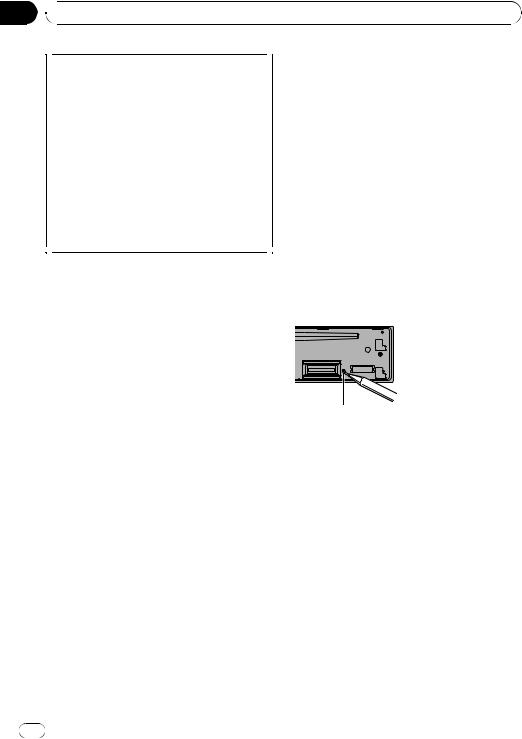
Section
01  Before You Start
Before You Start
U.S.A.
Pioneer Electronics (USA) Inc. CUSTOMER SUPPORT DIVISION P.O. Box 1760
Long Beach, CA 90801-1760 800-421-1404
CANADA
Pioneer Electronics of Canada, Inc. CUSTOMER SATISFACTION DEPARTMENT 300 Allstate Parkway
Markham, Ontario L3R 0P2 1-877-283-5901 905-479-4411
For warranty information please see the Limited Warranty sheet included with this unit.
The demo automatically starts when the ignition switch is set to ACC or ON while the unit is turned off. Turning off the unit does not cancel demo mode. To cancel the demo mode, press  /DISP/SCRL. Press
/DISP/SCRL. Press  /DISP/SCRL again to start. Operating the demo while the ignition switch is set to ACC may drain battery power.
/DISP/SCRL again to start. Operating the demo while the ignition switch is set to ACC may drain battery power.
Resetting the microprocessor
The microprocessor must be reset under the following conditions:
!Prior to using this unit for the first time after installation
!If the unit fails to operate properly
!When strange or incorrect messages appear on the display
In case of trouble
Should this unit fail to operate properly, please contact your dealer or nearest authorized PIONEER Service Station.
Visit our website
http://www.pioneerelectronics.com
!Learn about product updates (such as firmware updates) for your product.
!Register your product to receive notices about product updates and to safeguard purchase details in our files in the event of loss or theft.
!Access owner's manuals, spare parts infor-
mation, service information, and much more.
RESET button
1Remove the front panel.
2Press RESET with a pen tip or other pointed instrument.
Demo mode
 Important
Important
Failure to connect the red lead (ACC) of this unit to a terminal coupled with ignition switch on/off operations may lead to battery drain.
4 |
En |
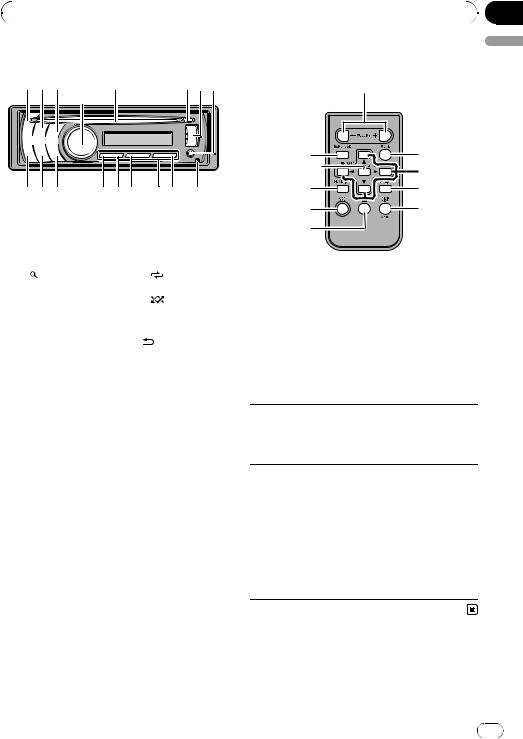
|
Section |
Operating this unit |
02 |
|
|
Head unit
123 5 678
4
hgf edc ba 9
|
Part |
|
Part |
1 |
SRC/OFF |
a |
6/PAUSE |
|
|
|
|
2 |
TAG |
b |
1 to 6 |
|
|
|
|
3 |
(list) |
c |
3/ |
|
|
|
|
4 |
MULTI-CONTROL |
d |
2/ |
|
(M.C.) |
|
|
5 |
Disc loading slot |
e |
1/iPod |
|
|
|
|
6 |
h (eject) |
f |
/DISP/SCRL. |
|
|
|
|
7 |
USB port |
g |
S.Rtrv/SAT |
|
|
|
|
8 |
AUX input jack (3.5 |
h |
BAND/ESC |
mm stereo jack) |
|||
|
|
|
|
9 |
Detach button |
|
|
|
|
|
|
 CAUTION
CAUTION
Use an optional Pioneer USB cable (CD-U50E) to connect the USB audio player/USB memory to the USB port. Since the USB audio player/USB memory is projected forward from the unit, it is dangerous to connect directly.
Do not use the unauthorized product.
Remote control |
English |
|
|
i |
|
h |
j |
p |
k |
|
|
o |
l |
1 |
m |
n |
|
|
Part |
Operation |
|
i |
VOLUME |
Press to increase or decrease vo- |
|
lume. |
|||
|
|
||
|
|
|
|
j |
MUTE |
Press to mute. Press again to un- |
|
mute. |
|||
|
|
||
|
|
|
Press to perform manual seek tuning, fast forward, reverse and
k a/b/c/d track search controls.
Also used for controlling functions.
l AUDIO |
Press to select an audio function. |
|
|
Press to select different displays. m DISP/SCRL Press and hold to scroll through
the text information.
n |
e |
Press to pause or resume. |
|
|
|
|
|
|
|
Press to select functions. |
|
o |
FUNCTION |
Press and hold to recall the initial |
|
setting menu when the sources |
|||
|
|
||
|
|
are off. |
|
|
|
|
Press to display the disc title,
LIST/
track title, folder, or file list de-
p ENTER pending on the source. While in the operating menu,
press to control functions.
En |
5 |
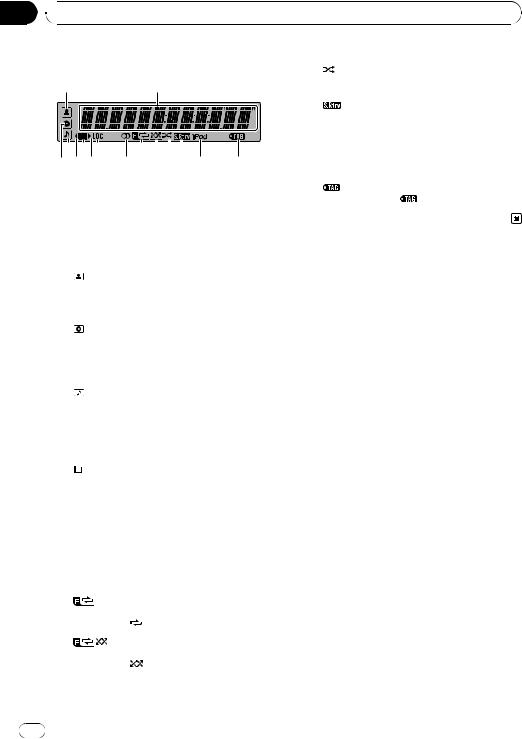
Section
02  Operating this unit
Operating this unit
Display indication |
|
|
(shuf- |
Shuffle or shuffle all function is |
|
|
|
c |
fle) |
on while the iPod source is being |
|
2 |
1 |
|
|||
|
|
|
selected. |
||
|
|
|
|
|
|
468 a 


357 9 bcd e f
|
Indicator |
State |
|||
|
Main dis- |
Tuner: band and frequency |
|||
|
Built-in CD, USB storage device |
||||
1 |
play sec- |
||||
and iPod: elapsed playback time |
|||||
|
tion |
||||
|
and text information |
||||
|
|
|
|
||
|
|
|
|
|
|
|
|
|
|
The disc (track) artist name is dis- |
|
2 |
|
|
(artist) |
played. |
|
|
|
Artist search refinement on the |
|||
|
|
|
|
||
|
|
|
|
iPod browsing function is in use. |
|
|
|
|
|
|
|
|
|
|
|
The disc (album) name is dis- |
|
3 |
|
|
(disc) |
played. |
|
|
|
Album search refinement on the |
|||
|
|
|
|
||
|
|
|
|
iPod browsing function is in use. |
|
|
|
|
|
|
|
|
|
|
|
The track (song) name is dis- |
|
|
|
|
|
played. |
|
4 |
|
|
(song) |
A playable audio file has been se- |
|
|
|
lected while operating the list. |
|||
|
|
|
|
||
|
|
|
|
Song search refinement on the |
|
|
|
|
|
iPod browsing function is in use. |
|
|
|
|
|
|
|
5 |
c |
An upper tier of folder or menu |
|||
exists. |
|||||
|
|
|
|
||
|
|
|
|
|
|
6 |
|
|
(list) |
The list function is operated. |
|
|
|
||||
|
|
||||
|
|
||||
|
|
|
|
|
|
|
|
|
|
A lower tier of folder or menu ex- |
|
|
|
|
|
ists. |
|
7 |
d |
It flashes when a song/album re- |
|||
|
|
|
|
lated to the song currently playing |
|
|
|
|
|
is selected from iPod. |
|
|
|
|
|
|
|
d |
(sound re- |
The sound retriever function is |
|
on. |
|
||
|
triever) |
|
|
|
|
|
|
|
|
|
|
e |
iPod |
CTRL (control mode) is set to |
|
iPod. |
|
||
|
|
|
|
|
|
|
|
|
|
Tagged song is broadcasting. |
|
f |
(tag) |
While storing tag data on this |
|
|
|
unit, |
flashes. |
|
|
|
|
Basic Operations
 Important
Important
!Handle gently when removing or attaching the front panel.
!Avoid subjecting the front panel to excessive shock.
!Keep the front panel out of direct sunlight and high temperatures.
!Remove any cables and devices attached to this unit before detaching the front panel to avoid damage to the device or vehicle interior.
8 |
LOC |
The local seek tuning is on. |
|||
|
|
|
|
|
|
9 |
5 (stereo) |
The selected frequency is being |
|||
broadcasted in stereo. |
|||||
|
|
|
|
||
|
|
|
|
|
|
|
|
|
|
Folder repeat is on. |
|
a |
(folder re- |
When repeat function is on, only |
|||
|
peat) |
is displayed. |
|||
|
|
|
|
|
|
|
|
|
|
Folder random is on. |
|
b |
(folder ran- |
When random function is on, only |
|||
|
dom) |
is displayed. |
|||
|
|
|
|
|
|
6 |
En |
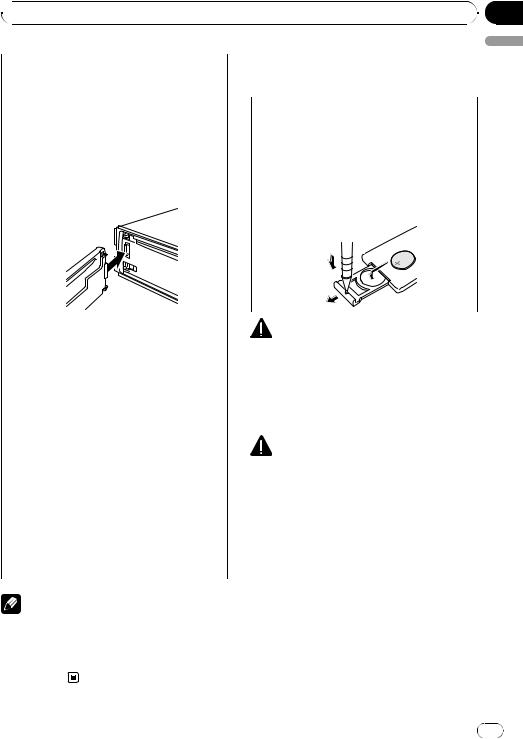
 Operating this unit
Operating this unit
Removing the front panel to protect your unit from |
Use and care of the remote |
|||
theft |
control |
|||
1 |
Press the detach button to release the front |
|||
|
|
|||
|
panel. |
|
|
|
|
|
Using the remote control |
||
2 |
Grab the front panel and remove. |
|
||
|
1 Point the remote control in the direction of the |
|||
3 |
Always keep the detached front panel in the pro- |
|
||
|
front panel to operate. |
|||
|
tection device such as protection case. |
|
||
|
|
When using for the first time, pull out the film |
||
|
|
|
||
Re-attaching the front panel |
||||
|
protruding from the tray. |
|||
1 Slide the front panel to the left until it clicks. |
|
|
||
|
Replacing the battery |
|||
|
Front panel and the head unit are connected on |
|
||
|
|
1 Slide the tray out on the back of the remote con- |
||
|
the left side. Make sure that the front panel has |
|
||
|
|
trol. |
||
|
been properly connected to the head unit. |
|
||
|
|
2 Insert the battery with the plus (+) and minus (–) |
||
|
|
|
||
|
|
|
poles aligned properly. |
|
2 Press the right side of the front panel until it is |
|
|
|
firmly seated. |
|
WARNING |
|
If you can’t attach the front panel to the head unit |
|
||
! Keep the battery out of the reach of children. |
|||
successfully, try again. However, forcing the front |
|||
panel into place may result in damage. |
|
Should the battery be swallowed, consult a |
|
|
|
doctor immediately. |
|
Turning the unit on |
|||
! Batteries (battery pack or batteries installed) |
|||
1 Press SRC/OFF to turn the unit on. |
|||
|
must not be exposed to excessive heat such |
||
|
|
||
Turning the unit off |
|||
|
as sunshine, fire or the like. |
||
1 Press SRC/OFF and hold until the unit turns off. |
|
||
|
|
||
|
|
|
|
Selecting a source |
|
CAUTION |
|
1 Press SRC/OFF to cycle between: |
|
||
XM TUNER (XM tuner)—SIRIUS (SIRIUS tuner)— |
! Use one CR2025 (3 V) lithium battery. |
||
TUNER (tuner)—CD (CD player)—USB (USB sto- |
! Remove the battery if the remote control is not |
||
rage device)/USB-iPod (iPod connected using |
|
used for a month or longer. |
|
USB input)—EXTERNAL (external unit 1)—EX- |
! There is a danger of explosion if the battery is |
||
TERNAL (external unit 2)—AUX1 (AUX1)—AUX2 |
|||
|
incorrectly replaced. Replace only with the |
||
(AUX2)—BLUETOOTH (Bluetooth telephone/ |
|
||
|
same or equivalent type. |
||
audio) |
|
||
|
! Do not handle the battery with metallic tools. |
||
Adjusting the volume |
|||
! Do not store the battery with metallic objects. |
|||
1 Turn M.C. to adjust volume. |
|||
! If the battery leaks, wipe the remote control |
|||
|
|||
|
|||
|
|
completely clean and install a new battery. |
|
Note |
! When disposing of used batteries, comply |
||
When this unit’s blue/white lead is connected to |
with governmental regulations or environmen- |
|
tal public institutions’ rules that apply in your |
||
the vehicle’s auto-antenna relay control terminal, |
||
country/area. |
||
the vehicle’s antenna extends when this unit’s |
||
|
||
source is turned on. To retract the antenna, turn |
|
|
the source off. |
|
Section
02
English
En |
7 |
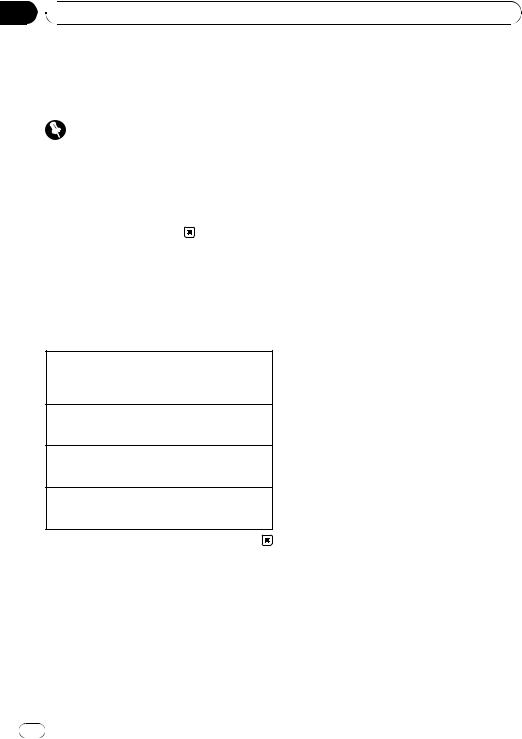
Section
02  Operating this unit
Operating this unit
! “Perchlorate Material – special handling may |
Tuner |
|
apply. |
Basic Operations |
|
See www.dtsc.ca.gov/hazardouswaste/ |
||
perchlorate. (Applicable to California, U.S.A.)” |
|
|
Selecting a band |
||
|
||
Important |
1 Press BAND/ESC until the desired band (FM1, |
|
FM2, FM3 for FM or AM) is displayed. |
||
|
||
! Do not store the remote control in high tem- |
|
|
Manual tuning (step by step) |
||
peratures or direct sunlight. |
1 Push M.C. left or right. |
|
! The remote control may not function properly |
|
|
Seeking |
||
in direct sunlight. |
||
1 Push and hold M.C. left or right. |
||
! Do not let the remote control fall onto the |
||
You can cancel seek tuning by pushing M.C. left |
||
floor, where it may become jammed under the |
or right. |
|
brake or accelerator pedal. |
While pushing and holding M.C. left or right, you |
|
|
can skip stations. Seek tuning starts as soon as |
|
|
you release M.C. |
|
|
|
Menu operations identical for function settings/audio adjustments/initial settings/lists
Returning to the previous display
Returning to the previous list/category (the folder/category one level higher)
1 Press  /DISP/SCRL.
/DISP/SCRL.
Returning to the main menu Returning to the top tier of list/category 1 Press  /DISP/SCRL.
/DISP/SCRL.
Returning to the ordinary display Canceling the initial setting menu 1 Press BAND/ESC.
Returning to the ordinary display from the list/category
1 Press BAND/ESC.
Storing and recalling stations
You can easily store up to six stations for each band as presets.
Using preset tuning buttons
1When you find a station that you want to store in memory, press one of the preset tuning buttons (1 to 6) and hold until the preset number stops flashing.
2Press one of the preset tuning buttons (1 to 6) to select the desired station.
Using preset screen
1Press  to switch to the preset screen.
to switch to the preset screen.
2Use M.C. to store the selected frequency in memory.
Turn to change the preset number. Press and hold to store.
3Use M.C. to select the desired station.
Turn to change the station. Press to select.
 Note
Note
You can also recall stored radio stations by pushing M.C. up or down during the frequency display.
8 |
En |
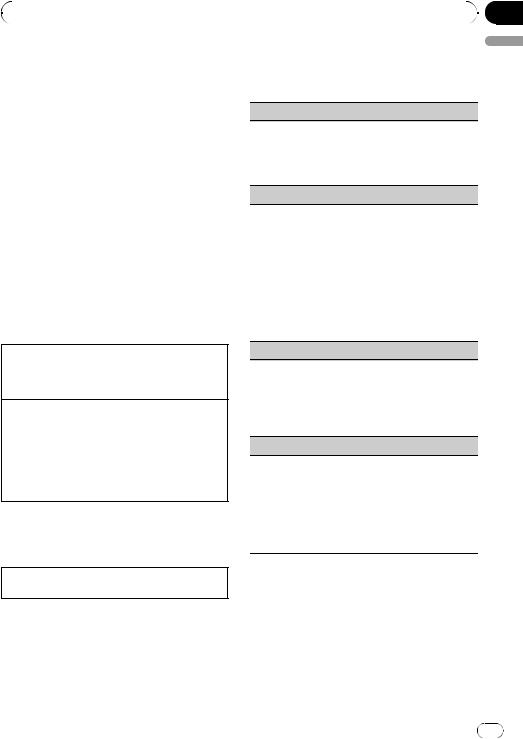
|
Section |
Operating this unit |
02 |
|
|
Using iTunes tagging
This function can be operated with the following iPod models.
—iPod 5th generation
—iPod nano 3rd generation
—iPod nano 4th generation
—iPod classic
—iPod classic 120GB
—iPod touch
—iPod touch 2nd generation
—iPhone
—iPhone 3G
However, tag information can be stored in this unit even while the other iPod models are used.
It is possible to save the song’s information (tag) from broadcasting station to your iPod. The songs will show up in a playlist called “Tagged playlist” in iTunes the next time you sync your iPod. Then you can directly buy the songs you want from iTunes Music Store.
Storing the tag information to this unit
1Tune in the broadcast station.
2Press and hold M.C. if  is indicated in the display while desired song is broadcasting.
is indicated in the display while desired song is broadcasting.
Storing the tagged information to your iPod
1Connect the iPod to this unit and transfer this unit’s tag information to the iPod.
!While transferring the tag, Transferring is displayed.
!When completed, Tags transferred to iPod. is displayed and tagged informations are stored on your iPod.
Advanced operations using special buttons
Storing the tag information to this unit 1 Press TAG.
Function settings
1Press M.C. to display the main menu.
2Turn M.C. to change the menu option and press to select FUNCTION.
3 Turn M.C. to select the function.
After selecting, perform the following procedures to set the function.
BSM (best stations memory)
BSM (best stations memory) automatically stores the six strongest stations in the order of their signal strength.
1Press M.C. to turn BSM on.
! To cancel, press M.C. again.
Local (local seek tuning)
Local seek tuning lets you tune in only those radio stations with sufficiently strong signals for good reception.
1Press M.C. to display the setting mode.
2Turn M.C. to select the desired setting.
FM: OFF—Level 1—Level 2—Level 3—Level 4 AM: OFF—Level 1—Level 2
Larger setting number is higher level. The highest level setting allows reception of only the strongest stations, while lower settings let you receive progressively weaker stations.
Seek mode (seek mode)
Seek tuning setting can be changed between digital station seek (HD) and analog station seek (All) depending on the reception status.
1Press M.C. to display the setting mode.
2Turn M.C. to select your favorite setting.
All—HD
Blending (reception mode)
If a digital broadcast reception condition gets poor, this unit automatically switches to the analog broadcast of the same frequency level. If this function is set to on, the tuner switches between digital broadcast and analog broadcast automatically. If this function is off, reception will be conducted within an analog broadcast.
1 Press M.C. to turn this function on or off.
 Note
Note
Operation is complete even if the menu is cancelled before being confirmed.
English
En |
9 |
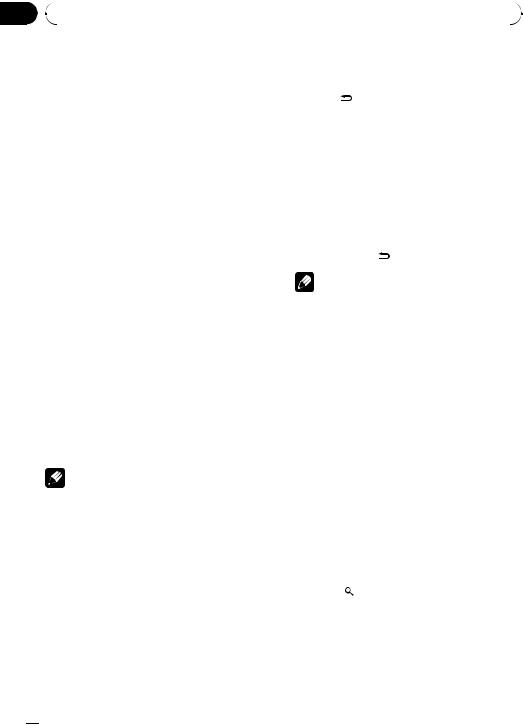
Section |
|
|
|
|
|
|
||
02 |
|
Operating this unit |
|
|
|
|
|
|
|
|
|
|
|
|
|
|
|
|
|
CD/CD-R/CD-RW and USB |
Displaying text information |
|||||
|
|
storage devices |
|
|
|
|
|
|
|
|
|
Selecting the desired text information |
|||||
|
|
|
|
|
||||
|
|
Basic Operations |
|
1 Press |
/DISP/SCRL. |
|||
|
|
|
|
CD TEXT discs: Track number and play time— |
||||
|
|
|
|
|
|
|||
|
|
|
|
|
|
disc title—disc artist name—track title—track ar- |
||
|
|
Playing a CD/CD-R/CD-RW |
|
|
||||
|
|
|
|
tist name |
||||
|
|
1 Insert the disc, label side up, into the disc loading |
|
|
||||
|
|
|
|
WMA/MP3/AAC: Play time—folder name—file |
||||
|
|
|
slot. |
|
|
|||
|
|
|
|
|
name—track title—artist name—album title— |
|||
|
|
|
! If a disc has already been inserted, press SRC/ |
|
|
|||
|
|
|
|
|
genre—comment—bit rate—folder and track |
|||
|
|
|
OFF to select the built-in CD player. |
|
|
|||
|
|
|
|
|
numbers |
|
|
|
|
|
|
|
|
|
|
|
|
|
|
Ejecting a CD/CD-R/CD-RW |
|
|
WAV: Play time—folder name—file name—track |
|||
|
|
|
|
title—artist name—album title—genre—com- |
||||
|
|
1 Press h (eject). |
|
|
||||
|
|
|
|
ment—sampling frequency—folder and track |
||||
|
|
|
|
|
|
|||
|
|
Playing songs on a USB storage device |
|
|
||||
|
|
|
|
numbers |
|
|
||
|
|
1 Open the USB connector cover. |
|
|
|
|
|
|
|
|
|
Scrolling the text information to the left |
|||||
|
|
2 Plug in the USB storage device using a USB |
|
|||||
|
|
|
1 Press and hold /DISP/SCRL. |
|||||
|
|
|
cable. |
|
||||
|
|
|
|
|
|
|
|
|
|
|
|
|
|
|
|
|
|
|
|
Stop playing a USB storage device |
|
|
Notes |
|
|
|
|
|
1 You may disconnect the USB storage device at |
! Incompatible text stored with the audio file |
|||||
|
|
|
anytime. |
|||||
|
|
|
|
|
|
may not be displayed or may be displayed in- |
||
|
|
Selecting a folder |
|
|
||||
|
|
|
|
correctly. |
|
|
||
|
|
1 Push M.C. up or down. |
|
|
|
|
||
|
|
! Depending on the version of iTunes used to |
||||||
|
|
|
|
|||||
|
|
Selecting a track |
||||||
|
|
|
|
write MP3 files onto a disc, comment informa- |
||||
|
|
1 Push M.C. left or right. |
|
|
||||
|
|
|
|
tion may be incorrectly displayed. |
||||
|
|
|
|
|
|
|||
|
|
Fast forwarding or reversing |
! |
|||||
|
|
When playing back VBR (variable bit rate)-re- |
||||||
|
|
1 Push and hold M.C. left or right. |
|
|
corded WMA files, the average bit rate value is |
|||
|
|
|
|
|
|
|||
|
|
Returning to root folder |
|
|
displayed. |
|||
|
|
1 Press and hold BAND/ESC. |
! When playing back VBR (variable bit rate)-re- |
|||||
|
|
Switching between compressed audio and CD-DA |
|
|
corded AAC files, the average bit rate value is |
|||
|
|
|
|
displayed. However, depending on the soft- |
||||
|
|
1 Press BAND/ESC. |
|
|
||||
|
|
|
|
|
|
ware used to decode AAC files, VBR may be |
||
|
|
|
Notes |
|
|
|||
|
|
|
|
|
displayed. |
|||
|
! When playing compressed audio, there is no |
|
|
When playing back VBR (variable bit rate)-re- |
||||
|
|
|
corded MP3 files, VBR is displayed instead of |
|||||
|
|
|
sound during fast forward or reverse. |
|
|
|||
|
|
|
|
|
bit rate value. |
|||
|
! USB portable audio players that can be |
|
|
|||||
|
|
|
|
|
|
|||
|
|
|
charged via USB will be recharged when |
|
|
|
|
|
|
|
|
plugged in and the ignition switch is set to |
Selecting and playing files/ |
||||
|
|
|
ACC or ON. |
tracks from the name list |
||||
|
! Disconnect USB storage device from unit |
|||||||
|
|
|
|
|
|
|||
|
|
|
when not in use. |
1 |
Press |
(list) to switch to the file/track |
||
! |
If plug and play is on and a USB storage de- |
name list mode. |
||||||
vice is present, depending on the type of device, the source may switch to USB automatically when you turn on the engine. Please change plug and play setting as necessary. Refer to USB PnP (plug and play) on page 15.
 10
10 En
En
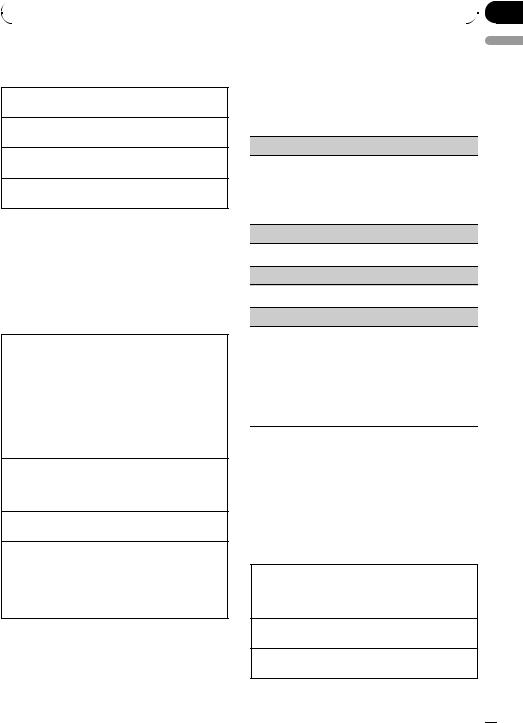
|
Section |
Operating this unit |
02 |
|
|
2 Use M.C. to select the desired file name (or folder name).
Changing file or folder name 1 Turn M.C.
Playing
1 When a file or track is selected, press M.C.
Seeing a list of files (or folders) in the selected folder 1 When a folder is selected, press M.C.
Playing a song in the selected folder
1 When a folder is selected, press and hold M.C.
 Note
Note
Track title list will display the list of track titles on a CD TEXT disc.
Advanced operations using special buttons
Selecting a repeat play range
1Press 3/ to cycle between the following:
to cycle between the following:
CD/CD-R/CD-RW
!Disc – Repeat all tracks
!Track – Repeat the current track
!Folder – Repeat the current folder
External storage device (USB, SD)
!All – Repeat all files
!Track – Repeat the current file
!Folder – Repeat the current folder
Playing tracks in random order
1Press 2/ to turn random play on or off. Tracks in a selected repeat range are played in random order.
to turn random play on or off. Tracks in a selected repeat range are played in random order.
Pausing playback
1 Press 6/PAUSE to pause or resume.
Enhancing compressed audio and restoring rich sound (sound retriever)
1Press S.Rtrv/SAT to cycle between:
OFF (off)—1—2
1 is effective for low compression rates, and 2 is effective for high compression rates.
Function settings
1 Press M.C. to display the main menu.
2Turn M.C. to change the menu option and press to select FUNCTION.
3Turn M.C. to select the function.
After selecting, perform the following procedures to set the function.
Repeat (repeat play)
1Press M.C. to display the setting mode.
2Turn M.C. to select a repeat play range.
For details, refer to Selecting a repeat play range on this page.
3Press M.C. to confirm the selection.
Random (random play)
1 Press M.C. to turn random play on or off.
Pause (pause)
1 Press M.C. to pause or resume.
S.Rtrv (sound retriever)
Automatically enhances compressed audio and restores rich sound.
1Press M.C. to display the setting mode.
2Turn M.C. to select the desired setting.
For details, refer to Enhancing compressed audio and restoring rich sound (sound retriever) on this page.
3Press M.C. to confirm the selection.
 Note
Note
Operation is complete even if the menu is cancelled before being confirmed.
iPod
Basic Operations
Playing songs on iPod
1Open the USB connector cover.
2Plug in an iPod using an iPod Dock Connector to USB Cable.
Selecting a track (chapter) 1 Push M.C. left or right.
Fast forwarding or reversing
1 Push and hold M.C. left or right.
English
En  11
11
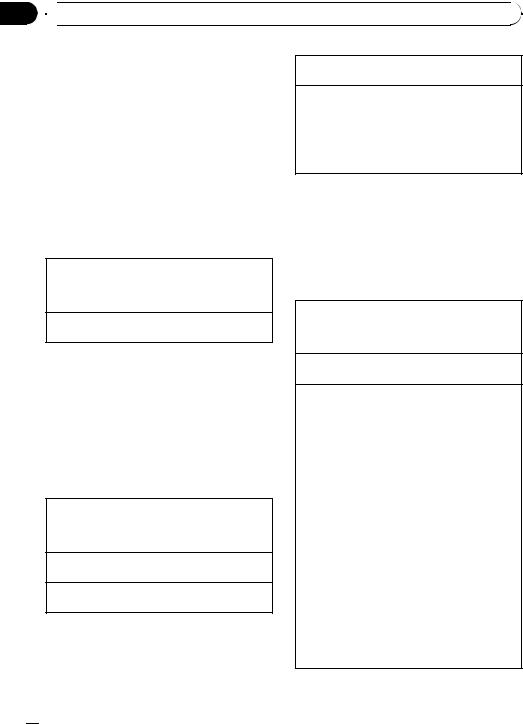
Section
02  Operating this unit
Operating this unit
 Notes
Notes
!The iPod’s battery will be charged if the ignition switch is set to ACC or ON, while connected.
!While the iPod is connected to this unit, the iPod cannot be turned on or off unless the control mode is set to iPod.
!Disconnect headphones from the iPod before connecting to this unit.
!The iPod will turn off about two minutes after the ignition switch is set to OFF.
Displaying text information
Selecting the desired text information
1Press /DISP/SCRL.
/DISP/SCRL.
Play time—song title—artist name—album title
—number of songs
Scrolling the text information to the left 1 Press and hold  /DISP/SCRL.
/DISP/SCRL.
 Note
Note
Incompatible text saved on the iPod will not be displayed by the unit.
Browsing for a song
1Press  (list) to switch to the top menu of the list search.
(list) to switch to the top menu of the list search.
2Use M.C. to select a category/song.
Changing the name of song or category
1Turn M.C. Playlists—artists—albums—songs—podcasts— genres—composers—audiobooks
Playing
1 When a song is selected, press M.C.
Seeing a list of songs in the selected category 1 When a category is selected, press M.C.
Playing a song in the selected category
1 When a category is selected, press and hold M.C.
Searching by alphabet in the list
1When a list for the selected category is displayed, press  /LIST to switch to alphabet search mode.
/LIST to switch to alphabet search mode.
2Turn M.C. to select a letter.
3Press M.C. to display the alphabetical list.
!If alphabet search is aborted, NOT FOUND is displayed.
 Note
Note
Depending on the number of files in the iPod, there may be a delay when displaying a list.
Advanced operations using special buttons
Selecting a repeat play range
1Press 3/ to cycle between the following:
to cycle between the following:
!One – Repeat the current song
!All – Repeat all songs in the selected list
Playing all songs in a random order (shuffle all) 1 Press 2/ to turn shuffle all on.
to turn shuffle all on.
Playing songs related to the currently playing song You can play songs from the following lists.
—Album list of currently playing artist
—Song list of currently playing album
—Album list of currently playing genre
1Press and hold M.C. to switch to the link play mode.
2Turn M.C. to change the mode; press to select.
!Artist – Plays an album of currently playing artist.
!Album – Plays a song of currently playing album.
!Genre – Plays an album of currently playing
genre.
The selected song/album will be played after the currently playing song.
!The selected song/album may be cancelled if you operate functions other than link search (e.g. fast forward and reverse).
!If no related albums/songs are found, NOT FOUND is displayed.
!Depending on the song selected to play, the end of the currently playing song and the beginning of the selected song/album may be cut off.
 12
12 En
En
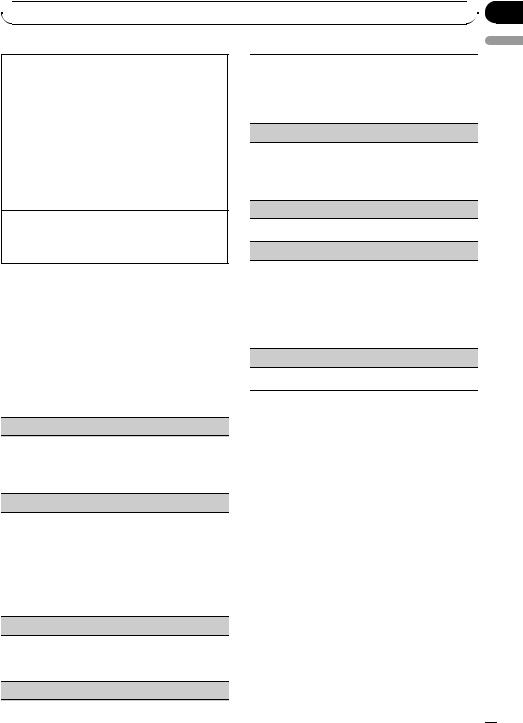
 Operating this unit
Operating this unit
Operating this unit’s iPod function from your iPod This function is not compatible with the following iPod models.
—iPod nano 1st generation
—iPod 5th generation
This unit’s iPod function allows you to conduct operations from your iPod and listen to it using your car’s speakers.
!Press 1/iPod to switch the control mode.
!iPod – This unit’s iPod function can be operated from the connected iPod.
!AUDIO – This unit’s iPod function can be operated from this unit.
Enhancing compressed audio and restoring rich sound (sound retriever)
Refer to Enhancing compressed audio and restoring rich sound (sound retriever) on page 11.
Function settings
1Press M.C. to display the main menu.
2Turn M.C. to change the menu option and press to select FUNCTION.
3Turn M.C. to select the function.
After selecting, perform the following procedures to set the function.
Repeat (repeat play)
!Refer to Repeat (repeat play) on page 11. However the repeat range is different from CD/external storage device. Refer to Selecting a repeat play range on the previous page.
Shuffle (shuffle)
1Press M.C. to display the setting mode.
2Turn M.C. to select your favorite setting.
!Songs – Play back songs in the selected list in random order.
!Albums – Play back songs from a randomly selected album in order.
!OFF – Cancel random play.
3Press M.C. to confirm the selection.
Shuffle all (shuffle all)
!Press M.C. to turn shuffle all on.
To turn off, set Shuffle in the FUNCTION menu to off.
Link play (link play)
1Press M.C. to display the setting mode.
2Turn M.C. to change the mode; press to select. For details about the settings, refer to Playing songs related to the currently playing song on the previous page.
CTRL (control mode)
1Press M.C. to select your favorite setting.
For details about the settings, refer to Operating this unit’s iPod function from your iPod on this page.
Pause (pause)
!Refer to Pause (pause) on page 11.
Audiobooks (audiobook speed)
The playback speed of audiobook can be changed.
1Press M.C. to display the setting mode.
2Turn M.C. to select your favorite setting.
!Faster – Playback faster than normal speed
!Normal – Playback in normal speed
!Slower – Playback slower than normal speed
3Press M.C. to confirm the selection.
S.Rtrv (sound retriever)
!Refer to S.Rtrv (sound retriever) on page 11.
 Notes
Notes
!Operation is complete even if the menu is cancelled before being confirmed.
!Switching the control mode to iPod pauses song playback. Operate the iPod to resume playback.
!The following functions are still accessible from the unit even if the control mode is set to iPod.
—Volume
—Fast forward/reverse
—Track up/down
—Pausing
—Switching the text information
!When the control mode is set to iPod, operations are limited as follows:
—Only CTRL (control mode), Pause (pause) and S.Rtrv (sound retriever) functions are available.
—Browse function cannot be operated from this unit.
Section
02
English
En  13
13
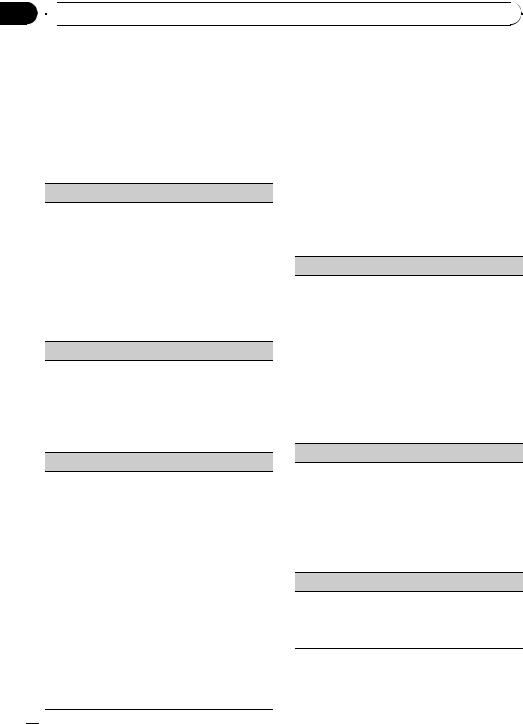
Section
02  Operating this unit
Operating this unit
Audio Adjustments |
Loudness (loudness) |
||
1 |
Press M.C. to display the main menu. |
Loudness compensates for deficiencies in the low- |
|
2 |
Turn M.C. to change the menu option |
and high-frequency ranges at low volume. |
|
1 |
Press M.C. to display the setting mode. |
||
and press to select AUDIO. |
2 |
Turn M.C. to select the desired setting. |
|
3 |
Turn M.C. to select the audio function. |
|
OFF (off)—Low (low)—Mid (mid)—High (high) |
3 |
Press M.C. to confirm the selection. |
||
After selecting, perform the following proce- |
SW setting 1 (subwoofer on/off setting) |
|
dures to set the audio function. |
||
|
FAD/BAL (fader/balance adjustment)
1Press M.C. to display the setting mode.
2Press M.C. to cycle between fader and balance.
3Turn M.C. to adjust the speaker balance. Adjustment range (front/rear): F-F15 to F-R15 Adjustment range (left/right): B-L15 to B-R15
!F-0 is the proper setting when only two speakers are used.
!When the rear output setting is SUBW, you cannot adjust front/rear speaker balance. Refer to SW control (rear output and subwoofer setting) on the next page.
Preset EQ (equalizer recall)
1Press M.C. to display the setting mode.
2Turn M.C. to select an equalizer curve.
Powerful—Natural—Vocal—Custom1—Cus- tom2—Flat—S.Bass
!When Flat is selected no adjustments are made to the sound.
3Press M.C. to confirm the selection.
Graphic EQ (equalizer adjustment)
You can adjust the currently selected equalizer curve setting as desired. Adjusted equalizer curve settings are memorized in Custom1 or Custom2.
!A separate Custom1 curve can be created for each source. If you make adjustments when a curve other than Custom2 is selected, the equalizer curve settings will be memorized in Custom1.
!A Custom2 curve can be created common to all sources. If you make adjustments when the Cus-
tom2 curve is selected, the Custom2 curve will be updated.
1Press M.C. to display the setting mode.
2Press M.C. to cycle between equalizer band and level.
3Press M.C. to switch to equalizer band and then turn M.C. to select.
100Hz—315Hz—1.25kHz—3.15kHz—8kHz
4Press M.C. to switch to level and then turn M.C. to adjust.
Adjustment range: +6 to –6
 14
14 En
En
This unit is equipped with a subwoofer output which can be turned on or off.
1Press M.C. to display the setting mode.
2Turn M.C. to select the desired setting. Normal (normal phase)—Reverse (reverse phase)—OFF (subwoofer off)
3Press M.C. to confirm the selection.
SW setting 2 (subwoofer adjustment)
When the subwoofer output is on, you can adjust the cut-off frequency and the output level of the subwoofer.
Only frequencies lower than those in the selected range are outputted from the subwoofer.
1Press M.C. to display the setting mode.
2Press M.C. to cycle between cut-off frequency and output level of subwoofer.
3Press M.C. to switch to cut-off frequency and then turn M.C. to select cut-off frequency.
50Hz—63Hz—80Hz—100Hz—125Hz
4Press M.C. to switch to output level and then turn M.C. to adjust output level.
Adjustment range: +6 to -24
HPF setting (high pass filter adjustment)
When you do not want low sounds from the subwoofer output frequency range to play from the front or rear speakers, turn on the HPF (high pass filter). Only frequencies higher than those in the selected range are output from the front or rear speakers.
1Press M.C. to display the setting mode.
2Turn M.C. to select cut-off frequency.
OFF (off)—50Hz—63Hz—80Hz—100Hz—125Hz
3Press M.C. to confirm the selection.
Bass booster (bass boost)
1Press M.C. to display the setting mode.
2Turn M.C. to adjust the level. Adjustment range: 0 to +6
3Press M.C. to confirm the selection.
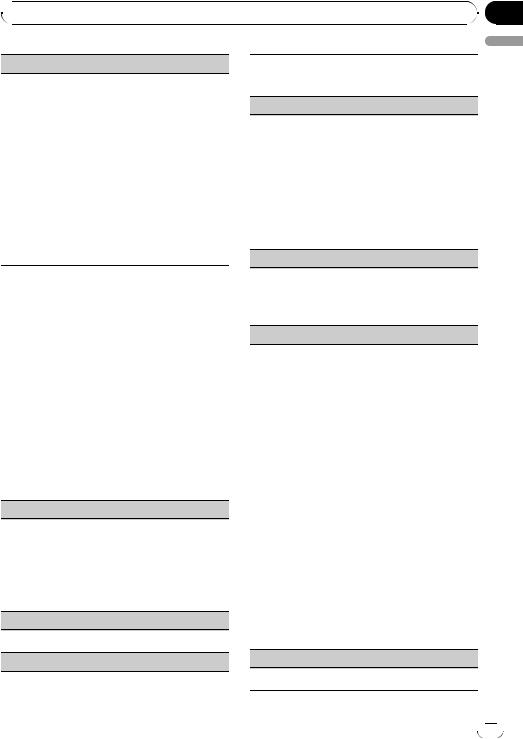
 Operating this unit
Operating this unit
SLA (source level adjustment)
SLA (Source level adjustment) lets you adjust the volume level of each source to prevent radical changes in volume when switching between sources.
!When selecting FM as the source, you cannot switch to SLA.
!Settings are based on the FM volume level, which remains unchanged.
Before adjusting source levels, compare the FM volume level with the level of the source you wish to adjust.
!The AM volume level can also be adjusted with source level adjustments.
1Press M.C. to display the setting mode.
2Turn M.C. to adjust the source volume. Adjustment range: +4 to –4
3Press M.C. to confirm the selection.
 Note
Note
Operation is complete even if the menu is cancelled before being confirmed.
Initial Settings
1Press SRC/OFF and hold until the unit turns off.
2Press M.C. and hold until the initial setting menu appears in the display.
3Turn M.C. to select the initial setting.
After selecting, perform the following procedures to set the initial setting.
Clock (setting the clock)
1Press M.C. to display the setting mode.
2Press M.C. to select the segment of the clock display you wish to set.
Hour—Minute
As you select segments of the clock display, the selected segment flashes.
3Turn M.C. to adjust the clock.
Clock (clock on/off setting)
1 Press M.C. to turn the clock display on or off.
AUX1/AUX2 (auxiliary input setting)
Activate this setting when using auxiliary device connected to this unit.
1 Press M.C. to turn AUX on or off.
USB PnP (plug and play)
This setting allows you to switch your source to USB/ USB-iPod automatically.
1Press M.C. to turn the plug and play on or off. ON – When USB storage device/iPod is connected, the source is automatically switched to USB/USB-iPod. If you disconnect your USB storage device/iPod, this unit’s source is turned off. OFF – When USB storage device/iPod is connected, the source is not switched to USB/USBiPod automatically. Please change the source to
USB/USB-iPod manually.
Brightness (display brightness setting)
1Press M.C. to display the setting mode.
2Turn M.C. to switch the brightness setting. High (high)—Low (low)
3Press M.C. to confirm the selection.
SW control (rear output and subwoofer setting)
The rear speaker leads output (Rear SP) and RCA output (Preout) of this unit can be used for full-range speaker (Rear SP :FULL/Preout :Rear) or subwoofer (Rear SP :SUBW/Preout :SUBW) connection. If you switch to Rear SP :SUBW, you can connect a rear speaker lead directly to a subwoofer without using an auxiliary amp.
Initially, Rear SP is set for rear full-range speaker connection (FULL). When Rear SP :FULL is selected, you can connect the RCA output to a subwoofer. In this case, you can select whether to use the subwoofer controller’s (low pass filter, phase) built-in Preout : SUBW or the auxiliary Preout :Rear.
1Press M.C. to display the setting mode.
2Press M.C. to cycle between as following:
Rear SP/Preout—FULL (SUBW)/SUBW(Rear)
3Turn M.C. to change the setting.
Rear SP: FULL—SUBW Preout: SUBW—Rear
!Even if you change this setting, there is no output unless you turn the subwoofer output on (refer to SW setting 1 (subwoofer on/off setting) on the previous page).
!If you change this setting, subwoofer output in the audio menu will return to the factory settings.
DEMO (demo display setting)
1 Press M.C. tp turn the demo display on or off.
En
Section
02
English
 15
15
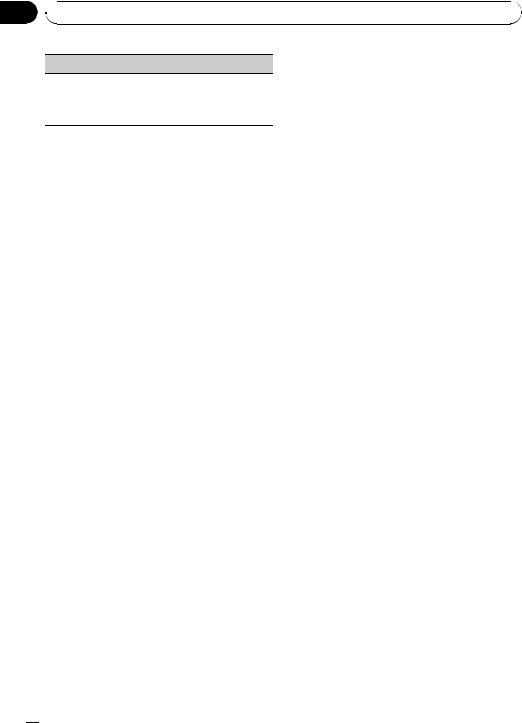
Section
02  Operating this unit
Operating this unit
Ever SCRL (scroll mode setting)
When Ever Scroll is set to ON, recorded text information scrolls continuously in the display. Set to OFF if you prefer the information to scroll just once.
1 Press M.C. to turn the ever scroll on or off.
 Note
Note
Operation is complete even if the menu is cancelled before being confirmed.
Other Functions
Using the AUX source
Up to two auxiliary devices such as VCR or portable devices (sold separately) can be connected to this unit. When connected, auxiliary devices are automatically read as AUX sources and assigned to AUX1 or AUX2. The relationship between AUX1 and AUX2 sources is explained below.
About AUX1 and AUX2
There are two methods to connect auxiliary devices to this unit.
AUX1 source:
When connecting auxiliary device using a stereo mini plug cable
% Insert the stereo mini plug into the AUX input jack.
For more details, refer to the installation manual.
This auxiliary device is automatically set to
AUX1.
AUX2 source:
When connecting auxiliary device using an IP- BUS-RCA Interconnector (sold separately)
% Use an IP-BUS-RCA Interconnector such as the CD-RB20/CD-RB10 (sold separately) to connect this unit to auxiliary device featuring RCA output.
For more details, refer to the IP-BUS-RCA Interconnector owner’s manual.
This auxiliary device is automatically set to
AUX2.
# You can only make this type of connection if the auxiliary device has RCA outputs.
Selecting AUX as the source
% Press SRC/OFF to select AUX as the source.
# AUX cannot be selected unless the auxiliary setting is turned on. For more details, refer to
AUX1/AUX2 (auxiliary input setting) on the previous page.
 16
16 En
En
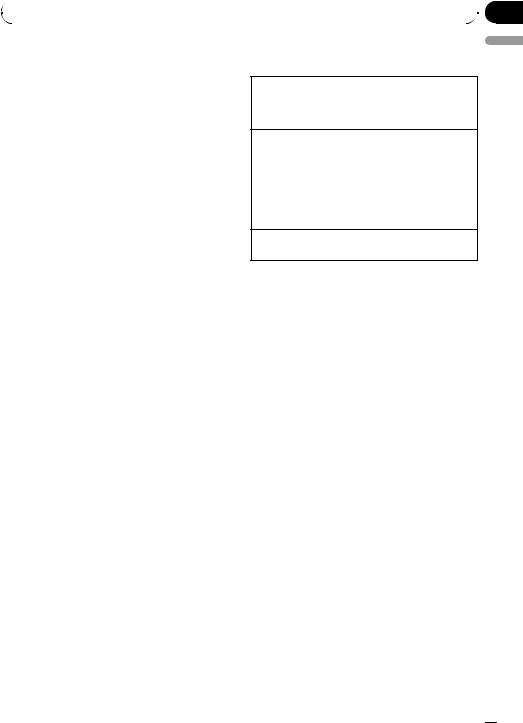
|
Section |
Available accessories |
03 |
|
|
Bluetooth adapter
You can use this unit to control a Bluetooth adapter, which is sold separately.
For details concerning operation, refer to the Bluetooth adapter’s manuals. This section provides information on Bluetooth telephone/ audio operations with this unit which differs from that described in the Bluetooth adapter’s manual.
!In some countries, CD-BTB200 is not sold on the market.
!This unit is a head unit group 2 unit.
—When a phone call ends, the system returns to the previous source.
—When a call comes in during sources other than Bluetooth telephone/audio source and the call is being carried on, you cannot use BAND/ESC to switch
Bluetooth telephone and Bluetooth audio.
XM tuner
You can use this unit to control an XM satellite digital tuner (GEX-P920XM), which is sold separately.
For details concerning operation, refer to the XM tuner’s operation manuals. This section provides information on XM operations with this unit which differs from that described in the XM tuner’s operation manual.
!With this unit, you can operate two additional functions: XM channel direct selection and preset channel list.
Basic Operations
Select an XM band.
1Press BAND/ESC.
!Band can be selected from XM1, XM2 or
XM3.
Select a channel.
1Push M.C. left or right.
!If you push and hold M.C. left or right, you can increase or decrease channel number continuously.
!You can also perform tuning from a desired channel category. (Refer to Selecting a channel in the channel category on the next page.)
Switching the XM display
1 Press and hold  /DISP/SCRL.
/DISP/SCRL.
Storing and recalling broadcast stations
You can easily store up to six stations for each band as presets.
Using preset tuning buttons
1When you find a station that you want to store in memory, press one of the preset tuning buttons (1 to 6) and hold until the preset number stops flashing.
2Press one of the preset tuning buttons (1 to 6) to select the desired station.
Using preset screen
1Press  to switch to the preset screen.
to switch to the preset screen.
2Use M.C. to store the selected station in memory.
Turn to change the preset number. Press and hold to store.
3Use M.C. to select the desired station.
Turn to change the station; press to select.
 Note
Note
You can also change the station by pushing M.C. up or down.
English
En  17
17
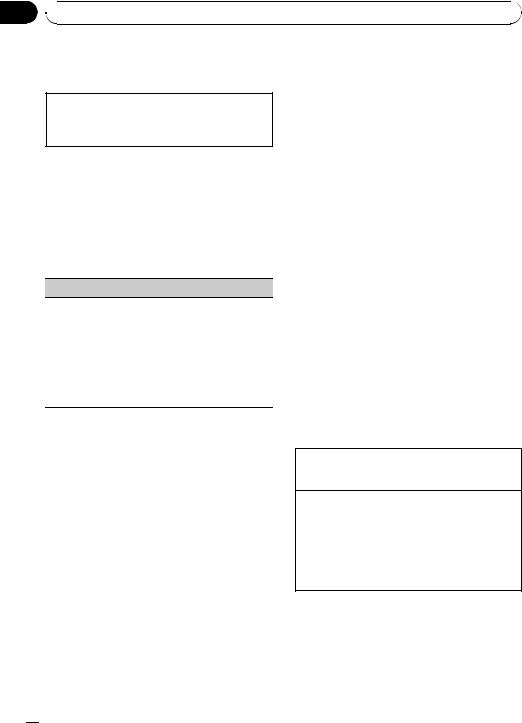
Section
03  Available accessories
Available accessories
Advanced operations using special buttons
Selecting the XM channel select mode
1Press S.Rtrv/SAT to cycle between:
CH number (channel number select setting)— Category (channel category select setting)
Function and operation
1Press M.C. to display the main menu.
2Use M.C. to select FUNCTION.
The function selection menu is displayed. Turn to change the menu option. Press to select.
CH select (channel select mode setting)
You have two methods for selecting a channel: by number and by category. When selecting by number, channels in any category can be selected. Select by category to narrow your search down to only channels in a particular category.
1Press M.C. to display the setting mode.
2Turn M.C. to select the desired setting.
CH number (channel number select setting)— Category (channel category select setting)
 Note
Note
Operation is complete even if the menu is cancelled before being confirmed.
Selecting a channel in the channel category
1Switch the channel select settings to Category.
Refer to Selecting the XM channel select mode on this page or CH select (channel select mode setting) on this page.
2Push M.C. up or down to select the desired channel category.
3Push M.C. left or right to select the desired channel in the selected channel category.
Displaying the Radio ID
1Select the channel select settings to CH number.
Refer to Selecting the XM channel select mode on this page or CH select (channel select mode setting) on this page.
2Push M.C. left or right to select RADIO ID.
#If you select another channel, display of the ID code is canceled.
#Display of the ID code repeats displaying RADIO ID and the ID code one after the other.
SIRIUS Satellite Radio tuner
You can use this unit to control a SIRIUS Satellite Radio tuner, which is sold separately.
When the SIRIUS tuner is used together with this unit, some operations differ slightly from those described in the SIRIUS operation manual. This manual provides information on these points. For all other information on using the SIRIUS tuner, please refer to the SIRIUS operation manual.
Listening to SIRIUS Satellite Radio
Select a SIRIUS band.
1Press BAND/ESC.
! Band can be selected from SR1, SR2 or SR3.
Select a channel.
1Push M.C. left or right.
!If you push and hold M.C. left or right, you can increase or decrease channel number continuously.
!You can also perform tuning from a desired channel category. (Refer to Selecting a channel in the channel category on page 20.)
 18
18 En
En
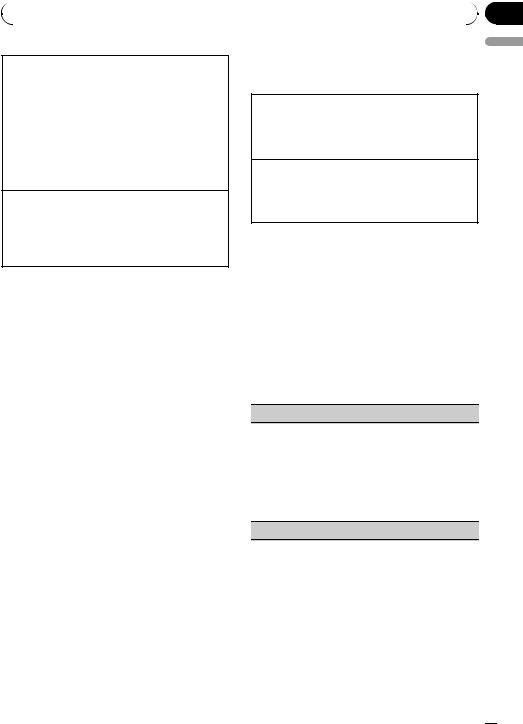
|
Section |
Available accessories |
03 |
|
|
Switching the SIRIUS display
1Press /DISP/SCRL.
/DISP/SCRL.
Play time—Channel number—Channel name— Category name—Artist name—Song title/program title—Composer name
!Play time is displayed during the Instant Replay mode. Refer to Using Instant Replay function on the next page.
!Play time display indicates the time inverted from the live broadcast. Play time is displayed in negative number.
Displaying the Radio ID
1 Push M.C. left or right to select CH 000.
!To select CH 000, set the channel select setting to CH number. About the channel select setting, refer to Selecting the SIRIUS channel select mode on this page.
 Note
Note
It may take a few seconds before you can hear anything while this unit acquires and processes the satellite signal when you change the source to SIRIUS tuner or select a channel.
Storing and recalling broadcast stations
You can easily store up to six stations for each band as presets.
!Six stations for each band can be stored in memory.
1 Press  /LIST.
/LIST.
Preset screen is displayed.
2Use M.C. to store the selected station in memory.
Turn to change the preset number. Press and hold to store.
The SIRIUS preset number you have selected will flash and then remain lit. The selected station has been stored in memory.
3Use M.C. to select the desired station.
Turn to change the station; press to select.
# You can also change the station by pushing M.C. up or down.
Advanced operations using special buttons
Selecting the SIRIUS channel select mode
1Press S.Rtrv/SAT repeatedly to select the desired channel select setting.
CH number (channel number select setting)— Category (channel category select setting)
Pause
During the Instant Replay mode, you can select
Pause (pause). Refer to Using Instant Replay function on the next page.
Press 6/PAUSE to pause or resume.
Function and operation
1Press M.C. to display the main menu.
2Use M.C. to select FUNCTION.
The function selection menu is displayed. Turn to change the menu option. Press to select.
3 Turn M.C. to select the function.
After selecting, perform the following procedures to set the function.
CH select (channel select mode setting)
You have two methods for selecting a channel: by number and by category. When selecting by number, channels in any category can be selected. Select by category to narrow your search down to only channels in a particular category.
1Press M.C. to change the channel select mode. CH number (channel number select setting)— Category (channel category select setting)
G-Alert (game alert setting)
English
En  19
19
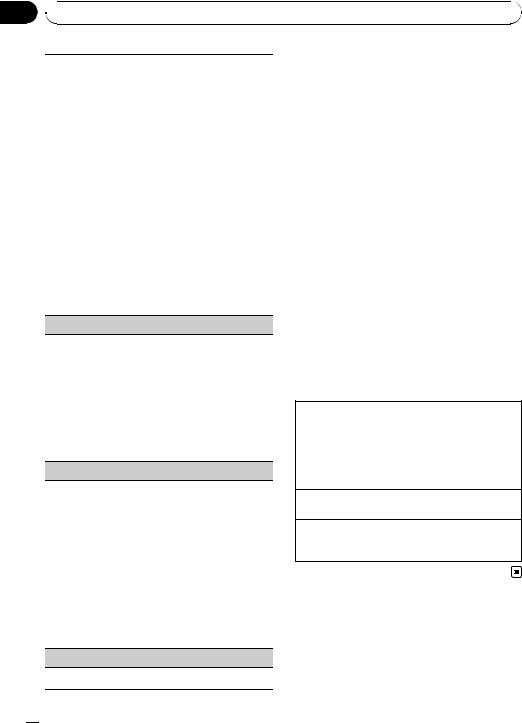
Section
03  Available accessories
Available accessories
This system can alert you when games involving your favorite teams are about to start. To use this function you need in advance to set up a game alert for the teams.
!To use this function, Pioneer SIRIUS bus interface (e.g. CD-SB10) is required.
!To use this function, SIRIUS plug-and-play unit with Game Alert Function is required.
!For details, refer to SIRIUS plug-and-play unit’s manuals.
!You can also operate this function when SIRPNR2 is connected to this unit.
!The Game Alert function is on at the default setting.
!Once you made team selections, you need to turn
the Game Alert function on.
1 Press M.C. to turn the Game Alert on or off.
!When a game of the selected team is about to start (or is currently playing) on a different station, Game alert info is displayed. Press and hold M.C. to switch to that station, and you can listen to that game.
Team setting (team setting)
1Push M.C. left or right to select a desired league.
2Push M.C. up or down to select a desired team.
3Press M.C. to store the selected team in memory. The game alert function will start on that team.
4Repeat these steps for selecting other teams. Up to 12 teams can be selected.
!When you have already made 12 team selections, FULL is displayed and additional team selection is not possible. In this case, first delete the team selection and then try again.
Game INFO (game information)
If games of your selected teams are currently playing, you can display information of the games and tune to the broadcast channel.
You can display information of the games while enjoying the sound from currently tuning station. You can also tune to the broadcast channel when you wish to.
1Push M.C. up or down to select a game.
! Game score will be updated automatically.
2Press M.C. to switch to that station to listen to the
game.
!If you have not made any team selections, NOT SET is displayed.
!When games involving your favorite teams are not currently playing, NO GAME is displayed.
Pause (pause)
1 Press M.C. to pause or resume.
Selecting a channel in the channel category
1Select the channel select settings to Category.
Refer to Selecting the SIRIUS channel select mode on the previous page.
2Push M.C. up or down to select the desired channel category.
3Push M.C. left or right to select the desired channel in the selected channel category.
Using Instant Replay function
Following functions can be operated during the Instant Replay mode.
!To use this function, Pioneer SIRIUS bus interface (e.g. CD-SB10) is required.
!To use this function, SIRIUS plug-and-play unit with Instant Replay Function is required.
!For details, refer to SIRIUS plug-and-play unit’s manuals.
Performing the Instant Replay mode
1When SIRIUS tuner is selected as the source, press and hold S.Rtrv/SAT.
!When BAND/ESC is pressed, instant replay mode is canceled.
!When another source is selected, instant replay mode is canceled.
Select a track
1 Push M.C. left or right.
Fast forward or reverse
1Push and hold M.C. left or right for about one second and release.
 20
20 En
En
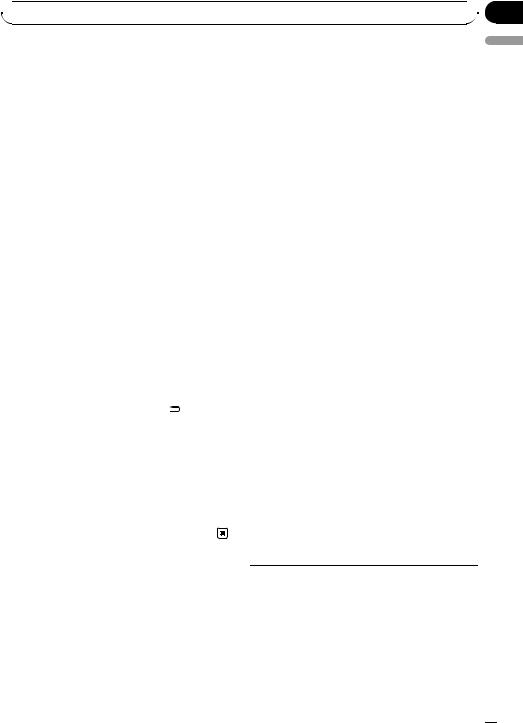
Appendix
 Additional Information
Additional Information
Troubleshooting |
Built-in CD Player |
Symptom |
Cause |
Action (See) |
|
|
|
The display |
You did not per- |
Perform operation |
automatically |
form any opera- |
again. |
returns to the |
tion within about |
|
ordinary dis- |
30 seconds. |
|
play. |
|
|
|
|
|
The repeat play |
Depending on |
Select the repeat |
range changes |
the repeat play |
play range again. |
unexpectedly. |
range, the se- |
|
|
lected range may |
|
|
change when se- |
|
|
lecting another |
|
|
folder or track, or |
|
|
when fast for- |
|
|
warding/rever- |
|
|
sing. |
|
|
|
|
A subfolder is |
Subfolders can- |
Select another re- |
not played |
not be played |
peat play range. |
back. |
when Folder |
|
|
(folder repeat) is |
|
|
selected. |
|
|
|
|
NO XXXX ap- |
No text informa- |
Switch the display |
pears when a |
tion embedded |
or play another |
display is chan- |
|
track/file. |
ged (e.g., NO |
|
|
TITLE). |
|
|
|
|
|
The display is |
Demo mode is |
Press /DISP/ |
illuminated |
on. |
SCRL to cancel |
when the unit |
|
demo mode. |
is turned off. |
|
|
|
|
|
The unit is mal- |
You are using a |
Move electrical de- |
functioning. |
device, such as a |
vices that may be |
There is inter- |
cell phone, that |
causing the inter- |
ference. |
transmits electro- |
ference away from |
|
magnetic waves |
the unit. |
|
near the unit. |
|
|
|
|
Message |
Cause |
Action |
|
|
|
|
|
ERROR-11, 12, |
Dirty disc |
Clean disc. |
|
17, 30 |
|
|
|
Scratched disc |
Replace disc. |
||
|
|||
|
|
|
|
ERROR-10, 11, |
Electrical or me- |
Turn the ignition |
|
12, 15, 17, 30, |
chanical |
switch OFF and |
|
A0 |
|
back ON, or switch |
|
|
|
to a different |
|
|
|
source, then back |
|
|
|
to the CD player. |
|
|
|
|
|
ERROR-15 |
The inserted disc |
Replace disc. |
|
|
is blank |
|
|
|
|
|
|
ERROR-22, 23 |
Unsupported CD |
Replace disc. |
|
|
format |
|
|
|
|
|
|
Format read |
There is some- |
Wait until the mes- |
|
|
times a delay be- |
sage disappears |
|
|
tween the start of |
and you hear |
|
|
playback and |
sound. |
|
|
when you start to |
|
|
|
hear any sound |
|
|
|
|
|
|
NO AUDIO |
The inserted disc |
Replace disc. |
|
|
does not contain |
|
|
|
any playable files |
|
|
|
|
|
|
SKIPPED |
The inserted disc |
Replace disc. |
|
|
contains DRM |
|
|
|
protected WMA |
|
|
|
files |
|
|
|
|
|
|
PROTECT |
All the files on |
Replace disc. |
|
|
the inserted disc |
|
|
|
are embedded |
|
|
|
with DRM |
|
|
|
|
|
USB storage device
Message |
Cause |
Action |
|
|
|
NO DEVICE |
When plug and |
! Turn the plug |
|
play is off, no |
and play on. |
|
USB storage de- |
! Connect a com- |
|
vice is con- |
patible USB sto- |
|
nected. |
rage device. |
English
Error messages
When you contact your dealer or your nearest Pioneer Service Center, be sure to note the error message.
Format read There is some- |
Wait until the mes- |
times a delay be- |
sage disappears |
tween the start of |
and you hear |
playback and |
sound. |
when you start to |
|
hear any sound |
|
|
|
En  21
21
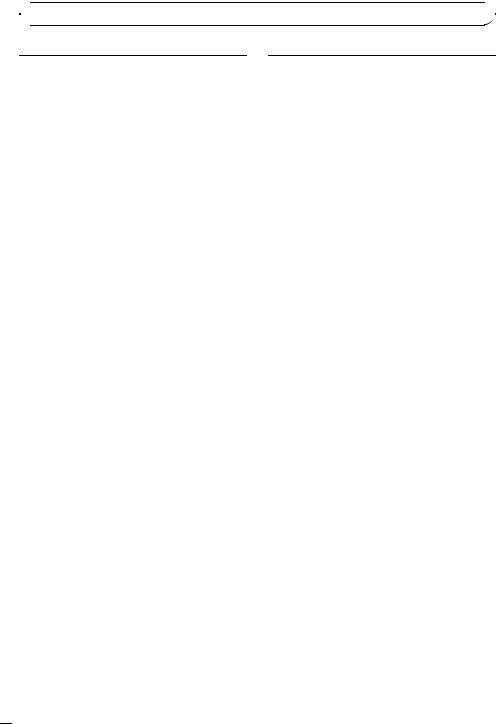
Appendix

 Additional Information
Additional Information
|
No songs |
Transfer the audio |
NO AUDIO |
|
files to the USB |
|
|
storage device and |
|
|
connect. |
|
|
|
|
The connected |
Follow the USB |
|
USB storage de- |
storage device in- |
|
vice has security |
structions to dis- |
|
enabled |
able the security. |
|
|
|
SKIPPED |
The connected |
Play an audio file |
|
USB storage de- |
not embedded with |
|
vice contains |
Windows Media |
|
WMA files em- |
DRM 9/10. |
|
bedded with |
|
|
Windows Med- |
|
|
iaä DRM 9/10 |
|
|
|
|
PROTECT |
All the files in the |
Transfer audio files |
|
USB storage de- |
not embedded with |
|
vice are em- |
Windows Media |
|
bedded with |
DRM 9/10 to the |
|
Windows Media |
USB storage de- |
|
DRM 9/10 |
vice and connect. |
|
|
|
N/A USB |
The USB storage |
Connect a USB |
|
device connected |
Mass Storage |
|
to is not sup- |
Class compliant |
|
ported by this |
device. |
|
unit. |
|
|
|
|
|
Not compatible |
Disconnect your |
|
USB device |
device and replace |
|
|
it with a compati- |
|
|
ble USB storage |
|
|
device. |
|
|
|
CHECK USB |
The USB connec- |
Check that the |
|
tor or USB cable |
USB connector or |
|
has short- |
USB cable is not |
|
circuited. |
caught in some- |
|
|
thing or damaged. |
|
|
|
|
The connected |
Disconnect the |
|
USB storage de- |
USB storage de- |
|
vice consumes |
vice and do not |
|
more than 500 |
use it. Turn the |
|
mA (maximum |
ignition switch to |
|
allowable cur- |
OFF, then to ACC |
|
rent). |
or ON and then |
|
|
connect only com- |
|
|
pliant USB storage |
|
|
devices. |
|
|
|
|
Communication |
Perform one of the |
ERROR-19 |
failure |
following opera- |
|
|
tions. |
|
|
–Turn the ignition |
|
|
switch OFF and |
|
|
back ON. |
|
|
–Disconnect the |
|
|
USB storage de- |
|
|
vice. |
|
|
–Change to a dif- |
|
|
ferent source. |
|
|
Then, return to the |
|
|
USB source. |
|
|
|
ERROR-23 |
USB storage de- |
USB storage de- |
|
vice is not for- |
vice should be for- |
|
matted with |
matted with FAT16 |
|
FAT16 or FAT32 |
or FAT32. |
|
|
|
iPod
Message |
Cause |
Action |
|
|
|
NO DEVICE |
When plug and |
! Turn the plug |
|
play is off, no |
and play on. |
|
USB storage de- |
! Connect a com- |
|
vice or iPod is |
patible iPod. |
|
connected. |
|
|
|
|
Format read |
There is some- |
Wait until the mes- |
|
times a delay be- |
sage disappears |
|
tween the start of |
and you hear |
|
playback and |
sound. |
|
when you start to |
|
|
hear any sound |
|
|
|
|
ERROR-19 |
Communication |
Disconnect the |
|
failure |
cable from iPod. |
|
|
Once iPod’s main |
|
|
menu is displayed, |
|
|
reconnect cable. |
|
|
Reset the iPod. |
|
|
|
|
iPod failure |
Disconnect the |
|
|
cable from iPod. |
|
|
Once iPod’s main |
|
|
menu is displayed, |
|
|
reconnect cable. |
|
|
Reset the iPod. |
|
|
|
ERROR-16 |
Old iPod firm- |
Update the iPod |
|
ware versions |
version. |
|
|
|
|
iPod failure |
Disconnect the |
|
|
cable from iPod. |
|
|
Once iPod’s main |
|
|
menu is displayed, |
|
|
reconnect cable. |
|
|
Reset the iPod. |
|
|
|
 22
22 En
En
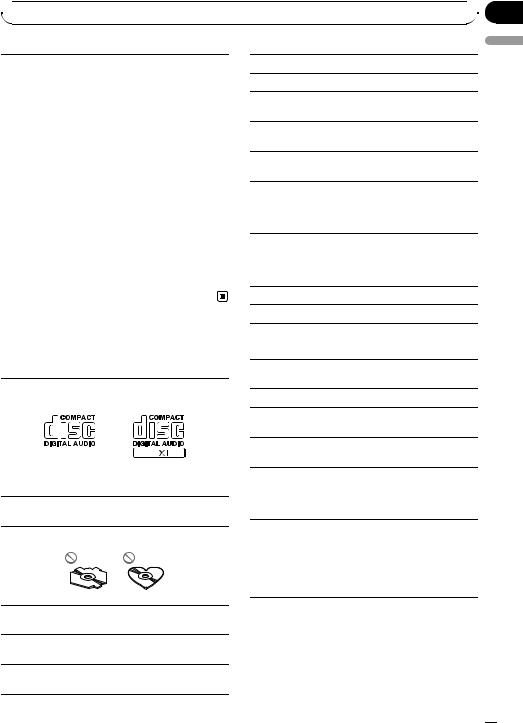
Appendix
 Additional Information
Additional Information
|
Not compatible |
Disconnect your |
N/A USB |
iPod |
device and replace |
|
|
it with a compati- |
|
|
ble iPod. |
|
|
|
CHECK USB |
iPod operates |
Check if the con- |
|
correctly but |
nection cable for |
|
does not charge |
iPod shorted out |
|
|
(e.g., not caught in |
|
|
metal objects). |
|
|
After checking, |
|
|
turn the ignition |
|
|
switch OFF and |
|
|
back ON or discon- |
|
|
nect the iPod and |
|
|
reconnect. |
|
|
|
STOP |
No songs |
Transfer songs to |
|
|
iPod. |
|
|
|
|
No songs in the |
Select a list that |
|
current list |
contains songs. |
|
|
|
Do not touch the recorded surface of the discs.
Store discs in their cases when not in use.
Avoid leaving discs in excessively hot environments including under direct sunlight.
Do not attach labels, write on or apply chemicals to the surface of the discs.
To clean a CD, wipe the disc with a soft cloth outward from the center.
Condensation may temporarily impair the player’s performance. Leave it to adjust to the warmer temperature for about one hour. Also, wipe any damp discs with a soft cloth.
Playback of discs may not be possible because of disc characteristics, disc format, recorded application, playback environment, storage conditions, and so on.
Road shocks may interrupt disc playback.
Read the precautions for discs before using them.
English
Handling guideline
Discs and player
Use only discs featuring either of following two logos.
Use 12-cm disc. Do not use 8-cm disc or an adapter for 8-cm disc.
Use only conventional, fully circular discs. Do not use shaped discs.
Do not insert anything other than a CD into the CD loading slot.
Do not use cracked, chipped, warped, or otherwise damaged discs as they may damage the player.
Unfinalized CD-R/CD-RW disc playback is not possible.
USB storage device
Address any questions you have about your USB storage device to the manufacturer of the device.
Connections via a USB hub are not supported.
Do not connect anything other than a USB storage device.
Do not leave the USB storage device in any place with high temperatures.
Firmly secure the USB storage device when driving. Do not let the USB storage device fall onto the floor, where it may become jammed under the brake or accelerator pedal.
Depending on the USB storage device, the following problems may occur.
!Operations may vary.
!This unit may not recognize the storage device.
!The file may not be played back properly.
!The device may generate noise in the radio.
En  23
23
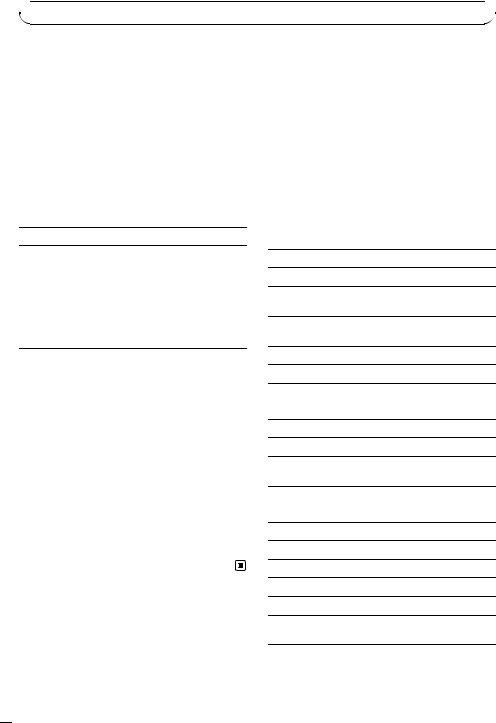
Appendix

 Additional Information
Additional Information
iPod |
Compressed audio |
||
|
compatibility (disc, USB) |
||
Do not leave the iPod in direct sunlight for extended |
|||
amounts of time. Extended exposure to direct sun- |
WMA |
||
light can result in iPod malfunction due to the result- |
|||
ing high temperature. |
|
|
|
|
File extension: .wma |
||
|
|
||
Do not leave the iPod in any place with high tempera- |
|||
|
|
||
|
Bit rate: 48 kbps to 320 kbps (CBR), 48 kbps to 384 |
||
tures. |
|
||
|
|
kbps (VBR) |
|
To ensure proper operation, connect the dock connec- |
|||
|
|
||
|
Sampling frequency: 32 kHz, 44.1 kHz, 48 kHz |
||
tor cable from the iPod directly to this unit. |
|
||
|
|
|
|
|
|
Windows Media Audio Professional, Lossless, Voice/ |
|
Firmly secure the iPod when driving. Do not let the |
|
||
iPod fall onto the floor, where it may become jammed |
|
DRM Stream/Stream with video: No |
|
under the brake or accelerator pedal. |
|
|
|
|
|
||
For details, refer to the iPod’s manuals.
About iPod settings
!When an iPod is connected, this unit changes the EQ (equalizer) setting of the iPod to off in order to optimize the acoustics. When you disconnect the iPod, the EQ returns to the original setting.
!You cannot set Repeat to off on the iPod when using this unit. Repeat is automatically changed to All when connecting the iPod to this unit.
DualDiscs
DualDiscs are two-sided discs that have a recordable CD for audio on one side and a recordable DVD for video on the other.
Since the CD side of DualDiscs is not physically compatible with the general CD standard, it may not be possible to play the CD side with this unit.
Frequent loading and ejecting of a DualDisc may result in scratches on the disc. Serious scratches can lead to playback problems on this unit. In some cases, a DualDisc may become stuck in the disc loading slot and will not eject. To prevent this, we recommend you refrain from using DualDisc with this unit. Please refer to the information from the disc manufacturer for more detailed information about DualDiscs.
MP3
File extension: .mp3
Bit rate: 8 kbps to 320 kbps
Sampling frequency: 8 kHz to 48 kHz (32 kHz, 44.1 kHz, 48 kHz for emphasis)
Compatible ID3 tag version: 1.0, 1.1, 2.2, 2.3, 2.4 (ID3 tag Version 2.x is given priority over Version 1.x.)
M3u playlist: No
MP3i (MP3 interactive), mp3 PRO: No
WAV
File extension: .wav
Quantization bits: 8 and 16 (LPCM), 4 (MS ADPCM)
Sampling frequency: 16 kHz to 48 kHz (LPCM), 22.05 kHz and 44.1 kHz (MS ADPCM)
AAC
Compatible format: AAC encoded by iTunes
File extension: .m4a
Sampling frequency: 11.025 kHz to 48 kHz
Transmission rate: 16 kbps to 320 kbps, VBR
Apple Lossless: No
AAC file bought on the iTunes Store (.m4p file extension): No
 24
24 En
En
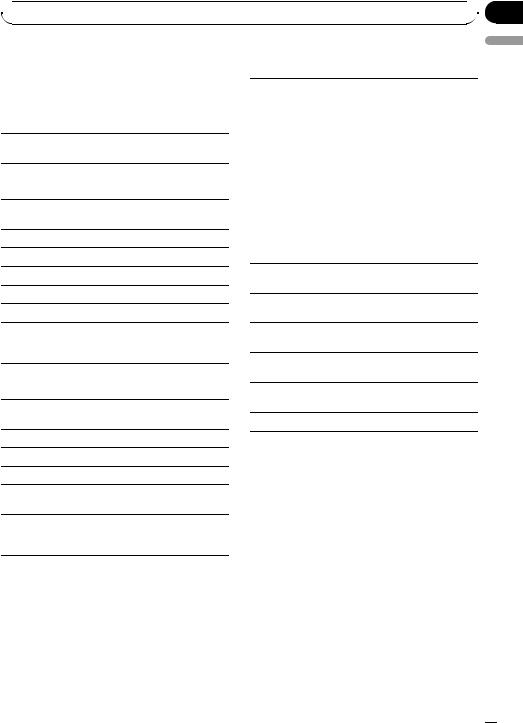
 Additional Information
Additional Information
Supplemental information |
iPod compatibility |
|
Only the first 32 characters can be displayed as a file |
This unit supports only the following iPod models. |
|
name (including the file extension) or a folder name. |
||
Supported iPod software versions are shown below. |
||
|
Appendix
English
This unit may not operate correctly depending on the application used to encode WMA files.
There may be a slight delay when starting playback of audio files embedded with image data.
Disc
Playable folder hierarchy: up to eight tiers (A practical hierarchy is less than two tiers.)
Playable folders: up to 99
Playable files: up to 999
File system: ISO 9660 Level 1 and 2, Romeo, Joliet
Multi-session playback: Yes
Packet write data transfer: No
Regardless of the length of blank section between the songs of the original recording, compressed audio discs play with a short pause between songs.
USB storage device
Playable folder hierarchy: up to eight tiers (A practical hierarchy is less than two tiers.)
Playable folders: up to 1 500
Playable files: up to 15 000
Playback of copyright protected files: No
Partitioned USB storage device: Only the first playable partition can be played.
There may be a slight delay when starting playback of audio files on a USB storage device with numerous folder hierarchies.
Older versions may not be supported.
!iPod nano 4th generation (software version 1.0.3)
!iPod nano 3rd generation (software version 1.1.3)
!iPod nano 2nd generation (software version 1.1.3)
!iPod nano 1st generation (software version 1.3.1)
!iPod touch 2nd generation (software version 3.0)
!iPod touch 1st generation (software version 3.0)
!iPod classic 120GB (software version 2.0.1)
!iPod classic (software version 1.1.2)
!iPod 5th generation (software version 1.3)
!iPhone 3GS (software version 3.0)
!iPhone 3G (software version 3.0)
!iPhone (software version 3.0)
Depending on the generation or version of the iPod, some functions can not be operated.
Operations may vary depending on the software version of iPod.
When using an iPod, iPod Dock Connector to USB Cable is required.
Pioneer CD-IU50 interface cable is also available. For details, consult your dealer.
About the file/format compatibility, refer to iPod manuals.
Audio Book, Podcast: Yes
 CAUTION
CAUTION
Pioneer accepts no responsibility for data lost on the iPod even if that data is lost while using this unit.
Sequence of audio files
The user cannot assign folder numbers and
 CAUTION
CAUTION
Pioneer accepts no responsibility for data lost on the USB storage device even if that data is lost while using this unit.
specify playback sequences with this unit.
En  25
25
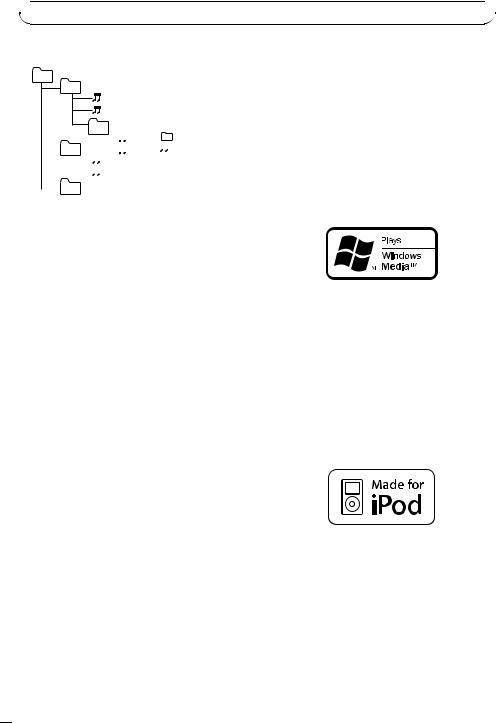
Appendix

 Additional Information
Additional Information
Example of a hierarchy
01
02 |
|
|
03 |
|
|
|
|
|
|
|
|
|
|
|
|
|
|
|
: Folder |
|
|
|
04 |
|
|
|
|
|
|
|
|
|
|
|
|
: Compressed |
|
|
|
|
|
|
|
|
|
|
|
|
|
|
audio file |
|||
|
|
|
|
|
|
|
|
|
|
|||||||
|
|
|
|
|
||||||||||||
|
|
|
|
|
|
|
|
|
|
|||||||
|
|
|
|
|
|
|
|
|
|
|
|
|
01 to 05: Folder |
|||
|
|
|
|
|
|
|
|
|
|
|
|
|||||
|
|
|
|
|
||||||||||||
|
|
05 |
|
|
|
|
|
|
|
|
|
number |
||||
|
|
|
|
|
|
|
|
|
|
|
1 to 6: Playback |
|||||
|
|
|
|
|
|
|
|
|
|
|
|
|
||||
Level 1 Level 2 |
Level 3 Level 4 |
sequence |
||||||||||||||
|
|
|
|
|
|
|
|
|
|
|
|
|
||||
Disc
Folder selection sequence or other operation may differ depending on the encoding or writing software.
USB storage device
Playback sequence is the same as recorded sequence in the USB storage device.
To specify the playback sequence, the following method is recommended.
1Create the file name including numbers that specify the playback sequence (e.g., 001xxx.mp3 and 099yyy.mp3).
2Put those files into a folder.
3Save the folder containing files on the USB
storage device.
However, depending on the system environment, you cannot specify the playback sequence.
For USB portable audio players, the sequence is different and depends on the player.
generating) real time broadcasting (terrestrial, satellite, cable and/or any other media), broadcasting/streaming via internet, intranets and/ or other networks or in other electronic content distribution systems, such as pay-audio or audio-on-demand applications. An independent license for such use is required. For details, please visit http://www.mp3licensing.com.
WMA
Windows Media and the Windows logo are trademarks or registered trademarks of Microsoft Corporation in the United States and/or other countries.
This product includes technology owned by Microsoft Corporation and cannot be used or distributed without a license from Microsoft Licensing, Inc.
iPod
Copyright and trademark
iTunes
Apple and iTunes are trademarks of Apple Inc., registered in the U.S. and other countries.
MP3
Supply of this product only conveys a license for private, non-commercial use and does not convey a license nor imply any right to use this product in any commercial (i.e. revenue-
iPod is a trademark of Apple Inc., registered in the U.S. and other countries.
“Made for iPod” means that an electronic accessory has been designed to connect specifically to iPod and has been certified by the developer to meet Apple performance standards.
Apple is not responsible for the operation of this device or its compliance with safety and regulatory standards.
 26
26 En
En
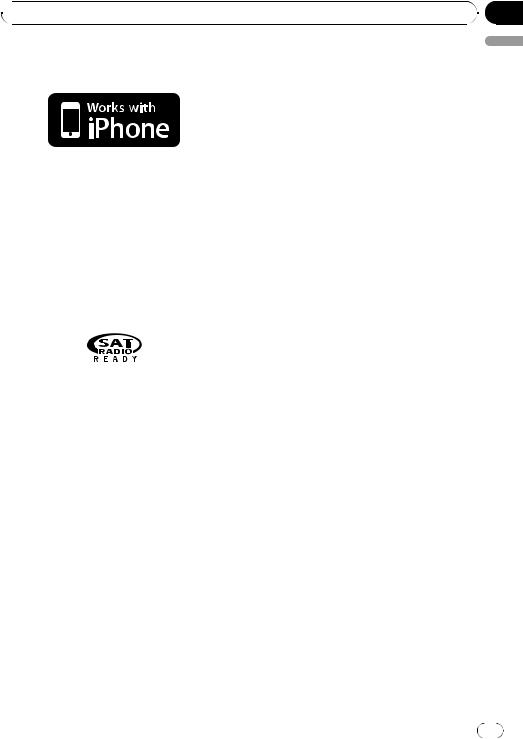
Appendix
 Additional Information
Additional Information
iPhone
HD Radio Technology
!HD Radioä Technology Manufactured
Under License From iBiquity Digital Corp. U.S. and Foreign Patents. HD Radioä and
the HD and HD Radio logos are proprietary trademarks of iBiquity Digital Corp.
English
iPhone is a trademark of Apple Inc.
“Works with iPhone” means that an electronic accessory has been designed to connect specifically to iPhone and has been certified by the developer to meet Apple performance standards.
Apple is not responsible for the operation of this device or its compliance with safety and regulatory standards.
SAT Radio
The SAT RADIO READY mark indicates that the Satellite Radio Tuner for Pioneer (i.e., XM tuner and Sirius satellite tuner which are sold separately) can be controlled by this unit. Please inquire to your dealer or nearest authorized Pioneer service station regarding the satellite radio tuner that can be connected to this unit. For satellite radio tuner operation, please refer to the satellite radio tuner owner’s manual.
!The system will use direct satellite-to-recei- ver broadcasting technology to provide listeners in their cars and at home with crystal-clear sound seamlessly from coast to coast. Satellite radio will create and package over 100 channels of digital-quality music, news, sports, talk and children’s programming.
!“SAT Radio”, the SAT Radio logo and all related marks are trademarks of Sirius Satellite Radio Inc., and XM Satellite Radio Inc.
Specifications
General
Power source ............................. |
14.4 V DC (10.8 V to 15.1 V |
|
allowable) |
Grounding system ................... |
Negative type |
Maximum current consumption |
|
..................................................... |
10.0 A |
Dimensions (W × H × D): |
|
DIN |
|
Chassis ..................... |
178 mm × 50 mm × 162 |
|
mm |
|
(7 in. × 2 in. × 6-3/8 in.) |
Nose ........................... |
188 mm × 58 mm × 24 mm |
|
(7-3/8 in.× 2-1/4 in.× 1 in.) |
D |
|
Chassis ..................... |
178 mm × 50 mm × 162 |
|
mm |
|
(7 in.× 2 in.× 6-3/8 in.) |
Nose ........................... |
170 mm × 46 mm × 24 mm |
|
(6-3/4 in.× 1-3/4 in.× 1 in.) |
Weight .......................................... |
1.3 kg (2.9 lbs) |
Audio
Maximum power output ....... |
50 W × 4 |
|
|
|
50 W × 2/4 W + 70 W × 1/2 |
|
|
|
W (for subwoofer) |
|
|
Continuous power output ... |
22 W × 4 (50 Hz to 15 000 |
|
|
|
Hz, 5 % THD, 4 W load, both |
|
|
|
channels driven) |
|
|
Load impedance ...................... |
4 W to 8 W × 4 |
|
|
|
4 W to 8 W × 2 + 2 W × 1 |
|
|
Preout maximum output level |
|
|
|
..................................................... |
2.2 V |
|
|
Equalizer (5-Band Graphic Equalizer): |
|
|
|
Frequency .......................... |
100/315/1.25k/3.15k/8k Hz |
|
|
Gain ...................................... |
±12 dB |
|
|
HPF: |
|
|
|
Frequency .......................... |
50/63/80/100/125 Hz |
|
|
Slope .................................... |
–12 dB/oct |
|
|
Subwoofer (mono): |
|
|
|
Frequency .......................... |
50/63/80/100/125 Hz |
|
|
Slope .................................... |
–18 dB/oct |
|
|
Gain ...................................... |
+6 dB to –24 dB |
|
|
Phase .................................. |
Normal/Reverse |
|
|
|
|
|
|
|
En |
27 |
|
