Pioneer DEH-6300UB, DEH-63UB User Manual
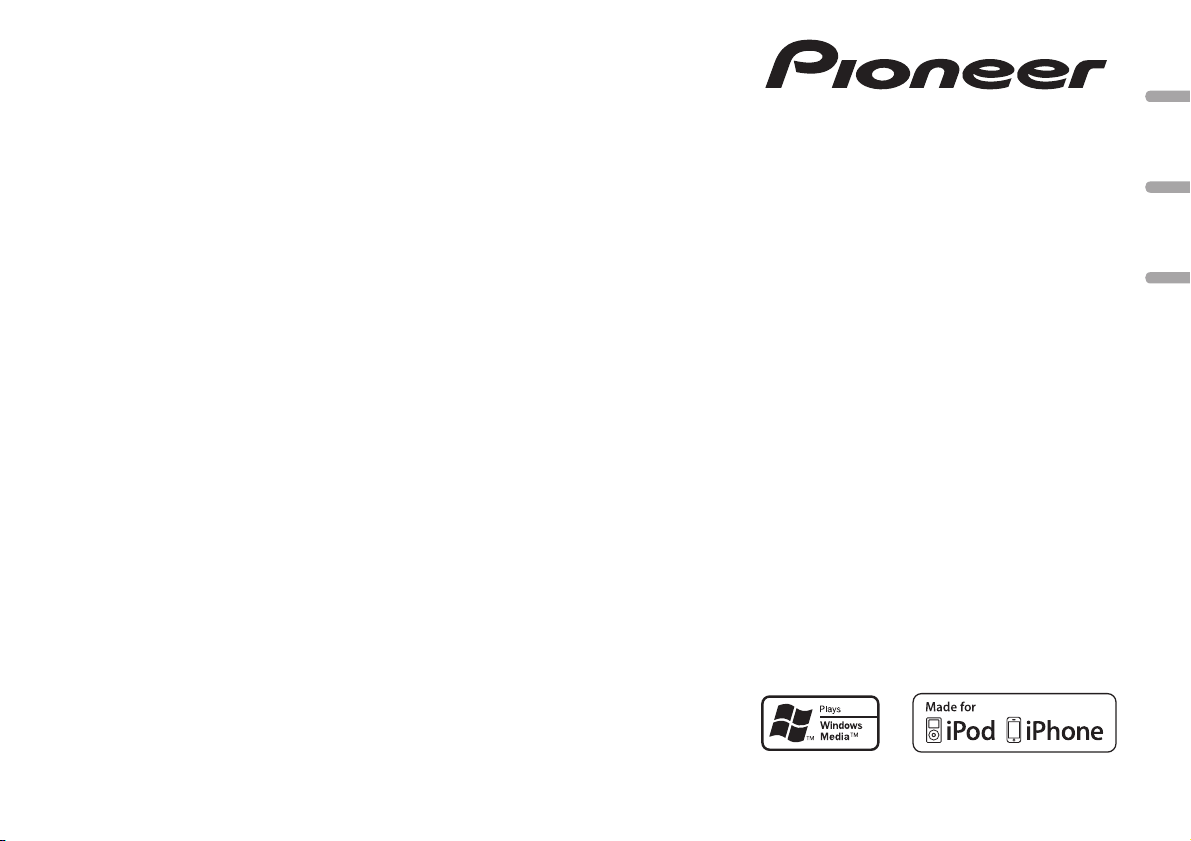
CD RDS RECEIVER
AUTORADIO CD RDS
REPRODUCTOR DE CD CON RECEPTOR RDS
DEH-6300UB
DEH-63UB
English EspañolFrançais
Owner’s Manual
Mode d’emploi
Manual de instrucciones
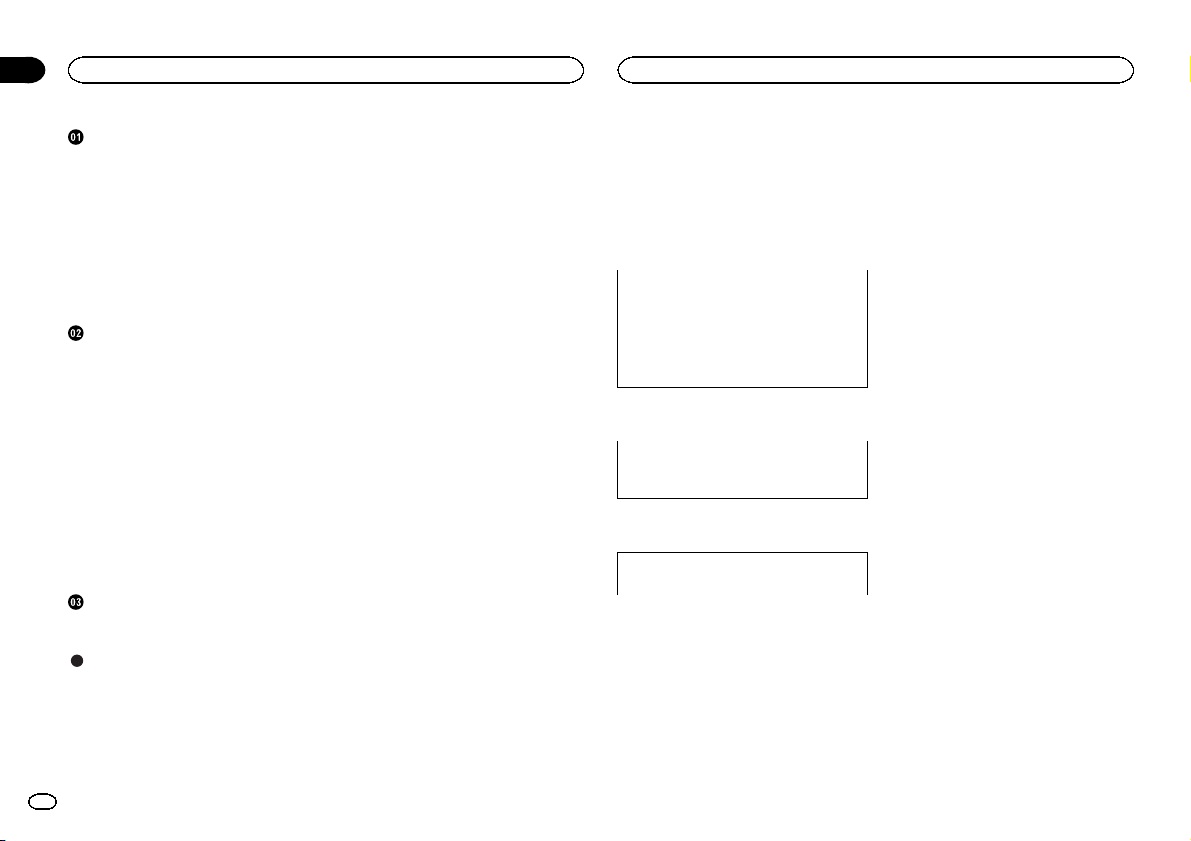
Section
01
Contents
Before You Start
Before You Start
Information to User 2
For Canadian model 2
The Safety of Your Ears is in Your
Hands 2
About this unit 2
Demo mode 3
After-sales service for Pioneer
products 3
In case of trouble 3
Visit our website 3
About this manual 3
Operating this unit
Head unit 4
Remote control 4
Display indication 4
Basic Operations 4
Use and care of the remote control 5
Menu operations identical for function
settings/audio adjustments/initial
settings/lists 5
Tuner 6
CD/CD-R/CD-RW and USB storage
devices 6
iPod 7
Using Pandoraâ 9
Audio Adjustments 10
Initial Settings 10
Other Functions 11
Installation
Connections 12
Installation 13
Additional Information
Troubleshooting 14
Error messages 14
Handling guidelines 16
Compressed audio compatibility (disc,
USB) 17
iPod compatibility 17
Sequence of audio files 18
Copyright and trademark 18
Specifications 18
Thank you for purchasing this PIONEER
product.
To ensure proper use, please read through this
manual before using this product. It is especially
important that you read and observe WARN-
INGs and CAUTIONs in this manual. Please
keep the manual in a safe and accessible place for
future reference.
This device complies with part 15 of the FCC
Rules. Operation is subject to the following
two conditions:
(1) This device may not cause harmful interference, and (2) this device must accept any
interference received, including inter ference
that may cause undesired operation.
Information to User
Alteration or modifications carried out without appropriate authorization may invalidate
the user’s right to operate the equipment.
For Canadian model
This Class B digital apparatus complies with
Canadian ICES-003.
The Safety of Your Ears is in
Your Hands
Get the most out of your equipmentby playing it
at a safe level—a level that lets the sound come
through clearly without annoying blaring or distortion and, most importantly, without affecting
your sensitive hearing. Sound can be deceiving.
Over time, your hearing “comfort level” adapts to
higher volumes of sound, so whatsounds “normal” can actually be loud and harmful to your
hearing. Guard against this by setting your
equipment at a safe level BEFORE your hearing
adapts.
ESTABLISH A SAFE LEVEL:
! Set your volume control at a low setting.
! Slowly increase the sound until you can hear
it comfortably and clearly, without distortion.
! Once you have established a comfortable
sound level, set the dial and leave it there.
BE SURE TO OBSERVE THE
FOLLOWING GUIDELINES:
! Do not turn up the volume so high that you
can’t hear what’s around you.
! Use caution or temporarily discontinue use
in potentially hazardous situations.
! Do not use headphones while operating a
motorized vehicle; the use of headphones
may create a traffic hazard and is illegal in
many areas.
About this unit
The tuner frequencies on this unitare allocated
for use in North America. Use in other areas
may result in poor reception.
2
En
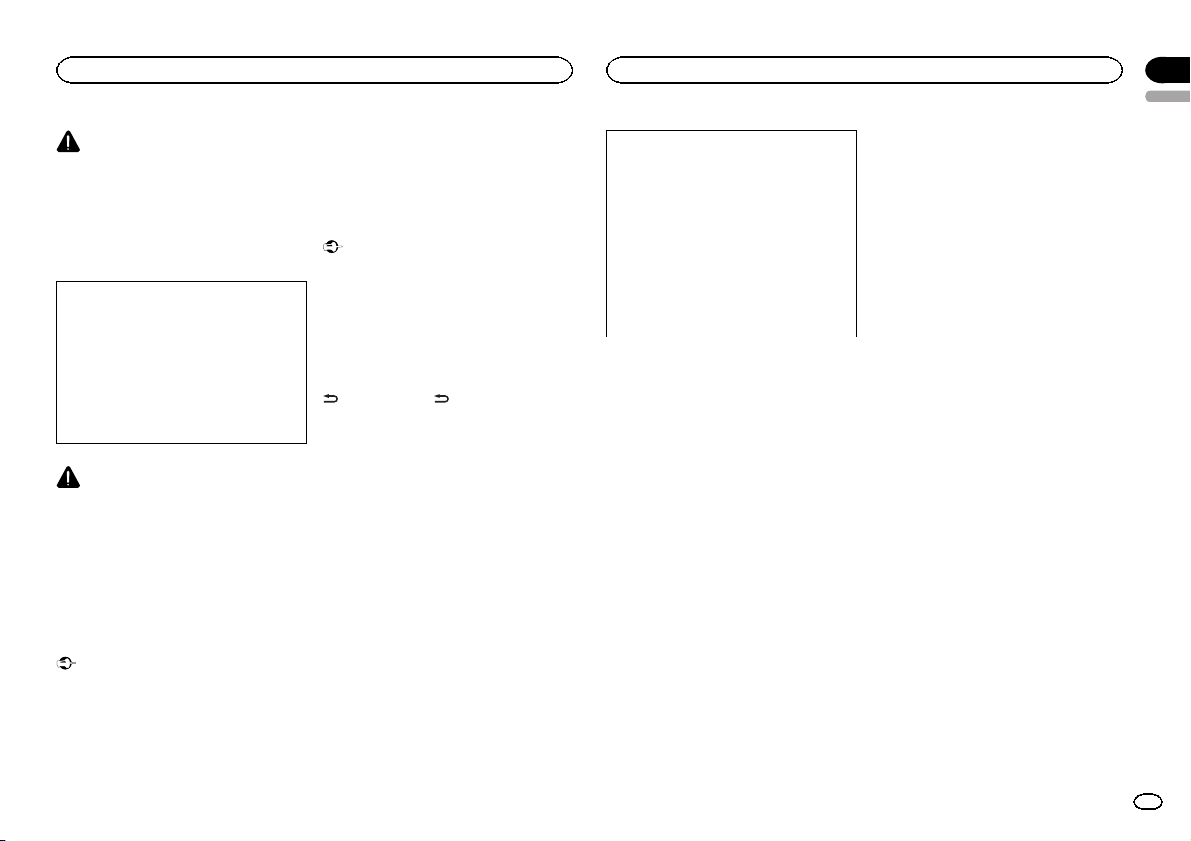
Before You Start
WARNING
Handling the cord on this product or cords associated with accessories sold with the product
may expose you to chemicals listed on proposition 65 known to the State of California and
other governmental entities to cause cancer and
birth defect or other reproductive harm. Wash
hands after handling.
CAUTION:
USE OF CONTROL OR ADJUSTMENT OR
PERFORMANCE OF PROCEDURES
OTHER THAN THOSE SPECIFIED HEREIN
MAY RESULT IN HAZARDOUS RADIATION
EXPOSURE.
CAUTION:
THE USE OF OPTICAL INSTRUMENTS
WITH THIS PRODUCT WILL INCREASE
EYE HAZARD.
CAUTION
! Do not allow this unit to come into contact
with liquids. Electrical shock could result.
Also, damage to this unit, smoke, and overheating could result from contact with
liquids.
! Always keep the volume low enough to hear
outside sounds.
! Avoid exposure to moisture.
! If the battery is disconnectedor discharged,
any preset memory will be erased.
Important (Serial number)
The serial number is located on the bottom of
this unit. For your own security and convenience, be sure to record this number on the enclosed warranty card.
Note
Function setting operations are completed even
if the menu is cancelled before the operations
are confirmed.
Demo mode
Important
Failure to connect the red lead (ACC) of this unit
to a terminal coupled with ignition switch on/off
operations may lead to battery drain.
Demo mode
The demo automatically starts when the ignition
switch is set to ACC or ON while the unit is
turned off. Turning off the unit does not cancel
demo mode. To cancel the demo mode, press
/DISP/SCRL. Press /DISP/SCRL again to
start. Operating the demo while the ignition
switch is set to ACC may drain battery power.
After-sales service for
Pioneer products
Please contact the dealer or distributor from
where you purchased this unit for after-sales
service (including warranty conditions) or any
other information. In case the necessary information is not available, please contact the companies listed below:
Please do not ship your unit to the companies at
the addresses listed below for repair without advance contact.
Before You Start
U.S.A.
Pioneer Electronics (USA) Inc.
CUSTOMER SUPPORT DIVISION
P.O. Box 1760
Long Beach, CA 90801-1760
800-421-1404
CANADA
Pioneer Electronics of Canada, Inc.
CUSTOMER SATISFACTION DEPARTMENT
300 Allstate Parkway
Markham, Ontario L3R 0P2
1-877-283-5901
905-479-4411
For warranty information please see the Limited
Warranty sheet includedwith this unit.
In case of trouble
Should this unit fail to operate properly, please
contact your dealer or nearest authorized
PIONEER Service Station.
Visit our website
http://www.pioneerelectronics.com
in Canada
http://www.pioneerelectronics.ca
! Learn about product updates (such as firm-
ware updates) for your product.
! Register your product to receive notices
about product updates and to safeguard purchase details in our files in the event of loss
or theft.
! Access owner's manuals, spare parts infor-
mation, service information, and much
more.
About this manual
! In the following instructions, USB memories
and USB audio players are collectively referred to as “USB storage device.”
! In this manual, iPod and iPhone will be re-
ferred to as “iPod”.
Section
01
English
3
En
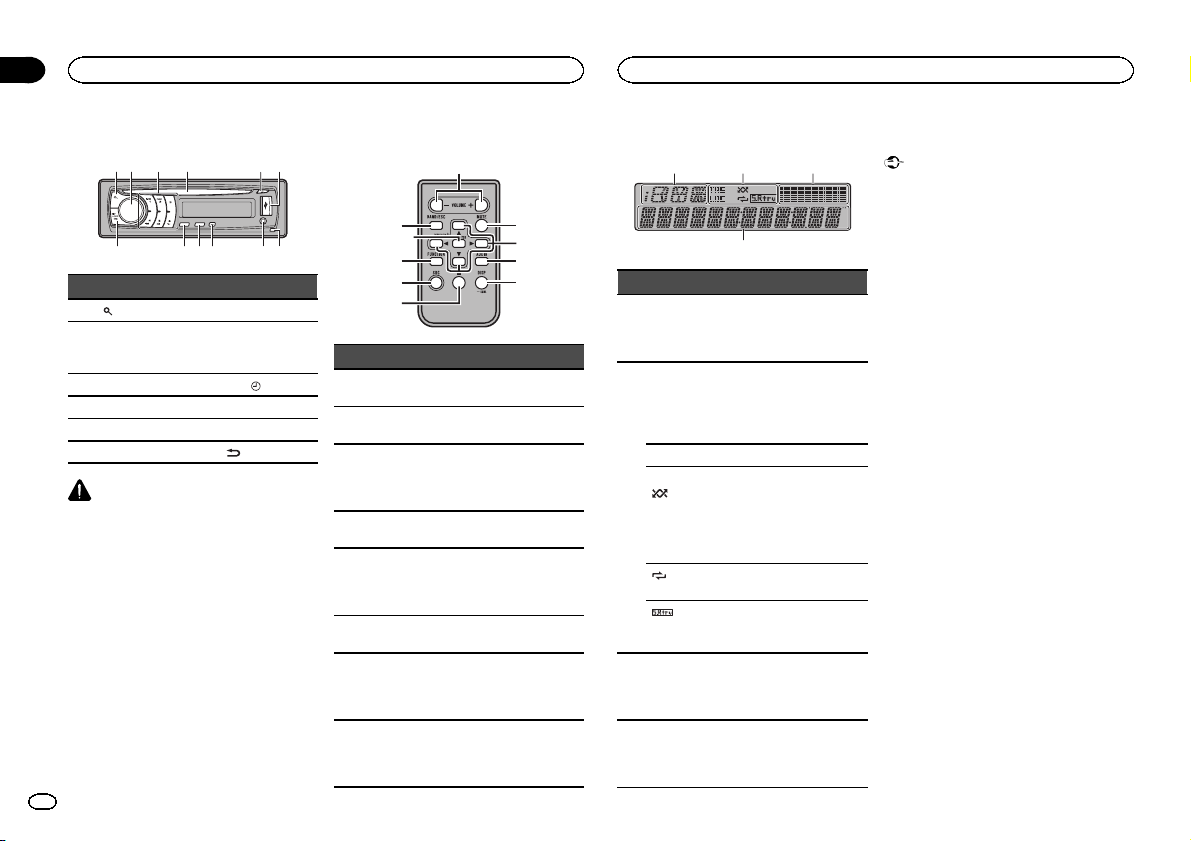
78
b a 9c
4
Section
02
Operating this unit
Operating this unit
Head unit
3
Part Part
1
(list) 7 Detach button
8
AUX input jack
(3.5 mm stereo
jack)
MULTI-CONTROL
2
(M.C.)
3 1 to 6 9 TA G/
4 Disc loading slot a BAND/ESC
5 h (eject) b SRC/OFF
6 USB port c
CAUTION
Use an optional Pioneer USB cable (CD-U50E)
to connect the USB audio player/USB memory
as any device connected directly to the unit will
protrude out from the unit and may be dangerous.
Do not use unauthorized products.
4
En
61 2 4 5
(clock)
/DISP/SCRL
Remote control
a
k
b
i
Part Operation
d VOLUME
e MUTE
f a/b/c/d
g AUDIO
h DISP/SCRL
i e
FUNC-
j
TION
LIST/
k
ENTER
Press to increase or decrease
volume.
Press to mute. Press again to
unmute.
Press to per form manual seek
tuning, fast forward, reverse
and track search controls. Also
used for controlling functions.
Press to select an audio function.
Press to select different displays.
Press and hold to scroll
through the text information.
Press to pause or resume playback.
Press to select functions.
Press and hold to recall the initial setting menu when the
sources are off.
Press to display the list depending on the source.
While in the operating menu,
press to control functions.
Display indication
d
1
e
f
gj
h
Indicator State
Information dis-
1
play section
TAG
LOC Local seek tuning is on.
(ran-
2
dom/shuffle/QuickMix)
(re-
peat)
(sound retriever)
Level
meter dis-
3
play section
Main dis-
4
play section
2 3
Source, band, and menu operation guides are displayed.
It displays while a song for
which you can save information (tag) is playing.
It flashes while songinformation (tag) is being saved.
The random function is on.
The iPod source is selected
and the shuffle orshuffle all
function is on.
The pandora source is selected
and the QuickMix is selected.
The repeat function is on.
The sound retriever function is
on.
The levels of the audio outputs
are displayed.
Tuner: frequency
Built-in CD ,USB and iPod:
elapsed playback time and text
information
Basic Operations
Important
! Handle gently when removing or attaching
the front panel.
! Avoid subjecting the front panel to excessive
shock.
! Keep the front panel out of direct sunlight
and high temperatures.
! To avoid damaging the device or vehicle inte-
rior, remove any cables and devices attached
to the front panel before detaching it.
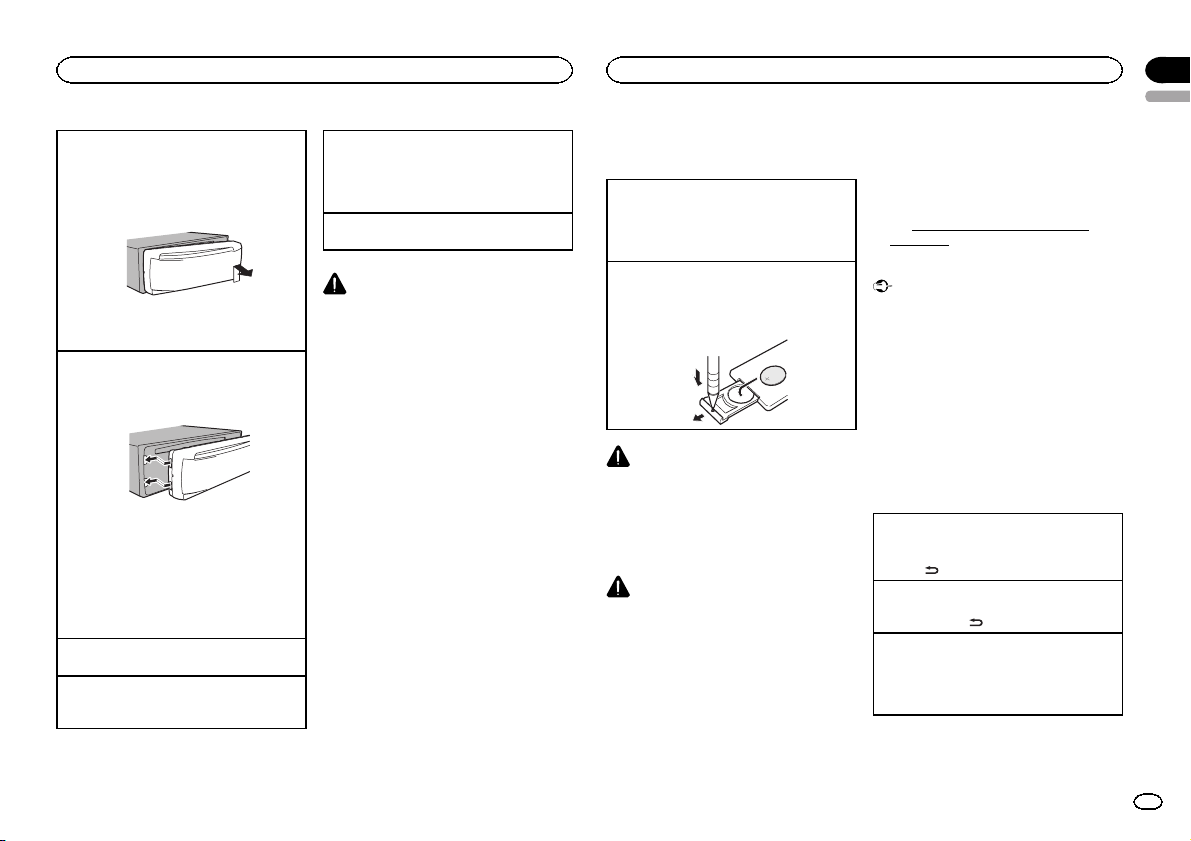
Operating this unit
Removing the front panel to protect your unit from
theft
1 Press the detach button to release the front
panel.
2 Push the front panel upward and pull it toward
you.
3 Always keep the detached front panel in a pro-
tection device such as a protection case.
Re-attaching the front panel
1 Slide the front panel to the left.
Make sure to insert the tabs on the left side of
the head unit into the slots on the front panel.
2 Press the right side of the front panel until it is
firmly seated.
If you cannot attach the front panel to the
head unit successfully, make sure that you are
placing the front panel onto the head unit correctly. Forcing the front panel into place may
result in damage to the front panel or head
unit.
Turning the unit on
1 Press SRC/OFF to turn the unit on.
Turning the unit off
1 Press and hold SRC/OFF until theunit turns
off.
Selecting a source
1 Press SRC/OFF to cycle between:
TUNER (tuner)—CD (built-in CD player)—USB
(USB)/USB-iPod (iPod)—PANDORA (Pandora)
—AUX (AUX)
Adjusting the volume
1 Turn M.C. to adjust the volume.
CAUTION
For safety reasons, park your vehicle when removing the front panel.
Notes
! When this unit’s blue/white lead is con-
nected to the vehicle’s auto-antenna relay
control terminal, the vehicle’s antenna extends when this unit’s source is turned on.
To retract the antenna, turn the source off.
! If plug and play is on and either an iPhone or
iPod touch is connected, it may take time for
your source to switch. Refer to USB PNP
(plug and play) on page 11.
Operating this unit
Use and care of the remote
control
Using the remote control
1 Point the remote control in the direction of the
front panel to operate.
When using for the first time, pull out the film
protruding from the tray.
Replacing the battery
1 Slide the tray out on the back of the remote
control.
2 Insert the battery with the plus (+) and minus
(–) poles aligned properly.
WARNING
! Keep the battery out of the reach of children.
Should the battery be swallowed, consult a
doctor immediately.
! Batteries (battery pack or batteries installed)
must not be exposed to excessive heat such
as sunshine, fire or the like.
CAUTION
! Use one CR2025 (3 V) lithium battery.
! Remove the battery if the remote control is
not used for a month or longer.
! There is a danger of explosion if the battery is
incorrectly replaced. Replace only with the
same or equivalent type.
! Do not handle the battery withmetallic tools.
! Do not store the battery with metallic ob-
jects.
! If the battery leaks, wipethe remote control
completely clean and install a new battery.
! When disposing of used batteries, comply
with governmental regulations or environmental public institutions’ rules that apply in
your country/area.
! “Perchlorate Material – special handling may
apply.
See
www.dtsc.ca.gov/hazardouswaste/
perchlorate. (Applicable to California,
U.S.A.)”
Important
! Do not store the remote control in high tem-
peratures or direct sunlight.
! The remote control may not function properly
in direct sunlight.
! Do not let the remote control fall onto the
floor, where it may become jammed under
the brake or accelerator pedal.
Menu operations identical
for function settings/audio
adjustments/initial settings/
lists
Returning to the previous display
Returning to the previous list/category (the folder/
category one level higher)
/DISP/SCRL.
1 Press
Returning to the main menu
Returning to the top tier of the list/category.
1 Press and hold
Returning to the ordinary display
Canceling the initial setting menu
Returning to the ordinary display from the list/category
1 Press BAND/ESC.
/DISP/SCRL.
Section
02
English
5
En
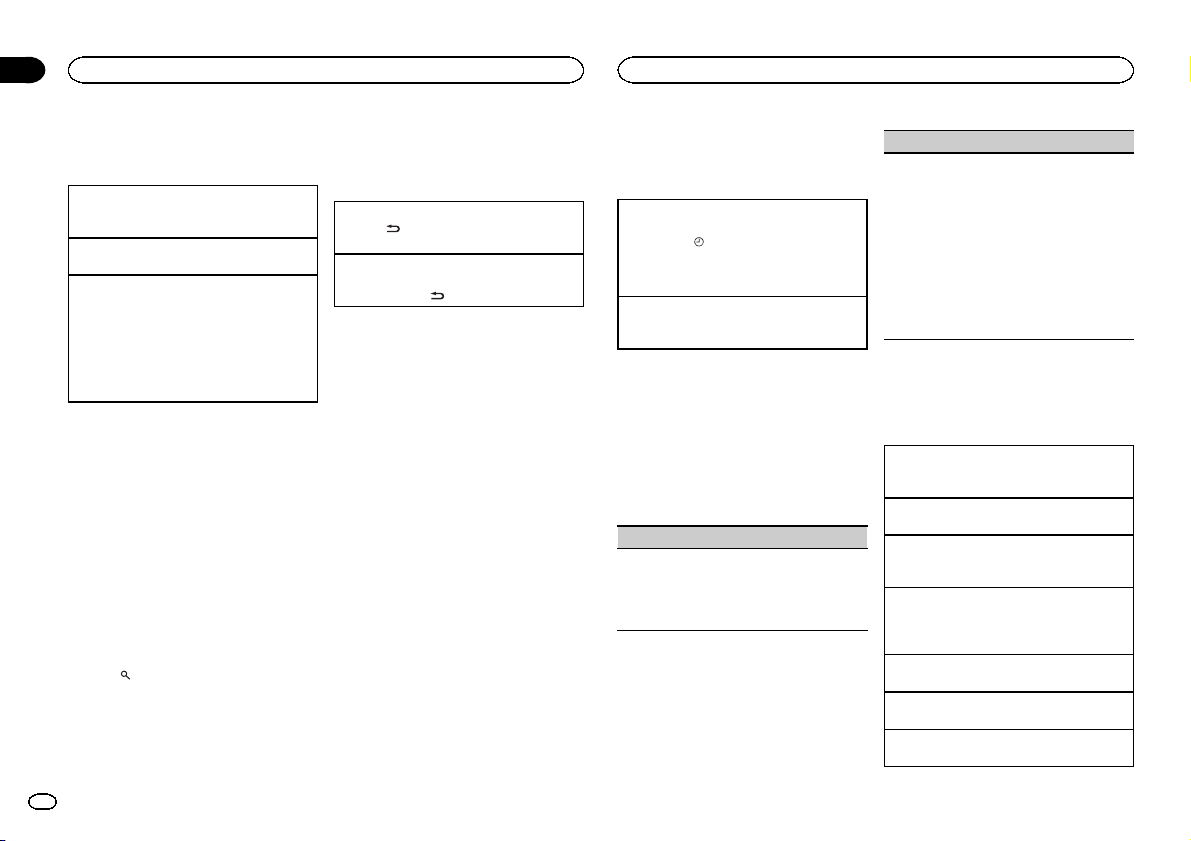
Section
02
Operating this unit
Operating this unit
Tuner
Basic Operations
Selecting a band
1 Press BAND/ESC until the desired band (FM1,
FM2, FM3 for FM or AM) is displayed.
Manual tuning (step by step)
1 Push M.C. left or right.
Seeking
1 Push and hold M.C. left or right, and then re-
lease.
You can cancel seek tuning by pushing M.C.
left or right.
While pushing and holding M.C. left or right,
you can skip stations. Seek tuning starts as
soon as yourelease M.C.
Storing and recalling stations
for each band
Using preset tuning buttons
1 When you find a station that you want
to store in memory, press one of the preset
tuning buttons (1 to 6) and hold until the
preset number stops flashing.
2 Press one of the preset tuning buttons (1
to 6) to select the desired station.
# You can also recall stored radio stations by pushing M.C. up or down during the frequency display.
Using the preset screen
1 Press to switch to the preset screen.
2 Use M.C. to store the selected frequency
in the memory.
Turn to change the preset number. Press and
hold to store.
3 Use M.C. to select the desired station.
Turn to change the station. Press to select.
Switching the display
Selecting the desired text information
1 Press
Scrolling the song title/artist name information to
the left
1 Press and hold
Note
Depending on the area, you cannot switch the
display.
/DISP/SCRL.
Program service name—song title/artist name
/DISP/SCRL.
Using iTunes tagging
This function can be operated with the following
iPod models.
— iPhone 4
— iPhone 3GS
— iPhone 3G
— iPhone
— iPod nano 5th generation
— iPod nano 4th generation
— iPod nano 3rd generation
— iPod touch 3rd generation
— iPod touch 2nd generation
— iPod touch 1st generation
— iPod classic 160GB
— iPod classic 120GB
— iPod classic
— iPod 5th generation
However, tag information can be stored in this
unit even while other iPod models are used.
The song information (tag) can be saved from
the broadcasting station to your iPod. The songs
will show up in a playlist called “Tagged playlist”
in iTunes the next time you sync your iPod. Then
you can directly buy the songs you want from
the iTunes Store.
! The tagged songs and the song that you can
buy from the iTunes Store may be different.
Make sure to confirm the song before you
make the purchase.
Storing the tag information to this unit
1 Tune in to the broadcast station.
2 Press TA G/
while desired song is broadcasting.
! While storing the tag data on this unit,
Storing the tagged information to your iPod
1 Connect the iPod to this unit and transfer this
unit’s tag information to the iPod.
if TA G is indicated in the display
TAG flashes.
Function settings
1 Press M.C. to display the main menu.
2 Turn M.C. to change the menu option
and press to select FUNCTION.
3 Turn M.C. to select the function.
After selecting, perform the following procedures to set the function.
BSM (best stationsmemory)
BSM (best stationsmemory) automatically stores
the six strongest stations in the order of their signal strength.
1 Press M.C. to turn BSM on.
To cancel, press M.C. again.
LOCAL (local seek tuning)
Local seek tuning lets you tune in to only those
radio stations with sufficientlystrong signals for
good reception.
1 Press M.C. to display the setting mode.
2 Turn M.C. to select the desired setting.
FM: OFF—LEVEL1—LEVEL2—LEVEL3—
LEVEL4
AM: OFF—LEVEL1—LEVEL2
The highest level setting allows reception of
only the strongest stations, while lower levels
allow the reception of weaker stations.
3 Press M.C. to confirm the selection.
CD/CD-R/CD-RW and USB
storage devices
Basic Operations
Playing a CD/CD-R/CD-RW
1 Insert the disc into the disc loading slot with
the label side up.
Ejecting a CD/CD-R/CD-RW
1 Press h (eject).
Playing songs on a USB storage device
1 Open the USB connector cover and plug in
the USB storage device using a USB cable.
Stopping playback of files on a USB storage device
1 You may disconnect the USB storage device at
any time.
Selecting a folder
1 Push M.C. up or down.
Selecting a track
1 Push M.C. left or right.
Fast forwarding or reversing
1 Push and hold M.C. left or right.
6
En
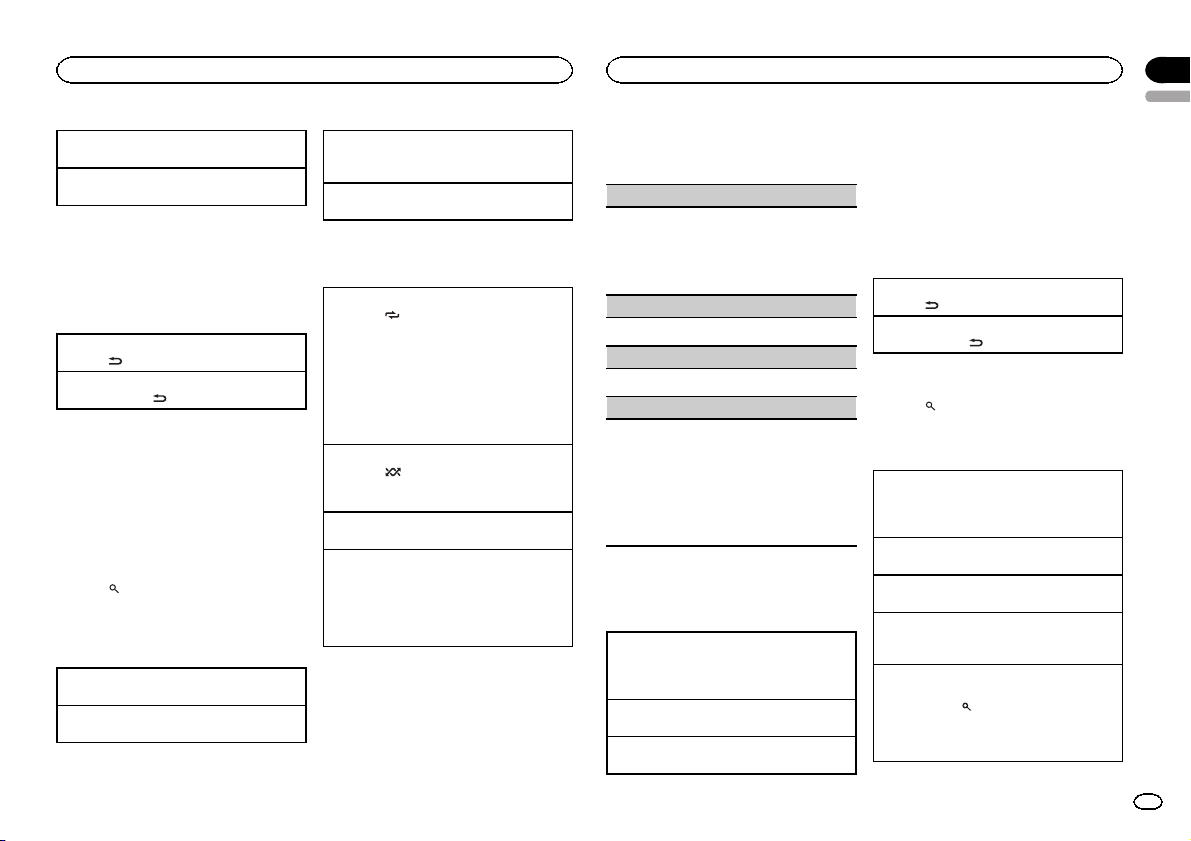
Operating this unit
Returning to root folder
1 Press and hold BAND/ESC.
Switching between compressed audio and CD-DA
1 Press BAND/ESC.
Notes
! When playing compressed audio, there is no
sound during fast forward or reverse.
! Disconnect USB storage devices from the
unit when not in use.
Displaying text information
Selecting the desired text information
1 Press
/DISP/SCRL.
Scrolling the text information to the left
1 Press and hold
Notes
! Depending on the version of iTunes used to
write MP3 files to a disc or media file types,
incompatible text stored within an audio file
may be displayed incorrectly.
! Text information items that can be changed
depend on the media.
Selecting and playing files/
tracks from the name list
1 Press to switch to the file/track name
list mode.
2 Use M.C. to select the desired file name
(or folder name).
Changing the file or folder name
1 Turn M.C.
Playing
1 When a file or track is selected, press M.C.
/DISP/SCRL.
Viewing a list of the files (or folders) in the selected folder
1 When a folder is selected, press M.C.
Playing a song in the selected folder
1 When a folder is selected, press and hold M.C.
Advanced operations using
special buttons
Selecting a repeat play range
1 Press 6/
Playing tracks in random order
1 Press 5/
Pausing playback
1 Press 2/PAUSE to pause or resume.
Enhancing compressed audio and restoring rich
sound (sound retriever)
1 Press 1/S.Rtrv to cycle between:
to cycle between the following:
CD/CD-R/CD-RW
! DISC – Repeat all tracks
! TRACK – Repeat the current track
! FOLDER – Repeat the current folder
USB storage device
! ALL – Repeat all files
! TRACK – Repeat the current file
! FOLDER – Repeat the current folder
to turn random play on or off.
Tracks in a selected repeat range are played in
random order.
OFF (off)—1—2
1 is effectivefor low compression rates, and 2
is effective for high compression rates.
Function settings
1 Press M.C. to display the main menu.
2 Turn M.C. to change the menu option
and press to select FUNCTION.
Operating this unit
3 Turn M.C. to select the function.
After selecting, perform the following procedures to set the function.
REPEAT (repeat play)
1 Press M.C. to display the setting mode.
2 Turn M.C. to select a repeat play range.
For details, refer to Selecting a repeat play range
on this page.
3 Press M.C. to confirm the selection.
RANDOM (random play)
1 Press M.C. to turn random play on or off.
PAUSE (pause)
1 Press M.C. to pause or resume.
S.RTRV (sound retriever)
Automatically enhances compressed audio and
restores rich sound.
1 Press M.C. to display the setting mode.
2 Turn M.C. to select the desired setting.
For details, refer to Enhancing compressed
audio and restoring rich sound (sound retriever)
on this page.
3 Press M.C. to confirm the selection.
iPod
Basic Operations
Playing songs on an iPod
1 Open the USB connector cover.
2 Connect an iPod to the USB cable using an
iPod Dock Connector.
Selecting a track (chapter)
1 Push M.C. left or right.
Fast forwarding or reversing
1 Push and hold M.C. left or right.
Notes
! The iPod cannot be turned on or off when the
control mode is set to AUDIO.
! Disconnect headphones from the iPod be-
fore connecting it to this unit.
! The iPod will turn off about two minutes after
the ignition switch is set to OFF.
Displaying text information
Selecting the desired text information
/DISP/SCRL.
1 Press
Scrolling the text information to the left
1 Press and hold
/DISP/SCRL.
Browsing for a song
1 Press to switch to the top menu of list
search.
2 Use M.C. to select a category/song.
Changing the name of the song or category
1 Turn M.C.
Playlists—artists—albums—songs—podcasts
—genres—composers—audiobooks
Playing
1 When a song is selected, press M.C.
Viewing a list of songs in the selected category
1 When a category is selected, press M.C.
Playing a song in the selected category
1 When a category is selected, press and hold
M.C.
Searching the list by alphabet
1 When a list for the selected category is dis-
played, press
mode.
2 Turn M.C. to select a letter.
3 Press M.C. to display the alphabetical list.
to switch to alphabet search
Section
02
English
7
En
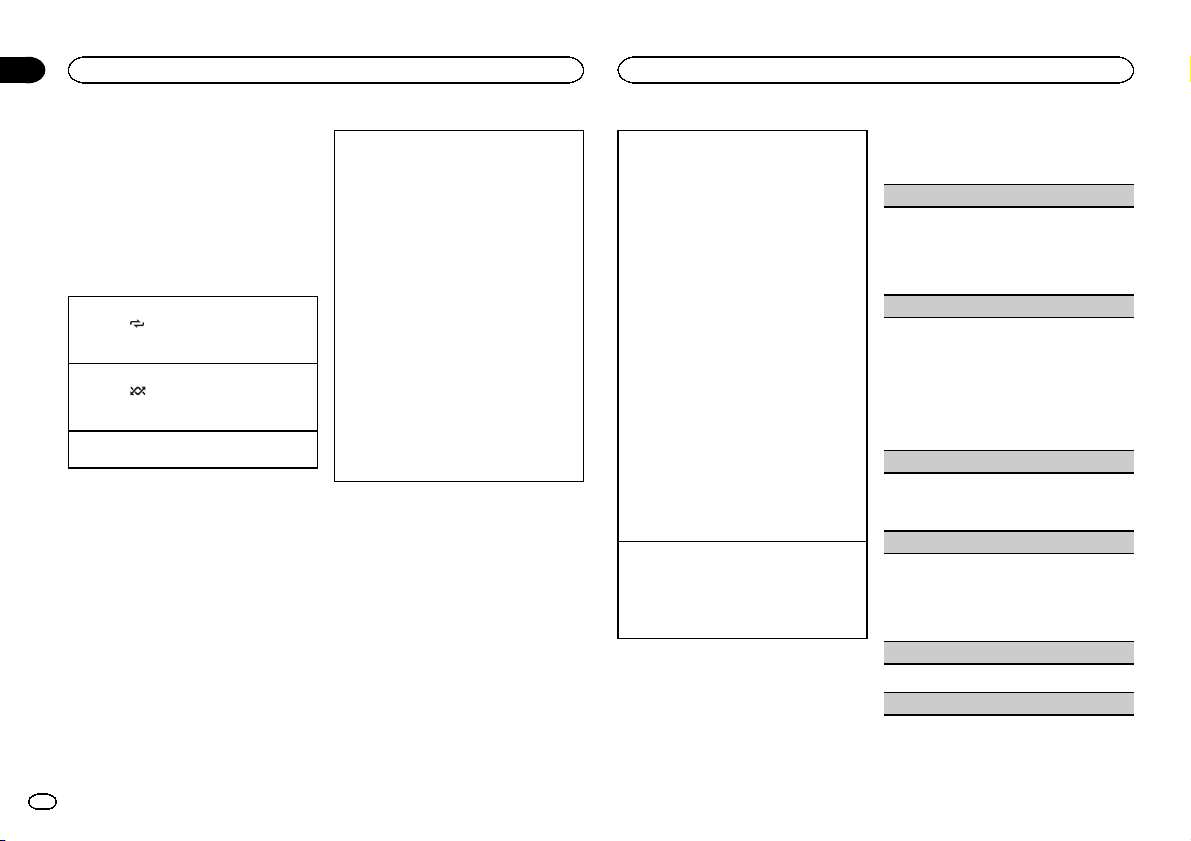
Section
02
Operating this unit
Operating this unit
Notes
! You can play playlists created with the PC ap-
plication (MusicSphere). The application will
be available on our website.
! Playlists that you created with the PC appli-
cation (MusicSphere) are displayed in abbreviated form.
Advanced operations using
special buttons
Selecting a repeat play range
1 Press 6/
Playing all songs in random order (shuffle all)
1 Press 5/
! When the control mode is set to iPod/APP,
Pausing playback
Press 2/PAUSE to pause or resume.
to cycle between the following:
! ONE – Repeat the current song
! ALL – Repeat all songs in the selected list
to turn shuffle all on.
shuffle play is on.
Playing songs related to the currently playing
song
You can play songs from the following lists.
• Album list of the currently playing artist
• Song list of thecurrently playing album
• Album list of the currently playing genre
1 Press and hold M.C. to switch to link play
mode.
2 Turn M.C. to change the mode; press to select.
! ARTIST – Plays an album of the artist cur-
rently being played.
! ALBUM – Plays a song from the album
currently being played.
! GENRE – Plays an album from the genre
currently being played.
The selected song/album will be played after
the currently playing song.
The selected song/album may be canceled if you
operate functions other than link play (e.g. fast forward and reverse).
Depending on the song selected to play, the end
of the currently playing song and the beginning of
the selected song/album may be cut off.
Operating this unit’s iPod function from your iPod
You can listen to the sound from your iPod applications using your car's speakers, when APP is selected.
This function is not compatible with the following
iPod models.
— iPod nano 1st generation
— iPod 5th generation
APP mode is compatible with the following iPod
models.
! iPod touch 3rd generation (software version
3.0 or later)
! iPod touch 2nd generation (software version
3.0 or later)
! iPod touch 1st generation (software version
3.0 or later)
! iPhone 4 (software version 4.0 or later)
! iPhone 3GS (software version 3.0 or later)
! iPhone 3G (software version 3.0 or later)
! iPhone (software version 3.0 or later)
1 Press 4/iPod to switch the control mode.
! iPod – This unit’s iPod function can be op-
erated from the connected iPod.
! APP – Play back the sound from your iPod
applications.
! AUDIO – This unit’s iPod function can be
operated from this unit.
Enhancing compressed audio and restoring rich
sound (sound retriever)
1 Press 1/S.Rtrv to cycle between:
OFF (off)—1—2
1 is effectivefor low compression rates, and 2
is effective for high compression rates.
Function settings
1 Press M.C. to display the main menu.
2 Turn M.C. to change the menu option
and press to select FUNCTION.
3 Turn M.C. to select the function.
After selecting, perform the following procedures to set the function.
REPEAT (repeat play)
1 Press M.C. to display the setting mode.
2 Turn M.C. to select a repeat play range.
For details about the settings, refer to Selecting
a repeat play range on this page.
3 Press M.C. to confirm the selection.
SHUFFLE (shuffle)
1 Press M.C. to display the setting mode.
2 Turn M.C. to select your favorite setting.
! SONGS – Play back songs in the selected
list in random order.
! ALBUMS – Play back songs from a ran-
domly selected album in order.
! OFF – Cancel random play.
3 Press M.C. to confirm the selection.
SHUFFLE ALL (shuffleall)
! Press M.C. to turn shuffle all on.
To turn off, set SHUFFLE in the FUNCTION
menu to off.
LINK PLAY (link play)
1 Press M.C. to display the setting mode.
2 Turn M.C. to change the mode; press to select.
For details about the settings, refer to Playing
songs related to the currently playing song on
this page.
PAUSE (pause)
1 Press M.C. to pause or resume.
AUDIO BOOKS (audiobook speed)
8
En
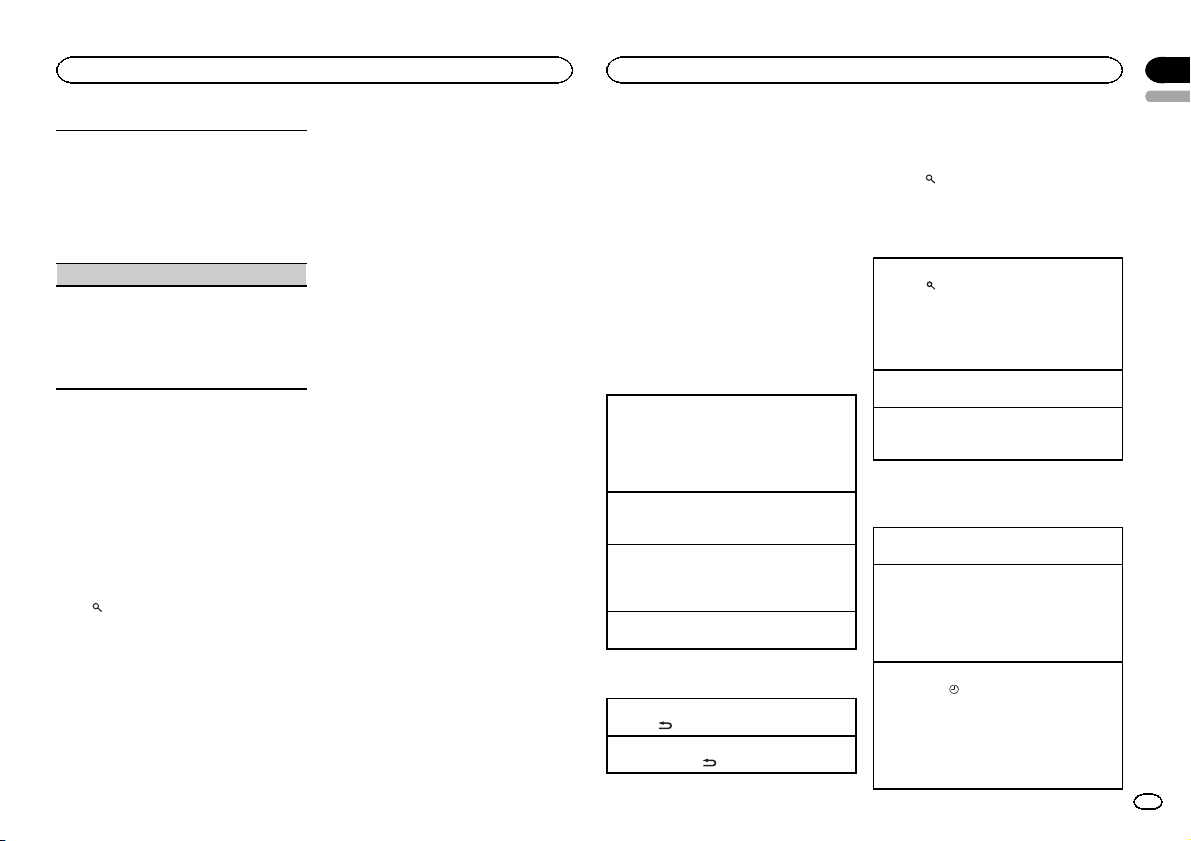
Operating this unit
1 Press M.C. to display the setting mode.
2 Turn M.C. to select your favorite setting.
! FASTER – Playback at a speed faster than
normal
! NORMAL – Playback at normal speed
! SLOWER – Playback at a speed slower
than normal
3 Press M.C. to confirm the selection.
S.RTRV (sound retriever)
1 Press M.C. to display the setting mode.
2 Turn M.C. to select the desired setting.
For details, refer to Enhancing compressed
audio and restoring rich sound (sound retriever)
on the previous page.
3 Press M.C. to confirm the selection.
Notes
! Switching the control mode to iPod pauses
song playback. Operate the iPod to resume
playback.
! The following functions are still accessible
from the unit even if the controlmode is set
to iPod/APP.
— Switching the text information (iPod)
— Pausing
— Fast forward/reverse
— Track up/down
— Repeat play (ONE/ALL/OFF)
— Random play (shuffle)
(list) to use iPod menu
—
— Press M.C. to press the iPod click wheel
— Push M.C. up to turn the iPod click wheel to
the left
— Push M.C. down to turn the iPod click wheel
to the right
! When the control mode is set to iPod/APP,
operations are limited as follows:
— The function settings are not available.
— The browse function cannot be operated from
this unit.
Using Pandora
â
IMPORTANT:
Requirements to access the Pandora music
service using the Pioneer car audio/video products:
! Apple iPhone (first generation), iPhone 3G,
iPhone 3GS or iPhone 4 with firmware version 3.0
or later.
! Latest version of the Pandora application for the
iPhone, downloaded to your device. (Search
Apple iTunes App Store for “Pandora”).
! Current Pandora account (Free account and paid
accounts available from Pandora; create a free
account online at
http://www.pandora.com/register or through the
Pandora application for the iPhone).
! iPhone Data Plan.
Note: if the Data Plan for your iPhone does not
provide for unlimited data usage, additional
charges from AT&T may apply for accessing the
Pandora service via AT&T’s 3G and/or EDGE networks.
! Connection to the Internet via 3G, EDGE or WiFi
network.
! Optional Pioneer adapter cable connecting your
iPhone to the Pioneer car audio/video products.
Limitations:
! Access to the Pandora service will depend on the
availability of a cellularand/or WiFi network for
purposes of allowingyour iPhone to connect to
the Internet.
! Pandora’s ser vice is currently only available in
the U.S.
! Ability of the Pioneer car audio/video products to
access the Pandora service is subject to change
without notice and could be affected by any of
the following: compatibility issues with future
firmware versions of iPhones; compatibility issues with future firmware versions of the
Pandora application for the iPhone; changes to
the Pandora music service by Pandora; discontinuation of the Pandora music service by Pandora.
Operating this unit
! Certain functionality of the Pandora ser vice is not
available when accessingthe service through the
Pioneer car audio/video products, including, but
not limited to, creating new stations, deleting stations, emailing currentstations, buying songs
from iTunes, viewing additional text information,
logging in to Pandora, and adjusting Cell Network Audio Quality.
Pandora Internet radio is a music service not affiliated with Pioneer. More information is available at http://www.pandora.com.
You can play the Pandora by connecting your
iPod which was installed the Pandora application.
Basic Operations
Playing songs
1 Open the USB connector cover.
2 Connect an iPod to the USB cable using an
iPod Dock Connector.
3 Start up the Pandora application installed on
the iPod.
Giving a Thumbs Up
1 Push M.C. up to give a “Thumbs Up” for song
currently playing.
Giving a Thumbs Down
1 Push M.C. down to give a “Thumbs Down” for
the song currently playing and to skip to the
next song.
Skipping tracks
1 Push M.C. right.
Displaying text information
Selecting the desired text information
1 Press
/DISP/SCRL.
Scrolling the text information to the left
1 Press and hold
/DISP/SCRL.
Selecting and playing the
QuickMix/station list
1 Press to switch to the QuickMix/station list mode.
2 Use M.C. to select the QuickMix or desired station.
Changing the sort order
1 Press
! ABC – You can sort the items in the list alpha-
betically
! DATE – You can sort the items in the list in
order of thedates on which the items were
created
Changing QuickMix or stations
1 Turn M.C.
Playing
1 When QuickMix or the station is selected,
press M.C.
Advanced operations using
special buttons
Pausing playback
Press 2/PAUSE to pause or resume.
Enhancing compressed audio and restoring rich
sound (sound retriever)
1 Press 1/S.Rtrv to cycle between:
OFF (off)—1—2
1 is effectivefor low compression rates, and 2
is effective for high compression rates.
Storing song information (Bookmark)
1 Press TA G/
2 Turn M.C. to select the desired setting.
! SONG – to add information for the song
! ARTIST – to add artist information for the
3 Press M.C. to confirm the selection.
to display the setting mode.
currently playing to bookmarks
song currently playing to bookmarks
Section
02
English
9
En
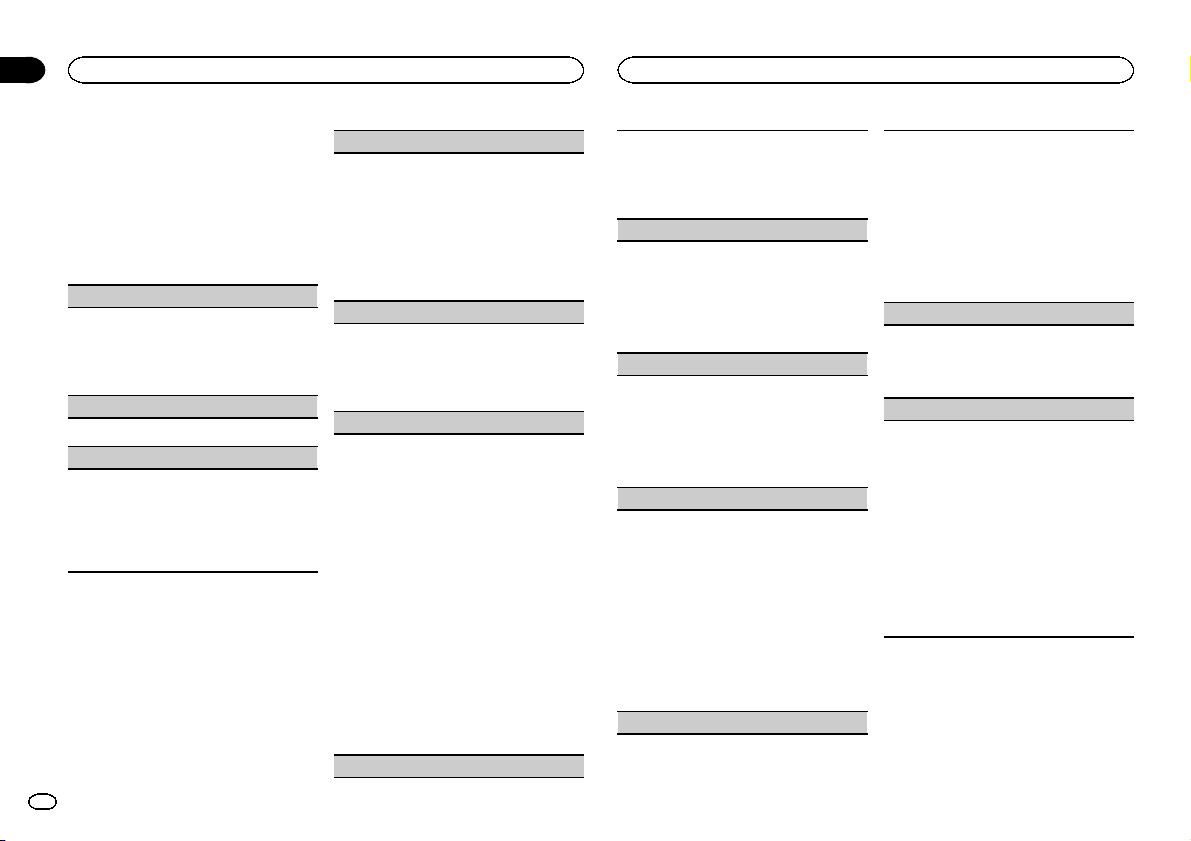
Section
02
Operating this unit
Operating this unit
Function settings
1 Press M.C. to display the main menu.
2 Turn M.C. to change the menu option
and press to select FUNCTION.
3 Turn M.C. to select the function.
After selecting, perform the following procedures to set the function.
BOOK MARK (bookmark)
1 Press M.C. to display the setting mode.
2 Turn M.C. to select the desired setting.
For details, refer to Storing song information
(Bookmark) on the previous page.
3 Press M.C. to confirm the selection.
PAUSE (pause)
1 Press M.C. to pause or resume.
S.RTRV (sound retriever)
1 Press M.C. to display the setting mode.
2 Turn M.C. to select the desired setting.
For details, refer to Enhancing compressed
audio and restoring rich sound (sound retriever)
on the previous page.
3 Press M.C. to confirm the selection.
Audio Adjustments
1 Press M.C. to display the main menu.
2 Turn M.C. to change the menu option
and press to select AUDIO.
3 Turn M.C. to select the audio function.
After selecting, perform the following procedures to set the audio function.
FAD/BAL (fader/balance adjustment)
1 Press M.C. to display the setting mode.
2 Press M.C. to cycle between fader (front/rear)
and balance (left/right).
3 Turn M.C. to adjust the speaker balance.
! When the rear output and RCA output set-
ting are SW,you cannot adjust front/rear
speaker balance. Refer to SW CONTROL
(rear output and subwoofer setting) on the
next page.
PRESET EQ (equalizer recall)
1 Press M.C. to display the setting mode.
2 Turn M.C. to select an equalizer curve.
POWERFUL—NATURAL—VOCAL—CUSTOM1—CUSTOM2—FLAT—SUPER BASS
3 Press M.C. to confirm the selection.
GRAPHIC EQ (equalizer adjustment)
You can adjust the currently selected equalizer
curve setting as desired. Adjusted equalizer curve
settings are stored in CUSTOM1 or CUSTOM2.
! A separate CUSTOM1 curve can be created
for each source. If you make adjustments
when a curve other than CUSTOM2 is selected, the equalizer cur ve settings will be
stored in CUSTOM1.
! A CUSTOM2 curve that is common for all
sources can be created. If youmake adjustments when the CUSTOM2 curve is selected,
the CUSTOM2 curve will be updated.
1 Press M.C. to display the setting mode.
2 Press M.C. to cycle between equalizer band
and level.
3 Press M.C. to switch to equalizer band and
then turn M.C. toselect.
100HZ—315HZ—1.25KHZ—3.15KHZ—8KHZ
4 Press M.C. to switch to level and then turn M.
C. to adjust.
Adjustment range: +6 to –6
LEVEL METER (level meter display setting)
1 Press M.C. to display the setting mode.
2 Turn M.C. to select the desired setting.
OFF (off)—MODE1—MODE2—MODE3—
MODE4
3 Press M.C. to confirm the selection.
LOUDNESS (loudness)
Loudness compensates for deficiencies in the lowand high-frequency ranges at low volume.
1 Press M.C. to display the setting mode.
2 Turn M.C. to select the desired setting.
OFF (off)—LOW (low)—MID (mid)—HIGH
(high)
3 Press M.C. to confirm the selection.
SW SETTING 1 (subwoofer on/off setting)
This unit is equippedwith a subwoofer output
which can be turned on or off.
1 Press M.C. to display the setting mode.
2 Turn M.C. to select the desired setting.
NORMAL (normal phase)—REVERSE (reverse
phase)—OFF (subwoofer off)
3 Press M.C. to confirm the selection.
SW SETTING 2 (subwoofer adjustment)
The cut-off frequency and output level can be adjusted when the subwoofer output is on.
Only frequencies lower thanthose in the selected
range are outputted from the subwoofer.
1 Press M.C. to display the setting mode.
2 Press M.C. to cycle between the cut-off fre-
quency and output level of the subwoofer.
3 Press M.C. to switch to cut-off frequency and
then turn M.C. toselect the cut-off frequency.
50HZ—63HZ—80HZ—100HZ—125HZ
4 Press M.C. to switch to output level and then
turn M.C. to adjust the output level.
Adjustment range: +6 to -24
HPF SETTING (high pass filter adjustment)
When you do not want low sounds from the subwoofer output frequency range to play from the
front or rear speakers, turn onthe HPF (high pass
filter). Only frequencies higher than those in the
selected range areoutput from the front or rear
speakers.
1 Press M.C. to display the setting mode.
2 Turn M.C. to select the cut-off frequency.
OFF (off)—50HZ—63HZ—80HZ—100HZ—
125HZ
3 Press M.C. to confirm the selection.
BASS BOOSTER (bass boost)
1 Press M.C. to display the setting mode.
2 Turn M.C. to adjust the level.
Adjustment range: 0 to +6
3 Press M.C. to confirm the selection.
SLA (source level adjustment)
SLA (Source Level Adjustment)lets you adjust the
volume level of each source to prevent radical
changes in volume when switching between sources.
! When selecting FM as the source, you cannot
switch to SLA.
! Settings are based on the FM volume level,
which remains unchanged.
! The AM volume level can also be adjusted with
this function.
1 Press M.C. to display the setting mode.
2 Turn M.C. to adjust the source volume.
Adjustment range: +4 to –4
3 Press M.C. to confirm the selection.
Initial Settings
1 Press and hold SRC/OFF until the unit
turns off.
2 Press M.C. and hold until the initial setting menu appears in the display.
10
En
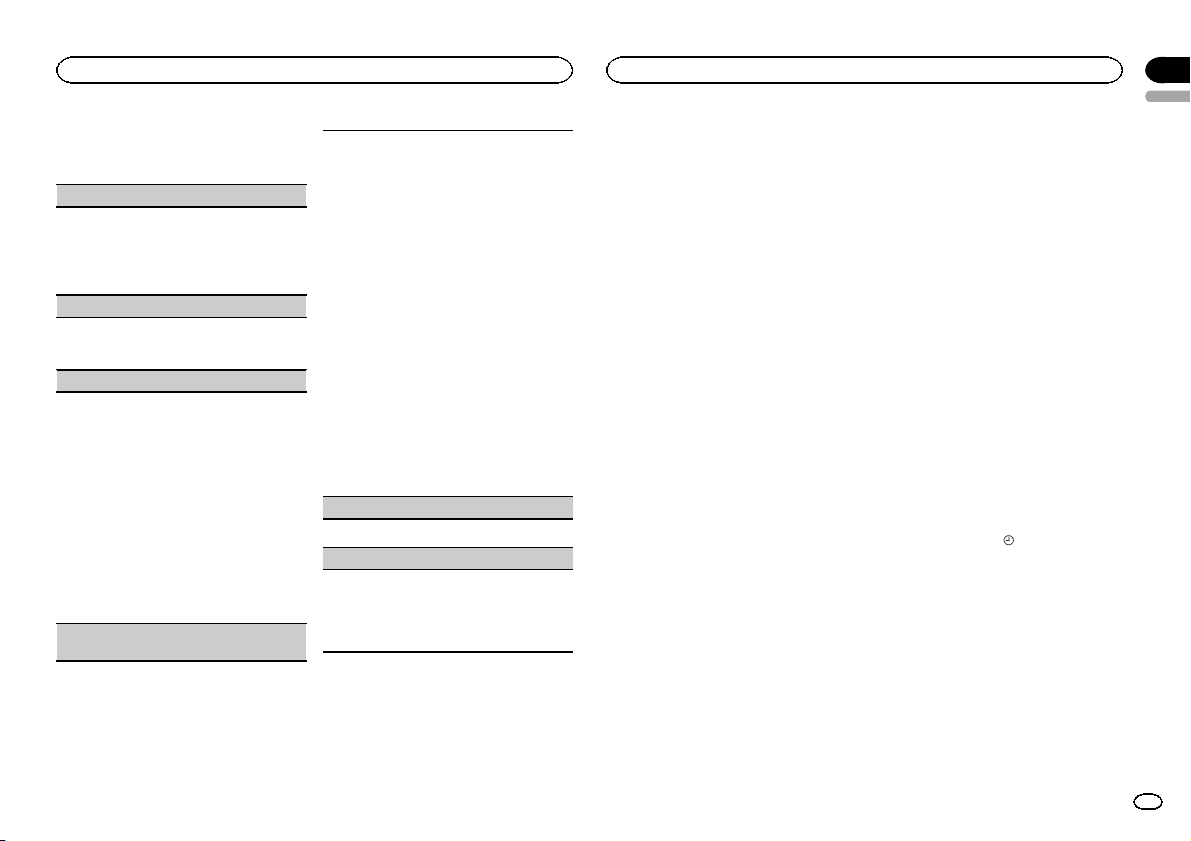
Operating this unit
3 Turn M.C. to select the initial setting.
After selecting, perform the following procedures to set the initial setting.
CLOCK SET (setting the clock)
1 Press M.C. to display the setting mode.
2 Press M.C. to select the segment of the clock
display you wish to set.
Hour—Minute
3 Turn M.C. to adjust the clock.
AUX (auxiliar y input)
Activate this setting when using an auxiliary device connected to this unit.
1 Press M.C. to turn AUX on or off.
USB PNP (plug and play)
This setting allows you to switch your source to
USB/USB-iPod/PANDORA automatically.
1 Press M.C. to turn the plug and play function
on or off.
ON – When a USBstorage device/iPod is con-
nected, depending on the type of device, the
source is automatically switched to USB/USB-
iPod/PANDORA when you turn on the engine.
If you disconnect your USB storage device/
iPod, this unit’s source is turned off.
OFF – When USB storage device/iPod is con-
nected, the source is not switched to USB/
USB-iPod/PANDORA automatically. Please
change the source to USB/USB-iPod/PAN-
DORA manually.
SW CONTROL (rear output and subwoofer set-
ting)
The rear speaker leads output and RCA output
can be used for full-range speaker or subwoofer
connection.
If you switch to REAR SP :SW,you can connect a
rear speaker lead directly to a subwoofer without
using an auxiliar y amp.
Initially, REAR SP is set for rear full-range speaker
connection (FUL).
1 Press M.C. to display the setting mode.
2 Turn M.C. to change the output and press to
select.
REAR SP—PREOUT
3 Turn M.C. to change the setting.
REAR SP: FUL—SW
PREOUT: SW—REA
! Even if you change this setting, there will
be no output unless you turn the subwoofer output on (refer to SW SETTING 1
(subwoofer on/off setting) on the previous
page).
! If you change this setting, subwoofer out-
put in the audio menu will return to the factory settings.
4 Press M.C. to confirm the selection.
DEMO (demo display setting)
1 Press M.C. to turn the demo display on or off.
EVER SCRL (scroll mode setting)
When ever scroll is set to ON, recorded text information scrolls continuously in the display. Set to
OFF if youprefer the information to scroll just
once.
1 Press M.C. to turn the ever scroll on or off.
Other Functions
Selecting the illumination color
This unit is equipped with multiple-color illumination. You can select a desired color from the
color list.
Operating this unit
Direct selection from the
illumination color list
1 Press M.C. to display the main menu.
2 Turn M.C. to change the menu option
and press to select ILLUMINATION.
3 Turn M.C. to select KEY COLOR (button illumination) or LCD COLOR (display illumination); press to confirm.
4 Turn M.C. to select the illumination color.
You can select one option from the following list.
! 30 preset colors (WHITE to ROSE)
! SCAN (cycle through all colors)
! CUSTOM (customized illumination color)
5 Press M.C. to confirm the selection.
Notes
! When SCAN is selected, the illuminated
color automatically cycles through the 30
preset colors.
! When CUSTOM is selected, the customized
color saved is selected.
Customizing the illumination color
1 Press M.C. to display the main menu.
2 Turn M.C. to change the menu option
and press to select ILLUMINATION.
3 Turn M.C. to select the preset color or
CUSTOM illumination color.
# You cannot create a custom illumination color
when SCAN is selected.
4 Press M.C. and hold until the customizing
illumination color setting appears in the display.
5 Press M.C. to select the primary color.
R (red)—G (green)—B (blue)
6 Turn M.C. to adjust the brightness level.
Adjustment range: 0 to 60
# You cannot select a level below 10 for all three of
R (red), G (green), and B (blue) at the same time.
# You can also perform the same operation on
other colors.
7 Press M.C. and hold until CUSTOM appears.
Using an AUX source
1 Insert the stereo mini plug into the AUX
input jack.
2 Press SRC/OFF to select AUX as the
source.
Note
AUX cannot be selected unless the auxiliary setting is turned on. For more details, refer to AUX
(auxiliary input) on this page.
Turning the clock display on or off
% Press and hold TAG/ to turn the clock
display on or off.
Note
The clock display disappears temporarily when
you perform other operations, but the clock display appears again after 25 seconds.
Section
02
English
11
En
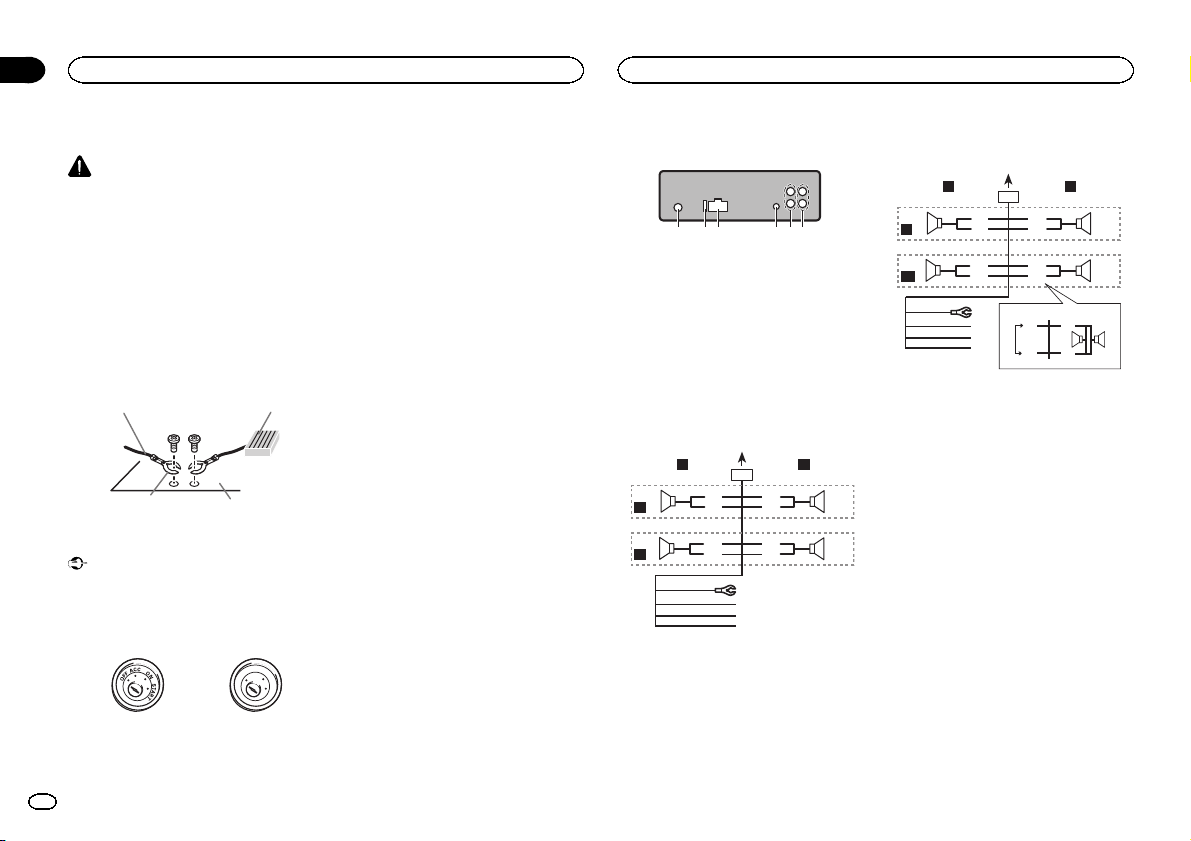
y
h
Section
03
Installation
Installation
Connections
WARNING
! Use speakers over 50 W (output value) and
between 4 W to 8 W (impedance value).Do
not use 1 W to 3 W speakers for this unit.
! The black cable is ground. When installing
this unit or power amp (sold separately),
make sure to connect the ground wire first.
Ensure that the ground wire is properly connected to metal parts of the car ’s body. The
ground wire of the power amp andthe one of
this unit or any other device must be connected to the car separately with different
screws. If the screw for the groundwire loosens or falls out, it could result in fire, generation of smoke or malfunction.
Ground wire
Other devices
(Another electronic
device in the car)
Important
! When installing this unit in a vehicle without
an ACC (accessory) position on the ignition
switch, failure to connect the red cable to the
terminal that detects operation of the ignition
key may result in battery drain.
ACC position No ACC position
! Use this unit with a 12-volt battery and nega-
tive grounding only. Failure to do so may result in a fire or malfunction.
12
En
Metal parts of car’s bod
POWER AMP
O
F
N
F
O
S
T
A
R
T
! To prevent a short-circuit, overheating or mal-
function, be sure to follow the directions
below.
— Disconnect the negative terminal of the bat-
tery before installation.
— Secure the wiring with cable clamps or adhe-
sive tape. Wrap adhesive tape around wiring
that comes into contact with metal parts to
protect the wiring.
— Place all cables away from moving parts,
such as thegear shift and seat rails.
— Place all cables away from hot places, such
as near the heater outlet.
— Do not connect the yellow cable to the battery
by passing it through the hole to the engine
compartment.
— Cover any disconnected cable connectors
with insulating tape.
— Do not shorten any cables.
— Never cut the insulation of the power cable of
this unit in orderto share the power with
other devices. The current capacity of the
cable is limited.
— Use a fuse of the rating prescribed.
— Never wire the negative speaker cable directly
to ground.
— Never band together negative cables of multi-
ple speakers.
! When this unit is on, control signals are sent
through the blue/white cable. Connect this
cable to the system remote control of an external power amp or the vehicle’s auto-antenna relay control terminal (max. 300 mA 12 V
DC). If the vehicle is equipped witha glass
antenna, connect it to the antenna booster
power supply terminal.
! Never connect the blue/white cable to the
power terminal of an external power amp.
Also, never connect it to the power terminal
of the auto antenna. Doing so mayresult in
battery drain or a malfunction.
This unit
123 4 5 6
1 Antenna input
2 Fuse (10 A)
3 Power cord input
4 Wired remote input
Hard-wired remote control adaptor can be
connected (sold separately).
5 Rear output or subwoofer output
6 Front output
Power cord
Perform these connections when not connecting a rear speaker lead to a subwoofer.
LR
4
F
5
R
1
32
8
6
9
7
a
b
e
f
g
c
d
Perform these connections when using a subwoofer without the optional amplifier.
LR
4
F
i
SW
1 To power cord input
2 Left
3 Right
4 Front speaker
5 Rear speaker
6 White
7 White/black
8 Gray
9 Gray/black
a Green
b Green/black
c Violet
d Violet/black
e Black (chassis ground)
Connect to a clean, paint-free metal location.
f Yellow
Connect to the constant 12 V supply terminal.
g Red
Connect to terminal controlled by ignition
switch (12 V DC).
h Blue/white
Connect to system control terminal of the
power amp or auto-antenna relay control terminal (max. 300 mA 12 V DC).
i Subwoofer (4 Ω)
1
8
6
9
7
a
c
d
b
j
e
a
f
g
k l
h
b
32
c
d
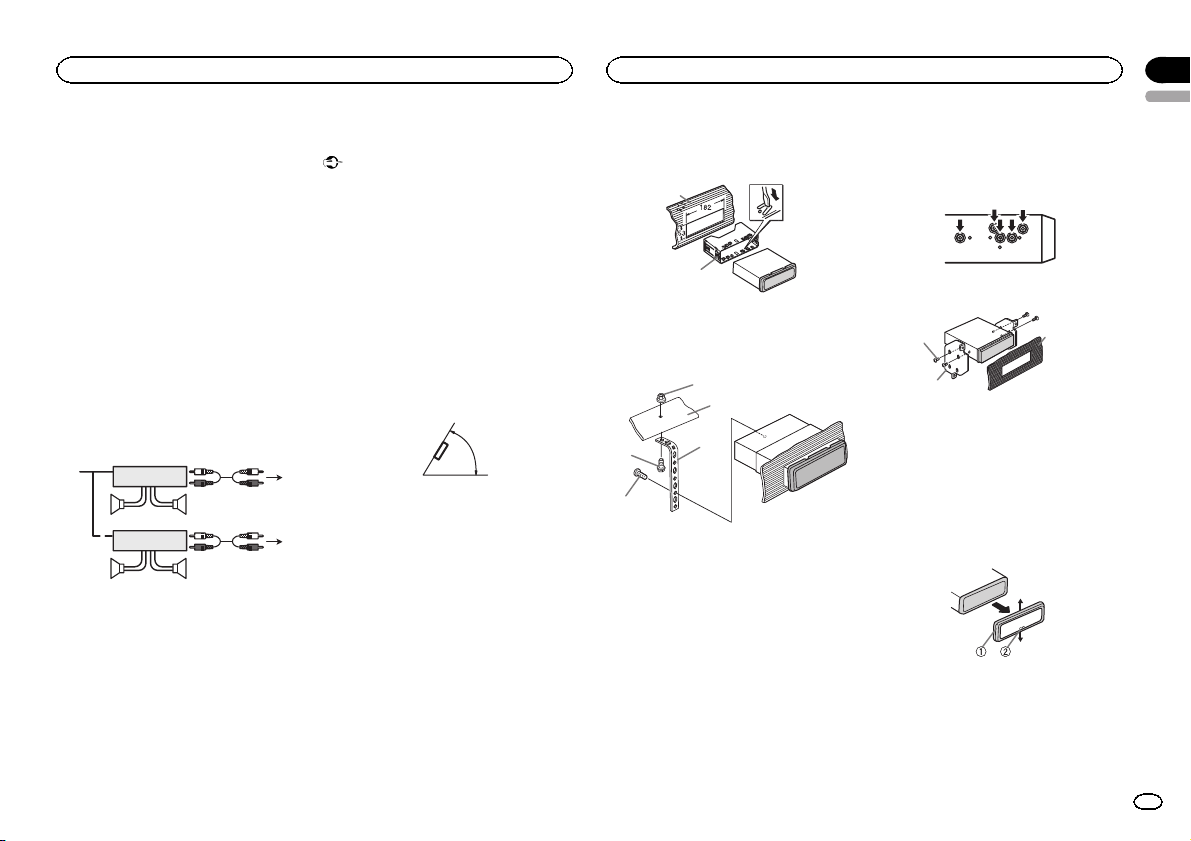
Installation
j When using a subwoofer of 70 W (2 Ω), be
sure to connect the subwoofer to the violet
and violet/black leads of this unit. Do not
connect anything to the green and green/
black leads.
k Not used.
l Subwoofer (4 Ω)× 2
Notes
! With a 2 speaker system, do not connect any-
thing to the speaker leads that are not connected to speakers.
! Change the initial setting of this unit.Refer
to SW CONTROL (rear output and subwoofer
setting) on page 11.
The subwoofer output of this unit is monaural.
Power amp (sold separately)
Perform these connections when using the optional amplifier.
2
2
3
55
3
77
4
6
1
1
1 System remote control
Connect to Blue/white cable.
2 Power amp (sold separately)
3 Connect with RCA cables (sold separately)
4 To Rear output or subwoofer output
5 Rear speaker or subwoofer
6 To Front output
7 Front speaker
Installation
Important
! Check all connections and systems before
final installation.
! Do not use unauthorized parts as this may
cause malfunctions.
! Consult your dealer if installation requires
drilling of holes or other modifications to the
vehicle.
! Do not install this unit where:
— it may interfere with operation of the vehicle.
— it may cause injury to a passenger as a result
of a sudden stop.
! The semiconductor laser will be damaged if
it overheats. Install this unit away from hot
places such as near the heater outlet.
! Optimum performance is obtained when the
unit is installed at an angle of less than 60°.
60°
DIN front/rear mount
This unit can be properly installed using either
front-mount or rear-mount installation.
Use commercially available parts when installing.
DIN Front-mount
1 Insert the mounting sleeve into the dashboard.
For installation in shallow spaces, use the supplied mounting sleeve. If there is enoughspace,
use the mounting sleeve that came with the vehicle.
Installation
2 Secure the mounting sleeve by using a
screwdriver to bend the metal tabs (90°) into
place.
1
2
1 Dashboard
2 Mounting sleeve
3 Install the unit as illustrated.
1
2
4
5
1 Nut
2 Firewall or metal support
3 Metal strap
4 Screw
5 Screw (M4 × 8)
# Make sure that the unit is installed securely in
place. An unstable installation may cause skipping
or other malfunctions.
3
DIN Rear-mount
1 Determine the appropriate position
where the holes on the bracket and the side
of the unit match.
2 Tighten two screws on each side.
1
2
1 Screw
2 Mounting bracket
3 Dashboard or console
! Use either truss (5 mm × 8 mm) or flush sur-
face (5 mm × 9 mm) screws, depending on
the bracket screw holes.
3
Removing the unit
1 Remove the trim ring.
1 Trim ring
2 Notched tab
! Releasing the front panel allows easier ac-
cess to thetrim ring.
! When reattaching the trim ring, point the
side with the notched tab down.
Section
03
English
13
En
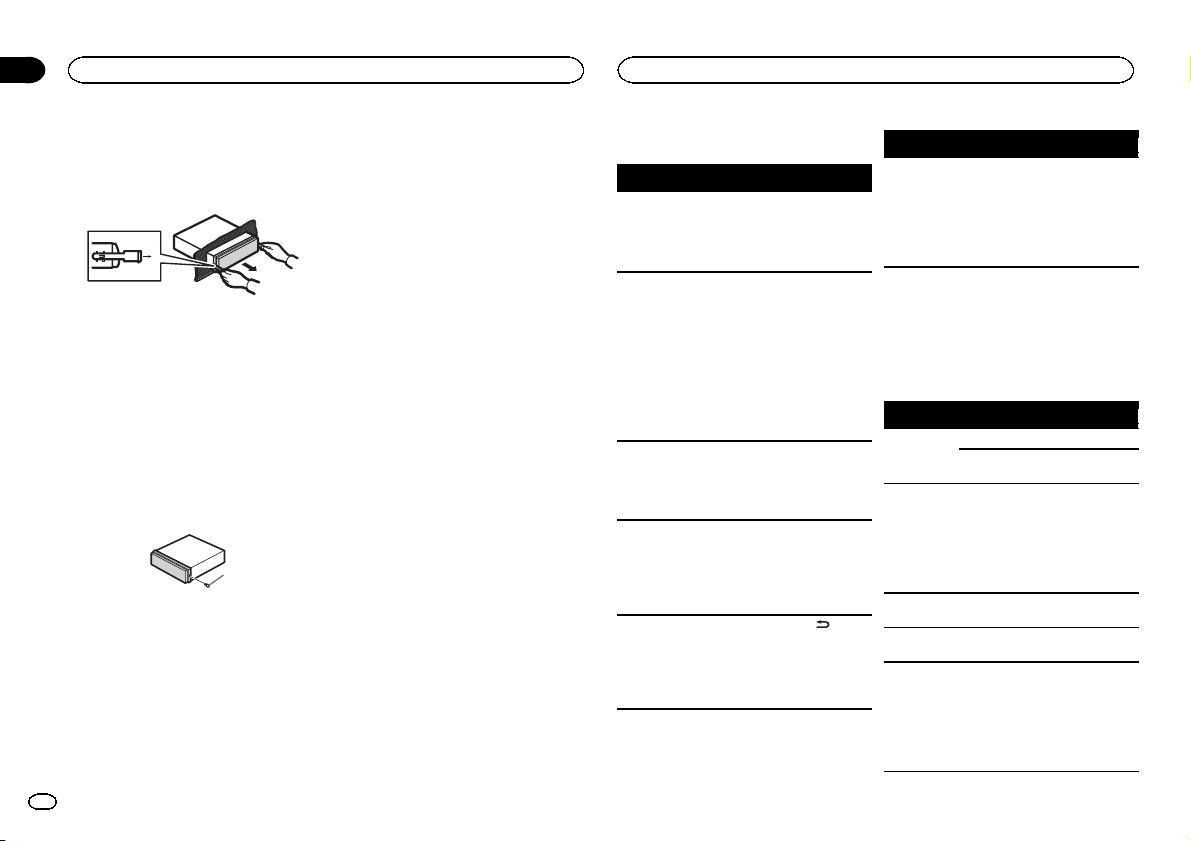
Appendix
Installation
Additional Information
2 Insert the supplied extraction keys into
both sides of the unit until they click into
place.
3 Pull the unit out of the dashboard.
Removing and re-attaching the
front panel
You can remove the front panel to protect your
unit from theft.
Press the detach button and push the front
panel upward and pull it toward you.
For details, referto Removing the front panel to
protect your unit from theft and Re-attaching the
front panel on page 5.
Securing the front panel
The front panel can be secured with the supplied screw.
1
1 Screw
Troubleshooting
Symptom Cause Action
The display
automatically
returns to the
ordinary display.
The repeat
play range
changes unexpectedly.
A subfolder is
not played
back.
NO XXXX appears when a
display is
changed (NO
TITLE, for example).
The display is
illuminated
when the unit
is turned off.
You did not perform any operation within
about 30 seconds.
Depending on
the repeat play
range, the selected range
may change
when another
folder or track is
being selected
or during fast
forwarding/reversing.
Subfolders cannot be played
when FOLDER
(folder repeat) is
selected.
There is no embedded text information.
Demo mode is
on.
Perform operation
again.
Select the repeat
play range again.
Select another repeat play range.
Switch the display
or play another
track/file.
! Press
SCRL to cancel
demo mode.
! Turn off the
demo display setting.
Symptom Cause Action
The unit is
malfunctioning.
There is interference.
You are using a
device, such as
a cellular
phone, that
transmits electric waves near
the unit.
Error messages
When you contact your dealer or your nearest
Pioneer Service Center, be sure to note the error
message.
Built-in CD Player
Message Cause Action
ERROR-07,
11, 12, 17, 30
ERROR-10,
11, 12, 15,
17, 30, A0
ERROR-15 The inserted
/DISP/
ERROR-23 Unsupported
FORMAT
READ
The disc is dirty. Clean the disc.
The disc is
scratched.
There is an elec-
trical or mechanical error.
disc is blank
CD format
Sometimes
there is a delay
between the
start of playback
and when you
start to hear any
sound.
Move electrical
devices that may
be causing the interference away
from the unit.
Replace the disc.
Turn the ignition
switch OFF and
back ON, or
switch to a different source, then
back to the CD
player.
Replace the disc.
Replace the disc.
Wait until the
message disappears and you
hear sound.
14
En
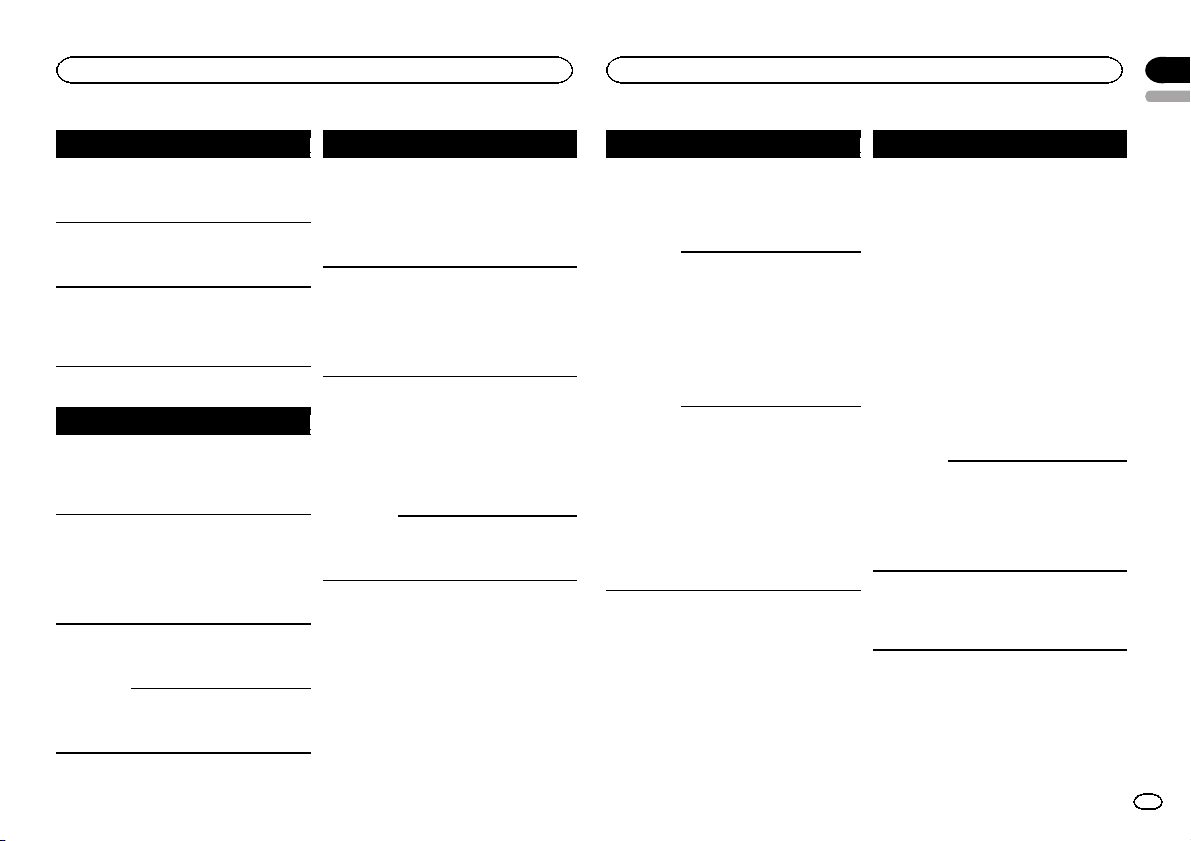
Additional Information
Appendix
Additional Information
English
Message Cause Action
NO AUDIO The inserted
SKIPPED The inserted
PROTECT All the files on
USB storage device/iPod
Message Cause Action
NO DEVICE When plug and
FORMAT
READ
NO AUDIO There are no
disc does not
contain any
playable files.
disc contains
DRM protected
files.
the inserted
disc are embedded with
DRM.
play is off, no
USB storage device or iPod is
connected.
Sometimes
there is a delay
between the
start of playback
and when you
start to hear any
sound.
songs.
The connected
USB storage device has security enabled
Replace the disc.
Replace the disc.
Replace the disc.
! Turn the plug
and play on.
! Connect a compatible USB storage device/iPod.
Wait until the
message disappears and you
hear sound.
Transfer the audio
files to the USB
storage device
and connect.
Follow the USB
storage device instructions to disable the security.
Message Cause Action
SKIPPED The connected
PROTECT All the files in
N/A USB The connected
USB storage device contains
files embedded
with Windows
Mediaä DRM 9/
10
the USB storage
device are embedded with
Windows Media
DRM 9/10
USB storage device is not supported by this
unit.
Non-compatible
iPod
Play an audio file
not embedded
with Windows
Media DRM 9/10.
Transfer audio
files not embedded with
Windows Media
DRM 9/10 to the
USB storage device and connect.
! Connect a USB
Mass Storage
Class compliant
device.
! Disconnect
your device and
replace it with a
compatible USB
storage device.
Disconnect your
device and replace it with a
compatible iPod.
Message Cause Action
CHECK USB The USB con-
nector or USB
cable has shortcircuited.
The connected
USB storage device consumes
more than 500
mA (maximum
allowable current).
The iPod operates correctly
but does not
charge
Check that the
USB connector or
USB cable is not
caught in something or damaged.
Disconnect the
USB storage device and do not
use it. Turn the
ignition switch to
OFF, then to ACC
or ON and then
connect only
compliant USB
storage devices.
Make sure the
connection cable
for the iPod has
not shorted out
(e.g., not caught
in metal objects).
After checking,
turn the ignition
switch OFF and
back ON, or disconnect the iPod
and reconnect.
Message Cause Action
ERROR-19 Communication
ERROR-23 USB storage de-
failed.
iPod failure Disconnect the
vice was not formatted with
FAT12, FAT16 or
FAT32
! Perform one of
the following operations.
–Turn the ignition
switch OFF and
back ON.
–Disconnect the
USB storage device.
–Change to a different source.
Then, return to
the USB source.
! Disconnect the
cable from the
iPod. Once the
iPod's main menu
is displayed, reconnect the iPod
and reset it.
cable from the
iPod. Once the
iPod's main menu
is displayed, reconnect the iPod
and reset it.
USB storage device should be formatted with
FAT12, FAT16 or
FAT32.
15
En
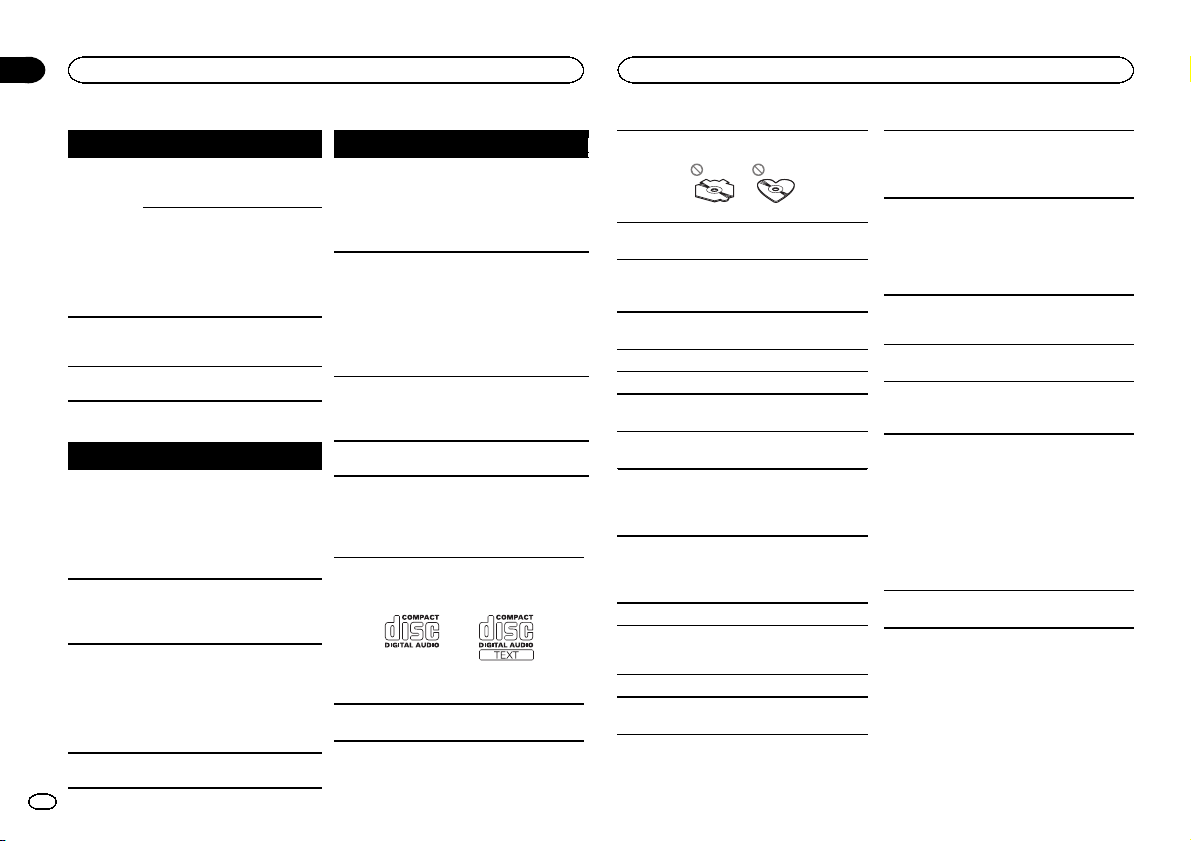
Appendix
Additional Information
Additional Information
Message Cause Action
ERROR-16 The iPod firm-
STOP There are no
NOT FOUND No related
Pandora
Message Cause Action
ERROR-19 Communication
START UP
APP
TRY AGAIN Unable to save
SKIP LIMIT Skip limit
16
En
ware version is
old
iPod failure Disconnect the
songs in the
current list.
songs
failed.
The Pandora application has
not started running yet.
thumb rating.
Unable to save
BookMark.
Pandora system
is undergoing
maintenance.
reached.
Update the iPod
version.
cable from the
iPod. Once the
iPod's main menu
is displayed, reconnect the iPod
and reset it.
Select a list that
contains songs.
Transfer songs to
the iPod.
Disconnect the
cable from the
iPod. Once the
iPod's main menu
is displayed, reconnect the iPod
and reset it.
Start up the
Pandora application from your
iPod/iPhone.
Try again later.
Do not exceed the
skip limit.
Message Cause Action
CHECK APP This version of
CHECK DEVICE
NO STATION No station
NO ACTIVESTNo station se-
the Pandora application is not
supported.
Device error
message displayed in
Pandora Application.
Unable to play
music from
Pandora.
found.
lected.
Connect an iPod/
iPhone that has a
compatible version of the
Pandora application installed.
Please check your
iPod/iPhone.
Create a station
in the Pandora
application on
your iPod/iPhone.
Select a station.
Handling guidelines
Discs and player
Use only discs thatfeature either of the following
two logos.
Use 12-cm discs. Do not use 8-cm discs or an
adapter for 8-cm discs.
Use only conventional, fully circular discs. Do not
use shaped discs.
Do not insert anything other than a CD into the
CD loading slot.
Do not use cracked, chipped, warped, or otherwise damaged discsas they may damage the player.
Unfinalized CD-R/CD-RW discs cannot be played
back.
Do not touch the recorded surface of the discs.
Store discs in their cases when not in use.
Do not attach labels, write on or apply chemicals
to the surface of the discs.
To clean a CD, wipe the disc with a soft cloth outward from thecenter.
Condensation may temporarily impair the player ’s
performance. Let it rest for about one hour to adjust to a warmer temperature. Also, wipe any
damp discs off witha soft cloth.
Playback of discs may not be possible because of
disc characteristics, disc format, recorded application, playback environment, storage conditions,
and so on.
Road shocks may interrupt disc playback.
USB storage device
Connections via USB hub are not supported.
Do not connect anything other than a USB storage device.
Firmly secure the USB storage device when driving. Do not let the USB storage device fall onto the
floor, where it may become jammed under the
brake or accelerator pedal.
Depending on the USB storage device, the following problems may occur.
! Operations may vary.
! The storage device may not be recognized.
! Files may not be played back properly.
! The device may generate noise in the radio.
iPod
To ensure proper operation, connect the dock connector cable from the iPod directly to this unit.
Firmly secure the iPod when driving. Do not let the
iPod fall onto the floor, where it may become
jammed under thebrake or accelerator pedal.
About iPod settings
! When an iPod is connected, this unit changes
the EQ (equalizer) setting of theiPod to off in
order to optimize the acoustics. When you disconnect the iPod, the EQ returns to the original
setting.
! You cannot set Repeat to off on the iPod when
using this unit. Repeat is automatically
changed to Allwhen the iPod is connected to
this unit.
Incompatible text saved on the iPod will not be displayed by the unit.
DualDiscs
DualDiscs are two-sided discs that have arecordable CD for audio on one side and a recordable
DVD for video on the other.
Since the CD side of DualDiscs is not physically
compatible with the general CD standard, it may
not be possible to play the CD side with this unit.
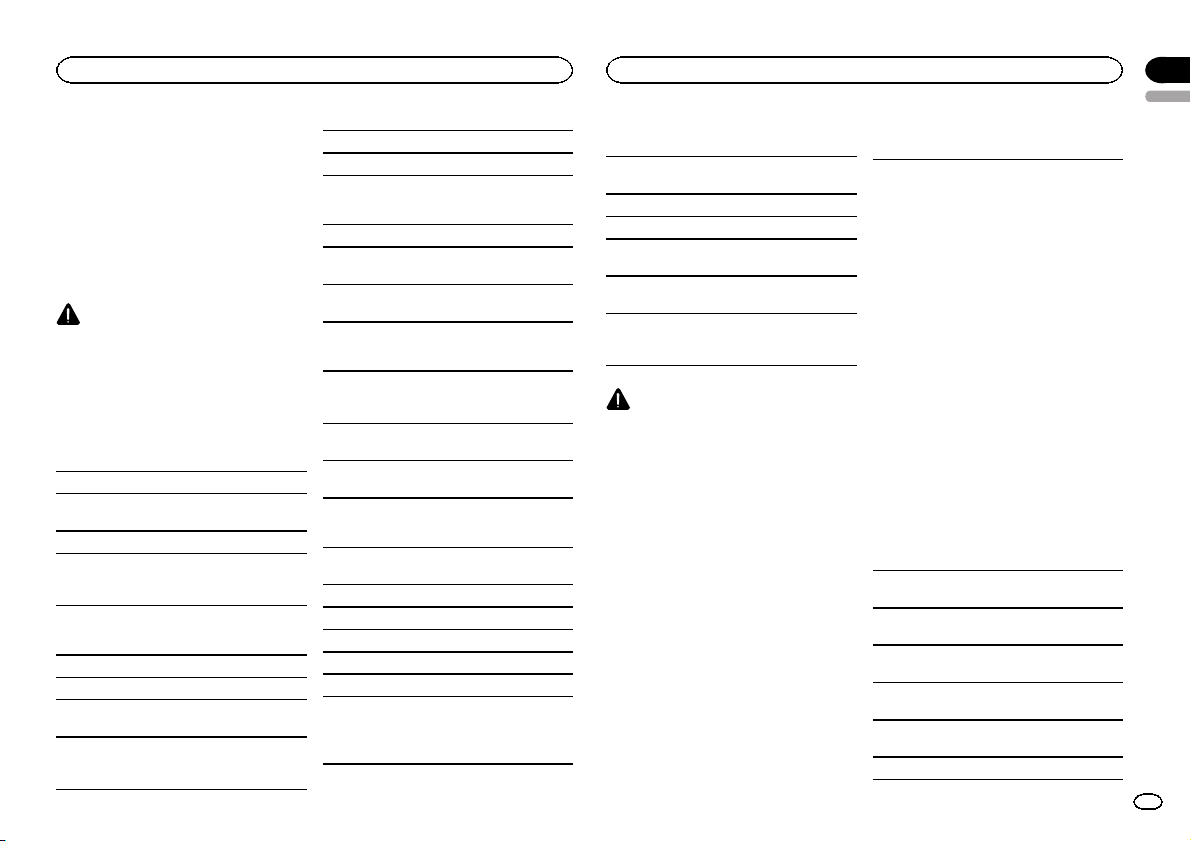
Additional Information
Appendix
Additional Information
English
Frequent loading and ejecting of a DualDisc may
result in scratches onthe disc. Serious scratches
can lead to playback problems on this unit. In
some cases, a DualDiscmay become stuck in the
disc loading slot and will not eject. To prevent this,
we recommend you refrain from using DualDisc
with this unit.
Please refer to the information from the disc manufacturer for more detailed information about
DualDiscs.
CAUTION
Do not leave discs, a USB storage device,or an
iPod in any place that is subject to high temperatures.
Compressed audio
compatibility (disc, USB)
WMA
File extension: .wma
Bit rate: 48 kbps to 320 kbps (CBR), 48 kbps to 384
kbps (VBR)
Sampling frequency: 32 kHz, 44.1 kHz, 48 kHz
Windows Media Audio Professional, Lossless,
Voice/DRM Stream/Stream with video: Not compatible
MP3
File extension: .mp3
Bit rate: 8 kbpsto 320 kbps (CBR), VBR
Sampling frequency: 8 kHz to 48 kHz (32 kHz, 44.1
kHz, 48 kHz for emphasis)
Compatible ID3 tag version: 1.0, 1.1, 2.2, 2.3, 2.4
(ID3 tag Version 2.x is given priority over Version 1.
x.)
M3u playlist: Not compatible
MP3i (MP3 interactive), mp3 PRO: Not compatible
WAV
File extension: .wav
Quantization bits: 8 and 16 (LPCM), 4 (MS
ADPCM)
Sampling frequency: 16 kHz to 48 kHz (LPCM),
22.05 kHz and 44.1 kHz (MS ADPCM)
Supplemental information
Only the first 32 characters can be displayed as a
file name (including the file extension) or a folder
name.
This unit may not operate correctly depending on
the application used to encode WMA files.
There may be a slight delay when starting playback of audio files embedded with image data.
Disc
Playable folder hierarchy: up to eight tiers (A practical hierarchy is less than two tiers.)
Playable folders: up to 99
Playable files: upto 999
File system: ISO 9660 Level 1 and 2, Romeo, Joliet
Multi-session playback: Compatible
Packet write data transfer: Not compatible
Regardless of the length of blank sections between the songs from the original recording, compressed audio discs play with a short pause
between songs.
USB storage device
Playable folder hierarchy: up to eight tiers (A practical hierarchy is less than two tiers.)
Playable folders: up to 1 500
Playable files: upto 15 000
Playback of copyright-protected files: Not compatible
Partitioned USB storage device: Only the first partition can be played.
There may be a slight delay when starting playback of audio files on a USB storage device with
numerous folder hierarchies.
CAUTION
Pioneer accepts no responsibility for data lost
on the USB storage device even if that data is
lost while using this unit.
iPod compatibility
This unit supports only the following iPod models.
Supported iPod software versions are shown
below. Older versions may not be supported.
! iPhone 4 (software version 4.0)
! iPhone 3GS (software version 4.0)
! iPhone 3G (software version 4.0)
! iPhone (software version 3.1.3)
! iPod nano 5th generation (software version
1.0.2)
! iPod nano 4th generation (software version
1.0.4)
! iPod nano 3rd generation (software version
1.1.3)
! iPod nano 2nd generation (software version
1.1.3)
! iPod nano 1st generation (software version
1.3.1)
! iPod touch 3rd generation (software version
4.0)
! iPod touch 2nd generation (software version
4.0)
! iPod touch 1st generation (software version
3.1.3)
! iPod classic 160GB (software version 2.0.4)
! iPod classic 120GB (software version 2.0.1)
! iPod classic (software version 1.1.2)
! iPod 5th generation (software version 1.3)
Depending on the generation or version of the
iPod, some functions may not be available.
Operations may vary depending on the software
version of iPod.
When using an iPod, an iPod Dock Connector to
USB Cable isrequired.
A Pioneer CD-IU50 interface cable is alsoavailable. For details, consult your dealer.
About the file/format compatibility, refer to the
iPod manuals.
Audio Book, Podcast: Compatible
17
En
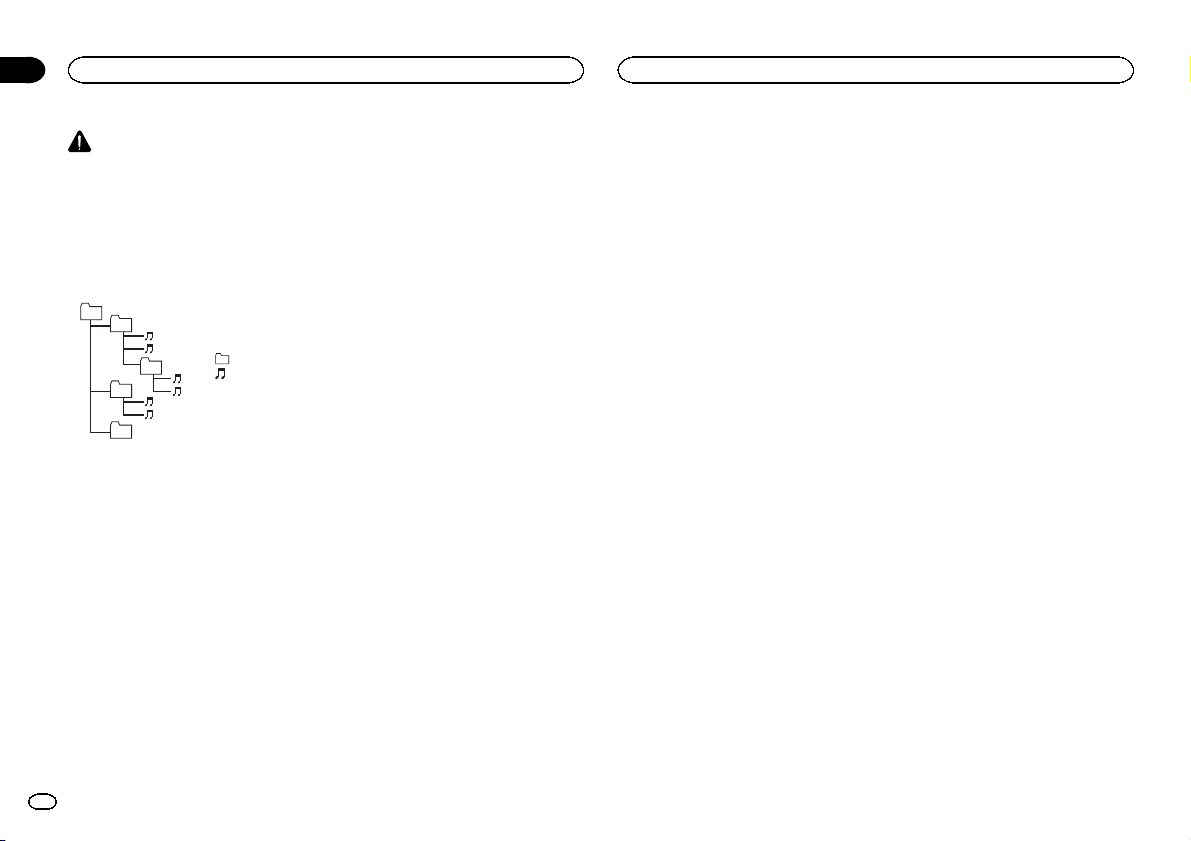
Appendix
Additional Information
Additional Information
CAUTION
Pioneer accepts no responsibility for data lost
on the iPod, even if that data is lost whilethis
unit is used.
Sequence of audio files
The user cannot assign folder numbers and
specify playback sequences with this unit.
Example of a hierarchy
01
02
03
04
05
Level 1 Level 2 Level 3 Level 4
Disc
Folder selection sequenceor other operation
may differ depending on the encoding or writing
software.
USB storage device
Playback sequence is the same as recorded sequence in the USB storage device.
To specify the playback sequence, thefollowing
method is recommended.
1 Create a file name that includes numbers
that specify the playback sequence (e.g.,
001xxx.mp3 and 099yyy.mp3).
2 Put those files into a folder.
3 Save the folder containing files on the USB
storage device.
However,depending on the system environment,
you may not be able to specify the playback sequence.
18
En
audio file
01 to 05: Folder
number
1 to 6 : Playback
sequence
: Folder
: Compressed
For USB portable audio players, the sequence is
different and depends on the player.
Copyright and trademark
iTunes
Apple and iTunes are trademarks of Apple Inc.,
registered in the U.S. and other countries.
MP3
Supply of this product only conveys a license for
private, non-commercial use and does not convey a license nor imply any right to use this product in any commercial (i.e. revenue-generating)
real time broadcasting (terrestrial, satellite,
cable and/or any other media), broadcasting/
streaming via internet, intranets and/or other
networks or in other electronic content distribution systems, such as pay-audio or audio-on-demand applications. An independent license for
such use is required. For details, please visit
http://www.mp3licensing.com.
WMA
Windows Media and the Windows logo are
trademarks or registered trademarks of
Microsoft Corporation in the United States and/
or other countries.
This product includes technology owned by
Microsoft Corporation and cannot be used or
distributed without a license from Microsoft
Licensing, Inc.
iPod & iPhone
iPhone, iPod, iPod classic, iPod nano, and iPod
touch are trademarks of Apple Inc., registered in
the U.S. and other countries.
“Made for iPod” and “Made for iPhone” mean
that an electronic accessory has been designed
to connect specifically to iPod or iPhone, respectively, and has been certified by the developer to
meet Apple performance standards.
Apple is not responsible for the operation of this
device or its compliance with safety and regulatory standards.
Pandora
Pandora is a registeredtrademark of Pandora
Media, Inc.
Specifications
General
Power source ................... 14.4 V DC (10.8 V to 15.1 V al-
Grounding system ............ Negative type
Maximum current consum ption
................................... 10.0 A
Dimensions (W × H × D):
DIN
Chassis .............. 178 mm × 50 mm × 165
Nose .................. 188 mm × 58 mm × 18
D
Chassis .............. 178 mm × 50 mm × 165
Nose .................. 170 mm × 46 mm × 18
Weight ............................. 1.16 kg (2.6 lbs)
Audio
Maximum power output ... 50W × 4
Continuous power output
................................... 22 W × 4 (50 Hz to 15 000 Hz,
Load impedance .............. 4 W (4 W to 8 W allowable)
Preout maximum output level
................................... 2.2 V
Equalizer (5-Band Graphic Equalizer):
Frequency ................. 100/315/1.25k/3.15k/8k Hz
Gain ......................... ±12 dB
lowable)
mm
(7 in. × 2 in. × 6-1/2 in.)
mm
(7-3/8 in.× 2-1/4 in.× 3/4 in.)
mm
(7 in.× 2 in.× 6-1/2 in.)
mm
(6-3/4 in.× 1-3/4 in.× 3/4 in.)
70 W × 1/2 W (for subwoofer)
5 % THD, 4 W load, both channels driven)
HPF:
Frequency ................. 50/63/80/100/125 Hz
Slope ........................ – 12 dB/oct
Subwoofer (mono):
Frequency ................. 50/63/80/100/125 Hz
Slope ........................ – 18 dB/oct
Gain ......................... +6 dB to –24 dB
Phase ....................... Normal/Reverse
Bass boost:
Gain ......................... +12 dB to 0 dB
CD player
System ............................ Compact disc audio system
Usable discs .................... Compact disc
Signal-to-noise ratio ......... 94 dB (1 kHz) (IHF-A network)
Number of channels ........ 2 (stereo)
MP3 decoding format ...... MPEG -1 & 2 Audio Layer 3
WMA decoding format ..... Ver. 7, 7.1, 8, 9, 10, 11, 12 (2ch
AAC decoding format ....... MPEG-4 AAC (iTunes encoded
WAV signal format ........... Linear PCM & MS ADPCM
USB
USB standard specification
................................... USB 2.0 full speed
Maximum current supply
................................... 500 mA
USB Class ....................... MSC (Mass Stor age Class)
File system ....................... FAT12, FAT16, FAT32
MP3 decoding format ...... MPEG -1 & 2 Audio Layer 3
WMA decoding format ..... Ver. 7, 7.1, 8, 9, 10, 11, 12 (2ch
AAC decoding format ....... MPEG-4 AAC (iTunes encoded
WAV signal format ........... Linear PCM & MS ADPCM
FM tuner
Frequency range .............. 87.9 MHz to 107.9 MHz
Usable sensitivity ............. 9 dBf (0.8 µV/75 W, mono, S/N:
Signal-to-noise ratio ......... 72 dB (IHF-A network)
audio)
(Windows Media Player)
only)
(Ver.9.2 and earlier)
(Non-compressed)
audio)
(Windows Media Player)
only)
(Ver.9.2 and earlier)
(Non-compressed)
30 dB)
