Pioneer DEH-7250SD Manual
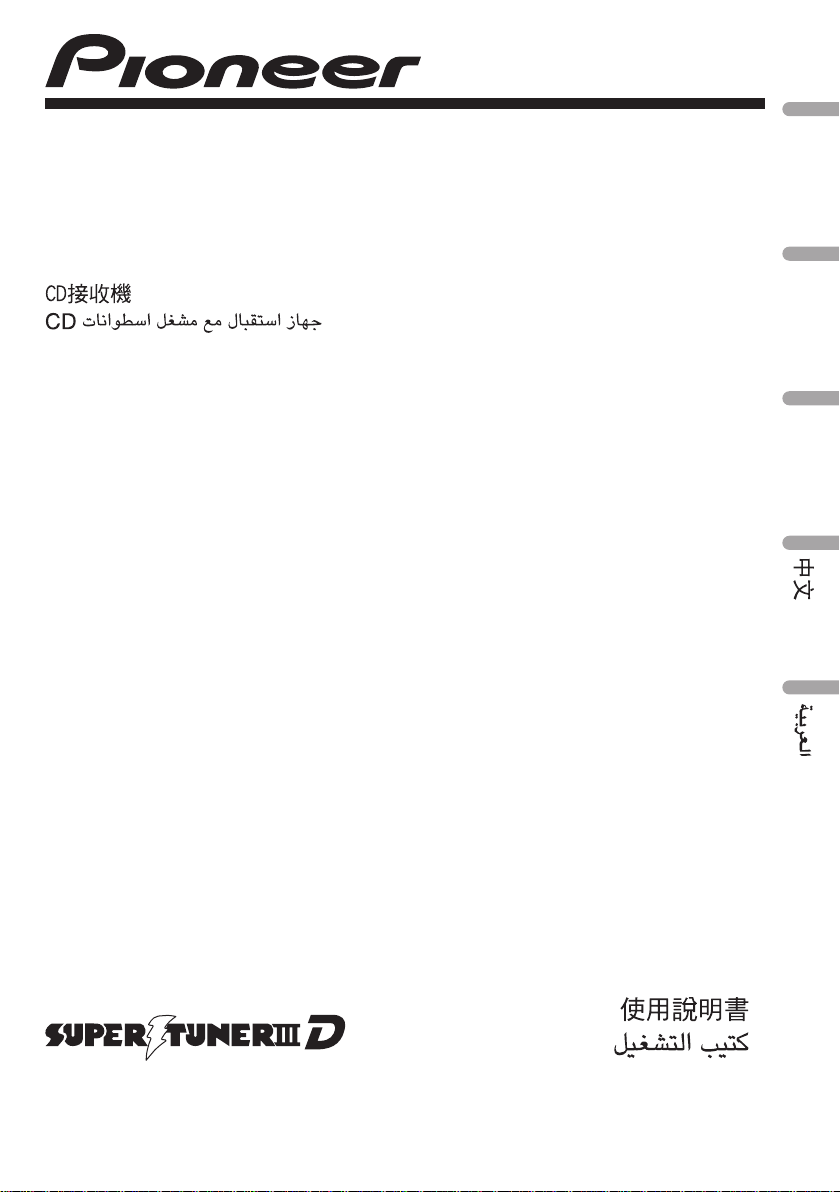
Operation Manual
Manual de instrucciones
Manual de operação
CD RECEIVER
RADIO CD
CD PLAYER
DEH-7250SD
English
Español
Português (B)

Thank you for purchasing this PIONEER product.
To ensure proper use, please read through this manual before using this product. It
is especially important that you read and observe WARNINGs and CAUTIONsin
this manual. Please keep the manual in a safe and accessible place for future refer-
ence.
Before You Start
About this unit 3
In case of trouble 3
Demo mode 3
Reverse mode 3
Resetting the microprocessor 3
About this manual 4
Operating this unit
Head unit 5
Remote control 5
Basic Operations 5
Use and care of the remote control 6
Menu operations identical for function
settings/audio adjustments/initial settings/
lists 7
Tuner 7
– Basic Operations 7
– Storing and recalling stations 7
– Function settings 7
CD/CD-R/CD-RW and external storage
devices (USB, SD) 8
– Basic Operations 8
– Displaying text information 9
– Using lists 9
– Advanced operations using special
buttons 10
– Function settings 10
iPod 11
– Basic Operations 11
– Displaying text information 11
– Browsing for a song 11
– Advanced operations using special
buttons 12
– Function settings 12
Audio Adjustments 13
– Advanced operations using special
buttons 13
– Audio function settings 13
Initial Settings 14
Other Functions 16
– Using the AUX source 16
– Clock display 16
– Switching the display indication and
button illumination 16
– Using different entertainment
displays 16
Additional Information
Troubleshooting 18
Error messages 18
Handling guideline 20
Compressed audio compatibility (disc, USB,
SD) 21
iPod compatibility 23
Sequence of audio files 23
Copyright and trademark 23
Specifications 26
Contents
En
2
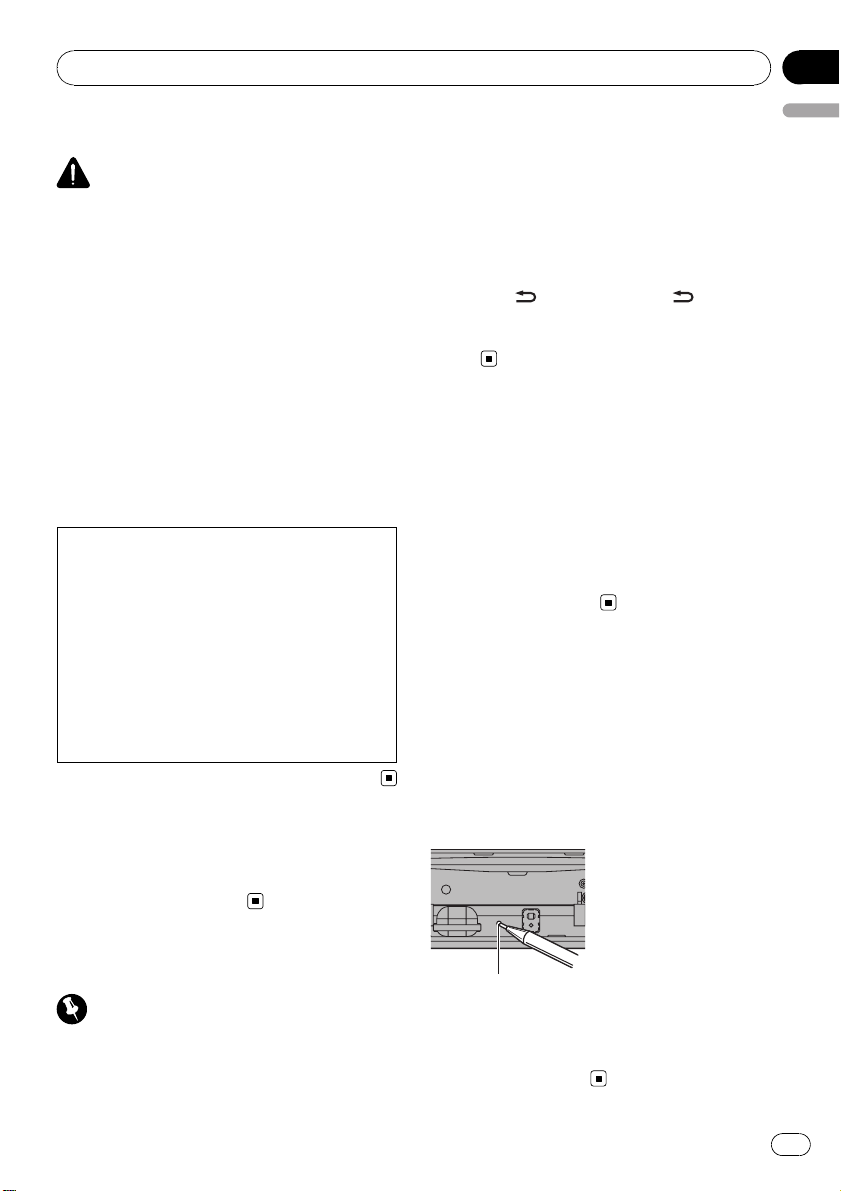
About this unit
CAUTION
! Do not allow this unit to come into contact
with liquids. Electrical shock could result.
Also, damage to this unit, smoke, and over-
heating could result from contact with liquids.
! “CLASS 1 LASER PRODUCT”
This product contains a laser diode of higher
class than 1. To ensure continued safety, do
not remove any covers or attempt to gain ac-
cess to the inside of the product. Refer all ser-
vicing to qualified personnel.
! Always keep the volume low enough to hear
outside sounds.
! Avoid exposure to moisture.
! If the battery is disconnected or discharged,
any preset memory will be erased.
CAUTION:
USE OF CONTROL OR ADJUSTMENT OR
PERFORMANCE OF PROCEDURES
OTHER THAN THOSE SPECIFIED HEREIN
MAY RESULT IN HAZARDOUS RADIATION
EXPOSURE.
CAUTION:
THE USE OF OPTICAL INSTRUMENTS
WITH THIS PRODUCT WILL INCREASE
EYE HAZARD.
In case of trouble
Should this unit fail to operate properly, please
contact your dealer or nearest authorized
PIONEER Service Station.
Demo mode
Important
! Failure to connect the red lead (ACC) of this
unit to a terminal coupled with ignition switch
on/off operations may lead to battery drain.
! Remember that if the feature demo continues
operating when the car engine is turned off, it
may drain battery power.
The demo automatically starts when the igni-
tion switch is set to ACC or ON while the unit
is turned off. Turning off the unit does not can-
cel demo mode. To cancel the demo mode,
press DISP/
/SCRL. Press DISP/ /SCRL
again to start. Operating the demo while the
ignition switch is set to ACC may drain battery
power.
Reverse mode
If you do not perform an operation within
about 30 seconds, screen indications start to
reverse, and then continue reversing every 10
seconds. Pressing button BAND/ESC when
power to this unit is turned off while the igni-
tion switch is set to ACC or ON cancels the re-
verse mode. Press button BAND/ESC again to
start the reverse mode.
Resetting the microprocessor
The microprocessor must be reset under the
following conditions:
! Prior to using this unit for the first time
after installation
! If the unit fails to operate properly
! When strange or incorrect messages ap-
pear on the display
RESET button
1 Remove the front panel.
2 Press RESET with a pen tip or other
pointed instrument.
Before You Start
En
3
English
Section
01
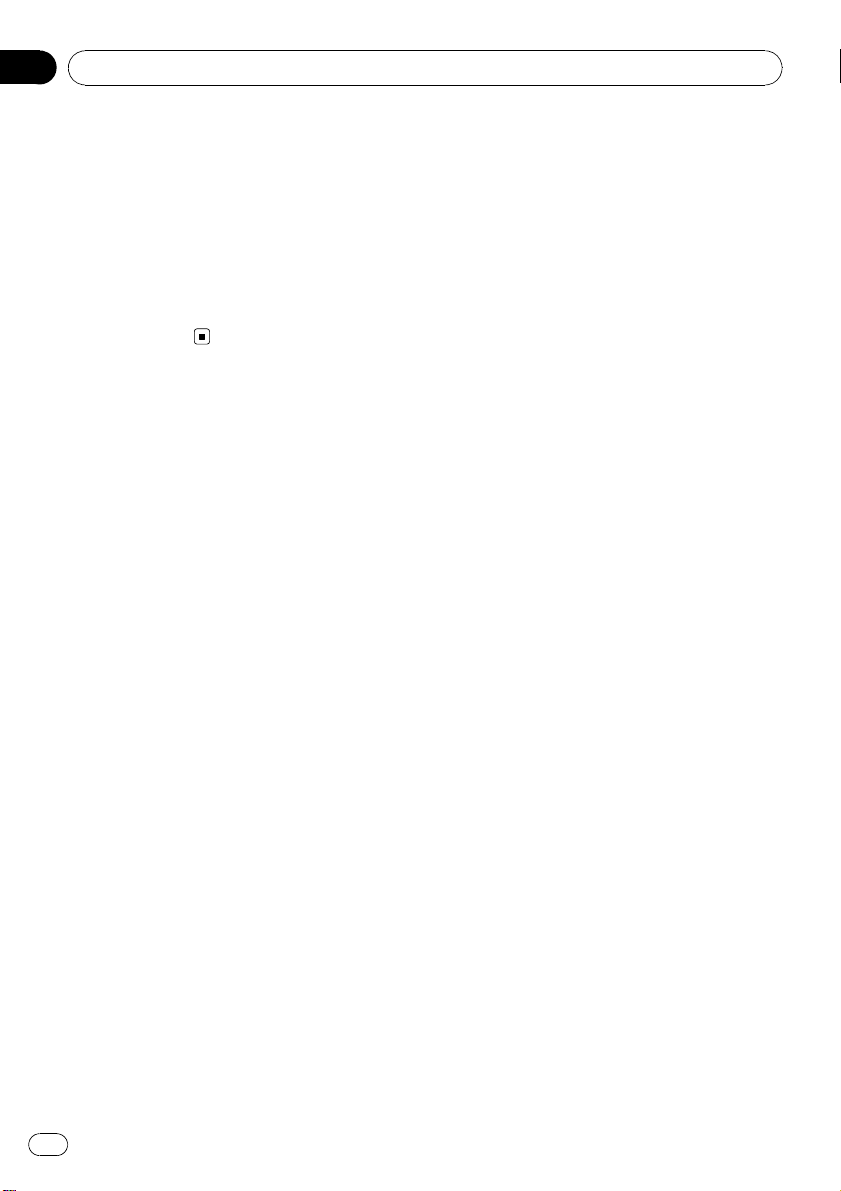
About this manual
In the following instructions, USB memories,
USB portable audio players, and SD memory
cards are collectively referred to as “external
storage devices (USB, SD).” If only USB mem-
ories and USB portable audio players are indi-
cated, they are collectively referred to as “USB
storage devices.”
In this manual, iPod and iPhone will be re-
ferred to as iPod.
Before You Start
En
4
Section
01
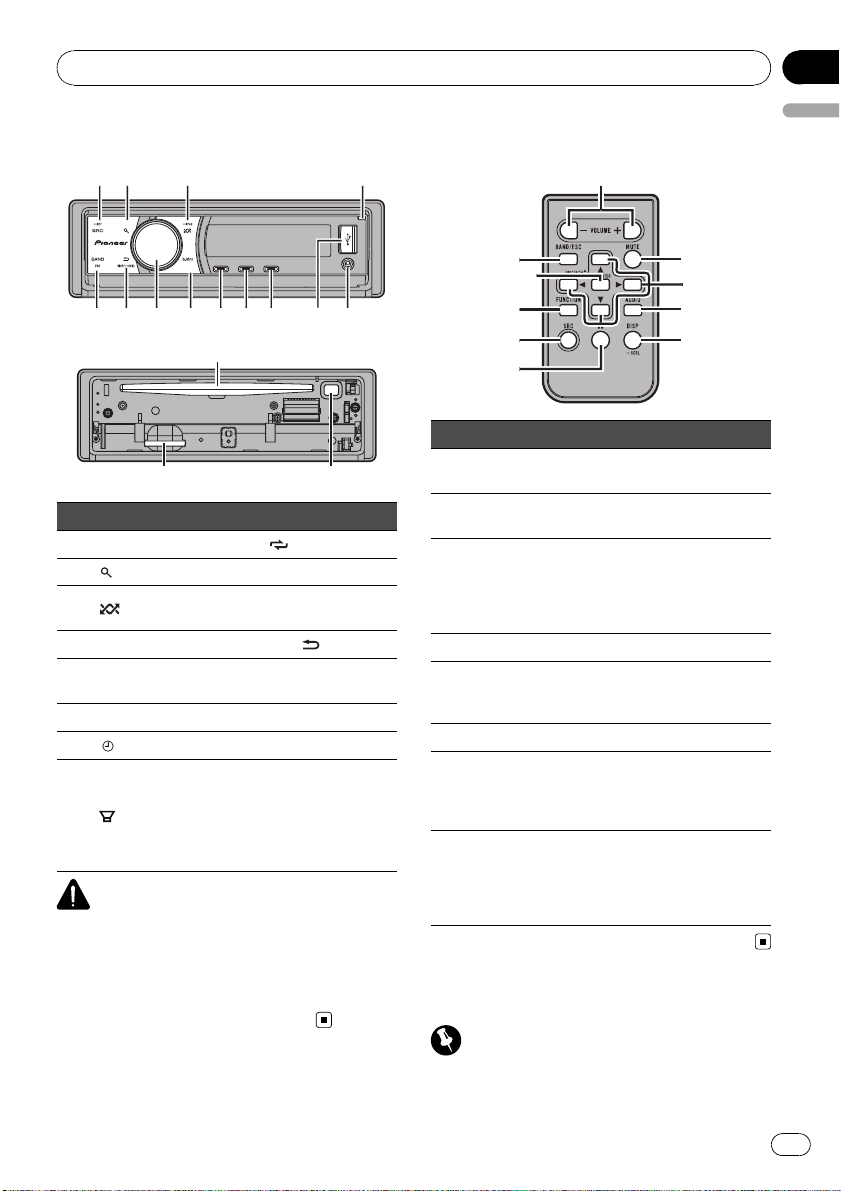
Head unit
1
4
5
6
7
a
c
d
2
3
8
9
b
g
e
f
Part Part
1 SRC/OFF 9
/LOC
2
(list) a S.Rtrv
3
/iPod b
MULTI-CONTROL
(M.C.)
4 Open button c DISP/
/SCRL
5
AUX input jack (3.5
mm stereo jack)
d BAND/ESC
6 USB port e Disc loading slot
7
/DISP OFF f h (eject)
8
/BASS g
SD memory card
slot
You can see the SD
memory card slot if
you remove the
front panel.
CAUTION
Use an optional Pioneer USB cable (CD-U50E) to
connect the USB audio player/USB memory to
the USB port. Since the USB audio player/USB
memory is projected forward from the unit, it is
dangerous to connect directly.
Do not use the unauthorized product.
Remote control
h
o
m
2
f
i
l
k
n
j
Part Operation
h VOLUME
Press to increase or decrease vo-
lume.
i MUTE
Press to mute. Press again to un-
mute.
j a/b/c/d
Press to perform manual seek
tuning, fast forward, reverse and
track search controls.
Also used for controlling func-
tions.
k AUDIO Press to select an audio function.
l DISP/SCRL
Press to select different displays.
Press and hold to scroll through
the text information.
m e Press to pause or resume.
n FUNCTION
Press to select functions.
Press and hold to recall the initial
setting menu when the sources
are off.
o
LIST/
ENTER
Press to display the disc title,
track title, folder, or file list de-
pending on the source.
While in the operating menu,
press to control functions.
Basic Operations
Important
! Handle gently when removing or attaching
the front panel.
Operating this unit
En
5
English
Section
02

! Avoid subjecting the front panel to excessive
shock.
! Keep the front panel out of direct sunlight and
high temperatures.
! Remove any cables and devices attached to
this unit before detaching the front panel to
avoid damage to the device or vehicle interior.
Removing the front panel to protect your unit from
theft
1 Press the open button to open the front panel.
2 Grip the left side of the front panel and pull it
gently outward.
3 Always keep the detached front panel in the pro-
tection device such as protection case.
Re-attaching the front panel
1 Reattach the front panel by holding it upright to
the unit and clipping it securely into the mount-
ing hooks.
Turning the unit on
1 Press SRC/OFF to turn the unit on.
Turning the unit off
1 Press SRC/OFF and hold until the unit turns off.
Selecting a source
1 Press SRC/OFF to cycle between:
TUNER (tuner)—CD (built-in CD player)—USB
(USB)/IPOD (iPod)—SD (SD memory card)—
AUX (AUX)
Adjusting the volume
1 Turn M.C. to adjust volume.
Note
When this unit’s blue/white lead is connected to
the vehicle’s auto-antenna relay control terminal,
the vehicle’s antenna extends when this unit’s
source is turned on. To retract the antenna, turn
the source off.
Use and care of the remote
control
Using the remote control
1 Point the remote control in the direction of the
front panel to operate.
When using for the first time, pull out the film
protruding from the tray.
Replacing the battery
1 Slide the tray out on the back of the remote con-
trol.
2 Insert the battery with the plus (+) and minus (–)
poles aligned properly.
WARNING
! Keep the battery out of the reach of children.
Should the battery be swallowed, consult a
doctor immediately.
! Batteries (battery pack or batteries installed)
must not be exposed to excessive heat such
as sunshine, fire or the like.
CAUTION
! Use one CR2025 (3 V) lithium battery.
! Remove the battery if the remote control is not
used for a month or longer.
! There is a danger of explosion if the battery is
incorrectly replaced. Replace only with the
same or equivalent type.
! Do not handle the battery with metallic tools.
! Do not store the battery with metallic objects.
! If the battery leaks, wipe the remote control
completely clean and install a new battery.
! When disposing of used batteries, comply
with governmental regulations or environmen-
tal public institutions’ rules that apply in your
country/area.
Important
! Do not store the remote control in high tem-
peratures or direct sunlight.
Operating this unit
En
6
Section
02
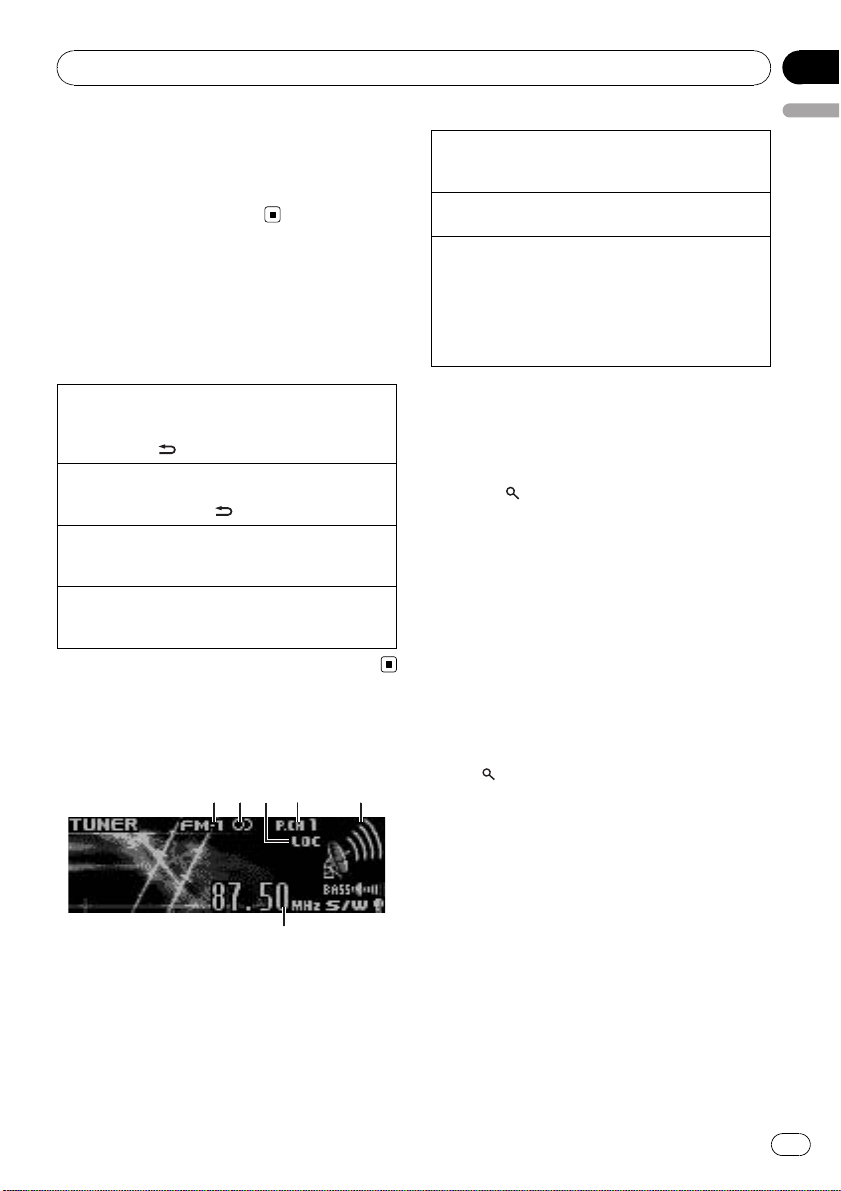
! The remote control may not function properly
in direct sunlight.
! Do not let the remote control fall onto the
floor, where it may become jammed under the
brake or accelerator pedal.
Menu operations identical
for function settings/audio
adjustments/initial
settings/lists
Returning to the previous display
Returning to the previous list/category (the folder/ca-
tegory one level higher)
1 Press DISP/
/SCRL.
Returning to the main menu
Returning to the top tier of list/category
1 Press and hold DISP/
/SCRL.
Returning to the ordinary display
Canceling the initial setting menu
1 Press BAND/ESC.
Returning to the ordinary display from the list/cate-
gory
1 Press BAND/ESC.
Tuner
Basic Operations
1 2 5
3
6
4
1 Band indicator
2 5 (stereo) indicator
3 LOC indicator
Appears when local seek tuning is on.
4 Preset number indicator
5 Signal level indicator
6 Frequency indicator
Selecting a band
1 Press BAND/ESC until the desired band (FM-1,
FM-2, FM-3 for FM or AM) is displayed.
Manual tuning (step by step)
1 Push M.C. left or right.
Seeking
1 Push and hold M.C. left or right.
You can cancel seek tuning by pushing M.C. left
or right.
While pushing and holding M.C. left or right, you
can skip stations. Seek tuning starts as soon as
you release M.C.
Storing and recalling stations
You can easily store up to six stations for each
band as presets.
1 Press
(list).
Preset screen is displayed.
2 Use M.C. to store the selected fre-
quency in memory.
Turn to change the preset number. Press and
hold to store.
3 Use M.C. to select the desired station.
Turn to change the station. Press to select.
# All stations stored for FM bands can be re-
called from each independent FM band.
# You can also change the station by pushing
M.C. up or down.
# To return to the ordinary display, press BAND/
ESC or
(list).
Function settings
1 Press M.C. to display the main menu.
2 Turn M.C. to change the menu option
and press to select FUNCTION.
3 Turn M.C. to select the function.
After selecting, perform the following proce-
dures to set the function.
Operating this unit
En
7
English
Section
02
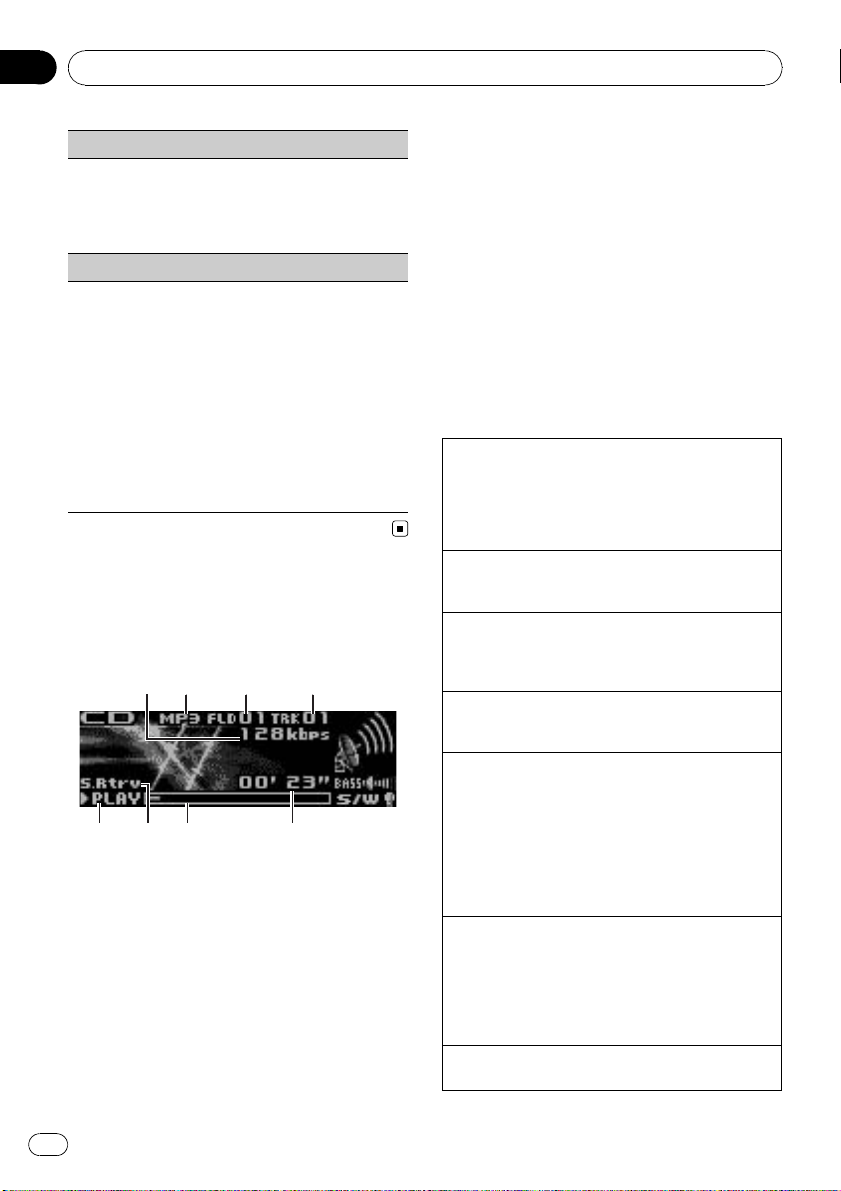
BSM (best stations memory)
BSM (best stations memory) automatically stores the
six strongest stations in the order of their signal
strength.
1 Press M.C. to turn BSM on.
! To cancel, press M.C. again.
Local (local seek tuning)
Local seek tuning lets you tune in only those radio sta-
tions with sufficiently strong signals for good recep-
tion.
1 Press M.C. to turn local on.
! To cancel, press M.C. again.
2 Push M.C. left or right to select the desired set-
ting.
FM: Level 1—Level 2—Level 3—Level 4
AM: Level 1—Level 2
Larger setting number is higher level. The highest
level setting allows reception of only the strongest
stations, while lower settings let you receive pro-
gressively weaker stations.
CD/CD-R/CD-RW and external
storage devices (USB, SD)
Basic Operations
8
43
765
1 2
1 Bit rate/sampling frequency indicator
Shows the bit rate or sampling frequency of
the current track (file) when the compressed
audio is playing.
! When playing back VBR (variable bit
rate)-recorded WMA files, the average
bit rate value is displayed.
! When playing back VBR (variable bit
rate)-recorded MP3 files, VBR is dis-
played instead of bit rate value.
! When playing back VBR (variable bit
rate)-recorded AAC files, the average bit
rate value is displayed. However, de-
pending on the software used to decode
AAC files, VBR may be displayed.
2 WMA/MP3/AAC/WAV indicator
Shows the type of audio file currently playing
when the compressed audio is playing.
3 Folder number indicator
Shows the folder number currently playing
when the compressed audio is playing.
4 Track number indicator
5 PLAY/PAUSE indicator
6 S.Rtrv indicator
Appears when Sound Retriever function is on.
7 Song time (progress bar)
8 Play time indicator
Playing a CD/CD-R/CD-RW
1 Press the open button to open the front panel.
2 Insert the disc, label side up, into the disc loading
slot.
1 If a disc has already been inserted, press SRC/
OFF to select the built-in CD player.
Ejecting a CD/CD-R/CD-RW
1 Press the open button to open the front panel.
2 Press h (eject).
Playing songs on a USB storage device
1 Open the USB connector cover.
2 Plug in the USB storage device using a USB
cable.
Stop playing a USB storage device
1 You may disconnect the USB storage device at
anytime.
Playing songs on an SD memory card
1 Press the open button to open the front panel.
2 Remove the front panel.
3 Insert an SD memory card into the SD card slot.
Insert it with the contact surface facing down and
press the card until it clicks and completely locks.
4 Re-attach the front panel.
5 Press SRC/OFF to select SD as the source.
Playback will start.
Stop playing an SD memory card
1 Press the open button to open the front panel.
2 Remove the front panel.
3 Press the SD memory card until it clicks.
The SD memory card is ejected.
4 Pull out the SD memory card.
5 Re-attach the front panel.
Selecting a folder
1 Push M.C. up or down.
Operating this unit
En
8
Section
02
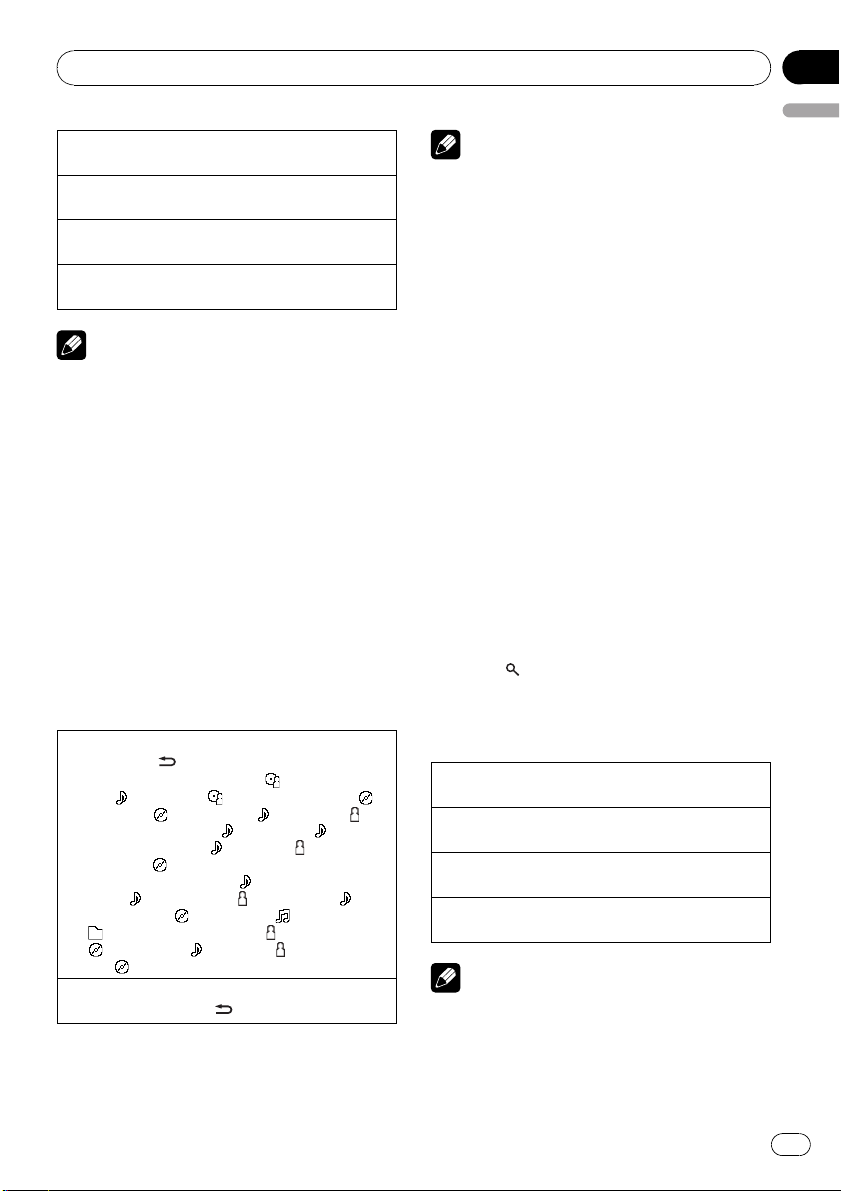
Selecting a track
1 Push M.C. left or right.
Fast forwarding or reversing
1 Push and hold M.C. left or right.
Returning to root folder
1 Press and hold BAND/ESC.
Switching between compressed audio and CD-DA
1 Press BAND/ESC.
Notes
! When playing compressed audio, there is no
sound during fast forward or reverse.
! USB portable audio players that can be
charged via USB will be recharged when
plugged in and the ignition switch is set to
ACC or ON.
! Disconnect USB storage device from unit
when not in use.
! If plug and play is on and a USB storage de-
vice is present, depending on the type of de-
vice, the source may switch to USB
automatically when you turn on the engine.
Please change plug and play setting as neces-
sary. Refer to USB plug&play (plug and play)
on page 15.
Displaying text information
Selecting the desired text information
1 Press DISP/
/SCRL.
CD TEXT discs: Play time—
: disc artist name
and
: track title— : disc artist name and :
disc title—
: disc title and : track title— :
track artist name and
: track title— : track
title and play time—
: track title, : track artist
name and
: disc title
WMA/MP3/AAC/WAV:
: track title and play
time—
: track title and : artist name— :
track title and
: album title— : file name and
: folder name—play time— : artist name and
: album title— : track title, : artist name
and
: album title
Scrolling the text information to the left
1 Press and hold DISP/
/SCRL.
Notes
! Incompatible text stored with the audio file
may not be displayed or may be displayed in-
correctly.
! Depending on the version of iTunes used to
write MP3 files onto a disc, comment informa-
tion may be incorrectly displayed.
! When Windows Media Player 11 is used to en-
code the WAV files, text information can be
displayed.
Using lists
When using the external storage devices, you
can select the desired song search method.
One is Selecting and playing files/tracks from
the name list and the other is Browsing for a
song. The searching method can be selected
in the initial settings.
! When using a CD, you can only use Select-
ing and playing files/tracks from the name
list.
Selecting and playing files/tracks
from the name list
1 Press (list) to switch to the file/track
name list mode.
2 Use M.C. to select the desired file name
(or folder name).
Changing file or folder name
1 Turn M.C.
Playing
1 When a file or track is selected, press M.C.
Seeing a list of files (or folders) in the selected folder
1 When a folder is selected, press M.C.
Playing a song in the selected folder
1 When a folder is selected, press and hold M.C.
Note
Track title list will display the list of track titles on
a CD TEXT disc.
Operating this unit
En
9
English
Section
02
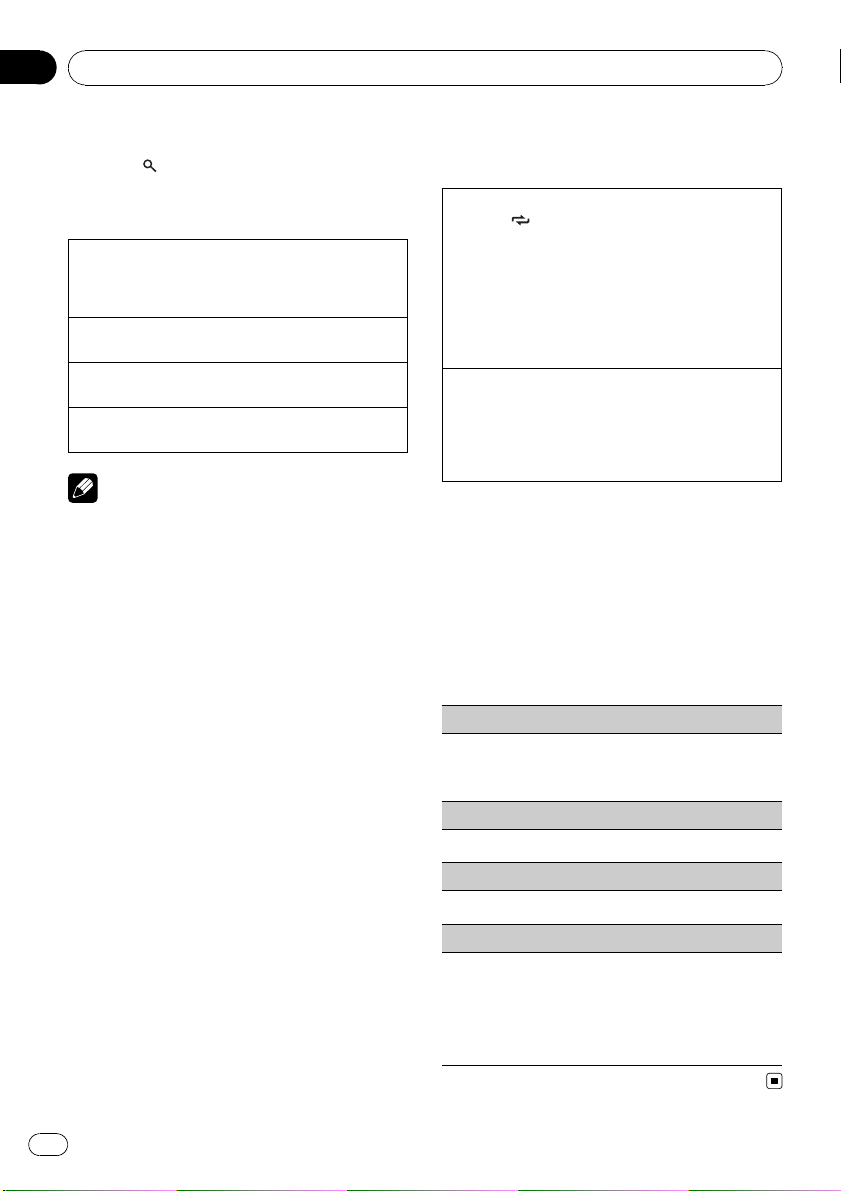
Browsing for a song
1 Press (list) to switch to the top menu
of the list search.
2 Use M.C. to select a category/song.
Changing the name of song or category
1 Turn M.C.
Artists (artists)—Albums (albums)—Songs
(songs)—Genres (genres)
Playing
1 When a song is selected, press M.C.
Seeing a list of songs in the selected category
1 When a category is selected, press M.C.
Playing a song in the selected category
1 When a category is selected, press and hold M.C.
Notes
! Before using this function, you need to oper-
ate the function in the initial setting menu.
Refer to Music browse (list setting) on page
15.
! This unit must create an index in order to facil-
itate Artists, Albums, Songs, and Genres
searches. Typically, it will take approximately
70 seconds to create an index for 1 000 songs,
and we recommend that up to 3 000 songs be
used. Please note that certain types of file
may take longer to index than others.
! Depending on the number of files in the USB
storage device, there may be a delay when dis-
playing a list.
! Keys may not have any effect during the crea-
tion of an index or list.
! Lists are recreated each time the unit is
turned on.
Advanced operations using
special buttons
Selecting a repeat play range
1 Press
/LOC to cycle between the following:
CD/CD-R/CD-RW
! DISC – Repeat all tracks
! TRACK – Repeat the current track
! FOLDER – Repeat the current folder
External storage device (USB, SD)
! TRACK – Repeat the current file
! FOLDER – Repeat the current folder
! ALL – Repeat all files
Enhancing compressed audio and restoring rich
sound (sound retriever)
1 Press S.Rtrv to cycle between:
OFF (off)—1—2
1 is effective for low compression rates, and 2 is
effective for high compression rates.
Function settings
1 Press M.C. to display the main menu.
2 Turn M.C. to change the menu option
and press to select FUNCTION.
3 Turn M.C. to select the function.
After selecting, perform the following proce-
dures to set the function.
Play mode (repeat play)
1 Press M.C. to select a repeat play range.
For details, refer to Sele cting a repeat play range on
this page.
Random mode (random play)
1 Press M.C. to turn random play on or off.
Pause (pause)
1 Press M.C. to pause or resume.
Sound Retriever (sound retriever)
Automatically enhances compressed audio and re-
stores rich sound.
1 Press M.C. to select the desired setting.
For details, refer to Enhancing compressed audio
and restoring rich sound (sound retriever) on this
page.
Operating this unit
En
10
Section
02
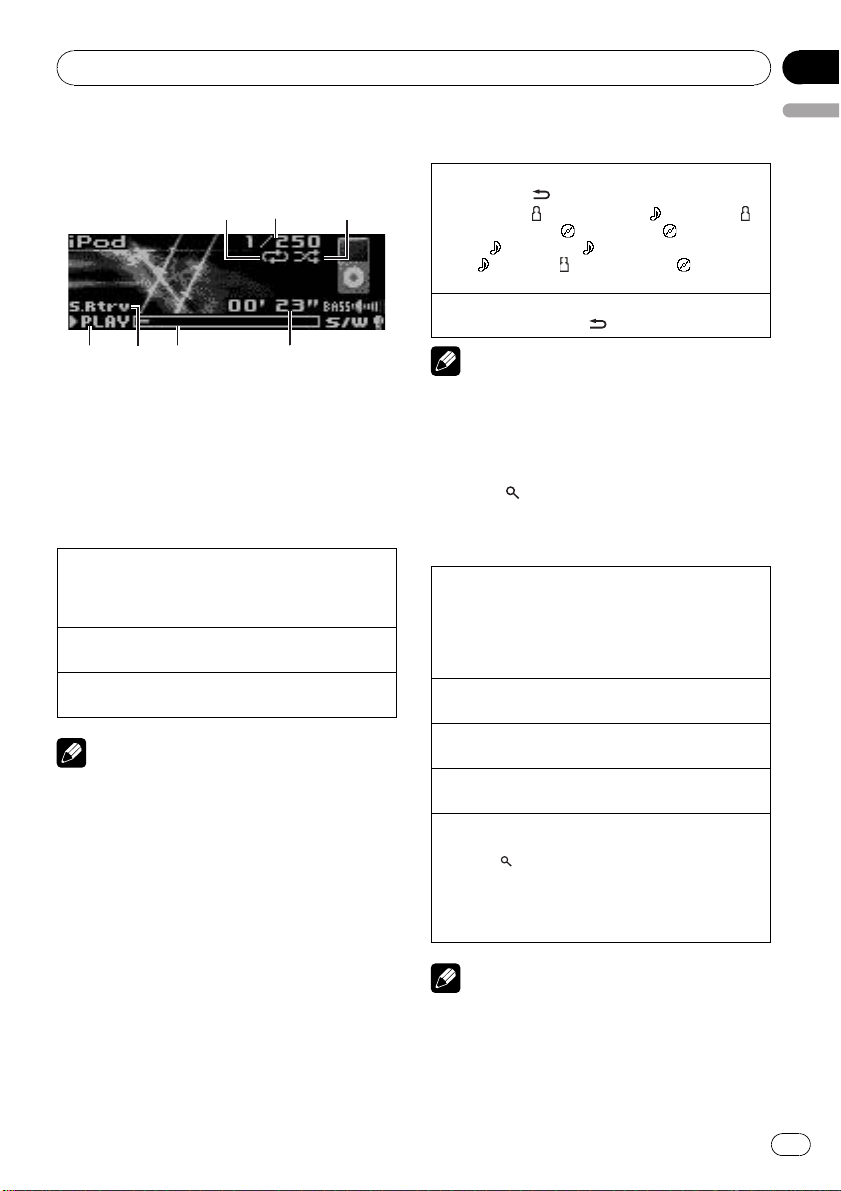
iPod
Basic Operations
6 7
2
1
3
54
1 Repeat indicator
2 Song number indicator
3 Shuffle indicator
4 PLAY/PAUSE indicator
5 S.Rtrv indicator
Appears when Sound Retriever function is on.
6 Song time (progress bar)
7 Play time indicator
Playing songs on iPod
1 Open the USB connector cover and plug in an
iPod using the iPod Dock Connector to USB
Cable.
Selecting a track (chapter)
1 Push M.C. left or right.
Fast forwarding or reversing
1 Push and hold M.C. left or right.
Notes
! The iPod’s battery will be charged if the igni-
tion switch is set to ACC or ON, while con-
nected.
! While the iPod is connected to this unit, the
iPod cannot be turned on or off unless the
control mode is set to iPod.
! Disconnect headphones from the iPod before
connecting to this unit.
! The iPod will turn off about two minutes after
the ignition switch is set to OFF.
Displaying text information
Selecting the desired text information
1 Press DISP/
/SCRL.
Play time—
: artist name and : song title— :
artist name and
: album title— : album title
and
: song title— : song title and play time
—
: song title, : artist name and : album
title
Scrolling the text information to the left
1 Press and hold DISP/
/SCRL.
Note
Incompatible text saved on the iPod will not be
displayed by the unit.
Browsing for a song
1 Press (list) to switch to the top menu
of the list search.
2 Use M.C. to select a category/song.
Changing the name of song or category
1 Turn M.C.
Playlists (playlists)—Artists (artists)—Albums
(albums)—Songs (songs)—Podcasts (podcasts)
—Genres (genres)—Composers (composers)—
Audiobooks (audiobooks)
Playing
1 When a song is selected, press M.C.
Seeing a list of songs in the selected category
1 When a category is selected, press M.C.
Playing a song in the selected category
1 When a category is selected, press and hold M.C.
Searching by alphabet in the list
1 When a list for the selected category is displayed,
press
/LIST to switch to alphabet search mode.
2 Turn M.C. to select a letter.
3 Press M.C. to display the alphabetical list.
! If alphabet search is aborted, NOT FOUND is
displayed.
Note
Depending on the number of files in the iPod,
there may be a delay when displaying a list.
Operating this unit
En
11
English
Section
02
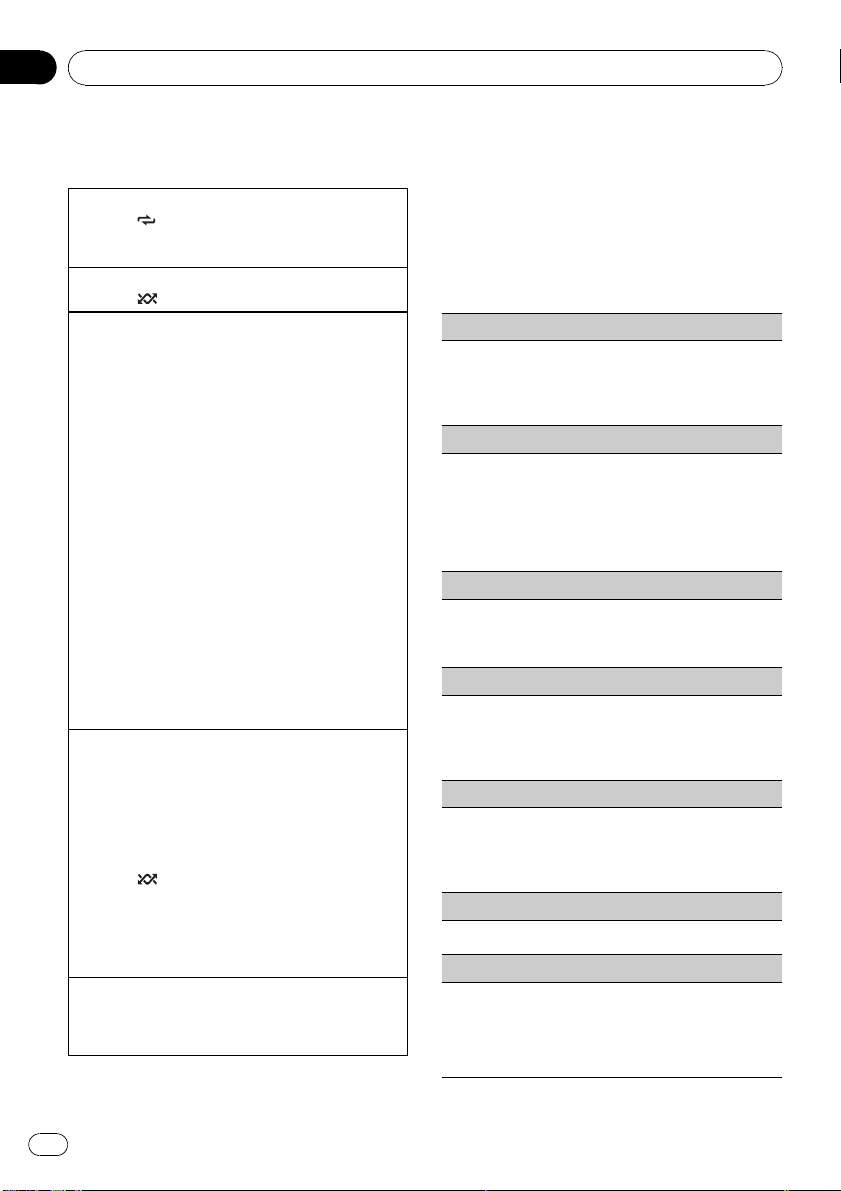
Advanced operations using
special buttons
Selecting a repeat play range
1 Press
/LOC to cycle between the following:
! ONE – Repeat the current song
! ALL – Repeat all songs in the selected list
Playing all songs in a random order (shuffle all)
1 Press
/iPod to turn shuffle all on.
Playing songs related to the currently playing song
You can play songs from the following lists.
— Album list of currently playing artist
— Song list of currently playing album
— Album list of currently playing genre
1 Press and hold M.C. to switch to the link play
mode.
2 Turn M.C. to change the mode; press to select.
! Artist – Plays an album of currently playing
artist.
! Album – Plays a song of currently playing
album.
! Genre – Plays an album of currently playing
genre.
The selected song/album will be played after the
currently playing song.
! The selected song/album may be cancelled if you
operate functions other than link search (e.g. fast
forward and reverse).
! If no related albums/songs are found, Not found
is displayed.
! Dependin g on the song selected to play, the end
of the currently playing song and the beginning
of the selected song/album may be cut off.
Operating this unit’s iPod function from your iPod
This function is not compatible with the following
iPod models.
— iPod nano 1st generation
— iPod 5th generation
This unit’s iPod function allows you to conduct opera-
tions from your iPod and listen to it usi ng your car’s
speakers.
! Press
/iPod and hold to switch the control
mode.
! iPod – This unit’s iPod function can be oper-
ated from the connected iPod.
! AUDIO – This unit’s iPod function can be op-
erated from this unit.
Enhancing compressed audio and restoring rich
sound (sound retriever)
Refer to Enhancing compressed audio and restoring
rich sound (sound retriever) on page 10.
Function settings
1 Press M.C. to display the main menu.
2 Turn M.C. to change the menu option
and press to select FUNCTION.
3 Turn M.C. to select the function.
After selecting, perform the following proce-
dures to set the function.
Play mode (repeat play)
! Refer to Play mode (repeat play) on page 10.
However the repeat range is different from CD/
USB storage device. Refer to Selecting a repeat
play range on this page.
Shuffle mode (shuffle)
1 Press M.C. to select your favorite setting.
! Shuffle Songs – Play back songs in the se-
lected list in random order.
! Shuffle Albums – Play back songs from a
randomly selected album in order.
! Shuffle OFF – Cancel random play.
Shuffle all (shuffle all)
1 Press M.C. to turn shuffle all on.
To turn off, set Shuffle mode in the FUNCTION
menu to off.
Link play (link play)
1 Turn M.C. to change the mode; press to select.
For details about the settings, refer to Playing
songs related to the currently playing song on this
page.
Control mode (control mode)
1 Press M.C. to select your favorite setting.
For details about the settings, refer to Operating
this unit’s iPod function from your iPod on this
page.
PAUSE (pause)
! Refer to Pause (pause) on page 10.
Audiobooks (audiobook speed)
The playback speed of audiobook can be changed.
1 Press M.C. to select your favorite setting.
! Faster – Playback faster than normal speed
! Normal – Playback in normal speed
! Slower – Playback slower than normal speed
Operating this unit
En
12
Section
02
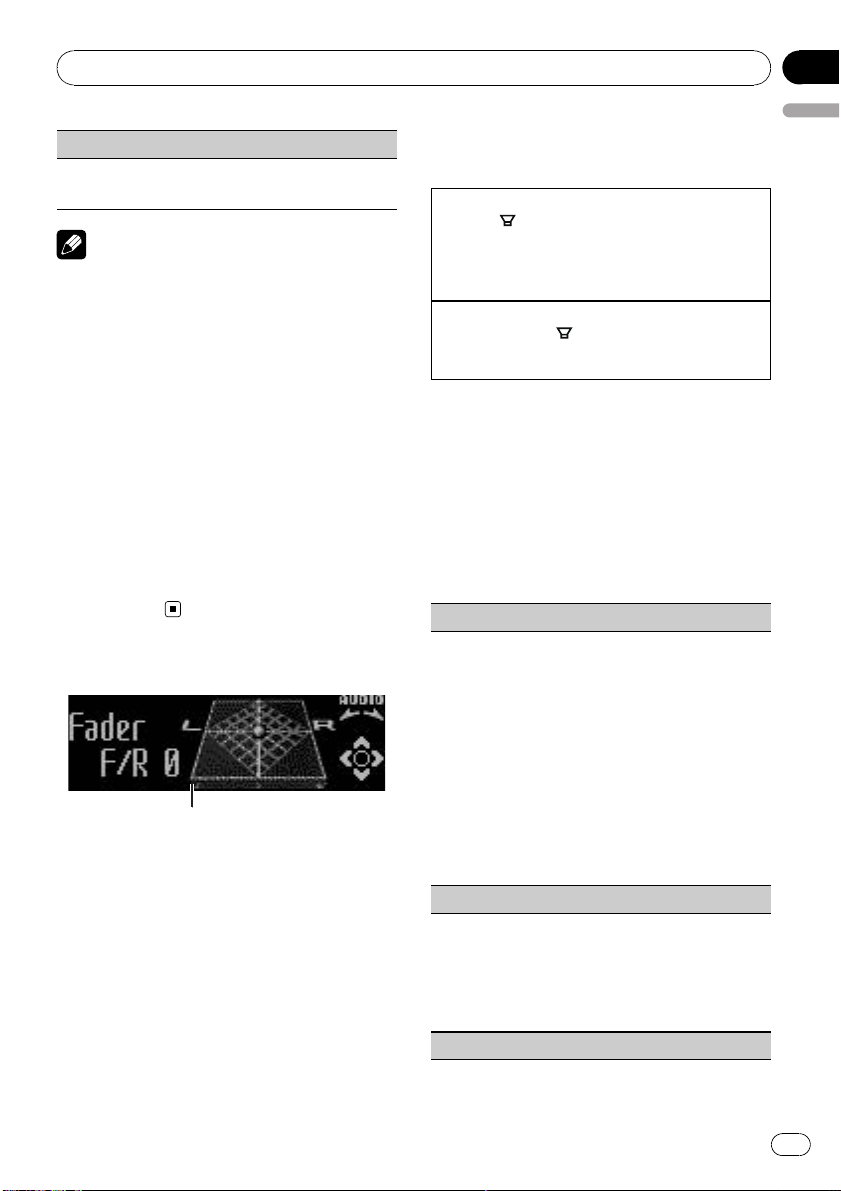
Sound Retriever (sound retriever)
! Refer to Sound Retriever (sound retriever) on
page 10.
Notes
! Switching the control mode to iPod pauses
song playback. Operate the iPod to resume
playback.
! The following functions are still accessible
from the unit even if the control mode is set to
iPod.
— Volume
— Fast forward/reverse
— Track up/down
— Pausing
— Switching the text information
! When the control mode is set to iPod, opera-
tions are limited as follows:
— Only Control mode (control mode),
PAUSE (pause) and Sound Retriever
(sound retriever) functions are available.
— Browse function cannot be operated from
this unit.
Audio Adjustments
1
1 Audio display
Shows the audio adjustment status.
Advanced operations using
special buttons
Subwoofer on/off setting
1 Press
/BASS to select the subwoofer on/off set-
ting menu.
2 Press M.C. to turn subwoofer output on or off.
3 Push M.C. left or right to select the phase of sub-
woofer output.
Bass boost
1 Press and hold
/BASS to select the bass boost
setting menu.
2 Push M.C. up or down to select a desired level.
Audio function settings
1 Press M.C. to display the main menu.
2 Turn M.C. to change the menu option
and press to select AUDIO.
3 Turn M.C. to select the audio function.
After selecting, perform the following proce-
dures to set the audio function.
Fader/Balance (fader/balance adjustment)
1 Push M.C. up or down to adjust front/rear speaker
balance.
F15 to R15 is displayed as the front/rear speaker
balance moves from front to rear.
! F/R 0 is the proper setting when only two
speakers are used.
! When the rear output setting is Rear SP :S/W,
you cannot adjust front/rear speaker balance.
Refer to S/W control (rear output and subwoo-
fer setting) on page 16.
2 Push M.C. left or right to adjust left/right speaker
balance.
L15 to R15 is displayed as the left/right speaker
balance moves from left to right.
Powerful (equalizer recall)
1 Push M.C. left or right to select an equalizer
curve.
Powerful—Natural—Vocal—Custom1—Cus-
tom2—Flat—Super bass
! When Flat is selected no adjustments are
made to the sound.
100 Hz (equalizer adjustment)
Operating this unit
En
13
English
Section
02
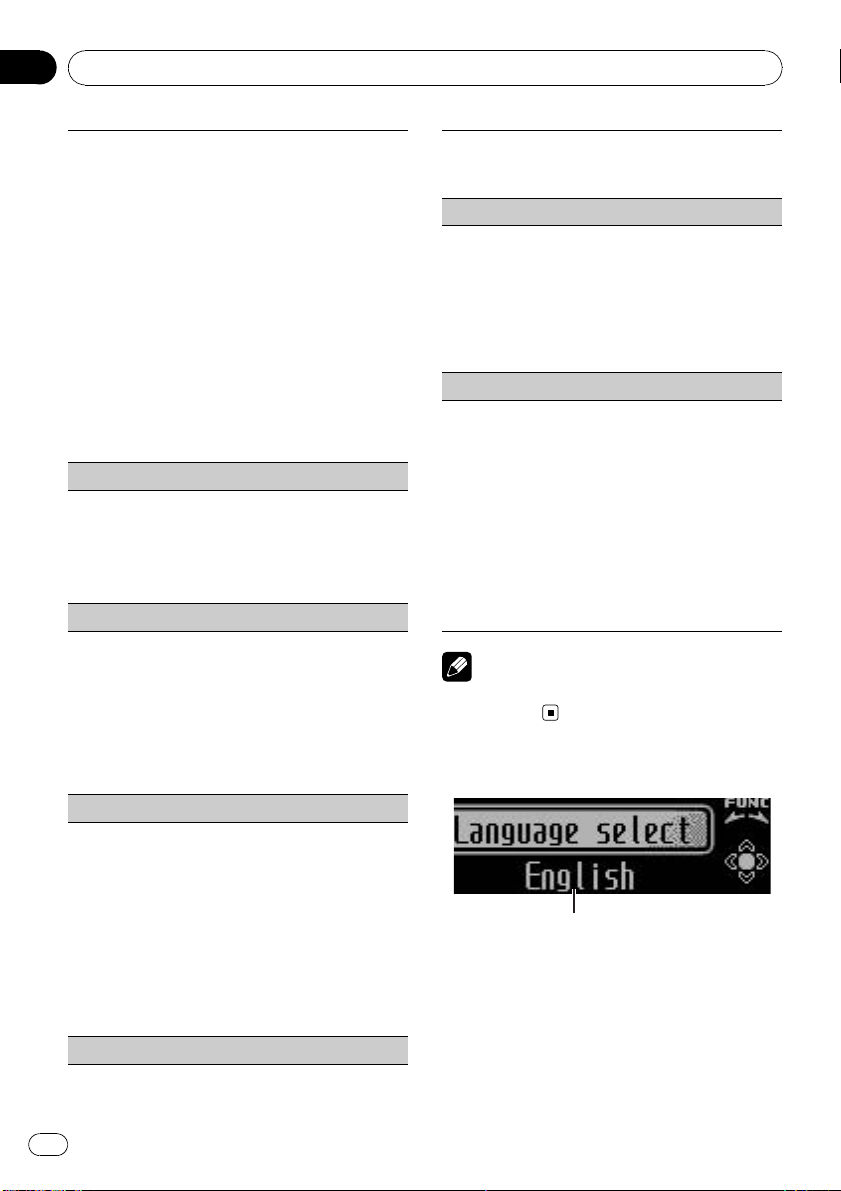
You can adjust the currently selected equalizer curve
setting as desired. Adjusted equalizer curve settings
are memorized in Custom1 or Custom2.
! A separate Custom1 curve can be created for
each source. If you make adjustments when a
curve other than Custom2 is selected, the equali-
zer curve settings will be memorized in Custom1.
! A Custom2 curve can be created common to all
sources. If you make adjustments when the Cus-
tom2 cur ve is selected, the Custom2 curve will
be updated.
1 Recall the equalizer curve you want to adjust.
2 Push M.C. left or right to select the equalizer
band to adjust.
100Hz—315Hz—1.25kHz—3.15kHz—8kHz
3 Push M.C. up or down to adjust the equalizer
curve.
+6 to –6 is displayed as the equalizer curve is in-
creased or decreased.
LOUD (loudness)
Loudness compensates for deficiencies in the low-
and high-frequency ranges at low volume.
1 Press M.C. to turn loudness on or off.
2 Push M.C. left or right to select the desired set-
ting.
Low (low)—Mid (mid)—High (high)—OFF (off)
Sub W.1 (subwoofer on/off setting)
This unit is equipped with a subwoofer output which
can be turned on or off.
1 Press M.C. to turn subwoofer output on or off.
2 Push M.C. left or right to select the phase of sub-
woofer output.
Push M.C. left to select reverse phase and Re-
verse appears in the display. Push M.C. right to
select normal phase and Normal appears in the
display.
Sub W.2 (subwoofer adjustment)
When the subwoofer output is on, you can adjust the
cut-off frequency and the output level of the subwoo-
fer.
Only frequencies lower than those in the selected
range are outputted from the subwoofer.
1 Push M.C. left or right to select cut-off frequency.
50Hz—63Hz—80Hz—100Hz—125Hz
2 Push M.C. up or down to adjust the output level
of the subwoofer.
Each time M.C. is pushed up or down, subwoofer
level increases or decreases. +6 to -24 is dis-
played as the level is increased or decreased.
Bass (bass boost)
1 Push M.C. up or down to select a desired level.
0 to +6 is displayed as the level is increased or de-
creased.
HPF (high pass filter adjustment)
When you do not want low sounds from the subwoo-
fer output frequency range to play from the front or
rear speakers, turn on the HPF (high pass filter). Only
frequencies higher than those in the selected range
are output from the front or rear speakers.
1 Press M.C. to turn high pass filter on or off.
2 Push M.C. left or right to select cut-off frequency.
50Hz—63Hz—80Hz—100Hz—125Hz
SLA (source level adjustment)
SLA (Source level adjustment) lets you adjust the vo-
lume level of each source to prevent radical changes
in volume when switching between sources.
! Settings are based on the FM volume level, which
remains unchanged.
Before adjusting source levels, compare the FM
volume level with the level of the source you wish
to adjust.
! The AM volume level can also be adjusted with
source level adjustments.
1 Push M.C. up or down to adjust the source vo-
lume.
Adjustment range: +4 to –4
Note
When selecting FM as the source, you cannot
switch to SLA.
Initial Settings
1
1 Function display
! Shows the function status.
1 Press SRC/OFF and hold until the unit
turns off.
2 Press M.C. and hold until the initial set-
ting menu appears in the display.
Operating this unit
En
14
Section
02
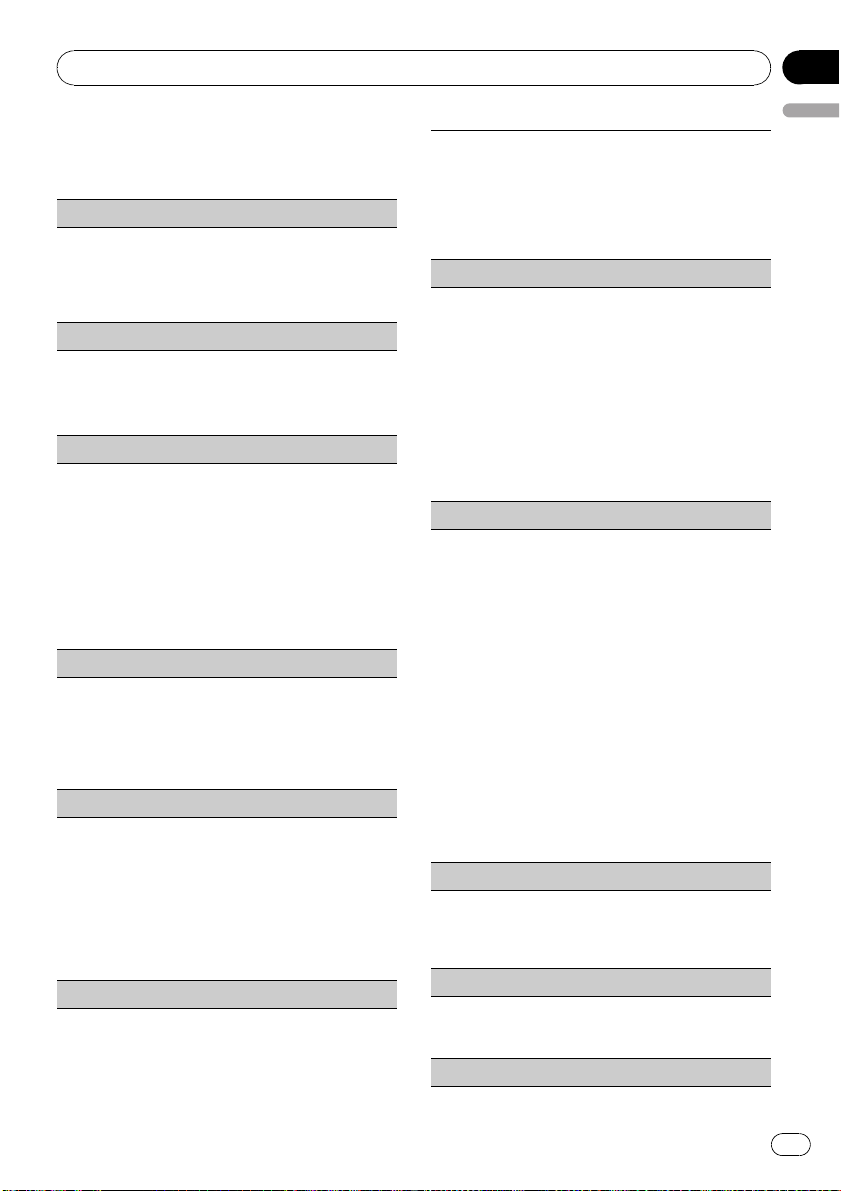
3 Turn M.C. to select the initial setting.
After selecting, perform the following proce-
dures to set the initial setting.
Language select (multi language)
For your convenience, this unit equips multiple lan-
guage display. You can select the language best sui-
ted to your first language.
1 Press M.C. to select the language.
English—Español—Português
Calendar (setting the date)
1 Push M.C. left or right to select the segment of
the calendar display you wish to set.
Day—Month—Year
2 Push M.C. up or down to set the date.
Clock (setting the clock)
1 Push M.C. left or right to select the segment of
the clock display you wish to set.
Hour—Minute
2 Push M.C. up or down to put a clock right.
! You can match the clock to a time signal by press-
ing M.C.
! If 00 to 29, the minutes are rounded down.
(e.g., 10:18 becomes 10:00.)
! If 30 to 59, the minutes are rounded up. (e.g.,
10:36 becomes 11:00.)
EngineTime alert (elapsed time display setting)
This setting allows you to measure the length of time
that elapses from when the machine is turned on and
display the amount of elapsed time per set period.
Also, you will hear alarm.
1 Press M.C. to select your favorite setting.
OFF—15Minutes—30Minutes
FM step (FM tuning step)
The FM tuning step employed by seek tuning can be
switched between 100 kHz, the preset step, and 50
kHz.
If seek tuning is performed in 50 kHz steps, stations
may be tuned in imprecisely. Tune in the stations with
manual tuning or use seek tuning again.
1 Press M.C. to display the setting mode.
2 Turn M.C. to select the FM tuning step.
50kHz (50 kHz)—100kHz (100 kHz)
AM STEP (AM tuning step)
The AM tuning step can be switched between 9 kHz,
the preset step, and 10 kHz. When using the tuner in
North, Central or South America, reset the tuning
step from 9 kHz (531 kHz to 1 602 kHz allowable) to 10
kHz (530 kHz to 1 640 kHz allowable).
1 Press M.C. to select the AM tuning step.
10 KHZ (10 kHz)—9 KHZ (9 kHz)
USB plug&play (plug and play)
This setting allows you to switch your source to USB/
IPOD automatically.
1 Press M.C. to turn the plug and play on or off.
! ON – When USB storage device/iPod is con-
nected, the source is automatically switched
to USB/IPOD. If you disconnect your USB sto-
rage device/iPod, this unit’s source is turned
off.
! OFF – When USB storage device/iPod is con-
nected, the source is not switched to USB/
IPOD automatically. Please change the source
to USB/IPOD manually.
Music browse (list setting)
When using the external storage devices, you can
search for the desired songs from the file/f older list or
artist/album/song/genre category list.
! This setting can be set to either USB memory or
SD card.
! Music browse can be used with ID3 tag Ver.2.
! It may take time to make the artist/album/song/
genre category list.
! For details concerning operation, please see the
following section. Refer to Browsing for a song on
page 10.
1 Press M.C. to select your favorite setting.
! OFF –file/folder list can be used.
! USB memory –When a USB storage device is
used, a song can be selected from the artist/
album/song/genre list.
! SD card –When an SD card is used, a song
can be selected from the artist/album/song/
genre list.
Warning tone (warning tone setting)
If the front panel is not detached from the head unit
within four seconds of turning off the ignition, a warn-
ing tone sounds. You can turn off the warning tone.
1 Press M.C. to turn the warning tone on or off.
AUX (auxiliary input)
Activate this setting when using auxiliary device con-
nected to this unit.
1 Press M.C. to turn auxiliary setting on or off.
Dimmer (dimmer setting)
Operating this unit
En
15
English
Section
02
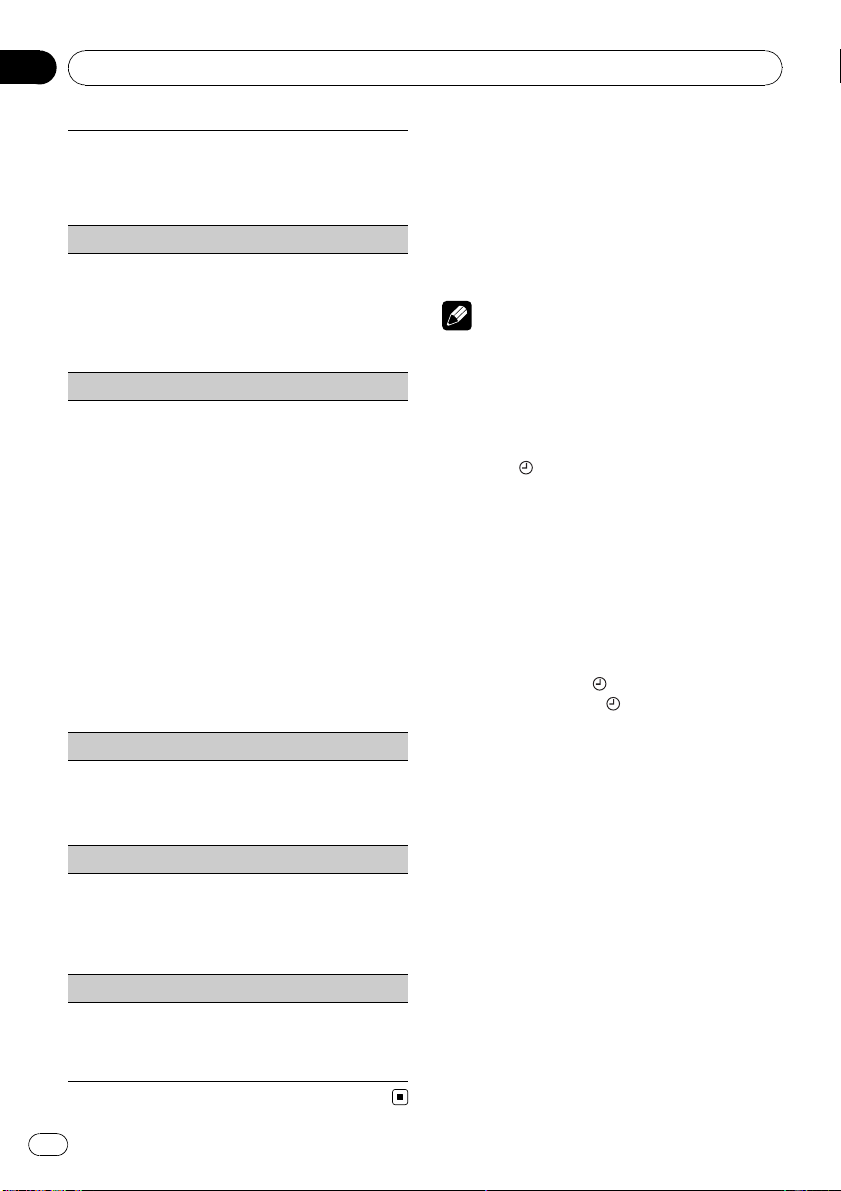
To prevent the display from being too bright at night,
the display is automatically dimmed when the car ’s
headlights are turned on. You can turn the dimmer on
or off.
1 Press M.C. to turn dimmer on or off.
Brightness (display brightness setting)
1 Push M.C. left or right to adjust the brightness
level.
0 to 15 is displayed as the level is increased or de-
creased.
! When dimmer is functioning, the brightness
level can be adjusted 0 to 10.
S/W control (rear output and subwoofer setting)
This unit’s rear output (rear speaker leads output and
RCA rear output) can be used for full-range speaker
(Rear SP :F.Range) or subwoofer (Rear SP :S/W) con-
nection. If you switch the rear output setting to Rear
SP :S/W, you can connect a rear speaker lead directly
to a subwoofer witho ut using an auxiliary amp.
1 Press M.C. to switch the rear output setting.
! When no subwoofer is connected to the rear
output, select Rear SP :F.Range (full-range
speaker).
! When a subwoofer is connected to the rear
output, select Rear SP :S/W (subwoofer).
! Even if you change this setting, there is no output
unless you turn the subwoofer output on (refer to
Sub W.1 (subwoofer on/off setting) on page 14).
! If you change this setting, subwoofer output in
the audio menu will return to the factory settings.
! Both rear speaker lead outputs and RCA rear out-
put are switched simultaneously in this setting.
Demonstration (demo display setting)
1 Press M.C. tp turn the demo display on or off.
! You can also turn on or off feature demo by
pressing DISP while this unit is turned off. For
more details, refer to Demo mode on page 3.
Reverse mode (reverse mode setting)
1 Press M.C. to turn the reverse mode on or off.
! You can also turn on or off reverse mode by
pressing BAND while this unit is turned off.
For more details, refer to Reverse mode on
page 3.
Ever-scroll (scroll mode setting)
When Ever Scroll is set to ON, recorded text informa-
tion scrolls continuously in the display. Set to OFF if
you prefer the information to scroll just once.
1 Press M.C. to turn the ever scroll on or off.
Other Functions
Using the AUX source
1 Insert the stereo mini plug into the
AUX input jack.
2 Press SRC/OFF to select AUX as the
source.
Note
AUX cannot be selected unless the auxiliar y set-
ting is turned on. For more details, refer to AUX
(auxiliary input) on the previous page.
Clock display
% Press /DISP OFF to select the desired
setting.
Clock off—clock display—elapsed time dis-
play
Switching the display indication
and button illumination
Display indication and button illumination can
be switched on or off.
% Press and hold
/DISP OFF.
Pressing and holding
/DISP OFF switches
the display indication and button illumination
on or off.
# Even if the display indication is turned off, op-
eration can be conducted. If operation is con-
ducted while the display indication is off, display
will light up for a few seconds and then turn off
again.
Using different entertainment
displays
You can enjoy entertainment displays while lis-
tening to each sound source.
1 Press M.C. to display the main menu.
2 Turn M.C. to change the menu option
and press to select ENTERTAINMENT.
Operating this unit
En
16
Section
02
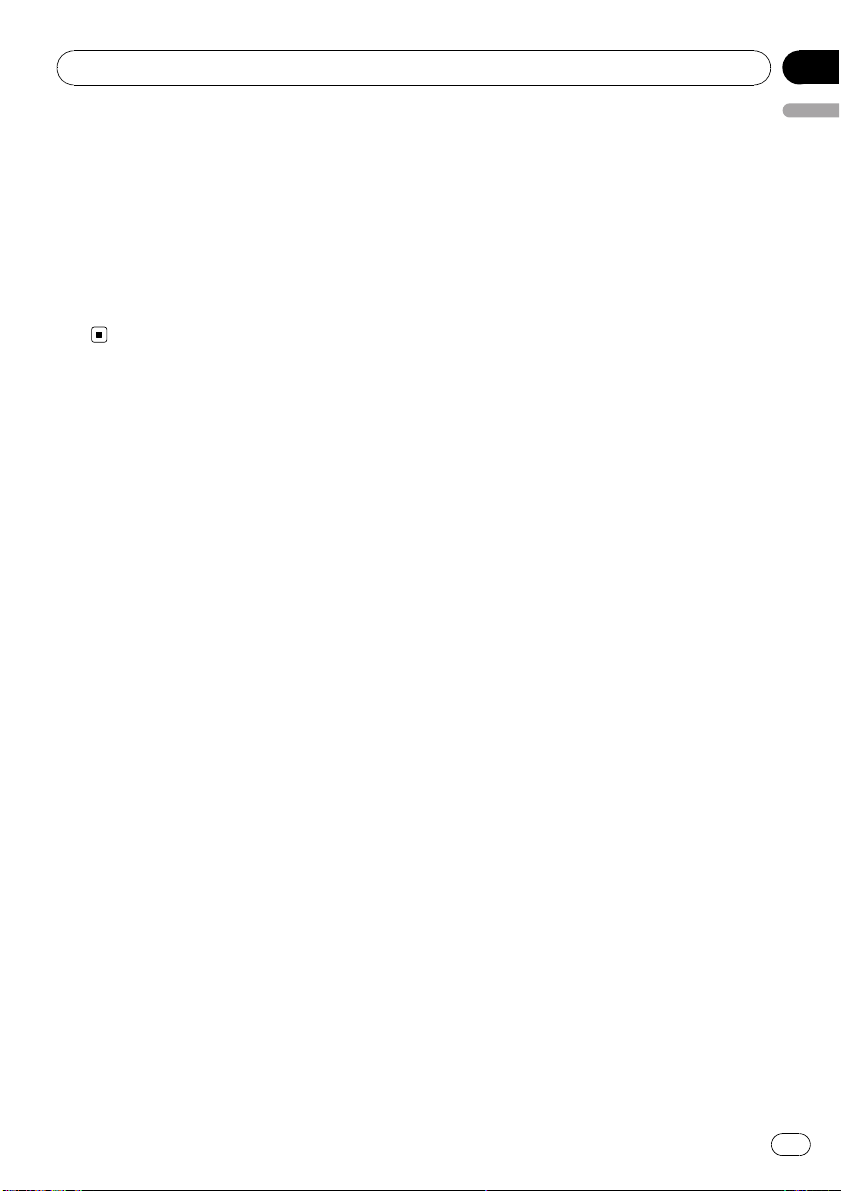
3 Turn M.C. to change the display.
Background visual—genre—background pic-
ture 1—background picture 2—background
picture 3—background picture 4—simple dis-
play—movie screen 1—movie screen 2—ca-
lendar
# Genre display changes depending on the
genre of music.
# Genre display may not operate correctly de-
pending on the application used to encode audio
files.
Operating this unit
En
17
English
Section
02
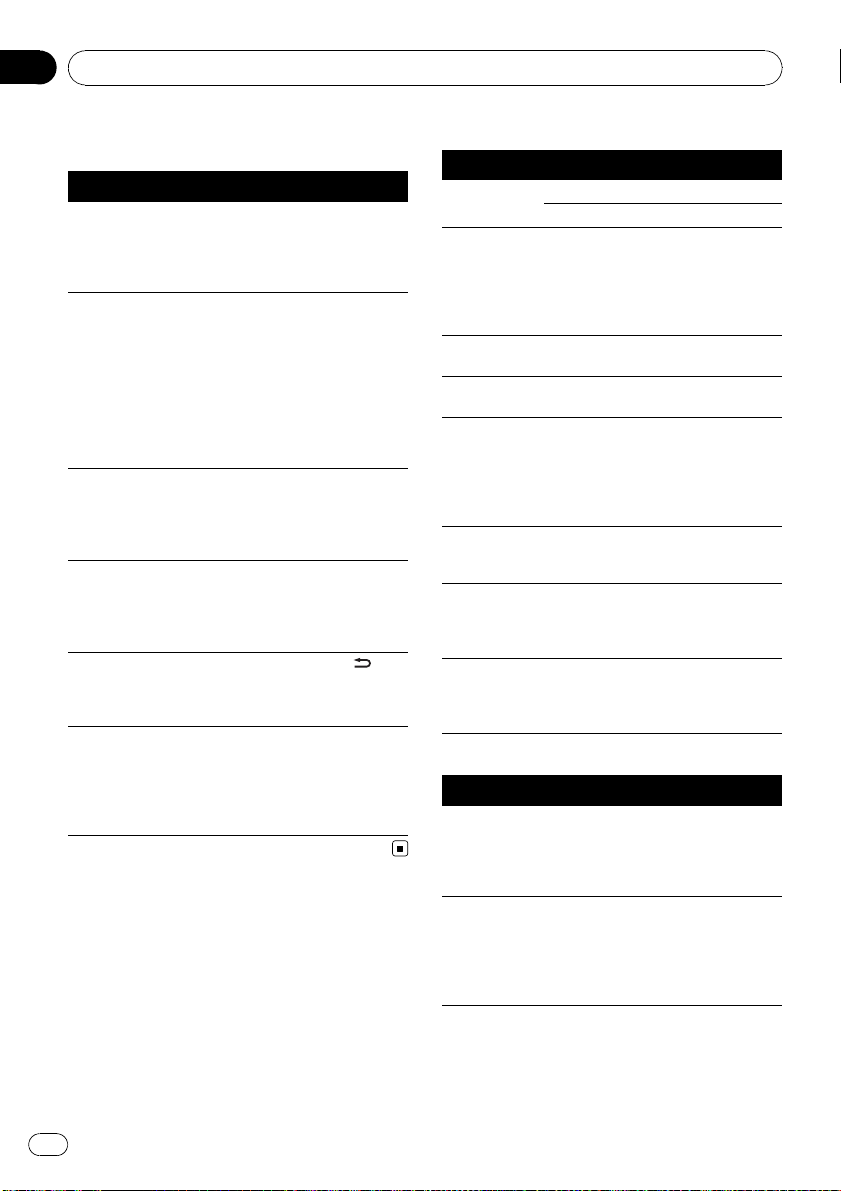
Troubleshooting
Symptom Cause Action (See)
The display
automatically
returns to the
ordinary dis-
play.
You did not per-
form any opera-
tion within about
30 seconds.
Perform operation
again.
The repeat play
range changes
unexpectedly.
Depending on
the repeat play
range, the se-
lected range may
change when se-
lecting another
folder or track, or
when fast for-
warding/rever-
sing.
Select the repeat
play range again.
A subfolder is
not played
back.
Subfolders can-
not be played
when FOLDER
(folder repeat) is
selected.
Select another re-
peat play range.
NO XXXX ap-
pears when a
display is chan-
ged (e.g., NO
TITLE).
No text informa-
tion embedded
Switch the display
or play another
track/file.
The display is
illuminated
when the unit
is turned off.
Demo mode is
on.
Press DISP/
/
SCRL to cancel
demo mode.
The unit is mal-
functioning.
There is inter-
ference.
You are using a
device, such as a
cell phone, that
transmits electro-
magnetic waves
near the unit.
Move electrical de-
vices that may be
causing the inter-
ference away from
the unit.
Error messages
When you contact your dealer or your nearest
Pioneer Service Center, be sure to note the
error message.
Built-in CD Player
Message Cause Action
ERROR-11, 12,
17, 30
Dirty disc Clean disc.
Scratched disc Replace disc.
ERROR-10, 11,
12, 15, 17, 30,
A0
Electrical or me-
chanical
Turn the ignition
switch OFF and
back ON, or switch
to a different
source, then back
to the CD player.
ERROR-15 The inserted disc
is blank
Replace disc.
ERROR-22, 23 Unsupported CD
format
Replace disc.
FORMAT
READ
There is some-
times a delay be-
tween the start of
playback and
when you start to
hear any sound
Wait until the mes-
sage disappears
and you hear
sound.
NO AUDIO The inserted disc
does not contain
any playable files
Replace disc.
SKIPPED The inserted disc
contains DRM
protected WMA
files
Replace disc.
PROTECT All the files on
the inserted disc
are embedded
with DRM
Replace disc.
External storage device (USB, SD)
Message Cause Action
NO DEVICE When plug and
play is off, no
USB storage de-
vice is con-
nected.
! Turn the plug
and play on.
! Connect a com-
patible USB sto-
rage device.
FORMAT
READ
There is some-
times a delay be-
tween the start of
playback and
when you start to
hear any sound
Wait until the mes-
sage disappears
and you hear
sound.
Additional Information
En
18
Appendix
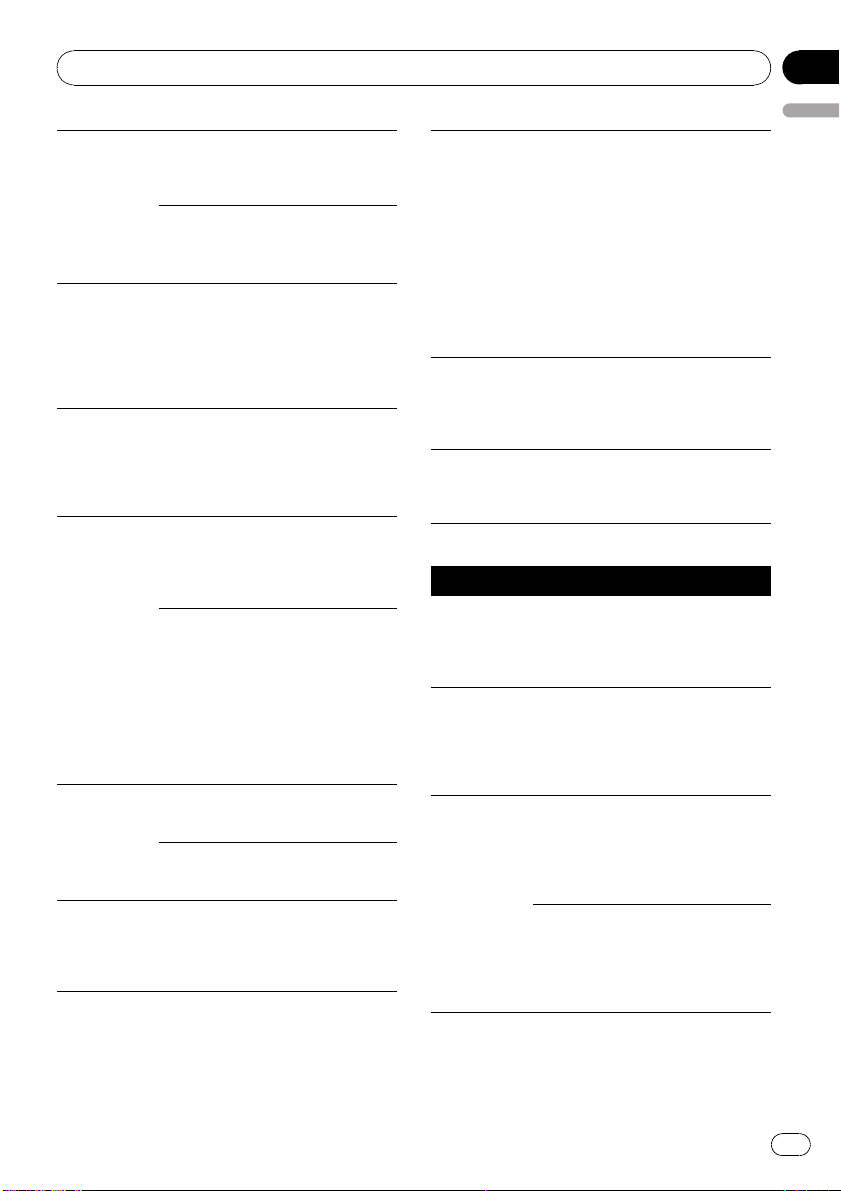
NO AUDIO
No songs Transfer the audio
files to the USB
storage device and
connect.
The connected
USB storage de-
vice has security
enabled
Follow the USB
storage device in-
structions to dis-
able the security.
SKIPPED The connected
USB storage de-
vice contains
WMA files em-
bedded with
Windows Med-
iaä DRM 9/10
Play an audio file
not embedded with
Windows Media
DRM 9/10.
PROTECT All the files in the
USB storage de-
vice are em-
bedded with
Windows Media
DRM 9/10
Transfer audio files
not embedded with
Windows Media
DRM 9/10 to the
USB storage de-
vice and connect.
CHECK USB The USB connec-
tor or USB cable
has short-
circuited.
Check that the
USB connector or
USB cable is not
caught in some-
thing or damaged.
The connected
USB storage de-
vice consumes
more than 500
mA (maximum
allowable cur-
rent).
Disconnect the
USB storage de-
vice and do not
use it. Turn the
ignition switch to
OFF, then to ACC
or ON and then
connect only com-
pliant USB storage
devices.
CHECK SD Overcurrent to
the SD memory
card
Eject the SD mem-
ory card and then
insert it again.
Communication
failure
Eject the SD mem-
ory card and then
insert it again.
NOT COMPA-
TIBLE
Not compatible
USB device
Disconnect your
device and replace
it with a compati-
ble USB storage
device.
ERROR-19
Communication
failure
Perform one of the
following opera-
tions.
–Turn the ignition
switch OFF and
back ON.
–Disconnect or
eject the external
storage device.
–Change to a dif-
ferent source.
Then, return to the
USB or SD source.
ERROR-23 USB storage de-
vice is not for-
matted with
FAT12, FAT16 or
FAT32
USB storage de-
vice should be for-
matted with FAT12,
FAT16 or FAT32.
CHECKING
8TAGS
The unit is creat-
ing an index or
list for the music
browse function.
Please wait until
this operation has
been completed.
iPod
Message Cause Action
NO DEVICE When plug and
play is off, no
USB storage de-
vice or iPod is
connected.
! Turn the plug
and play on.
! Connect a com-
patible iPod.
FORMAT
READ
There is some-
times a delay be-
tween the start of
playback and
when you start to
hear any sound
Wait until the mes-
sage disappears
and you hear
sound.
ERROR-19 Communication
failure
Disconnect the
cable from iPod.
Once iPod’s main
menu is displayed,
reconnect cable.
Reset the iPod.
iPod failure Disconnect the
cable from iPod.
Once iPod’s main
menu is displayed,
reconnect cable.
Reset the iPod.
Additional Information
En
19
English
Appendix

ERROR-16
Old iPod firm-
ware versions
Update the iPod
version.
iPod failure Disconnect the
cable from iPod.
Once iPod’s main
menu is displayed,
reconnect cable.
Reset the iPod.
N/A USB Not compatible
iPod
Disconnect your
device and replace
it with a compati-
ble iPod.
CHECK USB iPod operates
correctly but
does not charge
Check if the con-
nection cable for
iPod shorted out
(e.g., not caught in
metal objects).
After checking,
turn the ignition
switch OFF and
back ON or discon-
nect the iPod and
reconnect.
STOP No songs Transfer songs to
iPod.
No songs in the
current list
Select a list that
contains songs.
Handling guideline
Discs and player
Use only discs featuring either of following two logos.
Use 12-cm disc. Do not use 8-cm disc or an adapter
for 8-cm disc.
Use only conventional, fully circular discs. Do not use
shaped discs.
Do not insert anything other than a CD into the CD
loading slot.
Do not use cracked, chipped, warped, or otherwise
damaged discs as they may damage the playe r.
Unfinalized CD-R/CD-RW disc playback is not possi-
ble.
Do not touch the recorded surface of the discs.
Store discs in their cases when not in use.
Avoid leaving discs in excessively hot environments
including under direct sunlight.
Do not attach labels, write on or apply chemicals to
the surface of the discs.
To clean a CD, wipe the disc with a soft cloth outward
from the center.
Condensation may temporarily impair the player’s
performance. Leave it to adjust to the warmer tem-
perature for about one hour. Also, wipe any damp
discs with a soft cloth.
Playback of discs may not be possible because of
disc characteristics, disc format, recorded applica-
tion, playback environment, storage conditions, and
so on.
Road shocks may interrupt disc playback.
Read the precautions for discs before using them.
External storage device (USB, SD)
Address any questions you have about your external
storage device (USB, SD) to the manufacturer of the
device.
Do not leave the external storage device (USB, SD) in
any place with high temperatures.
Depending on the external storage device (USB, SD),
the following problems may occur.
! Operations may vary.
! This unit may not recognize the storage device.
! The file may not be played back properly.
USB storage device
Connections via a USB hub are not supported.
Do not connect anything other than a USB storage
device.
Additional Information
En
20
Appendix

Firmly secure the USB storage device when driving.
Do not let the USB storage device fall onto the floor,
where it may become jammed under the brake or ac-
celerator pedal.
Depending on the USB storage device, the following
problems may occur.
! The device may generate noise in the radio.
SD memory card
This unit supports only the following SD memory
cards.
! SD
! miniSD
! microSD
! SDHC
Keep the SD memory card out of the reach of chil-
dren. Should the SD memory card be swallowed, con-
sult a doctor immediately.
Do not touch the connectors of the SD memory card
directly with your fingers or with any metal device.
Do not insert anything other than an SD memory card
into the SD card slot. If a metal object (e.g. a coin) is
inserted into the slot, the internal circuits may break
and cause malfunctions.
When inserting a miniSD or microSD, use an adapter.
Do not use an adapter which has metal parts other
than the connectors exposed.
Do not insert a damaged SD memory card (e.g.
warped, label peeled off) as it may not be ejected
from the slot.
Do not try to force an SD memory card into the SD
card slot as the SD memory card or this unit may be
damaged.
When you eject an SD memory card, press it and
hold until it clicks. It is dangerous to press the SD
memory card and release your finger immediately as
the SD card may shoot out of the slot and hit you in
the face, etc. If the SD memory card shoots out of the
slot, it may go missing.
iPod
Do not leave the iPod in direct sunlight for extended
amounts of time. Extended exposure to direct sun-
light can result in iPod malfunction due to the result-
ing high temperature.
Do not leave the iPod in any place with high tempera-
tures.
To ensure proper operation, connect the dock connec-
tor cable from the iPod directly to this unit.
Firmly secure the iPod when driving. Do not let the
iPod fall onto the floor, where it may become jammed
under the brake or accelerator pedal.
For details, refer to the iPod’s manuals.
About iPod settings
! When an iPod is connected, this unit changes the
EQ (equalizer) setting of the iPod to off in order to
optimize the acoustics. When you disconnect the
iPod, the EQ returns to the original setting.
! You cannot set Repeat to off on the iPod when
using this unit. Repeat is automatically changed
to All when connecting the iPod to this unit.
DualDiscs
DualDiscs are two-sided discs that have a recordable
CD for audio on one side and a recordable DVD for
video on the other.
Since the CD side of DualDiscs is not physically com-
patible with the general CD standard, it may not be
possible to play the CD side with this unit.
Frequent loading and ejecting of a DualDisc may re-
sult in scratches on the disc. Serious scratches can
lead to playback problems on this unit. In some
cases, a DualDisc may become stuck in the disc load-
ing slot and will not eject. To prevent this, we recom-
mend you refrain from using DualDisc with this unit.
Please refer to the information from the disc manu-
facturer for more detailed information about Dual-
Discs.
Compressed audio
compatibility (disc, USB, SD)
WMA
File extension: .wma
Bit rate: 48 kbps to 320 kbps (CBR), 48 kbps to 384
kbps (VBR)
Sampling frequency: 32 kHz, 44.1 kHz, 48 kHz
Windows Media Audio Professional, Lossless, Voice/
DRM Stream/Stream with video: No
Additional Information
En
21
English
Appendix
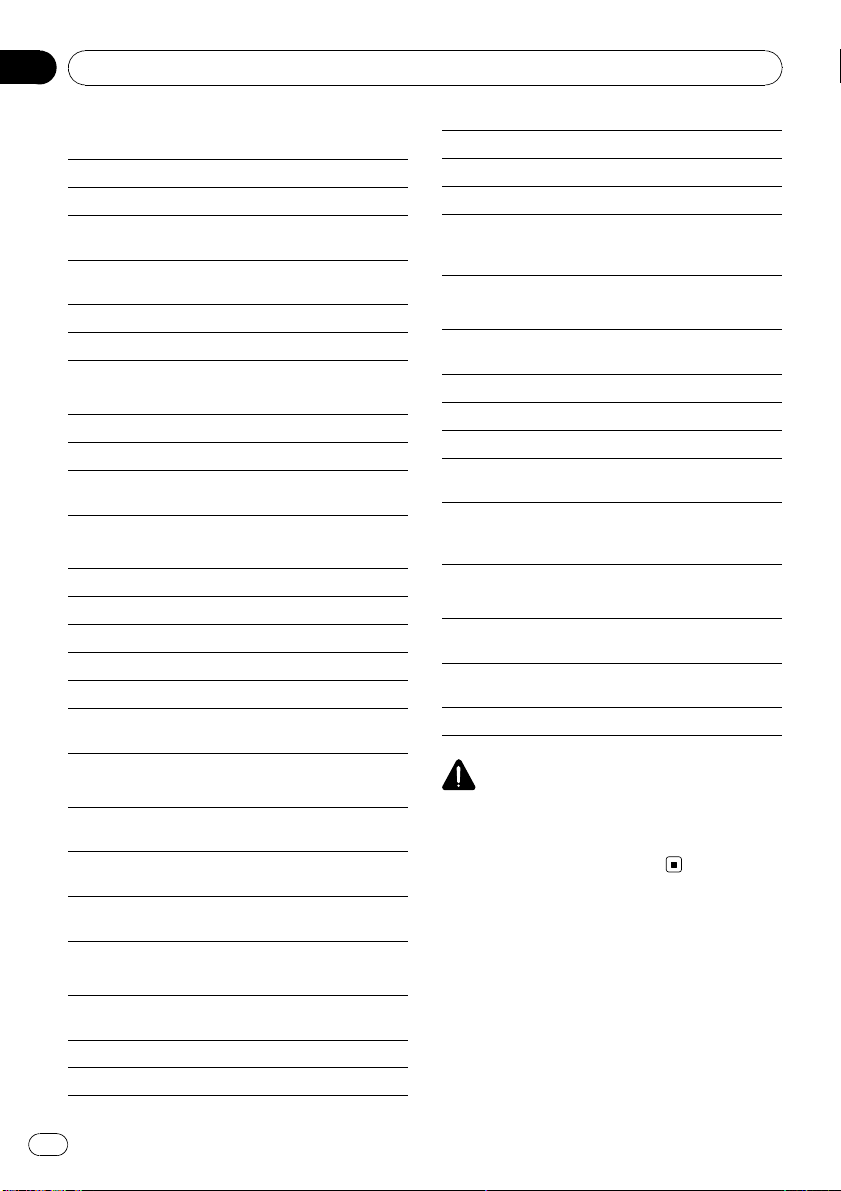
MP3
File extension: .mp3
Bit rate: 8 kbps to 320 kbps
Sampling frequency: 8 kHz to 48 kHz (32 kHz, 44.1
kHz, 48 kHz for emphasis)
Compatible ID3 tag version: 1.0, 1.1, 2.2, 2.3, 2.4 (ID3
tag Version 2.x is given priority over Version 1.x.)
M3u playlist: No
MP3i (MP3 interactive), mp3 PRO: No
WAV
File extension: .wav
Quantization bits: 8 and 16 (LPCM), 4 (MS ADPCM)
Sampling frequency: 16 kHz to 48 kHz (LPCM), 22.05
kHz and 44.1 kHz (MS ADPCM)
AAC
Compatible format: AAC encoded by iTunes
File extension: .m4a
Sampling frequency: 11.025 kHz to 48 kHz
Transmission rate: 16 kbps to 320 kbps, VBR
Apple Lossless: No
AAC file bought on the iTunes Store (.m4p file exten-
sion): No
Supplemental information
Only the first 32 characters can be displayed as a file
name (including the file extension) or a folder name.
This unit may not operate correctly depending on the
application used to encode WMA files.
There may be a slight delay when starting playback of
audio files embedded with image data.
Disc
Playable folder hierarchy: up to eight tiers (A practical
hierarchy is less than two tiers.)
Playable folders: up to 99
Playable files: up to 999
File system: ISO 9660 Level 1 and 2, Romeo, Joliet
Multi-session playback: Yes
Packet write data transfer: No
Regardless of the length of blank section between the
songs of the original recording, compressed audio
discs play with a short pause between songs.
External storage device (USB, SD)
Playable folder hierarchy: up to eight tiers (A practical
hierarchy is less than two tiers.)
Playable folders: up to 1 500
Playable files: up to 15 000
Playback of copyright protected files: No
Partitioned external storage device (USB, SD): Only
the first playable partition can be played.
There may be a slight delay when starting playback of
audio files on an external storage device (USB, SD)
with numerous folder hierarchies.
SD memory card
There is no compatibility for Multi Media Cards
(MMC).
Compatibility with all SD memory cards is not guaran-
teed.
This unit is not compatible with SD-Audio.
CAUTION
Pioneer accepts no responsibility for data lost on
the USB memory/USB portable audio player/SD
memory card/SDHC memory card even if that
data is lost while using this unit.
Additional Information
En
22
Appendix
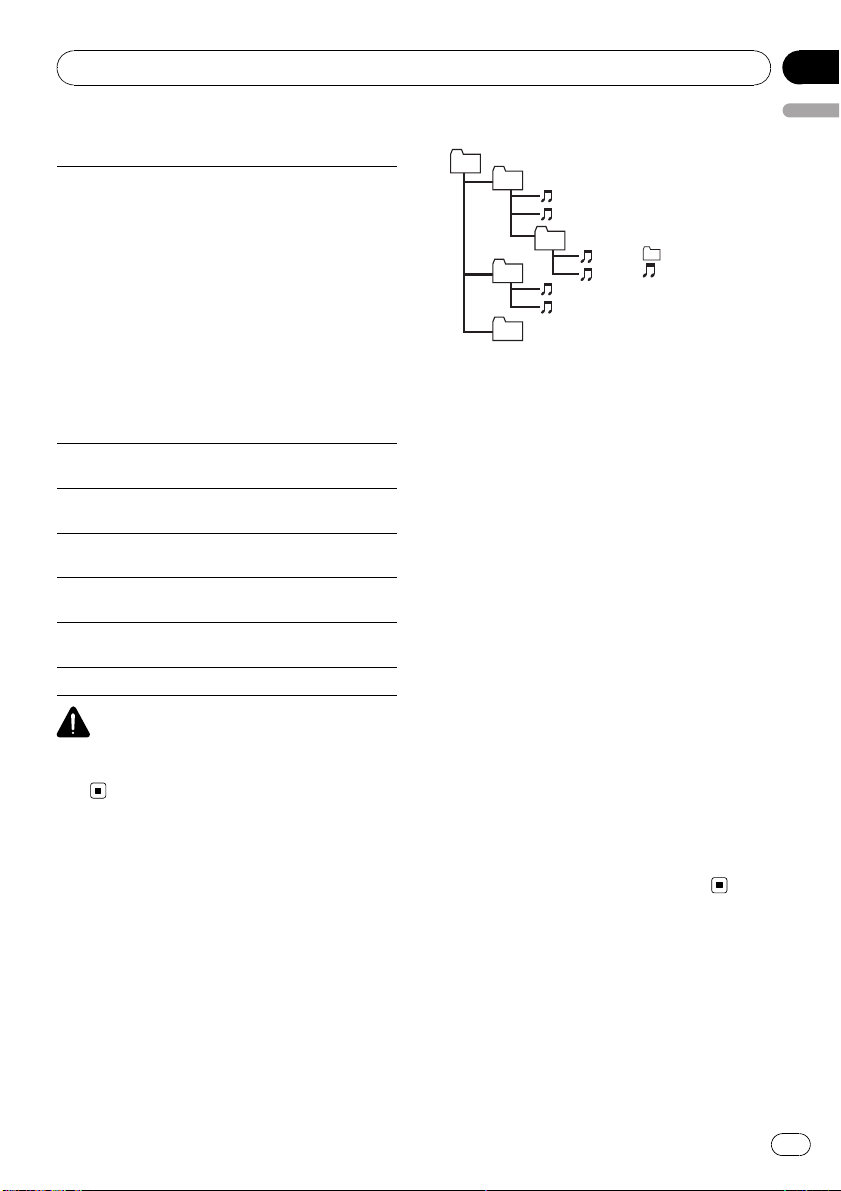
iPod compatibility
This unit supports only the following iPod models.
Supported iPod software versions are shown below.
Older versions may not be supported.
! iPod nano 4th generation (software version 1.0.3)
! iPod nano 3rd generation (software version 1.1.3)
! iPod nano 2nd generation (software version 1.1.3)
! iPod nano 1st generation (software version 1.3.1)
! iPod touch 2nd generation (software version 3.0)
! iPod touch 1st generation (software version 3.0)
! iPod classic 120GB (software version 2.0.1)
! iPod classic (software version 1.1.2)
! iPod 5th generation (software version 1.3)
! iPhone 3GS (software version 3.0)
! iPhone 3G (software version 3.0)
! iPhone (software version 3.0)
Depending on the generation or version of the iPod,
some functions can not be operated.
Operations may vary depending on the software ver-
sion of iPod.
When using an iPod, iPod Dock Connector to USB
Cable is required.
Pioneer CD-IU50 interface cable is also available. For
details, consult your dealer.
About the file/format compatibility, refer to iPod man-
uals.
Audio Book, Podcast: Yes
CAUTION
Pioneer accepts no responsibility for data lost on
the iPod even if that data is lost while using this
unit.
Sequence of audio files
The user cannot assign folder numbers and
specify playback sequences with this unit.
Example of a hierarchy
Level 1 Level 2 Level 3 Level 4
01
02
03
04
05
: Folder
: Compressed
audio file
01 to 05: Folder
number
1 to 6: Playback
sequence
Disc
Folder selection sequence or other operation
may differ depending on the encoding or writ-
ing software.
External storage device (USB, SD)
Playback sequence is the same as recorded
sequence in the external storage device (USB,
SD).
! If browsing for a song function is engaged,
playback sequence is changed to alphabe-
tical order in the selected category.
To specify the playback sequence, the follow-
ing method is recommended.
1 Create the file name including numbers that
specify the playback sequence (e.g.,
001xxx.mp3 and 099yyy.mp3).
2 Put those files into a folder.
3 Save the folder containing files on the external
storage device (USB, SD).
However, depending on the system environ-
ment, you cannot specify the playback se-
quence.
For USB portable audio players, the sequence
is different and depends on the player.
Copyright and trademark
iTunes
Apple and iTunes are trademarks of Apple
Inc., registered in the U.S. and other coun-
tries.
Additional Information
En
23
English
Appendix
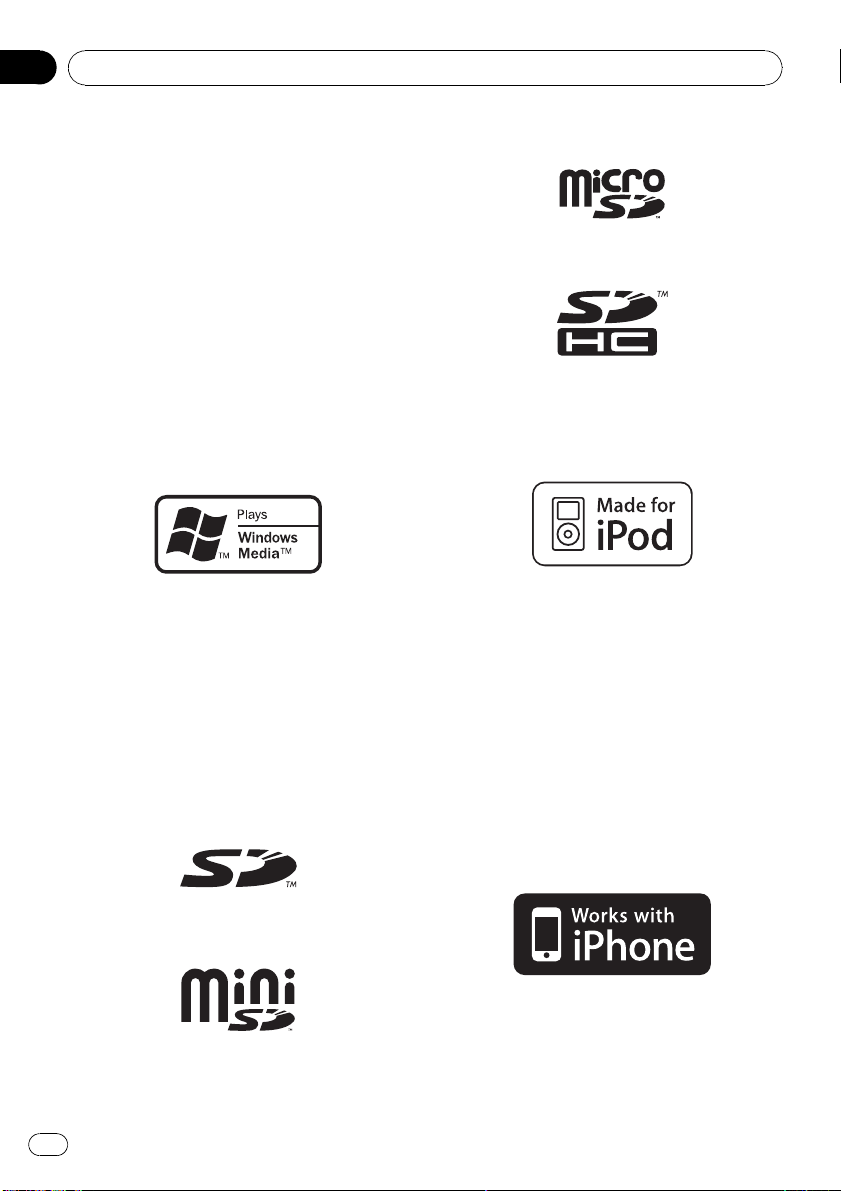
MP3
Supply of this product only conveys a license
for private, non-commercial use and does not
convey a license nor imply any right to use
this product in any commercial (i.e. revenue-
generating) real time broadcasting (terrestrial,
satellite, cable and/or any other media), broad-
casting/streaming via internet, intranets and/
or other networks or in other electronic con-
tent distribution systems, such as pay-audio or
audio-on-demand applications. An indepen-
dent license for such use is required. For de-
tails, please visit
http://www.mp3licensing.com.
WMA
Windows Media and the Windows logo are tra-
demarks or registered trademarks of Microsoft
Corporation in the United States and/or other
countries.
This product includes technology owned by
Microsoft Corporation and cannot be used or
distributed without a license from Microsoft
Licensing, Inc.
SD memory card
SD Logo is a trademark.
miniSD Logo is a trademark.
microSD Logo is a trademark.
SDHC Logo is a trademark.
iPod
iPod is a trademark of Apple Inc., registered in
the U.S. and other countries.
“Made for iPod” means that an electronic ac-
cessory has been designed to connect specifi-
cally to iPod and has been certified by the
developer to meet Apple performance stan-
dards.
Apple is not responsible for the operation of
this device or its compliance with safety and
regulatory standards.
iPhone
iPhone is a trademark of Apple Inc.
Additional Information
En
24
Appendix
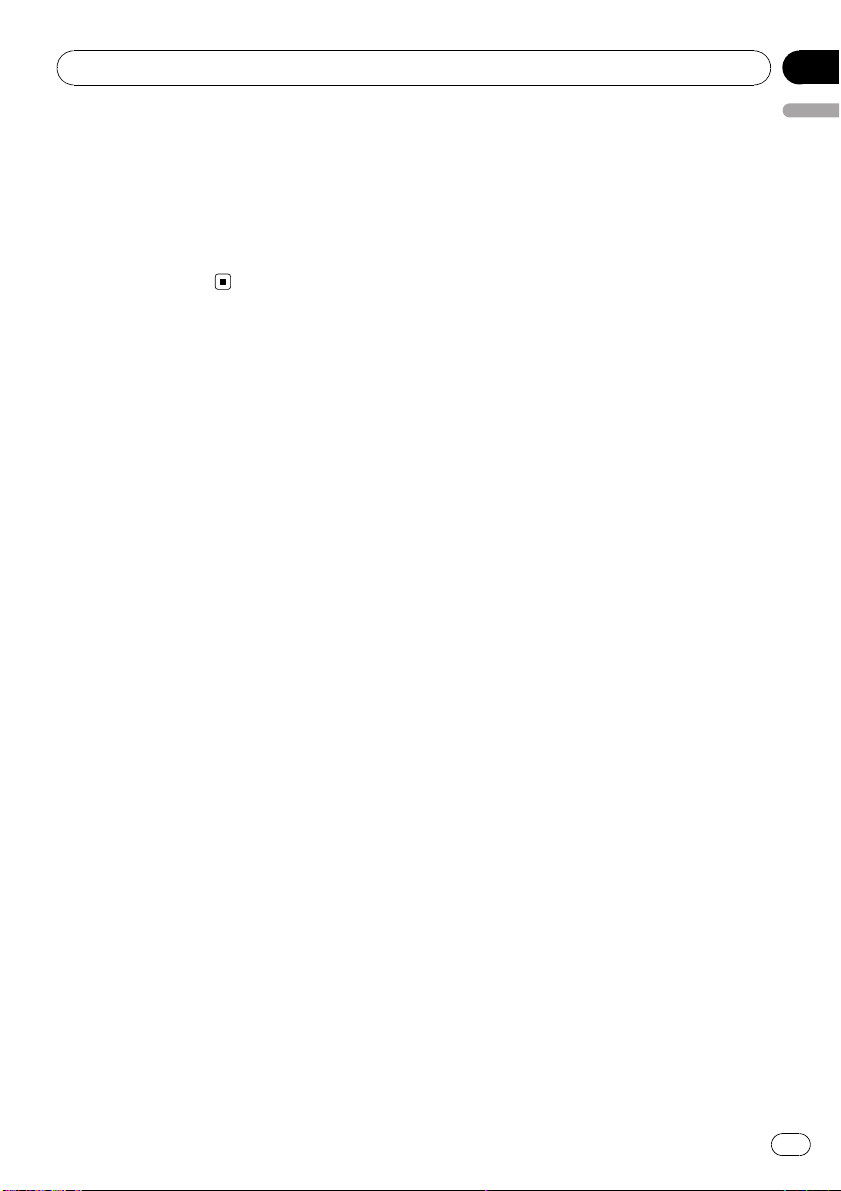
“Works with iPhone” means that an electronic
accessory has been designed to connect spe-
cifically to iPhone and has been certified by
the developer to meet Apple performance
standards.
Apple is not responsible for the operation of
this device or its compliance with safety and
regulatory standards.
Additional Information
En
25
English
Appendix

Specifications
General
Rated power source ............... 14.4 V DC
(allowable voltage range:
12.0 V to 14.4 V DC)
Grounding system ................... Negative type
Maximum current consumption
..................................................... 10.0 A
Dimensions (W × H × D):
DIN
Chassis ..................... 178 mm × 50 mm × 168
mm
Nose ........................... 188 mm × 58 mm × 17 mm
D
Chassis ..................... 178 mm × 50 mm × 168
mm
Nose ........................... 170 mm × 46 mm × 17 mm
Weight .......................................... 1.6 kg
Audio
Maximum power output ....... 50 W × 4
50 W × 2/4 W + 70 W × 1/2
W (for subwoofer)
Continuous power output ... 22 W × 4 (50 Hz to 15 000
Hz, 5 % THD, 4 W load, both
channels driven)
Load impedance ...................... 4 W to 8 W ×4
4 W to 8 W ×2+2W ×1
Preout maximum output level
..................................................... 4.0 V
Equalizer (5-Band Graphic Equalizer):
Freque ncy .......................... 100/315/1.25k/3.15k/8k Hz
Gain ...................................... ±12 dB
HPF:
Freque ncy .......................... 50/63/80/100/125 Hz
Slope .................................... –12 dB/oct
Subwoofer (mono):
Freque ncy .......................... 50/63/80/100/125 Hz
Slope .................................... –18 dB/oct
Gain ...................................... +6 dB to –24 dB
Phase .................................. Normal/Reverse
Bass boost:
Gain ...................................... +12 dB to 0 dB
CD player
System .......................................... Compact disc audio system
Usable discs .............................. Compact disc
Signal-to-noise ratio ............... 94 dB (1 kHz) (IEC-A net-
work)
Number of channels .............. 2 (stereo)
MP3 decoding format ........... MPEG-1 & 2 Audio Layer 3
WMA decoding format ......... Ver. 7, 7.1, 8, 9, 10, 11 (2ch
audio)
(Windows Media Player)
AAC decoding format ............ MPEG-4 AAC (iTunes en-
coded only) (.m4a)
(Ver. 8.2 and earlier)
WAV signal format .................. Linear PCM & MS ADPCM
(Non-compressed)
USB
USB standard specification
..................................................... USB 2.0 full speed
Maximum current supply .... 500 mA
File system .................................. FAT12, FAT16, FAT32
MP3 decoding format ........... MPEG-1 & 2 Audio Layer 3
WMA decoding format ......... Ver. 7, 7.1, 8, 9, 10, 11 (2ch
audio)
(Windows Media Player)
AAC decoding format ............ MPEG-4 AAC (iTunes en-
coded only) (.m4a)
(Ver. 8.2 and earlier)
WAV signal format .................. Linear PCM & MS ADPCM
(Non-compressed)
SD
Compatible physical format
..................................................... Version 2.00
Maximum memory capacity
..................................................... 32 GB (for SD and SDHC)
File system .................................. FAT12, FAT16, FAT32
MP3 decoding format ........... MPEG-1 & 2 Audio Layer 3
WMA decoding format ......... Ver. 7, 7.1, 8, 9, 10, 11 (2ch
audio)
(Windows Media Player)
AAC decoding format ............ MPEG-4 AAC (iTunes en-
coded only) (.m4a)
(Ver. 8.2 and earlier)
WAV signal format .................. Linear PCM & MS ADPCM
(Non-compressed)
FM tuner
Freque ncy range ...................... 87.5 MHz to 108.0 MHz
Usable sensitivity ..................... 9 dBf (0.8 µV/75 W, mono,
S/N: 30 dB)
Signal-to -noise ratio ............... 72 dB (IEC -A network)
AM tuner
Freque ncy range ...................... 531 kHz to 1 602 kHz (9 kHz)
530 kHz to 1 640 kHz (10
kHz)
Usable sensitivity ..................... 25 µV (S/N: 20 dB)
Signal-to -noise ratio ............... 62 dB (IEC -A network)
Infrared remote control
Wavelength ................................. 940 nm ±50 nm
Output ........................................... typ; 12 mw/sr per Infrared
LED
Note
Specifications and the design are subject to mod-
ifications without notice.
Additional Information
En
26
Appendix
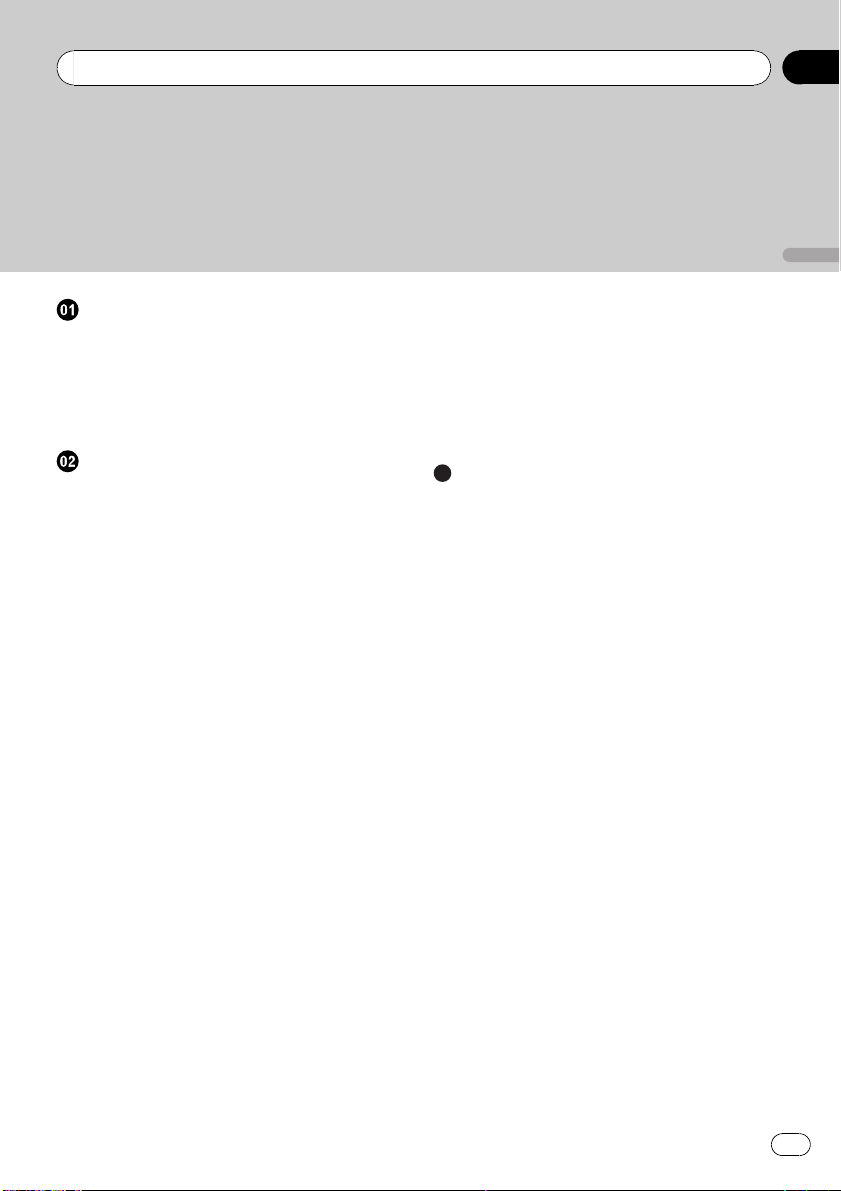
Gracias por haber adquirido este producto PIONEER.
Lea con detenimiento este manual antes de utilizar el producto por primera vez
para que pueda darle el mejor uso posible. Es muy importante que lea y observe
las ADVERTENCIAS y PRECAUCIONES de este manual. Una vez leído, guarde
el manual en un lugar seguro y a mano para que pueda consultarlo en el futuro.
Antes de comenzar
Acerca de esta unidad 28
En caso de problemas 28
Modo demo 28
Modo inverso 28
Reinicio del microprocesador 28
Acerca de este manual 28
Utilización de esta unidad
Unidad principal 29
Mando a distancia 29
Funciones básicas 30
Uso y cuidado del mando a distancia 30
Las operaciones del menú son idénticas para
los ajustes de función/ajustes de audio/
ajustes iniciales/listas 31
Sintonizador 31
– Funciones básicas 31
– Almacenamiento y recuperación de
emisoras 31
– Ajustes de funciones 32
CD/CD-R/CD-RW y dispositivos de
almacenamiento externos (USB, SD) 32
– Funciones básicas 32
– Visualización de información de
texto 34
– Uso de listas 34
– Operaciones avanzadas mediante el
uso de botones especiales 35
– Ajustes de funciones 35
iPod 36
– Funciones básicas 36
– Visualización de información de
texto 36
– Para buscar una canción 36
– Operaciones avanzadas mediante el
uso de botones especiales 37
– Ajustes de funciones 38
Ajustes de audio 39
– Operaciones avanzadas mediante el
uso de botones especiales 39
– Ajustes de función de audio 39
Ajustes iniciales 40
Otras funciones 43
– Uso de la fuente AUX 43
– Visualización del reloj 43
– Cambio de la indicación del display y la
iluminación de los botones 43
– Uso de diferentes visualizaciones de
entretenimiento 43
Información adicional
Solución de problemas 44
Mensajes de error 44
Pautas para el manejo 46
Compatibilidad con audio comprimido
(disco, USB, SD) 48
Compatibilidad con iPod 50
Secuencia de archivos de audio 50
Copyright y marca registrada 51
Especificaciones 53
Es
27
Español
Índice

Acerca de esta unidad
PRECAUCIÓN
! No permita que esta unidad entre en contacto
con líquidos, ya que puede producir una des-
carga eléctrica. Además, el contacto con líqui-
dos puede causar daños en la unidad, humo y
recalentamiento.
! Mantenga siempre el volumen lo suficiente-
mente bajo como para que pueda escuchar
los sonidos que provienen del exterior.
! Evite la exposición a la humedad.
! Si se desconecta o se descarga la batería,
cualquier memoria preajustada se borrará.
En caso de problemas
En caso de que esta unidad no funcione co-
rrectamente, póngase en contacto con su con-
cesionario o con el centro de servicio
PIONEER autorizado más cercano.
Modo demo
Importante
! Si no se conecta el cable rojo (ACC) de esta
unidad a un terminal acoplado con las funcio-
nes de activación/desactivación de la llave de
encendido del automóvil, se puede descargar
la batería.
! Recuerde que si este modo de demostración
sigue funcionando cuando el motor del ve-
hículo está apagado, se puede descargar la
batería.
La demostración se inicia automáticamente
cuando la llave de encendido del automóvil
está en ACC o en ON mientras la unidad está
apagada. Aunque la unidad se apague, el
modo de demostración seguirá activado. Para
cancelar el modo de demostración, pulse
DISP/
/SCRL. Pulse DISP/ /SCRL de nuevo
para iniciarlo. Si utiliza el modo de demostra-
ción cuando la llave de encendido está en
ACC, se puede descargar la batería.
Modo inverso
Si no se realiza ninguna operación en unos 30
segundos, las indicaciones de la pantalla co-
mienzan a invertirse y siguen haciéndolo cada
10 segundos. Al pulsar el botón BAND/ESC
cuando se apaga la unidad mientras la llave
de encendido está en ACC u ON, se cancelará
el modo inverso. Vuelva a pulsar el botón
BAND/ESC para iniciar el modo inverso.
Reinicio del microprocesador
Se debe reiniciar el microprocesador si se pre-
sentan las siguientes condiciones:
! Antes de utilizar esta unidad por primera
vez después de su instalación
! Si la unidad no funciona correctamente
! Cuando aparecen mensajes extraños o in-
correctos en la pantalla
Botón RESET
1 Extraiga el panel delantero.
2 Pulse RESET con la punta de un bolígra-
fo u otro instrumento puntiagudo.
Acerca de este manual
En las siguientes instrucciones, las memorias
USB, los reproductores de audio USB portáti-
les y las tarjetas de memoria SD se denomi-
nan conjuntamente “dispositivos de
almacenamiento externo (USB, SD)”. Cuando
se habla únicamente de las memorias USB y
de los reproductores de audio USB portátiles,
se denominarán conjuntamente “dispositivos
de almacenamiento USB”.
En este manual, se utiliza el término “iPod”
para denominar tanto a iPod como a
iPhone.
Antes de comenzar
Es
28
Sección
01
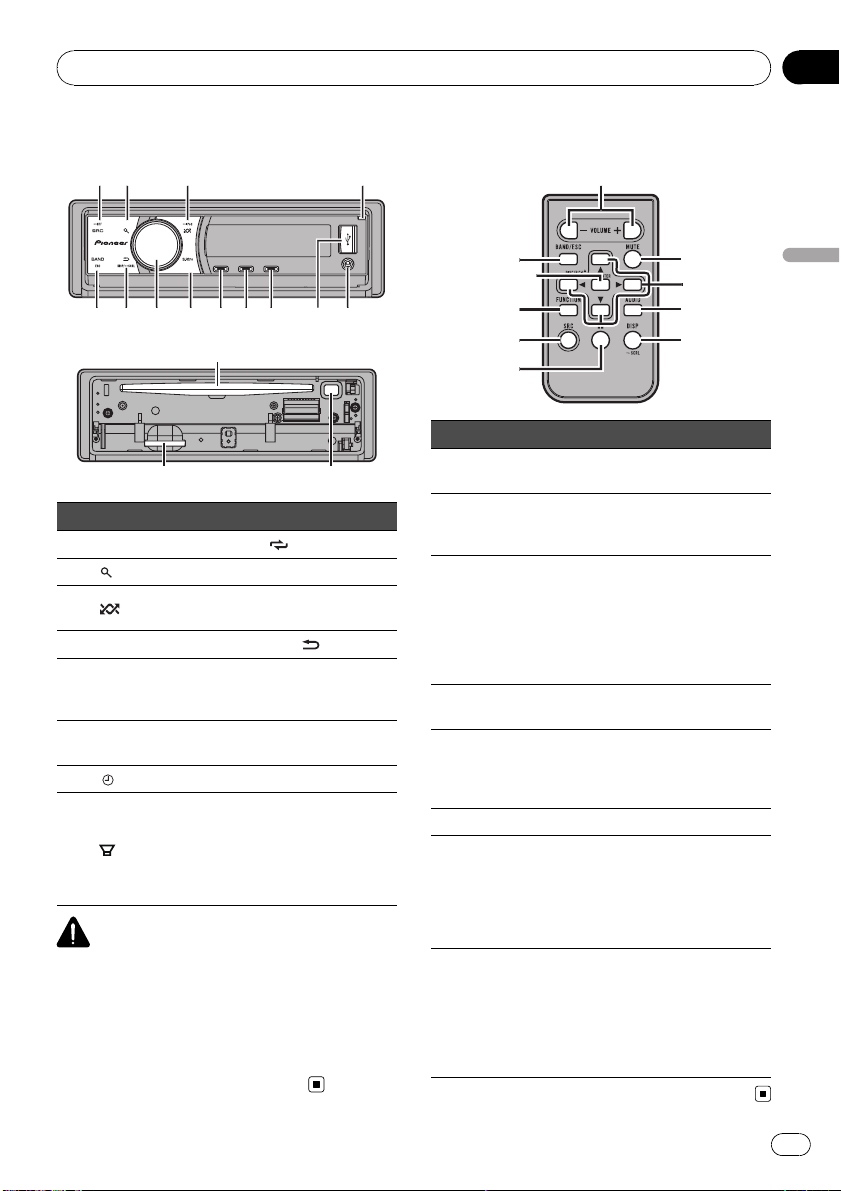
Unidad principal
1
4
5
6
7
a
c
d
2
3
8
9
b
g
e
f
Parte Parte
1 SRC/OFF 9
/LOC
2
(lista) a S.Rtrv
3
/iPod b
MULTI-CONTROL
(M.C.)
4 Botón Abrir c DISP/
/SCRL
5
Conector de entra-
da AUX (conector
estéreo de 3,5 mm)
d BAND/ESC
6 Puerto USB e
Ranura de carga de
discos
7
/DISP OFF f h (expulsar)
8
/BASS g
Ranura para la tar-
jeta de memoria SD
Al extraer la carátu-
la, podrá ver la ra-
nura de la tarjeta
de memoria SD.
PRECAUCIÓN
Utilice un cable USB Pioneer opcional (CD-U50E)
para conectar el reproductor de audio USB/me-
moria USB al puerto USB. Puesto que el repro-
ductor de audio USB/memoria USB se proyecta
hacia fuera de la unidad, es peligroso conectarlo
directamente.
No utilice el producto no autorizado.
Mando a distancia
h
o
m
2
f
i
l
k
n
j
Parte Operación
h VOLUME
Pulse para aumentar o disminuir
el volumen.
i MUTE
Pulse para silenciar. Pulse de
nuevo para desactivar el silencia-
miento.
j a/b/c/d
Presione estos botones para utili-
zar los controles de sintonización
por búsqueda manual, avance rá-
pido, retroceso y búsqueda de
pista.
También se usan para controlar
las funciones.
k AUDIO
Pulse para seleccionar una fun-
ción de audio.
l DISP/SCRL
Pulse este botón para seleccionar
diferentes visualizaciones.
Manténgalo pulsado para despla-
zarse por la información de texto.
m e Pulse para pausar o reanudar.
n FUNCTION
Presione este botón para selec-
cionar las funciones.
Mantenga pulsado este botón
para acceder al menú de ajustes
iniciales si las fuentes están de-
sactivadas.
o
LIST/
ENTER
Pulse para visualizar la lista de tí-
tulo del disco, la lista de título de
la pista, la lista de carpetas o la
lista de archivos según la fuente.
Cuando esté en el menú de fun-
cionamiento, pulse para controlar
las funciones.
Utilización de esta unidad
Es
29
Sección
Español
02
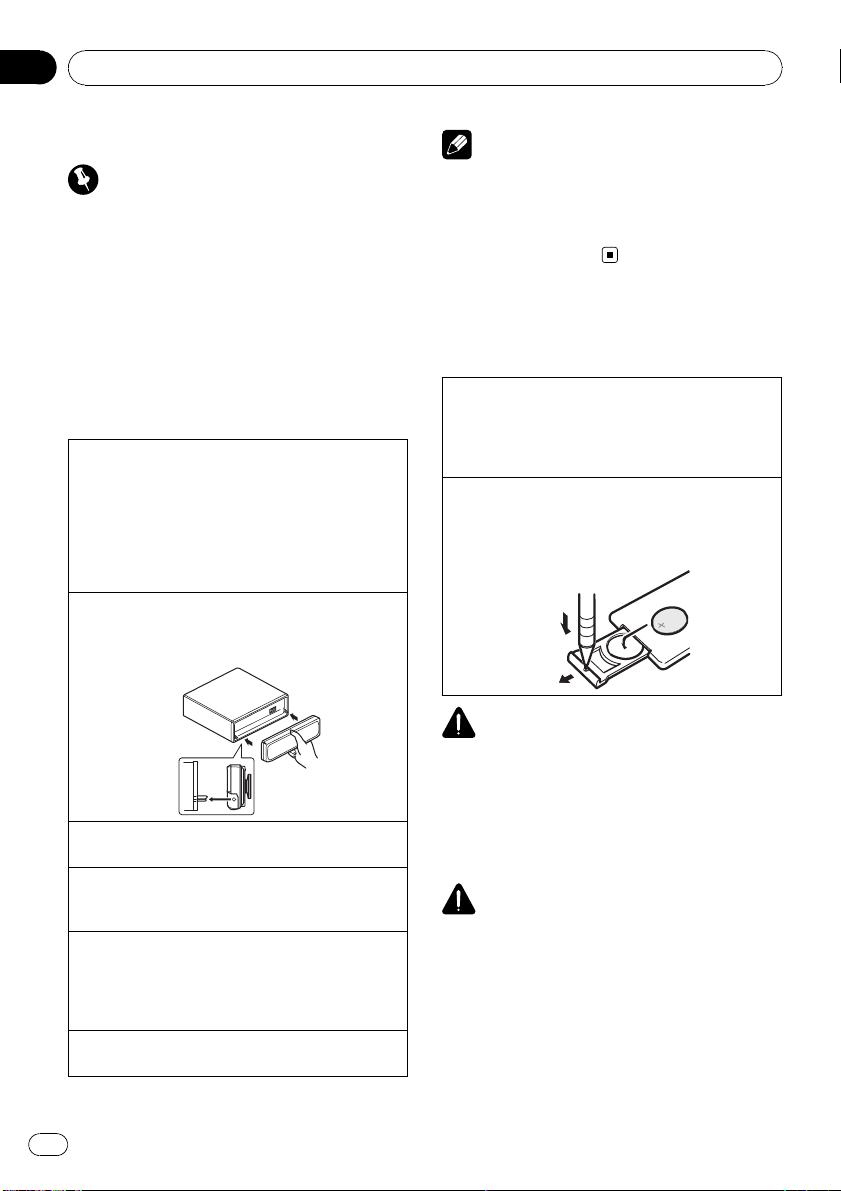
Funciones básicas
Importante
! Proceda con cuidado al retirar o colocar el
panel frontal.
! Evite someter la carátula a impactos excesi-
vos.
! Mantenga la carátula fuera del alcance de la
luz solar directa y no la exponga a temperatu-
ras elevadas.
! Extraiga cualquier cable o dispositivo conec-
tado a esta unidad antes de extraer el panel
delantero para evitar que el dispositivo o el in-
terior del vehículo sufran daños.
Extracción del panel delantero para proteger la uni-
dad contra robo
1 Pulse el botón Abrir para abrir el panel delantero.
2 Sujete el lado izquierdo del panel delantero y retí-
relo con cuidado.
3 Mantenga siempre el panel delantero que se ha
extraído en su medio de protección, como por
ejemplo su caja protectora.
Colocación del panel frontal
1 Vuelva a colocar el panel delantero; para ello, su-
jételo verticalmente respecto a la unidad y encáje-
lo con firmeza en los ganchos de montaje.
Encendido de la unidad
1 Pulse SRC/OFF para encender la unidad.
Apagado de la unidad
1 Mantenga pulsado SRC/OFF hasta que la unidad
se apague.
Selección de una fuente
1 Pulse SRC/OFF para desplazarse entre:
TUNER (sintonizador)—CD (reproductor de CD
incorporado)—USB (USB)/IPOD (iPod)—SD (tar-
jeta de memoria SD)—AUX (AUX)
Ajuste del volumen
1 Haga girar M.C. para ajustar el volumen.
Nota
Si el cable azul/blanco de esta unidad está conec-
tado al terminal de control del relé de la antena
automática del vehículo, la antena se extiende
cuando se enciende el equipo. Para retraer la an-
tena, apague la fuente.
Uso y cuidado del mando a
distancia
Uso del mando a distancia
1 Apunte el mando a distancia hacia la carátula
para que funcione la unidad.
Al utilizar el mando a distancia por primera vez,
extraiga la película que sobresale de la bandeja.
Reemplazo de la batería
1 Deslice y extraiga la bandeja de la parte posterior
del mando a distancia.
2 Inserte la pila con los polos positivo (+) y negati-
vo (–) en la dirección correcta.
ADVERTENCIA
! Mantenga la pila fuera del alcance de los
niños. En caso de ingestión accidental de
ésta, consulte a un médico de inmediato.
! Las pilas o baterías no deben exponerse a
altas temperaturas ni fuentes de calor como
el sol, fuego, etc.
PRECAUCIÓN
! Utilice una sola batería de litio CR2025 (3 V).
! Extraiga la pila si no piensa utilizar el mando
a distancia durante un mes o más tiempo.
! Si la pila se sustituye de forma incorrecta exis-
te cierto riesgo de explosión. Reemplácela
sólo por una del mismo tipo o equivalente.
! No manipule la pila con herramientas metáli-
cas.
! No guarde la pila junto a objetos metálicos.
Utilización de esta unidad
Es
30
Sección
02
