Pioneer DEH-8350SD Manual
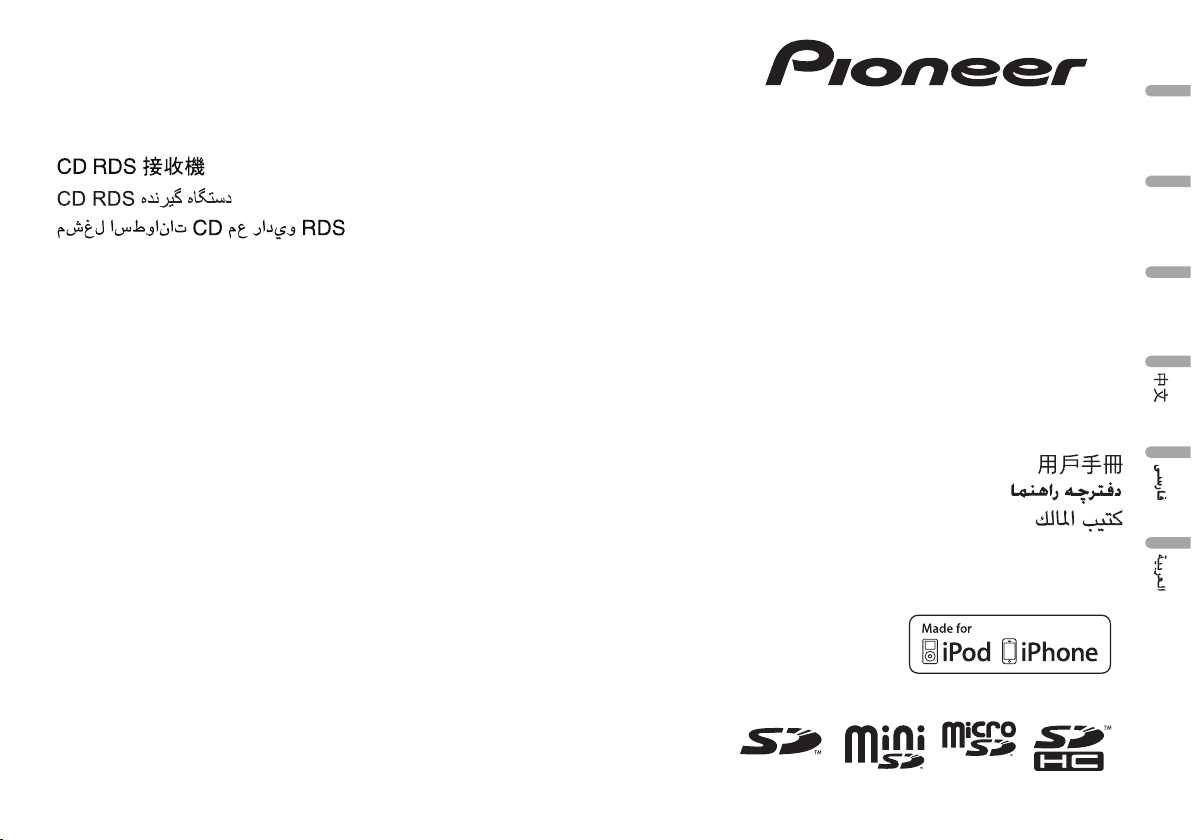
Português (B)
EspañolEnglish
Owner’s Manual
Manual de instrucciones
Manual do proprietário
DEH-8350SD
CD RDS RECEIVER
REPRODUCTOR DE CD CON RECEPTOR RDS
CD PLAYER COM RDS

Before YouStart
About this unit 2
In case of trouble 2
Demo mode 2
Reverse mode 3
About this manual 3
Operating this unit
Head unit 3
Remote control 3
Basic Operations 4
Use and care of the remote control 4
Menu operations identical for function
settings/audio adjustments/initial
settings/lists 5
Tuner 5
CD/CD-R/CD-RW and external storage
devices (USB, SD) 5
iPod 6
Audio Adjustments 8
Initial Settings 9
Other Functions 10
Installation
Connections 11
Installation 12
Additional Information
Troubleshooting 13
Error messages 13
Handling guidelines 15
Compressed audio compatibility (disc, USB,
SD) 16
iPod compatibility 16
Sequence of audio files 17
Copyright and trademark 17
Specifications 18
Thank you for purchasing this PIONEER
product.
To ensure proper use, please read through this
manual before using this product. It is especially
important that you read and observe WARN-
INGs and CAUTIONs in this manual. Please
keep the manual in a safe and accessible place for
future reference.
About this unit
CAUTION
! Do not allow this unit to come into contact
with liquids. Electrical shock could result.
Also, damage to this unit, smoke, and over-
heating could result from contact with
liquids.
! Always keep the volume low enough to hear
outside sounds.
! Avoid exposure to moisture.
! If the battery is disconnected or discharged,
any preset memory will be erased.
CAUTION
This product is a class 1 laser product classi-
fied under the Safety of laser products, IEC
60825-1:2007, and contains a class 1M laser
module. To ensure continued safety, do not re-
move any covers or attempt to gain access to
the inside of the product. Refer all servicing to
qualified personnel.
CAUTION—CLASS 1M INVISIBLE LASER
RADIATION WHEN OPEN, DO NOT VIEW
DIRECTLY WITH OPTICAL INSTRUMENTS.
CAUTION:
USE OF CONTROL OR ADJUSTMENT OR
PERFORMANCE OF PROCEDURES
OTHER THAN THOSE SPECIFIED HEREIN
MAY RESULT IN HAZARDOUS RADIATION
EXPOSURE.
CAUTION:
THE USE OF OPTICAL INSTRUMENTS
WITH THIS PRODUCT WILL INCREASE
EYE HAZARD.
In case of trouble
Should this unit fail to operate properly, please
contact your dealer or nearest authorized
PIONEER Service Station.
Demo mode
Important
! Failure to connect the red lead (ACC) of this
unit to a terminal coupled with ignition
switch on/off operations may lead to battery
drain.
! Remember that if the feature demo contin-
ues operating when the car engine is turned
off, it may drain battery power.
The demo automatically starts when the ignition
switch is set to ACC or ON while the unit is
turned off. Turning off the unit does not cancel
demo mode. To cancel the demo mode, press
DISP/
/SCRL. Press DISP/ /SCRL again to
start. Operating the demo while the ignition
switch is set to ACC may drain battery power.
Contents
01
2
Section
Before You Start
En

Reverse mode
If you do not perform an operation within about
30 seconds, screen indications start to reverse,
and then continue reversing every 10 seconds.
Pressing button BAND/ESC when power to this
unit is turned off while the ignition switch is set
to ACC or ON cancels the reverse mode. Press
button BAND/ESC again to start the reverse
mode.
About this manual
In the following instructions, USB memories,
USB portable audio players, and SD memory
cards are collectively referred to as “external
storage devices (USB, SD).” If only USB memo-
ries and USB portable audio players are indi-
cated, they are collectively referred to as “USB
storage devices.”
In this manual, iPod and iPhone will be referred
to as “iPod”.
Head unit
1 2 3 4
5
6 7
89f abdce
g
Part Part
1 CLK/DISP OFF 9
AUX input jack
(3.5 mm stereo
jack)
2 SW/BASS a BAND/ESC
3 S.Rtrv b
(list)
4
MULTI-CONTROL
(M.C.)
c
(iPod)/LOC
5 Disc loading slot d
(random)
6 h (eject) e DISP/
/SCRL
7 USB port f SRC/OFF
8 Detach button g
SD memory card
slot
Remove the front
panel to access
the SD memory
card slot.
CAUTION
Use an optional Pioneer USB cable (CD-U50E)
to connect the USB audio player/USB memory
as any device connected directly to the unit will
protrude out from the unit and may be danger-
ous.
Do not use unauthorized products.
Remote control
h
o
m
f
a
i
l
k
n
j
Part Operation
h VOLUME
Press to increase or decrease
volume.
i MUTE
Press to mute. Press again to
unmute.
j a/b/c/d
Press to perform manual seek
tuning, fast forward, reverse
and track search controls.
Also used for controlling
functions.
k AUDIO
Press to select an audio func-
tion.
l DISP/SCRL
Press to select different dis-
plays.
Press and hold to scroll
through the text information.
English
Before You Start
02
3
Section
Operating this unit
En
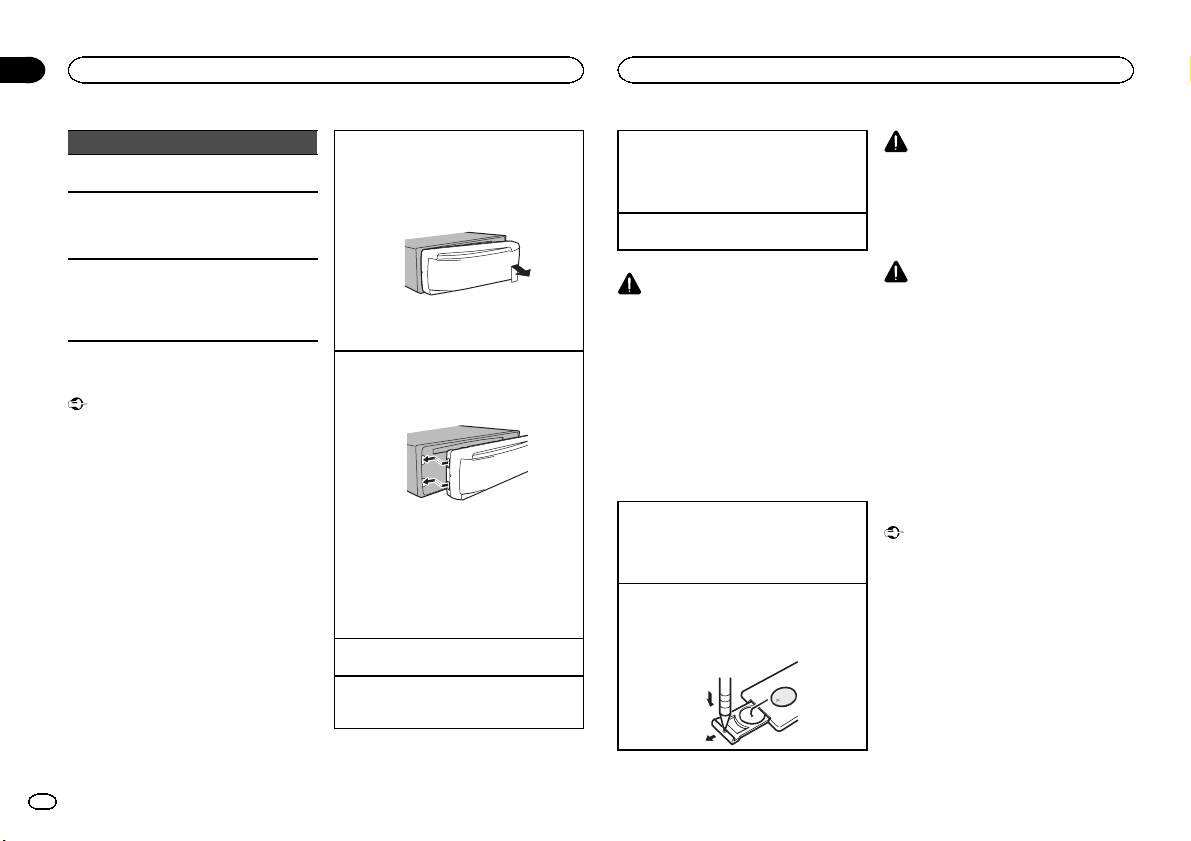
Part Operation
m e
Press to pause or resume
playback.
n FUNCTION
Press to select functions.
Press and hold to recall the
initial setting menu when the
sources are off.
o LIST/ENTER
Press to display the disc title,
track title, folder,or file list de-
pending on the source.
While in the operating menu,
press to control functions.
Basic Operations
Important
! Handle gently when removing or attaching
the front panel.
! Avoid subjecting the front panel to excessive
shock.
! Keep the front panel out of direct sunlight
and high temperatures.
! To avoid damaging the device or vehicle inte-
rior, remove any cables and devices attached
to the front panel before detaching it.
Removing the front panel to protect your unit from
theft
1 Press the detach button to release the front
panel.
2 Push the front panel upward and pull it toward
you.
3 Always keep the detached front panel in a pro-
tection device such as a protection case.
Re-attaching the front panel
1 Slide the front panel to the left.
Make sure to insert the tabs on the left side of
the head unit into the slots on the front panel.
2 Press the right side of the front panel until it is
firmly seated.
If you cannot attach the front panel to the
head unit successfully, make sure that you are
placing the front panel onto the head unit cor-
rectly. Forcing the front panel into place may
result in damage to the front panel or head
unit.
Turning the unit on
1 Press SRC/OFF to turn the unit on.
Turning the unit off
1 Press and hold SRC/OFF until the unit turns
off.
Selecting a source
1 Press SRC/OFF to cycle between:
TUNER (tuner)—CD (built-in CD player)—USB
(USB)/iPod (iPod)—SD (SD memory card)—
AUX (AUX)
Adjusting the volume
1 Turn M.C. to adjust the volume.
CAUTION
For safety reasons, park your vehicle when re-
moving the front panel.
Note
When this unit’s blue/white lead is connected to
the vehicle’s auto-antenna relay control termi-
nal, the vehicle’s antenna extends when this
unit’s source is turned on. To retract the anten-
na, turn the source off.
Use and care of the remote
control
Using the remote control
1 Point the remote control in the direction of the
front panel to operate.
When using for the first time, pull out the film
protruding from the tray.
Replacing the battery
1 Slide the tray out on the back of the remote
control.
2 Insert the battery with the plus (+) and minus
(–) poles aligned properly.
WARNING
! Keep the battery out of the reach of children.
Should the battery be swallowed, consult a
doctor immediately.
! Batteries (battery pack or batteries installed)
must not be exposed to excessive heat such
as sunshine, fire or the like.
CAUTION
! Use one CR2025 (3 V) lithium battery.
! Remove the battery if the remote control is
not used for a month or longer.
! There is a danger of explosion if the battery is
incorrectly replaced. Replace only with the
same or equivalent type.
! Do not handle the battery with metallic tools.
! Do not store the battery with metallic ob-
jects.
! If the battery leaks, wipe the remote control
completely clean and install a new battery.
! When disposing of used batteries, comply
with governmental regulations or environ-
mental public institutions’ rules that apply in
your country/area.
Important
! Do not store the remote control in high tem-
peratures or direct sunlight.
! The remote control may not function properly
in direct sunlight.
! Do not let the remote control fall onto the
floor, where it may become jammed under
the brake or accelerator pedal.
Operating this unit
02
4
Section
Operating this unit
En
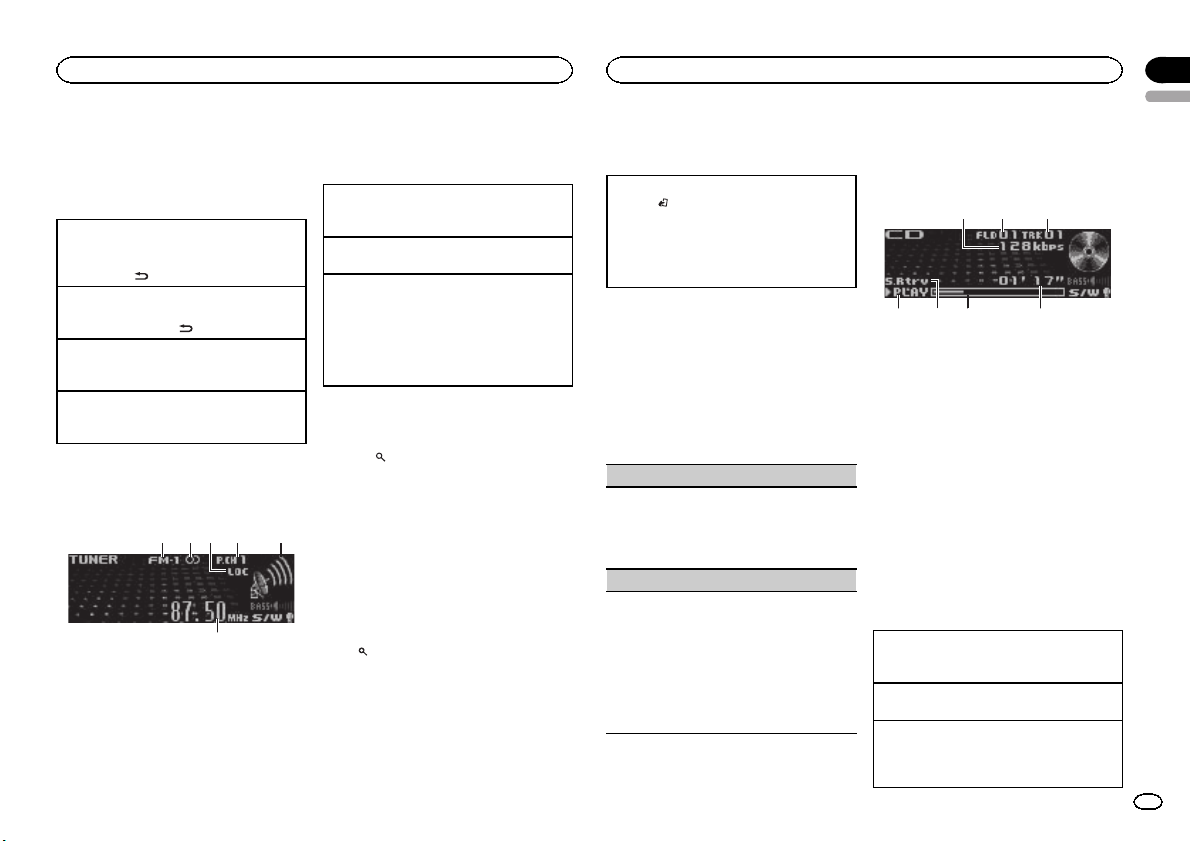
Menu operations identical
for function settings/audio
adjustments/initial settings/
lists
Returning to the previous display
Returning to the previous list/category (the folder/
category one level higher.)
1 Press DISP/
/SCRL.
Returning to the main menu
Returning to the top tier of the list/category.
1 Press and hold DISP/
/SCRL.
Returning to the ordinary display
Canceling the initial setting menu
1 Press BAND/ESC.
Returning to the ordinary display from the list/cat-
egory
1 Press BAND/ESC.
Tuner
Basic Operations
6
1 2 4 5
3
1 Band indicator
2 5 (stereo) indicator
3 LOC indicator
Appears when local seek tuning is on.
4 Preset number indicator
5 Signal level indicator
6 Frequency indicator
! If this unit can pick up the program serv-
ice name information, program service
name will be displayed.
Selecting a band
1 Press BAND/ESC until the desired band (FM-
1, FM-2, FM-3 for FM or AM) is displayed.
Manual tuning (step by step)
1 Push M.C. left or right.
Seeking
1 Push and hold M.C. left or right.
You can cancel seek tuning by pushing M.C.
left or right.
While pushing and holding M.C. left or right,
you can skip stations. Seek tuning starts as
soon as you release M.C.
Storing and recalling stations
for each band
1 Press (list).
The preset screen is displayed.
2 Use M.C. to store the selected frequency
in the memory.
Turn to change the preset number. Press and
hold to store.
3 Use M.C. to select the desired station.
Turn to change the station. Press to select.
# You can also change the station by pushing M.C.
up or down.
# To return to the ordinary display, press BAND/
ESC or
(list).
Advanced operations using
special buttons
Local seek tuning
1 Press
/LOC to select the desired setting.
FM: Level 1—Level 2—Level 3—Level 4
AM: Level 1—Level 2
The highest level setting allows reception of
only the strongest stations, while lower levels
allow the reception of weaker stations.
Function settings
1 Press M.C. to display the main menu.
2 Turn M.C. to change the menu option
and press to select FUNCTION.
3 Turn M.C. to select the function.
After selecting, perform the following proce-
dures to set the function.
BSM (best stations memory)
BSM (best stations memory) automatically stores
the six strongest stations in the order of their sig-
nal strength.
1 Press M.C. to turn BSM on.
! To cancel, press M.C. again.
Local (local seek tuning)
Local seek tuning lets you tune in to only those
radio stations with sufficiently strong signals for
good reception.
1 Press M.C. to turn local on.
! To cancel, press M.C. again.
2 Push M.C. left or right to select the desired set-
ting.
For details, refer to Local seek tuning on this
page.
CD/CD-R/CD-RW and external
storage devices (USB, SD)
Basic Operations
75 64
32
1
1 Bit rate/sampling frequency indicator
Shows the bit rate or sampling frequency of
the current track (file) when the compressed
audio is playing.
! When playing back VBR (variable bit
rate)-recorded AAC files, the average bit
rate value is displayed. However, depend-
ing on the software used to decode AAC
files, VBR may be displayed.
2 Folder number indicator
Shows the folder number currently playing
when the compressed audio is playing.
3 Track number indicator
4 PLAY/PAUSE indicator
5 S.Rtrv indicator
Appears when Sound Retriever function is
on.
6 Song time (progress bar)
7 Play time indicator
Playing a CD/CD-R/CD-RW
1 Insert the disc into the disc loading slot with
the label side up.
Ejecting a CD/CD-R/CD-RW
1 Press h (eject).
Playing songs on a USB storage device
1 Open the USB connector cover.
2 Plug in the USB storage device using a USB
cable.
English
Operating this unit
02
5
Section
Operating this unit
En
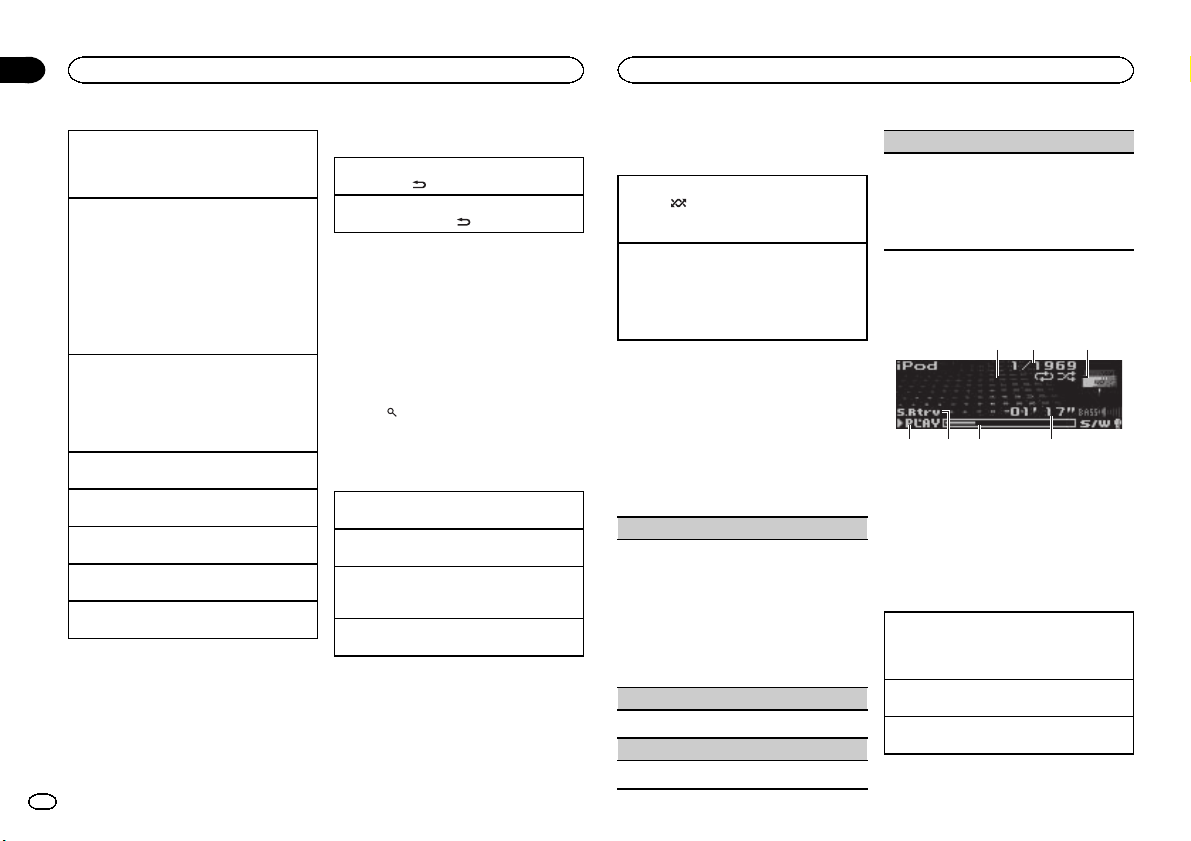
Stopping playback of files on a USB storage de-
vice
1 You may disconnect the USB storage device at
any time.
Playing songs on an SD memory card
1 Remove the front panel.
2 Insert an SD memory card into the SD card
slot.
Insert it with the contact surface facing down,
and press on the card until it clicks and com-
pletely locks into place.
3 Re-attach the front panel.
4 Press SRC/OFF to select SD as the source.
Playback will start.
Stopping playback of files on an SD memory card
1 Remove the front panel.
2 Press on the SD memory card until it clicks.
The SD memor y card is ejected.
3 Pull out the SD memory card.
4 Re-attach the front panel.
Selecting a folder
1 Push M.C. up or down.
Selecting a track
1 Push M.C. left or right.
Fast forwarding or reversing
1 Push and hold M.C. left or right.
Returning to root folder
1 Press and hold BAND/ESC.
Switching between compressed audio and CD-DA
1 Press BAND/ESC.
Notes
! When playing compressed audio, there is no
sound during fast forward or reverse.
! Disconnect USB storage devices from the
unit when not in use.
Displaying text information
Selecting the desired text information
1 Press DISP/
/SCRL.
Scrolling the text information to the left
1 Press and hold DISP/
/SCRL.
Notes
! Depending on the version of iTunes used to
write MP3 files to a disc or media file types,
incompatible text stored within an audio file
may be displayed incorrectly.
! Text information items that can be changed
depend on the media.
Selecting and playing files/
tracks from the name list
1 Press (list) to switch to the file/track
name list mode.
2 Use M.C. to select the desired file name
(or folder name).
Changing the file or folder name
1 Turn M.C.
Playing
1 When a file or track is selected, press M.C.
Viewing a list of the files (or folders) in the se-
lected folder
1 When a folder is selected, press M.C.
Playing a song in the selected folder
1 When a folder is selected, press and hold M.C.
Advanced operations using
special buttons
Playing tracks in random order
1 Press
to turn random play on or off.
Tracks in a selected repeat range are played in
random order.
Enhancing compressed audio and restoring rich
sound (sound retriever)
1 Press S.Rtrv to cycle between:
OFF (off)—1—2
1 is effective for low compression rates, and 2
is effective for high compression rates.
Function settings
1 Press M.C. to display the main menu.
2 Turn M.C. to change the menu option
and press to select FUNCTION.
3 Turn M.C. to select the function.
After selecting, perform the following proce-
dures to set the function.
Play mode (repeat play)
1 Press M.C. to select a repeat play range.
CD/CD-R/CD-RW
! Disc repeat – Repeat all tracks
! Track repeat – Repeat the current track
! Folder repeat – Repeat the current folder
External storage device (USB, SD)
! All repeat – Repeat all files
! Track repeat – Repeat the current file
! Folder repeat – Repeat the current folder
Random mode (random play)
1 Press M.C. to turn random play on or off.
Pause (pause)
1 Press M.C. to pause or resume.
Sound Retriever (sound retriever)
Automatically enhances compressed audio and
restores rich sound.
1 Press M.C. to select the desired setting.
For details, refer to Enhancing compressed
audio and restoring rich sound (sound retriever)
on this page.
iPod
Basic Operations
75 64
2
1
3
1 Repeat indicator
2 Song number indicator
3 Shuffle indicator
4 PLAY/PAUSE indicator
5 S.Rtrv indicator
Appears when Sound Retriever function is
on.
6 Song time (progress bar)
7 Play time indicator
Playing songs on an iPod
1 Open the USB connector cover and plug in an
iPod using the iPod Dock Connector to USB
Cable.
Selecting a track (chapter)
1 Push M.C. left or right.
Fast forwarding or reversing
1 Push and hold M.C. left or right.
Operating this unit
02
6
Section
Operating this unit
En
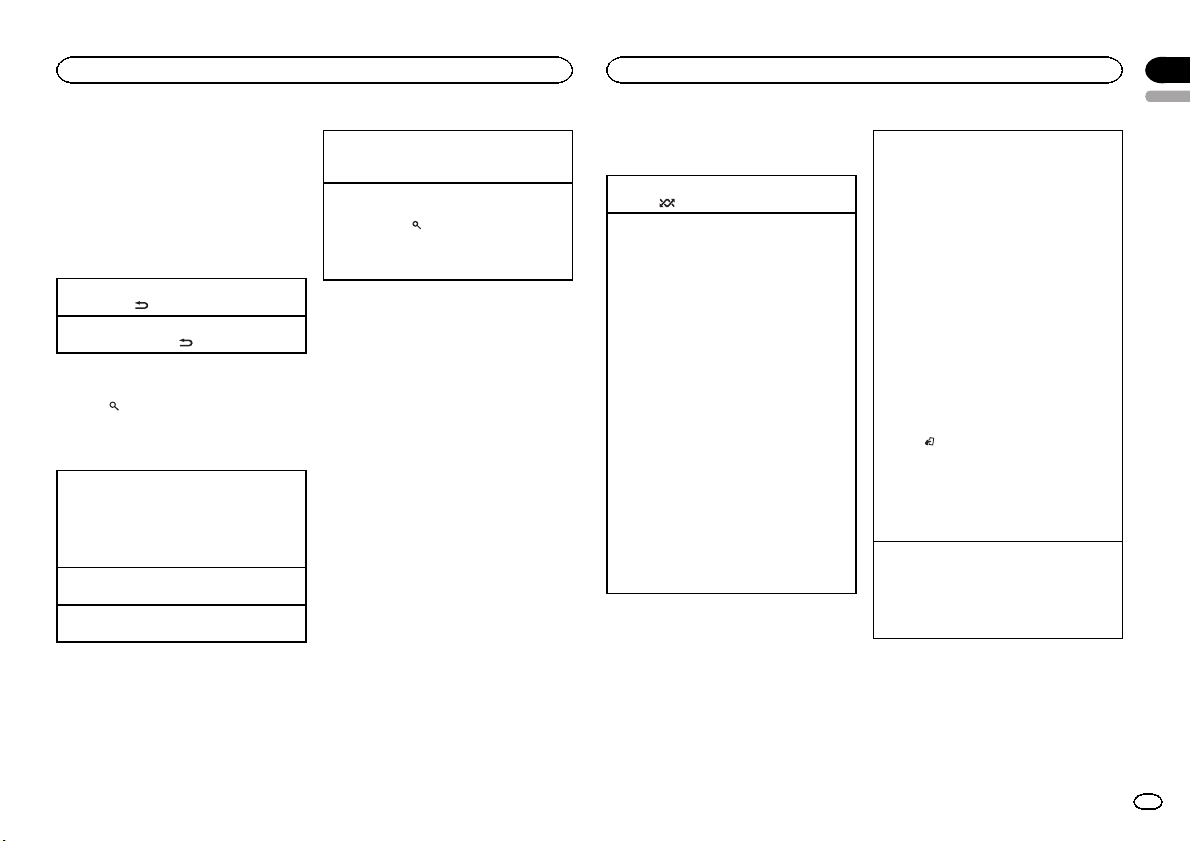
Notes
! The iPod cannot be turned on or off when the
control mode is set to AUDIO.
! Disconnect headphones from the iPod be-
fore connecting it to this unit.
! The iPod will turn off about two minutes after
the ignition switch is set to OFF.
Displaying text information
Selecting the desired text information
1 Press DISP/
/SCRL.
Scrolling the text information to the left
1 Press and hold DISP/
/SCRL.
Browsing for a song
1 Press (list) to switch to the top menu
of the list search.
2 Use M.C. to select a category/song.
Changing the name of the song or category
1 Turn M.C.
Playlists (playlists)—Artists (artists)—Albums
(albums)—Songs (songs)—Podcasts (pod-
casts)—Genres (genres)—Composers (com-
posers)—Audiobooks (audiobooks)
Playing
1 When a song is selected, press M.C.
Viewing a list of songs in the selected category
1 When a category is selected, press M.C.
Playing a song in the selected category
1 When a category is selected, press and hold
M.C.
Searching the list by alphabet
1 When a list for the selected category is dis-
played, press
to switch to alphabet search
mode.
2 Turn M.C. to select a letter.
3 Press M.C. to display the alphabetical list.
Notes
! You can play playlists created with the PC ap-
plication (MusicSphere). The application will
be available on our website.
! Playlists that you created with the PC appli-
cation (MusicSphere) are displayed in abbre-
viated form.
Advanced operations using
special buttons
Playing all songs in random order (shuffle all)
1 Press
to turn shuffle all on.
Playing songs related to the currently playing
song
You can play songs from the following lists.
• Album list of the currently playing artist
• Song list of the currently playing album
• Album list of the currently playing genre
1 Press and hold M.C. to switch to link play
mode.
2 Push M.C. left or right to change the mode;
press to select.
! Artist – Plays an album of the artist cur-
rently being played.
! Album – Plays a song from the album cur-
rently being played.
! Genre – Plays an album from the genre
currently being played.
The selected song/album will be played after
the currently playing song.
! The selected song/album may be canceled if
you operate functions other than link play (e.g.
fast forward and reverse).
! Depending on the song selected to play, the
end of the currently playing song and the be-
ginning of the selected song/album may be
cut off.
Operating this unit’s iPod function from your iPod
You can listen to the sound from your iPod appli-
cations using your car's speakers, when APP is se-
lected.
This function is not compatible with the following
iPod models.
! iPod nano 1st generation
! iPod 5th generation
APP mode is compatible with the following iPod
models.
! iPod touch 3rd generation (software version
3.0 or later)
! iPod touch 2nd generation (software version
3.0 or later)
! iPod touch 1st generation (software version
3.0 or later)
! iPhone 4 (software version 4.0 or later)
! iPhone 3GS (software version 3.0 or later)
! iPhone 3G (software version 3.0 or later)
! iPhone (software version 3.0 or later)
1 Press
/LOC to switch the control mode.
! iPod – This unit’s iPod function can be op-
erated from the connected iPod.
! APP – Play back the sound from your iPod
applications.
! AUDIO – This unit’s iPod function can be
operated from this unit.
Enhancing compressed audio and restoring rich
sound (sound retriever)
1 Press S.Rtrv to cycle between:
OFF (off)—1—2
1 is effective for low compression rates, and 2
is effective for high compression rates.
Function settings
1 Press M.C. to display the main menu.
2 Turn M.C. to change the menu option
and press to select FUNCTION.
English
Operating this unit
02
7
Section
Operating this unit
En
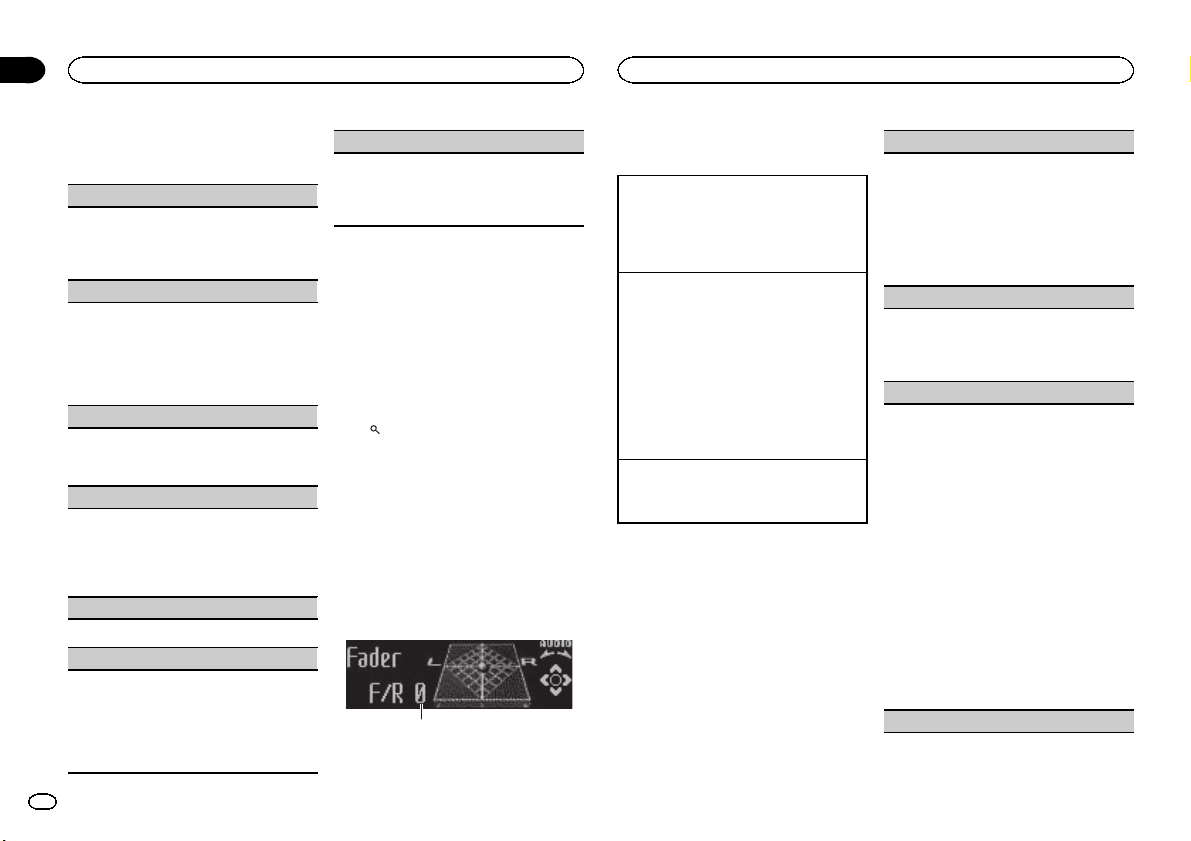
3 Turn M.C. to select the function.
After selecting, perform the following proce-
dures to set the function.
Play mode (repeat play)
1 Press M.C. to select a repeat play range.
! Repeat One – Repeat the current song
! Repeat All – Repeat all songs in the se-
lected list
Shuffle mode (shuffle)
1 Press M.C. to select your favorite setting.
! Shuffle Songs – Play back songs in the se-
lected list in random order.
! Shuffle Albums – Play back songs from a
randomly selected album in order.
! Shuffle OFF – Cancel random play.
Shuffle all (shuffle all)
1 Press M.C. to turn shuffle all on.
To turn off, set Shuffle mode in the FUNC-
TION menu to off.
Link play (link play)
1 Push M.C. left or right to change the mode;
press to select.
For details about the settings, refer to Playing
songs related to the currently playing song on
the previous page.
PAUSE (pause)
1 Press M.C. to pause or resume.
Audiobooks (audiobook speed)
1 Press M.C. to select your favorite setting.
! Faster – Playback at a speed faster than
normal
! Normal – Playback at normal speed
! Slower – Playback at a speed slower than
normal
Sound Retriever (sound retriever)
1 Press M.C. to select the desired setting.
For details, refer to Enhancing compressed
audio and restoring rich sound (sound retriever)
on the previous page.
Notes
! Switching the control mode to iPod pauses
song playback. Operate the iPod to resume
playback.
! The following functions are still accessible
from the unit even if the control mode is set
to iPod/APP.
— Switching the text information (iPod)
— Pausing
— Fast forward/reverse
— Track up/down
— Random play (shuffle)
—
(list) to use iPod menu
— Press M.C. to press the iPod click wheel
— Push M.C. up to turn the iPod click wheel to
the left
— Push M.C. down to turn the iPod click wheel
to the right
! When the control mode is set to iPod/APP,
operations are limited as follows:
— The function settings are not available.
— The browse function cannot be operated from
this unit.
Audio Adjustments
1
1 Audio display
Shows the audio adjustment status.
Advanced operations using
special buttons
Subwoofer on/off setting
1 Press SW/BASS to select the subwoofer on/off
setting menu.
2 Press M.C. to turn subwoofer output on or off.
3 Push M.C. left or right to select the phase of
subwoofer output.
Subwoofer adjustment
1 Press SW/BASS to select the subwoofer ad-
justment menu.
2 Push M.C. left or right to select the cut-off fre-
quency.
50Hz—63Hz—80Hz—100Hz—125Hz
3 Push M.C. up or down to adjust the output
level of the subwoofer.
Each time M.C. is pushed up or down, sub-
woofer level increases or decreases. +6 to -24
is displayed as the level is increased or de-
creased.
Bass boost
1 Press and hold SW/BASS to select the bass
boost setting menu.
2 Push M.C. up or down to select a desired level.
Audio function settings
1 Press M.C. to display the main menu.
2 Turn M.C. to change the menu option
and press to select AUDIO.
3 Turn M.C. to select the audio function.
After selecting, perform the following proce-
dures to set the audio function.
Fader/Balance (fader/balance adjustment)
1 Push M.C. up or down to adjust the front/rear
speaker balance.
! The front/rear speaker balance cannot be
adjusted when the rear output setting is
Rear SP :S/W. Refer to S/W control (rear
output and subwoofer setting) on page 10.
2 Push M.C. left or right to adjust the left/right
speaker balance.
Powerful (equalizer recall)
1 Push M.C. left or right to select an equalizer
curve.
Powerful—Natural—Vocal—Custom1—Cus-
tom2—Flat—Super bass
100 Hz (equalizer adjustment)
You can adjust the currently selected equalizer
curve setting as desired. Adjusted equalizer curve
settings are stored in Custom1 or Custom2.
! A separate Custom1 curve can be created for
each source. If you make adjustments when a
curve other than Custom2 is selected, the
equalizer curve settings will be stored in Cus-
tom1.
! A Custom2 curve that is common for all sour-
ces can be created. If you make adjustments
when the Custom2 curve is selected, the Cus-
tom2 curve will be updated.
1 Recall the equalizer curve you want to adjust.
2 Push M.C. left or right to select the equalizer
band to adjust.
100Hz—315Hz—1.25kHz—3.15kHz—8kHz
3 Push M.C. up or down to adjust the equalizer
curve.
+6 to –6 is displayed as the equalizer curve is
increased or decreased.
LOUD (loudness)
Operating this unit
02
8
Section
Operating this unit
En
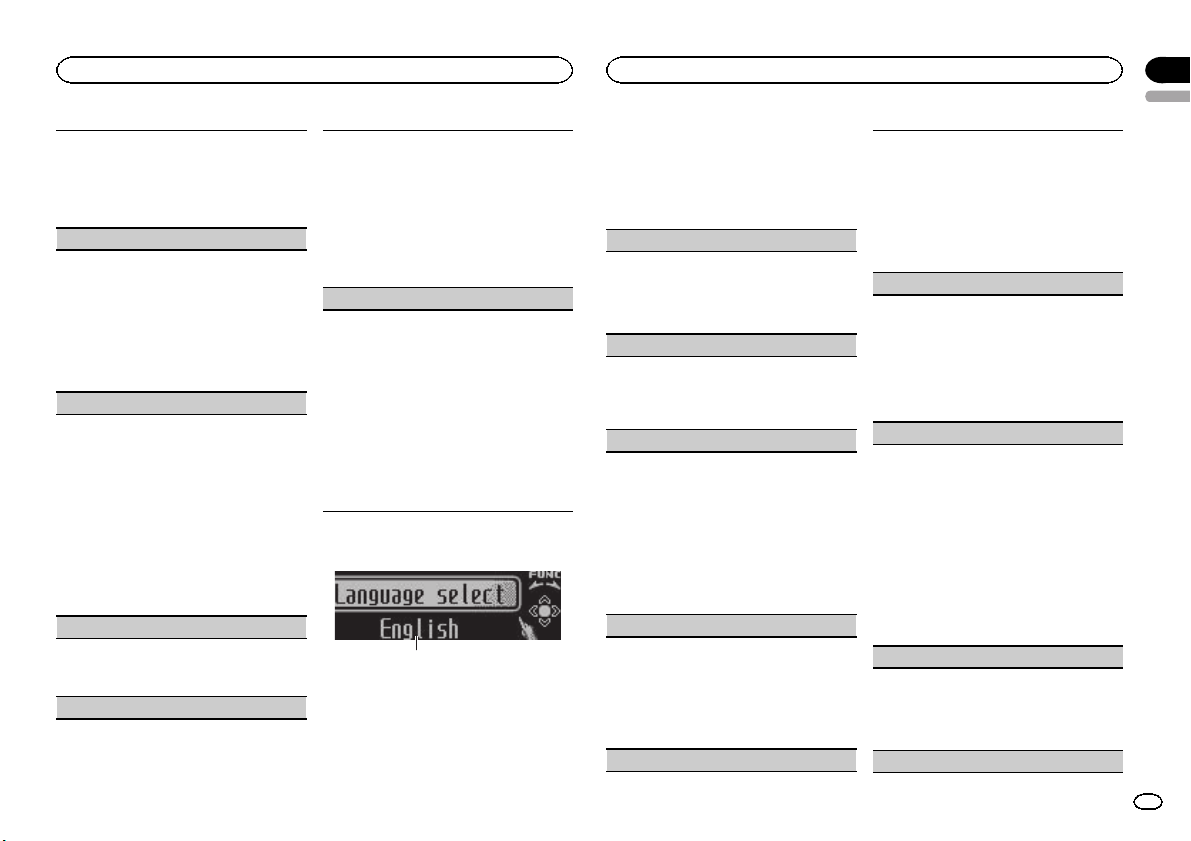
Loudness compensates for deficiencies in the low-
and high-frequency ranges at low volume.
1 Press M.C. to turn loudness on or off.
2 Push M.C. left or right to select the desired set-
ting.
Low (low)—Mid (mid)—High (high)
Sub W.1 (subwoofer on/off setting)
This unit is equipped with a subwoofer output
which can be turned on or off.
1 Press M.C. to turn subwoofer output on or off.
2 Push M.C. left or right to select the phase of
subwoofer output.
Push M.C. left to select reverse phase and Re-
verse appears in the display. Push M.C. right
to select normal phase and Normal appears in
the display.
Sub W.2 (subwoofer adjustment)
The cut-off frequency and output level can be ad-
justed when the subwoofer output is on.
Only frequencies lower than those in the selected
range are outputted from the subwoofer.
1 Push M.C. left or right to select the cut-off fre-
quency.
50Hz—63Hz—80Hz—100Hz—125Hz
2 Push M.C. up or down to adjust the output
level of the subwoofer.
Each time M.C. is pushed up or down, sub-
woofer level increases or decreases. +6 to -24
is displayed as the level is increased or de-
creased.
Bass (bass boost)
1 Push M.C. up or down to select a desired level.
0 to +6 is displayed as the level is increased or
decreased.
HPF (high pass filter adjustment)
When you do not want low sounds from the sub-
woofer output frequency range to play from the
front or rear speakers, turn on the HPF (high pass
filter). Only frequencies higher than those in the
selected range are output from the front or rear
speakers.
1 Press M.C. to turn high pass filter on or off.
2 Push M.C. left or right to select the cut-off fre-
quency.
50Hz—63Hz—80Hz—100Hz—125Hz
SLA (source level adjustment)
SLA (Source Level Adjustment) lets you adjust the
volume level of each source to prevent radical
changes in volume when switching between sour-
ces.
! When selecting FM as the source, you cannot
switch to SLA.
! Settings are based on the FM volume level,
which remains unchanged.
! The AM volume level can also be adjusted with
this function.
1 Push M.C. up or down to adjust the source vol-
ume.
Adjustment range: +4 to –4
Initial Settings
1
1 Function display
! Shows the function status.
1 Press and hold SRC/OFF until the unit
turns off.
2 Press M.C. and hold until the initial set-
ting menu appears in the display.
3 Turn M.C. to select the initial setting.
After selecting, perform the following proce-
dures to set the initial setting.
Language select (multi-language)
For your convenience, this unit equips multiple
language display. You can select the language
best suited to your first language.
1 Press M.C. to select the language.
English—Español—Português
Calendar (setting the date)
1 Push M.C. left or right to select the segment of
the calendar display you wish to set.
Year—Day—Month
2 Push M.C. up or down to set the date.
Clock (setting the clock)
1 Push M.C. left or right to select the segment of
the clock display you wish to set.
Hour—Minute
2 Push M.C. up or down to put a clock right.
! You can match the clock to a time signal by
pressing M.C.
! If 00 to 29, the minutes are rounded down.
(e.g., 10:18 becomes 10:00.)
! If 30 to 59, the minutes are rounded up. (e.
g., 10:36 becomes 11:00.)
EngineTime alert (elapsed time display setting)
This setting allows you to measure the length of
time that elapses from when the machine is
turned on and display the amount of elapsed time
per set period.
Also, you will hear alarm.
1 Press M.C. to select your favorite setting.
OFF—15Minutes—30Minutes
FM step (FM tuning step)
The FM tuning step employed by seek tuning can
be switched between 100 kHz, the preset step, and
50 kHz.
If seek tuning is per formed in 50 kHz steps, sta-
tions may be tuned in imprecisely. Tune in the sta-
tions with manual tuning or use seek tuning
again.
1 Press M.C. to select the FM tuning step.
50kHz (50 kHz)—100kHz (100 kHz)
AM STEP (AM tuning step)
The AM tuning step can be switched between 9
kHz, the preset step, and 10 kHz. When using the
tuner in North, Central or South America, reset
the tuning step from 9 kHz (531 kHz to 1 602 kHz
allowable) to 10 kHz (530 kHz to 1 640 kHz allow-
able).
1 Press M.C. to select the AM tuning step.
10 KHZ (10 kHz)—9 KHZ (9 kHz)
USB plug&play (plug and play)
This setting allows you to switch your source to
USB/iPod automatically.
1 Press M.C. to turn the plug and play function
on or off.
! ON – When USB storage device/iPod is
connected, the source is automatically
switched to USB/iPod. If you disconnect
your USB storage device/iPod, this unit’s
source is turned off.
! OFF – When USB storage device/iPod is
connected, the source does not switch to
USB/iPod automatically. Please manually
change the source to USB/iPod.
Warning tone (warning tone setting)
If the front panel is not detached from the head
unit within four seconds of turning off the ignition,
a warning tone sounds. You can turn off the warn-
ing tone.
1 Press M.C. to turn the warning tone on or off.
AUX (auxiliary input)
English
Operating this unit
02
9
Section
Operating this unit
En
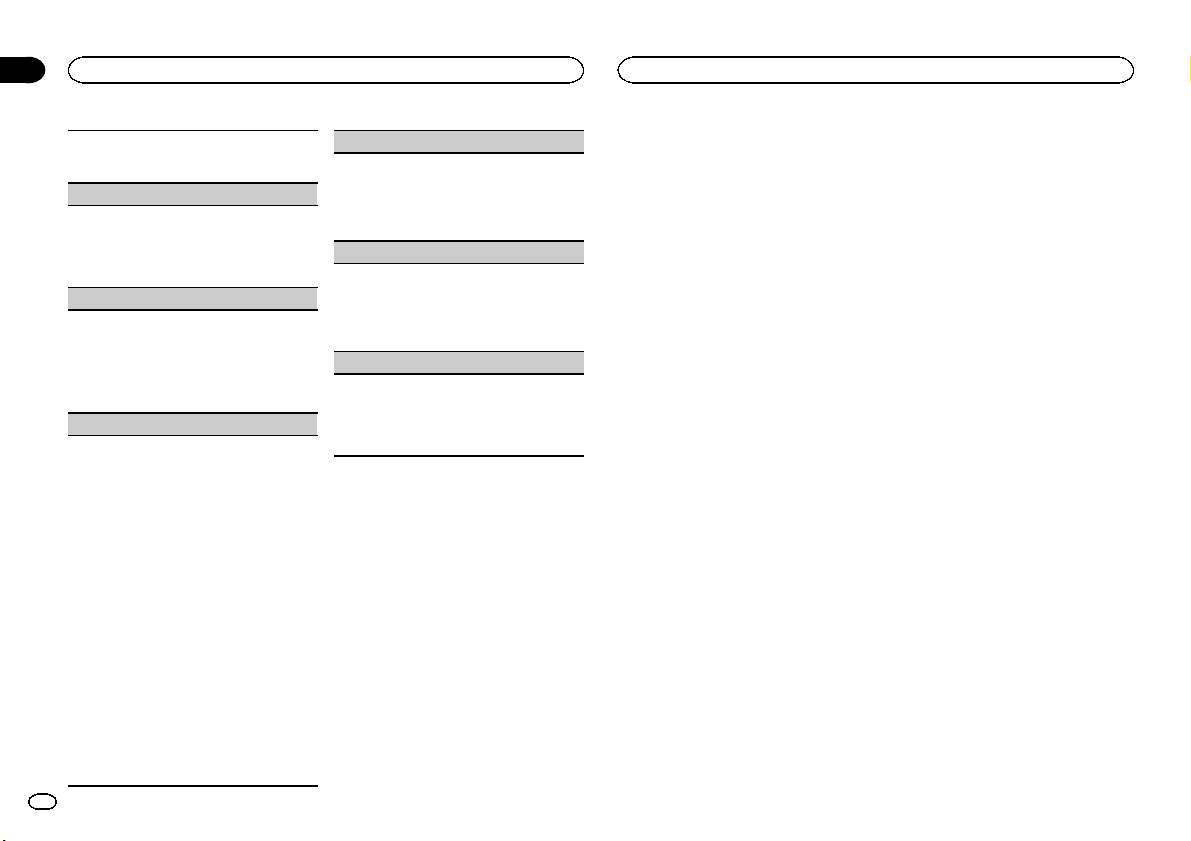
Activate this setting when using an auxiliary de-
vice connected to this unit.
1 Press M.C. to turn auxiliary setting on or off.
Dimmer (dimmer setting)
To prevent the display from being too bright at
night, the display is automatically dimmed when
the car’s headlights are turned on. You can turn
the dimmer on or off.
1 Press M.C. to turn dimmer on or off.
Brightness (display brightness setting)
1 Push M.C. left or right to adjust the brightness
level.
0 to 15 is displayed as the level is increased or
decreased.
! When dimmer is functioning, the bright-
ness level can be adjusted 0 to 10.
S/W control (rear output and subwoofer setting)
This unit’s rear output (rear speaker leads output
and RCA rear output) can be used for full-range
speaker (Rear SP :F.Range) or subwoofer (Rear
SP :S/W) connection. If you switch the rear output
setting to Rear SP :S/W, you can connect a rear
speaker lead directly to a subwoofer without using
an auxiliary amp.
1 Press M.C. to switch the rear output setting.
! When no subwoofer is connected to the
rear output, select Rear SP :F.Range (full-
range speaker).
! When a subwoofer is connected to the rear
output, select Rear SP :S/W (subwoofer).
! Even if you change this setting, there will be
no output unless you turn the subwoofer out-
put on (refer to Sub W.1 (subwoofer on/off set-
ting) on the previous page).
! If you change this setting, subwoofer output in
the audio menu will return to the factory set-
tings.
! Both rear speaker lead outputs and RCA rear
output are switched simultaneously in this set-
ting.
Demonstration (demo display setting)
1 Press M.C. to turn the demo display on or off.
! You can also turn on or off feature demo by
pressing DISP while this unit is turned off.
For more details, refer to Demo mode on
page 2.
Reverse mode (reverse mode setting)
1 Press M.C. to turn the reverse mode on or off.
! You can also turn on or off reverse mode by
pressing BAND while this unit is turned
off. For more details, refer to Reverse mode
on page 3.
Ever-scroll (scroll mode setting)
When ever scroll is set to ON, recorded text infor-
mation scrolls continuously in the display. Set to
OFF if you prefer the information to scroll just
once.
1 Press M.C. to turn the ever scroll on or off.
Other Functions
Using an AUX source
1 Insert the stereo mini plug into the AUX
input jack.
2 Press SRC/OFF to select AUX as the
source.
Note
AUX cannot be selected unless the auxiliary set-
ting is turned on. For more details, refer to AUX
(auxiliary input) on the previous page.
Clock display
% Press CLK/DISP OFF to select the desired
setting.
Clock off—clock display—elapsed time display
Switching the display indication
and button illumination
Display indication and button illumination can
be switched on or off.
% Press and hold CLK/DISP OFF.
Pressing and holding CLK/DISP OFF switches
the display indication and button illumination
on or off.
# Even if the display indication is turned off, opera-
tion can be conducted. If operation is conducted
while the display indication is off, display will light
up for a few seconds and then turn off again.
Using different entertainment
displays
You can enjoy entertainment displays while lis-
tening to each sound source.
1 Press M.C. to display the main menu.
2 Turn M.C. to change the menu option
and press to select ENTERTAINMENT.
3 Turn M.C. to change the display.
Background visual—genre—background pic-
ture 1—background picture 2—background pic-
ture 3—background picture 4—simple display—
movie screen 1—movie screen 2—calendar
# Genre display changes depending on the genre
of music.
# Genre display may not operate correctly depend-
ing on the application used to encode audio files.
Operating this unit
02
10
Section
Operating this unit
En
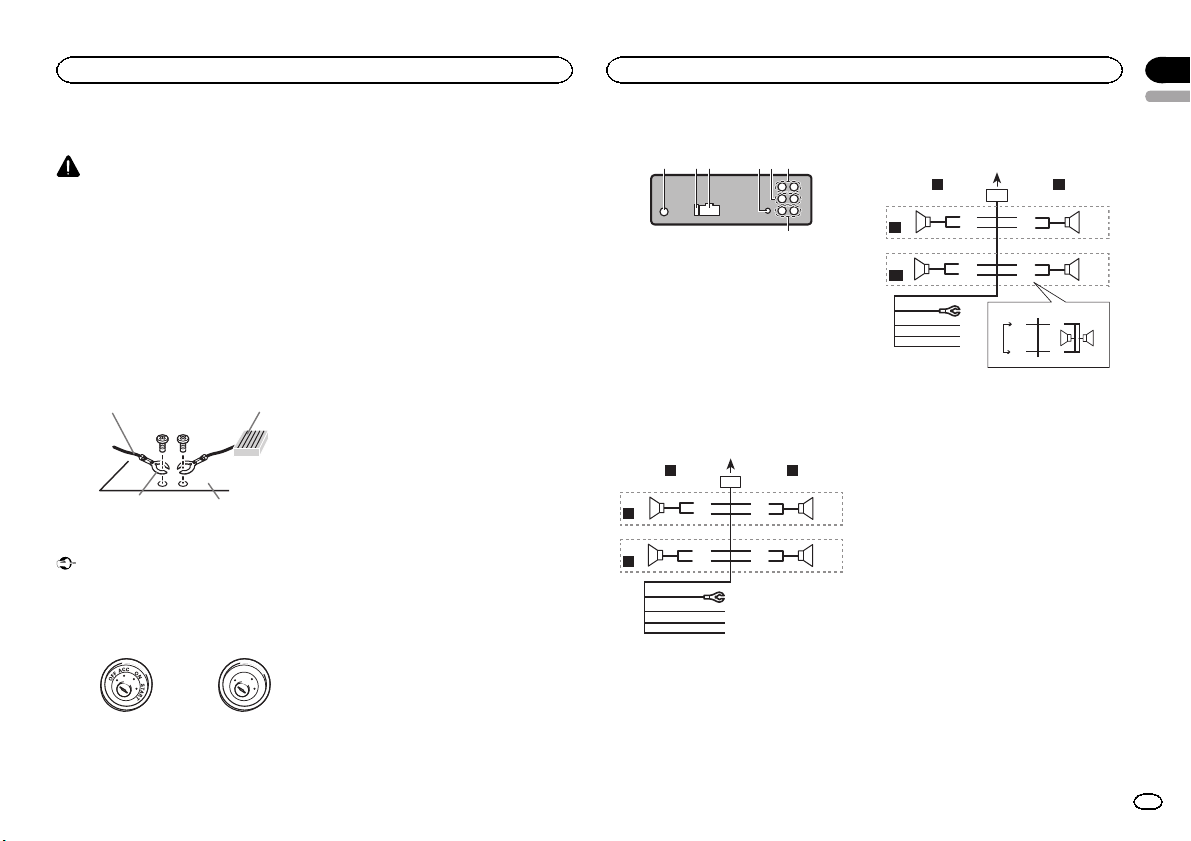
Connections
WARNING
! Use speakers over 50 W (output value) and
between 4 W to 8 W (impedance value). Do
not use 1 W to 3 W speakers for this unit.
! The black cable is ground. When installing
this unit or power amp (sold separately),
make sure to connect the ground wire first.
Ensure that the ground wire is properly con-
nected to metal parts of the car ’s body. The
ground wire of the power amp and the one of
this unit or any other device must be con-
nected to the car separately with different
screws. If the screw for the ground wire loos-
ens or falls out, it could result in fire, genera-
tion of smoke or malfunction.
Ground wire
Metal parts of car’s bod
y
POWER AMP
Other devices
(Another electronic
device in the car)
Important
! When installing this unit in a vehicle without
an ACC (accessory) position on the ignition
switch, failure to connect the red cable to the
terminal that detects operation of the ignition
key may result in battery drain.
O
N
S
T
A
R
T
O
F
F
ACC position No ACC position
! Use this unit with a 12-volt battery and nega-
tive grounding only. Failure to do so may re-
sult in a fire or malfunction.
! To prevent a short-circuit, overheating or mal-
function, be sure to follow the directions
below.
— Disconnect the negative terminal of the bat-
tery before installation.
— Secure the wiring with cable clamps or adhe-
sive tape. Wrap adhesive tape around wiring
that comes into contact with metal parts to
protect the wiring.
— Place all cables away from moving parts,
such as the gear shift and seat rails.
— Place all cables away from hot places, such
as near the heater outlet.
— Do not connect the yellow cable to the battery
by passing it through the hole to the engine
compartment.
— Cover any disconnected cable connectors
with insulating tape.
— Do not shorten any cables.
— Never cut the insulation of the power cable of
this unit in order to share the power with
other devices. The current capacity of the
cable is limited.
— Use a fuse of the rating prescribed.
— Never wire the negative speaker cable directly
to ground.
— Never band together negative cables of multi-
ple speakers.
! When this unit is on, control signals are sent
through the blue/white cable. Connect this
cable to the system remote control of an ex-
ternal power amp or the vehicle’s auto-anten-
na relay control terminal (max. 300 mA 12 V
DC). If the vehicle is equipped with a glass
antenna, connect it to the antenna booster
power supply terminal.
! Never connect the blue/white cable to the
power terminal of an external power amp.
Also, never connect it to the power terminal
of the auto antenna. Doing so may result in
battery drain or a malfunction.
This unit
1 2364 5
7
1 Antenna input
2 Fuse (10 A)
3 Power cord input
4 Wired remote input
Hard-wired remote control adaptor can be
connected (sold separately).
5 Front output
6 Rear output
7 Subwoofer output
Power cord
Perform these connections when not connect-
ing a rear speaker lead to a subwoofer.
1
8
9
c
d
6
32
4
5
7
a
b
e
f
h
g
LR
F
R
Perform these connections when using a sub-
woofer without the optional amplifier.
1
8
9
c
d
6
32
4
7
a
b
a
b
e
f
h
g
LR
F
SW
i
j
d
c
k l
1 To power cord input
2 Left
3 Right
4 Front speaker
5 Rear speaker
6 White
7 White/black
8 Gray
9 Gray/black
a Green
b Green/black
c Violet
d Violet/black
e Black (chassis ground)
Connect to a clean, paint-free metal location.
f Yellow
Connect to the constant 12 V supply termi-
nal.
g Red
Connect to terminal controlled by ignition
switch (12 V DC).
h Blue/white
Connect to system control terminal of the
power amp or auto-antenna relay control ter-
minal (max. 300 mA 12 V DC).
i Subwoofer (4 Ω)
English
Installation
03
11
Section
Installation
En
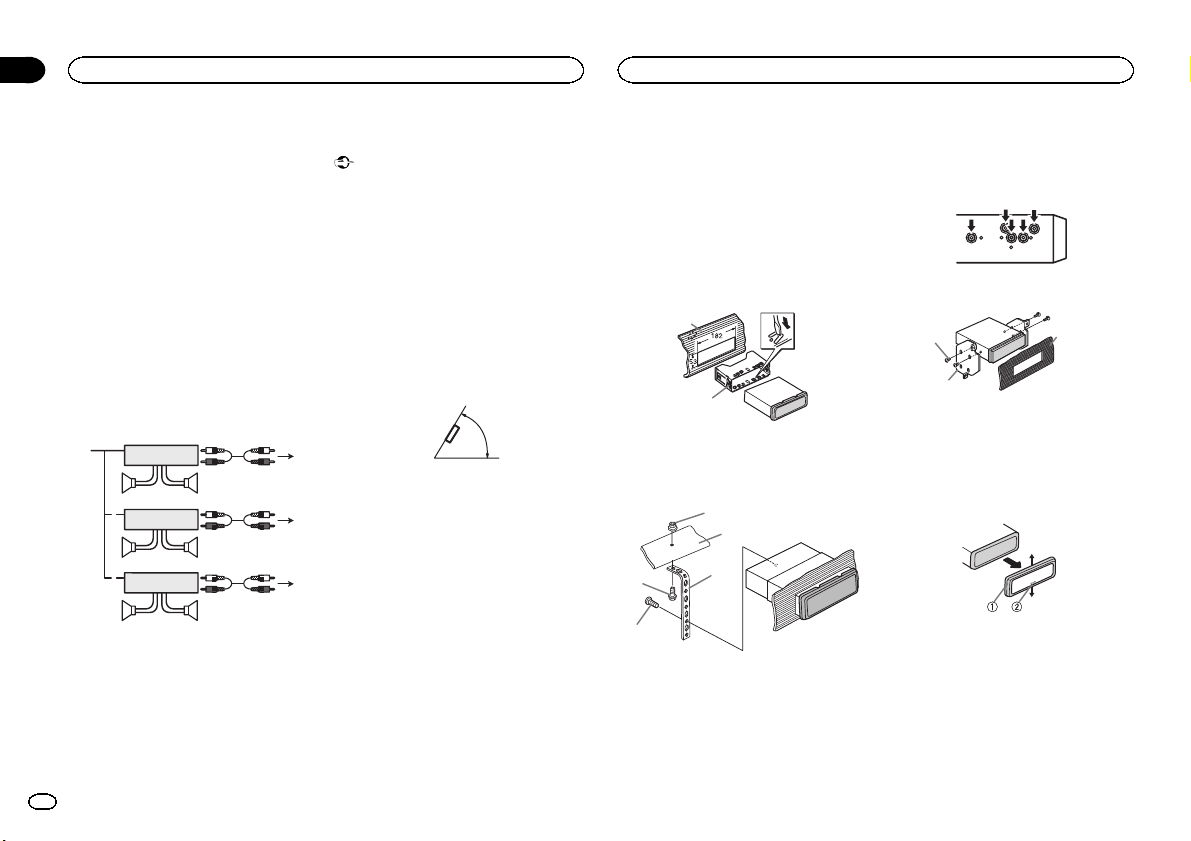
j When using a subwoofer of 70 W (2 Ω), be
sure to connect the subwoofer to the violet
and violet/black leads of this unit. Do not
connect anything to the green and green/
black leads.
k Not used.
l Subwoofer (4 Ω)× 2
Notes
! With a 2 speaker system, do not connect any-
thing to the speaker leads that are not con-
nected to speakers.
! Change the initial setting of this unit. Refer
to S/W control (rear output and subwoofer
setting) on page 10.
The subwoofer output of this unit is monau-
ral.
Power amp (sold separately)
Perform these connections when using the op-
tional amplifier.
1
1
3
2
4
55
3
2
6
77
1
3
2
8
99
1 System remote control
Connect to Blue/white cable.
2 Power amp (sold separately)
3 Connect with RCA cables (sold separately)
4 To Rear output
5 Rear speaker
6 To Front output
7 Front speaker
8 To subwoofer output
9 Subwoofer
Installation
Important
! Check all connections and systems before
final installation.
! Do not use unauthorized parts as this may
cause malfunctions.
! Consult your dealer if installation requires
drilling of holes or other modifications to the
vehicle.
! Do not install this unit where:
— it may interfere with operation of the vehicle.
— it may cause injury to a passenger as a result
of a sudden stop.
! The semiconductor laser will be damaged if
it overheats. Install this unit away from hot
places such as near the heater outlet.
! Optimum performance is obtained when the
unit is installed at an angle of less than 60°.
60°
! To ensure proper heat dispersal when using
this unit, make sure you leave ample space
behind the rear panel and wrap any loose ca-
bles so they are not blocking the vents when
installing the unit.
DIN front/rear mount
This unit can be properly installed using either
front-mount or rear-mount installation.
Use commercially available parts when instal-
ling.
DIN Front-mount
1 Insert the mounting sleeve into the dash-
board.
For installation in shallow spaces, use the sup-
plied mounting sleeve. If there is enough space,
use the mounting sleeve that came with the ve-
hicle.
2 Secure the mounting sleeve by using a
screwdriver to bend the metal tabs (90°) into
place.
1
2
1 Dashboard
2 Mounting sleeve
3 Install the unit as illustrated.
1
2
3
4
5
1 Nut
2 Firewall or metal support
3 Metal strap
4 Screw
5 Screw (M4 × 8)
# Make sure that the unit is installed securely in
place. An unstable installation may cause skipping
or other malfunctions.
DIN Rear-mount
1 Determine the appropriate position
where the holes on the bracket and the side
of the unit match.
2 Tighten two screws on each side.
1
2
3
1 Truss screw (5 mm × 8 mm)
2 Mounting bracket
3 Dashboard or console
Removing the unit
1 Remove the trim ring.
1 Trim ring
2 Notched tab
! Releasing the front panel allows easier ac-
cess to the trim ring.
! When reattaching the trim ring, point the
side with the notched tab down.
2 Insert the supplied extraction keys into
both sides of the unit until they click into
place.
Installation
03
12
Section
Installation
En
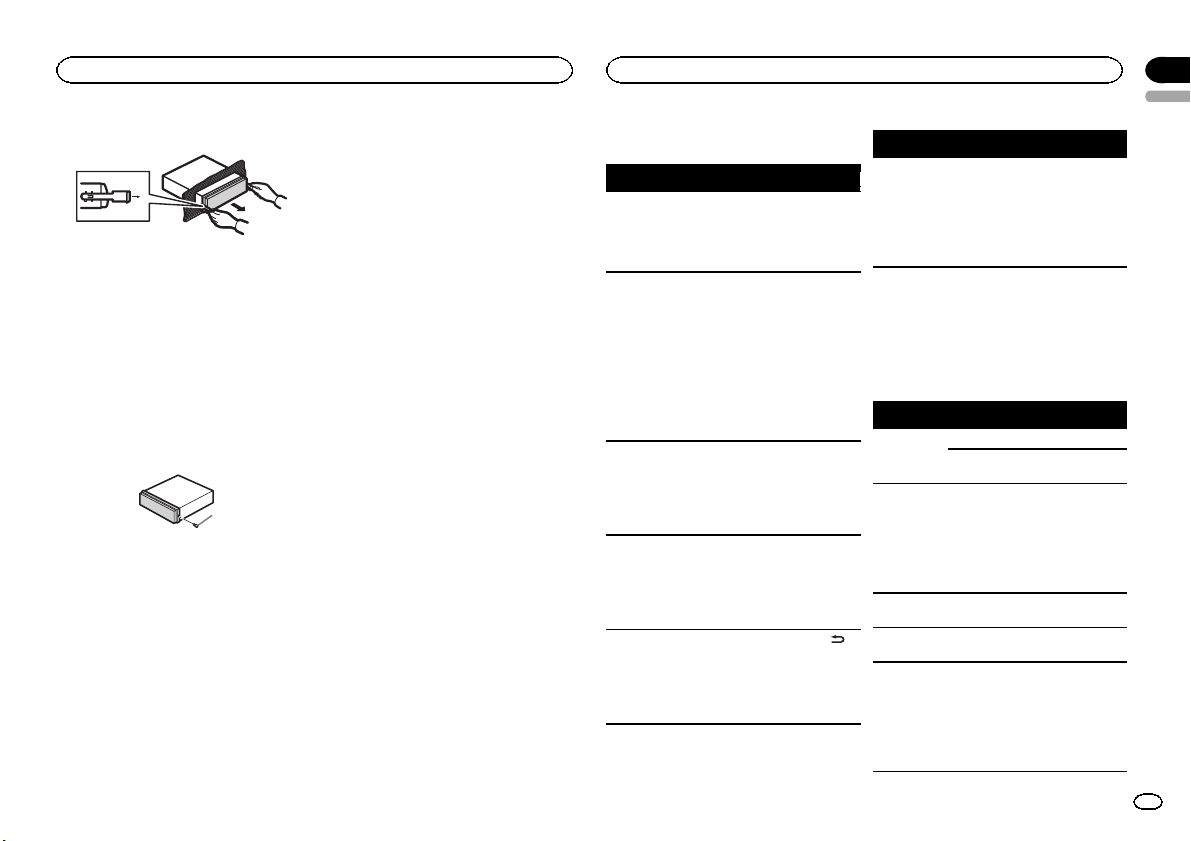
3 Pull the unit out of the dashboard.
Removing and re-attaching the
front panel
You can remove the front panel to protect your
unit from theft.
Press the detach button and push the front
panel upward and pull it toward you.
For details, refer to Removing the front panel to
protect your unit from theft and Re-attaching the
front panel on page 4.
Securing the front panel
The front panel can be secured with the sup-
plied screw.
1
1 Screw
Troubleshooting
Symptom Cause Action
The display
automatically
returns to the
ordinary dis-
play.
You did not per-
form any opera-
tion within
about 30 sec-
onds.
Perform operation
again.
The repeat
play range
changes un-
expectedly.
Depending on
the repeat play
range, the se-
lected range
may change
when another
folder or track is
being selected
or during fast
forwarding/re-
versing.
Select the repeat
play range again.
A subfolder is
not played
back.
Subfolders can-
not be played
when Folder re-
peat (folder re-
peat) is
selected.
Select another re-
peat play range.
NO XXXX ap-
pears when a
display is
changed (NO
TITLE, for ex-
ample).
There is no em-
bedded text in-
formation.
Switch the display
or play another
track/file.
The display is
illuminated
when the unit
is turned off.
Demo mode is
on.
! Press DISP/
/SCRL to cancel
demo mode.
! Turn off the
demo display set-
ting.
Symptom Cause Action
The unit is
malfunction-
ing.
There is inter-
ference.
You are using a
device, such as
a cellular
phone, that
transmits elec-
tric waves near
the unit.
Move electrical
devices that may
be causing the in-
terference away
from the unit.
Error messages
When you contact your dealer or your nearest
Pioneer Service Center, be sure to note the error
message.
Built-in CD Player
Message Cause Action
ERROR-07,
11, 12, 17, 30
The disc is dirty. Clean the disc.
The disc is
scratched.
Replace the disc.
ERROR-10,
11, 12, 15,
17, 30, A0
There is an elec-
trical or me-
chanical error.
Turn the ignition
switch OFF and
back ON, or
switch to a differ-
ent source, then
back to the CD
player.
ERROR-15 The inserted
disc is blank.
Replace the disc.
ERROR-23 Unsupported
CD format.
Replace the disc.
FORMAT
READ
Sometimes
there is a delay
between the
start of playback
and when you
start to hear any
sound.
Wait until the
message disap-
pears and you
hear sound.
English
Installation
13
Appendix
Additional Information
En
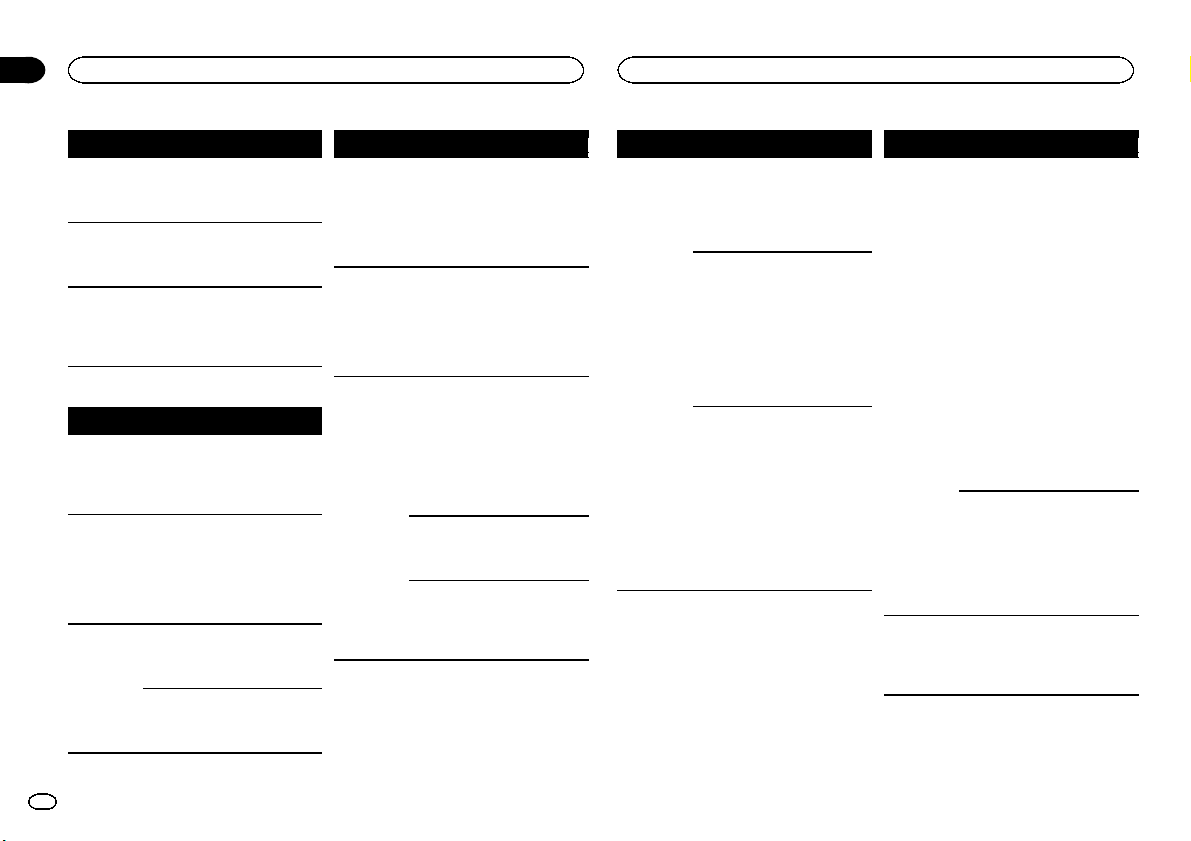
Message Cause Action
NO AUDIO The inserted
disc does not
contain any
playable files.
Replace the disc.
SKIPPED The inserted
disc contains
DRM protected
files.
Replace the disc.
PROTECT All the files on
the inserted
disc are em-
bedded with
DRM.
Replace the disc.
External storage device (USB, SD)/iPod
Message Cause Action
NO DEVICE When plug and
play is off, no
USB storage de-
vice or iPod is
connected.
! Turn the plug
and play on.
! Connect a com-
patible USB stor-
age device/iPod.
FORMAT
READ
Sometimes
there is a delay
between the
start of playback
and when you
start to hear any
sound.
Wait until the
message disap-
pears and you
hear sound.
NO AUDIO There are no
songs.
Transfer the audio
files to the USB
storage device
and connect.
The connected
USB storage de-
vice has secur-
ity enabled.
Follow the USB
storage device in-
structions to dis-
able the security.
Message Cause Action
SKIPPED The connected
USB storage de-
vice contains
files embedded
with Windows
Mediaä DRM 9/
10.
Play an audio file
not embedded
with Windows
Media DRM 9/10.
PROTECT All the files in
the USB storage
device are em-
bedded with
Windows Media
DRM 9/10.
Transfer audio
files not em-
bedded with
Windows Media
DRM 9/10 to the
USB storage de-
vice and connect.
NOT COM-
PATIBLE
The connected
USB storage de-
vice is not sup-
ported by this
unit.
! Connect a USB
Mass Storage
Class compliant
device.
! Disconnect
your device and
replace it with a
compatible USB
storage device.
Non-compatible
iPod
Disconnect your
device and re-
place it with a
compatible iPod.
Non-compatible
SD storage de-
vice
Remove your de-
vice and replace it
with a compatible
SD storage de-
vice.
Message Cause Action
CHECK USB The USB con-
nector or USB
cable has short-
circuited.
Check that the
USB connector or
USB cable is not
caught in some-
thing or dam-
aged.
The connected
USB storage de-
vice consumes
more than 500
mA (maximum
allowable cur-
rent).
Disconnect the
USB storage de-
vice and do not
use it. Turn the
ignition switch to
OFF, then to ACC
or ON and then
connect only
compliant USB
storage devices.
The iPod oper-
ates correctly
but does not
charge.
Make sure the
connection cable
for the iPod has
not shorted out
(e.g., not caught
in metal objects).
After checking,
turn the ignition
switch OFF and
back ON, or dis-
connect the iPod
and reconnect.
Message Cause Action
ERROR-19 Communication
failed.
! Perform one of
the following op-
erations.
–Turn the ignition
switch OFF and
back ON.
–Disconnect or
eject the external
storage device.
–Change to a dif-
ferent source.
Then, return to
the USB or SD
source.
! Disconnect the
cable from the
iPod. Once the
iPod’s main
menu is dis-
played, reconnect
the iPod and reset
it.
iPod failure. Disconnect the
cable from the
iPod. Once the
iPod’s main
menu is dis-
played, reconnect
the iPod and reset
it.
ERROR-23 USB storage de-
vice was not for-
matted with
FAT12, FAT16 or
FAT32.
USB storage de-
vice should be for-
matted with
FAT12, FAT16 or
FAT32.
Additional Information
14
Appendix
Additional Information
En
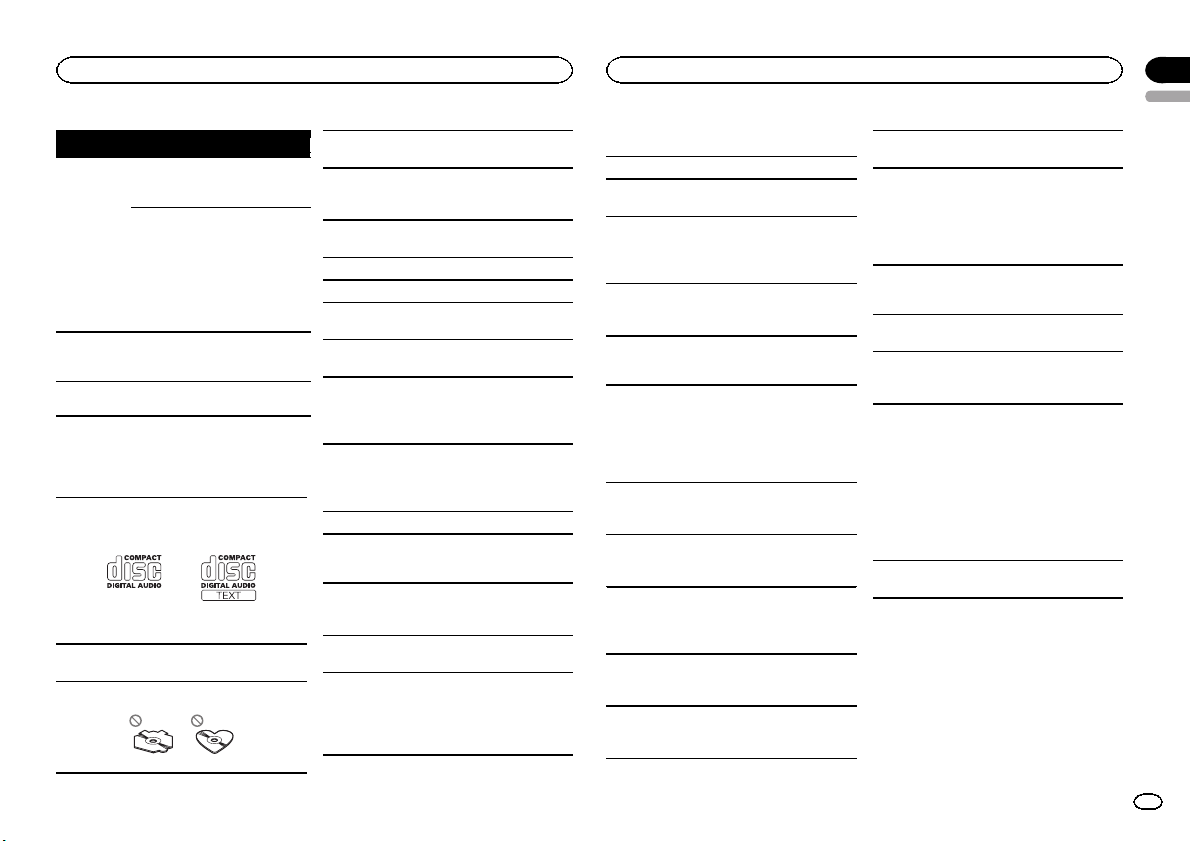
Message Cause Action
ERROR-16 The iPod firm-
ware version is
old.
Update the iPod
version.
iPod failure. Disconnect the
cable from the
iPod. Once the
iPod’s main
menu is dis-
played, reconnect
the iPod and reset
it.
STOP There are no
songs in the
current list.
Select a list that
contains songs.
Not found No related
songs.
Transfer songs to
the iPod.
Handling guidelines
Discs and player
Use only discs that feature either of the following
two logos.
Use 12-cm discs. Do not use 8-cm discs or an
adapter for 8-cm discs.
Use only conventional, fully circular discs. Do not
use shaped discs.
Do not insert anything other than a CD into the
CD loading slot.
Do not use cracked, chipped, warped, or other-
wise damaged discs as they may damage the play-
er.
Unfinalized CD-R/CD-RW discs cannot be played
back.
Do not touch the recorded surface of the discs.
Store discs in their cases when not in use.
Do not attach labels, write on or apply chemicals
to the surface of the discs.
To clean a CD, wipe the disc with a soft cloth out-
ward from the center.
Condensation may temporarily impair the player ’s
performance. Let it rest for about one hour to ad-
just to a warmer temperature. Also, wipe any
damp discs off with a soft cloth.
Playback of discs may not be possible because of
disc characteristics, disc format, recorded applica-
tion, playback environment, storage conditions,
and so on.
Road shocks may interrupt disc playback.
External storage device (USB, SD)
Address any questions you have about your exter-
nal storage device (USB, SD) to the manufacturer
of the device.
Do not leave the external storage device (USB, SD)
in places with high temperatures.
Depending on the external storage device (USB,
SD), the following problems may occur.
! Operations may vary.
! The storage device may not be recognized.
! Files may not be played back properly.
USB storage device
Connections via USB hub are not supported.
Do not connect anything other than a USB stor-
age device.
Firmly secure the USB storage device when driv-
ing. Do not let the USB storage device fall onto the
floor, where it may become jammed under the
brake or accelerator pedal.
Depending on the USB storage device, the follow-
ing problems may occur.
! The device may generate noise in the radio.
SD memory card
This unit supports only the following types of SD
memory cards.
! SD
! miniSD
! microSD
! SDHC
Keep the SD memor y card out of the reach of chil-
dren. Should the SD memory card be swallowed,
consult a doctor immediately.
Do not touch the connectors of the SD memor y
card directly with your fingers or with any metal
device.
Do not insert anything other than an SD memory
card into the SD card slot. If a metal object (such
as a coin) is inserted into the slot, the internal cir-
cuits may break and cause malfunctions.
When inserting a miniSD or microSD, use an
adapter. Do not use an adapter which has metal
parts other than the connectors exposed.
Do not insert a damaged SD memor y card (e.g.
warped, label peeled off) as it may not be ejected
from the slot.
Do not try to force an SD memory card into the SD
card slot as the card or this unit may be damaged.
When ejecting an SD memor y card, press it and
hold it until it clicks. It is dangerous for you to re-
lease your finger immediately after you press on
the card as the card may shoot out of the slot and
hit you in the face, etc. If the card shoots out of
the slot, it may become lost.
iPod
To ensure proper operation, connect the dock con-
nector cable from the iPod directly to this unit.
Firmly secure the iPod when driving. Do not let the
iPod fall onto the floor, where it may become
jammed under the brake or accelerator pedal.
About iPod settings
! When an iPod is connected, this unit changes
the EQ (equalizer) setting of the iPod to off in
order to optimize the acoustics. When you dis-
connect the iPod, the EQ returns to the original
setting.
! You cannot set Repeat to off on the iPod when
using this unit. Repeat is automatically
changed to All when the iPod is connected to
this unit.
Incompatible text saved on the iPod will not be dis-
played by the unit.
DualDiscs
DualDiscs are two-sided discs that have a record-
able CD for audio on one side and a recordable
DVD for video on the other.
Since the CD side of DualDiscs is not physically
compatible with the general CD standard, it may
not be possible to play the CD side with this unit.
English
Additional Information
15
Appendix
Additional Information
En

Frequent loading and ejecting of a DualDisc may
result in scratches on the disc. Serious scratches
can lead to playback problems on this unit. In
some cases, a DualDisc may become stuck in the
disc loading slot and will not eject. To prevent this,
we recommend you refrain from using DualDisc
with this unit.
Please refer to the information from the disc man-
ufacturer for more detailed information about
DualDiscs.
CAUTION
Do not leave the discs/external storage device
(USB, SD) or iPod in places with high tempera-
tures.
Compressed audio
compatibility (disc, USB, SD)
WMA
File extension: .wma
Bit rate: 48 kbps to 320 kbps (CBR), 48 kbps to 384
kbps (VBR)
Sampling frequency: 32 kHz, 44.1 kHz, 48 kHz
Windows Media Audio Professional, Lossless,
Voice/DRM Stream/Stream with video: Not com-
patible
MP3
File extension: .mp3
Bit rate: 8 kbps to 320 kbps (CBR), VBR
Sampling frequency: 8 kHz to 48 kHz (32 kHz,
44.1 kHz, 48 kHz for emphasis)
Compatible ID3 tag version: 1.0, 1.1, 2.2, 2.3, 2.4
(ID3 tag Version 2.x is given priority over Version 1.
x.)
M3u playlist: Not compatible
MP3i (MP3 interactive), mp3 PRO: Not compatible
WAV
File extension: .wav
Quantization bits: 8 and 16 (LPCM), 4 (MS
ADPCM)
Sampling frequency: 16 kHz to 48 kHz (LPCM),
22.05 kHz and 44.1 kHz (MS ADPCM)
AAC
Compatible format: AAC encoded by iTunes
File extension: .m4a
Sampling frequency: 11.025 kHz to 48 kHz
Transmission rate: 16 kbps to 320 kbps, VBR
Apple Lossless: Not compatible
AAC file bought from the iTunes Store (.m4p file
extension): Not compatible
Supplemental information
Only the first 32 characters can be displayed as a
file name (including the file extension) or a folder
name.
This unit may not operate correctly depending on
the application used to encode WMA files.
There may be a slight delay when starting play-
back of audio files embedded with image data.
Disc
Playable folder hierarchy: up to eight tiers (A prac-
tical hierarchy is less than two tiers.)
Playable folders: up to 99
Playable files: up to 999
File system: ISO 9660 Level 1 and 2, Romeo, Joliet
Multi-session playback: Compatible
Packet write data transfer: Not compatible
Regardless of the length of blank sections be-
tween the songs from the original recording, com-
pressed audio discs play with a short pause
between songs.
External storage device (USB, SD)
Playable folder hierarchy: up to eight tiers (A prac-
tical hierarchy is less than two tiers.)
Playable folders: up to 1 500
Playable files: up to 15 000
Playback of copyright-protected files: Not compati-
ble
Partitioned external storage device (USB, SD):
Only the first playable partition can be played.
There may be a slight delay when starting play-
back of audio files on a USB storage device with
numerous folder hierarchies.
SD memory card
There is no compatibility for Multi Media Cards
(MMC).
Compatibility with all SD memor y cards is not
guaranteed.
This unit is not compatible with SD-Audio.
CAUTION
Pioneer accepts no responsibility for data lost
on USB memory/USB portable audio players/SD
memory cards/SDHC memory cards, even if that
data is lost while this unit is used.
iPod compatibility
This unit supports only the following iPod models.
Supported iPod software versions are shown
below. Older versions may not be supported.
! iPhone 4 (software version 4.0)
! iPhone 3GS (software version 4.0)
! iPhone 3G (software version 4.0)
! iPhone (software version 3.1.3)
! iPod nano 5th generation (software version
1.0.2)
! iPod nano 4th generation (software version
1.0.4)
! iPod nano 3rd generation (software version
1.1.3)
! iPod nano 2nd generation (software version
1.1.3)
! iPod nano 1st generation (software version
1.3.1)
! iPod touch 3rd generation (software version
4.0)
! iPod touch 2nd generation (software version
4.0)
! iPod touch 1st generation (software version
3.1.3)
! iPod classic 160GB (software version 2.0.4)
! iPod classic 120GB (software version 2.0.1)
! iPod classic (software version 1.1.2)
! iPod 5th generation (software version 1.3)
Depending on the generation or version of the
iPod, some functions may not be available.
Operations may vary depending on the software
version of iPod.
Additional Information
16
Appendix
Additional Information
En
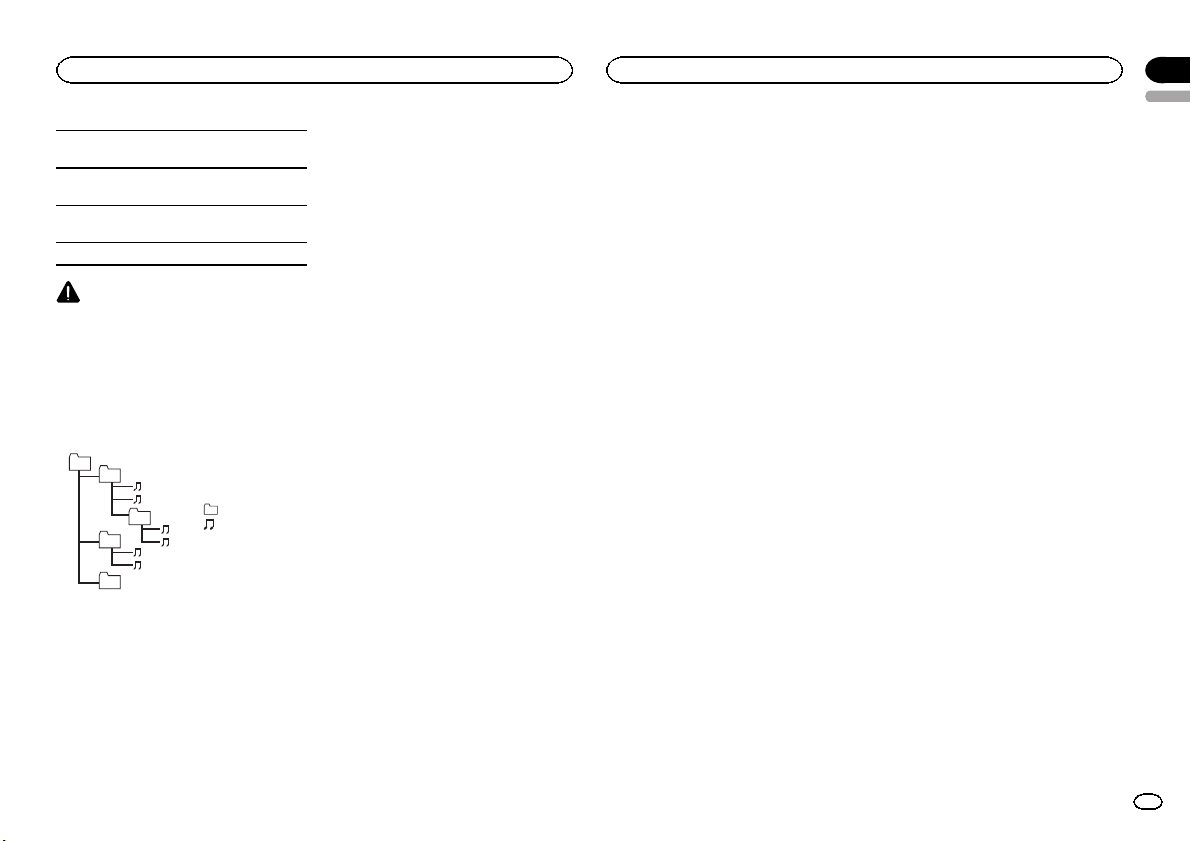
When using an iPod, an iPod Dock Connector to
USB Cable is required.
A Pioneer CD-IU50 interface cable is also avail-
able. For details, consult your dealer.
About the file/format compatibility, refer to the
iPod manuals.
Audio Book, Podcast: Compatible
CAUTION
Pioneer accepts no responsibility for data lost
on the iPod, even if that data is lost while this
unit is used.
Sequence of audio files
The user cannot assign folder numbers and
specify playback sequences with this unit.
Example of a hierarchy
Level 1 Level 2 Level 3 Level 4
01
02
03
04
05
: Folder
: Compressed
audio file
01 to 05: Folder
number
1 to 6 : Playback
sequence
Disc
Folder selection sequence or other operation
may differ depending on the encoding or writing
software.
External storage device (USB, SD)
The playback sequence is the same as the re-
corded sequence in the external storage device
(USB, SD).
To specify the playback sequence, the following
method is recommended.
1 Create a file name that includes numbers
that specify the playback sequence (e.g.,
001xxx.mp3 and 099yyy.mp3).
2 Put those files into a folder.
3 Save the folder that contains the files to the
external storage device (USB, SD).
However,depending on the system environment,
you may not be able to specify the playback se-
quence.
For USB portable audio players, the sequence is
different and depends on the player.
Copyright and trademark
iTunes
Apple and iTunes are trademarks of Apple Inc.,
registered in the U.S. and other countries.
MP3
Supply of this product only conveys a license for
private, non-commercial use and does not con-
vey a license nor imply any right to use this prod-
uct in any commercial (i.e. revenue-generating)
real time broadcasting (terrestrial, satellite,
cable and/or any other media), broadcasting/
streaming via internet, intranets and/or other
networks or in other electronic content distribu-
tion systems, such as pay-audio or audio-on-de-
mand applications. An independent license for
such use is required. For details, please visit
http://www.mp3licensing.com.
WMA
Windows Media is either a registered trademark
or trademark of Microsoft Corporation in the
United States and/or other countries.
This product includes technology owned by
Microsoft Corporation and cannot be used or
distributed without a license from Microsoft
Licensing, Inc.
SD memory card
SD Logo is a trademark of SD-3C, LLC.
miniSD Logo is a trademark of SD-3C, LLC.
microSD Logo is a trademark of SD-3C, LLC.
SDHC Logo is a trademark of SD-3C, LLC.
iPod & iPhone
iPhone, iPod, iPod classic, iPod nano, and iPod
touch are trademarks of Apple Inc., registered in
the U.S. and other countries.
“Made for iPod” and “Made for iPhone” mean
that an electronic accessory has been designed
to connect specifically to iPod or iPhone, respec-
tively, and has been certified by the developer to
meet Apple performance standards.
Apple is not responsible for the operation of this
device or its compliance with safety and regula-
tory standards.
English
Additional Information
17
Appendix
Additional Information
En

Specifications
General
Rated power source ......... 14.4 V DC
(allowable voltage range: 12.0
V to 14.4 V DC)
Grounding system ............ Negative type
Maximum current consum ption
................................... 10.0 A
Dimensions (W × H × D):
DIN
Chassis .............. 178mm × 50 mm ×
165 mm
Nose .................. 188 mm × 58 mm ×
18 mm
D
Chassis .............. 178mm × 50 mm ×
165 mm
Nose .................. 170 mm × 46 mm ×
18 mm
Weight ............................. 1.4 kg
Audio
Maximum power output ... 50 W × 4
50 W × 2/4 W + 70 W × 1/2 W
(for subwoofer)
Continuous power output
................................... 22W × 4 (50 Hz to 15 000 Hz,
5 % THD, 4 W load, both chan-
nels driven)
Load impedance .............. 4 W to 8 W ×4
4 W to 8 W ×2+2W ×1
Preout maximum output level
................................... 4.0 V
Equalizer (5-Band Graph ic Equalizer):
Frequency ................. 100/315/1.25k/3.15k/8k Hz
Gain ......................... ±12 dB
HPF:
Frequency ................. 50/63/80/100/125 Hz
Slope ........................ –12 dB/oct
Subwoofer (mono):
Frequency ................. 50/63/80/100/125 Hz
Slope ........................ –18 dB/oct
Gain ......................... +6 dB to –24 dB
Phase ....................... Normal/Reverse
Bass boo st:
Gain ......................... +12 dB to 0 dB
CD player
System ............................ Compact disc audio system
Usable discs .................... Compact disc
Signal-to-noise ratio ......... 94 dB (1 kHz) (IEC-A network)
Number of channels ........ 2 (stereo)
MP3 decoding format ...... MPEG -1 & 2 Audio Layer 3
WMA decoding format ..... Ver.7, 7.1,8, 9, 10, 11, 12 (2ch
audio)
(Windows Media Player)
AAC decoding format ....... MPEG-4 AAC (iTunes encoded
only) (.m4a)
(Ver.9.2 and earlier)
WAV signal format ........... Linear PCM & MS ADPCM
(Non-compressed)
USB
USB standard specific ation
................................... USB 2.0 full speed
Maximum current supply
................................... 500 mA
USB Class ....................... MSC (Mass Storage Class)
File system ....................... FAT12, FAT16, FAT32
MP3 decoding format ...... MPEG -1 & 2 Audio Layer 3
WMA decoding format ..... Ver.7, 7.1,8, 9, 10, 11, 12 (2ch
audio)
(Windows Media Player)
AAC decoding format ....... MPEG-4 AAC (iTunes encoded
only) (.m4a)
(Ver.9.2 and earlier)
WAV signal format ........... Linear PCM & MS ADPCM
(Non-compressed)
SD
Compatible physical format
................................... Version 2.00
Maximum memory capacity
................................... 32 GB (for SD and SDHC)
File system ....................... FAT12, FAT16, FAT32
MP3 decoding format ...... MPEG -1 & 2 Audio Layer 3
WMA decoding format ..... Ver.7, 7.1,8, 9, 10, 11, 12 (2ch
audio)
(Windows Media Player)
AAC decoding format ....... MPEG-4 AAC (iTunes encoded
only) (.m4a)
(Ver.9.2 and earlier)
WAV signal format ........... Linear PCM & MS ADPCM
(Non-compressed)
FM tuner
Frequency range .............. 87.5 MHz to 108.0 MHz
Usable sensitiv ity ............. 9 dBf (0.8 µV/75 W, mono, S/N:
30 dB)
Signal-to-noise ratio ......... 72 dB (IEC-A network)
AM tuner
Frequency range .............. 531 kHz to 1 602 kHz (9 kHz)
530 kHz to 1 640 kHz (10 kHz)
Usable sensitiv ity ............. 25 µV (S/N: 20 dB)
Signal-to-noise ratio ......... 62 dB (IEC-A network)
Infrared remote control
Wavelength ...................... 940 nm ±50 nm
Output ............................. typ; 12 mw/sr per Infrared LED
Note
Specifications and the design are subject to
modifications without notice.
Additional Information
18
Appendix
Additional Information
En
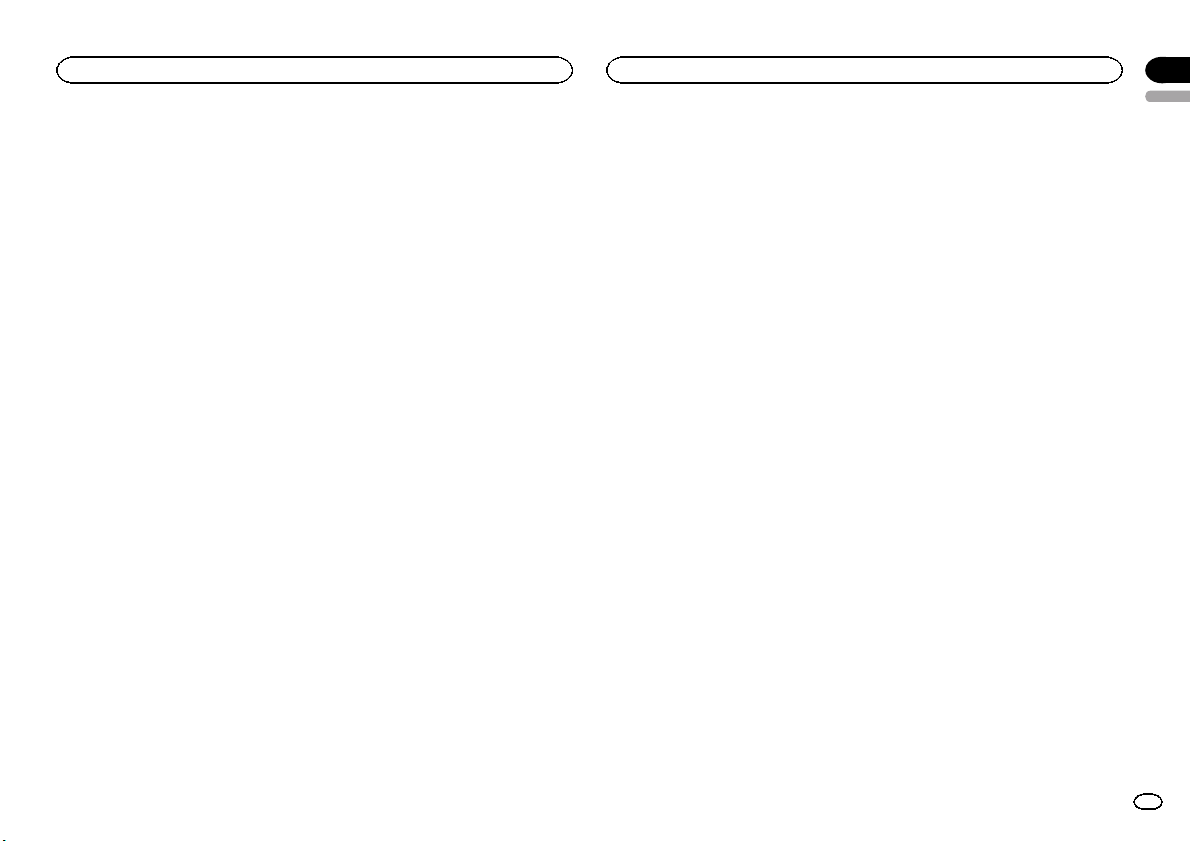
English
19En
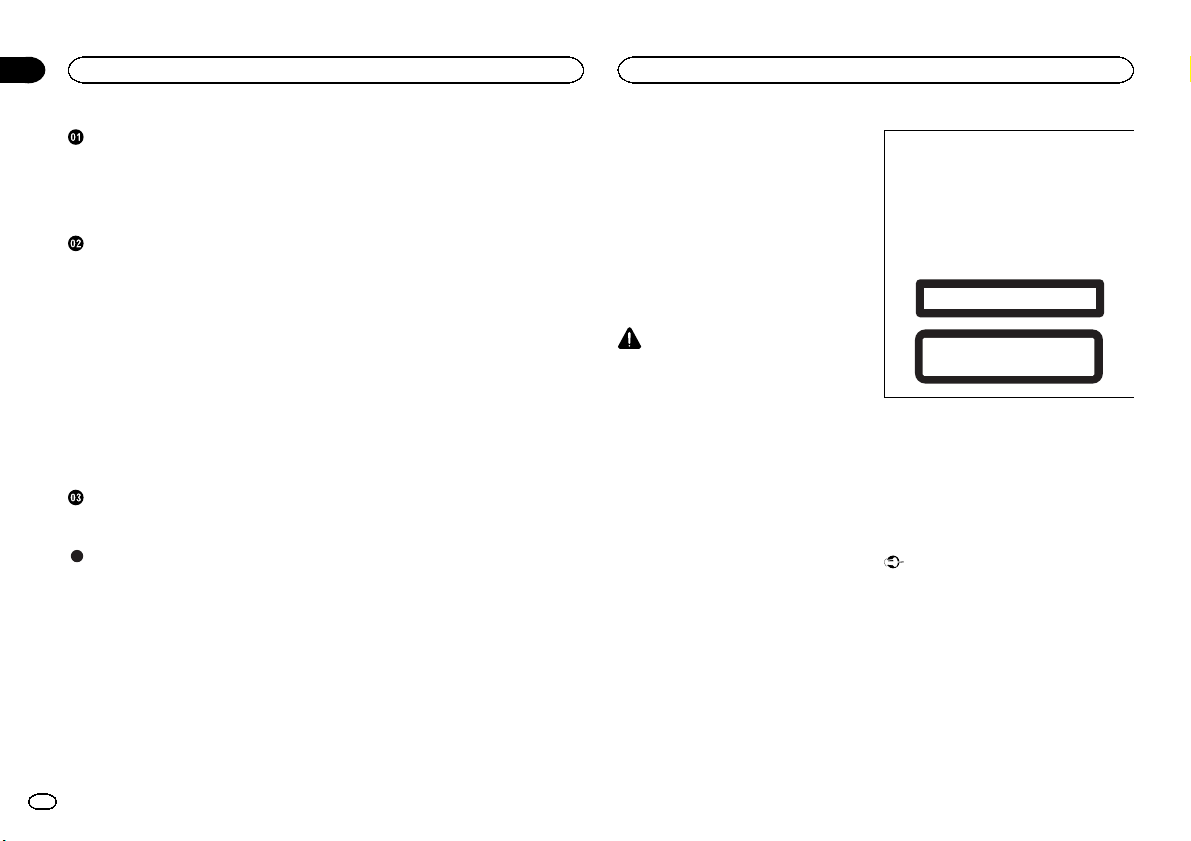
Antes de comenzar
Acerca de esta unidad 20
En caso de problemas 20
Modo demo 20
Modo inverso 21
Acerca de este manual 21
Utilización de esta unidad
Unidad principal 21
Mando a distancia 21
Funciones básicas 22
Uso y cuidado del mando a distancia 22
Las operaciones del menú son idénticas
para los ajustes de función/ajustes de
audio/ajustes iniciales/listas 23
Sintonizador 23
CD/CD-R/CD-RW y dispositivos de
almacenamiento externos (USB,
SD) 23
iPod 25
Ajustes de audio 26
Ajustes iniciales 28
Otras funciones 29
Instalación
Conexiones 30
Instalación 31
Información adicional
Solución de problemas 32
Mensajes de error 32
Pautas para el manejo 34
Compatibilidad con audio comprimido
(disco, USB, SD) 35
Compatibilidad con iPod 36
Secuencia de archivos de audio 36
Copyright y marcas registradas 37
Especificaciones 37
Gracias por haber adquirido este producto
PIONEER.
Lea con detenimiento este manual antes de utili-
zar el producto por primera vez para que pueda
darle el mejor uso posible. Es muy importante
que lea y cumpla con la información que apare-
ce bajo los mensajes de ADVERTENCIA y
PRECAUCIÓN en este manual. Una vez leído,
guarde el manual en un lugar seguro y a mano
para poder consultarlo en el futuro.
Acerca de esta unidad
PRECAUCIÓN
! No permita que esta unidad entre en contac-
to con líquidos, ya que puede producir una
descarga eléctrica. Además, el contacto con
líquidos puede causar daños en la unidad,
humo y recalentamiento.
! Mantenga siempre el volumen lo suficiente-
mente bajo como para poder escuchar los
sonidos que provienen del exterior.
! Evite la exposición a la humedad.
! Si se desconecta o se descarga la batería,
todas las memorias preajustadas se borra-
rán.
PRECAUCIÓN
Este producto contiene un diodo de láser de
clase 1, clasificado en la directiva IEC 60825-
1:2007 concerniente a la Seguridad de los pro-
ductos láser. Para garantizar la seguridad
continua, no extraiga ninguna tapa ni intente
acceder a la parte interna del producto. Solici-
te a personal cualificado que realice todos los
trabajos de mantenimiento.
PRODUCTO LASER CLASE 1
PRECAUCIÓN—LOS PRODUCTOS LÁSER CLASE 1M
EMITEN RADIACIÓN INVISIBLE UNA VEZ ABIERTOS. NO
LOS MIRE DIRECTAMENTE CON INSTRUMENTOS ÓPTICOS.
En caso de problemas
En caso de que esta unidad no funcione correc-
tamente, póngase en contacto con su concesio-
nario o con el centro de servicio PIONEER
autorizado más cercano.
Modo demo
Importante
! Si no se conecta el cable rojo (ACC) de esta
unidad a un terminal acoplado con las fun-
ciones de activación/desactivación de la
llave de encendido del automóvil, se puede
descargar la batería.
! Recuerde que si este modo de demostración
sigue funcionando cuando el motor del ve-
hículo está apagado, se puede descargar la
batería.
Índice
01
20
Sección
Antes de comenzar
Es

La demostración se inicia automáticamente
cuando la llave de encendido del automóvil está
en ACC o en ON mientras la unidad está apaga-
da. Aunque la unidad se apague, el modo de de-
mostración seguirá activado. Para cancelar el
modo de demostración, pulse DISP/
/SCRL.
Pulse DISP/
/SCRL de nuevo para iniciarlo. Si
utiliza el modo de demostración cuando la llave
de encendido está en ACC, se puede descargar
la batería.
Modo inverso
Si no se realiza ninguna operación en unos 30
segundos, las indicaciones de la pantalla co-
mienzan a invertirse y siguen haciéndolo cada
10 segundos. Al pulsar el botón BAND/ESC
cuando se apaga la unidad mientras la llave de
encendido está en ACC u ON, se cancelará el
modo inverso. Vuelva a pulsar el botón
BAND/ESC para iniciar el modo inverso.
Acerca de este manual
En las siguientes instrucciones, las memorias
USB, los reproductores de audio USB portátiles
y las tarjetas de memoria SD se denominan con-
juntamente “dispositivos de almacenamiento ex-
terno (USB, SD)”. Cuando se habla únicamente
de las memorias USB y de los reproductores de
audio USB portátiles, se denominarán conjunta-
mente “dispositivos de almacenamiento USB”.
En este manual, se utiliza el término “iPod” para
denominar tanto a iPod como a iPhone.
Unidad principal
1 2 3 4
5
6 7
89f abdce
g
Parte Parte
1 CLK/DISP OFF 9
Conector de en-
trada AUX (co-
nector estéreo de
3,5 mm)
2 SW/BASS a BAND/ESC
3 S.Rtrv b
(lista)
4
MULTI-CONTROL
(M.C.)
c
(iPod)/LOC
5
Ranura de carga
de discos
d
(aleatorio)
6 h (expulsar) e DISP/
/SCRL
7 Puerto USB f SRC/OFF
8 Botón de soltar g
Ranura para la
tarjeta de memo-
ria SD
Extraiga el panel
delantero para ac-
ceder a la ranura
de la tarjeta de
memoria SD.
PRECAUCIÓN
Utilice un cable USB Pioneer opcional (CD-
U50E) para conectar el reproductor de audio
USB / memoria USB, ya que cualquier dispositi-
vo conectado directamente a la unidad sobresal-
drá de ésta y podría resultar peligroso.
No utilice productos no autorizados.
Mando a distancia
h
o
m
f
a
i
l
k
n
j
Parte Operación
h VOLUME
Pulse para aumentar o dismi-
nuir el volumen.
i MUTE
Pulse para silenciar. Pulse de
nuevo para desactivar el silen-
ciamiento.
j a/b/c/d
Pulse estos botones para utili-
zar los controles de sintoniza-
ción por búsqueda manual,
avance rápido, retroceso y
búsqueda de pista.
También se utilizan para con-
trolar las funciones.
k AUDIO
Pulse para seleccionar una
función de audio.
Español
Antes de comenzar
02
21
Sección
Utilización de esta unidad
Es

Parte Operación
l DISP/SCRL
Pulse este botón para selec-
cionar diferentes visualizacio-
nes.
Manténgalo pulsado para
desplazarse por la informa-
ción de texto.
m e
Pulse este botón para pausar
o reanudar.
n FUNCTION
Presione este botón para se-
leccionar las funciones.
Mantenga pulsado este botón
para acceder al menú de
ajustes iniciales si las fuentes
están desactivadas.
o LIST/ENTER
Pulse para visualizar la lista
de título del disco, la lista de
título de la pista, la lista de
carpetas o la lista de archivos
según la fuente.
Cuando esté en el menú de
funcionamiento, pulse para
controlar las funciones.
Funciones básicas
Importante
! Proceda con cuidado al retirar o colocar el
panel delantero.
! Evite someter el panel delantero a impactos
excesivos.
! Mantenga el panel delantero fuera del alcan-
ce de la luz solar directa y no la exponga a
temperaturas elevadas.
! Para evitar que el dispositivo o el interior del
vehículo sufran daños, retire todos los cables
o dispositivos conectados al panel delantero
antes de extraerlo.
Extracción del panel delantero para proteger la
unidad contra robo
1 Pulse el botón de soltar para liberar el panel
delantero.
2 Empuje el panel delantero hacia arriba y tire
de él hacia sí.
3 Mantenga siempre el panel delantero que se
ha extraído en su medio de protección, como
por ejemplo su caja protectora.
Colocación del panel delantero
1 Deslice la carátula hacia la izquierda.
Inserte las pestañas que hay en la parte iz-
quierda de la unidad principal dentro de las ra-
nuras del panel delantero.
2 Pulse el lado derecho del panel delantero
hasta que se ajuste correctamente.
Si no logra encajar adecuadamente el panel
delantero a la unidad principal, colóquelo en
la unidad principal de la forma correcta. No
apriete ni use la fuerza para encajarlo, ya que
puede provocar daños en el panel delantero o
en la unidad principal.
Encendido de la unidad
1 Pulse SRC/OFF para encender la unidad.
Apagado de la unidad
1 Mantenga pulsado SRC/OFF hasta que se apa-
gue la unidad.
Selección de una fuente
1 Pulse SRC/OFF para desplazarse entre:
TUNER (sintonizador)—CD (reproductor de
CD incorporado)—USB (USB)/iPod (iPod)—
SD (Tarjeta de memoria SD)—AUX (AUX)
Ajuste del volumen
1 Haga girar M.C. para ajustar el volumen.
PRECAUCIÓN
Por motivos de seguridad, detenga su vehículo
antes de extraer el panel delantero.
Nota
Si el cable azul/blanco de esta unidad está co-
nectado al terminal de control del relé de la an-
tena automática del vehículo, la antena se
extiende cuando se enciende el equipo. Para re-
traer la antena, apague la fuente.
Uso y cuidado del mando a
distancia
Uso del mando a distancia
1 Apunte el mando a distancia hacia el panel
delantero para que funcione la unidad.
Al utilizar el mando a distancia por primera
vez, extraiga la película que sobresale de la
bandeja.
Reemplazo de la batería
1 Deslice y extraiga la bandeja de la parte poste-
rior del mando a distancia.
2 Inserte la pila con los polos positivo (+) y ne-
gativo (– ) en la dirección correcta.
ADVERTENCIA
! Mantenga la pila fuera del alcance de los
niños. En caso de ingestión accidental de
ésta, consulte a un médico de inmediato.
! Las pilas o baterías no deben exponerse a
altas temperaturas ni fuentes de calor como
el sol, el fuego, etc.
PRECAUCIÓN
! Utilice una sola batería de litio CR2025
(3 V).
! Extraiga la pila si no piensa utilizar el mando
a distancia durante un mes o más tiempo.
! Si la pila se sustituye de forma incorrecta
existe cierto riesgo de explosión. Reempláce-
la sólo por una del mismo tipo o equivalente.
! No manipule la pila con herramientas metáli-
cas.
! No guarde la pila junto a objetos metálicos.
! En el caso de que se produzcan fugas de la
pila, limpie completamente el mando a dis-
tancia e instale una pila nueva.
! Para desechar las pilas usadas, cumpla con
los reglamentos gubernamentales o las nor-
mas ambientales pertinentes de las institu-
ciones públicas aplicables en su país/zona.
Importante
! No guarde el mando a distancia en lugares
expuestos a altas temperaturas o a la luz
solar directa.
! Es posible que el mando a distancia no fun-
cione correctamente si lo expone a la luz
solar directa.
! No deje caer el mando a distancia al suelo,
ya que puede quedar atascado debajo del
freno o del acelerador.
Utilización de esta unidad
02
22
Sección
Utilización de esta unidad
Es

Las operaciones del menú
son idénticas para los
ajustes de función/ajustes de
audio/ajustes iniciales/listas
Para volver a la visualización anterior
Para volver a la lista/categoría anterior (la carpeta/
categoría de un nivel superior)
1 Pulse DISP/
/SCRL.
Para volver al menú principal
Para volver al nivel superior de la lista/categoría
1 Mantenga pulsado DISP/
/SCRL.
Para volver a la visualización normal
Para cancelar el menú de ajustes iniciales
1 Pulse BAND/ESC.
Para volver a la visualización normal desde la
lista/categoría
1 Pulse BAND/ESC.
Sintonizador
Funciones básicas
6
1 2 4 5
3
1 Indicador de banda
2 Indicador 5 (estéreo)
3 Indicador LOC
Aparece cuando la sintonización por búsque-
da local está activada.
4 Indicador de número de presintonía
5 Indicador de nivel de señal
6 Indicador de frecuencia
! Si esta unidad puede captar el nombre
del programa, se mostrará el nombre del
servicio de programa.
Selección de una banda
1 Pulse BAND/ESC hasta que se visualice la
banda deseada (FM-1, FM-2, FM-3 para FM o
AM).
Sintonización manual (paso a paso)
1 Pulse M.C. hacia la izquierda o hacia la dere-
cha.
Búsqueda
1 Mantenga pulsado M.C. hacia la izquierda o
hacia la derecha.
Se puede cancelar la sintonización por bús-
queda pulsando M.C. hacia la izquierda o
hacia la derecha.
Al mantener pulsado M.C. hacia la izquierda o
hacia la derecha se pueden saltar las emiso-
ras. La sintonización por búsqueda comienza
inmediatamente después de soltar M.C.
Almacenamiento y recuperación
de emisoras para cada banda
1 Pulse (lista).
Se muestra la pantalla de ajuste de presinto-
nías.
2 Utilice M.C. para almacenar la frecuencia
seleccionada en la memoria.
Haga girar el control para cambiar el número de
presintonía. Manténgalo pulsado para almace-
narlo.
3 Utilice M.C. para seleccionar la emisora
deseada.
Haga girar el control para cambiar de emisora.
Pulse para seleccionar.
# También puede cambiar la emisora pulsando
M.C. hacia arriba o abajo.
# Para volver a la visualización normal, pulse
BAND/ESC o
(lista).
Operaciones avanzadas mediante
el uso de botones especiales
Sintonización por búsqueda local
1 Pulse
/LOC para seleccionar el ajuste desea-
do.
FM: Level 1—Level 2—Level 3—Level 4
AM: Level 1—Level 2
El ajuste de nivel superior sólo permite recibir
las emisoras con las señales más intensas,
mientras que los ajustes más bajos permiten
recibir las emisoras con señales más débiles.
Ajustes de funciones
1 Pulse M.C. para acceder al menú princi-
pal.
2 Haga girar M.C. para cambiar la opción
de menú y pulse para seleccionar FUNCTION.
3 Gire M.C. para seleccionar la función.
Una vez seleccionada, siga los siguientes pasos
para ajustar la función:
BSM (memoria de las mejores emisoras)
BSM (memoria de las mejores emisoras) guarda
automáticamente las seis emisoras más fuertes
ordenadas por la intensidad de la señal.
1 Pulse M.C. para activar la función BSM.
! Para cancelar, vuelva a pulsar M.C.
Local (sintonización por búsqueda local)
La sintonización por búsqueda local le permite
sintonizar sólo las emisoras de radio con señales
lo suficientemente intensas como para asegurar
una correcta recepción.
1 Pulse M.C. para activar la función local.
! Para cancelar, vuelva a pulsar M.C.
2 Pulse M.C. hacia la izquierda o hacia la dere-
cha para seleccionar el ajuste deseado.
Para obtener más información, consulte Sinto-
nización por búsqueda local en esta página.
CD/CD-R/CD-RW y dispositivos
de almacenamiento externos
(USB, SD)
Funciones básicas
75 64
32
1
1 Indicador de frecuencia de muestreo/veloci-
dad de grabación
Muestra la frecuencia de muestreo o veloci-
dad de grabación de la pista (archivo) actual
cuando el audio comprimido se está repro-
duciendo.
! Al reproducir archivos AAC grabados con
VBR (velocidad de grabación variable), se
visualizará el valor promedio de la veloci-
dad de grabación. Sin embargo, depen-
diendo del software que se haya
empleado para decodificar los archivos
AAC, es posible que aparezca además
VBR.
Español
Utilización de esta unidad
02
23
Sección
Utilización de esta unidad
Es
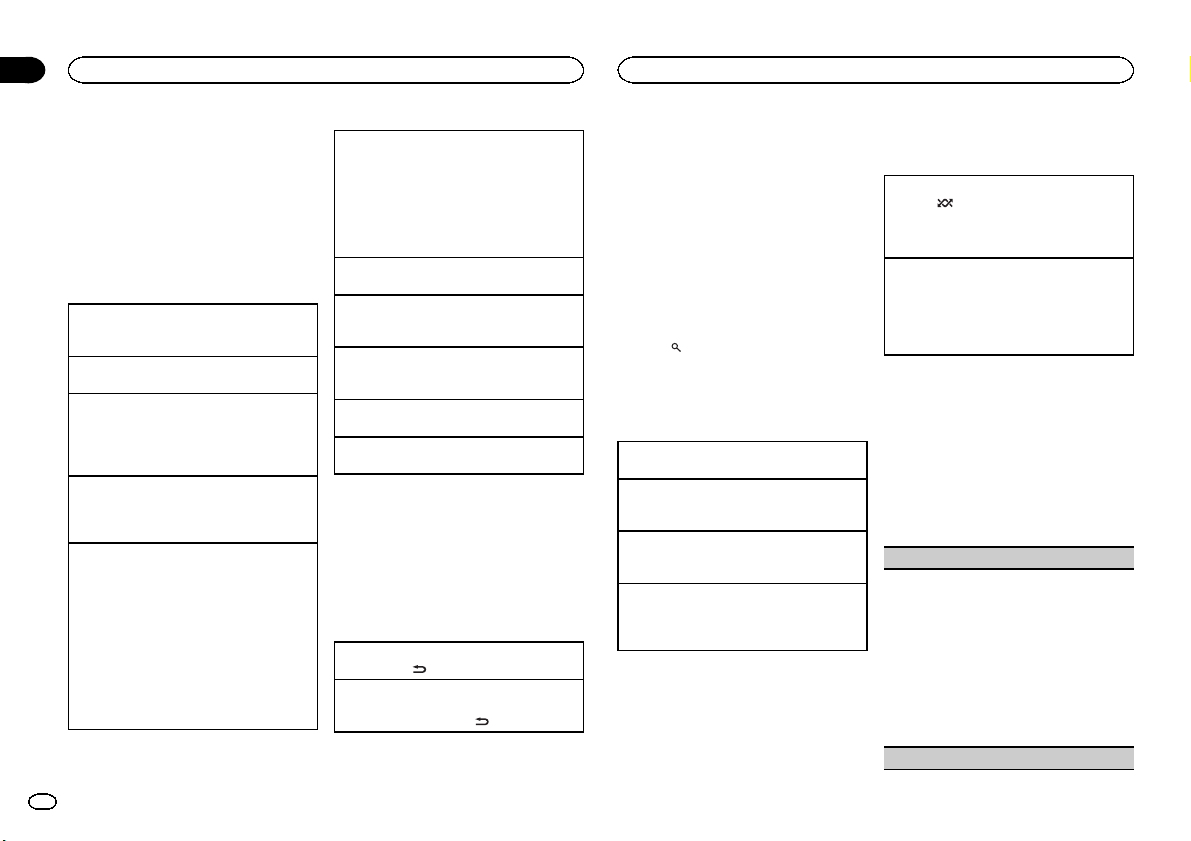
2 Indicador del número de carpeta
Muestra el número de carpeta que se está re-
produciendo actualmente cuando el audio
comprimido se está reproduciendo.
3 Indicador de número de pista
4 Indicador PLAY/PAUSE
5 Indicador S.Rtrv
Aparece cuando la función Sound Retriever
está activada.
6 Tiempo de canción (barra de progreso)
7 Indicador de tiempo de reproducción
Reproducción de un CD/CD-R/CD-RW
1 Inserte el disco en la ranura de carga de dis-
cos con el lado de la etiqueta hacia arriba.
Expulsión de un CD/CD-R/CD-RW
1 Pulse h (expulsar).
Reproducción de canciones de un dispositivo de
almacenamiento USB
1 Abra la tapa del conector USB.
2 Conecte el dispositivo de almacenamiento
USB mediante un cable USB.
Detención de la reproducción de archivos en un
dispositivo de almacenamiento USB
1 Puede desconectar el dispositivo de almace-
namiento USB en cualquier momento.
Reproducción de canciones en una tarjeta de me-
moria SD
1 Extraiga el panel delantero.
2 Inserte una tarjeta de memoria SD en la ranu-
ra para la tarjeta SD.
Insértela con la super ficie de contacto hacia
abajo y presione la tarjeta hasta que oiga un
chasquido y quede completamente encajada.
3 Vuelva a colocar el panel delantero.
4 Pulse SRC/OFF para seleccionar SD como
fuente.
Se iniciará la reproducción.
Detención de la reproducción de archivos en una
tarjeta de memoria SD
1 Extraiga el panel delantero.
2 Presione la tarjeta de memoria SD hasta que
oiga un chasquido.
La tarjeta de memoria SD se ha expulsado.
3 Extraiga la tarjeta de memoria SD.
4 Vuelva a colocar el panel delantero.
Selección de una carpeta
1 Pulse M.C. hacia arriba o hacia abajo.
Selección de una pista
1 Pulse M.C. hacia la izquierda o hacia la dere-
cha.
Avance rápido o retroceso
1 Mantenga pulsado M.C. hacia la izquierda o
hacia la derecha.
Regreso a la carpeta raíz
1 Mantenga pulsado BAND/ESC.
Cambio entre audio comprimido y CD-DA
1 Pulse BAND/ESC.
Notas
! Al reproducir audio comprimido, no hay soni-
do durante el avance rápido o el retroceso.
! Desconecte los dispositivos de almacena-
miento USB de la unidad cuando no los utili-
ce.
Visualización de información de
texto
Selección de la información de texto deseada
1 Pulse DISP/
/SCRL.
Desplazamiento de la información de texto a la iz-
quierda
1 Mantenga pulsado DISP/
/SCRL.
Notas
! Según la versión de iTunes utilizada para gra-
bar archivos MP3 en un disco u otro tipo de
archivos de medios, es posible que los textos
contenidos en el archivo de audio no se
muestren correctamente si su formato es in-
compatible.
! Los elementos de información de texto pue-
den cambiar según el tipo de medio.
Selección y reproducción de
archivos/pistas de la lista de
nombres
1 Pulse (lista) para cambiar al modo de
lista por nombre de archivo/pista.
2 Utilice M.C. para seleccionar el nombre
del archivo deseado (o de la carpeta desea-
da).
Cambio del nombre del archivo o la carpeta
1 Haga girar M.C.
Reproducción
1 Tras seleccionar un archivo o una pista, pulse
M.C.
Visualización de una lista de los archivos (o las
carpetas) de la carpeta seleccionada
1 Tras seleccionar una carpeta, pulse M.C.
Reproducción de una canción de la carpeta selec-
cionada
1 Tras seleccionar una carpeta, mantenga pulsa-
do M.C.
Operaciones avanzadas mediante
el uso de botones especiales
Reproducción de las pistas en orden aleatorio
1 Pulse
para activar o desactivar la repro-
ducción aleatoria.
Las pistas de una gama de repetición seleccio-
nada se reproducen en orden aleatorio.
Mejora del audio comprimido y restauración del
sonido óptimo (Sound Retriever)
1 Pulse S.Rtrv para desplazarse entre:
OFF (desactivado)—1—2
1 es efectivo para tasas de compresión baja, y
2 para tasas de compresión alta.
Ajustes de funciones
1 Pulse M.C. para acceder al menú princi-
pal.
2 Haga girar M.C. para cambiar la opción
de menú y pulse para seleccionar FUNCTION.
3 Gire M.C. para seleccionar la función.
Una vez seleccionada, siga los siguientes pasos
para ajustar la función:
Play mode (repetición de reproducción)
1 Pulse M.C. para seleccionar la gama de repeti-
ción de reproducción.
CD/CD-R/CD-RW
! Disc repeat – Repite todas las pistas
! Track repeat – Repite la pista actual
! Folder repeat – Repite la carpeta actual
Dispositivo de almacenamiento externo
(USB, SD)
! All repeat – Repite todos los archivos
! Track repeat – Repite el archivo actual
! Folder repeat – Repite la carpeta actual
Random mode (reproducción aleatoria)
Utilización de esta unidad
02
24
Sección
Utilización de esta unidad
Es

1 Pulse M.C. para activar o desactivar la repro-
ducción aleatoria.
Pause (pausa)
1 Pulse M.C. para pausar o reanudar.
Sound Retriever (Sound Retriever)
Mejora automáticamente el audio comprimido y
restaura el sonido óptimo.
1 Pulse M.C. para seleccionar el ajuste deseado.
Para obtener más información, consulte Mejo-
ra del audio comprimido y re stauración del soni-
do óptimo (Sound Retriever) en la página
anterior.
iPod
Funciones básicas
75 64
2
1
3
1 Indicador de repetición
2 Indicador de número de canción
3 Indicador de selección aleatoria
4 Indicador PLAY/PAUSE
5 Indicador S.Rtrv
Aparece cuando la función Sound Retriever
está activada.
6 Tiempo de canción (barra de progreso)
7 Indicador de tiempo de reproducción
Reproducción de canciones en un iPod
1 Abra la cubierta del conector USB y conecte
un iPod utilizando el conector del Dock del
iPod para el cable USB.
Selección de una pista (capítulo)
1 Pulse M.C. hacia la izquierda o hacia la dere-
cha.
Avance rápido o retroceso
1 Mantenga pulsado M.C. hacia la izquierda o
hacia la derecha.
Notas
! El iPod no puede encenderse o apagarse
cuando el modo de control está ajustado en
AUDIO.
! Desconecte los auriculares del iPod antes de
conectarlo a esta unidad.
! El iPod se apagará aproximadamente dos mi-
nutos después de que la llave de encendido
del automóvil se ponga en OFF.
Visualización de información de
texto
Selección de la información de texto deseada
1 Pulse DISP/
/SCRL.
Desplazamiento de la información de texto a la iz-
quierda
1 Mantenga pulsado DISP/
/SCRL.
Para buscar una canción
1 Para ir al menú superior de la búsqueda
de listas, pulse
(lista).
2 Utilice M.C. para seleccionar una catego-
ría/canción.
Cambio del nombre de la canción o la categoría
1 Haga girar M.C.
Playlists (listas de reproducción)—Artists (in-
térpretes)—Albums (álbumes)—Songs (can-
ciones)—Podcasts (podcasts)—Genres
(géneros)—Composers (compositores)—Au-
diobooks (audiolibros)
Reproducción
1 Tras seleccionar una canción, pulse M.C.
Visualización de una lista de canciones de la cate-
goría seleccionada
1 Tras seleccionar una categoría, pulse M.C.
Reproducción de una canción de la categoría se-
leccionada
1 Tras seleccionar una categoría, mantenga pul-
sado M.C.
Búsqueda alfabética en las listas
1 Cuando se visualice una lista de la categoría
seleccionada, pulse
para cambiar al modo
de búsqueda alfabética.
2 Haga girar M.C. para seleccionar una letra.
3 Pulse M.C. para visualizar la lista alfabética.
Notas
! Es posible reproducir listas creadas con el
programa MusicSphere. Dicho programa es-
tará disponible en nuestro sitio web.
! Las listas de reproducción creadas con el
programa MusicSphere se muestran de
forma abreviada.
Operaciones avanzadas mediante
el uso de botones especiales
Reproducción de todas las canciones en orden
aleatorio (shuffle all)
1 Pulse
para activar la función de reproduc-
ción aleatoria de todas las canciones (shuffle
all).
Reproducción de canciones relacionadas con la
canción que se está reproduciendo
Se pueden reproducir canciones de las siguientes
listas:
• Lista de álbumes del artista que se está reprodu-
ciendo
• Lista de canciones del álbum que se está repro-
duciendo
• Lista de álbumes del género que se está repro-
duciendo
1 Mantenga pulsado M.C. para cambiar al
modo de reproducción de enlace.
2 Pulse M.C. hacia la izquierda o hacia la dere-
cha para cambiar el modo; púlselo para reali-
zar la selección.
! Artist – Reproduce un álbum del artista
que se está reproduciendo.
! Album – Reproduce una canción del
álbum que se está reproduciendo.
! Genre – Reproduce un álbum del género
que se está reproduciendo.
La canción o el álbum seleccionado se repro-
ducirá después de la canción que se esté re-
produciendo en ese momento.
! Se puede cancelar la canción o el álbum se-
leccionado si utiliza funciones diferentes a la
reproducción de enlace (p. ej., avance rápido y
retroceso).
! Según la canción seleccionada, pueden cor-
tarse el final de la canción que se está repro-
duciendo o el principio de la canción o del
álbum seleccionados.
Español
Utilización de esta unidad
02
25
Sección
Utilización de esta unidad
Es
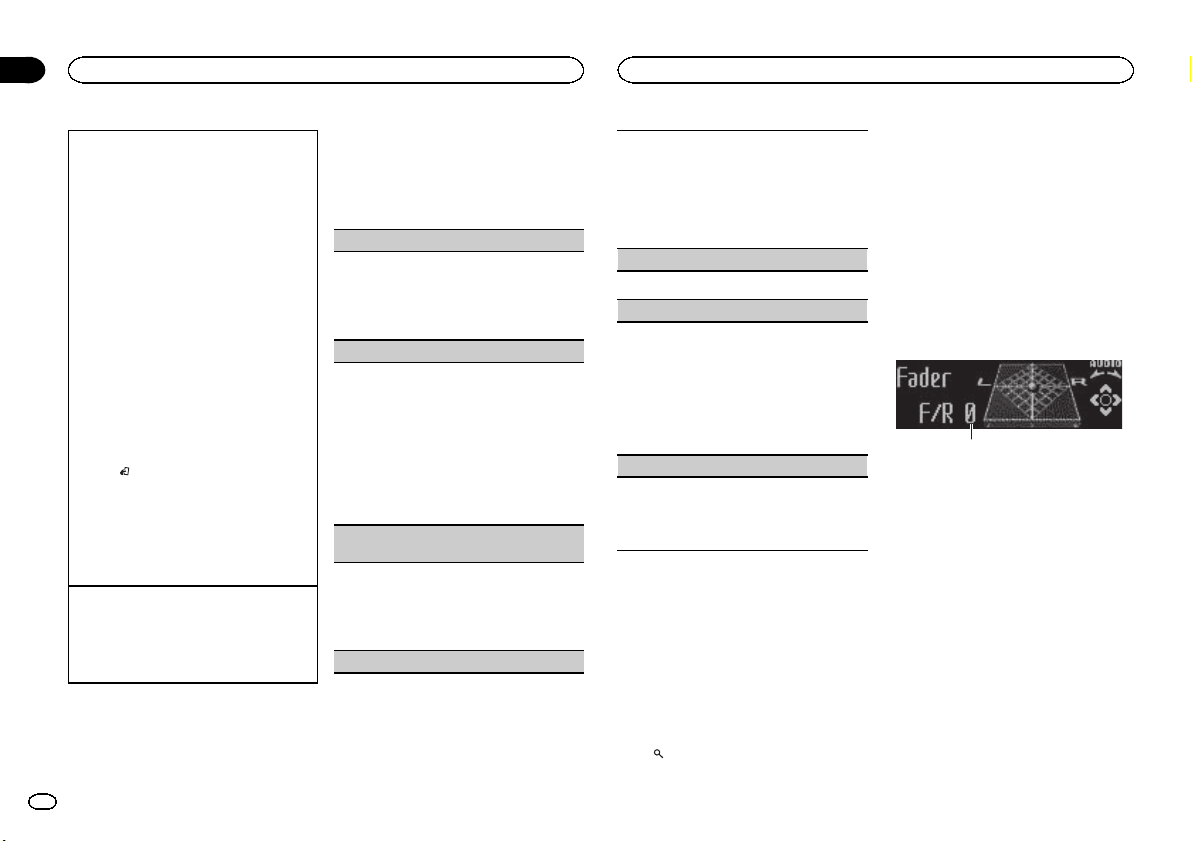
Uso de la función iPod de la unidad desde el iPod
Puede escuchar el sonido de las aplicaciones que
tenga en el iPod a través de los altavoces del auto-
móvil cuando está seleccionado APP.
Esta función no es compatible con los siguientes
modelos de iPod.
! iPod nano 1ª generación
! iPod 5ª generación
Dicho modo APP es compatible con los siguien-
tes modelos de iPod:
! iPod touch de 3ª generación (versión del soft-
ware 3.0 o posterior)
! iPod touch de 2ª generación (versión del soft-
ware 3.0 o posterior)
! iPod touch de 1ª generación (versión del soft-
ware 3.0 o posterior)
! iPhone 4 (versión del software 4.0 o posterior)
! iPhone 3GS (versión del software 3.0 o poste-
rior)
! iPhone 3G (versión del software 3.0 o poste-
rior)
! iPhone (versión del software 3.0 o posterior)
1 Pulse
/LOC para cambiar el modo de con-
trol.
! iPod – La función iPod de esta unidad se
puede utilizar desde el iPod conectado.
! APP – Reproduce el sonido de las aplica-
ciones del iPod.
! AUDIO – La función iPod de esta unidad
se puede utilizar desde esta unidad.
Mejora del audio comprimido y restauración del
sonido óptimo (Sound Retriever)
1 Pulse S.Rtrv para desplazarse entre:
OFF (desactivado)—1—2
1 es efectivo para tasas de compresión baja, y
2 para tasas de compresión alta.
Ajustes de funciones
1 Pulse M.C. para acceder al menú princi-
pal.
2 Haga girar M.C. para cambiar la opción
de menú y pulse para seleccionar FUNCTION.
3 Gire M.C. para seleccionar la función.
Una vez seleccionada, siga los siguientes pasos
para ajustar la función:
Play mode (repetición de reproducción)
1 Pulse M.C. para seleccionar la gama de repeti-
ción de reproducción.
! Repeat One – Repite la canción actual
! Repeat All – Repite todas las canciones de
la lista seleccionada
Shuffle mode (reproducción aleatoria)
1 Pulse M.C. para seleccionar el ajuste que pre-
fiera.
! Shuffle Songs – Reproduce canciones si-
guiendo un orden aleatorio dentro de la
lista.
! Shuffle Albums – Reproduce canciones
siguiendo un orden aleatorio dentro del
álbum.
! Shuffle OFF – Cancela la reproducción
aleatoria.
Shuffle all (reproducción aleatoria de todas las
canciones)
1 Pulse M.C. para activar la función de repro-
ducción aleatoria de todas las canciones
(shuffle all).
Para desactivarla, desactive Shuffle mode en
el menú FUNCTION.
Link play (reproducción de enlace)
1 Pulse M.C. hacia la izquierda o hacia la dere-
cha para cambiar el modo; púlselo para reali-
zar la selección.
Para obtener detalles sobre los ajustes, consul-
te Reproducción de canciones rel acionadas con
la canción que se está reproduciendo en la pági-
na anterior.
PAUSE (pausa)
1 Pulse M.C. para pausar o reanudar.
Audiobooks (velocidad del audiolibro)
1 Pulse M.C. para seleccionar el ajuste que pre-
fiera.
! Faster – Reproducción con velocidad supe-
rior a la normal
! Normal – Reproducción con velocidad nor-
mal
! Slower – Reproducción con velocidad infe-
rior a la normal
Sound Retriever (Sound Retriever)
1 Pulse M.C. para seleccionar el ajuste deseado.
Para obtener más información, consulte Mejo-
ra del audio comprimido y re stauración del soni-
do óptimo (Sound Retriever) en esta página.
Notas
! Al cambiar el modo de control a iPod,se
pausa la reproducción de la canción. Utilice
el iPod para reanudar la reproducción.
! Las siguientes funciones estarán disponibles
en esta unidad incluso si se ajusta el modo
de control en iPod/APP.
— Cambio de la información de texto (iPod)
— Pausa
— Avance rápido/retroceso
— Pista arriba/abajo
— Reproducción aleatoria (shuffle)
—
(lista) para el menú de iPod
— Pulse M.C. para accionar la rueda pulsable
del iPod
— Pulse M.C. hacia arriba para girar la rueda
pulsable del iPod hacia la izquierda
— Pulse M.C. hacia abajo para girar la rueda
pulsable del iPod hacia la derecha
! Cuando el modo de control esté ajustado en
iPod/APP, las operaciones estarán limitadas
de la siguiente manera:
— No se puede ajustar la configuración.
— La función de exploración no puede utilizarse
desde esta unidad.
Ajustes de audio
1
1 Visualización de audio
Muestra el estado de los ajustes de audio.
Utilización de esta unidad
02
26
Sección
Utilización de esta unidad
Es
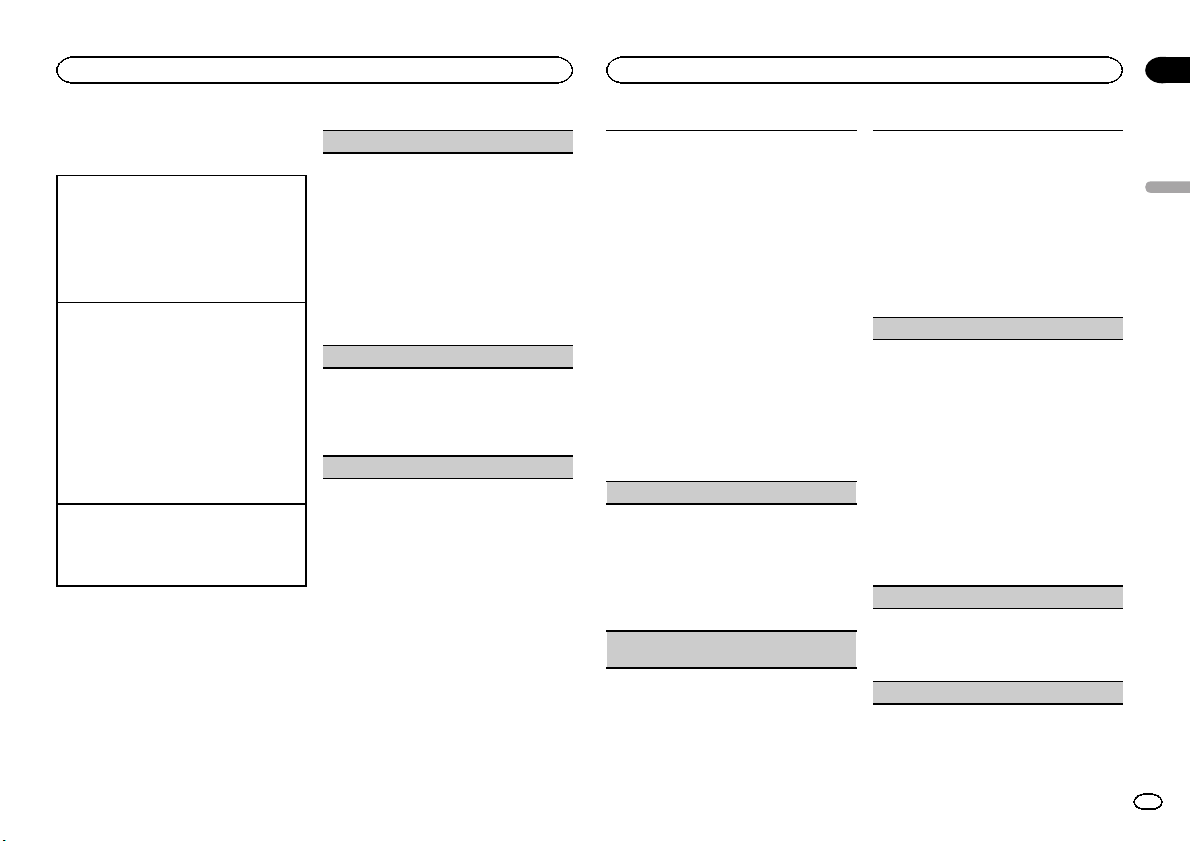
Operaciones avanzadas mediante
el uso de botones especiales
Ajuste de subgraves activado/desactivado
1 Pulse SW/BASS para seleccionar el menú de
encendido y apagado de subgraves.
2 Pulse M.C. para activar o desactivar la salida
de subgraves.
3 Pulse M.C. hacia la izquierda o hacia la dere-
cha para seleccionar la fase de la salida de
subgraves.
Ajuste de subgraves
1 Presione SW/BASS para seleccionar el menú
de ajuste de subgraves.
2 Pulse M.C. hacia la izquierda o hacia la dere-
cha para seleccionar la frecuencia de corte.
50Hz—63Hz—80Hz—100Hz—125Hz
3 Pulse M.C. hacia arriba o hacia abajo para
ajustar el nivel de salida del altavoz de subgra-
ves.
Cada vez que se pulsa M.C. arriba o abajo, au-
menta o disminuye el nivel de subgraves. Se
visualiza +6 a -24 a medida que se aumenta o
disminuye el nivel.
Intensificación de graves
1 Mantenga pulsado SW/BASS para seleccionar
el menú del intensificador de graves.
2 Pulse M.C. hacia arriba o abajo para seleccio-
nar el nivel deseado.
Ajustes de función de audio
1 Pulse M.C. para acceder al menú princi-
pal.
2 Haga girar M.C. para cambiar la opción
de menú y pulse para seleccionar AUDIO.
3 Haga girar M.C. para seleccionar la fun-
ción de audio.
Una vez seleccionada, siga los siguientes pasos
para ajustar la función de audio:
Fader/Balance (ajuste del fader/balance)
1 Pulse M.C. hacia arriba o hacia abajo para
ajustar el balance entre los altavoces delante-
ros/traseros.
! No se puede ajustar el balance entre los al-
tavoces delanteros/traseros cuando el ajus-
te de la salida posterior es Rear SP :S/W.
Consulte S/W control (ajuste de la salida
posterior y del altavoz de subgraves) en la
página 29.
2 Pulse M.C. hacia la izquierda o hacia la dere-
cha para ajustar el balance entre los altavoces
izquierdos/derechos.
Powerful (recuperación de ecualizador)
1 Pulse M.C. hacia la izquierda o hacia la dere-
cha para seleccionar una cur va de ecualiza-
ción.
Powerful—Natural—Vocal—Custom1—Cus-
tom2—Flat—Super bass
100 Hz (ajuste de ecualizador)
Puede configurar el ajuste de la curva de ecualiza-
ción seleccionado según lo desee. Los ajustes de
la curva de ecualización configurados se almace-
nan en Custom1 oenCustom2.
! Se puede crear una curva Custom1 separada
por cada fuente. Si se realizan ajustes cuando
una curva distinta a Custom2 está selecciona-
da, los ajustes de la cur va de ecualización se
almacenarán en Custom1.
! Se puede crear una curva Custom2 común a
todas las fuentes. Si se realizan ajustes cuan-
do la curva Custom2 está seleccionada, la
curva Custom2 se actualizará.
1 Recupere la curva de ecualización que desea
ajustar.
2 Pulse M.C. hacia la izquierda o hacia la dere-
cha para seleccionar la banda de ecualización
que desea ajustar.
100Hz—315Hz—1.25kHz—3.15kHz—8kHz
3 Pulse M.C. hacia arriba o hacia abajo para
ajustar la curva de ecualización.
Se visualiza +6 a –6 mientras se aumenta o
disminuye el nivel.
LOUD (sonoridad)
La sonoridad compensa las deficiencias en las
gamas de frecuencias bajas y altas cuando se es-
cucha a un volumen bajo.
1 Pulse M.C. para activar o desactivar la sonori-
dad.
2 Pulse M.C. hacia la izquierda o hacia la dere-
cha para seleccionar el ajuste deseado.
Low (bajo)—Mid (medio)—High (alto)
Sub W.1 (ajuste de subgraves activado/desactiva-
do)
Esta unidad está equipada con una salida de sub-
graves que se puede activar o desactivar.
1 Pulse M.C. para activar o desactivar la salida
de subgraves.
2 Pulse M.C. hacia la izquierda o hacia la dere-
cha para seleccionar la fase de la salida de
subgraves.
Si pulsa M.C. hacia la izquierda para seleccio-
nar la fase inversa, Reverse aparecerá en el
display. Si pulsa M.C. hacia derecha para se-
leccionar la fase normal, Normal aparecerá en
el display.
Sub W.2 (ajuste de subgraves)
Se puede ajustar la frecuencia de corte y el nivel
de salida cuando la salida de subgraves está acti-
vada.
Sólo las frecuencias más bajas que aquellas de la
gama seleccionada se generan a través del altavoz
de subgraves.
1 Pulse M.C. hacia la izquierda o hacia la dere-
cha para seleccionar la frecuencia de corte.
50Hz—63Hz—80Hz—100Hz—125Hz
2 Pulse M.C. hacia arriba o hacia abajo para
ajustar el nivel de salida del altavoz de subgra-
ves.
Cada vez que se pulsa M.C. arriba o abajo, au-
menta o disminuye el nivel de subgraves. Se vi-
sualiza +6 a -24 a medida que se aumenta o
disminuye el nivel.
Bass (intensificación de graves)
1 Pulse M.C. hacia arriba o abajo para seleccio-
nar el nivel deseado.
Se visualiza 0 a +6 mientras se aumenta o dis-
minuye el nivel.
HPF (ajuste del filtro de paso alto)
Español
Utilización de esta unidad
02
27
Sección
Utilización de esta unidad
Es
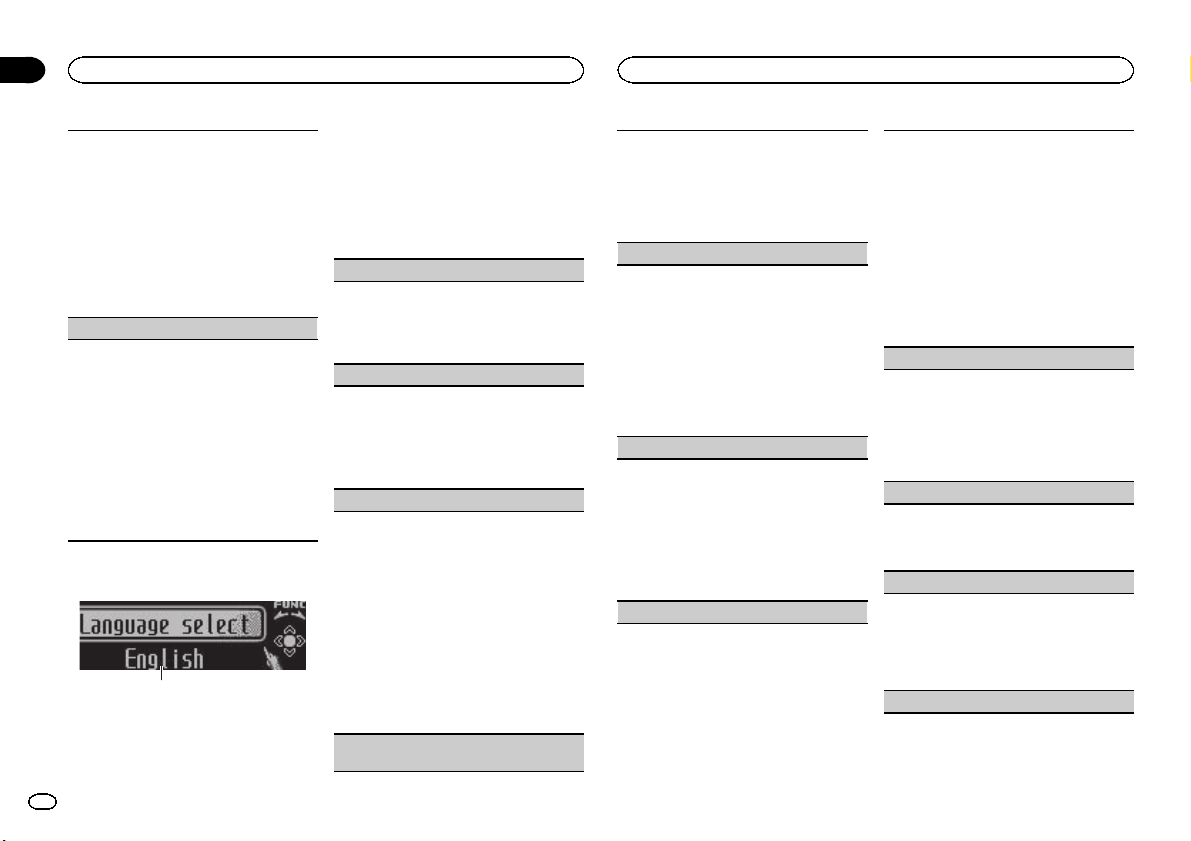
Cuando no desee que se generen los sonidos
bajos de la gama de frecuencias de salida de sub-
graves a través de los altavoces delanteros o trase-
ros, active el filtro de paso alto (HPF). Sólo las
frecuencias más altas que aquellas de la gama se-
leccionada se generan a través de los altavoces
delanteros o traseros.
1 Pulse M.C. para activar o desactivar el filtro de
paso alto.
2 Pulse M.C. hacia la izquierda o hacia la dere-
cha para seleccionar la frecuencia de corte.
50Hz—63Hz—80Hz—100Hz—125Hz
SLA (ajuste del nivel de fuente)
SLA (ajuste del nivel de fuente) le permite ajustar
el nivel de volumen de cada fuente para evitar
cambios radicales en el volumen cuando se cam-
bia entre las fuentes.
! Al seleccionar FM como fuente, no se puede
cambiar a SLA.
! Los ajustes se basan en el nivel de volumen de
FM, que se mantiene inalterado.
! El nivel del volumen de AM también se puede
ajustar con esta función.
1 Pulse M.C. hacia arriba o hacia abajo para
ajustar el volumen de la fuente.
Gama de ajuste: de +4 a –4
Ajustes iniciales
1
1 Visualización de función
! Muestra el estado de la función.
1 Mantenga pulsado SRC/OFF hasta que se
apague la unidad.
2 Mantenga pulsado M.C. hasta que el
menú de ajustes iniciales aparezca en la pan-
talla.
3 Haga girar M.C. para seleccionar el ajuste
inicial.
Una vez seleccionada, siga los siguientes pasos
para configurar el ajuste inicial:
Language select (idiomas múltiples)
Para una mayor comodidad, esta unidad incluye
un display en varios idiomas. Es posible seleccio-
nar el idioma deseado.
1 Pulse M.C. para seleccionar el idioma.
English—Español—Português
Calendar (ajuste de la fecha)
1 Pulse M.C. hacia la izquierda o hacia la dere-
cha para seleccionar el segmento de la visuali-
zación del calendario que desea ajustar.
Año—Día—Mes
2 Pulse M.C. hacia arriba o hacia abajo para
ajustar la fecha.
Clock (ajuste del reloj)
1 Pulse M.C. hacia la izquierda o hacia la dere-
cha para seleccionar el segmento de la visuali-
zación del reloj que desea ajustar.
Hora—Minuto
2 Pulse M.C. hacia arriba o hacia abajo para
ajustar el reloj.
! Se puede sincronizar el reloj con una señal
temporal pulsando M.C.
! Si los minutos son 00 a 29, éstos se redon-
dean hacia abajo (p. ej., 10:18 se redondea
en 10:00).
! Si los minutos son 30 a 59, estos se redon-
dean hacia arriba (p. ej., 10:36 se redondea
en 11:00).
EngineTime alert (ajuste de visualización de
tiempo transcurrido)
Este ajuste le permite medir el espacio de tiempo
que transcurre desde que se enciende y mostrar
el tiempo transcurrido por período ajustado.
También podrá oír la alarma.
1 Pulse M.C. para seleccionar el ajuste que pre-
fiera.
OFF—15Minutes—30Minutes
FM step (paso de sintonía de FM)
El paso de sintonía de FM que utiliza la sintoniza-
ción por búsqueda se puede cambiar entre 100
kHz, el paso predefinido y 50 kHz.
Si la sintonización por búsqueda se realiza en
pasos de 50 kHz, es posible que las emisoras se
sintonicen de manera imprecisa. En ese caso, sin-
tonícelas manualmente o vuelva a utilizar la fun-
ción de sintonización por búsqueda.
1 Pulse M.C. para seleccionar el paso de sinto-
nía de FM.
50kHz (50 kHz)—100kHz (100 kHz)
AM STEP (paso de sintonía de AM)
El paso de sintonía de AM se puede cambiar entre
9 kHz, el paso predefinido y 10 kHz. Si se utiliza el
sintonizador en América del Norte, América Cen-
tral o América del Sur, se deberá cambiar el paso
de sintonía de 9 kHz (531 a 1 602 kHz permisibles)
a 10 kHz (530 a 1 640 kHz permisibles).
1 Pulse M.C. para seleccionar el paso de sinto-
nía de AM.
10 KHZ (10 kHz)—9 KHZ (9 kHz)
USB plug&play (plug and play)
Este ajuste permite cambiar la fuente a USB/iPod
automáticamente.
1 Pulse M.C. para activar o desactivar Plug and
Play.
! ON – Cuando el dispositivo de almacena-
miento USB está conectado, la fuente
cambia automáticamente a USB/iPod.Si
desconecta su dispositivo de almacena-
miento USB/iPod, la fuente de esta unidad
se apagará.
! OFF – Cuando el dispositivo de almacena-
miento USB/iPod está conectado, la fuente
no cambia automáticamente a USB/iPod.
Cámbiela manualmente a USB/iPod.
Warning tone (ajuste del tono de advertencia)
Si no se extrae el panel delantero de la unidad
principal trascurridos cuatro segundos después
de desconectar la llave de contacto del automóvil,
escuchará un sonido de advertencia. Puede de-
sactivar este tono de advertencia.
1 Pulse M.C. para activar o desactivar el tono de
advertencia.
AUX (entrada auxiliar)
Active este ajuste si utiliza un dispositivo auxiliar
conectado a esta unidad.
1 Pulse M.C. para activar o desactivar el ajuste
auxiliar.
Dimmer (ajuste del atenuador de luz)
Para evitar que el display brille demasiado por la
noche, éste se atenúa automáticamente cuando
se encienden las luces del automóvil. Se puede
activar y desactivar el atenuador de luz.
1 Pulse M.C. para activar o desactivar el atenua-
dor de luz.
Brightness (ajuste de la visualización del brillo)
Utilización de esta unidad
02
28
Sección
Utilización de esta unidad
Es
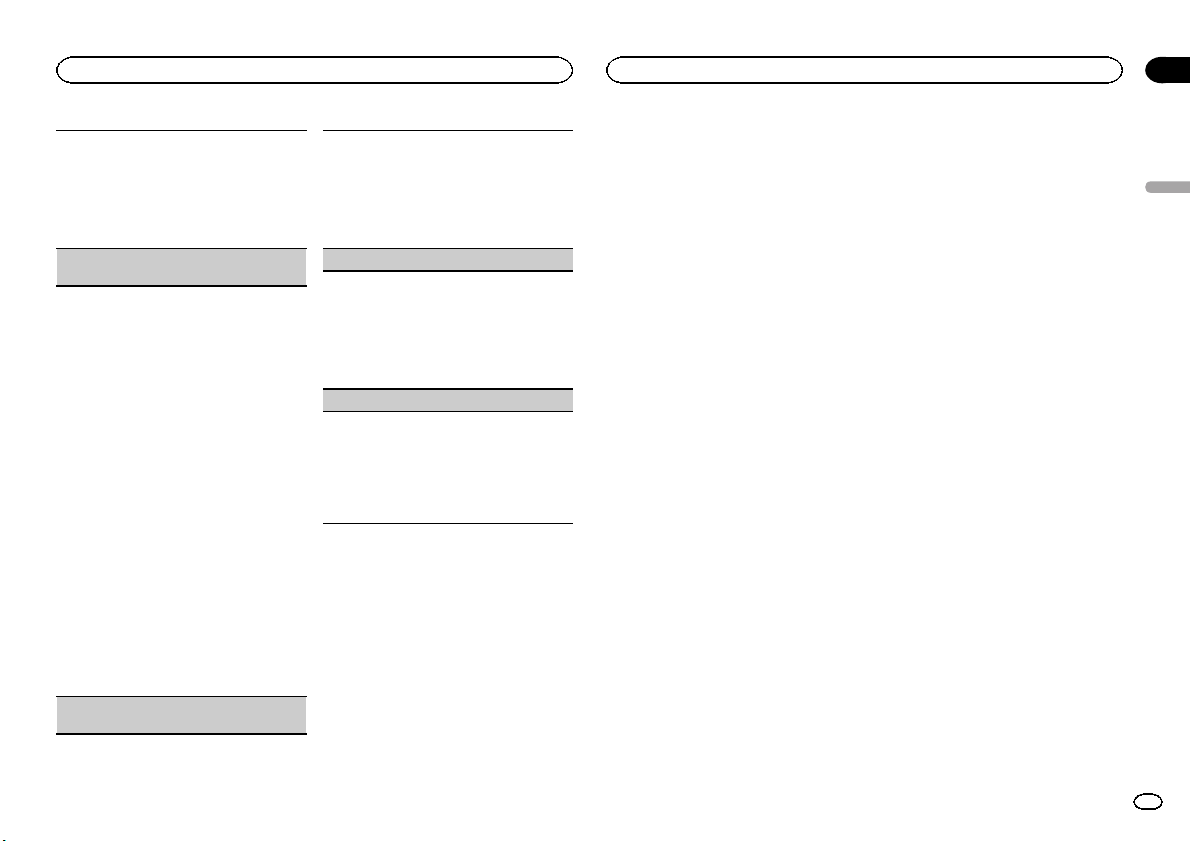
1 Pulse M.C. hacia la izquierda o la derecha
para ajustar el nivel de brillo.
Se visualiza 0 a 15 mientras se aumenta o dis-
minuye el nivel.
! Cuando el atenuador de luz está activado
(ON), el nivel de brillo se puede ajustar de
0 a 10.
S/W control (ajuste de la salida posterior y del al-
tavoz de subgraves)
La salida posterior de esta unidad (salida de ca-
bles de altavoces traseros y salida RCA posterior)
se puede usar para la conexión de altavoces de
toda la gama (Rear SP :F.Range) o subgraves
(Rear SP :S/W). Si se cambia el ajuste de la salida
posterior a Rear SP :S/W, se podrá conectar el
cable de altavoces traseros directamente al alta-
voz de subgraves sin necesidad de usar un ampli-
ficador auxiliar.
1 Pulse M.C. para cambiar el ajuste de la salida
posterior.
! Si no se conecta un altavoz de subgraves a
la salida posterior, seleccione Rear SP :F.
Range (altavoz de toda la gama).
! Si se conecta un altavoz de subgraves a la
salida posterior, seleccione Rear SP :S/W
(altavoz de subgraves).
! Aunque cambie este ajuste, no se producirá
ningún sonido a menos que active la salida de
subgraves (consulte Sub W.1 (ajuste de sub-
graves activado/desactivado) en la página 27).
! Si cambia este ajuste, la salida de subgraves
retomará los ajustes de fábrica en el menú de
audio.
! Las salidas de cables de altavoces traseros y la
salida RCA posterior se cambian simultánea-
mente en este ajuste.
Demonstration (ajuste de la visualización de la
demostración)
1 Pulse M.C. para activar o desactivar la visuali-
zación de la demostración.
! También puede activar o desactivar la de-
mostración de características pulsando
DISP mientras la unidad está apagada.
Para obtener más información, consulte
Modo demo en la página 20.
Reverse mode (ajuste del modo inverso)
1 Pulse M.C. para activar o desactivar el modo
inverso.
! También puede activar o desactivar el
modo inverso pulsando BAND mientras la
unidad está apagada. Para obtener más in-
formación, consulte Modo inverso en la pá-
gina 21.
Ever-scroll (ajuste del modo de desplazamiento)
Si la función de desplazamiento continuo está ac-
tivada (ON), la información de texto que hay regis-
trada se desplaza de manera ininterrumpida por el
display. Desactive la función (OFF) si desea que la
información se desplace una sola vez.
1 Pulse M.C. para activar o desactivar el despla-
zamiento continuo.
Otras funciones
Uso de una fuente AUX
1 Inserte el miniconector estéreo en el co-
nector de entrada AUX.
2 Pulse SRC/OFF para seleccionar AUX
como fuente.
Nota
No se puede seleccionar AUX si no se activa el
ajuste auxiliar. Para obtener más información,
consulte AUX (entrada auxiliar) en la página an-
terior.
Visualización del reloj
% Pulse CLK/DISP OFF para seleccionar el
ajuste deseado.
Reloj apagado—visualización del reloj—visuali-
zación del tiempo transcurrido
Cambio de la indicación del display
y la iluminación de los botones
La indicación del display y la iluminación de los
botones se pueden activar o desactivar.
% Mantenga presionado CLK/DISP OFF.
Cada vez que se mantiene pulsado CLK/
DISP OFF, se activa o desactiva la indicación del
display y la iluminación de los botones.
# Aunque el indicador de display esté apagado,
pueden realizarse operaciones. Si se realiza una ope-
ración mientras el indicador de display está apaga-
do, el display se iluminará durante unos segundos y
después volverá a apagarse.
Uso de diferentes
visualizaciones de fondo
Se puede disfrutar de distintas visualizaciones
de fondo mientras se escucha cada fuente.
1 Pulse M.C. para acceder al menú princi-
pal.
2 Haga girar M.C. para cambiar la opción
de menú y pulse para seleccionar
ENTERTAINMENT.
3 Haga girar M.C. para cambiar la visualiza-
ción.
Presentación visual de fondo—género—imagen
de fondo 1—imagen de fondo 2—imagen de
fondo 3—imagen de fondo 4—pantalla simple—
pantalla de películas 1—pantalla de películas 2
—calendario
# La visualización para el género varía en función
del género musical.
# La visualización del género puede no funcionar
correctamente dependiendo de la aplicación utili-
zada para codificar los archivos de audio.
Español
Utilización de esta unidad
02
29
Sección
Utilización de esta unidad
Es
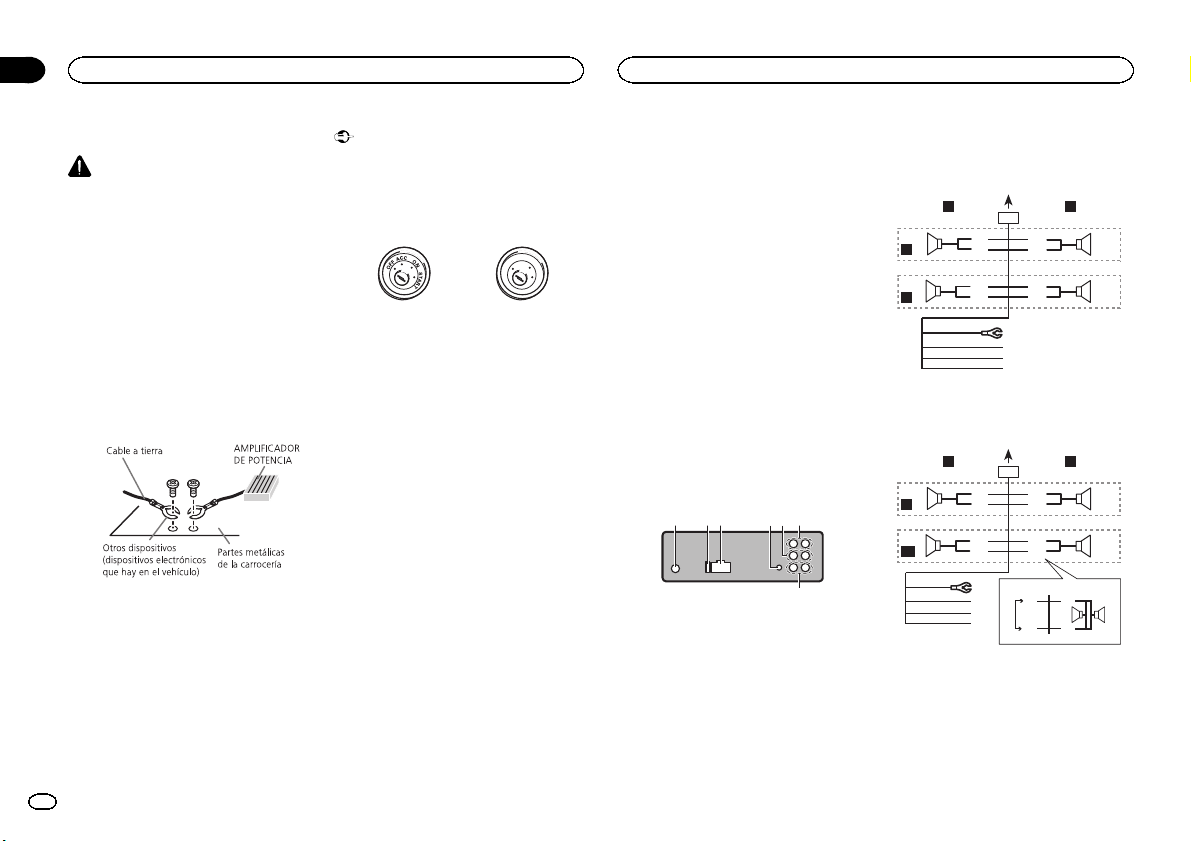
Conexiones
ADVERTENCIA
! Utilice altavoces de más de 50 W (valor de
salida) y de entre 4 W y8W (valor de impe-
dancia). No utilice altavoces de 1 W a3W
con esta unidad.
! El cable negro es el cable a tierra. Cuando
instale esta unidad o el amplificador de po-
tencia (vendido por separado), siempre co-
necte primero el cable a tierra. Compruebe
que el cable de tierra está conectado adecua-
damente a las partes metálicas de la carroce-
ría del automóvil. El cable a tierra del
amplificador, el de esta unidad o el de cual-
quier otro dispositivo debe conectarse al
automóvil por separado usando tornillos dife-
rentes. Si el tornillo para el cable a tierra se
afloja o se cae, puede provocar incendios,
humo o averías.
Importante
! Cuando esta unidad se instale en un ve-
hículo sin posición ACC (accesorio) en la
llave de encendido, el cable rojo se debe co-
nectar al terminal que pueda detectar la ope-
ración de la llave de encendido. De lo
contrario, puede descargarse la batería.
O
N
S
T
A
R
T
O
F
F
Posición ACC Sinposición ACC
! Utilice esta unidad únicamente con una ba-
tería de 12 voltios y conexión a tierra negati-
va. De lo contrario, pueden producirse
incendios o averías.
! Para evitar cortocircuitos, sobrecalentamien-
to o fallos de funcionamiento, asegúrese de
seguir las siguientes instrucciones.
— Desconecte el terminal negativo de la batería
antes de la instalación.
— Asegure el cableado con pinzas para cables
o cinta adhesiva. Envuelva con cinta adhesiva
las partes en contacto con piezas metálicas
para proteger el cableado.
— Coloque todos los cables alejados de las par-
tes móviles, como la palanca de cambios y
los rieles de los asientos.
— Coloque todos los cables alejados de lugares
calientes, como cerca de la salida del calefac-
tor.
— No conecte el cable amarillo a la batería pa-
sándolo a través del orificio hasta el compar-
timiento del motor.
— Cubra con cinta aislante los conectores de
cables que queden desconectados.
— No acorte ningún cable.
— Nunca corte el aislamiento del cable de ali-
mentación de esta unidad para compartir la
corriente con otros equipos. La capacidad de
corriente del cable es limitada.
— Utilice un fusible con la intensidad nominal
indicada.
— Nunca conecte el cable negativo de los alta-
voces directamente a tierra.
— Nunca empalme los cables negativos de va-
rios altavoces.
! Cuando se enciende esta unidad, se emite
una señal de control a través del cable azul/
blanco. Conecte este cable al mando a dis-
tancia del sistema de un amplificador de po-
tencia externo o al terminal de control del
relé de la antena automática del vehículo
(máx. 300 mA 12 V CC). Si el vehículo posee
una antena integrada en el cristal del para-
brisas, conéctela al terminal de la fuente de
alimentación del amplificador de la antena.
! Nunca conecte el cable azul/blanco al termi-
nal de potencia de un amplificador de poten-
cia externo. Ni tampoco lo conecte al
terminal de potencia de la antena automáti-
ca. De lo contrario, puede descargarse la ba-
tería o producirse un fallo de
funcionamiento.
Esta unidad
1 2 3645
7
1 Entrada de la antena
2 Fusible (10 A)
3 Entrada del cable de alimentación
4 Entrada remota conectada
Es posible conectar un adaptador de mando
a distancia físicamente conectado (se vende
por separado).
5 Salida delantera
6 Salida trasera
7 Salida de subgraves
Cable de alimentación
Realice estas conexiones cuando no esté conec-
tado un altavoz trasero a uno de subgraves.
1
8
9
c
d
6
32
4
5
7
a
b
e
f
h
g
LR
F
R
Realice estas conexiones cuando esté usando
un altavoz de subgraves sin el amplificador op-
cional.
1
8
9
c
d
6
32
4
7
a
b
a
b
e
f
h
g
LR
F
SW
i
j
d
c
k l
1 A la toma del cable de alimentación
2 Izquierda
3 Derecha
4 Altavoz delantero
5 Altavoz trasero
6 Blanco
7 Blanco/negro
8 Gris
Instalación
03
30
Sección
Instalación
Es
