Pioneer DEH-44HD, DEH-4400HD User Manual

CD RDS RECEIVER
REPRODUCTOR DE CD CON RECEPTOR RDS
Español English
DEH-4400HD
DEH-44HD
Owner’s Manual
Manual de instrucciones
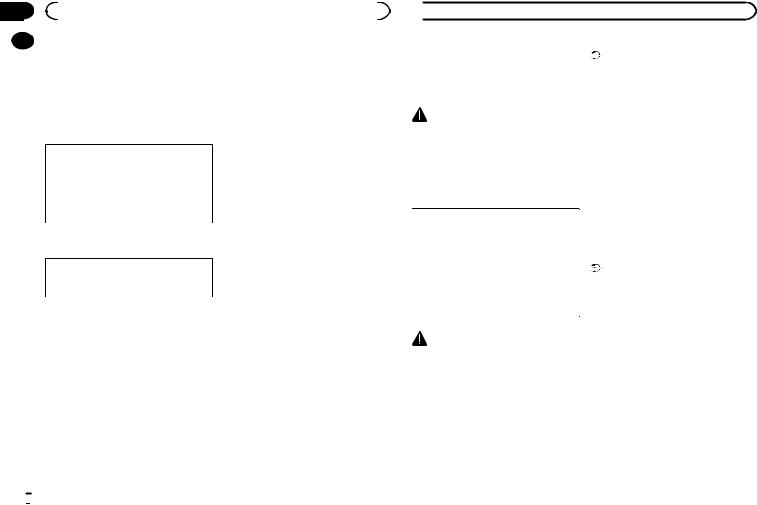
Section |
|
|
|
|
|
01 |
|
|
Before you start |
|
|
|
|
Thank you for purchasing this PIONEER |
the following measures: |
||
|
|
||||
|
|
||||
|
|
product |
- Reorient or relocate the receiving antenna. |
||
|
|
To ensure proper use, please read through this |
- Increase the separation between the equip- |
||
|
|
manual before using this product. It is especially |
ment and receiver. |
||
|
|
important that you read and observe WARN- |
- Connect the equipment into an outlet on a cir- |
||
|
|
INGs and CAUTIONs in this manual. Please |
cuit different from that to which the receiver is |
||
|
|
keep the manual in a safe and accessible place for |
connected. |
||
|
|
future reference. |
- Consult the dealer or an experienced radio/TV |
||
|
|
|
|
technician for help. |
|
|
|
This device complies with Part 15 of the FCC |
The Safety of Your Ears is in |
||
|
|
Rules. Operation is subject to the following |
|||
|
|
two conditions: |
Your Hands |
||
|
|
(1) this device may not cause harmful interfer- |
Get the most out of your equipment by playing it |
||
|
|
ence, and (2) this device must accept any in- |
|||
|
|
at a safe level—a level that lets the sound come |
|||
|
|
terference received, including interference |
|||
|
|
through clearly without annoying blaring or dis- |
|||
|
|
that may cause undesired operation. |
|||
|
|
tortion and, most importantly, without affecting |
|||
|
|
|
|
||
|
|
|
|
your sensitive hearing. Sound can be deceiving. |
|
|
|
Information to User |
Over time, your hearing “comfort level” adapts to |
||
|
|
higher volumes of sound, so what sounds “nor- |
|||
|
|
|
|
||
|
|
Alteration or modifications carried out with- |
mal” can actually be loud and harmful to your |
||
|
|
hearing. Guard against this by setting your |
|||
|
|
out appropriate authorization may invalidate |
equipment at a safe level BEFORE your hearing |
||
|
|
the user’s right to operate the equipment. |
adapts. |
||
|
|
Note |
ESTABLISH A SAFE LEVEL: |
||
|
|
! Set your volume control at a low setting. |
|||
|
|
This equipment has been tested and found to |
|||
|
|
! Slowly increase the sound until you can hear |
|||
|
|
comply with the limits for a Class B digital de- |
|||
|
|
it comfortably and clearly, without distortion. |
|||
|
|
vice, pursuant to Part 15 of the FCC Rules. These |
|||
|
|
! Once you have established a comfortable |
|||
|
|
limits are designed to provide reasonable protec- |
|||
|
|
sound level, set the dial and leave it there. |
|||
|
|
tion against harmful interference in a residential |
|||
|
|
|
|
||
|
|
installation. This equipment generates, uses and |
BE SURE TO OBSERVE THE |
||
|
|
can radiate radio frequency energy and, if not in- |
|||
|
|
FOLLOWING GUIDELINES: |
|||
|
|
stalled and used in accordance with the instruc- |
|||
|
|
! Do not turn up the volume so high that you |
|||
|
|
tions, may cause harmful interference to radio |
|||
|
|
can’t hear what’s around you. |
|||
|
|
communications. However, there is no guaran- |
|||
|
|
! Use caution or temporarily discontinue use |
|||
|
|
tee that interference will not occur in a particu- |
|||
|
|
in potentially hazardous situations. |
|||
|
|
lar installation. If this equipment does cause |
|||
|
|
! Do not use headphones while operating a |
|||
|
|
harmful interference to radio or television recep- |
|||
|
|
motorized vehicle; the use of headphones |
|||
|
|
tion, which can be determined by turning the |
|||
|
|
may create a traffic hazard and is illegal in |
|||
|
|
equipment off and on, the user is encouraged to |
|||
|
|
many areas. |
|||
|
|
try to correct the interference by one or more of |
|||
|
|
|
|
||
 Before you start
Before you start
About this unit |
Important (Serial number) |
The tuner frequencies on this unit are allocated
The serial number is located on the bottom of
for use in North America. Use in other areas
this unit. For your own security and conven-
may result in poor reception.
ience, be sure to record this number on the enclosed warranty card.
WARNING |
Note |
|
Function setting operations are completed even |
||
Handling the cord on this product or cords asso- |
if the menu is cancelled before the operations |
|
ciated with accessories sold with the product |
||
are confirmed. |
||
may expose you to chemicals listed on proposi- |
||
|
||
tion 65 known to the State of California and |
About this manual |
|
other governmental entities to cause cancer and |
||
birth defect or other reproductive harm. Wash |
! In the following instructions, USB memories |
|
hands after handling. |
||
and USB audio players are collectively re- |
||
|
||
|
ferred to as “USB storage device”. |
|
CAUTION: |
! In this manual, iPod and iPhone will be re- |
|
USE OF CONTROL OR ADJUSTMENT OR |
ferred to as “iPod”. |
|
PERFORMANCE OF PROCEDURES |
|
|
OTHER THAN THOSE SPECIFIED HEREIN |
Demo mode |
|
MAY RESULT IN HAZARDOUS RADIATION |
||
|
||
EXPOSURE. |
Important |
|
CAUTION: |
! Failure to connect the red lead (ACC) of this |
|
THE USE OF OPTICAL INSTRUMENTS |
unit to a terminal coupled with ignition |
|
WITH THIS PRODUCT WILL INCREASE |
switch on/off operations may lead to battery |
|
EYE HAZARD. |
drain. |
|
|
! Remember that if the feature demo contin- |
|
|
ues operating when the car engine is turned |
|
CAUTION |
off, it may drain battery power. |
|
|
||
! Do not allow this unit to come into contact |
The demo starts automatically if you do not oper- |
|
with liquids. Electrical shock could result. |
||
ate this unit within about 30 seconds since the |
||
Also, damage to this unit, smoke, and over- |
||
unit was last operated or if the ignition switch is |
||
heating could result from contact with |
||
set to ACC or ON while the unit is turned off. To |
||
liquids. |
||
cancel the demo mode, you need to display the |
||
! Always keep the volume low enough to hear |
||
initial settings. Select DEMO (demo display set- |
||
outside sounds. |
||
ting) and turn off the demo display. For details, |
||
! Avoid exposure to moisture. |
||
refer to Initial settings on page 9. |
||
! If the battery is disconnected or discharged, |
||
|
||
any preset memory will be erased. |
|
 2
2 En
En
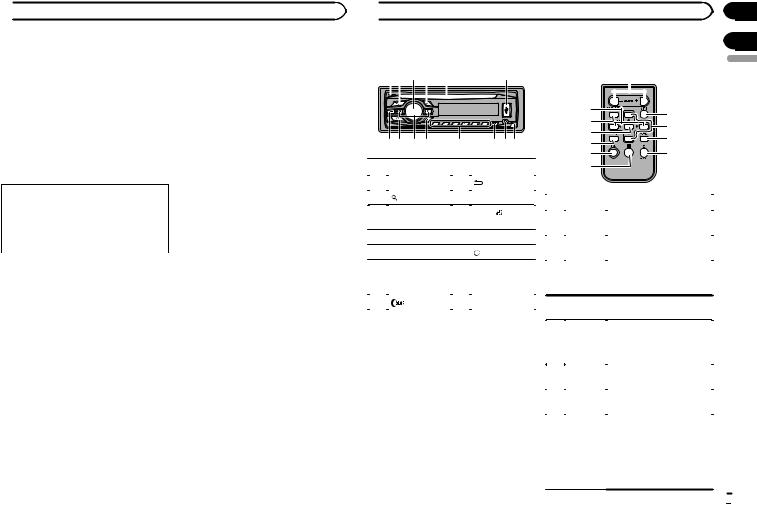
 Before you start
Before you start
After-sales service for Pioneer products
Please contact the dealer or distributor from where you purchased this unit for after-sales service (including warranty conditions) or any other information. In case the necessary information is not available, please contact the companies listed below:
Please do not ship your unit to the companies at the addresses listed below for repair without advance contact.
U.S.A.
Pioneer Electronics (USA) Inc. CUSTOMER SUPPORT DIVISION P.O. Box 1760
Long Beach, CA 90801-1760 800-421-1404
For warranty information please see the Limited Warranty sheet included with this unit.
In case of trouble
Should this unit fail to operate properly, please contact your dealer or nearest authorized PIONEER Service Station.
Visit our website
http://www.pioneerelectronics.com
!Learn about product updates (such as firmware updates) for your product.
!Register your product to receive notices about product updates and to safeguard purchase details in our files in the event of loss or theft.
!Access owner’s manuals, spare parts information, service information, and much more.
 Operating this unit
Operating this unit
Head unit |
|
Remote control |
||||||||
12 3 4 5 |
6 |
|
|
f |
||||||
|
|
|
|
|
|
|
|
|
|
|
|
|
|
|
|
|
|
|
|
|
|
|
78 9 a |
b |
c de |
|
|
|
|
|
Part |
|
Part |
1 |
h (eject) |
8 |
(back/display) |
|
|
|
|
2 |
(list) |
9 |
c/d |
|
|
|
|
3 |
MULTI-CONTROL |
a |
BAND/ (iPod |
|
(M.C.) |
|
control) |
4 |
SRC/OFF |
b |
1 to 6 |
|
|
|
|
5 |
Disc loading slot |
c |
(clock) |
|
|
|
|
|
|
|
AUX input jack |
6 |
USB port |
d |
(3.5 mm stereo |
|
|
|
jack) |
7 |
(color) |
e |
Detach button |
 CAUTION
CAUTION
!Use an optional Pioneer USB cable (CDU50E) to connect the USB audio player/USB memory as any device connected directly to the unit will protrude out from the unit and may be dangerous.
!Do not use unauthorized products.
9 |
g |
|
a |
||
h |
||
m |
||
i |
||
l |
||
|
||
4 |
j |
|
k |
|
|
Part |
Operation |
|
f |
VOLUME |
Press to increase or decrease |
|
volume. |
|||
|
|
||
|
|
|
|
g |
MUTE |
Press to mute. Press again to |
|
unmute. |
|||
|
|
||
|
|
|
Press to recall preset stations. h a/b Press to select the next/pre-
vious folder.
i |
AUDIO |
Press to select an audio func- |
|
tion. |
|||
|
|
||
|
|
|
|
|
|
Press to select different dis- |
|
j |
DISP/SCRL |
plays. |
|
Press and hold to turn dimmer |
|||
|
|
on or off. |
|
|
|
|
|
k |
e |
Press to pause or resume play- |
|
back. |
|||
|
|
||
l |
FUNC- |
Press to select functions. |
|
|
TION |
|
Press to display the disc title, track title, folder, or file list de-
LIST/
pending on the source.
m ENTER Press to display the list depending on the source.
While in the operating menu, press to control functions.
En
Section
01
02
English
 3
3
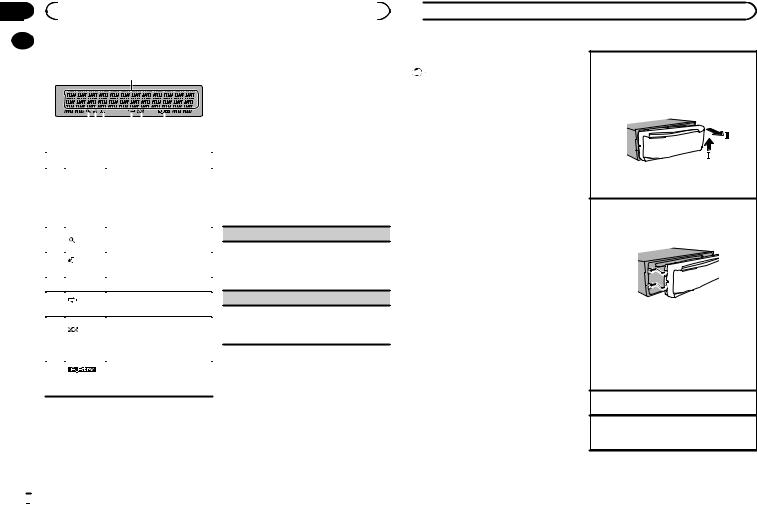
Section |
|
|
|
|
02 |
|
|
Operating this unit |
|
|
|
Display indication |
1 After installation of this unit, turn the |
|
|
|
|||
|
|
|||
|
|
|
|
ignition switch to ON. |
1SET UP appears.
2 Turn M.C. to switch to YES. Press M.C. to select.
|
|
|
|
|
|
|
|
|
|
|
|
|
|
3 |
|
|
5 |
|
7 |
||||
|
2 4 |
6 |
|
|
|||||||
|
|
|
|
|
|
|
|
|
|
|
|
|
Indicator |
State |
|
|
|||||||
|
Main dis- |
! Tuner: band and frequency |
|||||||||
|
! Built-in CD, USB storage |
||||||||||
1 |
play sec- |
device and iPod: elapsed |
|||||||||
|
tion |
playback time and text in- |
|||||||||
|
|
|
|
|
|
formation |
|
|
|||
|
|
|
|
|
|
|
|
|
|
||
2 |
(list) |
The list function is being oper- |
|||||||||
ated. |
|
|
|||||||||
|
|
|
|
|
|
|
|
||||
|
|
|
|
|
|
|
|
|
|||
3 |
(iPod |
This unit’s iPod function is op- |
|||||||||
control) |
erated from your iPod. |
||||||||||
|
|
|
|
|
|
|
|
|
|||
4 |
LOC |
Local seek tuning is on. |
|||||||||
|
|
|
|
|
|
|
|
|
|
||
5 |
(re- |
Track or folder repeat is on. |
|||||||||
peat) |
|||||||||||
|
|
|
|
|
|
|
|
|
|
||
|
(ran- |
Random play is on. |
|||||||||
|
The iPod source is selected |
||||||||||
6 |
dom/shuf- |
||||||||||
and the shuffle or shuffle all |
|||||||||||
|
fle) |
||||||||||
|
function is on. |
|
|
||||||||
|
|
|
|
|
|
|
|
||||
#If you do not operate for 30 seconds, the set up menu will not be displayed.
#If you prefer not to set up at this time, turn M.C. to switch to NO. Press to select.
If you select NO, you cannot set up in the set up menu.
3 Perform the following procedures to set the menu.
To proceed to the next menu option, you need to confirm your selection.
CLOCK SET (setting the clock)
1Turn M.C. to adjust hour.
2Press M.C. to select minute.
3Turn M.C. to adjust minute.
4Press M.C. to confirm the selection.
DEMO (demo display setting)
1Turn M.C. to set the demo display to on or off.
2Press M.C. to confirm the selection. QUIT appears.
4 To finish your settings, turn M.C. to select
7 (sound re-
The sound retriever function is
triever)
on.
Set up menu
When you turn the ignition switch to ON after installation, set up menu appears on the display. You can set up the menu options below.
YES. Press to select.
# If you prefer to change your setting again, turn M.C. to switch to NO. Press to select.
Notes
!You can set up the menu options in the initial settings. For details about the settings, refer to Initial settings on page 9.
!You can cancel set up menu by pressing
SRC/OFF.
 Operating this unit
Operating this unit
Basic operations |
Removing the front panel to protect your unit from |
|
Important |
theft |
|
! Handle gently when removing or attaching |
1 Press the detach button to release the front |
|
panel. |
||
the front panel. |
||
2 Push the front panel upward (M) and then pull |
||
! Avoid subjecting the front panel to excessive |
||
it toward (N) you. |
||
shock. |
||
|
||
! Keep the front panel out of direct sunlight |
|
|
and high temperatures. |
|
|
! To avoid damaging the device or vehicle inte- |
|
|
rior, remove any cables and devices attached |
|
|
to the front panel before detaching it. |
|
|
|
3 Always keep the detached front panel in a pro- |
|
|
tection device such as a protection case. |
|
|
Re-attaching the front panel |
|
|
1 Slide the front panel to the left. |
|
|
Make sure to insert the tabs on the left side of |
|
|
the head unit into the slots on the front panel. |
2 Press the right side of the front panel until it is firmly seated.
If you cannot attach the front panel to the head unit successfully, make sure that you are placing the front panel onto the head unit correctly. Forcing the front panel into place may result in damage to the front panel or head unit.
Turning the unit on
1 Press SRC/OFF to turn the unit on.
Turning the unit off
1 Press and hold SRC/OFF until the unit turns off.
 4
4 En
En
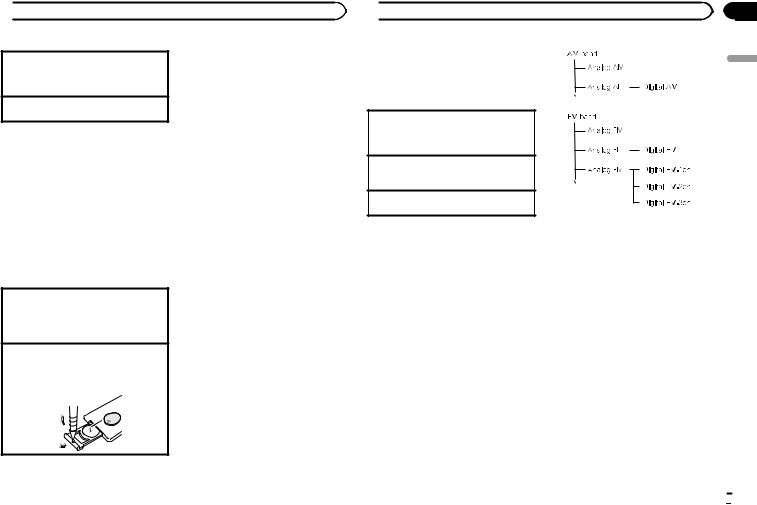
 Operating this unit
Operating this unit
Selecting a source
1Press SRC/OFF to cycle between:
TUNER (tuner)—CD (built-in CD player)—USB (USB)/iPod (iPod)—AUX (auxiliary)
Adjusting the volume
1 Turn M.C. to adjust the volume.
 CAUTION
CAUTION
For safety reasons, park your vehicle when removing the front panel.
Note
When this unit’s blue/white lead is connected to the vehicle’s auto-antenna relay control terminal, the vehicle’s antenna extends when this unit’s source is turned on. To retract the antenna, turn the source off.
Use and care of the remote control
Using the remote control
1Point the remote control in the direction of the front panel to operate.
When using for the first time, pull out the film protruding from the tray.
Replacing the battery
1Slide the tray out on the back of the remote control.
2Insert the battery with the plus (+) and minus (–) poles aligned properly.
 WARNING
WARNING
!Keep the battery out of the reach of children. Should the battery be swallowed, consult a doctor immediately.
!Batteries (battery pack or batteries installed) must not be exposed to excessive heat such as sunshine, fire or the like.
 CAUTION
CAUTION
!Use one CR2025 (3 V) lithium battery.
!Remove the battery if the remote control is not used for a month or longer.
!There is a danger of explosion if the battery is incorrectly replaced. Replace only with the same or equivalent type.
!Do not handle the battery with metallic tools.
!Do not store the battery with metallic objects.
!If the battery leaks, wipe the remote control completely clean and install a new battery.
!When disposing of used batteries, comply with governmental regulations or environmental public institutions’ rules that apply in your country/area.
!“Perchlorate Material – special handling may apply.
See www.dtsc.ca.gov/hazardouswaste/ perchlorate. (Applicable to California, U.S.A.)”
 Important
Important
!Do not store the remote control in high temperatures or direct sunlight.
!The remote control may not function properly in direct sunlight.
!Do not let the remote control fall onto the floor, where it may become jammed under the brake or accelerator pedal.
 Operating this unit
Operating this unit
Menu operations identical for set up menu/function settings/audio adjustments/ initial settings/lists
Returning to the previous display
Returning to the previous list (the folder one level higher)
1 Press  .
.
Returning to the ordinary display
Canceling the initial setting menu/set up menu 1 Press BAND/ .
.
Returning to the ordinary display from the list 1 Press BAND/ .
.
Tuner
About HD Radioä broadcasting
HD Radioä broadcasting is high quality audio and data services. HD Radio broadcasting is brought to you by your local FM/AM stations. HD Radio broadcasting features the following:
!High quality audio
!FM multicasting
!Data services
Section
02
English
En  5
5
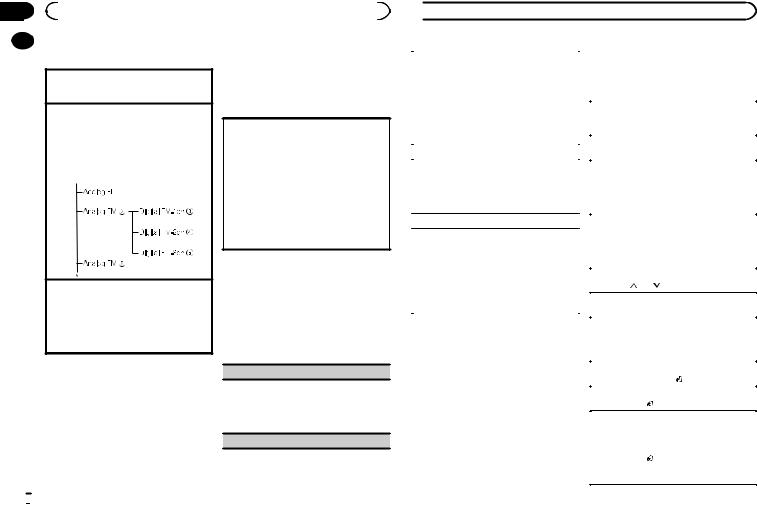
Section |
|
|
|
|
|
02 |
|
|
Operating this unit |
|
|
|
|
Basic operations |
2 Press one of the preset tuning buttons (1 |
||
|
|
||||
|
|
||||
|
|
|
|
to 6) to select the desired station. |
|
Selecting a band
1Press BAND/ until the desired band (FM1, FM2,FM3 for FM or AM) is displayed.
until the desired band (FM1, FM2,FM3 for FM or AM) is displayed.
Manual tuning (step by step)
1Press c or d.
!When an analog station is received, tuning down operation is conducted within the analog broadcasting. (6 d 2)
!If a digital broadcast is not yet received, tuning-up operation tunes in the next analog station. (2 d 6)
Seeking
1Press and hold c or d, and then release.
You can cancel seek tuning by briefly pressing c or d.
While pressing and holding c or d, you can skip stations. Seek tuning starts as soon as you release c or d.
Storing and recalling stations for each band
Using preset tuning buttons
1 When you find a station that you want to store in memory, press one of the preset tuning buttons (1 to 6) and hold until the preset number stops flashing.
# You can also recall stored radio stations by pressing a or b during the frequency display.
Switching the display
Selecting the desired text information
1Press  .
.
Analog Radio station: Station name/fre- quency—song title/artist name—entertain- ment—frequency
HD Radio station: Call sign/station name/fre- quency—song title/artist name—album title/ artist name—genre—entertainment—fre-
quency
!Text information items that can be changed depend on the area.
!Depending on the band, text information can be changed.
Function settings
1Press M.C. to display the main menu.
2Turn M.C. to change the menu option and press to select FUNCTION.
3Turn M.C. to select the function.
After selecting, perform the following procedures to set the function.
BSM (best stations memory)
BSM (best stations memory) automatically stores the six strongest stations in the order of their signal strength.
1Press M.C. to turn BSM on. To cancel, press M.C. again.
LOCAL (local seek tuning)
 6
6 En
En
 Operating this unit
Operating this unit
Local seek tuning lets you tune in to only those |
|
CD/CD-R/CD-RW and USB |
|
radio stations with sufficiently strong signals for |
|
storage devices |
|
good reception. |
|
Basic operations |
|
1 Press M.C. to select the desired setting. |
|
||
FM: OFF—LV 1—LV 2—LV 3—LV 4 |
|
|
|
AM: OFF—LV 1—LV 2 |
|
Playing a CD/CD-R/CD-RW |
|
The highest level setting allows reception of |
|
1 |
Insert the disc into the disc loading slot with |
only the strongest stations, while lower levels |
|
|
the label side up. |
allow the reception of weaker stations. |
|
|
|
|
Ejecting a CD/CD-R/CD-RW |
||
HD SEEK (seek mode) |
|
||
|
1 |
Press h. |
|
Seek tuning setting can be changed between digi- |
|
Playing songs on a USB storage device |
|
tal station seek (ON) and all station seek (OFF) de- |
|
1 |
Open the USB port cover. |
pending on the reception status. |
|
2 |
Plug in the USB storage device using a USB |
1 Press M.C. to select your favorite setting. |
|
|
cable. |
OFF—ON |
|
|
A song will be played automatically. |
|
|
|
|
BLEND (reception mode) |
|
Stopping playback of files on a USB storage de- |
|
If a digital broadcast reception condition gets |
|
vice |
|
|
1 |
You may disconnect the USB storage device at |
|
poor, this unit automatically switches to the ana- |
|
||
|
|
any time. |
|
log broadcast of the same frequency level. If this |
|
|
|
|
|
The unit stops playback. |
|
function is set to on, the tuner switches between |
|
|
|
|
|
|
|
|
Selecting a folder |
||
digital broadcast and analog broadcast automati- |
|
||
cally. If this function is off, reception will be con- |
|
1 |
Press 1/ or 2/ . |
ducted within an analog broadcast. |
|
Selecting a track |
|
1 Press M.C. to turn this function on or off. |
|
||
|
1 |
Press c or d. |
|
|
|
||
|
|
|
|
Note |
|
Fast forwarding or reversing |
|
If HD SEEK is set to ON and BLEND is set to off, |
|
1 |
Press and hold c or d. |
the tuner cannot receive broadcasts. In this |
|
! |
When playing compressed audio, there is no |
case, the seek mode or reception mode is |
|
|
sound during fast forward or reverse. |
changed automatically as follows: |
|
Returning to root folder |
|
! When HD SEEK is set to ON, if you switch |
|
||
|
1 |
Press and hold BAND/ . |
|
BLEND from on to off, HD SEEK is changed to |
|
||
|
|
|
|
|
Switching between compressed audio and CD-DA |
||
OFF. |
|
||
! When BLEND is set to off, if you switch HD SEEK |
|
1 |
Press BAND/ . |
from OFF to ON, BLEND is changed to on. |
|
Switching between playback memory devices |
|
|
|
||
|
|
You can switch between playback memory devices |
|
|
|
on USB storage devices with more than one Mass |
|
|
|
Storage Device-compatible memory device. |
|
|
|
1 |
Press BAND/ . |
|
|
! |
You can switch between up to 32 different |
|
|
|
memory devices. |
|
|
|
|
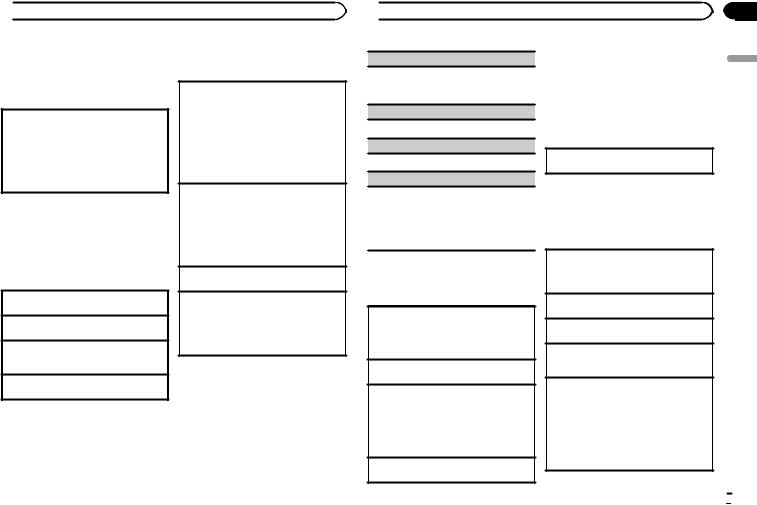
 Operating this unit
Operating this unit
Note
Disconnect USB storage devices from the unit when not in use.
Displaying text information
Selecting the desired text information 1 Press  .
.
!Depending on the version of iTunes used to write MP3 files to a disc or media file types, incompatible text stored within an audio file may be displayed incorrectly.
!Text information items that can be changed depend on the media.
Selecting and playing files/ tracks from the name list
1Press  to switch to the file/track name list mode.
to switch to the file/track name list mode.
2Use M.C. to select the desired file name (or folder name).
Changing the file or folder name 1 Turn M.C.
Playing
1 When a file or track is selected, press M.C.
Viewing a list of the files (or folders) in the selected folder
1 When a folder is selected, press M.C.
Playing a song in the selected folder
1 When a folder is selected, press and hold M.C.
Advanced operations using special buttons
Selecting a repeat play range
1Press 6/ to cycle between the following:
to cycle between the following:
CD/CD-R/CD-RW
!ALL – Repeat all tracks
!ONE – Repeat the current track
!FLD – Repeat the current folder
USB audio player/USB memory
!ALL – Repeat all files
!ONE – Repeat the current file
!FLD – Repeat the current folder
Playing tracks in random order
1Press 5/ to turn random play on or off. Tracks in a selected repeat range are played in
to turn random play on or off. Tracks in a selected repeat range are played in
random order.
!To change songs during random play, press d to switch to the next track. Pressing c restarts playback of the current track from the beginning of the song.
Pausing playback
1 Press 4/PAUSE to pause or resume.
Enhancing compressed audio and restoring rich sound (sound retriever)
1Press 3/S.Rtrv to cycle between:
1—2—OFF (off)
1 is effective for low compression rates, and 2 is effective for high compression rates.
Function settings
1Press M.C. to display the main menu.
2Turn M.C. to change the menu option and press to select FUNCTION.
3Turn M.C. to select the function.
After selecting, perform the following procedures to set the function.
 Operating this unit
Operating this unit
REPEAT (repeat play)
1Press M.C. to select a repeat play range.
For details, refer to Selecting a repeat play range on this page.
RANDOM (random play)
1 Press M.C. to turn random play on or off.
PAUSE (pause)
1 Press M.C. to pause or resume.
S.RTRV (sound retriever)
Automatically enhances compressed audio and restores rich sound.
1Press M.C. to select the desired setting. For details, refer to Enhancing compressed
audio and restoring rich sound (sound retriever) on this page.
iPod
Basic operations
Playing songs on an iPod
1Open the USB port cover.
2Connect an iPod to the USB cable using an iPod Dock Connector.
A song will be played automatically.
Selecting a song (chapter) 1 Press c or d.
Selecting an album 1 Press 1/ or 2/
or 2/ .
.
!The album may not be selected correctly if the iPod has more than one album with the same title on it. Select the album you want to listen to using list search. For details, refer to Browsing for a song on this page.
Fast forwarding or reversing 1 Press and hold c or d.
Notes
!The iPod cannot be turned on or off when the control mode is set to CTRL AUDIO.
!Disconnect headphones from the iPod before connecting it to this unit.
!The iPod will turn off about two minutes after the ignition switch is set to OFF.
Displaying text information
Selecting the desired text information 1 Press  .
.
Browsing for a song
1Press  to switch to the top menu of list search.
to switch to the top menu of list search.
2Use M.C. to select a category/song.
Changing the name of the song or category
1Turn M.C. Playlists—artists—albums—songs—podcasts
—genres—composers—audiobooks
Playing
1 When a song is selected, press M.C.
Viewing a list of songs in the selected category 1 When a category is selected, press M.C.
Playing a song in the selected category
1When a category is selected, press and hold
M.C.
Searching the list by alphabet
1When a list for the selected category is displayed, press  to switch to alphabet search mode.
to switch to alphabet search mode.
!You also can switch to alphabet search mode by turning M.C. twice.
2Turn M.C. to select a letter.
3Press M.C. to display the alphabetical list.
!To cancel searching, press  .
.
En
Section
02
English
 7
7
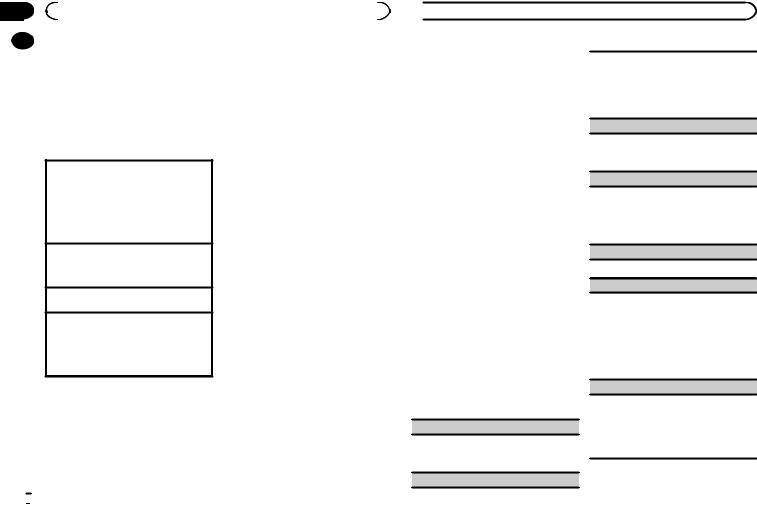
Section |
|
|
|
|
|
02 |
|
|
Operating this unit |
|
|
|
|
Notes |
2 Turn M.C. to change the mode; press to |
||
|
|
||||
|
|
||||
|
|
! You can play playlists created with the PC ap- |
select. |
||
|
|
|
plication (MusicSphere). The application will |
! ARTIST – Plays an album of the artist cur- |
|
|
|
|
be available on our website. |
rently being played. |
|
|
|
! Playlists that you created with the PC appli- |
! ALBUM – Plays a song from the album cur- |
||
|
|
|
cation (MusicSphere) are displayed in abbre- |
rently being played. |
|
|
|
|
viated form. |
! GENRE – Plays an album from the genre cur- |
|
|
|
|
|
rently being played. |
|
Advanced operations using special buttons
Selecting a repeat play range
1Press 6/ to cycle between the following:
to cycle between the following:
!OFF – Repeat off
!ONE – Repeat the current song
!ALL – Repeat all songs in the selected list ! You cannot select OFF when CTRL AUDIO is
selected. Refer to Operating this unit’s iPod function from your iPod on this page.
Playing all songs in random order (shuffle all) 1 Press 5/ to turn shuffle all on.
to turn shuffle all on.
!When the control mode is set to CTRL iPod/ CTRL APP, shuffle play is on.
Pausing playback
1 Press 4/PAUSE to pause or resume.
Enhancing compressed audio and restoring rich sound (sound retriever)
1Press 3/S.Rtrv to cycle between:
1—2—OFF (off)
1 is effective for low compression rates, and 2 is effective for high compression rates.
Playing songs related to the currently playing song
You can play songs from the following lists.
•Album list of the currently playing artist
•Song list of the currently playing album
•Album list of the currently playing genre
1 Press and hold M.C. to switch to link play mode.
The selected song/album will be played after the currently playing song.
Notes
!The selected song/album may be canceled if you operate functions other than link search (e.g. fast forward and reverse).
!Depending on the song selected to play, the end of the currently playing song and the beginning of the selected song/album may be cut off.
Operating this unit’s iPod function from your iPod
You can listen to the sound from your iPod applications using your car’s speakers, when
CTRL APP is selected.
This function is not compatible with iPod nano 1st generation.
APP Mode is compatible with the following iPod models.
!iPhone 4 (software version 4.1 or later)
!iPhone 3GS (software version 3.0 or later)
!iPhone 3G (software version 3.0 or later)
!iPhone (software version 3.0 or later)
!iPod touch 4th generation (software version
4.1or later)
!iPod touch 3rd generation (software version
3.0or later)
!iPod touch 2nd generation (software version
3.0or later)
!iPod touch 1st generation (software version
3.0or later)
 8
8 En
En
 Operating this unit
Operating this unit
% Press BAND/ to switch the control mode.
to switch the control mode.
!CTRL iPod – This unit’s iPod function can be operated from the connected iPod.
!CTRL APP – Play back the sound from your iPod applications.
!CTRL AUDIO – This unit’s iPod function can be operated from this unit.
Notes
!Switching the control mode to CTRL iPod/ CTRL APP pauses song playback. Operate the iPod to resume playback.
!The following functions are still accessible from the unit even if the control mode is set to CTRL iPod/CTRL APP.
—Pausing
—Fast forward/reverse
—Selecting a song (chapter)
!When the control mode is set to CTRL iPod, operations are limited as follows:
—The function settings are not available.
—The browse function cannot be operated from this unit.
Function settings
1Press M.C. to display the main menu.
2Turn M.C. to change the menu option and press to select FUNCTION.
3Turn M.C. to select the function.
After selecting, perform the following procedures to set the function.
!When the control mode is set to CTRL iPod/
CTRL APP, only PAUSE or S.RTRV is available.
REPEAT (repeat play)
1Press M.C. to select a repeat play range.
For details, refer to Selecting a repeat play range on this page.
SHUFFLE (shuffle)
1Press M.C. to select your favorite setting.
!SNG – Play back songs in the selected list in random order.
!ALB – Play back songs from a randomly selected album in order.
!OFF – Cancel random play.
SHUFFLE ALL (shuffle all)
1Press M.C. to turn shuffle all on.
To turn off, set SHUFFLE in the FUNCTION menu to off.
LINK PLAY (link play)
1Press M.C. to display the setting mode.
2Turn M.C. to change the mode; press to select. For details about the settings, refer to Playing songs related to the currently playing song on this page.
PAUSE (pause)
1 Press M.C. to pause or resume.
AUDIO BOOK (audiobook speed)
1Press M.C. to display the setting mode.
2Turn M.C. to select your favorite setting.
!FASTER – Playback at a speed faster than normal
!NORMAL – Playback at normal speed
!SLOWER – Playback at a speed slower than normal
3Press M.C. to confirm the selection.
S.RTRV (sound retriever)
Automatically enhances compressed audio and restores rich sound.
1Press M.C. to select the desired setting. For details, refer to Enhancing compressed
audio and restoring rich sound (sound retriever) on this page.
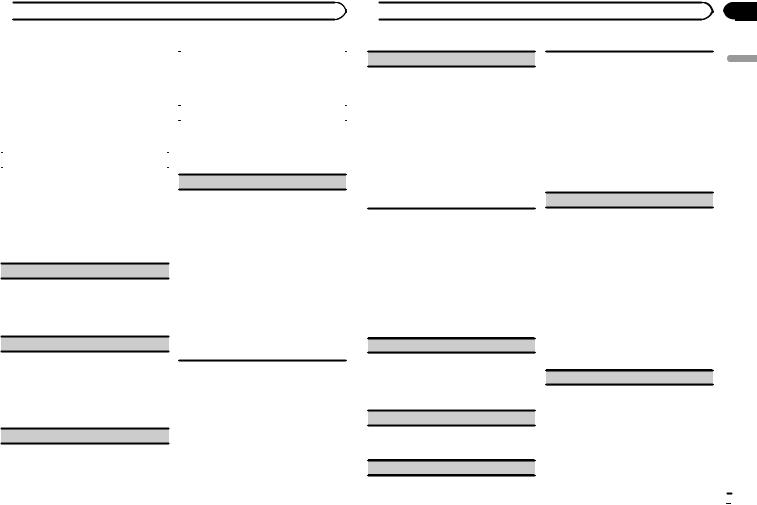
 Operating this unit
Operating this unit
Audio adjustments |
|
Loudness compensates for deficiencies in the low- |
1 Press M.C. to display the main menu. |
|
frequency and high-frequency ranges at low vol- |
|
ume. |
|
|
|
|
2 Turn M.C. to change the menu option |
|
1 Press M.C. to select the desired setting. |
|
OFF (off)—LOW(low)—HI (high) |
|
and press to select AUDIO. |
|
|
3 Turn M.C. to select the audio function. |
|
SUB.W (subwoofer on/off setting) |
|
This unit is equipped with a subwoofer output |
|
After selecting, perform the following proce- |
|
|
dures to set the audio function. |
|
which can be turned on or off. |
|
|
1 Press M.C. to select the desired setting. |
FAD/BAL (fader/balance adjustment) |
|
NOR (normal phase)—REV (reverse phase)— |
|
OFF (subwoofer off) |
|
|
|
1Press M.C. to display the setting mode.
2Press M.C. to cycle between fader (front/rear) and balance (left/right).
3Turn M.C. to adjust speaker balance.
!When the rear output and RCA output setting are SW, you cannot adjust front/rear speaker balance. Refer to REAR-SP (rear output setting) on this page. Refer to PREOUT (preout setting) on this page.
PRESET EQ (equalizer recall)
1Press M.C. to display the setting mode.
2Turn M.C. to select the equalizer.
DYNAMIC—VOCAL—NATURAL—CUSTOM
—FLAT—POWERFUL
3Press M.C. to confirm the selection.
TONE CTRL (equalizer adjustment)
! Adjusted equalizer curve settings are stored in
CUSTOM.
1Press M.C. to display the setting mode.
2Press M.C. to select BASS (bass)/MID (mid)/ TREBLE (treble).
3Turn M.C. to adjust the level. Adjustment range: +6 to –6
LOUD (loudness)
SUB.W CTRL (subwoofer adjustment)
The cut-off frequency and output level can be adjusted when the subwoofer output is on.
Only frequencies lower than those in the selected range are outputted from the subwoofer.
! When you select OFF in SUB.W, you cannot select this function. For details, refer to SUB.W
(subwoofer on/off setting) on this page.
1Press M.C. to display the setting mode.
2Press M.C. to cycle between the cut-off frequency and output level of the subwoofer. Cut-off frequency (Cut-off frequency display flashes.)—Output level (Output level display flashes.)
3Turn M.C. to select the desired setting. Cut-off frequency: 50HZ—63HZ—80HZ— 100HZ—125HZ
Output level: –24 to +6
 Operating this unit
Operating this unit
SLA (source level adjustment)
SLA (Source level adjustment) lets you adjust the volume level of each source to prevent radical changes in volume when switching between sources.
!Settings are based on the FM volume level, which remains unchanged.
!The AM volume level can also be adjusted with this function.
!When selecting FM as the source, you cannot switch to SLA.
1Press M.C. to display the setting mode.
2Turn M.C. to adjust the source volume. Adjustment range: +4 to –4
3Press M.C. to confirm the selection.
Initial settings
1Press and hold SRC/OFF until the unit turns off.
2Press M.C. and hold until function name appears in the display.
3Turn M.C. to select the initial setting.
After selecting, perform the following procedures to set the initial setting.
CLOCK SET (setting the clock)
1Press M.C. to display the setting mode.
2Press M.C. to select the segment of the clock display you wish to set.
Hour—Minute
3Turn M.C. to adjust the clock.
AUX (auxiliary input)
Activate this setting when using an auxiliary device connected to this unit.
1 Press M.C. to turn AUX on or off.
USB PNP (plug and play)
This setting allows you to switch your source to USB/iPod automatically.
1Press M.C. to turn the plug and play function on or off.
ON – When a USB storage device/iPod is connected, depending on the type of device, the source is automatically switched to USB/iPod when you turn on the engine. If you disconnect your USB storage device/iPod, this unit’s source is turned off.
OFF – When a USB storage device/iPod is connected, the source is not switched to USB/ iPod automatically. Please change the source to USB/iPod manually.
REAR-SP (rear output setting)
The rear speaker leads output can be used for fullrange speaker or subwoofer connection.
If you switch to SW, you can connect a rear speaker lead directly to a subwoofer without using an auxiliary amp.
Initially, REAR-SP is set for rear full-range speaker connection (FUL).
1Press M.C. to select the desired setting.
FUL—SW
!Even if you change this setting, there will be no output if you select OFF in SUB.W
(Refer to SUB.W (subwoofer on/off setting) on this page).
!If you change this setting, subwoofer output in the audio menu will return to the factory settings.
PREOUT (preout setting)
En
Section
02
English
 9
9
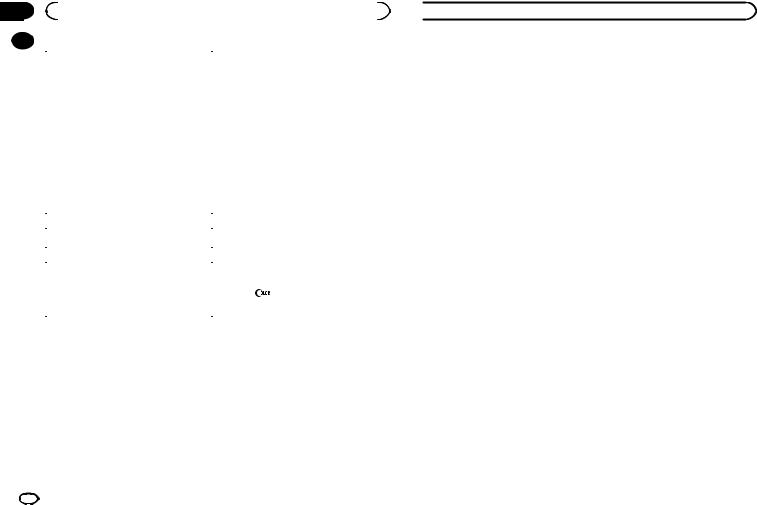
Section |
|
|
|
|
|
|
|
|
02 |
|
|
Operating this unit |
|
|
|
|
|
|
|
|
|
2 Turn M.C. to display KEY COLOR and |
||||
|
|
|
|
|||||
|
|
The RCA outputs can be used for rear speaker or |
||||||
|
|
press to select. |
||||||
|
|
subwoofer connection. |
||||||
|
|
|
|
|
|
|
||
|
|
If you switch to SW, you can connect a rear speak- |
3 Turn M.C. to select the illumination color. |
|||||
|
|
er lead directly to a subwoofer without using an |
||||||
|
|
You can select one option from the following list. |
||||||
|
|
auxiliary amp. |
||||||
|
|
|
! |
30 preset colors (WHITE to ROSE) |
||||
|
|
Initially, PREOUT is set for rear full-range speaker |
|
|||||
|
|
|
! |
SCAN (cycle through all colors) |
||||
|
|
connection (SW). |
|
|||||
|
|
|
! |
3 sets of colors (WARM, AMBIENT, CALM) |
||||
|
|
1 Press M.C. to select the desired setting. |
|
|||||
|
|
|
! |
CUSTOM (customized illumination color) |
||||
|
|
|
SW—REA |
|
||||
|
|
|
|
|
|
|
|
|
|
|
|
! Even if you change this setting, there will |
4 |
Press M.C. to confirm the selection. |
|||
|
|
|
be no output if you select OFF in SUB.W |
Notes |
|
|
||
|
|
|
(Refer to SUB.W (subwoofer on/off setting) |
|
|
|||
|
|
|
! |
When SCAN is selected, the system auto- |
||||
|
|
|
on the previous page). |
|||||
|
|
|
! If you change this setting, subwoofer out- |
! |
matically cycles through the 30 preset colors. |
|||
|
|
|
put in the audio menu will return to the fac- |
When WARM is selected, the system auto- |
||||
|
|
|
tory settings. |
|
matically cycles through the warm colors. |
|||
|
|
|
|
! When AMBIENT is selected, the system au- |
||||
|
|
DEMO (demo display setting) |
||||||
|
|
|
tomatically cycles through the ambient col- |
|||||
|
|
1 Press M.C. to turn the demo display on or off. |
|
ors. |
|
|
||
|
|
! |
When CALM is selected, the system auto- |
|||||
|
|
|
|
|||||
|
|
SCROLL (scroll mode setting) |
|
matically cycles through the calm colors. |
||||
|
|
When ever scroll is set to ON, recorded text infor- |
! When CUSTOM is selected, the customized |
|||||
|
|
|
color saved is selected. |
|||||
|
|
mation scrolls continuously in the display. Set to |
|
|||||
|
|
! |
To cancel selecting the illumination color, |
|||||
|
|
OFF if you prefer the information to scroll just |
|
press |
. |
|
||
|
|
once. |
|
|
|
|
|
|
1 Press M.C. to turn the ever scroll on or off. |
Selecting the display color from |
|
the illumination color list |
Selecting the illumination color
This unit is equipped with multiple-color illumination. You can select desired colors for the keys and display of this unit. You also can customize the colors you want to use.
You can select the desired colors for the display of this unit.
1Press 
 .
.
2Turn M.C. to display DISP COLOR and press to select.
Selecting the key color from the illumination color list
You can select desired colors for the keys of this unit.
1 Press 
 .
.
3 Turn M.C. to select the illumination color.
You can select one option from the following list.
!30 preset colors (WHITE to ROSE)
!SCAN (cycle through all colors)
!3 sets of colors (WARM, AMBIENT, CALM)
!CUSTOM (customized illumination color)
4 Press M.C. to confirm the selection.
 Operating this unit
Operating this unit
Note
For details about colors on the list, refer to Selecting the key color from the illumination color list on this page.
Selecting key and display color from the illumination color list
You can select the desired colors for the keys and display of this unit.
1Press
 .
.
2Turn M.C. to display BOTH COLOR and press to select.
3Turn M.C. to select the illumination color.
You can select one option from the following list.
!30 preset colors (WHITE to ROSE)
!SCAN (cycle through all colors)
4Press M.C. to confirm the selection.
Notes
!You cannot select 3 sets of preset colors and CUSTOM in this function.
!Once you select a color in this function, colors on the keys and display of this unit automatically switch to the color you selected.
!For details about colors on the list, refer to
Selecting the key color from the illumination color list on this page.
Customizing the illumination color
1Press 
 .
.
2Turn M.C. to display KEY COLOR or DISP COLOR. Press to select.
3Press M.C. and hold until the customizing illumination color setting appears in the display.
4Press M.C. to select the primary color.
R (red)—G (green)—B (blue)
5 Turn M.C. to adjust the brightness level.
Adjustment range: 0 to 60
#You cannot select a level below 10 for all three of R (red), G (green), and B (blue) at the same time.
#You can also perform the same operation on other colors.
Notes
!You cannot create a custom illumination color when SCAN or a set of colors (WARM, AMBIENT, or CALM) is selected.
!You can create custom illumination colors for both KEY COLOR and DISP COLOR.
Switching the dimmer setting
You can adjust the brightness of illumination.
% Press and hold  .
.
Using an AUX source
1Insert the stereo mini plug into the AUX input jack.
2Press SRC/OFF to select AUX as the source.
Note
AUX cannot be selected unless the auxiliary setting is turned on. For more details, refer to AUX (auxiliary input) on the previous page.
Turning the clock display on or off
% Press to turn the clock display on or off.
to turn the clock display on or off.
# The clock display disappears temporarily when you perform other operations, but the clock display appears again after 25 seconds.
10 En
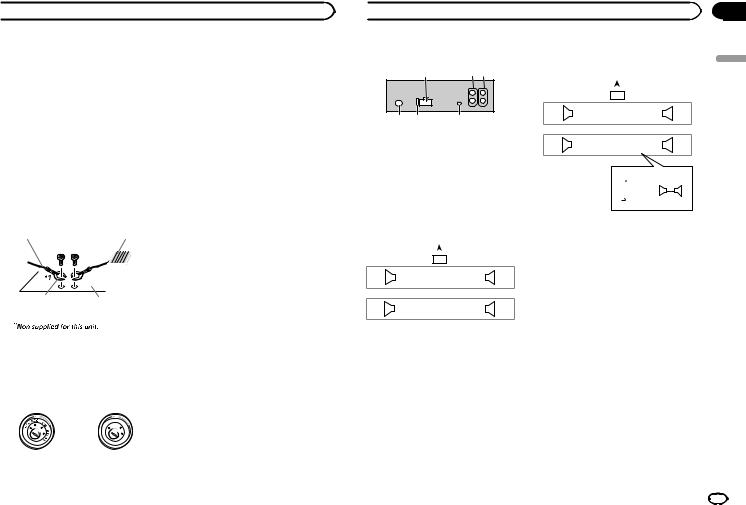
 Installation
Installation
Connections
 WARNING
WARNING
!Use speakers over 50 W (output value) and between 4 W to 8 W (impedance value). Do not use 1 W to 3 W speakers for this unit.
!The black cable is ground. When installing this unit or power amp (sold separately), make sure to connect the ground wire first. Ensure that the ground wire is properly connected to metal parts of the car’s body. The ground wire of the power amp and the one of this unit or any other device must be connected to the car separately with different screws. If the screw for the ground wire loosens or falls out, it could result in fire, generation of smoke or malfunction.
Ground wire |
POWER AMP |
||
|
|
|
|
|
|
|
|
Other devices |
Metal parts of car’s body |
|
(Another electronic |
||
|
||
device in the car) |
|
 Important
Important
!When installing this unit in a vehicle without an ACC (accessory) position on the ignition switch, failure to connect the red cable to the terminal that detects operation of the ignition key may result in battery drain.
|
F |
ON |
|
|
F |
|
|
|
O |
|
S |
|
|
|
T |
|
|
TR |
A |
|
|
|
|
ACC position |
No ACC position |
||
!Use this unit with a 12-volt battery and negative grounding only. Failure to do so may result in a fire or malfunction.
!To prevent a short-circuit, overheating or malfunction, be sure to follow the directions below.
—Disconnect the negative terminal of the battery before installation.
—Secure the wiring with cable clamps or adhesive tape. Wrap adhesive tape around wiring that comes into contact with metal parts to protect the wiring.
—Place all cables away from moving parts, such as the shift lever and seat rails.
—Place all cables away from hot places, such as near the heater outlet.
—Do not connect the yellow cable to the battery by passing it through the hole to the engine compartment.
—Cover any disconnected cable connectors with insulating tape.
—Do not shorten any cables.
—Never cut the insulation of the power cable of this unit in order to share the power with other devices. The current capacity of the cable is limited.
—Use a fuse of the rating prescribed.
—Never wire the negative speaker cable directly to ground.
—Never band together negative cables of multiple speakers.
!When this unit is on, control signals are sent through the blue/white cable. Connect this cable to the system remote control of an external power amp or the vehicle’s auto-anten- na relay control terminal (max. 300 mA
12 V DC). If the vehicle is equipped with a glass antenna, connect it to the antenna booster power supply terminal.
!Never connect the blue/white cable to the power terminal of an external power amp. Also, never connect it to the power terminal of the auto antenna. Doing so may result in battery drain or a malfunction.
 Installation
Installation
This unit
12 3
4 |
5 |
6 |
1Power cord input
2Rear output or subwoofer output
3Front output
4Antenna input
5Fuse (10 A)
6Wired remote input
Power cord
Perform these connections when not connecting a rear speaker lead to a subwoofer.
|
|
|
|
|
|
|
|
1 |
|
|
|
|
||
|
|
|
L |
|
|
|
|
|
|
|
|
R |
|
|
|
|
|
|
|
|
|
|
|
|
|
|
|
||
|
|
2 |
|
|
|
|
|
|
|
|
|
3 |
||
4 |
|
|
|
|
6 |
|
|
|
|
8 |
|
|
||
F |
|
|
|
|
|
7 |
|
|
|
|
9 |
|
|
|
|
|
|
|
|
|
|
|
|
||||||
|
|
|
|
|
|
|
|
|
||||||
5 |
|
|
|
|
|
|
|
|||||||
|
|
|
|
|
a |
|
|
|
|
c |
|
|
||
R |
|
|
|
|
|
b |
|
|
|
|
d |
|
|
|
|
|
|
|
|
|
|
|
|
||||||
|
|
|
|
|
|
|
|
|
||||||
|
|
|
|
|
|
|
|
|
|
|
|
|
|
|
|
|
|
|
|
|
|
|
|
e |
|
|
|||
|
|
|
|
|
|
|
|
|
|
|||||
|
|
|
|
|
|
|
|
|
f |
|
|
|||
|
|
|
|
|
|
|
|
|
|
|
||||
|
|
|
|
|
|
|
|
|
g |
|
|
|||
|
|
|
|
|
|
|
|
|
|
|
||||
|
|
|
|
|
|
|
|
|
h |
|
|
|||
|
|
|
|
|
|
|
|
|
|
|
||||
Perform these connections when using a subwoofer without the optional amplifier.
|
|
|
|
|
|
|
|
|
|
|
|
|
|
1 |
|
|
|
|
|
|
|
|
|
|
|
|
|||
|
|
|
|
|
|
L |
|
|
|
|
|
|
|
|
|
|
|
R |
|
|
|
|
|
||||||
|
|
|
|
|
|
|
|
|
|
|
|
|
|
|
|
|
|
|
|
|
|
|
|
|
|||||
|
|
|
|
|
2 |
|
|
|
|
|
|
|
|
|
|
|
|
|
|
|
3 |
|
|
|
|
|
|||
4 |
|
|
|
|
|
|
6 |
|
|
|
|
|
|
8 |
|
|
|
|
|
|
|
|
|||||||
F |
|
|
|
|
|
|
|
7 |
|
|
|
|
|
|
9 |
|
|
|
|
|
|
|
|
|
|
||||
|
|
|
|
|
|
|
|
|
|
|
|
|
|
|
|
|
|
||||||||||||
|
|
|
|
|
|
|
|
|
|
|
|
|
|
|
|
||||||||||||||
|
|
|
|
|
|
|
|
|
|
|
|
|
|
|
|||||||||||||||
i |
|
|
|
|
|
|
a |
|
|
|
|
|
|
c |
|
|
|
|
|
|
|
|
|||||||
SW |
|
|
|
|
|
|
|
|
b |
|
|
|
|
|
|
d |
|
|
|
|
|
|
|
|
|
|
|||
|
|
|
|
|
|
|
|
|
|
|
|
|
|
|
|
|
|
|
|
||||||||||
|
|
|
|
|
|
|
|
|
|
|
|
|
|
|
|
|
|
||||||||||||
|
|
|
|
|
|
|
|
|
|
|
|
|
|
|
|
|
|
|
|
|
|
|
|
|
|
|
|
|
|
|
|
|
|
|
|
|
|
|
|
|
e |
|
j |
c |
|
|
|
||||||||||||
|
|
|
|
|
|
|
|
|
|
|
|||||||||||||||||||
|
|
|
|
|
|
|
|
|
|
|
f |
|
|
|
|
|
a |
|
|
|
|
|
|||||||
|
|
|
|
|
|
|
|
|
|
|
|
|
|
|
|
|
|
|
|
|
|
|
|
|
|||||
|
|
|
|
|
|
|
|
|
|
|
g |
|
k |
|
|
|
|
|
|
|
|
|
|
l |
|||||
|
|
|
|
|
|
|
|
|
|
|
h |
|
|
|
|
|
b |
|
|
|
d |
|
|
|
|
|
|
||
|
|
|
|
|
|
|
|
|
|
|
|
|
|
|
|
|
|
|
|
|
|
|
|
|
|||||
|
|
|
|
|
|
|
|
|
|
|
|
|
|
|
|
|
|
|
|
|
|
|
|
|
|
||||
1To power cord input
2Left
3Right
4Front speaker
5Rear speaker
6White
7White/black
8Gray
9Gray/black
aGreen
bGreen/black
cViolet
dViolet/black
eBlack (chassis ground)
Connect to a clean, paint-free metal location.
fYellow
Connect to the constant 12 V supply terminal.
gRed
Connect to terminal controlled by ignition switch (12 V DC).
hBlue/white
Connect to system control terminal of the power amp or auto-antenna relay control terminal (max. 300 mA 12 V DC).
iSubwoofer (4 Ω)
Section
03
English
En 11
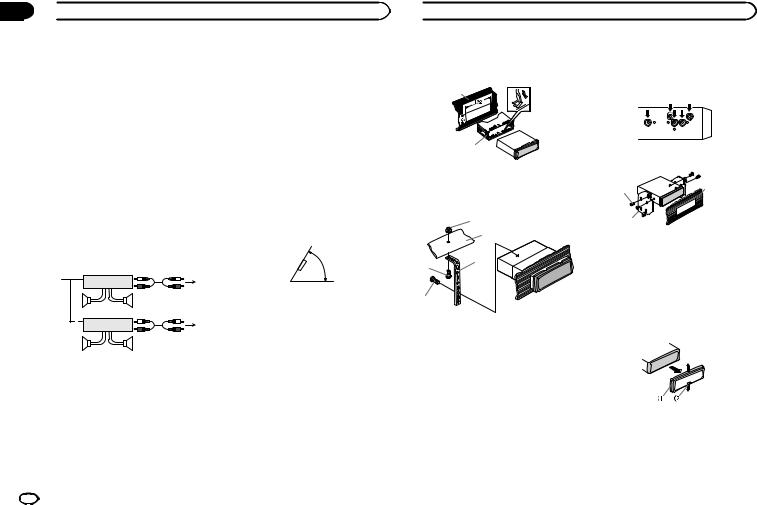
Section
03  Installation
Installation
jWhen using a subwoofer of 70 W (2 Ω), be sure to connect the subwoofer to the violet and violet/black leads of this unit. Do not connect anything to the green and green/ black leads.
kNot used.
lSubwoofer (4 Ω)× 2
Notes
!With a 2 speaker system, do not connect anything to the speaker leads that are not connected to speakers.
!Change the initial setting of this unit. Refer to REAR-SP (rear output setting) on page 9. Refer to PREOUT (preout setting) on page 9. The subwoofer output of this unit is monaural.
Power amp (sold separately)
Perform these connections when using the optional amplifier.
13
|
|
2 |
|
|
|
|
|
|
4 |
|
|
|
||
|
5 |
|
5 |
|
|
|
|
|
|
|
|
|
3 |
|
|
1 |
2 |
|
|
|
|
|
6 |
|
|
|
|
|
|
|
|
|
||
|
7 |
|
7 |
|
|
|
|
|
|
1 |
System remote control |
|
||
|
Connect to Blue/white cable. |
|
||
2 |
Power amp (sold separately) |
|
||
3 |
Connect with RCA cables (sold separately) |
|||
4 |
To Front output |
|
|
|
5 |
Front speaker |
|
|
|
6 |
To Rear output or subwoofer output |
|
||
7 |
Rear speaker or subwoofer |
|
||
Installation
 Important
Important
!Check all connections and systems before final installation.
!Do not use unauthorized parts as this may cause malfunctions.
!Consult your dealer if installation requires drilling of holes or other modifications to the vehicle.
!Do not install this unit where:
—it may interfere with operation of the vehicle.
—it may cause injury to a passenger as a result of a sudden stop.
!The semiconductor laser will be damaged if it overheats. Install this unit away from hot places such as near the heater outlet.
!Optimum performance is obtained when the unit is installed at an angle of less than 60°.
60°
DIN front/rear mount
This unit can be properly installed using either front-mount or rear-mount installation.
Use commercially available parts when installing.
DIN Front-mount
1 Insert the mounting sleeve into the dashboard.
For installation in shallow spaces, use the supplied mounting sleeve. If there is enough space, use the mounting sleeve that came with the vehicle.
 Installation
Installation
2 Secure the mounting sleeve by using a screwdriver to bend the metal tabs (90°) into place.
1
2
1Dashboard
2Mounting sleeve
3 Install the unit as illustrated.
1
2
3
4
5
1Nut
2Firewall or metal support
3Metal strap
4Screw
5Screw (M4 × 8)
#Make sure that the unit is installed securely in place. An unstable installation may cause skipping or other malfunctions.
DIN Rear-mount
1 Determine the appropriate position where the holes on the bracket and the side of the unit match.
2 Tighten two screws on each side.
1 |
3 |
|
2
1Screw
2Mounting bracket
3Dashboard or console
!Use either truss (5 mm × 8 mm) or flush surface (5 mm × 9 mm) screws, depending on the bracket screw holes.
Removing the unit
1 Remove the trim ring.
1Trim ring
2Notched tab
!Releasing the front panel allows easier access to the trim ring.
!When reattaching the trim ring, point the side with the notched tab down.
12 En
