Pioneer DEH-4700DAB, DEH-X6700DAB User manual

CD RDS RECEIVER AUTORADIO CD RDS SINTOLETTORE CD RDS
REPRODUCTOR DE CD CON RECEPTOR RDS CD RDS-EMPFÄNGER
CD RDS-ONTVANGER
CD RDS ПРИЕМНИК
DEH-X6700DAB DEH-4700DAB
Owner’s Manual Mode d’emploi Manuale d’istruzioni Manual de instrucciones Bedienungsanleitung Handleiding
Руководство пользователя
Русский Nederlands Deutsch Español Italiano Français English

Table of Contents |
|
Before You Start....................................................................................... |
3 |
Getting Started........................................................................................ |
4 |
Digital Audio Broadcasting (DAB)........................................................ |
6 |
Radio.......................................................................................................... |
7 |
CD/USB/iPod/AUX................................................................................... |
8 |
App Mode ................................................................................................. |
9 |
Settings ................................................................................................... |
10 |
FUNCTION settings .............................................................................. |
10 |
AUDIO settings...................................................................................... |
11 |
SYSTEM settings ................................................................................... |
11 |
ILLUMINATION settings....................................................................... |
12 |
MIXTRAX settings................................................................................. |
13 |
Connections/Installation ..................................................................... |
14 |
Additional Information ........................................................................ |
16 |
2 En
About this manual:
•In the following instructions, a USB memory or USB audio player are referred to as “USB device”.
•In this manual, iPod and iPhone are referred to as “iPod”.

 Before You Start
Before You Start
Thank you for purchasing this PIONEER product
To ensure proper use, please read through this manual before using this product. It is especially important that you read and observe WARNINGs and CAUTIONs in this manual. Please keep the manual in a safe and accessible place for future reference.
If you want to dispose this product, do not mix it with general household waste. There is a separate collection system for used electronic products in accordance with legislation that requires proper treatment, recovery and recycling.
Private households in the member states of the EU, in Switzerland and Norway may return their used electronic products free of charge to designated collection facilities or to a retailer (if you purchase a similar new one).
For countries not mentioned above, please contact your local authorities for the correct method of disposal.
By doing so you will ensure that your disposed product undergoes the necessary treatment, recovery and recycling and thus prevent potential negative effects on the environment and human health.
 WARNING
WARNING
•Do not attempt to install or service this product by yourself. Installation or servicing of this product by persons without training and experience in electronic equipment and automotive accessories may be dangerous and could expose you to the risk of electric shock, injury or other hazards.
•Do not attempt to operate the unit while driving. Make sure to pull off the road and park your vehicle in a safe location before attempting to use the controls on the device.
 CAUTION
CAUTION
•Do not allow this unit to come into contact with moisture and/or liquids. Electrical shock could result. Also, damage to this unit, smoke, and overheating could result from contact with liquids.
•Always keep the volume low enough to hear outside sounds.
•The Pioneer CarStereo-Pass is for use only in Germany.
CAUTION
This product is a class 1 laser product classified under the Safety of laser products, IEC 60825-1:2007.
If you experience problems
Should this unit fail to work properly, please contact your dealer or nearest authorized PIONEER Service Station.
English
En 3
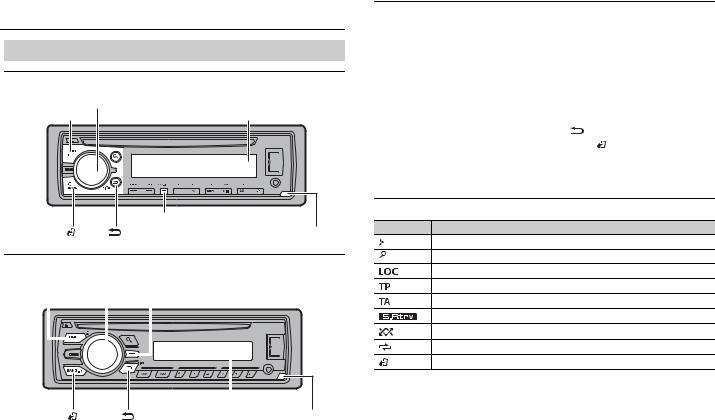
 Getting Started
Getting Started
Basic operation
DEH-X6700DAB
|
M.C. (multi-control) dial |
SRC (source)/OFF |
Display window |
|
DISP (display) |
|
BAND/ |
/DIMMER |
Detach button |
DEH-4700DAB
|
|
|
|
M.C. (multi-control) dial |
||||
SRC (source)/OFF |
|
Display button* |
||||||
|
||||||||
|
|
|
|
|
|
|
|
|
|
|
|
|
|
|
|
|
|
|
|
|
|
|
|
|
|
|
|
|
|
|
|
|
|
|
|
|
|
|
|
|
|
|
|
|
Display window
BAND/ |
/DIMMER |
Detach button |
* This button is referred to as DISP in the manual.
Frequently used operations
The available buttons vary depending on the unit.
Purpose |
Operation |
|
Turn on the power* |
Press SRC/OFF to turn on the power. |
|
|
Press and hold SRC/OFF to turn off the |
|
|
power. |
|
|
|
|
Adjust the volume |
Turn the M.C. dial. |
|
|
|
|
Select a source |
Press SRC/OFF repeatedly. |
|
|
|
|
Change the display information |
Press DISP repeatedly. |
|
|
|
|
Return to the previous display/list |
Press |
/DIMMER. |
|
|
|
Return to the normal display from the menu |
Press BAND/ . |
|
|
|
|
*When this unit’s blue/white lead is connected to the vehicle’s auto-antenna relay control terminal, the vehicle’s antenna extends when this unit’s source is turned on. To retract the antenna, turn the source off.
Display indication
Indication Description
Appears when a lower tier of the menu or folder exists.
Appears when the  button is pressed.
button is pressed.
Appears when the local seek tuning function is set (page 10).
Appears when a traffic program is received.
Appears when traffic announcements are received (page 10).
Appears when the sound retriever function is set (page 11).
Appears when random/shuffle play is set.
Appears when repeat play is set.
Appears when the iPod control function is set (page 9).
4 En

Detaching the front panel
Detach the front panel to prevent theft. Remove any cables and devices attached to the front panel and turn off the unit before detaching it.
Detach |
Attach |
 Important
Important
•Avoid subjecting the front panel to excessive shock.
•Keep the front panel out of direct sunlight and high temperatures.
•Always store the detached front panel in a protective case or bag.
Setup menu
When you turn the ignition switch to ON after installation, [SET UP :YES] appears in the display.
1Press the M.C. dial.
The setup menu disappears after 30 seconds of no operation. If you prefer not to set at this time, turn the M.C. dial to select [NO], then press to confirm.
2Turn the M.C. dial to select the options, then press to confirm.
To proceed to the next menu option, you need to confirm your selection.
Menu Item |
Description |
|
LANGUAGE |
Select the language to display the text information from a |
|
|
[ENG](English), |
compressed audio file. |
|
[РУС](Russian), |
|
|
[TUR](Turkish) |
|
|
|
|
CLOCK SET |
Set the clock. |
|
|
|
|
FM STEP |
Select the FM tuning step from 100 kHz or 50 kHz. |
|
[100], [50] |
|
|
|
|
|
DAB ANT PW |
Supply power to a DAB antenna. Select this when using the |
|
|
[ON], |
optional DAB antenna (AN-DAB1, sold separately) with the unit. |
|
|
|
|
|
|
Menu Item |
Description |
[OFF] |
No power is supplied to a DAB antenna. Select this when using a |
|
passive antenna with no booster. |
|
|
3 [QUIT :YES] appears when all the settings have been made.
To return to the first item of the setup menu, turn the M.C. dial to select [QUIT :NO], |
English |
4 Press the M.C. dial to confirm the settings. |
|
then press to confirm. |
|
When [DAB ANT PW] is set to [ON], [UPDATING LIST] appears in the display and the |
|
service list will be updated. |
|
NOTES
•You can cancel the menu setting by pressing SRC/OFF.
•These settings can be made at any time from the SYSTEM settings (page 11) and INITIAL settings (page 5).
Canceling the demonstration display (DEMO OFF)
1 Press the M.C. dial to display the main menu.
2 Turn the M.C. dial to select [SYSTEM], then press to confirm.
3 Turn the M.C. dial to select [DEMO OFF], then press to confirm.
4 Turn the M.C. dial to select [YES], then press to confirm.
INITIAL settings
1 Press and hold SRC/OFF until the unit turns off.
2 Press and hold SRC/OFF to display the main menu.
3 Turn the M.C. dial to select [INITIAL], then press to confirm.
4 Turn the M.C. dial to select an option, then press to confirm.
NOTE
The options vary depending on the unit.
Menu Item |
Description |
FM STEP |
Select the FM tuning step from 100 kHz or 50 kHz. |
[100], [50] |
|
|
|
En 5

Menu Item |
Description |
|
SP-P/O MODE |
Select when there is a full-range speaker connected to the rear |
|
|
[REAR/SUB.W] |
speaker output leads and there is a subwoofer connected to the |
|
RCA output. |
|
|
|
|
|
|
|
|
[SUB.W/SUB.W] |
Select when there is a passive subwoofer connected directly to |
|
|
the rear speaker output leads and there is a subwoofer |
|
|
connected to the RCA output. |
|
|
|
|
[REAR/REAR] |
Select when there are full-range speakers connected to the rear |
|
|
speaker output leads and RCA output. If there is a full-range |
|
|
speaker connected to the rear speaker output leads, and the |
|
|
RCA output is not used, you may select either [REAR/SUB.W] or |
|
|
[REAR/REAR]. |
|
|
|
DAB ANT PW |
Supply power to a DAB antenna. Select this when using the |
|
|
[ON], |
optional DAB antenna (AN-DAB1, sold separately) with the unit. |
|
|
|
|
|
|
|
[OFF] |
No power is supplied to a DAB antenna. Select this when using a |
|
|
passive antenna with no booster. |
|
|
|
SYSTEM RESET |
Select [YES] to initialize the unit settings. The unit will be |
|
|
[YES], [CANCEL] |
restarted automatically. |
|
(Some of the settings may be retained even after resetting the |
|
|
|
|
|
|
unit.) |
|
|
|
 Digital Audio Broadcasting (DAB)
Digital Audio Broadcasting (DAB)
To receive DAB signals, connect a DAB antenna (AN-DAB1) (sold separately) to the unit.
Seeking a service component
1 Press SRC/OFF to select [DIGITAL RADIO].
2 Press BAND/  to select the band from [D1], [D2] or [D3].
to select the band from [D1], [D2] or [D3].
3 Press  /
/  to select a service component.
to select a service component.
NOTE
Press and hold  /
/  then release to seek an available service. Scanning stops when the unit receives a service.
then release to seek an available service. Scanning stops when the unit receives a service.
To select service component from service lists
1 During DAB reception, press  .
.
2Turn the M.C. dial to select the list type, then press to confirm.
[SERVICE]: Displays the list of all service components. Press  again to search for a service component alphabetically.
again to search for a service component alphabetically.
[PROGRAM TYPE]: Displays the program type information ([NEWS/INFO], [POPULAR], [CLASSICS] and [OTHERS]).
[ENSEMBLE]: Displays the list of relevant ensembles.
3Select a service component from the list you selected, then press the M.C. dial to confirm.
NOTE
You can update the service list by pressing and holding  . To cancel updating, press
. To cancel updating, press  again.
again.
Presetting service components
To store service components
1While receiving the service component you want to store, press and hold one of the number buttons (1/  to 6/
to 6/  ) until it stops flashing.
) until it stops flashing.
To receive stored service components
1 Select the band, then press a number button (1/  to 6/
to 6/  ).
).
Pause/Time shift functions
The unit stores recent broadcasts in the memory automatically. The memory capacity of this unit varies depending on the bit rate of the service component used. The approximate memory capacity is five minutes for 192 kbps.
To pause/resume
1 While receiving the service component, press DAB.
To use the time shift function (Only for DEH-X6700DAB)
1 While receiving the service component, press  /DIMMER.
/DIMMER.
2Press  (skip back one minute)/
(skip back one minute)/  (skip forward one minute) to adjust the playback point.
(skip forward one minute) to adjust the playback point.
6 En

 Radio
Radio
The tuner frequencies on this unit are allocated for use in Western Europe, Asia, the Middle East, Africa and Oceania. Use in other areas may result in poor reception. The RDS (radio data system) function only works in areas that broadcast RDS signals for FM stations.
Receiving preset stations
1 Press SRC/OFF to select [RADIO].
2 Press BAND/  to select the band from [FM1], [FM2], [FM3], [MW] or [LW].
to select the band from [FM1], [FM2], [FM3], [MW] or [LW].
3 Press a number button (1/  to 6/
to 6/  ).
).
TIP
The  /
/  buttons can be also used to select a preset station when [SEEK] is set to [PCH] in the FUNCTION settings (page 11).
buttons can be also used to select a preset station when [SEEK] is set to [PCH] in the FUNCTION settings (page 11).
Best stations memory (BSM)
The six strongest stations are stored on the number buttons (1/  to 6/
to 6/  ).
).
1 After selecting the band, press the M.C. dial to display the main menu.
2 Turn the M.C. dial to select [FUNCTION], then press to confirm.
3 Turn the M.C. dial to select [BSM], then press to confirm.
To seek a station manually
1After selecting the band, press  /
/  to select a station.
to select a station.
Press and hold  /
/  then release to seek an available station. Scanning stops when the unit receives a station. To cancel seek tuning, press
then release to seek an available station. Scanning stops when the unit receives a station. To cancel seek tuning, press  /
/  .
.
NOTE
[SEEK] needs to be set to [MAN] in the FUNCTION settings (page 11).
To store stations manually
1While receiving the station you want to store, press and hold one of the number buttons (1/  to 6/
to 6/  ) until it stops flashing.
) until it stops flashing.
Using PTY functions
The unit searches for a station by PTY (program type) information.
1 Press  during FM reception.
during FM reception.
2Turn the M.C. dial to select a program type from [NEWS/INFO], [POPULAR], [CLASSICS] or [OTHERS].
3Press the M.C. dial.
The unit begins to search for a station. When it is found, its program service name is displayed.
NOTES
•To cancel the search, press the M.C. dial.
•The program of some stations may differ from that indicated by the transmitted PTY.
•If no station is broadcasting the type of program you searched for, [NOT FOUND] is displayed for about two seconds and then the tuner returns to the original station.
PTY list
For more details about PTY list, visit the following site: http://www.pioneer.eu/eur/products/25/121/tech/CarAudio/PTY.html
English
En 7
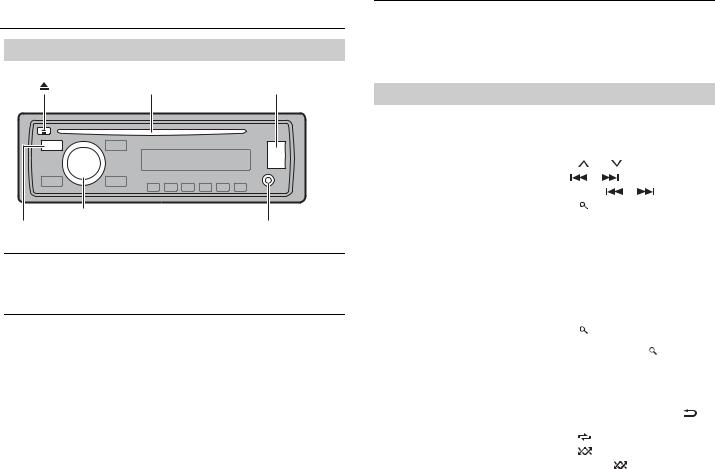
 CD/USB/iPod/AUX
CD/USB/iPod/AUX
Playing back
Disconnect headphones from the device before connecting it to the unit.
(eject) |
Disc loading slot |
USB port |
M.C. (multi-control) dial
SRC (source)/OFF |
AUX input jack (3.5 mm stereo jack) |
CD
1 Insert a disc into the disc loading slot with the label side up.
To eject a disc, stop playback first then press  .
.
USB device/iPod
1 Open the USB port cover.
2 Plug in the USB device/iPod using an appropriate cable.
 CAUTION
CAUTION
Use an optional Pioneer USB cable (CD-U50E) to connect the USB device as any device connected directly to the unit will protrude out from the unit, which could be dangerous.
Before removing the device, stop playback.
MTP connection
A device installed with Android OS 4.0 or later can be connected to the unit via MTP, using the cable supplied with the device. However, depending on the connected device and the numbers of the files in the device, audio files/songs may not be able to be played back via MTP. Note that MTP connection is not compatible with WAV file formats, and cannot be used with the MIXTRAX function.
8 En
AUX
1 Insert the stereo mini plug into the AUX input jack.
2 Press SRC/OFF to select [AUX] as the source.
NOTE
If [AUX] is set to [OFF] in the SYSTEM settings, [AUX] cannot be selected as a source (page 12).
Operations
You can make various adjustments in the FUNCTION settings (page 10).
Note that the following operations do not work for an AUX device. To operate an AUX device, use the device itself.
Purpose |
Operation |
|
|
|
|
|
Select a folder/album*1 |
Press 1/ |
or 2/ |
. |
|
|
|
|
|
|
|
|
|
|
Select a track/song (chapter) |
Press |
or |
. |
|
|
|
|
|
|
|
|
||
Fast forward or reverse |
Press and hold |
or |
. |
|
||
|
|
|
|
|
||
Search for a file from a list |
1 |
Press |
to display the list. |
|
||
|
2 |
Turn the M.C. dial to select the desired |
||||
|
|
file (folder) name or category, then press |
||||
|
|
to confirm. |
|
|
|
|
|
3 |
Turn the M.C. dial to select the desired |
||||
|
|
file, then press to confirm. |
|
|
||
|
|
Playback starts. |
|
|
|
|
|
|
|||||
View a list of the files in the selected folder/ |
Press the M.C. dial when a folder/category |
|||||
category*1 |
is selected. |
|
|
|
|
|
|
|
|||||
Play a song in the selected folder/ |
Press and hold the M.C. dial when a folder/ |
|||||
category*1 |
category is selected. |
|
|
|||
|
|
|
|
|
||
Alphabetical search (iPod only) |
1 |
Press |
to display the list. |
|
||
|
2 |
Turn the M.C. dial to select the desired |
||||
|
|
category list, then press |
to enter the |
|||
|
|
alphabetical search mode. |
|
|
||
|
|
(Turning the M.C. dial twice also enters |
||||
|
|
the alphabetical search mode.) |
|
|||
|
3 |
Turn the M.C. dial to select a letter, then |
||||
|
|
press to display the alphabetical list. |
|
|||
|
To cancel alphabetical search, press |
/ |
||||
|
DIMMER. |
|
|
|
|
|
|
|
|
|
|
|
|
Repeat play |
Press 6/ |
. |
|
|
|
|
|
|
|
|
|
|
|
Random/shuffle play |
Press 5/ |
. |
|
|
|
|
|
|
|
|
|
||
Shuffle all play (iPod only) |
Press and hold 5/ |
. |
|
|
||
|
|
|
|
|
|
|

Purpose |
Operation |
Pause/resume playback |
Press 4/PAUSE. |
|
|
Sound retriever*2*3 |
Press 3/S.Rtrv. |
|
[1]: Effective for low compression rates |
|
[2]: Effective for high compression rates |
|
|
Return to root folder (USB only)*1 |
Press and hold BAND/ . |
|
|
Switch between compressed audio and CD- |
Press BAND/ . |
DA (CD only) |
|
|
|
Change drives in USB device |
Press BAND/ . |
(Devices that support the USB mass storage |
|
device class protocol only) |
|
|
|
*1 Compressed audio files only
*2 This function is disabled when USB is selected as a source and the MIXTRAX function is on. *3 When there is no 3/S.Rtrv. button on the unit, the sound retriever function can be set by the
FUNCTION settings.
Useful functions for iPod
Link play mode
You can access songs based on the artist, album, or genre currently playing.
1 While listening to a song, press and hold  to enter the link play mode.
to enter the link play mode.
2Turn the M.C. dial to select the mode ([ARTIST], [ALBUM], [GENRE]), then press to confirm.
The selected song/album will be played after the currently playing song.
NOTE
The selected song/album may be canceled if you use functions other than those from the link play mode (e.g. fast forward and reverse).
iPod control
You can control the unit via a connected iPod.
The following iPod models are not compatible with this function.
–iPod nano 1st generation, iPod with video
1 Press BAND/  during playback, then select the control mode.
during playback, then select the control mode.
[CONTROL iPod/CTRL iPod]: The unit’s iPod function can be operated from the connected iPod.
[CONTROL AUDIO/CTRL AUDIO]: The unit’s iPod function can only be operated by the buttons on the unit. In this mode, the connected iPod cannot be turned on or off.
NOTES
•Switching the control mode to [CONTROL iPod/CTRL iPod] pauses song playback. Use the connected iPod to resume playback.
•The following operations are still accessible from the unit, even if the control mode is set to [CONTROL iPod/CTRL iPod].
– Pause, fast forward/reverse, song/chapter selection
•The volume can only be adjusted from the unit.
About MIXTRAX (USB/iPod only)
(Only for DEH-X6700DAB)
The MIXTRAX function creates a non-stop mix of your music library, accompanied by illumination effects. For details on MIXTRAX settings, see page 13.
NOTES
•This function is not compatible with an Android device connected via MTP.
•When USB is selected as a source and the MIXTRAX function is in use, the sound retriever function is disabled.
•Depending on the file/song, sound effects may not be available.
•Turn the MIXTRAX function off if the illumination effects it produces interfere with driving.
1 Press 3/MIX to turn MIXTRAX on/off.
 App Mode
App Mode
You can enjoy listening to an application on an iPhone via the unit. In some cases, you can control an application by using the unit.
For details on compatible devices, visit our website.
 Important
Important
Use of third party apps may involve or require the provision of personally identifiable information, whether through the creation of a user account or otherwise, and for certain applications, the provision of geolocation data.
ALL THIRD PARTY APPS ARE THE SOLE RESPONSIBILITY OF THE PROVIDERS, INCLUDING WITHOUT
LIMITATION COLLECTION AND SECURITY OF USER DATA AND PRIVACY PRACTICES. BY ACCESSING THIRD PARTY APPS, YOU AGREE TO REVIEW THE TERMS OF SERVICE AND PRIVACY POLICIES OF THE PROVIDERS. IF YOU DO NOT AGREE WITH THE TERMS OR POLICIES OF ANY PROVIDER OR DO NOT CONSENT TO THE USE OF GEOLOCATION DATA WHERE APPLICABLE, DO NOT USE THAT THIRD PARTY APP.
For iPhone users
This function is compatible with iPhones and iPod touches installed with iOS 5.0 or later.
NOTE
PIONEER IS NOT LIABLE FOR ANY THIRD PARTY APPS OR CONTENT, INCLUDING WITHOUT LIMITATION THEIR ACCURACY OR COMPLETENESS. THE CONTENT AND FUNCTIONALITY OF SUCH APPS ARE THE SOLE RESPONSIBILITY OF THE APP PROVIDER.
English
En 9

Playback of an application via the unit
1Connect this unit with the mobile device.
• iPhone via USB (page 8)
2 Press SRC/OFF to select [APP].
3 Operate the mobile device to start up the application.
Basic operations
You can make various adjustments in the FUNCTION settings (page 10).
Purpose |
Operation |
|
|
|
Select a track |
Press |
or |
. |
|
|
|
|
|
|
Fast forward or reverse |
Press and hold |
or |
. |
|
|
|
|
|
|
Pause/resume playback |
Press BAND/ . |
|
|
|
|
|
|
|
|
 Settings
Settings
You can adjust various settings in the main menu.
1 Press the M.C. dial to display the main menu.
2Turn the M.C. dial to select one of the categories below, then press to confirm.
•FUNCTION settings (page 10)
•AUDIO settings (page 11)
•SYSTEM settings (page 11)
•ILLUMINATION settings (page 12)
•MIXTRAX settings (page 13)
3 Turn the M.C. dial to select the options, then press to confirm.
10En
FUNCTION settings
The menu items vary according to the source.
Menu Item |
Description |
|
|
||||||||||||||
S.FOLLOW |
|
|
|
||||||||||||||
[ON], [OFF] |
Search for another ensemble that supports the |
||||||||||||||||
|
|
|
|
|
|
|
|
|
|
|
|
|
|
|
same service component with better reception. |
||
|
|
|
|
|
|
|
|
|
|
|
|
|
|
|
If no alternative service component can be found |
||
|
|
|
|
|
|
|
|
|
|
|
|
|
|
|
or reception remains poor, the unit will |
||
|
|
|
|
|
|
|
|
|
|
|
|
|
|
|
automatically switch to an identical FM |
||
|
|
|
|
|
|
|
|
|
|
|
|
|
|
|
broadcast. |
|
|
|
|
|
|
|
|
|
|
|
|
|
|
|
|
|
|
|
|
FM SETTING |
|
|
|
|
|
||||||||||||
|
|
|
|
||||||||||||||
|
|
|
|
||||||||||||||
[TALK], [STANDARD], [MUSIC] |
Match the sound quality level with the broadcast |
||||||||||||||||
|
|
|
|
|
|
|
|
|
|
|
|
|
|
|
signal conditions of the FM band signal. |
||
|
|
|
|
|
|
|
|
|
|
|
|
|
|
|
(Available only when FM band is selected.) |
||
|
|
|
|
|
|
|
|
|
|
|
|
|
|
|
|
|
|
BSM |
|
|
|
|
|
|
|
|
|
|
Store the six strongest stations on the number |
||||||
|
|||||||||||||||||
|
|||||||||||||||||
|
|
|
|
|
|
|
|
|
|
|
|
|
|
|
|||
|
|
|
|
|
|
|
|
|
|
|
|
|
|
|
buttons (1/ |
to 6/ |
) automatically. |
|
|
|
|
|
|
|
|
|
|
|
|
|
|
|
|
|
|
REGIONAL |
|
|
|
|
|
|
|
||||||||||
|
|
|
|
||||||||||||||
|
|
|
|
||||||||||||||
[ON], [OFF] |
Limit the reception to the specific regional |
||||||||||||||||
|
|
|
|
|
|
|
|
|
|
|
|
|
|
|
programs when AF (alternative frequencies |
||
|
|
|
|
|
|
|
|
|
|
|
|
|
|
|
search) is selected. (Available only when FM |
||
|
|
|
|
|
|
|
|
|
|
|
|
|
|
|
band is selected.) |
|
|
|
|
|
|
|
|
|
|
|
|
|
|
|
|
|
|
|
|
LOCAL |
|
|
|
|
|
|
|
||||||||||
|
|
|
|
||||||||||||||
|
|
|
|
||||||||||||||
FM: [OFF], [LV1], [LV2], [LV3], [LV4] |
Restrict the tuning station according to the |
||||||||||||||||
MW/LW: [OFF], [LV1], [LV2] |
signal strength. |
|
|||||||||||||||
|
|
|
|
|
|
|
|
|
|
|
|
|
|
|
|
|
|
TA |
|
|
|
|
|
||||||||||||
|
|
|
|
||||||||||||||
|
|
|
|
||||||||||||||
[ON], [OFF] |
Receive current traffic information if available. |
||||||||||||||||
|
|
|
|
|
|
|
|
|
|
|
|
|
|
|
(Available only when FM band is selected.) |
||
|
|
|
|
|
|
|
|
|
|
|
|
|
|
|
|
|
|
AF |
|
|
|
|
|
|
|
||||||||||
|
|
|
|
||||||||||||||
|
|
|
|
||||||||||||||
[ON], [OFF] |
Allow the unit to retune to a different frequency |
||||||||||||||||
|
|
|
|
|
|
|
|
|
|
|
|
|
|
|
providing the same station. (Available only when |
||
|
|
|
|
|
|
|
|
|
|
|
|
|
|
|
FM band is selected.) |
|
|
|
|
|
|
|
|
|
|
|
|
|
|
|
|
|
|
|
|
NEWS |
|
|
|
|
|
||||||||||||
|
|
|
|
||||||||||||||
|
|
|
|
||||||||||||||
[ON], [OFF] |
Interrupt the currently selected source with |
||||||||||||||||
|
|
|
|
|
|
|
|
|
|
|
|
|
|
|
news programs. (Available only when FM band is |
||
|
|
|
|
|
|
|
|
|
|
|
|
|
|
|
selected.) |
|
|
|
|
|
|
|
|
|
|
|
|
|
|
|
|
|
|
|
|

Menu Item |
Description |
|
|
||
SEEK |
|
|
|
|
|
|
|
|
|
||
|
|
|
|
||
[MAN], [PCH] |
Assign |
or |
buttons to seek the stations |
||
|
|
|
one by one (manual tuning) or select a station |
||
|
|
|
from the preset channels. |
||
|
|
|
|
|
|
S.RTRV |
|
|
|
||
[1] (effective for low compression |
Enhance compressed audio and restore rich |
||||
rates), [2] (effective for high |
sound. (Not available when USB is selected as a |
||||
compression rates), [OFF] |
source and the MIXTRAX function is set to on.) |
||||
|
|
|
|
|
|
AUDIO BOOK |
|
|
|
||
[FASTER], [NORMAL], [SLOWER] |
Change the playback speed. (Not available when |
||||
|
|
|
[CONTROL iPod/CTRL iPod] is selected in the |
||
|
|
|
control mode.) |
|
|
|
|
|
|
|
|
PAUSE |
|
|
|
||
|
|
|
Pause or resume playback. |
||
|
|
|
|
|
|
AUDIO settings
Menu Item |
Description |
FADER*1 |
|
|
Adjust the front and rear speaker balance. |
|
|
BALANCE |
|
|
Adjust the left and right speaker balance. |
|
|
EQ SETTING |
|
[SUPER BASS], [POWERFUL], |
Select or customize the equalizer curve. |
[NATURAL], [VOCAL], [CUSTOM1], |
[CUSTOM1] can be set separately for each source. |
[CUSTOM2], [FLAT] |
However, each of the below combinations are set |
|
to the same setting automatically. |
Select an equalizer band and |
• USB, iPod, and APP (iPhone) |
level for further customizing. |
[CUSTOM2] is a shared setting used for all |
Equalizer band: [80HZ], [250HZ], |
sources. |
[800HZ], [2.5KHZ], [8KHZ] |
|
Equalizer level: [+6] to [–6] |
|
|
|
LOUDNESS |
|
[OFF], [LOW], [MID], [HI] |
Compensate for clear sound at low volume. |
|
|
SUB.W*2 |
|
[NOR], [REV], [OFF] |
Select the subwoofer phase. |
|
|
Menu Item |
Description |
|
SUB.W CTRL*2*3 |
|
|
Cut-off frequency: [50HZ], |
Only frequencies lower than those in the |
|
[63HZ], [80HZ], [100HZ], [125HZ], |
selected range are output from the subwoofer. |
|
[160HZ], [200HZ] |
|
|
Output level: [–24] to [+6] |
|
English |
Slope level: [–12], [–24] |
|
|
|
|
|
|
|
|
BASS BOOST |
|
|
[0] to [+6] |
Select the bass boost level. |
|
|
|
|
HPF SETTING |
|
|
Cut-off frequency: [OFF], [50HZ], |
Only frequencies higher than the high-pass filter |
|
[63HZ], [80HZ], [100HZ], [125HZ], |
(HPF) cutoff are output from the speakers. |
|
[160HZ], [200HZ] |
|
|
Slope level: [–12], [–24] |
|
|
|
|
|
SLA |
|
|
[+4] to [–4] |
Adjust the volume level for each source except |
|
|
FM. |
|
|
Each of the below combinations are set to the |
|
|
same setting automatically. |
|
|
• USB, iPod, and APP (iPhone) |
|
|
|
|
*1 Not available when [SUB.W/SUB.W] is selected in [SP-P/O MODE] in the INITIAL settings (page 6). *2 Not available when [REAR/REAR] is selected in [SP-P/O MODE] in the INITIAL settings (page 6). *3 Not available when [OFF] is selected in [SUB.W].
SYSTEM settings
You can also access to these menus when the unit is turned off.
Menu Item |
Description |
LANGUAGE |
|
[ENG](English), [РУС](Russian), |
Select the language to display the text |
[TUR](Turkish) |
information from a compressed audio file. |
|
|
CLOCK SET |
|
|
Set the clock (page 5). |
|
|
12H/24H |
|
[12H], [24H] |
Select the time notation. |
|
|
En 11

Menu Item |
Description |
|
|
INFO DISPLAY (Only for DEH-X6700DAB)
|
Display the item on the sub information display. |
|
Select from “SPEANA,” “LEVEL METER,” “SOURCE,” |
|
“CLOCK,” and “OFF.” |
|
|
AUTO PI |
|
[ON], [OFF] |
Search for a different station with the same |
|
programming, even if using a preset station. |
|
|
AUX |
|
[ON], [OFF] |
Set to [ON] when using an auxiliary device |
|
connected to the unit. |
|
|
MUTE MODE |
|
[MUTE], [20dB ATT], [10dB ATT] |
Mute or attenuate sound automatically when a |
|
signal from equipment with a mute function is |
|
received. |
|
|
PW SAVE* |
|
[ON], [OFF] |
Reduce the battery power consumption. |
|
Turning on the source is the only operation |
|
allowed when this function is on. |
|
|
*[PW SAVE] is canceled if the vehicle battery is disconnected and will need to be turned back on once the battery is reconnected. When [PW SAVE] is off, depending on connection methods, the unit may continue to draw power from the battery if your vehicle’s ignition does not have an ACC (accessory) position.
ILLUMINATION settings
Menu Item |
Description |
COLOUR (Only for DEH-X6700DAB) |
|
[KEY COLOUR], [DISP COLOUR], |
Select color for the keys/display of the unit from |
[BOTH COLOUR] |
12 preset colors, [SCAN] or [CUSTOM]*. |
•[SCAN]: Cycle through a variety of colors automatically.
•[CUSTOM]*:
1Press and hold the M.C. dial until the color setting display appears.
2Set the primary color (R (red)/G (green)/B (blue)) and brightness level ([0] to [60]).
You cannot select a level below 10 for all three of R (red), G (green), B (blue) at the same time.
|
You can also customize the preset colors. Select |
|
one of the preset colors, then press and hold the |
|
M.C. dial until the color setting display appears. |
|
* The CUSTOM setting is only available for [KEY |
|
COLOUR] and [DISP COLOUR]. |
|
|
DIM SETTING |
|
[SYNC ILLUMI]*, [SYNC CLOCK], |
Change the display brightness. |
[MANUAL] |
|
* Only for DEH-X6700DAB |
|
|
|
BRIGHTNESS |
|
[1] to [10] |
Change the display brightness. |
|
The available setting ranges differ depending on |
|
[DIM SETTING]. |
|
|
ILLUMI FX (Only for DEH-X6700DAB) |
|
[ON], [OFF] |
The illumination effect can be seen when; |
|
– there is an incoming call |
|
– you are on a phone call |
|
– a CD is inserted/ejected |
|
The illumination effect will activate when the |
|
ACC power is turned on/off regardless of this |
|
setting. |
|
|
12En

MIXTRAX settings
(Only for DEH-X6700DAB)
Menu Item |
Description |
|
SHORT PLAYBCK |
|
|
|
[1.0 MIN], [1.5 MIN], [2.0 MIN], |
Select the length of the playback time. |
|
[2.5 MIN], [3.0 MIN], [OFF] |
|
|
|
|
FLASH AREA |
|
|
|
[KEY/DISPLAY], [KEY], [OFF] |
Select the area for the illumination effect. |
|
|
When [OFF] is selected, the color set under the |
|
|
ILLUMINATION settings (page 12) is used as the |
|
|
display color. |
|
|
|
FLASH PATTERN |
|
|
|
[SOUND LEVEL 1] to [SOUND LEVEL |
Change the illumination effect according to |
6] |
the sound and bass level. |
|
|
|
The flash pattern changes according to the |
|
|
sound level. |
|
|
|
|
[LOW PASS 1] to [LOW PASS 6] |
The flash pattern changes according to the |
|
|
bass level. |
|
|
|
|
[RANDOM1] |
The flash pattern changes randomly according |
|
|
to the sound level mode and low pass mode. |
|
|
|
|
[RANDOM2] |
The flash pattern changes randomly according |
|
|
to the sound level mode. |
|
|
|
|
[RANDOM3] |
The flash pattern changes randomly according |
|
|
to the low pass mode. |
|
|
|
DISPLAY FX |
|
|
|
[ON], [OFF] |
Set the MIXTRAX special effects on/off. |
|
|
|
CUT IN FX |
|
|
|
[ON], [OFF] |
Turn the MIXTRAX sound effects on/off while |
|
|
manually changing the tracks. |
|
|
|
English
En 13

 Connections/Installation
Connections/Installation
Connections
 Important
Important
•When installing this unit in a vehicle without an ACC (accessory) position on the ignition switch, failure to connect the red cable to the terminal that detects operation of the ignition key may result in battery drain.
ACC position |
No ACC position |
•Use of this unit in conditions other than the following could result in fire or malfunction.
–Vehicles with a 12-volt battery and negative grounding.
–Speakers with 50 W (output value) and 4 Ω to 8 Ω (impedance value).
•To prevent a short-circuit, overheating or malfunction, be sure to follow the directions below.
–Disconnect the negative terminal of the battery before installation.
–Secure the wiring with cable clamps or adhesive tape. Wrap adhesive tape around wiring that comes into contact with metal parts to protect the wiring.
–Place all cables away from moving parts, such as the shift lever and seat rails.
–Place all cables away from hot places, such as near the heater outlet.
–Do not connect the yellow cable to the battery by passing it through the hole to the engine compartment.
–Cover any disconnected cable connectors with insulating tape.
–Do not shorten any cables.
–Never cut the insulation of the power cable of this unit in order to share the power with other devices. The current capacity of the cable is limited.
–Use a fuse of the rating prescribed.
–Never wire the negative speaker cable directly to ground.
–Never band together negative cables of multiple speakers.
•When this unit is on, control signals are sent through the blue/white cable. Connect this cable to the system remote control of an external power amp or the vehicle’s auto-antenna relay control terminal (max. 300mA 12 V DC). If the vehicle is equipped with a glass antenna, connect it to the antenna booster power supply terminal.
•Never connect the blue/white cable to the power terminal of an external power amp. Also, never connect it to the power terminal of the auto antenna. Doing so may result in battery drain or a malfunction.
•The black cable is ground. Ground cables for this unit and other equipment (especially, high-current products such as power amps) must be wired separately. If they are not, an accidental detachment may result in a fire or malfunction.
This unit
 DAB antenna input
DAB antenna input
To receive DAB signals, connect a DAB antenna (AN-DAB1) sold separately to the unit.
14En
 Power cord input
Power cord input
 Rear output or subwoofer output
Rear output or subwoofer output
 Front output
Front output
 Antenna input
Antenna input
 Fuse (10 A)
Fuse (10 A)
 Wired remote input
Wired remote input
Hard-wired remote control adapter can be connected (sold separately).
Power cord
 To power cord input
To power cord input
 Depending on the kind of vehicle, the function of
Depending on the kind of vehicle, the function of  and
and  may be different. In this case, be sure to connect
may be different. In this case, be sure to connect  to
to  and
and  to
to  .
.
 Yellow
Yellow
Back-up (or accessory)  Yellow
Yellow
Connect to the constant 12 V supply terminal.
 Red
Red
Accessory (or back-up)  Red
Red
Connect to terminal controlled by the ignition switch (12 V DC).
 Connect leads of the same color to each other.
Connect leads of the same color to each other.
 Black (chassis ground)
Black (chassis ground)
 Blue/white
Blue/white
The pin position of the ISO connector will differ depending on the type of vehicle. Connect  and
and  when Pin 5 is an antenna control type. In another type of vehicle, never connect
when Pin 5 is an antenna control type. In another type of vehicle, never connect  and
and  .
.
 Blue/white
Blue/white
Connect to the system control terminal of the power amp (max. 300 mA 12 V DC).
 Blue/white
Blue/white
Connect to the auto-antenna relay control terminal (max. 300 mA 12 V DC).
 Yellow/black
Yellow/black
If you use equipment with a Mute function, wire this lead to the Audio Mute lead on that equipment. If not, keep the Audio Mute lead free of any connections.
 Speaker leads White: Front left
Speaker leads White: Front left 
White/black: Front left  Gray: Front right
Gray: Front right  Gray/black: Front right
Gray/black: Front right 
Green: Rear left  or subwoofer
or subwoofer  Green/black: Rear left
Green/black: Rear left  or subwoofer
or subwoofer
Violet: Rear right  or subwoofer
or subwoofer  Violet/black: Rear right
Violet/black: Rear right  or subwoofer
or subwoofer
 Orange/white (only for DEH-X6700DAB) Connect to a car’s illumination signal.
Orange/white (only for DEH-X6700DAB) Connect to a car’s illumination signal.
 ISO connector
ISO connector
In some vehicles, the ISO connector may be divided into two. In this case, be sure to connect to both connectors.
NOTES
•Change the initial menu of this unit. Refer to [SP-P/O MODE] (page 6). The subwoofer output of this unit is monaural.

•When using a subwoofer of 70 W (2 Ω), be sure to connect the subwoofer to the violet and violet/black leads of this unit. Do not connect anything to the green and green/black leads.
Power amp (sold separately)
Perform these connections when using the optional amplifier.
 System remote control Connect to blue/white cable.
System remote control Connect to blue/white cable.
 Power amp (sold separately)
Power amp (sold separately)
 Connect with RCA cables (sold separately)
Connect with RCA cables (sold separately)
 To front output
To front output
 Front speaker
Front speaker
 To rear output or subwoofer output
To rear output or subwoofer output  Rear speaker or subwoofer
Rear speaker or subwoofer
Installation
 Important
Important
•Check all connections and systems before final installation.
•Do not use unauthorized parts as this may cause malfunctions.
•Consult your dealer if installation requires drilling of holes or other modifications to the vehicle.
•Do not install this unit where:
–it may interfere with operation of the vehicle.
–it may cause injury to a passenger as a result of a sudden stop.
•The semiconductor laser will be damaged if it overheats. Install this unit away from hot places such as near the heater outlet.
•Optimum performance is
obtained when the unit is installed at an angle of less than 60°.
•When installing, to ensure proper heat dispersal when using this unit, make sure you leave ample space behind the rear panel and wrap any loose cables so they are not blocking the vents.
Leave ample 5 cm  space
space 


5 cm
DIN front/rear mount
This unit can be properly installed using either front-mount or rear-mount installation.
Use commercially available parts when installing.
DIN Front-mount
1Insert the mounting sleeve into the dashboard.
For installation in shallow spaces, use the supplied mounting sleeve. If there is enough space, use the mounting sleeve that came with the vehicle.
2Secure the mounting sleeve by using a screwdriver to bend the metal tabs (90°) into place.
Dashboard |
3 Pull the unit out of the dashboard. |
Mounting sleeve |
|
• Make sure that the unit is installed |
|
securely in place. An unstable |
|
installation may cause skipping or |
|
other malfunctions. |
|
DIN Rear-mount
1Determine the appropriate position where the holes on the bracket and the side of the unit match.
2 Tighten two screws on each side.
 Tapping screw (5 mm × 8 mm)
Tapping screw (5 mm × 8 mm)
 Mounting bracket
Mounting bracket
 Dashboard or console
Dashboard or console
Removing the unit
1 Remove the trim ring.
 Trim ring
Trim ring
 Notched tab
Notched tab
•Releasing the front panel allows easier access to the trim ring.
•When reattaching the trim ring, point the side with the notched tab down.
2Insert the supplied extraction keys into both sides of the unit until they click into place.
English
En 15

 Additional Information
Additional Information
Troubleshooting
The display automatically returns to the normal display.
→No operations have been made for about 30 seconds.
– Perform an operation.
The repeat play range changes unexpectedly.
→Depending on the repeat play range, the selected range may change when another folder or track is being selected or during fast forwarding/reversing.
– Select the repeat play range again.
A subfolder is not played back.
→Subfolders cannot be played when [FLD] (folder repeat) is selected.
– Select another repeat play range.
The sound is intermittent.
→You are using a device, such as a cellular phone, that may cause audible interference.
–Move electrical devices that may be causing the interference away from the unit.
Error messages
Common
AMP ERROR
→This unit fails to operate or the speaker connection is incorrect.
→The protective circuit is activated.
–Check the speaker connection.
–Turn the ignition switch OFF and back to ON again. If the message remains, contact your dealer or an authorized Pioneer Service Station for assistance.
NO XXXX (NO TITLE, for example)
→There is no embedded text information.
–Switch the display or play another track/file.
DAB tuner
ANTENNA ERROR
→The antenna connection is incorrect.
–Check the antenna connection.
–Turn the ignition switch OFF and back to ON again. If the message remains, contact your dealer or an authorized Pioneer Service Station for assistance.
CD player
ERROR-07, 11, 12, 17, 30
→The disc is dirty.
–Clean the disc.
→The disc is scratched.
–Replace the disc.
ERROR-07, 10, 11, 12, 15, 17, 30, A0
→There is an electrical or mechanical error.
–Turn the ignition switch OFF and back to ON, or switch to a different source, then back to the CD player.
ERROR-15
→The inserted disc is blank.
– Replace the disc.
ERROR-23
→Unsupported CD format.
– Replace the disc.
FORMAT READ
→Sometimes there is a delay between the start of playback and when you start to hear any sound.
–Wait until the message disappears and you hear sound.
16En
NO AUDIO
→The inserted disc does not contain any playable files.
– Replace the disc.
SKIPPED
→The inserted disc contains DRM protected files.
– The protected files are skipped.
PROTECT
→All the files on the inserted disc are embedded with DRM.
– Replace the disc.
USB device/iPod
FORMAT READ
→Sometimes there is a delay between the start of playback and when you start to hear any sound.
–Wait until the message disappears and you hear sound.
NO AUDIO
→There are no songs.
–Transfer the audio files to the USB device and connect.
→The connected USB device has security enabled.
–Follow the USB device instructions to disable the security.
SKIPPED
→The connected USB device contains DRM protected files.
– The protected files are skipped.
PROTECT
→All the files on the connected USB device are embedded with DRM.
– Replace the USB device.
N/A USB
→The connected USB device is not supported by this unit.
–Disconnect your device and replace it with a compatible USB device.
CHECK USB
→The USB connector or USB cable has short-circuited.
–Check that the USB connector or USB cable is not caught in something or damaged.
→The connected USB device consumes more than maximum allowable current.
–Disconnect the USB device and do not use it. Turn the ignition switch OFF and back to ACC or ON. Connect only compliant USB devices.
→The iPod operates correctly but does not charge.
–Make sure the connection cable for the iPod has not shorted out (e.g., not caught in metal objects). After checking, turn the ignition switch OFF and back to ON, or disconnect the iPod and reconnect.
ERROR-19
→Communication failed.
–Perform one of the following operations, then return to the USB source.
•Turn the ignition switch OFF and back to ON.
•Disconnect the USB device.
•Change to a different source.
→iPod failure.
–Disconnect the cable from the iPod. Once the iPod’s main menu is displayed, reconnect the iPod and reset it.
ERROR-23
→USB device was not formatted properly.
–Format the USB device with FAT12, FAT16 or FAT32.
ERROR-16
→The iPod firmware version is old.
– Update the iPod version.
→iPod failure.
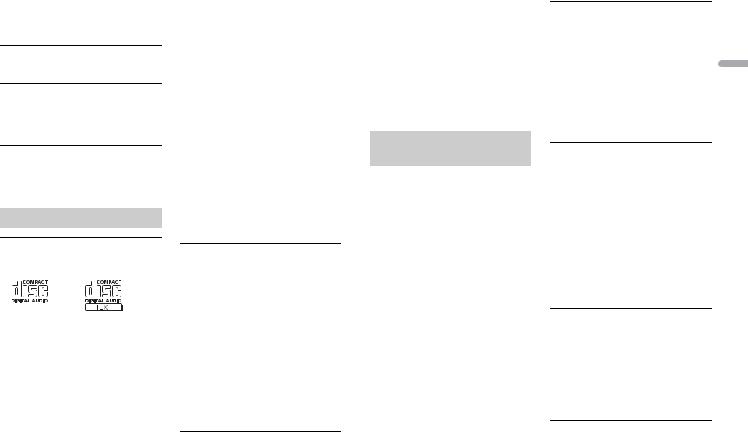
–Disconnect the cable from the iPod. Once the iPod’s main menu is displayed, reconnect the iPod and reset it.
STOP
→There are no songs in the current list.
– Select a list that contains songs.
NOT FOUND
→No related songs.
– Transfer songs to the iPod.
Apps
START UP APP
→The application has not started running yet.
–Operate the mobile device to start up the application.
Handling guidelines
Discs and player
•Use only discs that feature either of the following two logos.
•Use 12-cm discs.
•Use only conventional, fully circular discs.
•The following types of discs cannot be used with this unit:
–DualDiscs
–8-cm discs: Attempts to use such discs with an adaptor may cause the unit to malfunction.
–Oddly shaped discs
–Discs other than CDs
–Damaged discs, including discs that are cracked, chipped or warped
–CD-R/RW discs that have not been finalized
•Do not write on or apply chemicals to the surface of the discs.
•To clean a CD, wipe the disc with a soft cloth outward from the center.
•Condensation may temporarily impair the player’s performance. Let it rest for about one hour to adjust to a warmer temperature. Also, wipe any damp discs off with a soft cloth.
•When using discs that can be printed on label surfaces, check the instructions and the warnings of the discs. Depending on the discs, inserting and ejecting may not be possible. Using such discs may result in damage to this equipment.
•Do not attach commercially available labels or other materials to the discs.
–The discs may warp making the disc unplayable.
–The labels may come off during playback and prevent ejection of the discs, which may result in damage to the equipment.
USB storage device
•Connections via USB hubs are not supported.
•Firmly secure the USB storage device before driving. Do not let the USB storage device fall onto the floor, where it may become jammed under the brake or accelerator pedal.
•Depending on the USB storage device, the following problems may occur.
–Operations may vary.
–The storage device may not be recognized.
–Files may not be played back properly.
–The device may cause audible interference when you are listening to the radio.
iPod
•Do not leave the iPod in places with high temperatures.
•Firmly secure the iPod when driving. Do not let the iPod fall onto the floor, where it may become jammed under the brake or accelerator pedal.
•The settings of the iPod such as the equalizer and repeat play are changed automatically when the iPod is connected to the unit. Once the iPod is disconnected, those settings will return to the original settings.
•Incompatible text saved on the iPod will not be displayed by the unit.
Compressed audio compatibility
•Only the first 32 characters can be displayed as a file name (including the file extension) or a folder name.
•The unit may not work properly depending on the application used to encode WMA files.
•There may be a slight delay at the start of the playback of audio files embedded with image data, or audio files stored on a USB device with numerous folder hierarchies.
•Russian text to be displayed on this unit should be encoded in one of the following character sets:
–Unicode (UTF-8, UTF-16)
–A character set other than Unicode that is used in a Windows environment and is set to Russian in the multi-language setting
 CAUTION
CAUTION
•Pioneer cannot guarantee compatibility with all USB mass storage devices, and assumes no responsibility for any loss of data on media players, smartphones, or other devices while using this product.
•Do not leave discs or a USB storage device in any place that is subject to high temperatures.
WMA files
File extension |
.wma |
|
Bit rate |
48 kbps to 320 kbps |
|
|
(CBR), 48 kbps to 384 |
|
|
kbps (VBR) |
|
|
|
|
Sampling frequency |
32 kHz, 44.1 kHz, 48 |
English |
|
kHz |
|
|
|
|
|
|
|
Windows Media™ |
Not compatible |
|
Audio Professional, |
|
|
Lossless, Voice/DRM |
|
|
Stream/Stream with |
|
|
video |
|
|
MP3 files
File extension |
.mp3 |
Bit rate |
8 kbps to 320 kbps |
|
(CBR), VBR |
|
|
Sampling frequency |
8 kHz to 48 kHz (32 |
|
kHz, 44.1 kHz, 48 kHz |
|
for emphasis) |
Compatible ID3 tag |
1.0, 1.1, 2.2, 2.3, 2.4 |
version |
(ID3 tag Version 2.x is |
|
given priority over |
|
Version 1.x.) |
M3u playlist |
Not compatible |
MP3i (MP3 |
Not compatible |
interactive), mp3 PRO |
|
|
|
WAV files
•WAV file formats cannot be connected via MTP.
File extension |
.wav |
Quantization bits |
8 and 16 (LPCM), 4 |
|
(MSADPCM) |
|
|
Sampling frequency |
16 kHz to 48 kHz |
|
(LPCM), 22.05 kHz and |
|
44.1 kHz (MS ADPCM) |
|
|
AAC
Compatible format |
AAC encoded by |
|
iTunes |
|
|
File extension |
.m4a |
|
|
En 17

Sampling frequency |
11.025 kHz to 48 kHz |
Transmission rate |
16 kbps to 320 kbps, |
|
VBR |
|
|
Apple Lossless |
Not compatible |
|
|
AAC file bought from |
Not compatible |
the iTunes Store (.m4p |
|
file extension) |
|
|
|
Disc
•Regardless of the length of the blank section between the songs from the original recording, compressed audio discs play with a short pause between songs.
Playable folder |
Up to eight tiers (A |
hierarchy |
practical hierarchy is |
|
less than two tiers.) |
|
|
Playable folders |
Up to 99 |
|
|
Playable files |
Up to 999 |
|
|
File system |
ISO 9660 Level 1 and |
|
2, Romeo, Joliet |
Multi-session |
Compatible |
playback |
|
|
|
Packet write data |
Not compatible |
transfer |
|
|
|
USB device
•There may be a slight delay when starting playback of audio files on a USB storage device with numerous folder hierarchies.
Playable folder |
Up to eight tiers (A |
hierarchy |
practical hierarchy is |
|
less than two tiers.) |
|
|
Playable folders |
Up to 500 |
|
|
Playable files |
Up to 15 000 |
|
|
Playback of copyright- |
Not compatible |
protected files |
|
|
|
Partitioned USB |
Only the first partition |
device |
can be played. |
18En
iPod compatibility
This unit supports only the following iPod models. Supported iPod software versions are shown below. Older versions may not be supported.
Made for
–iPod touch (1st through 5th generation)
–iPod classic
–iPod with video
–iPod nano (1st through 7th generation)
–iPhone 5s
–iPhone 5c
–iPhone 5
–iPhone 4s
–iPhone 4
–iPhone 3GS
–iPhone 3G
–iPhone
•Operations may vary depending on the generation and/or software version of the iPod.
•Users of iPod with the Lightning Connector should use the Lightning to USB Cable (supplied with iPod).
•Users of iPod with the Dock Connector should use the CD-IU51. For details, consult your dealer.
•Refer to the iPod manuals for information about the file/format compatibility.
•Audiobook, Podcast: Compatible
 CAUTION
CAUTION
Pioneer accepts no responsibility for data lost on the iPod, even if that data is lost while this unit is used.
Sequence of audio files
The user cannot assign folder numbers and specify playback sequences with this unit. Sequence of audio file depends on the connected device.
Note that the hidden files in a USB device cannot be played back.
Example of a hierarchy
 Folder
Folder
Compressed audio |
file |
01 to 05: Folder number
 to
to  : Playback sequence
: Playback sequence
Russian character chart
D: Display C: Character
Copyright and trademark
iTunes
Apple and iTunes are trademarks of Apple Inc., registered in the U.S. and other countries.
WMA
Windows Media is either a registered trademark or trademark of Microsoft Corporation in the United States and/or other countries.
This product includes technology owned by Microsoft Corporation and cannot be used or distributed without a license from Microsoft Licensing, Inc.
iPod & iPhone
iPhone, iPod, iPod classic, iPod nano, and iPod touch are trademarks of Apple Inc., registered in the U.S. and other countries. Lightning is a trademark of Apple Inc. “Made for iPod” and “Made for iPhone” mean that an electronic accessory has been designed to connect specifically to iPod or iPhone, respectively, and has been certified by the developer to meet Apple performance standards. Apple is not responsible for the operation of this device or its compliance with safety and regulatory standards. Please note that the use of this accessory with iPod or iPhone may affect wireless performance.
Android™
Android is a trademark of Google Inc.
MIXTRAX
MIXTRAX is a trademark of the PIONEER CORPORATION.

Specifications
General
Power source: 14.4 V DC (10.8 V to 15.1 V allowable)
Grounding system: Negative type Maximum current consumption: 10.0 A Dimensions (W × H × D):
DIN
Chassis: 178 mm × 50 mm × 165 mm Nose: 188 mm × 58 mm × 17 mm
D
Chassis: 178 mm × 50 mm × 165 mm Nose: 170 mm × 46 mm × 17 mm
Weight: 1 kg
Audio
Maximum power output: 50 W × 4
70 W × 1/2 Ω (for subwoofer) Continuous power output:
22 W × 4 (50 Hz to 15 000 Hz, 5 % THD, 4 Ω load, both channels driven)
Load impedance: 4 Ω (4 Ω to 8 Ω allowable) Preout maximum output level: 2.0 V Loudness contour: +10 dB (100 Hz), +6.5
dB (10 kHz) (volume: –30 dB) Equalizer (5-Band Graphic Equalizer):
Frequency: 80 Hz/250 Hz/800 Hz/2.5 kHz/8 kHz
Equalization range: ±12 dB (2 dB step) Subwoofer (mono):
Frequency: 50 Hz/63 Hz/80 Hz/100 Hz/125 Hz/160 Hz/200 Hz
Slope: –12 dB/oct, –24 dB/oct Gain: +6 dB to –24 dB
Phase: Normal/Reverse
CD player
System: Compact disc audio system Usable discs: Compact disc Signal-to-noise ratio: 94 dB (1 kHz) (IEC-A
network)
Number of channels: 2 (stereo)
MP3 decoding format: MPEG-1 & 2 Audio Layer 3
WMA decoding format: Ver. 7, 7.1, 8, 9, 10, 11, 12 (2 ch audio) (Windows Media Player)
AAC decoding format: MPEG-4 AAC (iTunes encoded only) (Ver. 10.6 and earlier)
WAV signal format: Linear PCM & MS ADPCM (Non-compressed)
USB
USB standard specification: USB 2.0 full speed
Maximum current supply: 1 A
USB Class: MSC (Mass Storage Class) File system: FAT12, FAT16, FAT32
MP3 decoding format: MPEG-1 & 2 Audio Layer 3
WMA decoding format: Ver. 7, 7.1, 8, 9, 10, 11, 12 (2 ch audio) (Windows Media Player)
AAC decoding format: MPEG-4 AAC (iTunes encoded only) (Ver. 10.6 and earlier)
WAV signal format: Linear PCM & MS ADPCM (Non-compressed)
FM tuner
Frequency range: 87.5 MHz to 108.0 MHz Usable sensitivity: 11 dBf (1.0 μV/75 Ω,
mono, S/N: 30 dB)
Signal-to-noise ratio: 72 dB (IEC-A network)
MW tuner
Frequency range: 531 kHz to 1 602 kHz Usable sensitivity: 25 μV (S/N: 20 dB) Signal-to-noise ratio: 62 dB (IEC-A network)
LW tuner
Frequency range: 153 kHz to 281 kHz Usable sensitivity: 28 μV (S/N: 20 dB) Signal-to-noise ratio: 62 dB (IEC-A network)
DAB tuner
Frequency range (Band III): 174.928 MHz to 239.200 MHz (5 A to 13 F)
Frequency range (L Band): 1 452.960 MHz to 1 490.624 MHz (LA to LW)
Usable sensitivity (Band III): –100 dBm Usable sensitivity (L Band): –100 dBm Signal-to-noise ratio: 85 dB
NOTE
Specifications and the design are subject to modifications without notice.
English
En 19

Table des matières |
|
Avant de commencer ............................................................................. |
3 |
Mise en route ........................................................................................... |
4 |
Radiodiffusion numérique (Digital Audio Broadcasting – DAB) |
|
.................................................................................................................... |
6 |
Radio.......................................................................................................... |
7 |
CD/USB/iPod/AUX................................................................................... |
8 |
Mode d’application............................................................................... |
10 |
Réglages ................................................................................................. |
10 |
Réglages FUNCTION ............................................................................ |
11 |
Réglages AUDIO.................................................................................... |
11 |
Réglages SYSTEM ................................................................................. |
12 |
Réglages ILLUMINATION..................................................................... |
13 |
Réglages MIXTRAX............................................................................... |
13 |
Raccordements/Installation................................................................ |
15 |
Informations complémentaires.......................................................... |
17 |
À propos de ce mode d’emploi :
• Parmi les instructions suivantes, les clés USB ou les lecteurs audio USB sont collectivement désignés sous le nom de « périphérique USB ».
• Dans ce mode d’emploi, les iPod et les iPhone sont collectivement désignés sous le nom d’« iPod ».
2 Fr

 Avant de commencer
Avant de commencer
Nous vous remercions d’avoir acheté cet appareil PIONEER
Pour garantir une utilisation correcte, lisez bien ce mode d’emploi avant d’utiliser cet appareil. Il est particulièrement important que vous lisiez et respectiez les indications AVERTISSEMENT et ATTENTION de ce mode d’emploi. Conservez-le dans un endroit sûr et facilement accessible pour toute consultation ultérieure.
Si vous souhaitez vous débarrasser de cet appareil, ne le mettez pas à la poubelle avec vos ordures ménagères. Il existe un système de collecte séparé pour les appareils électroniques usagés, qui doivent être récupérés, traités et recyclés conformément à la législation.
Dans les états membres de l’UE, en Suisse et en Norvège, les foyers domestiques peuvent rapporter leurs produits électroniques usagés gratuitement à des points de collecte spécifiés ou à un revendeur (sous réserve d’achat d’un produit similaire).
Dans les pays qui ne sont pas mentionnés ci-dessus, veuillez contacter les autorités locales pour vous informer de la méthode correcte de mise au rebut.
En agissant ainsi vous assurerez que le produit que vous mettez au rebut est soumis au processus de traitement, de récupération et de recyclage nécessaire et éviterez ainsi les effets négatifs potentiels sur l’environnement et la santé publique.
 ATTENTION
ATTENTION
•N’essayez pas d’installer cet appareil ou d’en faire l’entretien vous-même. L’installation ou l’entretien de cet appareil par des personnes sans formation et sans expérience en équipement électronique et en accessoires automobiles peut être dangereux et vous exposer à des risques d’électrocution ou à d’autres dangers.
•N’essayez pas de démonter ou de modifier cet appareil. Veillez à quitter la route et garer votre véhicule en lieu sûr avant d’essayer d’utiliser les commandes de l’appareil.
 PRÉCAUTION
PRÉCAUTION
•Ne laissez pas cet appareil entrer en contact avec de l’humidité et/ou des liquides. Cela pourrait provoquer une décharge électrique. Tout contact avec des liquides pourrait également provoquer des dommages, de la fumée et une surchauffe de l’appareil.
•Maintenez le niveau d’écoute à une valeur telle que vous puissiez entendre les sons provenant de l’extérieur.
•Le Pioneer CarStereo-Pass est utilisable seulement en Allemagne.
PRÉCAUTION
Cet appareil est un produit laser de Classe 1, classé selon l’article IEC 60825-1:2007 relatif à la Sécurité des produits laser.
Si vous rencontrez des problèmes
En cas d’anomalie, veuillez contacter votre revendeur ou le centre d’entretien agréé par PIONEER le plus proche.
Français
Fr 3
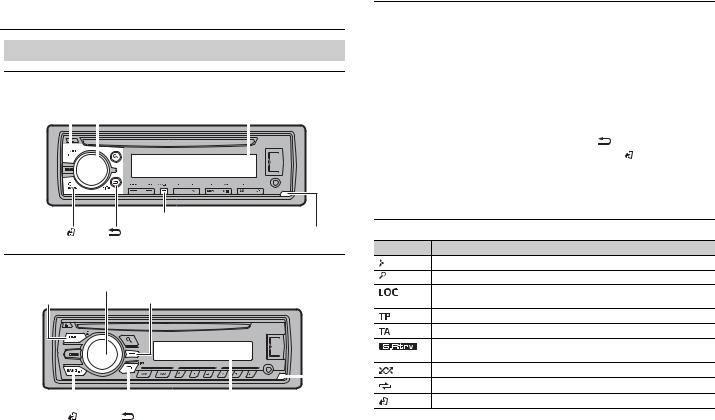
 Mise en route
Mise en route
Fonctionnement de base
DEH-X6700DAB
Molette M.C. (multi-contrôle)
SRC (source)/OFF |
|
Fenêtre d’affichage |
|||
|
|
|
|
|
|
|
|
|
|
|
|
|
|
|
|
|
|
|
|
|
|
|
|
|
DISP (affichage) |
|
BAND/ |
/DIMMER |
Touche de retrait |
DEH-4700DAB
|
Molette M.C. (multi-contrôle) |
SRC (source)/OFF |
Touche d’affichage* |
|
|
|
|
|
|
|
|
|
|
|
|
|
|
|
|
|
Fenêtre d’affichage |
|
||
BAND/ |
|
/DIMMER |
|
Touche de retrait |
||
* Cette touche est appelée DISP dans le manuel.
Opérations fréquemment utilisées
Les touches disponibles varient selon les appareils.
Objectif |
Opération |
|
Mettre l’appareil sous tension* |
Appuyez sur SRC/OFF pour mettre |
|
|
l’appareil sous tension. |
|
|
Appuyez longuement sur SRC/OFF pour |
|
|
mettre l’appareil hors tension. |
|
|
|
|
Régler le volume |
Tournez la molette M.C.. |
|
|
|
|
Sélectionner une source |
Appuyez plusieurs fois sur SRC/OFF. |
|
|
|
|
Modifier les informations d’affichage |
Appuyez plusieurs fois sur DISP. |
|
|
|
|
Revenir à l’affichage/la liste précédent(e) |
Appuyez sur |
/DIMMER. |
|
|
|
Revenir à l’affichage normal à partir du |
Appuyez sur BAND/ . |
|
menu |
|
|
|
|
|
*Si le fil bleu/blanc de l’appareil est relié à la borne de commande du relais d’antenne automatique du véhicule, l’antenne se déploie lorsque la source de cet appareil est mise en service. Pour rétracter l’antenne, mettez la source hors service.
Indication de l’affichage
Indication Description
Apparaît lorsqu’il existe un niveau inférieur de menu ou de dossier.
Apparaît lorsque vous appuyez sur la touche  .
.
Apparaît lorsque la fonction d’accord sur une station locale est en service (page 11).
Apparaît lorsqu’un programme d’informations routières est capté.
Apparaît lorsqu’un bulletin d’informations routières est capté (page 11).
Apparaît lorsque le sound retriever (correcteur de son compressé) est en service (page 11).
Apparaît lorsque la lecture aléatoire est en service.
Apparaît lorsque la lecture répétée est en service.
Apparaît lorsque la fonction de commande d’iPod est en service (page 9).
4 Fr

Retrait de la face avant
Retirez la face avant pour empêcher tout vol. Débranchez tous les câbles et les périphériques branchés à la face avant et mettez l’appareil hors tension avant de le retirer.
Retirer |
Fixer |
 Important
Important
•Évitez de soumettre la face avant à des chocs excessifs.
•Tenez la face avant à l’abri du soleil et des températures élevées.
•Stockez toujours la face avant détachée, dans un étui de protection ou un sac.
Menu de configuration
Lorsque vous mettez le contact sur ON après avoir installé l’appareil, [SET UP :YES] s’affiche.
1Appuyez sur la molette M.C..
Si vous n’utilisez pas l’appareil dans les 30 secondes qui suivent, le menu de configuration disparaît. Si vous préférez ne pas effectuer la configuration pour l’instant, tournez la molette M.C. pour sélectionner [NO], puis appuyez pour valider.
2Tournez la molette M.C. pour sélectionner les options, puis appuyez pour valider.
Pour passer à l’option de menu suivante, vous devez valider votre sélection.
Élément de menu |
Description |
LANGUAGE |
Sélectionnez la langue d’affichage des informations textuelles à |
[ENG] (anglais), |
partir d’un fichier audio compressé. |
[РУС] (russe), |
|
[TUR] (turc) |
|
|
|
CLOCK SET |
Réglez l’horloge. |
|
|
FM STEP |
Sélectionnez l’incrément d’accord FM à partir de 100 kHz ou de |
[100], [50] |
50 kHz. |
|
|
|
|
Élément de menu |
Description |
|
DAB ANT PW |
Fournissez l’alimentation à une antenne DAB. À sélectionner |
|
|
[ON], |
lorsque vous utilisez l’antenne DAB en option (AN-DAB1, vendue |
|
séparément) avec l’appareil. |
|
|
|
|
|
|
|
|
[OFF] |
Aucune alimentation n’est fournie à une antenne DAB. À |
|
|
sélectionner lorsque vous utilisez une antenne passive sans |
|
|
amplificateur. |
|
|
|
3[QUIT :YES] apparaît lorsque tous les réglages sont terminés.
Pour revenir au premier élément du menu de configuration, tournez la molette M.C. pour sélectionner [QUIT :NO], puis appuyez pour valider.
4 |
Appuyez sur la molette M.C. pour valider les réglages. |
Français |
|
Lorsque [DAB ANT PW] est réglé sur [ON], [UPDATING LIST] s’affiche et la liste de service est mise à jour.
REMARQUES
•Vous pouvez annuler le réglage du menu en appuyant sur SRC/OFF.
•Ces paramètres peuvent être ajustés à tout moment à partir des réglages SYSTEM (page 12) et des réglages INITIAL (page 5).
Annulation de l’affichage de démonstration (DEMO OFF)
1 Appuyez sur la molette M.C. pour afficher le menu principal.
2 Tournez la molette M.C. pour sélectionner [SYSTEM], puis appuyez pour valider.
3Tournez la molette M.C. pour sélectionner [DEMO OFF], puis appuyez pour valider.
4 Tournez la molette M.C. pour sélectionner [YES], puis appuyez pour valider.
Réglages INITIAL
1Appuyez longuement sur SRC/OFF jusqu’à ce que l’appareil se mette hors tension.
2 Appuyez longuement sur SRC/OFF pour afficher le menu principal.
3 Tournez la molette M.C. pour sélectionner [INITIAL], puis appuyez pour valider.
4 Tournez la molette M.C. pour sélectionner une option, puis appuyez pour valider.
Fr 5
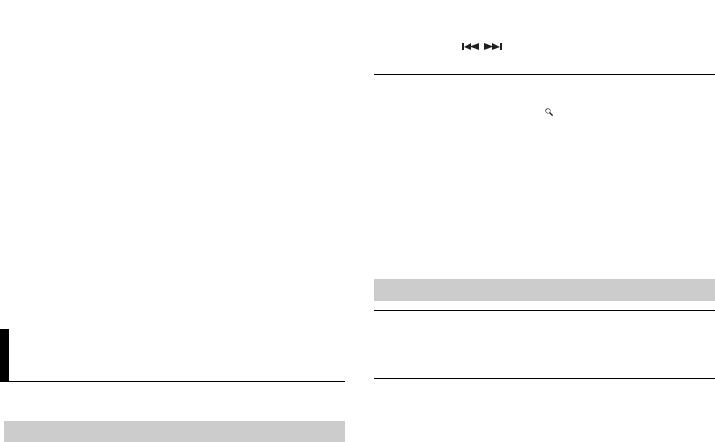
REMARQUE
Les options varient selon les appareils.
Élément de menu |
Description |
|
FM STEP |
Sélectionnez l’incrément d’accord FM à partir de 100 kHz ou de |
|
[100], [50] |
50 kHz. |
|
|
||
|
|
|
SP-P/O MODE |
À sélectionner lorsqu’un haut-parleur à gamme étendue est |
|
|
[REAR/SUB.W] |
relié aux fils de sortie du haut-parleur arrière et qu’un haut- |
|
parleur d’extrêmes graves est branché à la sortie RCA. |
|
|
|
|
|
|
|
|
[SUB.W/SUB.W] |
À sélectionner lorsqu’un haut-parleur d’extrêmes graves passif |
|
|
est directement relié aux fils de sortie du haut-parleur arrière et |
|
|
qu’un haut-parleur d’extrêmes graves est branché à la sortie |
|
|
RCA. |
|
|
|
|
[REAR/REAR] |
À sélectionner lorsque des haut-parleurs à gamme étendue sont |
|
|
reliés aux fils de sortie du haut-parleur arrière et à la sortie RCA. |
|
|
Si un haut-parleur à gamme étendue est relié aux fils de sortie |
|
|
du haut-parleur arrière et que la sortie RCA n’est pas utilisée, |
|
|
vous pouvez sélectionner [REAR/SUB.W] ou [REAR/REAR]. |
|
|
|
DAB ANT PW |
Fournissez l’alimentation à une antenne DAB. À sélectionner |
|
|
[ON], |
lorsque vous utilisez l’antenne DAB en option (AN-DAB1, |
|
vendue séparément) avec l’appareil. |
|
|
|
|
|
|
|
|
[OFF] |
Aucune alimentation n’est fournie à une antenne DAB. À |
|
|
sélectionner lorsque vous utilisez une antenne passive sans |
|
|
amplificateur. |
|
|
|
SYSTEM RESET |
Sélectionnez [YES] pour réinitialiser les réglages de l’appareil. |
|
|
[YES], [CANCEL] |
L’appareil redémarre automatiquement. |
|
(Certains réglages sont conservés même après la réinitialisation |
|
|
|
|
|
|
de l’appareil.) |
|
|
|
Radiodiffusion numérique (Digital Audio Broadcasting – DAB)
Pour capter des signaux DAB, branchez à l’appareil une antenne DAB (AN-DAB1) (vendue séparément).
Recherche d’un composant de service
1 Appuyez sur SRC/OFF pour sélectionner [DIGITAL RADIO].
6 Fr
2 Appuyez sur BAND/  pour sélectionner la bande [D1], [D2] ou [D3].
pour sélectionner la bande [D1], [D2] ou [D3].
3 Appuyez sur  /
/  pour sélectionner un composant de service.
pour sélectionner un composant de service.
Pour sélectionner un composant de service dans des listes de |
|
services |
|
1 |
Pendant la réception DAB, appuyez sur . |
2 |
Tournez la molette M.C. pour sélectionner le type de liste, puis appuyez pour |
valider.
[SERVICE] : affiche une liste de tous les composants de service. Appuyez à nouveau sur  pour rechercher un composant de service par ordre alphabétique. [PROGRAM TYPE] : affiche des informations sur le type de programme ([NEWS/INFO], [POPULAR], [CLASSICS] et [OTHERS]).
pour rechercher un composant de service par ordre alphabétique. [PROGRAM TYPE] : affiche des informations sur le type de programme ([NEWS/INFO], [POPULAR], [CLASSICS] et [OTHERS]).
[ENSEMBLE] : affiche une liste de tous les ensembles pertinents.
3Sélectionnez un composant de service dans la liste que vous avez sélectionnée, puis appuyez sur la molette M.C. pour valider.
Vous pouvez mettre à jour la liste de services en appuyant longuement sur  . Pour annuler la mise à jour, appuyez à nouveau sur
. Pour annuler la mise à jour, appuyez à nouveau sur  .
.
Pour mémoriser des composants de service
1Lorsque vous captez le composant de service que vous souhaitez mémoriser, appuyez longuement sur l’une des touches numériques (1/  à 6/
à 6/  ) jusqu’à ce qu’elle cesse de clignoter.
) jusqu’à ce qu’elle cesse de clignoter.
Pour capter des composants de service mémorisés
1Sélectionnez la bande, puis appuyez sur l’une des touches numériques (1/  à 6/
à 6/
 ).
).

Fonctions de pause/décalage temporel
L’appareil mémorise automatiquement les émissions récentes. La capacité de mémoire de cet appareil varie selon le débit binaire du composant de service utilisé. La capacité de mémoire approximative est de cinq minutes pour 192 kbit/s.
Pour mettre sur pause/reprendre la lecture
1 Pendant la réception du composant de service, appuyez sur DAB.
pour le modèle DEH-X6700DAB)
1 |
Pendant la réception du composant de service, appuyez sur |
/DIMMER. |
||
2 |
Appuyez sur |
(retour en arrière d’une minute)/ |
(saut en avant d’une |
|
|
minute) pour ajuster le point de lecture. |
|
|
|
|
|
|
|
|
|
|
|
|
|
1 |
Appuyez sur SRC/OFF pour sélectionner [RADIO]. |
|
2 |
Appuyez sur BAND/ pour sélectionner la bande [FM1], [FM2], [FM3], [MW] ou |
|
|
[LW]. |
|
3 |
Appuyez sur l’une des touches numériques (1/ à 6/ ). |
CONSEIL
Les touches  /
/  peuvent également servir à sélectionner une station préréglée lorsque [SEEK] est réglé sur [PCH] dans les réglages FUNCTION (page 11).
peuvent également servir à sélectionner une station préréglée lorsque [SEEK] est réglé sur [PCH] dans les réglages FUNCTION (page 11).
Mémoire des meilleures stations (BSM)
Les six stations les plus puissantes sont mémorisées sur les touches numériques (1/  à 6/
à 6/  ).
).
1Après avoir sélectionné la bande, appuyez sur la molette M.C. pour afficher le menu principal.
2Tournez la molette M.C. pour sélectionner [FUNCTION], puis appuyez pour valider.
3 Tournez la molette M.C. pour sélectionner [BSM], puis appuyez pour valider.
Pour rechercher une station manuellement
1Après avoir sélectionné la bande, appuyez sur  /
/  pour sélectionner une station.
pour sélectionner une station.
Appuyez longuement sur  /
/  , puis relâchez pour rechercher une station disponible. Le balayage s’arrête lorsque l’appareil capte une station. Pour annuler l’accord par recherche, appuyez sur
, puis relâchez pour rechercher une station disponible. Le balayage s’arrête lorsque l’appareil capte une station. Pour annuler l’accord par recherche, appuyez sur  /
/  .
.
REMARQUE
[SEEK] doit être réglé sur [MAN] dans les réglages FUNCTION (page 11).
Pour mémoriser des stations manuellement
1Lorsque vous captez la station que vous souhaitez mémoriser, appuyez longuement sur l’une des touches numériques (1/  à 6/
à 6/  ) jusqu’à ce qu’elle cesse de clignoter.
) jusqu’à ce qu’elle cesse de clignoter.
Utilisation des fonctions PTY
L’appareil recherche une station diffusant des informations PTY (type de programme).
1 Appuyez sur  pendant la réception FM.
pendant la réception FM.
2Tournez la molette M.C. pour sélectionner le type de programme [NEWS/INFO], [POPULAR], [CLASSICS] ou [OTHERS].
3Appuyez sur la molette M.C..
L’appareil continue à rechercher une station. Lorsqu’il en trouve une, son nom de service de programme s’affiche.
Français
Fr 7

REMARQUES
•Pour annuler la recherche, appuyez sur la molette M.C..
•Le programme de certaines stations peut différer de celui qu’indique le PTY transmis.
•Si aucune station ne diffuse le type de programme que vous recherchez, [NOT FOUND] s’affiche pendant environ deux secondes, puis le syntoniseur revient à la station de départ.
Liste des PTY
Pour plus de détails sur la liste des PTY, visitez le site Web suivant : http://www.pioneer.eu/eur/products/25/121/tech/CarAudio/PTY.html
 CD/USB/iPod/AUX
CD/USB/iPod/AUX
Lecture
Débranchez le casque ou les écouteurs du périphérique avant de raccorder ce dernier à l’appareil.
(éjection) |
Fente de chargement des disques Port USB |
Molette M.C. (multi-contrôle)
SRC (source)/OFF Prise d’entrée AUX (prise stéréo 3,5 mm)
CD
1Insérez un disque dans la fente de chargement des disques en orientant l’étiquette vers le haut.
Pour éjecter un disque, arrêtez d’abord la lecture avant d’appuyer sur  .
.
Périphérique USB/iPod
1 Ouvrez le cache du port USB.
8 Fr
2 Raccordez le périphérique USB/l’iPod à l’aide d’un câble approprié.
 ATTENTION
ATTENTION
Utilisez un câble USB Pioneer en option (CD-U50E) pour raccorder le périphérique USB, car tout périphérique raccordé directement à l’appareil dépasse de ce dernier, ce qui peut être dangereux.
Avant de retirer le périphérique, arrêtez la lecture.
Connexion MTP
Il est possible de connecter un périphérique Android (utilisant le système d’exploitation Android 4.0 ou une version supérieure) via une connexion MTP à l’aide du câble fourni avec le périphérique. Toutefois, selon le périphérique connecté et les numéros des fichiers qu’il contient, il se peut que la lecture de fichiers audio/morceaux soit impossible via MTP. Notez que la connexion MTP n’est pas compatible avec les formats de fichier WAV et ne peut pas être utilisée avec la fonction MIXTRAX.
AUX
1 Insérez la mini-fiche stéréo dans la prise d’entrée AUX.
2 Appuyez sur SRC/OFF pour sélectionner la source [AUX].
REMARQUE
Si [AUX] est réglé sur [OFF] dans les réglages SYSTEM, il est impossible de sélectionner [AUX] en tant que source (page 12).
Opérations
Vous pouvez procéder à différents ajustements dans les réglages FUNCTION (page 11). Notez que les opérations suivantes ne fonctionnent pas pour un périphérique AUX. Pour utiliser un périphérique AUX, utilisez le périphérique proprement dit.
Objectif |
Opération |
|
|
|
|
Sélectionner un dossier/album*1 |
Appuyez sur 1/ |
ou 2/ . |
|
||
|
|
|
|
|
|
Sélectionner une piste/un morceau |
Appuyez sur |
ou |
. |
|
|
(chapitre) |
|
|
|
|
|
|
|
|
|
||
Avance ou retour rapide |
Appuyez longuement sur |
ou |
. |
||
|
|
|
|
|
|
Rechercher un fichier dans une liste |
1 |
Appuyez sur |
pour afficher la liste. |
|
|
|
2 |
Tournez la molette M.C. pour |
|
||
|
|
sélectionner la catégorie ou le nom de |
|||
|
|
fichier (dossier) de votre choix, puis |
|
||
|
|
appuyez pour valider. |
|
|
|
|
3 |
Tournez la molette M.C. pour |
|
||
|
|
sélectionner le fichier de votre choix, puis |
|||
|
|
appuyez pour valider. |
|
|
|
|
|
La lecture démarre. |
|
|
|
|
|
|
|
|
|

Objectif |
Opération |
|
|
Afficher une liste de fichiers dans la |
Appuyez sur la molette M.C. lorsqu’une |
||
catégorie/le dossier sélectionné(e)*1 |
catégorie/un dossier est sélectionné(e). |
||
|
|
||
Lire un morceau de la catégorie/du dossier |
Appuyez longuement sur la molette M.C. |
||
sélectionné(e)*1 |
lorsqu’une catégorie/un dossier est |
||
|
sélectionné(e). |
|
|
|
|
|
|
Recherche alphabétique (iPod uniquement) |
1 Appuyez sur |
pour afficher la liste. |
|
|
2 Tournez la molette M.C. pour |
|
|
|
sélectionner la liste de catégories de |
||
|
votre choix, puis appuyez sur |
pour |
|
|
saisir le mode de recherche |
|
|
|
alphabétique. |
|
|
|
(Pour saisir le mode de recherche |
||
|
alphabétique, vous pouvez également |
||
|
tourner deux fois la molette M.C..) |
||
|
3 Tournez la molette M.C. pour |
|
|
|
sélectionner une lettre, puis appuyez |
||
|
pour afficher la liste alphabétique. |
||
|
Pour annuler la recherche alphabétique, |
||
|
appuyez sur |
/DIMMER. |
|
|
|
|
|
Lecture répétée |
Appuyez sur 6/ |
. |
|
|
|
|
|
Lecture aléatoire |
Appuyez sur 5/ |
. |
|
|
|
|
|
Lecture aléatoire de toutes les pistes (iPod |
Appuyez longuement sur 5/ |
. |
|
uniquement) |
|
|
|
|
|
|
|
Pause/Reprise de la lecture |
Appuyez sur 4/PAUSE. |
|
|
|
|
|
|
Sound retriever (correcteur de son |
Appuyez sur 3/S.Rtrv. |
|
|
compressé)*2*3 |
[1] : efficace pour les taux de compression |
||
|
faibles |
|
|
|
[2] : efficace pour les taux de compression |
||
|
élevés |
|
|
|
|
||
Retour au dossier racine (USB |
Appuyez longuement sur BAND/ . |
||
uniquement)*1 |
|
|
|
|
|
|
|
Commutation entre les modes audio |
Appuyez sur BAND/ . |
|
|
compressé et CD-DA (CD uniquement) |
|
|
|
|
|
|
|
Changer de lecteur sur le périphérique USB |
Appuyez sur BAND/ . |
|
|
(périphériques prenant en charge le |
|
|
|
protocole de classe de périphérique de |
|
|
|
stockage de masse USB uniquement) |
|
|
|
|
|
|
|
*1 Fichiers d’audio compressé uniquement
*2 Cette fonction est désactivée lorsque USB est sélectionné en tant que source et que la fonction MIXTRAX est activée.
*3 En l’absence de touche 3/S.Rtrv. sur l’appareil, il est possible de sélectionner la fonction de sound retriever (correcteur de son compressé) dans les réglages FUNCTION.
Fonctions utiles pour iPod
Mode de lecture en lien
Vous pouvez accéder à des morceaux en vous basant sur l’artiste, l’album ou le genre en cours de lecture.
1Pendant l’écoute d’un morceau, appuyez longuement sur  pour entrer en mode de lecture en lien.
pour entrer en mode de lecture en lien.
2Tournez la molette M.C. pour sélectionner le mode ([ARTIST], [ALBUM], [GENRE]), puis appuyez pour valider.
Le morceau/l’album sélectionné est lu après le morceau en cours de lecture.
REMARQUE
Le morceau/l’album sélectionné peut être annulé si vous utilisez d’autres fonctions que le mode de lecture en lien (ex. : avance et retour rapides).
Commande d’un iPod
Vous pouvez commander l’appareil via un iPod raccordé.
Les modèles d’iPod suivants ne sont pas compatibles avec cette fonction.
–iPod nano 1e génération, iPod avec vidéo
1 Appuyez sur BAND/  en cours de lecture, puis sélectionnez le mode de commande.
en cours de lecture, puis sélectionnez le mode de commande.
[CONTROL iPod/CTRL iPod] : la fonction iPod de l’appareil peut être activée à partir de l’iPod raccordé.
[CONTROL AUDIO/CTRL AUDIO] : la fonction iPod de l’appareil ne peut être activée que par les touches situées sur l’appareil. Dans ce mode, il est impossible de mettre l’iPod raccordé sous ou hors tension.
REMARQUES
•La commutation du mode de commande sur [CONTROL iPod/CTRL iPod] met en pause la lecture d’un morceau. Utilisez l’iPod raccordé pour reprendre la lecture.
•Les opérations suivantes sont toujours accessibles à partir de l’appareil, même si le mode de commande est réglé sur [CONTROL iPod/CTRL iPod].
– Pause, avance/retour rapide, sélection d’un morceau/chapitre
•Le volume ne peut être réglé qu’à partir de cet appareil.
Français
Fr 9

À propos de MIXTRAX (USB/iPod uniquement)
(Uniquement pour le modèle DEH-X6700DAB)
La fonction MIXTRAX crée un mélange ininterrompu de pistes de votre bibliothèque musicale, agrémenté d’effets d’éclairage. Pour plus de détails sur les réglages de MIXTRAX, voir page 13.
REMARQUES
•Cette fonction n’est pas compatible avec un périphérique Android connecté via MTP.
•Lorsque USB est sélectionné en tant que source et que la fonction MIXTRAX est en cours d’utilisation, la fonction de sound retriever (correcteur de son compressé) est désactivée.
•Selon le fichier/morceau, il se peut que les effets sonores soient indisponibles.
•Désactivez la fonction MIXTRAX si les effets d’éclairage qu’elle produit vous gênent dans votre conduite.
1 Appuyez sur 3/MIX pour activer/désactiver MIXTRAX.
 Mode d’application
Mode d’application
Vous pouvez écouter une application sur un iPhone via cet appareil. Dans certains cas, vous pouvez commander une application en utilisant cet appareil.
Pour plus de détails sur les périphériques compatibles, visitez notre site Web.
 Important
Important
L’utilisation d’applications tierces peut impliquer ou nécessiter la fourniture d’informations personnelles, que ce soit en créant un compte d’utilisateur ou une autre méthode ainsi que, pour certaines applications, la fourniture de données de géolocalisation.
TOUTES LES APPLICATIONS TIERCES RELÈVENT DE L’ENTIÈRE RESPONSABILITÉ DES FOURNISSEURS, NOTAMMENT MAIS SANS S’Y LIMITER, LA COLLECTE ET LA PROTECTION DES DONNÉES UTILISATEUR ET LES BONNES PRATIQUES DE CONFIDENTIALITÉ. EN ACCÉDANT À UNE APPLICATION TIERCE, VOUS ACCEPTEZ DE PRENDRE CONNAISSANCE DES CONDITIONS DE SERVICE ET DES RÈGLES DE CONFIDENTIALITÉ DES FOURNISSEURS. SI VOUS N’ACCEPTEZ PAS LES CONDITIONS OU RÈGLES D’UN FOURNISSEUR OU SI VOUS N’ACCEPTEZ PAS L’UTILISATION DES DONNÉES DE GÉOLOCALISATION, LE CAS ÉCHÉANT, N’UTILISEZ PAS CETTE APPLICATION TIERCE.
Pour les utilisateurs d’iPhone
Cette fonction est compatible avec les iPhone et les iPod touch installés avec iOS 5.0 ou une version ultérieure.
REMARQUE
PIONEER DÉCLINE TOUTE RESPONSABILITÉ QUANT AUX APPLICATIONS OU AUX CONTENUS TIERS, Y COMPRIS, SANS S’Y LIMITER, QUANT À LEUR EXACTITUDE OU À LEUR EXHAUSTIVITÉ. LE CONTENU ET LA FONCTIONNALITÉ DE CES APPLICATIONS RELÈVENT DE LA SEULE RESPONSABILITÉ DU FOURNISSEUR DE L’APPLICATION.
Lecture d’une application via cet appareil
1Connectez cet appareil au périphérique mobile.
• iPhone via USB (page 8)
2 Appuyez sur SRC/OFF pour sélectionner [APP].
3 Activez le périphérique mobile pour lancer l’application.
Opérations de base
Vous pouvez procéder à différents ajustements dans les réglages FUNCTION (page 11).
Objectif |
Opération |
|
|
|
Sélectionner une piste |
Appuyez sur |
ou |
. |
|
|
|
|
|
|
Avance ou retour rapide |
Appuyez longuement sur |
ou |
. |
|
|
|
|
|
|
Pause/Reprise de la lecture |
Appuyez sur BAND/ . |
|
|
|
|
|
|
|
|
 Réglages
Réglages
Vous pouvez régler divers paramètres dans le menu principal.
1 Appuyez sur la molette M.C. pour afficher le menu principal.
2Tournez la molette M.C. pour sélectionner l’une des catégories suivantes, puis appuyez pour valider.
•Réglages FUNCTION (page 11)
•Réglages AUDIO (page 11)
•Réglages SYSTEM (page 12)
•Réglages ILLUMINATION (page 13)
•Réglages MIXTRAX (page 13)
3 Tournez la molette M.C. pour sélectionner les options, puis appuyez pour valider.
10Fr
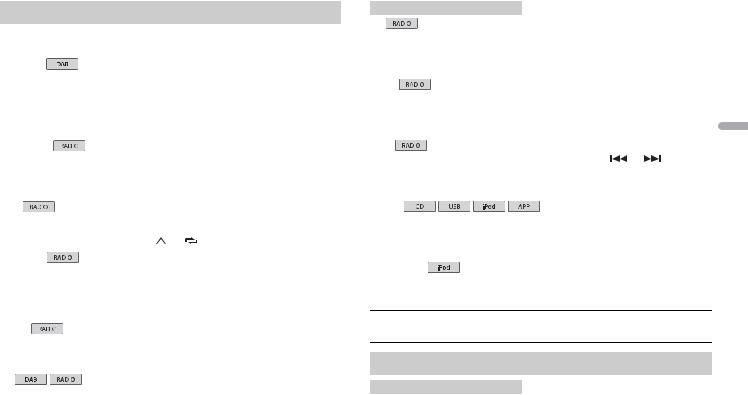
Réglages FUNCTION
Les éléments de menu varient selon la source.
Élément de menu |
Description |
|||||||||||
S.FOLLOW |
|
|
||||||||||
[ON], [OFF] |
Recherchez un autre ensemble prenant en |
|||||||||||
|
|
|
|
|
|
|
|
|
|
|
charge le même composant de service avec une |
|
|
|
|
|
|
|
|
|
|
|
|
meilleure réception. Si aucun autre composant |
|
|
|
|
|
|
|
|
|
|
|
|
de service n’est trouvé ou si la réception reste |
|
|
|
|
|
|
|
|
|
|
|
|
médiocre, l’appareil passe automatiquement à |
|
|
|
|
|
|
|
|
|
|
|
|
une diffusion FM identique. |
|
|
|
|
|
|
|
|
|
|
|
|
|
|
FM SETTING |
|
|
|
|
||||||||
|
|
|
||||||||||
|
|
|
||||||||||
[TALK], [STANDARD], [MUSIC] |
Adaptez le niveau de qualité sonore aux |
|||||||||||
|
|
|
|
|
|
|
|
|
|
|
conditions de signal de radiodiffusion du signal |
|
|
|
|
|
|
|
|
|
|
|
|
de la bande FM. (Disponible uniquement lorsque |
|
|
|
|
|
|
|
|
|
|
|
|
la bande FM est sélectionnée.) |
|
|
|
|
|
|
|
|
|
|
|
|
|
|
BSM |
|
|
|
|
|
|
|
|
Mémorisez automatiquement les six stations les |
|||
|
||||||||||||
|
||||||||||||
|
|
|
|
|
|
|
|
|
|
|
||
|
|
|
|
|
|
|
|
|
|
|
plus puissantes sur les touches numériques (1/ |
|
|
|
|
|
|
|
|
|
|
|
|
à 6/ |
). |
|
|
|
|
|
|
|
|
|
|
|
|
|
REGIONAL |
|
|
|
|
|
|
||||||
|
|
|
||||||||||
|
|
|
||||||||||
[ON], [OFF] |
Limitez la réception des programmes régionaux |
|||||||||||
|
|
|
|
|
|
|
|
|
|
|
spécifiques lorsque AF (recherche des autres |
|
|
|
|
|
|
|
|
|
|
|
|
fréquences) est sélectionné. (Disponible |
|
|
|
|
|
|
|
|
|
|
|
|
uniquement lorsque la bande FM est |
|
|
|
|
|
|
|
|
|
|
|
|
sélectionnée.) |
|
|
|
|
|
|
|
|
|
|
|
|
|
|
LOCAL |
|
|
|
|
|
|
||||||
|
|
|
||||||||||
|
|
|
||||||||||
FM : [OFF], [LV1], [LV2], [LV3], |
Restreignez la station d’accord suivant la |
|||||||||||
[LV4] |
puissance du signal. |
|||||||||||
MW/LW : [OFF], [LV1], [LV2] |
|
|
||||||||||
|
|
|
|
|
|
|
|
|
|
|
|
|
TA |
|
|
|
|
||||||||
|
|
|
||||||||||
|
|
|
||||||||||
[ON], [OFF] |
Recevez des programmes d’informations |
|||||||||||
|
|
|
|
|
|
|
|
|
|
|
routières, le cas échéant. (Disponible |
|
|
|
|
|
|
|
|
|
|
|
|
uniquement lorsque la bande FM est |
|
|
|
|
|
|
|
|
|
|
|
|
sélectionnée.) |
|
|
|
|
|
|
|
|
|
|
|
|
|
|
Élément de menu |
Description |
|
|
|
||||||
AF |
|
|
|
|
|
|
|
|
|
|
|
|
|
|
|
||||||
|
|
|
|
|
||||||
[ON], [OFF] |
Laissez l’appareil s’accorder sur une autre |
|
||||||||
|
|
|
|
|
|
|
fréquence fournissant la même station. |
|
||
|
|
|
|
|
|
|
(Disponible uniquement lorsque la bande FM est |
|
||
|
|
|
|
|
|
|
sélectionnée.) |
|
|
|
|
|
|
|
|
|
|
|
|
|
|
NEWS |
|
|
|
|
|
|
||||
|
|
|
|
|
||||||
|
|
|
|
|
||||||
[ON], [OFF] |
Interrompez la source actuellement sélectionnée |
|
||||||||
|
|
|
|
|
|
|
avec des bulletins d’informations. (Disponible |
|
||
|
|
|
|
|
|
|
uniquement lorsque la bande FM est |
|
|
|
|
|
|
|
|
|
|
sélectionnée.) |
|
|
Français |
|
|
|
|
|
|
|
|
|
|
|
[MAN], [PCH] |
Attribuez aux touches |
ou |
la |
|||||||
SEEK |
|
|
recherche de stations une par une (accord |
|
||||||
|
|
|
|
|
|
|
|
|||
|
|
|
|
|
|
|
manuel) ou sélectionnez une station à partir des |
|
||
|
|
|
|
|
|
|
canaux préréglés. |
|
|
|
|
|
|
|
|
|
|
|
|
|
|
S.RTRV |
|
|
|
|
||||||
[1] (efficace pour les taux de |
Améliorez l’audio compressé et restaurez un son |
|
||||||||
compression faibles), [2] (efficace |
riche. (Indisponible lorsque USB est sélectionné |
|
||||||||
pour les taux de compression |
en tant que source et que la fonction MIXTRAX |
|
||||||||
élevés), [OFF] |
est activée.) |
|
|
|
||||||
|
|
|
|
|
|
|
|
|
|
|
AUDIO BOOK |
|
|
|
|
||||||
[FASTER], [NORMAL], [SLOWER] |
Modifiez la vitesse de lecture. (Indisponible |
|
||||||||
|
|
|
|
|
|
|
lorsque [CONTROL iPod/CTRL iPod] est |
|
||
|
|
|
|
|
|
|
sélectionné en mode de commande.) |
|
|
|
PAUSE 
Mettez sur pause ou reprenez la lecture.
Réglages AUDIO
Élément de menu |
Description |
|
FADER*1 |
|
|
|
Réglez l’équilibre sonore entre les haut-parleurs |
|
|
avant et arrière. |
|
|
|
|
BALANCE |
|
|
|
Réglez l’équilibre sonore entre les haut-parleurs |
|
|
gauche et droite. |
|
|
|
|
|
Fr 11 |
|

Élément de menu |
Description |
EQ SETTING |
|
[SUPER BASS], [POWERFUL], |
Sélectionnez ou personnalisez la courbe de |
[NATURAL], [VOCAL], [CUSTOM1], |
l’égaliseur. |
[CUSTOM2], [FLAT] |
[CUSTOM1] peut être défini séparément pour |
Sélectionnez la bande et le |
chaque source. Cependant, chacune des |
combinaisons ci-dessous est définie |
|
niveau de l’égaliseur pour une |
automatiquement sur le même réglage. |
personnalisation approfondie. |
• USB, iPod et APP (iPhone) |
Bande de l’égaliseur : [80HZ], |
[CUSTOM2] est un réglage partagé et commun à |
[250HZ], [800HZ], [2.5KHZ], |
toutes les sources. |
[8KHZ] |
|
Niveau de l’égaliseur : [+6] à [–6] |
|
|
|
LOUDNESS |
|
[OFF], [LOW], [MID], [HI] |
Compensez pour obtenir un son net à faible |
|
volume. |
|
|
SUB.W*2 |
|
[NOR], [REV], [OFF] |
Sélectionnez la phase du haut-parleur |
|
d’extrêmes graves. |
|
|
SUB.W CTRL*2*3 |
|
Fréquence de coupure : [50HZ], |
Seules les fréquences inférieures à celles de la |
[63HZ], [80HZ], [100HZ], [125HZ], |
gamme sélectionnée sont émises par le haut- |
[160HZ], [200HZ] |
parleur d’extrêmes graves. |
Niveau de sortie : [–24] à [+6] |
|
Niveau de la pente : [–12], [–24] |
|
|
|
BASS BOOST |
|
[0] à [+6] |
Sélectionnez le niveau d’accentuation des |
|
graves. |
|
|
HPF SETTING |
|
Fréquence de coupure : [OFF], |
Seules les fréquences supérieures à la coupure |
[50HZ], [63HZ], [80HZ], [100HZ], |
du filtre passe-haut (HPF) sont émises en sortie |
[125HZ], [160HZ], [200HZ] |
via les haut-parleurs. |
Niveau de la pente : [–12], [–24] |
|
|
|
SLA |
|
[+4] à [–4] |
Réglez le niveau de volume de chaque source, |
|
sauf celui de la FM. |
|
Chacune des combinaisons ci-dessous est |
|
définie automatiquement sur le même réglage. |
|
• USB, iPod et APP (iPhone) |
|
|
12Fr
*1 Indisponible lorsque [SUB.W/SUB.W] est sélectionné sous [SP-P/O MODE] dans les réglages INITIAL (page 6).
*2 Indisponible lorsque [REAR/REAR] est sélectionné sous [SP-P/O MODE] dans les réglages INITIAL (page 6).
*3 Indisponible lorsque [OFF] est sélectionné sous [SUB.W].
Réglages SYSTEM
Vous pouvez également accéder à ces menus lorsque l’appareil est hors tension.
Élément de menu |
Description |
LANGUAGE |
|
[ENG] (anglais), [РУС] (russe), |
Sélectionnez la langue d’affichage des |
[TUR] (turc) |
informations textuelles à partir d’un fichier audio |
|
compressé. |
|
|
CLOCK SET |
|
|
Réglez l’horloge (page 5). |
|
|
12H/24H |
|
[12H], [24H] |
Sélectionnez la notation de l’heure. |
INFO DISPLAY (uniquement pour le modèle DEH-X6700DAB)
|
Affichez l’élément sur l’affichage d’information |
|
secondaire. Sélectionnez « SPEANA », « LEVEL |
|
METER », « SOURCE », « CLOCK » ou « OFF ». |
|
|
AUTO PI |
|
[ON], [OFF] |
Recherchez une autre station avec la même |
|
programmation, même si vous utilisez une |
|
station présélectionnée. |
|
|
AUX |
|
[ON], [OFF] |
Sélectionnez [ON] lors de l’utilisation d’un |
|
périphérique auxiliaire connecté à l’appareil. |
|
|
MUTE MODE |
|
[MUTE], [20dB ATT], [10dB ATT] |
Coupez ou atténuez le son automatiquement |
|
lorsque le signal d’un appareil équipé d’une |
|
fonction de sourdine est reçu. |
|
|
PW SAVE* |
|
[ON], [OFF] |
Réduisez la consommation d’énergie de la |
|
batterie. |
|
L’activation de la source est la seule opération |
|
autorisée lorsque cette fonction est activée. |
|
|
