Philips DVD-E350, DVD-E360, DVD-E365, DVD-E370, DVD-E360K User Manual

DVD-E370
DVD-E365
DVD-E360K
DVD-E360
DVD-E350
DVD Player
User Manual
imagine the possibilities
Thank you for purchasing this Samsung product.
To receive more complete service, please register your product at www.samsung.com/register
ENGLISH
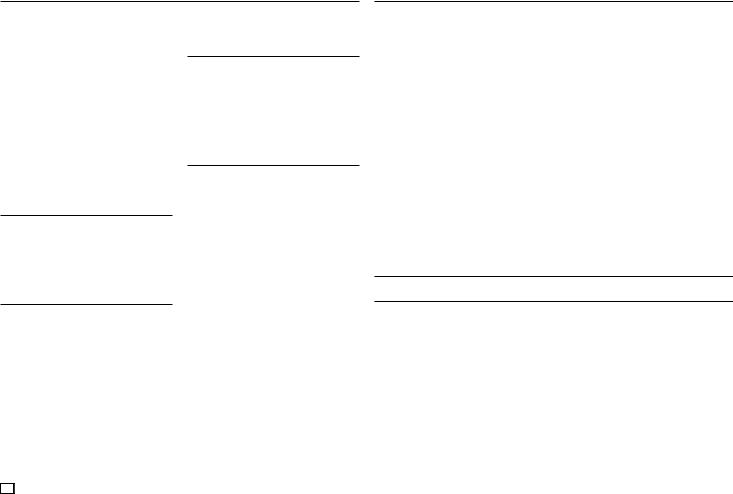
Precautions
1.Setting up
-Refer to the identification label located on the rear of your player for its proper operat ing voltage.
-Install your player in a cabinet with adequate ventilation holes. (7~10cm). Do not block ventilation holes on any of the components for air circulation.
-Do not push the disc tray in by hand.
-Do not stack components.
-Be sure to turn all components off before moving the player.
-Before connecting other components to this player, be sure to turn them off.
-Be sure to remove the disc and turn off the player after use, especially if you are not going to use it for a long time.
-The mains plug is used as a disconnect device and shall stay readily operable at any time.
2.For your safety
-This product utilizes a laser. Use of controls or adjustments or performance of procedures other than those specified herein may result in hazardous radiation exposure.
-Do not open covers and do not repair your self. Refer servicing to qualified personal.
3.Caution
-Your player is not intended for industrial use but for domestic purposes. Use of this product is for personal use only.
-Apparatus shall not be exposed to dripping or splashing and no objects filled with liquids, such as vases, shall be placed
on the apparatus.
-Exterior influences such as lightning and static electricity can affect normal operation of this player. If this occurs, turn theplayer off and on again with the POWER button, or disconnect and then reconnect the AC power cord to the AC power outlet. The player will operate normally.
-When condensation forms inside the player due to sharp changes in temperature,
the player may not operate correctly. If this occurs, leave the player at room temperature until the inside of the player becomes dry and operational.
4.Disc
-Do not clean disc using record-cleaning sprays, benzene, thinner, or other volatile
solvents that may cause damage to the disc surface.
- Do not touch the disc’s bottom. Hold by the edges or by one edge and the hole in the center.
-Wipe the dirt away gently; never wipe a cloth back and forth over the disc.
5.Environmental info
-The battery used in this product contains chemicals that are harmful to the environment.
-So, dispose the batteries in the propermanner, according to federal, state, and local regulations.
The product unit accomparied this user manual is licenced under certain intellectual property rights of certain third parties. This licence is limited to private non-commercial use by end-user consumers for licenced contents. No rights are granted for commercial use. The licence does not cover any product unit other than this product unit and the licence does not extend to any unlicenced product unit or pro-cess conforming to ISO/OUR 11172-3 or ISO/OUR 13818-3 used or sold in combination with this product unit. The licence only covers the use of this product unit to encode and/or decode audio files conforming to the ISO/ OUR 11172-3 or ISO/OUR 13818-3. No rights are granted under this licence for product features
or functions that do not conform to the ISO/OUR 11172-3 or ISO/OUR 13818-3.
CAUTION: USE OF ANY CONTROLS, ADJUSTMENTS, OR PROCEDURES OTHER THAN SPECIFIED HEREIN MAY RESULT IN HAZARDOUS RADIATION EXPOSURE
2 |
Table of contens
Precautions. . . . . . . . . . . . |
. . |
2 |
||||
Setup |
|
|
|
|
|
|
General Features |
. . . . . . . . . |
. . |
. 2 |
|||
Description . . |
. . . . . . . . . . |
. . |
3 |
|||
Tour of the Remote Control. . . . . . |
. . |
4 |
||||
Connections |
|
|
|
|
|
|
Choosing a Connection . . |
. . . . . |
. . |
4 |
|||
Basic Functions |
|
|
|
|
||
Playing a Disc . |
. |
. . . . . . . . . |
. . . |
. . . . . . |
. . . . |
. 6 |
Using the Search and Skip Functions . |
. . |
. 6 |
||||
Using the Display Function . |
. |
. . . |
. . |
. 6 |
||
Using the Disc and Title Menu . |
. . . |
. . |
. 6 |
|||
Repeat Play . . |
|
. . . . . . . . . |
. . |
. 6 |
||
Slow Play . . . . . . . . . . . . . . . 7
Advanced Functions
Adjusting the Aspect Ratio (EZ View). . . . 7
Selecting the Audio Language . . . . . . |
. 7 |
Selecting the Subtitle Language. . . . . . |
7 |
Changing the Camera Angle. . . . . . . |
. 7 |
Using the Bookmark Function . . . . . . |
. 7 |
Using the Zoom Function. . . . . . . . |
. 8 |
Clips Menu for MP3/WMA/JPEG/MPEG4/ |
|
CD Audio. . . . . . . . . . . . . . . |
8 |
Folder Selection . . |
. . . . . . . . . |
. |
8 |
MP3/WMA/CD Audio Playback. . . . . . . . . . |
. |
. 8 |
|
MPEG4 Playback . . |
. . . . . . . . . |
|
. 9 |
Playing Media Files using the USB HOST |
|
|
|
feature (Only DVD-E370, E360K, E360) . . |
. |
9 |
|
CD Ripping |
|
|
|
(Only DVD-E370, E360K, E360) . . . . . |
. 10 |
||
Picture CD Playback. . . . . . . . . . |
|
10 |
|
Karaoke Functions |
|
|
|
(Only DVD-E360K) |
|
|
|
Karaoke Functions . . . . . . . . . . |
. |
11 |
|
Changing Setup Menu |
|
|
|
Using the Setup Menu . . . . . . . . . |
|
11 |
|
Setting Up the Display Options. . . . . . . . . . |
. 11 |
||
Setting Up the Audio Options. . . . . . |
. 12 |
||
Setting Up the System Options . . . . . |
. 12 |
||
Setting Up the Language Features. . . . |
. 12 |
||
Setting Up the Security Options. . . . . |
. 12 |
||
Setting Up the General Options. . . . . |
. 13 |
||
Setting Up the Support Options. . . . . |
. 13 |
||
Reference |
|
|
|
Troubleshooting. . . . . . . . . . . . |
|
13 |
|
Specifications. . . . . . . . . . . . |
. |
14 |
|
Setup
 General Features
General Features
Excellent Sound
Dolby Digital, a technology developed by Dolby Laboratories, provides crystal clear sound reproduction.
Screen
Both regular and widescreen(16:9) pictures can be viewed.
Slow Motion
An important scene can be viewed in slow motion.
Parental Control (DVD)
The parental control allows users to set the neces-sary level to prohibit children from viewing harmful movies such as those with violence, adult subject matter, etc.
Various On-Screen Menu Functions
You can select various languages (Audio/ Subtitle) and screen angles while enjoying movies.
Progressive Scan
Progressive scanning creates an improved picture with double the scan lines of a conventional inter-laced picture
EZ VIEW (DVD)
Easy View enables picture adjustment to match your TV’s screen size (16:9 or 4:3).
Digital Photo Viewer (JPEG)
You can view Digital Photos on your TV.
Repeat
You can repeat a song or movie simply by press-ing the REPEAT button
MP3/WMA
This unit can play discs contain MP3/WMA files.
MPEG4
This unit can play MPEG4 formats within an avi file.
CD Ripping

(Only DVD-E370, E360K, E360)
This feature lets you to copy audio files from disc to USB device into MP3 format. (Only Audio CD (CD DA)).
Note
-Discs which cannot be played with this player.
• DVD-ROM |
• DVD-RAM |
• CD-ROM |
• CDV |
• CDI |
• CVD |
-Ability to play back may depend on recording conditions.
•DVD-R, +R
•CD-RW
•DVD+RW, -RW (V mode)
-The unit may not play certain CD-R, CD-RW and DVD-R due to the disc type or recording conditions.
COPY PROTECTION
Many DVD discs are encoded with copy protection. Because of this, you should only connect your DVD player directly to your TV, not to a VCR. Connecting to a VCR results in a distorted picture from copy-protected DVD discs.
This item incorporates copy protection technology that is protected by U.S. patents and other intellectual property rights of Rovi Corporation. Reverse engineering and disassembly are prohibited.
PROGRESSIVE SCAN OUTPUTS (576p)
“CONSUMERS SHOULD NOTE THAT NOT ALL HIGH DEFINITION TELEVISION SETS ARE FULLY COMPATIBLE WITH THIS PRODUCT AND MAY CAUSE ARTIFACTS TO BE DISPLAYED IN THE PICTURE, IN CASE OF 576 PROGRESSIVE SCAN PICTURE PROBLEMS, IT IS RECOMMENDED THAT THE USER SWITCH THE CONNECTION TO THE ‘STANDARD DEFINITION’ OUTPUT. IF THERE ARE QUESTIONS REGARDING YOUR TV SET COMPATIBILITY WITH THIS MODEL 576p DVD PLAYER, PLEASE CONTACT SAMSUNG’S CUSTOMER SERVICE CENTER.”
CLASS 1 LASER PRODUCT
This Compact Disc player is classified as a CLASS 1 LASER product. Use of controls, adjustments or performance of procedures
other than those specified herein may result in hazardous radiation exposure.
CAUTION :
CLASS 3B VISIBLE AND INVISIBLE LASER RADIATION WHEN OPEN. AVOID EXPOSURE TO THE BEAM (IEC 60825-1).
THIS PRODUCT UTILIZES A LASER. USE OF CONTROLS OR ADJUSTMENTS OR PERFORMANCE OF PROCEDURES OTHER
THAN THOSE SPECIFIED HEREIN MAY RESULT IN HAZARDOUS RADIATION EXPOSURE. DO NOT OPEN COVER AND DO NOT REPAIR YOURSELF. REFER SERVICING TO QUALIFIED PERSONNEL.
|
CLASS 1 |
LASER PRODUCT |
|
|
KLASSE 1 |
LASER PRODUKT |
|
|
LUOKAN 1 |
LASER LAITE |
|
|
KLASS 1 |
LASER APPARAT |
|
|
PRODUCTO |
LÁSER CLASE 1 |
|
Disc Markings |
|||
|
|
|
|
|
~ |
|
Play Region Number |
|
|
|
|
|
|
|
|
|
|
|
PAL broadcast system in U.K, |
|
PAL |
|
|
|
|
France, Germany, etc. |
|
|
|
|
|
|
|
|
|
|
|
|
|
|
|
|
Dolby Digital disc |
|
|
|
|
|
|
|
|
|
|
|
|
|
|
|
Stereo disc |
|
STEREO |
|
|
|
|
|
|
|
|
|
|
|
DIGITAL |
|
Digital Audio disc |
|
SOUND |
|
|
|
|
|
|
|
|
|
|
|
|
|
MP3 disc |
|
|
|
|
|
|
|
|
|
|
|
|
Region Number
Both the DVD player and the discs are coded by region. These regional codes must match in order for the disc to play. If the codes does not match, the disc will not play.
The Region Number for this player is described on the rear panel of the player.
DivX Certification
DivX®, DivX Certified® and
associated logos are trade-  marks of Rovi Coorporation or its subsidiaries and are used under license.
marks of Rovi Coorporation or its subsidiaries and are used under license.
ABOUT DIVX VIDEO : DivX® is a digital video
format created by DivX, LLC, a subsidiary of Rovi Corporation.
This is an official DivX Certified® device that plays DivX video. Visit www.divx.com for more information and software tools to convert your files into DivX video.
ABOUT DIVX VIDEO-ON-DEMAND : This DivX Certified® device must be registered in order to play purchased DivX Video-on-Demand (VOD)
movies. To obtain your registration code, locate the DivX VOD section in your device setup menu. Go to vod.divx.com for more information on how to complete your registration.
“DivX Certified to play DivX video, including premium content.”
Covered by one or more of the following U.S patents : 7,295,673; 7,460,668; 7,515,710; 7,519,274.
 Description
Description
Front Panel Controls
DVD-E360K |
7 |
|
|
|
|
|
|
|
|
|
|
|
|
||
|
▼ |
▼ |
▼ |
▼ |
▼ |
▼ |
▼ |
|
|
||||||
DVD-E370 |
|
|
|
|
|
|
|
DVD-E360 |
|
|
|
|
|
|
|
|
▼ |
|
▼ |
▼ |
▼ |
▼ |
▼ |
DVD-E350 |
|
|
|
|
|
|
|
DVD-E365 |
|
▼ |
|
|
▼ |
|
|
|
▼ |
|
▼ |
▼ |
|
||
1. |
DISC TRAY |
6. USB HOST (Only DVD-E370, |
|||||
|
Place the disc here. |
E360K, E360) |
|
|
|
|
|
2. |
DISPLAY |
Connect digital still camera, MP3 player, |
|||||
|
Operation indicators are displayed here. |
memory stick, Card reader other remov- |
|||||
3. |
OPEN/CLOSE ( ) |
able storage devices. |
|
|
|
|
|
|
Press to open and close the disc tray. |
7. MIC |
|
|
|
|
|
4. |
PLAY/PAUSE ( ) |
(Only DVD-E360K) |
|
|
|
||
|
Play or pause the disc. |
Connect Microphone for karaoke func- |
|||||
5. |
POWER ON/OFF ( ) |
tions. |
|
|
|
|
|
|
Turn on/off and the player is turned on/ |
|
|
|
|
|
|
|
off. |
|
|
|
|
|
|
3 |

 Tour of the Remote Control
Tour of the Remote Control
|
DVD-E360K |
|
DVD-E360/DVD-E370 |
|
DVD-E365/DVD-E350 |
|
1 |
12 |
1 |
12 |
1 |
12 |
|
2 |
13 |
2 |
13 |
2 |
13 |
|
3 |
14 |
3 |
14 |
3 |
23 |
|
4 |
15 |
22 |
15 |
22 |
15 |
|
5 |
|
5 |
|
5 |
|
|
6 |
16 |
16 |
16 |
|||
6 |
6 |
|||||
7 |
|
7 |
|
7 |
|
|
8 |
17 |
|
17 |
|
17 |
|
18 |
8 |
8 |
||||
18 |
18 |
|||||
|
||||||
9 |
|
9 |
|
9 |
|
|
10 |
19 |
|
|
|||
10 |
19 |
10 |
19 |
|||
|
20 |
|||||
|
|
|
|
|
||
11 |
21 |
11 |
21 |
11 |
21 |
|
|
|
1. |
DVD POWER Button |
13. |
VIDEO SEL. Button |
|||||||||
|
Turns the power on or off. |
|
||||||||||
|
|
|
Changes video output mode. |
|||||||||
2. |
REPEAT Button |
|
|
|
|
|
||||||
|
|
|
|
14. |
USB Button |
|||||||
|
Allows you to repeat play a title, chapter, |
|||||||||||
|
|
(Only DVD-E370,E360K,E360) |
||||||||||
|
track, or disc. |
|
|
|
|
|
||||||
|
|
|
|
|
|
To change device which access to USB |
||||||
3. |
DISC MENU Button |
|
|
|||||||||
|
|
device. |
||||||||||
|
Brings up the Disc menu. |
|
|
|||||||||
|
|
15. |
MARKER Button |
|||||||||
4. |
RECORD Button |
|
||||||||||
|
16. |
PLAY Button ( |
|
) |
||||||||
|
|
|||||||||||
|
(Only DVD-E360K) |
|
|
Begins disc play. |
||||||||
|
Use to Karaoke recording. |
|
|
|||||||||
|
|
17. SUBTITLE/(π) Button |
||||||||||
5. |
SEARCH Buttons ( |
/ ) |
||||||||||
18. |
RETURN Button |
|||||||||||
|
Allows you to search forward/backward |
|||||||||||
|
|
Returns to a previous menu |
||||||||||
|
through a disc. |
|
|
|
|
|
||||||
|
|
|
|
|
19. |
TITLE MENU Button (®) |
||||||
6. |
STOP Button ( |
|
|
) |
|
|
||||||
|
|
|
|
|
Brings up the Title menu. |
|||||||
|
|
|
|
|||||||||
|
To stop the disc |
|
|
|
|
|
||||||
|
|
|
|
|
20. KARAOKE (†) Button |
|||||||
7. |
SKIP Buttons ( |
|
/ |
|
) |
|||||||
|
|
|
(Only DVD-E360K) |
|||||||||
|
Use to skip the title, chapter or track. |
|
||||||||||
|
|
To acces karaoke menu (keycon, mic volume, |
||||||||||
8. |
MENU Button |
|
|
|
|
|
||||||
|
|
|
|
|
echo). |
|||||||
|
Brings up the DVD player’s menu. |
|
||||||||||
|
21. |
INFO Button |
||||||||||
9. |
ENTER/π/†,√/® Buttons |
|||||||||||
|
Used to displays playback info banner. |
|||||||||||
|
This button functions as a toggle switch. |
|
||||||||||
|
22. |
REPEAT A-B Button |
||||||||||
10. |
AUDIO Button (√) |
|
||||||||||
|
|
(Only DVD-E370, E365, E360, |
||||||||||
|
Use this button to access various audio |
|
||||||||||
|
|
E350) |
||||||||||
|
functions on a disc. |
|
|
|
|
|
||||||
|
|
|
|
|
|
Allows you to repeat A-B disc. |
||||||
11. |
TOOLS Button |
|
|
|
|
|
||||||
|
|
|
|
23. |
ZOOM Button |
|||||||
|
Displays the current disc mode. It also lets |
|||||||||||
|
|
(Only DVD-E365, E350) |
||||||||||
|
you access the Display function. |
|
||||||||||
|
|
Enlarges the DVD Picture. |
||||||||||
12. |
OPEN/CLOSE ( |
|
) Button |
|
||||||||
|
|
|
|
|
||||||||
|
|
|
|
|
||||||||
To open and close the disc tray.
4 |
Connections
 Choosing a Connection
Choosing a Connection
The following shows examples of connections commonly used to connect the DVD player with a TV and other components.
Before Connecting the DVD Player
-Always turn off the DVD player, TV, and other components before you connect or disconnect any cables.
-Refer to the user’s manual of the additional components you are connecting for more informa tion on those particular components.
A.Connecting to a TV (For Video)
1.Using video/audio cables, connect the VIDEO (yellow)/AUDIO (red and white) OUT terminals on the rear of the DVD player to the VIDEO (yellow)/AUDIO (red and white) IN terminals of TV.
2.Turn on the DVD player and TV.
3.Press the input selector on your TV remote control until the Video signal from the DVD player appears on the TV screen.
Note
-Noise may be generated if the audio cable is too close to the power cable.
-If you want to connect to an Amplifier, please refer to the Amplifier connection page.
-The number and position of terminals can vary depending on your TV set. Please refer to the user’s manual of the TV.
-If there is one audio input terminal on the TV, connect it to the [AUDIO OUT][left] (white) terminal of the DVD player.
-If you press the VIDEO SEL. button when DVD Player is in stop mode or no disc is inserted, the Video Output mode changes in the following sequence: (I-SCAN P-SCAN)
B. Connection to a TV (Interlace/Progressive)
1.Using component video cables, connect the COMPONENT VIDEO OUT terminal on the rear of the DVD player to the COMPONENT IN terminal of TV.
2.Using the audio cables, connect the AUDIO (red and white) OUT terminals on the rear of the DVD player to the AUDIO (red and white) IN terminals of TV. Turn on the DVD player and TV.
3.Press the input selector on your TV remote control until the Component signal from the DVD player appears on the TV screen.
4.Set the Video Output to I-SCAN/P-SCAN in the Display Setup menu. You can use the VIDEO SEL. button to change the Video Output mode.
Note
-What is “Progressive Scan”?
Progressive scan has twice as many scanning lines as the interlace output method has. Progressive scanning method can provide better and clearer picture quality.
C.Connection to an Audio System (2 Channel Amplifier, Dolby Digital, or MPEG2 )
1.Using the audio cables, connect the AUDIO (red and white) OUT terminals on the rear of the DVD player to the AUDIO (red and white) IN terminals of the Amplifier. If using a coaxial cable,

connect the DIGITAL AUDIO OUT (COAXIAL) terminal on the rear of the DVD player to the
DIGITAL AUDIO IN (COAXIAL) terminal of the Amplifier.
2.Using the video signal cable(s), connect the VIDEO, COMPONENT OUT terminals on the rear of the DVD player to the VIDEO, COMPONENT IN terminals of your TV
3.Turn on the DVD player, TV, and Amplifier.
4.Press the input select button of the Amplifier to select external input in order to hear sound from the DVD player. Refer to your Amplifier's user manual to set the Amplifier's audio input.
D. Connection to a 5.1CH Analog Amplifier (ONLY DVD-E365, E370)
1.If using audio cables for 5.1 CH Analog Amplifier (not included) connect the 5.1CH
ANALOG AUDIO OUT terminals on the rear of the DVD player to the 5.1CH ANALOG AUDIO IN terminals of the 5.1CH Analog Amplifier.
2. Using the video signal cable(s), connect the VIDEO or COMPONENT terminals on the rear of the DVD player to the VIDEO or COMPONENT terminals of your TV as described on pages.
3. Turn on the DVD player, TV, and Amplifier.
4. Press the input select button of the Amplifier to select external input in order to hear sound from the DVD player.
DVD-E370
DVD-E365
2-Channel stereo amplifier or |
|
Dolby digital |
red white |
coaxial cable ◄ C |
audio cable |
white |
blue |
green |
|
white |
|
|
|
red |
Rojo |
yellow
audio cable
video cable◄ A |
component |
◄ B |
|
|
|
cable |
|
red white |
yellow |
red blue green |
|
|
|
|
|
DVD-E360K
DVD-E360
DVD-E350
2-Channel stereo amplifier or Dolby digital |
|
red |
white |
|
blanco |
coaxial cable ◄ C |
audio cable |
cable de audio |
|
white |
blue |
green |
|
white |
|
|
|
|
red |
red |
rojo |
|
|
|
|
yellow |
|
audio cable |
video cable◄ A |
componentcable◄ B |
|||
|
|
||||
|
|
|
|||
red |
white |
yellow |
red |
blue |
green |
|
|
|
|||
5 |
