Philips E-GSM 900 User Manual

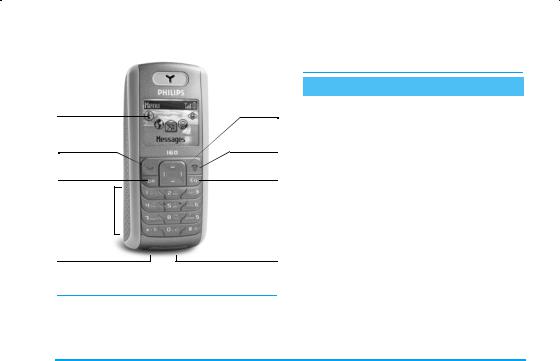
Discover your phone
Screen
Call and pick up key
,key
Keypad
Battery connector
Navigation keys (1)
Hang up and on/off key
Cancel and
lock key
Headset connector
(1) Navigation keys will be represented in the manual by the following signs: left </ >right, up +/ -down.
Philips continuously strives to improve its products. Therefore, Philips reserves the rights to revise this user guide or withdraw it at any time without prior notice. Philips provides this user guide "as is" and does not accept, except as required by applicable law, liability
for any error, omission or discrepancy between this user guide and the product described. The device is meant to be connected to GSM network.
How to...
Switch phone On/Off |
Press and hold ). |
|
|
|
|
|
|
Enter PIN code |
Enter |
your PIN |
code |
|
using the keypad and press |
||
|
,or #to confirm. |
||
|
|
||
Make a call |
Enter the phone number |
||
|
on the keypad and press |
||
|
(to dial. |
|
|
|
|
|
|
Answer a call |
Press |
( when |
your |
|
phone rings. |
|
|
|
|
|
|
End a call |
Press ). |
|
|
|
|
||
Set conversation |
Press +or -during |
||
volume |
the call. |
|
|
|
|
||
Access the main menu |
Press ,in idle mode. |
||
|
|
||
Change the ringer |
Press +in idle mode. |
||
volume |
|
|
|
|
|
||
Access the Contacts |
Press-in idle mode. |
||
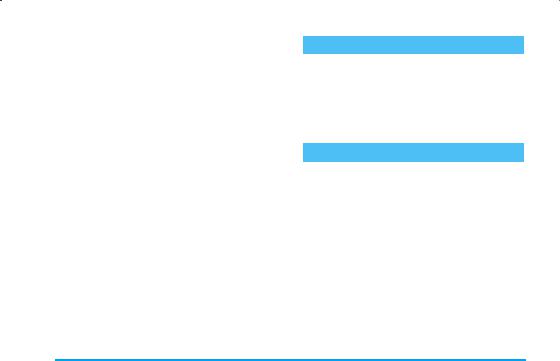
Use the Contacts |
Browse the list by moving |
|
|
+or-and press ( |
|
|
to call the selected name. |
|
|
|
|
Access the Call list |
Press (in idle mode. |
|
|
|
|
Go to previous menu |
Press c. |
|
|
|
|
Quickly return to idle |
Press ) or press and |
|
when browsing menus |
hold C. |
|
|
|
|
Open the SMS menu |
Press >in idle mode. |
|
|
|
|
Open the Sounds |
Press <in idle mode. |
|
menu |
||
|
||
|
|
|
Lock/Unlock the keypad |
Press and hold c. |
The carousel
In idle mode, press ,to access the carousel menu. Each icon represents a feature or operation of your phone. Use<or>to browse the menu and press , to select a menu (or press c to cancel). Another sub-menu or list will then appear.
When browsing a list (of ringers, events, etc.), long press +or -to quickly scroll through the list..
Events
Some events may modify the idle screen (missed call, new message, etc.). Press , to access the corresponding menu or long press cto go back to the idle screen.
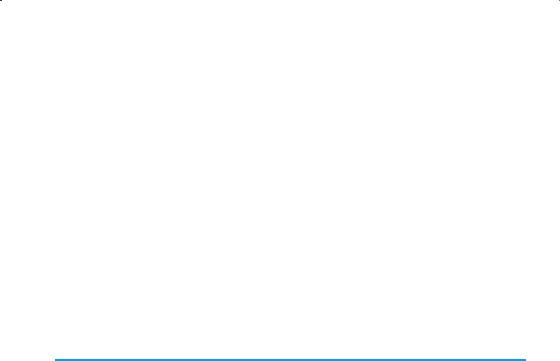
Table of contents
1. Getting started ............................................ |
1 |
Insert the SIM card ........................................... |
1 |
Switch on the phone ........................................ |
1 |
Set date and time .............................................. |
2 |
Copy the SIM phonebook ............................... |
2 |
Charge the battery ........................................... |
2 |
2. Main features ................................................ |
4 |
Access and view the phonebook ................... |
4 |
Make a call .......................................................... |
4 |
Answer and end a call ...................................... |
4 |
Options during a call ........................................ |
4 |
Adjust the earpiece volume ............................ |
5 |
Change the ringer ............................................. |
5 |
Activate the vibra alert .................................... |
5 |
3. Text or number entry ............................ |
6 |
T9® Text input ................................................. |
6 |
Basic text input .................................................. |
7 |
4. Contacts .......................................................... |
8 |
Settings ................................................................ |
8 |
Add contacts in a phonebook ........................ |
8 |
Fotocall: see & hear who’s calling ................. |
9 |
Edit and manage contacts ............................. |
10 |
5. |
Settings .......................................................... |
12 |
|
Sounds .............................................................. |
12 |
|
Display .............................................................. |
12 |
|
Hotkeys ............................................................ |
13 |
|
Time and date ................................................. |
13 |
|
Language .......................................................... |
13 |
|
Security ............................................................ |
14 |
|
Network .......................................................... |
15 |
6. |
Messages ....................................................... |
16 |
|
SMS ................................................................... |
16 |
|
Broadcast SMS ................................................ |
18 |
|
SMS chat .......................................................... |
18 |
7. |
Multimedia ................................................... |
19 |
|
Sounds .............................................................. |
19 |
|
Memory status ................................................ |
19 |
8. |
Games & Applications ......................... |
20 |
|
Calculator ........................................................ |
20 |
|
Alarm clock ..................................................... |
20 |
|
Euro converter ............................................... |
20 |
|
Games .............................................................. |
21 |
9. |
Call information ....................................... |
22 |
|
Settings ............................................................. |
22 |
i
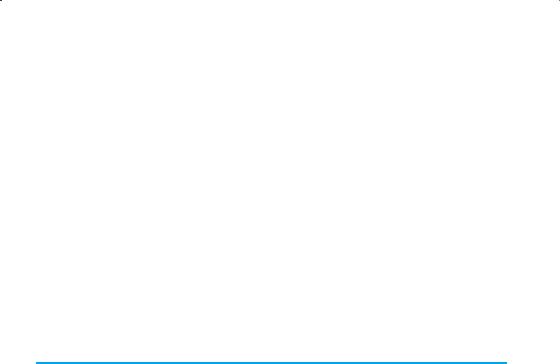
Call list .............................................................. |
23 |
Counters .......................................................... |
23 |
10. Operator ................................................... |
24 |
Making a second call ...................................... |
24 |
Answering a second call ............................... |
24 |
Conference call ............................................... |
24 |
Icons & symbols ............................................. |
26 |
Precautions ....................................................... |
27 |
Troubleshooting ........................................... |
32 |
Philips authentic accessories ................. |
35 |
SAR Information - EU (RTTE) ............. |
37 |
SAR Information - International |
|
(ICNIRP) ............................................................ |
38 |
ii
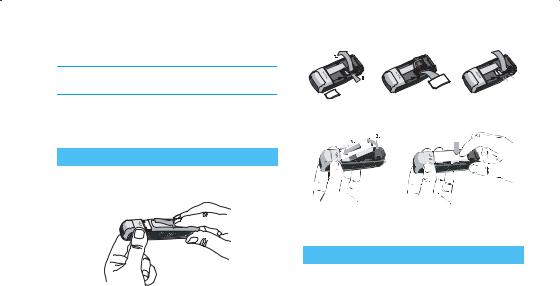
1 • Getting started
Read the safety instructions in the “Precautions” section before use.
To use your phone, you must insert a valid SIM card supplied by your operator or retailer. The SIM card contains your subscription and a memory in which you can store phone numbers and messages.
Insert the SIM card
1.Press on the back cover and slide it downwards to remove it.
2.Place the SIM card in its slot (with the connectors facing the phone) then replace the metallic holder.
3.Insert the battery (with the connectors facing the connectors of the phone) and press until it clips.
4.Replace the back cover by sliding it back in it slot until it stops. Remove the protective film covering the screen before using the phone.
Switch on the phone
To switch on the phone, long press ). Enter the PIN code if required (i.e. the 4- to 8-digit secret code of your SIM card). It is preconfigured and communicated to you by your operator or retailer. To personalise the PIN code, see “Change codes” page 14. Press ,to confirm.
Getting started |
1 |
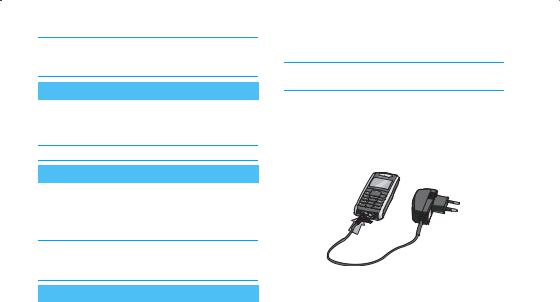
If you enter a incorrect PIN code 3 times, your SIM card is blocked. To unblock it, you must request the PUK code from your operator.
Set date and time
As prompted by the phone at first switch on, set the date by pressing the appropriate numeric keys (press cto erase a number), then set the time.
For complete date and time options, see page 13.
Copy the SIM phonebook
The mobile phone detects a SIM card that already contains names and a message asks you if you want to copy your SIM phonebook onto the built-in phonebook. Press cto cancel or ,to accept.
If you choose not to copy the SIM phonebook at this time, you can do it manually at a later date (see page 8).
Charge the battery
Your phone is powered by a rechargeable battery. A new battery is partially charged and an alarm will warn you when the battery reaches low. If the battery is
completely flat, it will take 2 or 3 minutes of charging for its icon to reappear.
You may lose all your personal settings if you remove the battery when the phone is switched on.
1.Once the battery and battery cover are clipped on the phone, plug the connector of the charger (supplied with the phone, in the box) into the socket at the base of the phone on one end, then plug it into a main AC power socket with easy access to the other end.
2.The battery symbol indicates the state of charge:
-During charging the 4 charge indicators scroll; it takes around 2.30 hours to fully recharge your mobile phone.
-When all 4 bars are steady the battery is fully charged and you can disconnect the charger. Depending on the network and condition of
2 |
Getting started |

use, talk time goes from 2 to 4 hours and standby time from 200 to 300 hours.
Keeping the charger plugged into the mobile when the battery is fully charged doesn’t damage the battery.
The only way to turn off the charger is to unplug it, so use an easily accessible AC power socket. You can connect the charger to an IT supply (Belgium only).
Getting started |
3 |
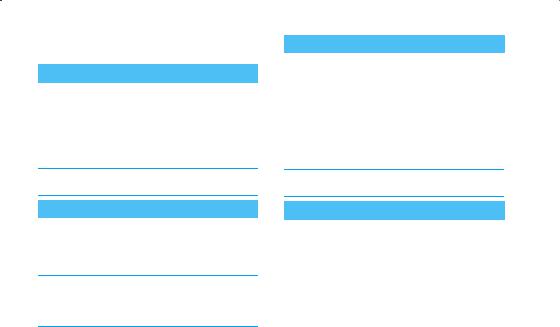
2 • Main features
Access and view the phonebook
In idle mode, press -. Depending on the selected phonebook (in SIM or in phone, see page 10), the
content that appears on the screen may vary.
In the phonebook, select <Search>, enter the first letters of the name you are searching, and press , to go directly to that name.
To read your own mobile phone number, select Own numbers > Show.
Make a call
1.In idle mode, enter the phone number using the keypad. To correct an error, press c.
2.Press (to dial the number and press )to hang up.
For an international call, press and hold *to enter the "+" sign instead of the usual international prefix. For details on how to handle several calls (operatordependent), see page 24.
Answer and end a call
When receiving a call, the number of the caller may be displayed. If the number is stored in the phonebook, the corresponding name is displayed instead of the number.
1.To answer the call, press (.
2.To reject the call, press ). If you have activated Call forward (see page 22), the call is diverted to a number or voice mail.
3.To hang up, press ).
If you have selected Any Key Answer (see page 23), you can accept a call by pressing any key (except )).
Options during a call
During a call, press ,to access call options. Press cto return to the in-call screen.
Names list
To view the phonebook during the call.
Mute / unmute the microphone
Allows you to mute or unmute the microphone so that the caller cannot hear you. Press ,, select Mute
and press , again. To unmute the microphone, press ,, select Unmute and press ,again.
4 |
Main features |
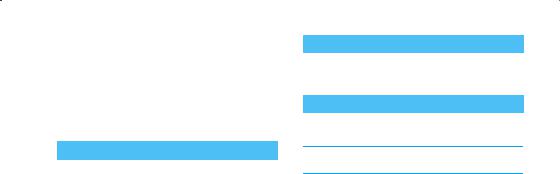
Notepad
Allows you to note down a number. You can then store it in the phonebook, call, or send a message to this number.
Other options during a call
•SMS messages (see page 16)
•Call list (see page 23)
•End call
Adjust the earpiece volume
During a call, press+or -to increase or decrease the volume.
Change the ringer
In the main menu, select Settings > Sounds > Ringtone, press , and browse the list of ringers.
Select a ringer and press ,to confirm.
Activate the vibra alert
To activate the vibra alert, select Settings > Sounds
> Vibra alert, then On.
The vibra alert is automatically set to Off when you plug the charger.
Main features |
5 |
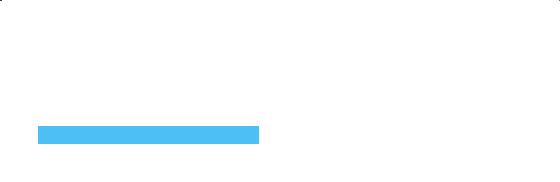
3 • Text or number entry
Text can be entered in editing screens in two different ways: by using T9® predictive text input, or basic text input. Two other modes for numbers and punctuation marks are also available. Icons appearing on the screen indicate the active text mode.
T9® Text input
T9® predictive Text Input is an intelligent editing mode for messages including a comprehensive dictionary. It allows you to quickly enter text. Press only once on the key corresponding to each letter needed to spell a word:
keystrokes input are analysed and the word suggested by T9® is displayed in the edit screen. If several words are available according to the keys used, the word you entered is highlighted: press<or >to browse the list and to choose from those proposed by the T9® built-in dictionary (see example below).
How to use it
Alphabets and symbols represented by each key are as follows:
2to 9 To key in letters.
<or > To browse the list of candidate words.
,or 1 To confirm entry.
cShort press to clear one entry, long press to clear all text.
0Shift from Standard, to lower, to UPPER case.
*Shift from T9® to basic mode, to numeric mode.
Shift to symbols and punctuation
#mode. Press > to display other pages.
Example: how to enter the word "home":
1.Press 4663
The screen displays the first word of a list: Good.
2.Press>to scroll and select Home.
6 |
Text or number entry |

3.Press , or 1 to confirm selection of the word Home.
Basic text input
If you wish to access the basic text input, press *. This method requires multiple key presses to reach the desired character: the letter "h" is the second letter on the 4key, so you must press it twice to enter "h".
Example: how to enter the word "home":
Press 4, 4(GHI) 6, 6, 6(MNO), 6 (MNO), 3, 3 (DEF). Press , when the message is completed.
Letters, numbers and symbols are located on each key as follows:
Shortpress |
Long press |
|
|
|
|
1 |
space ’ . , ! ? " @ |
1 |
|
|
|
2 a b c 2 à ä å æ ç |
2 |
|
|
|
|
3 |
d e f 3 é è Φ |
3 |
|
|
|
4 |
g h i 4 Γ ì |
4 |
|
|
|
5 j k l 5 Λ |
5 |
|
|
|
|
6 |
m n o 6 ñ ò ö |
6 |
|
|
|
7 p q r s 7 β Π Θ Σ |
7 |
|
|
|
|
8 t u v 8 ü ù |
8 |
|
|
|
|
9 w x y z 9 ø Ω Ξ Ψ |
9 |
|
|
|
|
0 |
Shift letter case |
0 |
|
|
|
Text or number entry |
7 |

4 • Contacts
This menu allows you to manage your contacts. The phone has two phonebooks for storing contacts: in the SIM card or in the phone (up to 999 names). When entering new names, they will only be added to the selected phonebook.
99 is the maximum number of names cards, provided that other features (sounds, pictures, etc.) are not using a significant amount of the phone’s memory.
Settings
Contacts select
Allows you to select the phonebook to use, in SIM card or In phone. Contacts added to the selected
phonebook can then be copied into the other, via the
Copy to SIM or Copy to phone options.
Your mobile phone only manages one phonebook at a time and will ignore the information relative to the other one e.g. if "Smith" is present in both phonebooks and if you delete it in the phone, it remains unchanged in the SIM.
Delete all
To delete all contacts at once. This option only applies to the phonebook in phone, NOT to the SIM phonebook.
Copy to phone
If you cancelled or aborted the automatic copy of your SIM phonebook at first switch, you can do it manually with this option.
Groups settings
Allows you to manage groups, rename them and link a specific melody and picture to each group. See “Fotocall: see & hear who’s calling” page 9.
Add contacts in a phonebook
Contacts will be added to the selected phonebook.
In the SIM phonebook
1.Press-when in idle mode and select <New>.
2.Enter the name and the number of your choice,
then the type of number allocated to the name (Phone, Fax or Data) and press ,to store this name in your phonebook.
A number is limited to 40 digits, depending on your SIM card. Entering international prefix, country &
8 |
Contacts |
