Philips DVP632-04, DVP630-00, DVP640K-69, DVP630-05, DVP630-02 User Manual
...
Manual for Philips DVP6xx Player Software Upgrade
Important : Please read and print this for your easy reference before starting the Software Upgrade.
Contents
1.Software Upgrade Version Release Notes
2.Software Version Verification Procedure
3.Software Upgrade Disc Preparation
4.Software Upgrade Procedure
5.Instructions for Use (New Features)
6.Philips Customer Care Centers
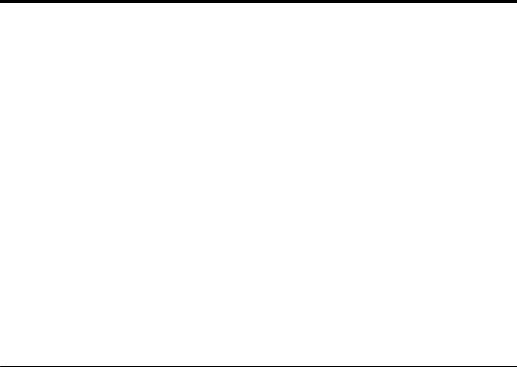
1. Software Upgrade Version Release Notes
Introduction
The upgrade version of this software is Version 0531.
This software can be used to upgrade the following Philips DVD Players :
DVP630/00 |
DVP632/00 |
DVP640K/69 |
DVP642/17 |
DVP630/02 |
DVP632/02 |
DVP640K/75 |
DVP642/37 |
DVP630/04 |
DVP632/04 |
|
|
DVP630/05 |
DVP632/05 |
|
|
After you have completed the upgrade procedure, your DVD-player will typically perform better. What improvements are made depends on the upgrade software you are using as well as the software that your DVD-player contained before the upgrade.
Key Features added in this software version
♦ Support external subtitles for DivX with the following fonts supported - Latin 1, Latin 2 and Cyrillic (Refer to Instructions for use)
♦Support DivX Video on Demand (VOD)
♦Enhanced performance for DivX/MPEG-4 video files
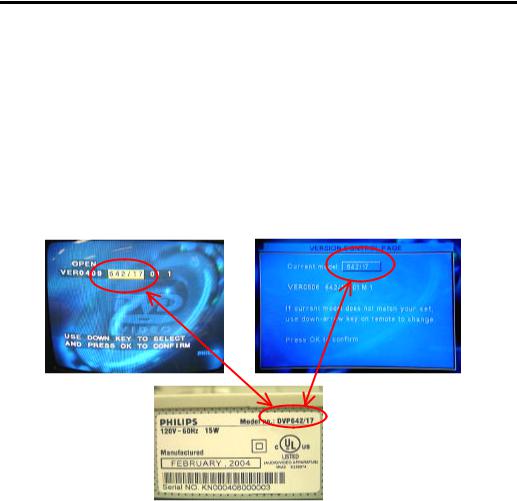
2. Software Version Verification Procedure
It is important to write down the system version information of your DVD -player before you start the upgrade procedure. This information is also useful in case you need to call Philips Customer Care Center.
1.Take note of your set model number on the white-label at the back of the set.
2.Press “  OPEN/CLOSE” to open the disc tray.
OPEN/CLOSE” to open the disc tray.
3.Press “ 5 6 9” “OK” button on the remote control.
4.The software version (VERxxxx) and model (6xx/xx) will appear at the top of the TV screen.
Depending on the software version of the player you will see either of these on your TV screen :
OR
White-Label at rear of set
5.Confirm that the model number shown on the TV corresponds to your set.
Otherwise use the  or
or  buttons on the remote control to select the correct model number.
buttons on the remote control to select the correct model number.
6.Press “OK” to confirm.
7.Press “STANDBY -ON” button on the front-panel or “ POWER” button on the remote control to power Off and On the set to reboot the system.
POWER” button on the remote control to power Off and On the set to reboot the system.
