Philips DPM-9350, DPM 9250 0 User Manual

DPM 9350/00
User Manual
International Edition

ii |
DPM 9350/00 - User Manual |
VERSION
DPM 9350/00 (International edition/English) - 08/2003
COPYRIGHT
© 2003 Philips Speech Processing
All rights reserved. Reproduction in whole or in part is prohibited without the written consent of the copyright owner. Information in this manual is subject to change without notice.
TRADEMARKS
Pocket Memo® is a registered trademark of Philips.
Windows 98 SE, Windows Me, Windows 2000, Windows NT 4.0 and Windows XP are registered trademarks of Microsoft Corporation. All other names are trademarks, registered trademarks or service marks of their respective owners.
DISCLAIMER AND NOTICES
Philips Speech Processing has carried out extensive testing with most popular configurations. However, since PC add-ons and device drivers change very rapidly, we are unable to guarantee conflict-free operation.
The CE mark confirms that the device corresponds to the relevant guidelines of the European Union. This manual has been printed on chlorine-free, recycled paper, in line with the highest standards of environmental friendliness. The cardboard used for packaging can be recycled. This electronic facility contains recyclable material.
Technical changes and errors excepted.

|
iii |
Table of Contents |
|
Chapter 1: Introduction .................................................................................... |
1 |
DPM features................................................................................................. |
1 |
Package contents .......................................................................................... |
2 |
Chapter 2: Introducing the DPM ...................................................................... |
3 |
DPM graphic.................................................................................................. |
3 |
LCD display ................................................................................................... |
7 |
Batteries ........................................................................................................ |
8 |
Chapter 3: Getting Started.............................................................................. |
10 |
Activating the DPM ...................................................................................... |
10 |
Memory card................................................................................................ |
11 |
Start screen ................................................................................................. |
13 |
DPM menu .................................................................................................. |
16 |
Power Save mode ....................................................................................... |
28 |
Chapter 4: Basic Operations.......................................................................... |
29 |
Recording .................................................................................................... |
29 |
Finishing a dictation (EOL and Priority) ....................................................... |
32 |
Recording mode (Insert/Overwrite).............................................................. |
34 |
Playback...................................................................................................... |
35 |
Fast Forward and Fast Rewind.................................................................... |
36 |
Deleting ....................................................................................................... |
37 |
Recording format (Standard Play/Long Play) .............................................. |
39 |
Voice-activated recording ............................................................................ |
40 |
Skip Forward and Skip Back ....................................................................... |
41 |
Chapter 5: Advanced Operations .................................................................. |
42 |
Assigning Keywords .................................................................................... |
42 |
Transferring data between DPM and PC..................................................... |
45 |
Appendix: Troubleshooting the DPM ............................................................ |
47 |
Index................................................................................................................. |
48 |
iv |
DPM 9350/00 - User Manual |

Chapter 1: Introduction |
1 |
Chapter 1: Introduction
The DPM 9350/00 (Digital Pocket Memo) has been designed to offer optimum user convenience and greater efficiency for your daily work. This manual provides a comprehensive overview of all the device's features and detailed instructions on how to operate the device.
DPM features
•The DPM 9350/00 is a state-of-the-art digital voice recorder for the professional user.
•Digital recording allows instant access to any point in the dictation and enables you to make precise deletions from sound files and to correctly place insertions.
•The DPM 9350/00 provides workflow management capabilities for easy transfer of files to the PC.
•4-Position Switch for single-handed operation and ease-of-use.
•User-defined information (Keywords) can be stored with the sound file.
•USB connection for simple data transfer between the device and the PC.
•Ergonomic design.
•High-resolution LCD display with backlight.

2 |
DPM 9350/00 - User Manual |
Package contents
•DPM 9350/00 - the digital voice recorder for the professional user.
•Philips MMC 9016 - memory card with a 16 MB storage capacity.
•Installation CD for the DPM Download/Configuration program for Windows 98 SE, Windows Me, Windows NT 4.0, Windows 2000 and Windows XP.
•A leather pouch.
•2 Philips AAA batteries.
•A USB cable.
•DPM 9350/00 User Manual, DPM 9350/00 Quick Reference
Accessories available from your vendor
•Power Supply LFH 9145
•DPM Docking Station 9110
•Rechargeable batteries LFH 9144
For more information about Philips, Philips Speech Processing and the available products, go to:
www.philips.com
www.dictation.philips.com
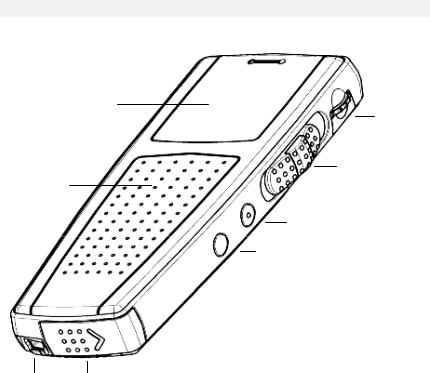
Chapter 2: Introducing the DPM |
3 |
Chapter 2: Introducing the DPM
This chapter introduces the DPM 9350/00.
DPM graphic
The following graphics show the device and the names of the various parts.
1 |
|
|
|
4 |
|
|
2
5
6
3
7
8
9 10
4 |
DPM 9350/00 - User Manual |
1Record LED
2LCD display
3Built-in loudspeaker
4Built-in microphone
5Jog Dial (for volume control, Skip Forward and Skip Back, accessing the DPM menu, moving between menu entries and confirming selections)
64-Position Switch (positions from top to bottom: Fast Forward, Play, Stop and Fast Rewind) with Lock/Hold switch functionality
7INS/OVR button (for switching between Insert and Overwrite mode)
8DEL button (Delete)
9USB socket
10Battery compartment

Chapter 2: Introducing the DPM |
5 |
11
13
12
14
15
16
17
6 |
DPM 9350/00 - User Manual |
11Memory card slot
12L/P button (for assigning the End-of-Letter attribute and Priority)
13MIC (microphone socket)
14EAR (earphone socket)
15REC button (Record)
16DL/S button (for PC download)
17Power supply socket (for Philips LFH 9145)

Chapter 2: Introducing the DPM |
7 |
|
|
|
|
LCD display |
|
|
The DPM 9350/00 has a high-quality graphical LCD display. You will see the |
|
|
following symbols: |
|
|
Standard Play mode |
Long Play mode |
|
AM symbol (hours before noon) |
PM symbol (hours after noon) |
|
Fast Rewind |
Fast Forward |
|
Recording |
Record Standby |
|
Stop |
Playback |
|
Voice-activated recording |
|
|
EOL (End-of-Letter) |
Priority |
|
Write-protected SD card |
Insert mode |
|
Batteries: 100% |
Batteries: 80% |
|
Batteries: 60% |
Batteries: 40% |
|
Batteries: 20% |
Batteries: empty |
|
The status indication bar may appear as follows (note that the following |
|
|
overview only lists the most common displays of the status indication bar): |
|
|
A dictation is being recorded.
A sound file is being played back.
A section of the sound file is marked for deletion.
The whole sound file is marked for deletion.

8 |
DPM 9350/00 - User Manual |
Batteries
The DPM 9350/00 can be operated with the two standard AAA alkaline batteries delivered with the product. You can also use rechargable Philips NiMH batteries (LFH 9144). For recharging the batteries, only use the power supply LFH 9145; it can also be used for running the DPM from the mains power supply.
The power indicator on the display may appear as follows:
The batteries are full (100%).
4/5 of the battery power is available (80%).
3/5 of the battery power available (60%).
2/5 of the battery power available (40%).
1/5 of the battery power available (20%).
The batteries are empty and should be replaced.
If the batteries are dangerously low and should be replaced or recharged, this symbol is displayed:
Note: If the power level in the batteries drops below 2.0 V, no recording or playback is possible.

Chapter 2: Introducing the DPM |
9 |
Recharging batteries
The DPM can be operated with the rechargable Philips NiMH batteries LFH 9144. For recharging these batteries, either use the DPM Docking Station 9110 or the Philips power supply LFH 9145.
For more information about recharging the batteries with the DPM Docking Station 9110, refer to the documentation delivered with the product.
When recharging the batteries with the Philips power supply LFH 9145, note the following:
There are two ways to recharge the batteries.
•Fast recharge: Connect the Philips power supply LFH 9145 to the mains power supply before deactivating the DPM via the Lock/Hold switch. Deactivating the DPM starts the recharging process.
Important: The DPM can become quite warm during fast recharging.
•Slow recharge: The DPM can be connected to the mains power supply with the Philips power supply LFH 9145 at any time, even when recording dictations. The batteries will recharge, but at a slower rate.
The recharging process is indicated on the DPM display with these alternating symbols:  and
and 
When recharging is finished, only the symbol for full battery power is displayed:
Note: When working with standard rechargable batteries, the DPM only displays the symbol for 80% battery power ( ) even if the batteries have been fully recharged. The symbol for 100% battery power (
) even if the batteries have been fully recharged. The symbol for 100% battery power ( ) is only displayed when completely new standard batteries (not rechargable) are inserted or when the DPM is run from the mains power supply.
) is only displayed when completely new standard batteries (not rechargable) are inserted or when the DPM is run from the mains power supply.
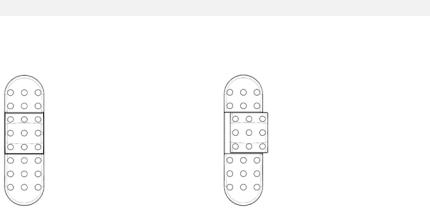
10 |
DPM 9350/00 - User Manual |
Chapter 3: Getting Started
This chapter provides an introduction to the basic functions of the DPM 9350/00:
•Activating the DPM
•Memory card
•Start screen
•DPM menu
•Power Save mode
Activating the DPM
The DPM can be turned on and off via the Lock/Hold switch. If the device is locked, it is not possible to use any of the DPM buttons and none of the buttons can be pressed accidentally.
The device is unlocked. |
The device is locked. |
When you work with the DPM for the first time, insert the batteries and unlock the Lock/Hold switch. The device is now operational and you can insert the memory card.
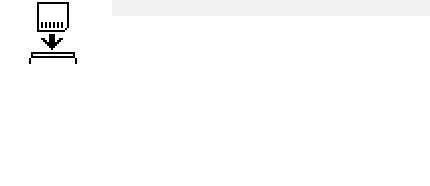
Chapter 3: Getting Started |
11 |
For activating the device when it has already been in use, there are the following options:
•If the Lock/Hold switch was activated, unlock the device.
•If the device has gone into Power Save mode (the device has been left inactive for for more than 4 minutes), activate the device by pressing any button or by moving the 4-Position Switch.
•If the DPM has been left inactive for more than 2 hours, it is automatically turned off. In this case, it can only be turned on via the Lock/Hold switch (OFF-ON functionality).
Memory card
The DPM 9350/00 operates with a memory card of the type MMC or SD. The DPM supports MMC and SD cards of all storage capacities. It is delivered with a 16 MB memory card of the type MMC. This card supports about 156 minutes of recording time in Standard Play mode or 234 minutes of recording time in Long Play mode.
If there is no memory card inserted into the DPM, this screen is displayed:
After inserting the memory card, one of the following screens will be displayed:
•If the memory card is new and has not been formatted, a confirmation dialog for formatting the memory card is displayed; for more information, see below.
•If the memory card has been in use before, a start screen with the information stored on the memory card is displayed.
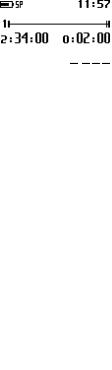
12 |
DPM 9350/00 - User Manual |
Formatting the memory card
When you insert a new, unformatted memory card, the following screen is displayed:
To confirm and start the formatting process, press the DEL button for at least 2 seconds. If you want to cancel the formatting process, either remove the memory card or move the 4-Position Switch.
Note: The memory card delivered with your DPM 9350/00 has already been preformatted.
Important: Any memory card used with the DPM should be formatted by the DPM itself and not any other device.
For more information about reformatting the memory card, refer to the corresponding section in the DPM menu chapter in this manual.
Full memory card
If only 2 minutes of recording time are left on the memory card, the remaining time on the DPM display will start to blink. When the memory card is full, a warning is displayed and the device beeps; recording stops.

Chapter 3: Getting Started |
13 |
Start screen
After the memory card has been inserted or the DPM is turned on, a start screen is displayed. This screen is identical to the screen which is displayed when the DPM is in Stop mode.
Note: The screen above is a fictional screen with the maximum number of symbols which could appear.
1Battery power.
2Recording format: Standard Play or Long Play.
3Write-protected SD memory card.
4Voice-activated recording mode is enabled.
5Insert mode is activated.
6AM (or PM) symbol if the US time format is used.
7Current time in HH:MM (hours:minutes).
