Panasonic TX-29E40D User Manual

|
Panasonic¡Panasonic¡Pan |
|
|
¡Panasonic¡Panas |
|
|
¡Panasonic¡Panason |
|
|
¡Panasonic¡Panasonic |
|
|
Panasonic¡Panasonic¡P |
|
|
Panasonic¡Panasonic¡Pan |
|
|
¡Panasonic¡Panas |
|
|
¡Panasonic¡Panason |
|
|
¡Panasonic¡Panasonic |
|
|
Panasonic¡Panasonic¡P |
|
|
Panasonic¡Panasonic¡Pan |
|
|
¡Panasonic¡Panas |
|
|
¡Panasonic¡Panason |
|
|
¡Panasonic¡Panasonic |
|
|
Panasonic¡Panasonic¡P |
|
|
Panasonic¡Panasonic¡Pan |
|
|
¡Panasonic¡Panas |
|
|
¡Panasonic¡Panason |
|
|
¡Panasonic¡Panasonic |
|
|
Panasonic¡Panasonic¡P |
|
|
Panasonic¡Panasonic¡Pan |
|
|
¡Panasonic¡Panas |
|
|
¡Panasonic¡Panason |
|
|
¡Panasonic¡Panasonic |
|
|
Panasonic¡Panasonic¡P |
|
|
Panasonic¡Panasonic¡Pan |
|
|
¡Panasonic¡Panas |
|
|
¡Panasonic¡Panason |
|
|
¡Panasonic¡Panasonic |
|
|
Panasonic¡Panasonic¡P |
|
TX---29E40D |
Panasonic¡Panasonic¡Pan |
|
¡Panasonic¡Panas |
||
|
||
|
¡Panasonic¡Panason |
|
|
¡Panasonic¡Panasonic |
|
|
Panasonic¡Panasonic¡P |
|
Colour Television |
Panasonic¡Panasonic¡Pan |
|
¡Panasonic¡Panas |
||
|
¡Panasonic¡Panason |
|
|
¡Panasonic¡Panasonic |
|
|
Panasonic¡Panasonic¡P |
|
|
¡Panasonic¡Pan |
|
|
¡Panasonic¡Panas |
|
|
¡Panasonic¡Panason |
|
|
¡Panasonic¡Panasonic |
|
|
Panasonic¡Panasonic¡P |
|
|
Panasonic¡Panasonic¡Pan |
|
|
¡Panasonic¡Panas |
|
Operating Instructions |
¡Panasonic¡Panason |
|
|
¡Panasonic¡Panasonic |
|
English |
Panasonic¡Panasonic¡P |
|
|
Panasonic¡Panasonic¡Pan |
|
TQB0E0065eng---M |
¡Panasonic¡Panas |
|
|
¡Panasonic¡Panason |
this is an unapproved issue --- for information only ¡Panasonic¡Panasonic Panasonic¡Panasonic¡P
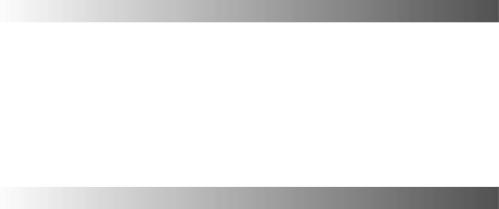
WELCOME
Dear Panasonic Customer,
Welcome to the Panasonic family of customers. We hope that you have many years of enjoyment from your new colour television. This is a very advanced television; however, the Quick Start Guide will allow you to use the TV as quickly as possible. You can then read the instructions completely and retain them for future reference.
CONTENTS
Warnings and Precautions . . . . . . . . . . . 3
Accessories . . . . . . . . . . . . . . . . . . . . . . . . 4
Quick Start Guide . . . . . . . . . . . . . . . . . . . 5
Basic Controls . . . . . . . . . . . . . . . . . . . . . . 8
Menu Structure . . . . . . . . . . . . . . . . . . . . . 9
Using the On Screen Displays . . . . . . 10
Aspect Controls . . . . . . . . . . . . . . . . . . . 11
Hold Control . . . . . . . . . . . . . . . . . . . . . . . 12
Main Menu . . . . . . . . . . . . . . . . . . . . . . . . 13
Picture Menu . . . . . . . . . . . . . . . . . . . . . . 14
Sound Menu . . . . . . . . . . . . . . . . . . . . . . . 15
Setup Menu . . . . . . . . . . . . . . . . . . . . . . . 16 Tuning Menu . . . . . . . . . . . . . . . . . . . . . . 17 Tuning Menu - Programme edit . . . . . 18
Tuning Menu - Auto setup . . . . . . . . . . |
22 |
Tuning Menu - Manual tuning . . . . . . . |
23 |
OSD Language . . . . . . . . . . . . . . . . . . . . |
25 |
Q-Link . . . . . . . . . . . . . . . . . . . . . . . . . . . . |
26 |
VCR / DVD/R Operation . . . . . . . . . . . . . |
28 |
Teletext Operation . . . . . . . . . . . . . . . . . |
29 |
Audio / Video (AV) Connections . . . . . |
31 |
AV Select and Setup . . . . . . . . . . . . . . . |
31 |
Front sockets . . . . . . . . . . . . . . . . . . . . . |
31 |
Rear sockets . . . . . . . . . . . . . . . . . . . . . . 32
Scart and S--Video socket
information . . . . . . . . . . . . . . . . . . . . . . . 33
Troubleshooting . . . . . . . . . . . . . . . . . . . 34 For your guidance . . . . . . . . . . . . . . . . . 35 Specifications . . . . . . . . . . . . . . . . . . . . . 35
2

WARNINGS AND PRECAUTIONS
DThis TV set is designed to operate on 220 -- 240V, 50Hz A.C.
D To prevent damage which might result in electric shock or fire, do not expose this TV set to rain or excessive moisture.
This TV must not be exposed to dripping or splashing water and objects filled with liquid, such as vases, must not be placed on top of or above the TV.
H WARNING : HIGH VOLTAGE !!!
Do not remove the rear cover as live parts are accessible when it is removed. There are no user serviceable parts inside.
DAvoid exposing the TV set to direct sunlight and other sources of heat. To prevent fire, never place any type of candle or naked flame on top of, or near the TV set.
D Ensure that the mains plug is easily accessible.
DThe On/Off switch on this model does not fully disconnect the TV from the mains supply. Remove the mains plug from the wall socket when the TV set is not used for a prolonged period of time.
H CABINET AND PICTURE TUBE CARE
Remove the mains plug from the wall socket. The cabinet and picture tube can be cleaned with a soft cloth moistened with mild detergent and water. Do not use solutions containing benzol or petroleum. TV sets can produce static electricity, care must be taken whenever touching the TV screen.
DAdequate ventilation is essential to prevent failure of electrical components, we recommend that a gap of at least 5cm is left all around this television receiver even when it is placed inside a cabinet or between shelves.
D Ventilation should not be impleded by covering the ventilation openings with items such as newspapers, tabel cloths and curtains.
H ENVIRONMENT
Batteries, packaging and old equipment should not be disposed of as domestic waste, but in accordance with the applicable regulations.
H TV GAMES / HOME COMPUTERS
Extended use of TV games or home computers with any television set can cause a permanent ‘shadow’ on the screen. This type of irreversible picture tube damage, can be limited by observing the following points:
DReduce the brightness and contrast levels to a minimum viewing level.
D Do not operate the television set for a continuous period of time while using TV games or home computers.
DThis type of picture tube damage, is not an operating defect, and as such is not covered by the Panasonic warranty.
H SLEEP FEATURE
If the set is not switched off when the TV station stops transmitting , it will automatically go to standby mode after 30 minutes. This function will not operate when the TV is in AV mode.
3
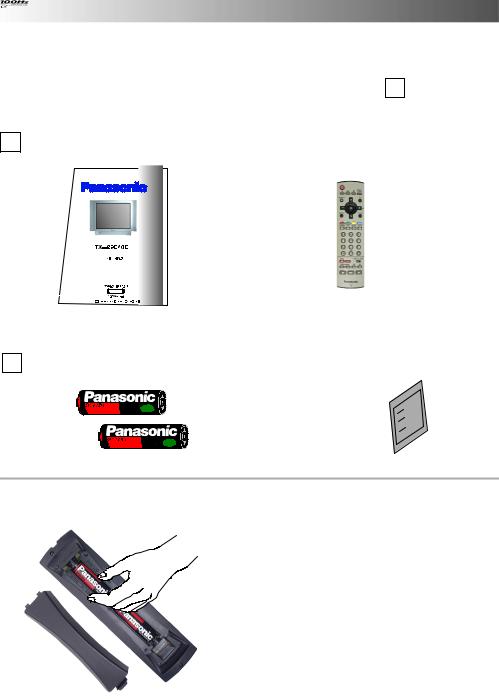
ACCESSORIES
Check that you have the accessories and items shown n
Operating Instruction book |
|
Remote Control Transmitter |
|
|
(EUR 7628010) |
|
|
|
|
|
|
|
|
|
|
|
|
|
|
|
|
Batteries for the Remote Control Transmitter. |
|
TV Guarantee |
||||
|
||||||
(2 x R6 (UM3) size) |
|
|
||||
|
|
|||||
Remote control batteries
D Make sure that the batteries are fitted the correct way round.
D Do not mix old batteries with new batteries.
Remove old, exhausted batteries immediately.
D Do not mix different battery types, i.e. Alkaline and Manganese or use rechargeable (Ni---Cd, Ni---MH) batteries.
4
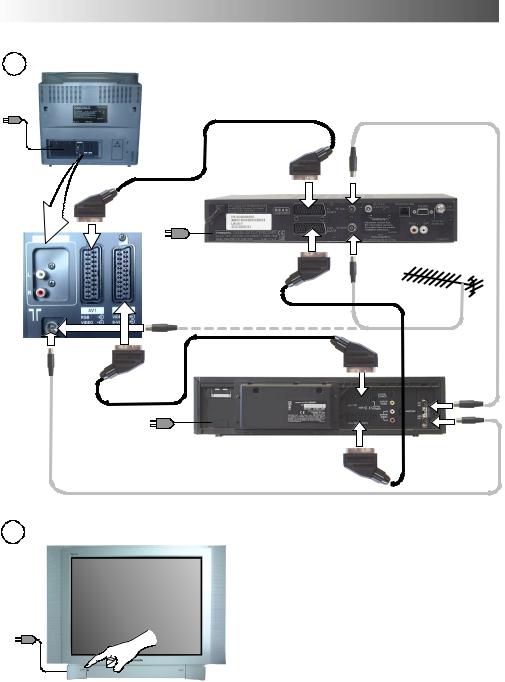
QUICK START GUIDE
1 Plug in aerial and connect ancillary equipment.
AV1 |
SATELLITE RECEIVER |
AV2 |
|
OR
AV1 |
VCR / DVD/R |
AV2
2
First, ensure that the VCR (DVD/R) is in
Standby mode.
Plug in TV and switch on.
5
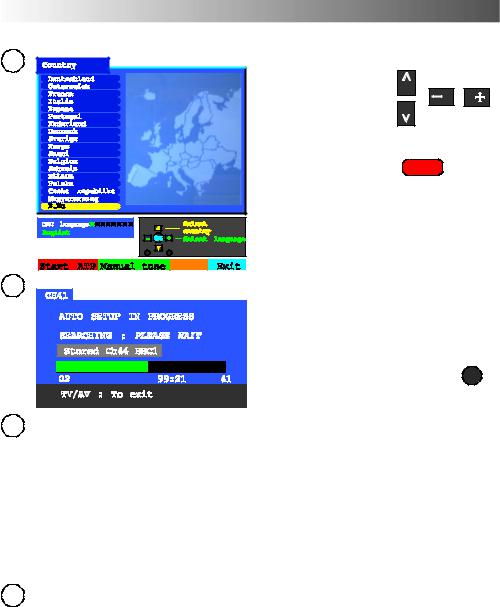
QUICK START GUIDE
3
Select your country.
Press the red button
4 |
Auto setup will begin, your stations will be located and stored.
Use the Programme Edit menu to delete unwanted stations (see page 18).
Press the TV/AV button to exit. TV/AV
5If you are installing a new Q---Link compatible VCR (DVD/R), you can now switch it ON. Downloaded tuning data will match the television’s.
If you are installing a new NEXTVIEWLINK compatible VCR (DVD/R), you will need to initiate download manually.
See the VCR (DVD/R) handbook for details.
D If the VCR (DVD/R) has not accepted download data from the TV, you may need to select the Download option from the VCR (DVD/R)’s menu.
D If Q---Link is not operating correctly, check it is connected to the television’s AV1 or AV2 socket, the SCART lead is a “full function” type, and the VCR (DVD/R) is compatible with Q---Link, NEXTVIEWLINK or similar technologies. Ask your dealer for further details.
D For further information on Q---Link and connecting equipment, see pages 26, and 27.
6Slight tilting of the picture may be noticeable or coloured patches may sometimes appear at the corners of the screen (colour purity). The Geomagnetic Correction feature can be used to eliminate them, if necessary:
First, ensure the ATP and Q---Link download procedures are complete. The screen should not be showing any On---Screen Display menus.
Using the remote control keys indicated, access the Geomagnetic Correction menu option and follow the procedure below (for a full explanation of the On Screen Display menu system see page 10) :
6
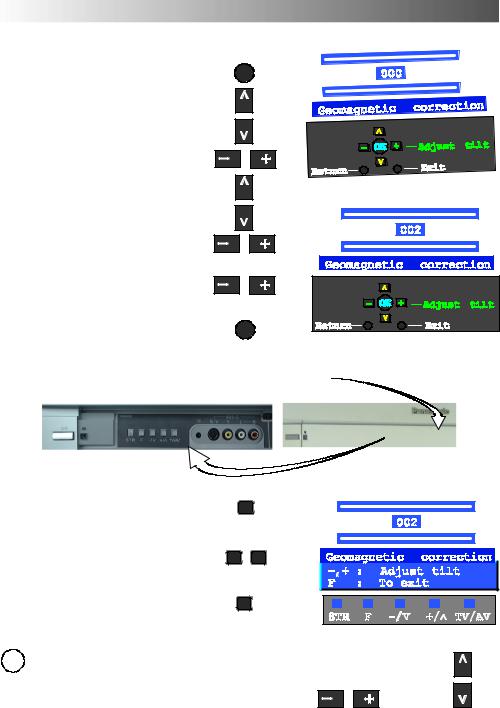
QUICK START GUIDE
MENU
Press the MAIN menu button
Move to the SETUP menu option
Access the SETUP menu
Move to the Geomagnetic menu option
Access the Geomagnetic menu
Adjust the picture tilt as necessary
TV/AV
Press the TV/AV button to exit
The function ’geomagnetic correction’ is also accessible from the front panel.
Press and release here to open flap
Press the F button repeatedly until the Geomagnetic Correction feature is displayed.
Press the + or --- buttons repeatedly until the picture appears to be level.
Press the F button again to return to normal viewing. Close the flap to prevent damage.
F
---/v 

F
7 You are now ready to begin viewing programmes The cursor controls provide the two basic functions:
Adjust Volume Change Programme
7
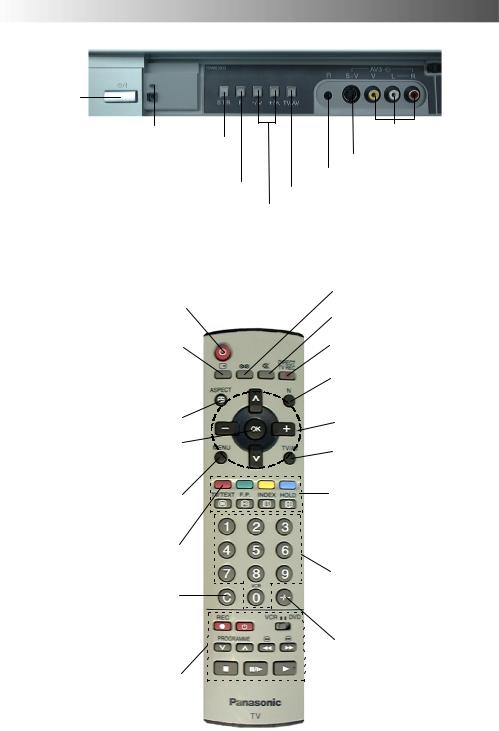
BASIC CONTROLS : FRONT PANEL AND REMOTE CONTROL
MAINS Power On/Off switch
Red light indicates Standby mode.
STR (Normalisation store) Used to store tuning and other function settings
F (Function select)
Displays the On Screen Display functions, use repeatedly to select from the available functions -- Volume, Contrast, Brightness, Colour, Sharpness, Tint (in NTSC mode), Bass, Treble, Balance, Tuning mode and Geomagnetic Correction.
Standby ON/OFF switch Switches TV On or Off standby.
Status button Press to display programme position, programme name, channel number, TV system, time stereo mode and programme table.
Aspect button (see page 11)
OK key--- Used to store and confirm tuning, OSD functions
and other settings
Menu button Press to access the Main, Picture, Sound and Setup menus (see page 10)
Teletext buttons (see page 29)
Direct Channel Access During normal TV viewing or when in the Tuning, Programme edit or Manual tuning menus, press and then enter channel number using the numeric buttons
VCR / DVD buttons (see page 28)
RCA Audio/Video sockets (page 31)
S---VHS socket (see page 31) Headphone socket (see page 31)
TV/AV switch (see page 31)
Increases or decreases the programme position by one. When a function is already displayed, press to increase or decrease the selected function.
Ambience on/off
Sound mute On/Off
Direct TV Record button(see page 26)
N (Normalise) button Resets all settings to their default levels
Cursor buttons to make selections and adjustments
Switch between viewing TV or AV input (see page 31)
Coloured buttons used for Programme Edit functions (see page 18)
Teletext functions (see page 29) AV selection (see page 31)
Programme / channel change buttons (0--9) and Teletext page buttons (see page 29)
Programme position for selection of two digit programmes (10--99) using numeric buttons.
Press the “C” and “---/--- ---” buttons for Direct Channel Access in hyperband.
8

MENU STRUCTURE
|
Picture Menu |
|
Programme edit |
|
|
Delete |
|
|
Viewing Mode |
|
|
|
|
Add |
|
MENU |
Contrast |
|
Move |
|
Brightness |
|
Download |
|
Colour |
Tuning Menu |
|
|
Sharpness |
|
|
|
Programme edit |
|
|
|
Tint (NTSC only) |
|
|
Main Menu |
Colour balance |
Auto setup |
|
Viewing Mode |
P - NR |
Manual tuning |
|
|
Fine tuning |
|
|
Picture Menu |
|
|
|
|
Colour system |
|
|
Sound Menu |
Sound Menu |
|
|
Volume Correc. |
|
||
Setup Menu |
|
|
|
Volume |
Decoder (AV2) |
|
|
|
|
||
|
Bass |
|
Auto Setup |
|
Treble |
|
Warning |
|
Balance |
|
|
|
|
|
|
|
MPX |
|
|
|
Mode |
|
Country |
|
Ambience |
|
|
|
|
Deutschland |
|
|
|
|
|
|
|
|
Österreich |
|
Setup Menu |
|
France |
|
|
Italia |
|
|
AV1 out |
|
|
|
|
España |
|
|
AV2 out |
OSD language |
Portugal |
|
Teletext |
Deutsch |
Nederland |
|
Off timer |
Danmark |
|
|
Flicker reduction |
English |
Sverige |
|
Q - Link Select |
Français |
Norge |
|
Text language |
Italiano |
Suomi |
|
Tuning menu |
ELLHNIKA |
Belgium |
|
OSD language |
Čeština |
Schweiz |
|
Geomagnetic |
Română |
ELLADA |
|
|
Polski |
Polska |
|
|
Español |
|
|
|
Česká republika |
|
|
|
Norsk |
|
|
|
Magyarország |
|
|
|
Dansk |
|
|
|
E.Eu |
|
|
|
Svenska |
|
|
|
|
|
|
|
Magyar |
|
|
|
Russkij |
|
ASPECT |
|
Slovensky |
|
|
Srpski |
|
|
|
|
Nederlands |
|
|
|
Suomi |
Manual tuning |
|
|
Türkçe |
|
Aspect Controls |
Português |
|
|
Hrvatski |
|
||
Auto |
|
Bulgarian |
|
4:3 |
|
Slovensko |
|
16:9 |
|
|
|
S-Zoom |
|
Geomagnetic correction |
|
9

USING THE ON SCREEN DISPLAYS
This TV has a comprehensive system of On Screen Display menus to access adjustments and options
|
|
|
Select |
|
|
|
|
|
Instructions |
||
− |
OK |
+ |
Access |
||
|
|
|
|
Menu Title |
Main Menu |
Exit |
|
|
Viewing Mode |
Dynamic |
|
Sub--menus |
Picture Menu |
Access |
|
|
Sound |
Menu |
|
|
Setup |
Menu |
|
Picture Menu |
|
Viewing Mode |
Dynamic |
Contrast |
|
Brightness |
|
Colour |
|
Sharpness |
|
Colour Balance Normal |
|
P-NR |
Off |
Indicator for options
Selection bar
Some selections, for example, Contrast, Brightness, Colour and Sharpness will allow you to increase or decrease their level.
Some selections, for example, Off timer, allow a choice to be made.
Some selections, for example Tuning menu, will lead to a further menu.
MENU
The MENU button is used to open the main menu and also to return to the previous menu.
The up and down cursor buttons are used to move the cursor up and down the menus.
The left and right cursor buttons are used to access menus, adjust levels or to select from a range of options.
The OK button used to store and confirm tuning, OSD functions and other settings
TV/AV
The TV/AV button is used to exit the menu system and return to the normal viewing screen.
N
N (Normalise) button --- resets all settings to their default levels
Last Position Memory
Certain functions have a last position memory, i.e. the setting at the time of switch--off will be the setting used when the receiver is switched on again.
10
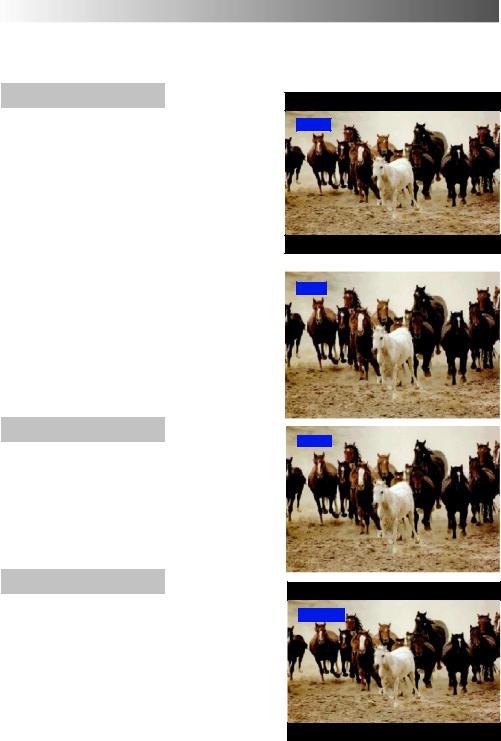
ASPECT CONTROLS
Press the ASPECT button to move through the four aspect options: Auto, 4:3, 16:9 and ASPECT S---Zoom. 
Auto
Selecting AUTO mode of this TV will automatically cause the TV to display any incoming picture at its correct format, i.e. 16:9 or 4:3.
16:9
Auto
4:3
Auto
4:3
4:3 will display a 4:3 picture at its standard 4:3 size and can be selected if you wish to view in this format.
16:9
16:9 will diplay a 16:9 picture at its standard 16:9 size and can be selected if you wish to view in this format.
4:3
16:9
11
