Panasonic TX-32LE7PA, TX-26LE7PA User Manual

Operating Instructions
Wide LCD TV
Model No. TX-26LE7PA
TX-32LE7PA
|
DIRECT |
|
TV REC |
GUIDE |
TV/AV |
|
OK |
MENU |
EXIT |
TEXT F.P. INDEX HOLD
1 2 3
4 5 6
7 8 9
C 0
VCR
ASPECT
N
REC VCR 
 DVD
DVD
PROGRAMME
TV
English
Please read these instructions before operating your set and retain them for future reference. The images shown in this manual are for illustrative purposes only.

Turn your own living room into a movie theatre!
Experience an amazing level of multi-
2

media excitement
Enjoy rich multi-media
Camcorder
Set top box
Amplifi er with |
|
|
|
|
|
DVD recorder |
|
Speaker system |
|
|
|
|
|
|
|
|
|
|
|
|
|
|
DVD player |
|
|
|
|
|
|
|
|
|
|
|
VCR |
|
|||
|
|
|
|
|
|||
Contents
Be Sure to Read
•Safety Precautions······································4
(Warning / Caution)
•Notes···························································5
•Maintenance················································5
Quick Start Guide
 Accessories / Options·········· 6
Accessories / Options·········· 6
 Identifying Controls ··············· 7
Identifying Controls ··············· 7
 Connection································ 8
Connection································ 8
 Auto Setup································· 9
Auto Setup································· 9
Enjoy your TV!
Basic Features
•Watching TV··············································10
•Watching Videos and DVDs······················ 11
•Viewing Teletext ········································12
Advanced Features
•How to Use Menu Functions·····················14
(picture, sound quality, etc.)
•Editing and Setting Channels······················16
•External Equipment···································18
(Q-Link / VIERA Link / Connections)
FAQs, etc.
•Technical Information ································24
•FAQs ·························································27
•Licence······················································29
•Specifi cations············································29
Guide Start Quick
Viewing
Advanced
.etc FAQs,
3
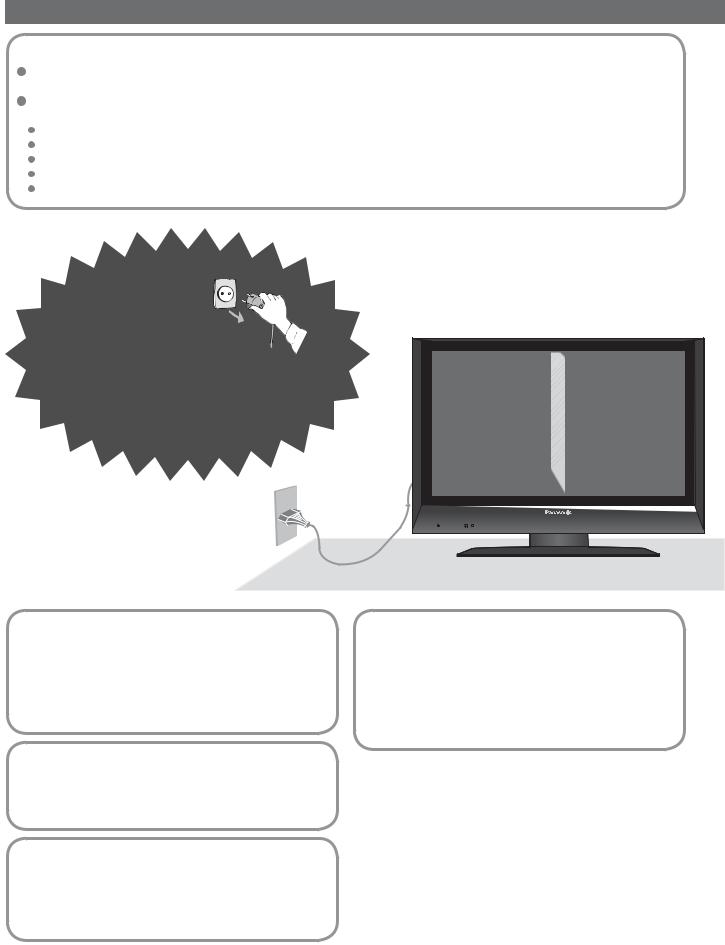
Safety Precautions
Warnings and Precautions
Handling the mains plug and lead
Insert the mains plug fully into the socket outlet. (If the mains plug is loose, it could generate heat and cause fi re.)  Ensure that the mains plug is easily accessible.
Ensure that the mains plug is easily accessible.
Do not touch the mains plug with a wet hand. (This may cause electrical shock.)
 Do not damage the mains lead. (A damaged lead may cause fi re or electrical shock.) Do not move the TV with the lead plugged in the socket outlet.
Do not damage the mains lead. (A damaged lead may cause fi re or electrical shock.) Do not move the TV with the lead plugged in the socket outlet.
Do not place a heavy object on the lead or place the lead near a high-temperature object. Do not twist the lead, bend it excessively, or stretch it.
Do not pull on the lead. Hold onto the mains plug body when disconnecting lead. Do not use a damaged mains plug or socket outlet.
If you find any abnormality, remove
the mains plug immediately!
(such as strange smell or smoke)
AC 220-240 V
50 Hz
Do not remove covers
NEVER modify the unit yourself
(High-voltage components may cause serious electrical shock.)
 Have the unit checked, adjusted, or repaired at your local Panasonic dealer.
Have the unit checked, adjusted, or repaired at your local Panasonic dealer.
Keep liquids away from the TV
 To prevent damage which may result in fi re or shock hazard, do not expose this appliance to dripping or splashing.
To prevent damage which may result in fi re or shock hazard, do not expose this appliance to dripping or splashing.
 Do not place containers with water (fl ower vase, cups, cosmetics, etc.) above the set. (including on shelves above, etc.)
Do not place containers with water (fl ower vase, cups, cosmetics, etc.) above the set. (including on shelves above, etc.)
Do not place foreign objects inside the unit
 Do not let any objects drop into the unit through the air vents (fi re or electrical shock may result).
Do not let any objects drop into the unit through the air vents (fi re or electrical shock may result).
Do not expose to direct sunlight and other sources of heat
 Avoid exposing the TV set to direct sunlight and other sources of heat. To prevent fi re never place any type of candle or naked fl ame on top or near the TV set.
Avoid exposing the TV set to direct sunlight and other sources of heat. To prevent fi re never place any type of candle or naked fl ame on top or near the TV set.
 Do not place the TV on an unstable surface
Do not place the TV on an unstable surface
 Use only the dedicated stands / mounting equipment
Use only the dedicated stands / mounting equipment
 Using an unauthorized stand or other fixtures may make the unit unstable, risking injury. Be sure to ask your local Panasonic dealer to perform setup.
Using an unauthorized stand or other fixtures may make the unit unstable, risking injury. Be sure to ask your local Panasonic dealer to perform setup.  Use optional stands / mounts (p. 6).
Use optional stands / mounts (p. 6).
4

Notes
 When cleaning the TV unit, remove the mains plug
When cleaning the TV unit, remove the mains plug
(Cleaning an energized unit may cause electrical shock.)
 Do not block the rear air vents
Do not block the rear air vents
 Blocked ventilation by curtains, etc. may cause overheating, fi re or electrical shock.
Blocked ventilation by curtains, etc. may cause overheating, fi re or electrical shock.
 Remove the mains plug from the wall socket when TV is not in use for
Remove the mains plug from the wall socket when TV is not in use for
a prolonged period of time. Remove the mains plug from the wall socket before connecting or disconnecting any leads.
 This TV will still consume some power even in the Standby mode, as long as the mains plug is still connected to a live socket outlet. On /Off switch see page 7.
This TV will still consume some power even in the Standby mode, as long as the mains plug is still connected to a live socket outlet. On /Off switch see page 7.
 Keep the TV away from this equipment
Keep the TV away from this equipment
 Electronic equipment
Electronic equipment
In particular, do not place video equipment too close the TV (electromagnetic interference may distort images / sound).
 Equipment with an infrared sensor
Equipment with an infrared sensor
 Allow sufficient space around the unit for radiated heat
Allow sufficient space around the unit for radiated heat
Remote Controller of this TV also emits infrared rays (this may affect operation of other equipment).
|
10 |
10 |
10 |
|
TV Stand |
7
(cm)
 Do not expose your ears to excessive sound pressure from headphones. Irreversible damage can be caused.
Do not expose your ears to excessive sound pressure from headphones. Irreversible damage can be caused.
Maintenance
First, remove the mains plug from the socket outlet.
Display panel
Daily care: Gently wipe the surface clean of dirt by using a soft cloth.
Detail: Wipe the surface clean using a soft cloth dampened with clean water or water containing a small amount of neutral detergent. Then, using a soft dry cloth, evenly wipe the surface clean until it is dry.
Caution
•The surface of the display panel has been specially treated and may be easily damaged. Do not tap or scratch the surface with your fi ngernail or other hard object.
•Use care not to subject the surface to bug repellent, solvent, thinner, or other volatile substances (this may degrade surface quality).
Cabinet
Daily care: Wipe the surface clean using a soft dry cloth.
Detail: Dampen a soft cloth with clean water or water containing a small amount of neutral detergent. Then, wring the cloth and wipe the surface clean with it. Finally, wipe the surface clean with a dry cloth.
Caution
•Use care not to subject the TV unit's surfaces to detergent. (A liquid inside the TV unit could lead to product failure.)
•Use care not to subject surfaces to bug repellent, solvent, thinner, or other volatile substances (this may deteriorate the surface by peeling the paint).
•Do not allow the cabinet to make contact with a rubber or PVC substance for a long time.
Mains plug
Wipe the mains plug with a dry cloth at regular intervals. (Moisture and dust may lead to fi re or electrical shock.)
5
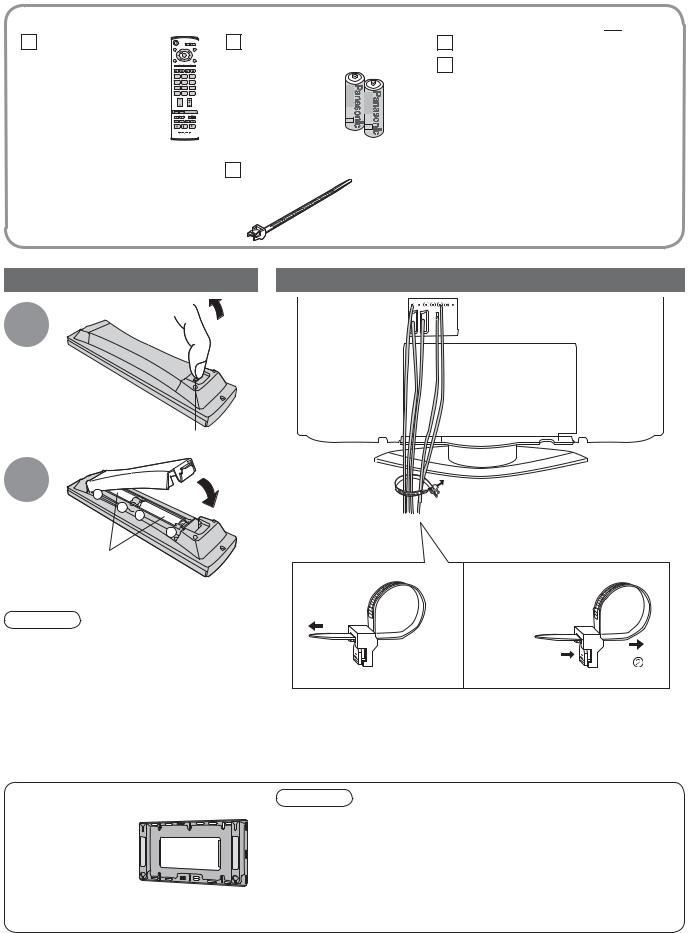
Accessories / Options
Standard accessories Check that you have the accessories and items shown 

Remote Control
Transmitter
•EUR7651030A
OK
1 2 3
4 5 6
7 8 9
C0
Batteries for the Remote |
Operating Instructions |
|
Control Transmitter (2) |
Pan European Guarantee Card |
|
•R6 (UM3) |
||
|
N
TV
Clamper
Installing remote's batteries
1 |
Pull |
|
open |
Hook
2 Close
+
-
+
-
Note the correct polarity (+ or -)
Caution
•Incorrect installation may cause battery leakage and corrosion, resulting in damage to the remote control unit.
•Do not mix old and new batteries.
•Do not mix different battery types (such as alkaline and manganese batteries).
•Do not use rechargeable (Ni-Cd) batteries.
•Do not burn or breakup batteries (see page 32).
Optional accessories
Wall-hanging bracket
 TY-WK32LX20W
TY-WK32LX20W
Attaching the clamper
Rear of the TV
Bundle the cables
To tighten: |
To loosen: |
 Keep the
Keep the
knob pressed
•Do not bundle the RF cable and mains lead together (could cause distorted image).
•Fix cables with clampers as necessary.
•When using the optional accessory, follow the option’s assembly manual to fi x cables.
Caution
•In order to maintain the unit’s performance and safety, be absolutely sure to ask your dealer or a licenced contractor to secure the wall-hanging brackets.
•Handle the TV carefully during installation since subjecting it to impact or other forces may cause product damage.
•Take care when fi xing wall brackets to the wall.
Always ensure that there are no electrical cables or pipes in the wall before hanging bracket.
6
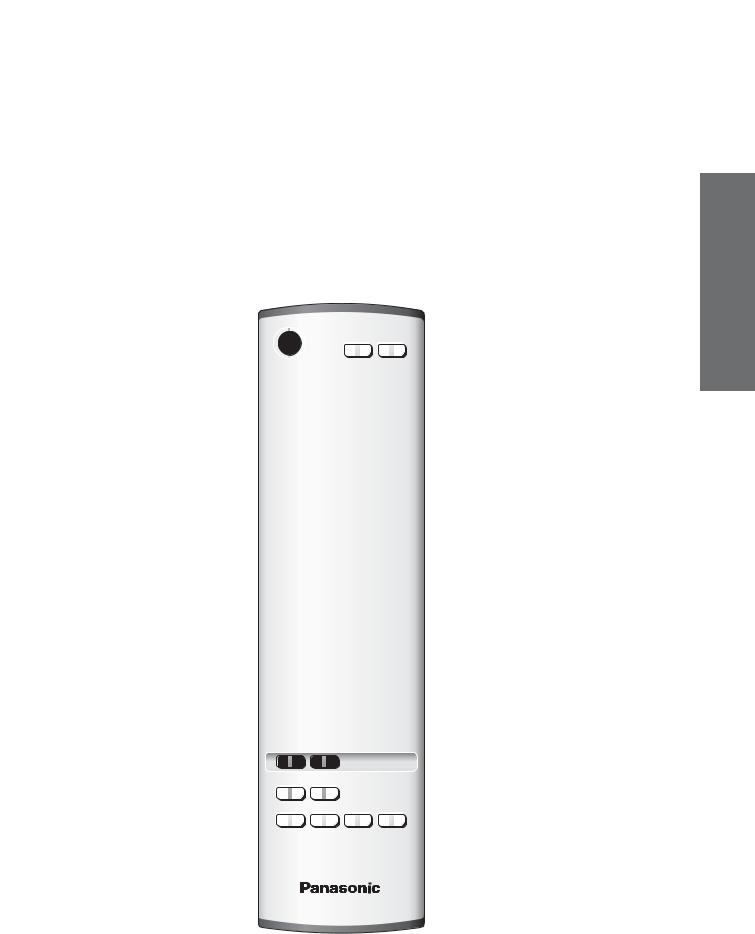
Identifying Controls
AV3
S-V
V
L
R
Remote control signal receiver
Power lamp
|
Headphones jack (p. 22) |
|
|
Function |
Volume / Backlight / Contrast / Brightness / |
) |
||||||||||
|
|
|
||||||||||||||
|
|
|
select |
Colour / Sharpness / Tint (NTSC mode) / Bass / |
||||||||||||
|
|
|
|
|
(Treble / Balance / Tuning mode (p. 16) |
|||||||||||
|
|
AV3 terminals (p. 22) |
|
|
|
|
|
|
|
|
|
|
|
|
|
|
|
|
|
|
|
|
|
|
|
|
|
|
|
|
|
|
|
|
|
|
|
|
|
|
|
|
|
|
|
|
|
|
|
|
|
|
|
|
|
|
|
|
|
|
|
|
|
|
|
|
|
|
|
On / Off switch |
|
|
|
|
|
|
|
|
|
|
|
|||
|
|
|
|
|
|
|
|
|
|
|||||||
|
|
|
|
|
|
|
|
|
|
|
|
|
|
|||
|
|
|
Store setting |
|
(p. 16) |
Switches TV/AV |
|
|||||||||
|
|
|
|
|
||||||||||||
|
|
|
( |
Used to store tuning and |
) |
|
||||||||||
|
|
|
|
|
|
|||||||||||
|
|
|
|
|
|
|
|
|||||||||
other function settings
Increases or decreases the programme position by one. When a function is already displayed, press to increase or decrease the selected function.
When in Standby mode, switches TV On.
( |
standby : red |
) |
Backlight Automatic Tracking System sensor |
|
|
|
on : green |
(senses brightness to adjust picture quality) (p. 14) |
|
|
|||
|
|
|
|
|||
Switches TV to On or Standby |
|
Sound mute On / Off |
|
|||
(On / Off switch in On position) |
|
|
|
|||
|
|
|
|
|
DIRECT TV Recording |
|
|
|
|
|
DIRECT TV REC |
To immediately record programme |
|
|
|
|
|
|
in VCR / DVD recorder with Q-Link |
|
|
|
|
GUIDE |
TV/AV |
(connection (p. 18) |
) |
Programme Guide (p. 10)
Select / OK
MENU
(Press to access the Picture, Sound and) Setup menus
Teletext (p. 12)
Viewing a favourite teletext channel
(p. 12)
Changes programme / channel
(p. 10)
Direct channel access
During normal TV viewing or when in the |
) |
Tuning, Programme edit or Manual tuning |
|
menus, press and then enter channel number |
|
using the numeric buttons |
|
(Press twice to change to the Cableband mode |
|
Selects programmes in sequence |
|
Normalizes (p. 14) |
|
(Resets settings) |
|
Changes aspect ratio (p. 10) |
|
|
|
|
Switches TV/AV |
|
OK |
|
(To watch videos or DVDs) (p. 11) |
MENU |
|
EXIT |
EXIT (Returns to TV screen) |
|
|
|
|
|
|
|
Coloured buttons |
TEXT |
F.P. INDEX HOLD |
(used for various functions) |
|
|
|
|
(for example, see p. 12) |
1 |
2 |
3 |
Still Picture (p. 10) |
4 5 6
Teletext Index (p. 12)
7 8 9
C |
0 |
Programme Information (p. 10) |
|
VCR |
|
|
|
Volume |
ASPECT
N
REC VCR 
 DVD
DVD
PROGRAMME
VCR / DVD operations (p. 11)
Controls Identifying• Guide Start Quick Options / Accessories•
TV
7

Connection
External equipments and cables shown in this manual are not supplied with this TV.
Please ensure that the unit is disconnected from the mains before attaching or disconnecting any leads.
Rear of the TV
ŶWatching TV
VHF / UHF aerial
Mains lead (Connect after all the other connections.)
AV1 AV2
Rear terminal portion (enlarged view)
•Connect to AV1 or AV2 for a unit supporting Q-Link (p. 18).
SCART cable (fully wired)
ŶTo record TV programmes
RF OUT
RF cable
DVD Recorder or VCR
RF IN
8

Auto Setup
Search and store TV channels automatically.
These steps are not necessary if the setup has been completed your local dealer.
1 |
Turn the TV On with the On / Off switch |
You can now use the remote |
•control to turn On the unit or turn the unit to standby mode. (Power lamp: On)
OK
1 2 3
4 5 6
7 8 9
0
VCR
TV
2 |
Select your country |
|
|
|
Quick |
||
|
select |
|
|
|
|
||
|
Deutschland |
English |
|
|
For Belgium, Switzerland |
|
|
|
Country |
OSD Language |
•and E.Eu, select the desired |
Start |
|||
|
España |
|
|
||||
|
Österreich |
|
|
|
|
|
|
|
France |
|
|
|
|
|
|
|
Italia |
|
|
|
language |
|
|
|
Danmark |
|
|
|
|
||
|
Portugal |
|
|
|
|
|
|
|
Nederland |
|
|
|
|
|
|
|
Sverige |
|
|
|
|
|
Guide |
|
Norge |
|
Exit |
• |
|
|
|
|
Start ATP Manual tune |
|
|
||||
|
Suomi |
|
|
|
|
|
|
|
Belgium |
|
|
|
|
|
|
|
Schweiz |
|
|
|
|
|
|
|
ELLADA |
|
|
|
|
|
|
|
Polska |
|
|
|
|
|
|
|
Česká republika |
|
|
|
To set manually |
green (p. 16) |
|
|
Magyarország |
|
Select language |
|
|
||
|
E.Eu |
|
Select country |
|
|
|
|
|
|
|
|
|
|
|
•• |
3 |
Start Auto Setup |
SetupAuto Connection |
|
red
CH12 |
|
|
Auto Setup will start to search |
AUTO SETUP IN PROGRESS |
•for TV channels and store them. |
||
SEARCHING |
: |
PLEASE WAIT |
|
02 |
|
99:21 |
41 |
Exit |
|
|
|
Need help
with operations?
(example: Sound menu)
Sound menu
Bass
Treble |
|
Balance |
|
Headphone volume |
Stereo |
MPX |
|
Mode |
Music |
Ambience |
Off |
Select |
|
Adjust |
|
Exit |
|
Return |
|
On-screen operation guide will help you.
DOWNLOAD IN PROGRESS
PLEASE WAIT
Programme : 63
Remote control unavailable
Auto Setup is now complete and your
TV is ready for viewing.
•If Q-Link (p. 16) equipment is connected, channel information is automatically downloaded to the equipment.
•To edit channels "Programme edit" (p. 16)
9

Watching TV
1
OK |
2 |
GUIDE |
|
|
EXIT |
HOLD
1 2 3
4 5 6
7 8 9
C0
VCR
Volume
ASPECT
TV
Turn power on
(for about 1 second)
 On / Off switch on unit should be On.
On / Off switch on unit should be On.
Select a programme number
up |
1 |
2 |
3 |
|
|
|
4 5 6
or
7 8 9
down
0
VCR
ŶTo select the two-digit programme number, e.g. 39
3 |
9 (in a short time) |
Select from the Programme table
GUIDE |
select page |
|
|
|
select programme |
||||
|
|
|
|
|
|
|
|
|
|
|
|
|
|
|
|
|
|
OK |
|
|
|
|
|
|
|
|
|
|
watch |
|
|
|
|
|
|
|
|||
|
Programme Guide |
|
|
|
|
||||
|
Prog. |
Name |
Chan. |
Prog. Name |
Chan. |
|
|||
|
VCR : |
|
CH21 |
|
13 |
: |
- |
|
|
|
1 |
: |
Das Erste CH44 |
|
14 |
: |
- |
|
|
|
2 |
: |
ZDF |
CH51 |
15 |
: |
- |
|
|
|
3 |
: |
RTL |
CH41 |
16 |
: |
- |
|
|
|
4 |
: |
|
CH47 |
17 |
: |
- |
|
|
|
5 |
: |
|
CH23 |
18 |
: |
- |
|
|
|
6 |
: |
|
CH26 |
19 |
: |
- |
|
|
|
7 |
: |
|
CH58 |
20 |
: |
- |
|
|
|
8 |
: |
|
- |
|
21 |
: |
- |
|
|
9 |
: |
|
- |
|
22 |
: |
- |
|
|
10 |
: |
|
- |
|
23 |
: |
- |
|
|
11 |
: |
|
- |
|
24 |
: |
- |
|
|
12 |
: |
|
- |
|
|
|
|
|
ŶOther Useful Functions (Operate after  )
)
Freeze / unfreeze picture
Hold HOLD
Display |
Display / hide status information |
|
||||||
|
|
|
Displayed information: |
|
||||
status |
|
|
|
|
||||
|
•Programme number / Programme name / Channel number / MPX mode |
|||||||
information |
|
|
|
(p. 14) / Sound system (p. 14) / Aspect mode |
|
|||
|
|
|
|
|
|
|
|
|
|
Change the aspect ratio (p. 24) |
|
||||||
|
ASPECT |
|
|
|
|
|
Each press changes the mode. |
|
|
|
|
|
|
|
|||
Change |
|
|
14 : 9 |
|
• Auto aspect / 16:9 / 14:9 / Just / 4:3 / 4:3 Full / |
) |
||
|
|
|
|
|
||||
|
|
|
|
|
|
(Zoom1 / Zoom2 / Zoom3 |
||
aspect |
|
|
|
|
|
|
While the bar is displayed |
|
ratio |
|
|
|
|
|
|
|
|
|
|
|
|
|
|
red green |
|
|
|
|
|
|
|
|
|
|
|
10
