Panasonic TX-22LT2X, TX-22LT2Z, TX-22LT2M, TX-22LT2Q User Manual

PICTURE
SOUND |
SET UP |
TV/AV
TV/TEXT |
F.P. |
INDEX |
HOLD |
|
1 |
2 |
3 |
|
4 |
5 |
6 |
ASPECT |
7 |
8 |
9 |
TX-22LT2 |
0
22˝ Diagonal LCD TV
Operating Instructions
Model No. TX-22LT2M
TX-22LT2Q
TX-22LT2Z
TX-22LT2X
TX-22LT2
Please read these instructions before operating your set and retain them for future reference.
English
TQBC0534

Dear Panasonic Customer
Welcome to the Panasonic family of customers. We hope that you will have many years of enjoyment from your new 22″ Diagonal LCD TV.
To obtain maximum benefit from your set, please read these instructions before making any adjustments, and retain them for future reference.
Retain your purchase receipt also, and note down the model number and serial number of your set in the space provided on the rear cover of these instructions.
Table of Contents
Warnings and Precautions ................................. |
3 |
TV Games / Home Computers ................................... |
3 |
Cabinet and LCD panel care ...................................... |
3 |
Preparation ................................................................. |
3 |
Receiver Location ...................................................... |
3 |
Optional External Equipment ..................................... |
3 |
For optimum quality picture ........................................ |
3 |
How to use the LCD stand ......................................... |
3 |
Before Operating This Set .................................. |
4 |
Supplied Accessories ................................................. |
4 |
Fitting remote control batteries ................................... |
4 |
Quick start Guide ................................................ |
5 |
1. Choose Your Connection Type ............................... |
5 |
2. Connecting the AC Adaptor .................................... |
6 |
3. Switch TV ON ......................................................... |
6 |
Connections ........................................................ |
7 |
How to connect the input terminals ............................ |
7 |
How to connect the AUDIO OUT terminals ................ |
8 |
Connecting Headphones / Earphones ....................... |
8 |
Using the On Screen Displays ........................... |
9 |
Basic controls ................................................... |
10 |
Side panel controls and Remote control .................. |
10 |
SETUP MENU ..................................................... |
12 |
TUNING MENU ................................................... |
13 |
Channel Selection .................................................... |
13 |
AUTO TUNE ............................................................ |
15 |
AUTO TUNE (via side panel) ................................... |
15 |
MANUAL TUNE ........................................................ |
16 |
MANUAL TUNE (via side panel) .............................. |
16 |
PICTURE ............................................................ |
17 |
SOUND ............................................................... |
18 |
Stereo Bilingual Sound Selection ..................... |
19 |
ASPECT Controls .............................................. |
20 |
Advanced Remote Control Operation ............. |
21 |
TELE TEXT .............................................................. |
21 |
VCR / DVD Operation .............................................. |
23 |
Manufacturer setting ................................................ |
24 |
Channel Allocation ............................................ |
25 |
Troubleshooting ................................................ |
26 |
Maintenance ...................................................... |
26 |
Specifications .................................................... |
27 |
2

Warnings and Precautions
•This TV set is designed to operate on DC 15V.
•To prevent damage which might result in electric shock or fire, do not expose this TV set to rain or excessive moisture. This TV must not be exposed to dripping or splashing water, and objects filled with liquid, such as vases, must not be placed on top of or above the TV.
•WARNING : HIGH VOLTAGE!!!
Do not remove the rear cover as live parts are accessible when it is removed. There are no user serviceable parts inside.
•TV Games / Home Computers
Extended use of TV games or home computers with any television set can cause a permanent ‘shadow’ on the screen. This type of irreversible LCD panel damage, can be limited by observing the following points:
•Reduce the brightness and contrast levels to a minimum viewing level.
•Do not allow a still picture to be displayed for an extended period, as this can cause a permanent afterimage to remain on the LCD TV screen.
•Examples of still pictures include logos, video games, computer images, teletext and images displayed in 4:3 mode.
•This type of LCD panel damage, is not an operating defect, and as such is not covered by the Panasonic warranty.
•The On/Off switch on this model does not fully disconnect the TV from the mains supply. Remove the mains plug from the wall socket when the TV set is not used for a prolonged period of time.
Note:
•If the set is not switched off when the TV station stops transmitting, it will automatically go to stand-by mode after 30 minutes. This function will not operate when the TV is in AV mode.
•Cabinet and LCD panel care
Remove the mains plug from the wall socket. The cabinet and LCD panel can be cleaned with a soft, dry cloth. Do not use water or solutions containing benzol or petroleum.
•When ambient temperature is cool, the picture may take a short time to reach normal brightness, but this is not a malfunction. (After brief moment, the picture will have normal brightness.)
•Adequate ventilation is essential to prevent failure of electrical components, we recommend that a gap of at least 10cm is left all around this television receiver even when it is placed inside a cabinet or between shelves.
•Avoid exposing the TV set to direct sunlight and other sources of heat.
Preparation
•Receiver Location
Locate for comfortable viewing. Avoid placing where sunlight or other bright light (including reflections) will fall on the screen.
Use of some types of fluorescent lighting can reduce remote control transmitter range.
Adequate ventilation is essential to prevent internal component failure. Keep away from areas of excessive heat or moisture.
To insure optimum picture do not position magnetic equipment (motors, fans, other speakers, etc.) nearby.
•Optional External Equipment
The Video/Audio connection between components can be made with shielded video and audio cables. For best performance, we recommend 75 ohm coaxial aerial cable is used. Cables are available from your dealer or electronic supply store.
Before you purchase any cables, be sure you know what type of output and input connectors your various components require. Also determine the length of cable you’ll need.
•For optimum quality picture
When the LCD is exposed to light from outdoors or lighting fixtures, high-contrast pictures may not be displayed clearly. Turn off florescent lamps near the LCD and place in a location not exposed to outdoor light.
•How to use the LCD stand
Adjust the stand to your desired angle. The stand angle can be adjusted between 0 ° to 15 ° back, 30 ° left and 30 ° right.
3

Before Operating This Set
Supplied Accessories
Check the accessories before installations.
• Operating Instruction book |
• Remote Control Transmitter |
• AC Adaptor |
|
|
|
|
|
PICTURE |
SOUND |
SET UP |
TV/AV
TV/TEXT |
F.P. INDEX HOLD |
1 2 3
SURROUND
4 5 6
ASPECT
7 8 9
VCR
0
• Mains Lead |
TX-22LT2Q/Z |
TX-22LT2X |
TX-22LT2M |
• AC Plug Adaptor |
• Batteries for the Remote |
TX-22LT2X only |
Control Transmitter |
|
(2 × R6 (AA) size) |
Battery Installation
1 Open the cover. |
2 Batteries: Use two “R6 (AA)” size 3 Replace the cover. |
Apply slight downward pressure |
batteries. |
while pulling towards the bottom. |
Insert the batteries ensuring the correct polarities. |
|
This is identifiable by the “+” and “− ” symbols on |
|
the batteries and inside the battery compartment. |
|
Two “R6 (AA)” size |
Do not use rechargeable (Ni-Cd) batteries.
They are different in shape and performance and may fail to ensure correct operation.
 Battery cautions
Battery cautions
The incorrect use of batteries can cause electrolyte leakage which will corrode the Remote Control or cause the batteries to burst.
Old Batteries |
|
New Batteries |
|
|
|
|
|
|
Replace both batteries at the same time. |
Don't mix diffrent battery types. |
Don't Recharge. |
(alkaline with carbon zinc, etc.)
4

Quick start Guide
1. Choose Your Connection Type
1. Connecting the TV directly to an aerial only
LCD TV
Aerial
(Not Supplied)
Aerial Input socket
Connect the Aerial lead into the TV Aerial Input socket (
 ).
).
Aerial Lead
2. Connection of TV and VCR using Scart and RF cables
LCD TV
Aerial
(Not Supplied)
RF cable |
Aerial Input socket |
RF connection
Connect the AERIAL lead to the Aerial input socket of the VCR and connect the RF cable from the VCR Aerial Output socket to the TV Aerial Input socket (
 ).
).
Scart Connections
The VCR can also be connected to the TV using a Scart cable if you are using a Scart equipped VCR.
•Use the TV’s AV1 Scart socket for a VCR.
•Use the TV’s AV2 Scart socket for an S Video VCR.
AV1,AV2
Scart sockets
Scart cable
Aerial
Output socket
Scart socket
VCR
Aerial Lead
Aerial
Input socket
Notes:
•Additional equipment and cables are not supplied.
•Further details of audio / video connections can be found on pages 7 and 8.
5

Quick start Guide
2. Connecting the AC Adaptor
|
|
1 Connect the mains lead to the AC Adaptor. |
|
|
2 Connect the AC Adaptor DC plug to the DC IN |
3 |
|
socket. |
|
3 Plug into household mains socket. |
|
1 |
|
• Be sure to use the power cord and AC adaptor |
|
|
included in the accessories. |
|
|
• Do not use the AC adaptor for other than the |
|
|
specified equipment. |
|
|
• Unplug the AC adaptor if it is not used for long |
|
|
time. |
|
|
• Do not place any objects on the AC adaptor. |
|
|
• Do not use the AC adaptor outdoors. |
|
|
• Do not attempt to repair the AC adaptor if it is |
|
2 |
broken or malfunctioning. Refer the servicing |
|
to the service representative. |
|
|
|
|
|
|
• Do not try to open the AC adaptor. |
|
|
• Do not use water or wet cloth for cleaning the |
|
|
AC adaptor. |
3. Switch TV ON
Power-Indicator |
The RED LED when lit indicates that not only the TV set is in stand-by mode but also the external AC adaptor is still on.
 Press to turn the set on.
Press to turn the set on.
IMPORTANT NOTES
There are two ways to switch the TV set to standby mode.
(A) Press the
 switch on the LCD TV and check RED LED is lit.
switch on the LCD TV and check RED LED is lit.
OR
(B) Press the  Stand-by button on the remote control.
Stand-by button on the remote control.
The TV set can be switched on by the remote controller if it was switched to stand-by using method (A) or method (B).
When programme number up ( )/down (
)/down ( ) buttons on the side panel of the main part or on the remote control are pressed in stand-by mode, TV turns on.
) buttons on the side panel of the main part or on the remote control are pressed in stand-by mode, TV turns on.
6

Connections
How to connect the input terminals
Connects VCRs and other peripheral equipment
Connection example: |
AV3 connection |
Connection example:
AV1,2 connection
AUDIO VIDEO cable cable
AV1 Scart Socket |
AV2 Scart Socket |
S VIDEO cable
Scart cable |
Scart cable |
Connect the S VIDEO or |
|
VIDEO Terminal. |
|
Input/Output from |
Input/Output from |
AV1 Scart Socket |
AV2 Scart Socket |
Audio |
Video |
S Video |
Scart socket |
Scart socket |
R OUT L |
OUT |
OUT |
|
|
|
|
|
|
|
|
|
|
|
|
|
|
|
|
VCR/S VIDEO VCR |
VCR |
VCR/S VHS VCR |
|||||||||||||
SET TOP BOX |
SET TOP BOX |
DVD PLAYER |
|||||||||||||
DVD PLAYER |
DVD PLAYER |
|
|
|
|
|
|
||||||||
CAMCORDER |
CAMCORDER |
|
|
|
|
|
|
||||||||
S VIDEO CAMCORDER |
GAMES CONSOLE |
|
|
|
|
|
|
||||||||
Notes:
•Additional equipment and cables shown are not supplied with this TV set.
•Do not connect a computer with TTL output (5V) to this set.
•The AV2 21 pin socket can also be used as an output to Audio/Video equipment. (see page 5)
•Select the desired VIDEO input position by pushing the TV/AV button. (see page 10, 11)
•For Scart socket wiring information see page 27.
7

Connections
How to connect the AUDIO OUT terminals
AUDIO IN
L |
R |
Amplifier to speaker system
 3.5 mm stereo plug to stereo phono lead.
3.5 mm stereo plug to stereo phono lead.
Notes:
• The AUDIO OUT terminal provides a fixed level output only.
(The menu settings and remote control volume controls have no effect.)
• Additional equipment and cables shown are not supplied with this TV set.
Connecting Headphones / Earphones
Connect headphones / earphones as follows.
(3.5 mm stereo plug)
(Optional) (Not supplied)
Notes:
•The volume level of the headphones can be adjusted by selecting “HEADPHONE VOL.” from the SOUND.
•Additional equipment and cables shown are not supplied with this TV set.
8
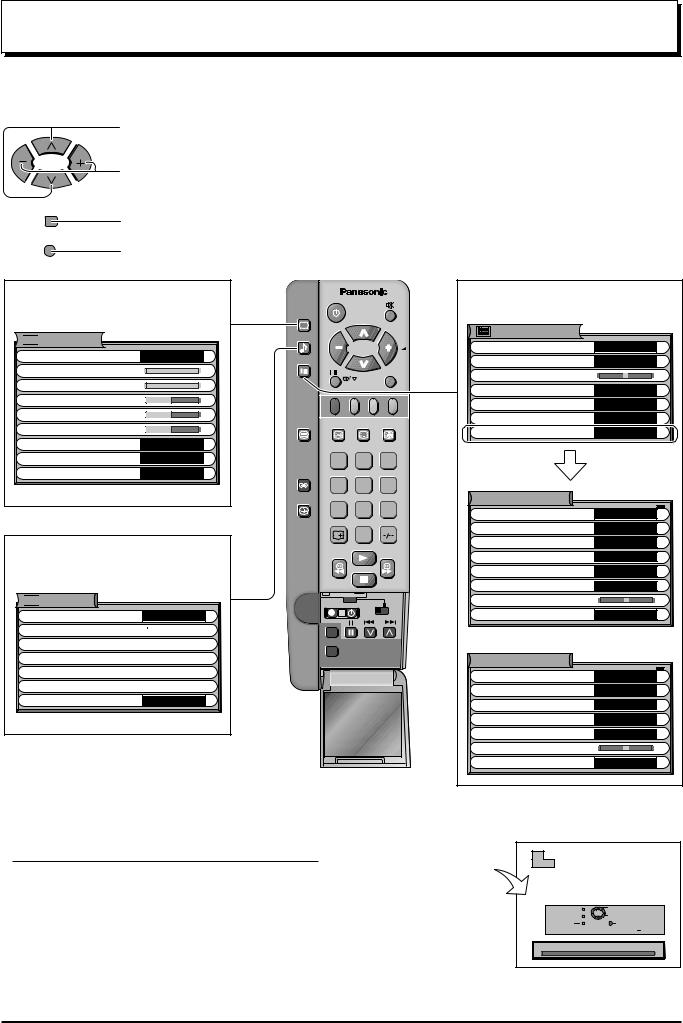
Using the On Screen Displays
Many features available on this TV can be accessed via the On Screen Display menu system. Use the remote control as shown below to access and adjust features as desired.
Press to move the cursor up and down on the menu.
Press to access menus, adjust levels or to select from a range of options.
STR
Press to store settings after adjustments have been made or options have been set.
TV/AV
Press to exit the menu system and return to the normal viewing screen.
Press to display “PICTURE” screen.




 PICTURE
PICTURE 
MENU |
DYNAMIC |
BACKLIGHT |
|
CONTRAST |
|
BRIGHTNESS |
|
COLOUR |
|
SHARPNESS |
|
C.TEMP |
STANDARD |
COMB FILTER |
ON |
AI |
ON |
Press to display “SOUND” screen.



 SOUND
SOUND
MENU |
STANDARD |
VOLUME 
 BASS
BASS 

 TREBLE
TREBLE 

 BALANCE
BALANCE 

 HEADPHONE VOL.
HEADPHONE VOL. 

 SURROUND OFF
SURROUND OFF
Note:
PICTURE
SOUND
SET UP
TV/AV
TV/TEXT F.P. INDEX HOLD
1 2 3
SURROUND
4 5 6
ASPECT
7 8 9
0
DVD
REC-VCR 
N
STR
Press to display “SETUP MENU” screen.
SETUP MENU 
TELETEXT |
FASTEXT |
OFF TIMER |
OFF |
CH COLOUR SET |
|
VCR/GAME |
OFF |
TEXT SELECT |
ENGLISH |
CHILD LOCK |
OFF |
TUNING MENU |
ACCESS |
TUNING MENU
CH SELECT |
DIRECT |
SYS SELECT |
ASIA/M. EAST |
AUTO TUNE |
ACCESS |
MANUAL TUNE |
ACCESS |
SOUND SYS |
5.5MHz |
COLOUR SYS |
AUTO |
FINE TUNE |
|
SKIP |
OFF |
For Australia (TX-22LT2Q) only
TUNING MENU
SYS SELECT |
ASIA/M. EAST |
AUTO TUNE |
ACCESS |
MANUAL TUNE |
ACCESS |
SOUND SYS |
5.5MHz |
COLOUR SYS |
AUTO |
FINE TUNE |
|
SKIP |
OFF |
•Models intended for markets other than Australia (TX-22LT2Q) have the CH SELECT function (see page 14). Examples in this manual show a model that has the CH SELECT function.
Please refer to the On Screen Help
An On Screen Help box is displayed whenever a menu is displayed on the TV. This Help box indicates which keys on the remote control are used to navigate the menu shown, see above for descriptions of button functions.
Note:
ON SCREEN HELP |
2 |
|
|
|
CH 2 |
|
|
|
|
‘Instruction’ box |
|
|
|
|
|
|
|
|
|
|
|
|
PROGRAMME |
— /+ |
|
RETURN |
|
SEARCH — /+ |
|
|
TV/AV |
E X I T |
|
|
|
|
STR |
BUTTON STORE |
|
|
MANUAL TUNE |
|
|
|
•If the On Screen Menu is opened in ZOOM mode, the screen will be switched into 16:9 aspect ratio. The screen will return to ZOOM mode after exiting the On Screen Menu.
9
