Panasonic TX-26LXD6, TX-32LXD6 User Manual

Operating Instructions
Digital LCD TV
TX---32LXD6
TX---26LXD6
Please read these instructions before operating your set and retain them for future reference.
(U.K. Standard)

WELCOME
Dear Panasonic Customer,
Welcome to the Panasonic family of customers.
We hope that you have many years of enjoyment from your new digital LCD television. This is a very advanced television; however, the Quick Start Guide will allow you to use the TV as quickly as possible. You can then read the instructions completely and retain them for future reference.
Analogue and Digital television --- what are they?
Analogue transmission is the system that has been used for many years for broadcasting television programmes. With continuous improvements in technology it is now possible to transmit programmes in a digital format, allowing clearer pictures, more stations and other services to be displayed on screen. Digital television is provided in three different ways; it can be sent along a cable connection direct to your house, broadcast from a satellite, or broadcast using traditional land based (terrestrial) transmitters. The first two options require you to have an extra ‘set top box’ decoder and in the case of satellite, a receiving dish mounted outdoors. While allowing you to receive traditional analogue transmissions in the usual way, this television can also receive terrestrial digital services using an integrated DVB (Digital Video Broadcasting) decoder. This allows you to enjoy the new era of digital terrestrial television, including future interactive services, without the need for a ‘set top box’ or satellite dish --- your current roof or loft mounted antenna is all you need.
DVB is a trademark of the DVB Digital Video Broadcasting Project (1991 to 1996).
CONTENTS |
|
Warnings and Precautions . . . . . . . . . . . . . |
3 |
Accessories . . . . . . . . . . . . . . . . . . . . . . . . . . |
4 |
Installation . . . . . . . . . . . . . . . . . . . . . . . . . . . |
5 |
Maintenance . . . . . . . . . . . . . . . . . . . . . . . . . . |
5 |
Basic Controls . . . . . . . . . . . . . . . . . . . . . . . . |
6 |
Quick Start Guide . . . . . . . . . . . . . . . . . . . . . |
7 |
Analogue Programme Guide . . . . . . . . . . |
11 |
DVB Programme Guide (EPG) . . . . . . . . . |
12 |
Aspect Controls . . . . . . . . . . . . . . . . . . . . . . |
14 |
Using On Screen Displays . . . . . . . . . . . . |
17 |
Picture Menu . . . . . . . . . . . . . . . . . . . . . . . . |
18 |
Sound Menu . . . . . . . . . . . . . . . . . . . . . . . . . |
19 |
Setup Menu . . . . . . . . . . . . . . . . . . . . . . . . . . |
20 |
Tuning Menu - (Analogue mode) . . . . . . |
21 |
Tuning Menu - Programme Edit . . . . . . . |
22 |
Tuning Menu--Auto setup |
|
(Analogue Mode). . . . . . . . . . . . . . . . . . . . . |
25 |
Tuning Menu--Manual tuning |
|
(Analogue mode) . . . . . . . . . . . . . . . . . . . . . |
26 |
Setup Menu Owner I.D. . . . . . . . . . . . . . . . |
28 |
Setup Menu Shipping Condition . . . . . . . |
29 |
DVB Setup Menu Overview (DVB) Mode |
. . . 30 |
Timer Programming Menu (DVB Mode) |
. . . 31 |
Profile Edit Menu (DVB mode) . . . . . . . . . |
. . . 33 |
Child Lock Menu (DVB mode) . . . . . . . . . . |
. . 34 |
DVB Tuning Menu (DVB mode) . . . . . . . . . |
. . 35 |
DVB System Setup (DVB mode) . . . . . . . . |
. . 36 |
Common Interface Module . . . . . . . . . . . . . |
. . 37 |
System Update Menu (DVB mode) . . . . . . |
. . 38 |
Q--Link . . . . . . . . . . . . . . . . . . . . . . . . . . . . . . . |
. . 39 |
VCR/DVD/R Operation . . . . . . . . . . . . . . . . . |
. . 40 |
Teletext Operation . . . . . . . . . . . . . . . . . . . . . |
. . 41 |
Connections (AV) . . . . . . . . . . . . . . . . . . . . . |
. . 44 |
HDMI Functions . . . . . . . . . . . . . . . . . . . . . . . . . 46 Connections (HDMI) . . . . . . . . . . . . . . . . . . . . . 47 Troubleshooting . . . . . . . . . . . . . . . . . . . . . . . . . 49 DVB Troubleshooting . . . . . . . . . . . . . . . . . . . . 50 Frequently asked Questions . . . . . . . . . . . . . 51 On Screen Messages . . . . . . . . . . . . . . . . . . . . 52
For your guidance . . . . . . . . . . . . . . . . . . . . . . |
54 |
Specifications . . . . . . . . . . . . . . . . . . . . . . . . . . . 54
2

WARNINGS AND PRECAUTIONS
D This TV set is designed to operate on 220--240V, 50Hz A.C.
DTo prevent damage which might result in electric shock or fire, do not expose this LCD television to rain or excessive moisture.
This TV must not be exposed to dripping or splashing water
and objects filled with liquid, such as vases, must not be placed on top of or above the TV.
DWARNING : HIGH VOLTAGE !!!
Do not remove the rear cover as live parts are accessible when it is removed. There are no user serviceable parts
inside.
D Avoid exposing the TV set to direct sunlight and other sources of heat e.g. lit candles.
D Ensure that the mains plug is easily accessible.
D Never push objects of any kind into this LCD TV through cabinet slots as they may touch dangerous voltage points or short out parts that could result in a fire or electric shock.
DTo prevent injury, this apparatus must be securely attached to the floor/wall in accordance with the installation
instructions (mounting bracket is not supplied).
DThe On/Off switch on this model does not fully disconnect the TV from the mains supply. Remove the mains plug from the wall socket when the TV set is not used for a prolonged
period of time.
DCABINET AND LCD PANEL CARE
Remove the mains plug from the wall socket. The cabinet and LCD panel can be cleaned with a soft cloth moistened with mild detergent and water. Do not use solutions containing benzol or petroleum.
D Adequate ventilation is essential to prevent failure of electrical components, we recommend that a gap of at least 10 cm is left all around this LCD television even when it is placed inside a cabinet or between shelves.
DWhen ambient temperature is cool, the picture may take a short time to reach normal brightness, but this is not a malfunction. (After brief moment, the picture will have
normal brightness.)
D Ventilation should not be impleded by covering the ventilation openings with items such as newspapers, tablecloths and curtains.
DTV GAMES / HOME COMPUTERS
Extended use of TV games or home computers with any television set can cause a permanent ‘shadow’ on the screen. This type of irreversible LCD panel damage, can be
limited by observing the following points:
D Reduce the brightness and contrast levels to a minimum viewing level.
DDo not operate the television set for a continuous period of time while using TV games or home computers.
DDo not allow a still picture to be displayed for an extended period, as this can cause a permanent after---image to
remain on the LCD TV screen.
DExamples of still pictures include logos, video games, computer images, teletext and images displayed in 4:3 mode.
DThis type of LCD panel damage is not an operating defect, and as such is not covered by the Panasonic warranty.
FOR YOUR SAFETY PLEASE READ THE FOLLOWING TEXT CAREFULLY
This appliance is supplied with a fitted three pin mains plug for your safety and convenience. A 5 amp fuse is fitted in this plug. If the fuse is replaced then the replacement fuse must be 5 amp rated and should be approved by ASTA or BSI to BS1362.
Check for the ASTA mark |
ASA |
or the BSI mark |
on the body of the fuse. |
|
Example 1
If the fitted plug has a removable fuse cover you must ensure that it is refitted when the fuse is replaced. If you lose the fuse cover the plug must not be used until a replacement cover is obtained. Replacement fuse covers can be purchased through your local Panasonic dealer.
The plug fitted to this appliance incorporates a mains filter circuit. If this is removed or replaced with a
non-filtered plug this television will no longer meet the European standards for Electromagnetic Compatibility (EMC). If the fitted plug is unsuitable for the socket outlet in your home an appropriate
adapter should be used.
Nonetheless, if the fitted plug is replaced, the fuse should be taken out and the cut-off plug disposed of safely. There is danger of severe electrical shock if the cut off plug is inserted into any 13 amp socket.
If a new plug is to be fitted please observe the wiring code as shown below.If in any doubt please consult a
qualified electrician. Example 2
How to replace the fuse (for plug type shown in example 1) :
Lift out the removable fuse compartment with a screwdriver and replace the fuse, then refit securely into the mains plug (see example 1).
How to replace the fuse (for plug type shown in example 2) :
Lift open the fuse compartment, in the mains plug, with a screwdriver, and replace the fuse, then press the fuse cover down securely (see example 2).
IMPORTANT :-- The wires in the mains lead of this appliance are coloured in accordance with the following code :-- BLUE : NEUTRAL BROWN : LIVE
As the colours of the wires in the mains lead of this appliance may not correspond to the markings identifying the terminals in your plug, proceed as follows :--
1.The BLUE wire must be connected to the terminal marked ‘N’ or coloured black.
2.The BROWN wire must be connected to the terminal marked ‘L’ or coloured red.
IMPORTANT NOTE : Under no circumstances should either of these wires be connected to the Earth terminal of the three pin plug, marked with the letter ‘E’ or the earth symbol. 
3

ACCESSORIES
Check that you have the accessories and items shown n
Operating Instruction book |
|
Customer Survey |
|
1 Year Guarantee Registration |
||
|
|
|
|
|
|
|
|
|
|
|
|
|
|
|
|
|
|
|
|
|
Clamper
|
|
|
|
|
Remote Control Transmitter |
|
Pan European Guarantee Card |
||
|
||||
(EUR 7651050A) |
|
|||
|
|
|||
|
|
|||
Batteries for the Remote Control
Transmitter.(2 x R6 (UM3) size)
Remote control batteries
1 |
2 |
Pull and hold the hook, then open the battery cover
Insert batteries -- note correct polarity (+ and --)
3
Replace the cover
D Make sure that the batteries are fitted the correct way round.
D Do not mix old batteries with new batteries. Remove old, exhausted batteries immediately.
D Do not mix different battery types, i.e. Alkaline and Manganese or use rechargeable (Ni---Cd, Ni---MH) batteries.
4
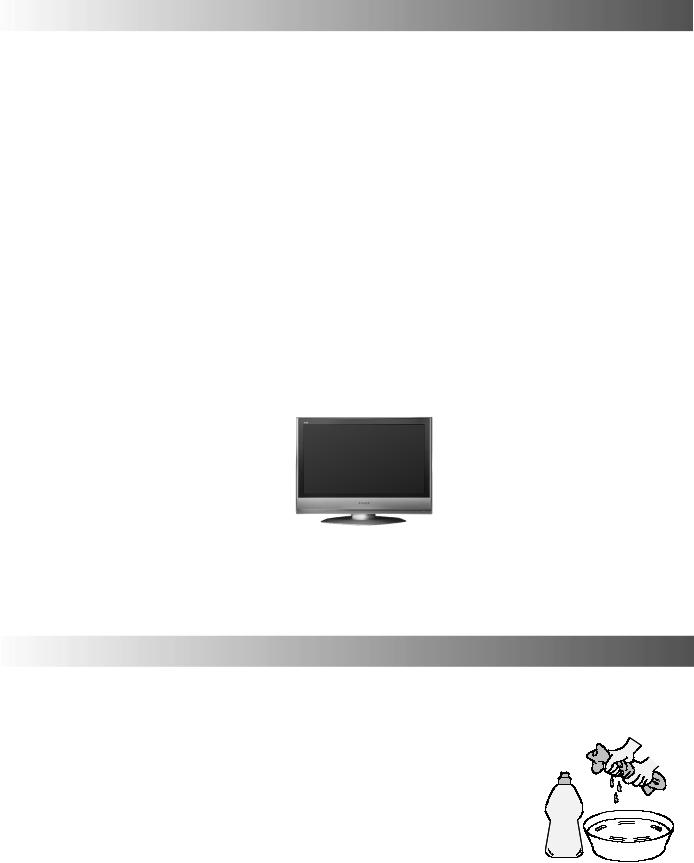
INSTALLATION
Please use the apparatus only with the stands supplied or with the appropriate wall mount kits.
Receiver Location
Locate for comfortable viewing. Avoid placing where sunlight or other bright light (including reflections) will fall on the screen.
Use of some types of fluorescent lighting can reduce remote control transmitter range.
Adequate ventilation is essential to prevent internal component failure. Keep away from areas of excessive heat or moisture.
Optional External Equipment
The Video/Audio connection between components can be made with shielded video and audio cables. For best performance, Antenna cables should utilize 75 Ohm coaxial shielded wire. Cables are available from your dealer or electronic supply store.
Before you purchase any cables, be sure you know what type of output and input connectors your various components require. Also determine the length of cable you’ll need.
For optimum quality picture
When the LCD is exposed to light from outdoors or lighting fixtures, high---contrast pictures may not be displayed clearly. Turn off fluorescent lamps near the LCD and place in location not exposed to outdoor light.
How to use the LCD stand
Adjust the stand to your desired angle. The stand angle can be adjusted in the following directions:
20_ Right
20_ Left
20_  20_
20_
MAINTENANCE
To clean this unit, wipe with a soft, dry cloth.
If the surfaces are extremely dirty, use a soft cloth dipped in a soap and water solution or a weak detergent solution.
D Use eyeglass cleaner to remove stubborn dirt from the LCD. D Never use alcohol, paint thinner or benzine to clean this set. D Before using a chemically treated cloth, carefully read the instructions that
came with the cloth.
D Do not wipe the LCD with water.
Wipe the cabinet with a soft cloth.
If the cabinet is heavily soiled, wipe with a well---wrung soft cloth dipped in kitchen cleanser (neutral) diluted with water.
CAUTION:If water or similar substances get inside the monitor via the liquid crystal panel surface, a malfunction may result.
5

BASIC CONTROLS: TOP PANEL AND REMOTE CONTROL
MAINS Power On/Off switch
STR (Normalisation store) Used to store tuning and other function settings
TV/AV switch (see page 44)
Increases or decreases the programme position by
one. When a function is already displayed, press to increase or decrease the selected function
F (Function select)
Displays the On Screen Display functions, use repeatedly to select from the available functions -- Volume, Contrast, Brightness, Colour, Sharpness, Tint (in NTSC mode), Bass, Treble, Balance and Analogue Tuning mode
Standby On / Off button
Switches TV On or Off (Standby mode)
Guide button
Displays the DVB and Analogue TV Guide (See page 11---13)
Menu button
Press to access the Picture, Sound and Setup menus (see page 17)
Press to select a function or store a setting. Press after selecting programme positions to quickly change programme.
Coloured buttons used for the selection, navigation and operation of various functions
Teletext button (See page 41)
STTL button Text F.P. button (Analogue mode)
Subtitle On/Off (DVB mode) See page 13.
Direct channel access Available in Analogue mode.
During normal TV viewing or when in the
Tuning, Programme edit or Manual Tuning menus, press and then enter channel number using the numeric buttons
Programme up / down button
Aspect control button (see page 14)
Mode button
Switch between viewing DVB and Analogue modes
Direct TV Record button (See page 39)
Switch between viewing TV or AV input (See page 44)
Cursor buttons to make selections and adjustments
Exit the mode
Text Hold/Picture Still button (See page 41)
Text Index button (See page 42)
Programme / channel change buttons (0---9) and Teletext page buttons
(see page 41)
When in standby mode switches TV On Status button
Press to display status information for the current Programme position) (See page 13)
Volume up / down button
N (Normalize) button
Resets all settings to their default levels
Sound mute On / Off
VCR / DVD buttons (See page 40)
6

QUICK START GUIDE
Connection and setting up options
1. If connecting the TV using an RF cable only, proceed to option 1.
2. If connecting the TV using SCART and RF cables, proceed to option 2.
1 Connection of TV using an RF cable only
Connect the RF cable into the TV Aerial socket |
TV Aerial Input Socket |
2 Connection of TV and VCR (DVD/R) using SCART and RF cables
SCART connections
The VCR (DVD/R) can be connected to the TV using a SCART cable if you are using a SCART equipped VCR (DVD/R). Use the AV2 SCART socket of the TV for a VCR (DVD/R)
RF connections
Connect the RF cable to the Aerial In socket of the VCR (DVD/R) and an RF cable from the VCR (DVD/R) Aerial out socket to the TV Aerial socket
TV |
TV Aerial Input Socket |
RF cable (not supplied)
AV2 Socket
SCART cabel (not supplied)
VCR / DVD/R
NOTES:
Additional equipment and cables are not supplied
Further details of Audio/Video connections can be found on pages 44---45.
Aerial
Input
Socket
Aerial
Output
Socket
7

QUICK START GUIDE
3 Connection of TV,VCR (DVD/R) and Satellite Receiver using SCART and RF cables
Scart Connections
S Fully wired SCART cables should be used for all the SCART connections.
S The AV2 SCART of the VCR (DVD/R) must be connected to the VCR socket of the Satellite Receiver
S The TV SCART socket of the Satellite Receiver must be connected to the AV1 SCART socket of the TV.
RF Connections
S Connect an RF cable to the Aerial In socket of the Satellite Receiver.
S Connect an RF cable from the RF Out socket of the Satellite Receiver to the RF In socket S Connect an RF cable from the RF Out socket of the VCR (DVD/R) to the TV Aerial In socket
SATELLITE
RECEIVER
VCR / DVD/R
TV Aerial Input Socket
NOTES:
Additional equipment and cables are not supplied
Further details of Audio/Video connections can be found on pages 44---45.
8

QUICK START GUIDE
4
Programmes will appear immediately if your dealer has programmed the TV for you.
If the TV has not been programmed for you then Auto setup will begin.
The TV will search for DVB stations and Analogue stations: TV stations will be located, sorted into order and stored ready for use. Stations are sorted into the following order:
S DVB Stations: Are sorted by their logical channel number sent by the broadcasters, which can be grouped into a favourite channels list by using Profile Edit. See page 33.
SAnalogue Stations: Are sorted into channel order, but can be changed to your preference. See page 22.
The sorted programme order depends upon the TV signal, the broadcasting system, and reception conditions.
5
TV to VCR or DVD Recorder Download
If a “Q---Link”, “NEXTVIEWLINK” or compatible recording device has been connected to a Scart terminal (AV1/AV2) before starting Step 1, programme information will be downloaded to that device. Only the analogue programme positions will be downloaded to the recording device, in the same order as stored in the TV. See page 24.
Not all VCRs / DVD Recorders support this download of programme information, some may require to be started manually.
Refer to the recording device’s operating instruction book.
If a recording device other than those described above has been connected, then there will be no download operation.
D If the VCR (DVD/R) has not accepted download data from the TV, you may need to select the Download option from the VCR (DVD/R)’s menu.
D If Q---Link is not operating correctly, check it is connected to the television’s AV1 or AV2 socket, the SCART lead is a “full function” type, and the VCR (DVD/R) is compatible with Q---Link, NEXTVIEWLINK or similar technologies. Ask your dealer for further details.
D For further information on Q---Link and connecting equipment, see pages 39 and 44.
9
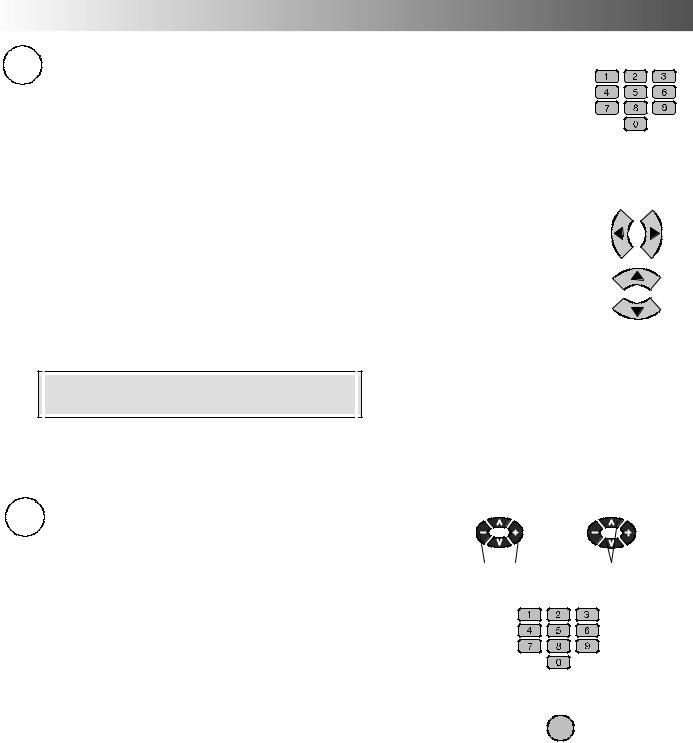
QUICK START GUIDE
Owner ID
6As an added feature, this TV has the option of adding a security code (Owner ID) and personal details into its memory, so that in the unfortunate event of theft it will help the Police to trace the owner.
Using the numeric buttons, 0 to 9 on your remote control, enter your own 4 digit Owner ID PIN NUMBER.
If a 4 digit PIN NUMBER was entered above, you will be taken automatically to the NAME line.
If not, using the left or right cursor buttons move to the NAME line. Change character using the up or down cursor buttons.
Select the character position using the left or right cursor buttons.
Repeat above until NAME, HOUSE NUMBER and POSTCODE are entered.
Press the OK button to store the details.
Press the OK button again, when you are asked “Are you sure ?”.
For further information on Owner I.D., see page 28.
7
Auto Setup is now complete
You are now ready to begin viewing programmes The cursor controls provide the two basic functions:
Channels can selected directly using numeric key pad on the remote control
Access to channels can also be gained using the guide button. (See pages 11 and 12)
Adjust Volume |
Change Channel |
GUIDE
10

ANALOGUE PROGRAMME GUIDE
The analogue programme guide shows programme list.
To view a list of the stations that have been found, press the GUIDE button on the remote control
In this guide, use the cursor buttons to move the cursor bar around the list
Use the programme change button to step through the guide page by page
Pres the OK button to view the selected programme
The Guide can be cleared from the screen using
the EXIT or GUIDE button.
GUIDE
Select |
Page - |
Select |
Page+ |
Confirm |
|
Exit |
|
EXIT GUIDE
11

TV Guide---Electronic Programme Guide (EPG) (DVB mode)
The DVB TV Guide displays the current programmes being transmitted, and forthcoming programmes on each DVB channel, up to about one week ahead (If broadcasters transmit the programmes information).
Press the GUIDE button.
Choose from Landscape or Portrait display style by pressing the GUIDE button repeatedly.
Press the Red button to move the EPG listing to the previous day.
Press the Green button to move the EPG listing to next day. Press the Yellow button to view a list of Categories.
You can create a favourites list can be customised using the Profile Edit menu (see page 27).
Press the Blue button to view a list of Prog. type.
EPG listing can be set to display by Category or Programme Type. For example press the Yellow button and select “Free TV”, “Radio” services or “Profile 1” by pressing the up or down cursor buttons. Press the OK button to view a list of the selected category.
To view any of the current DVB programmes, select it with the cursor buttons and press the OK button.
Information and Timer Programming (ex. Landscape)
You can view further information about the selected programme:
Select the programme for which you require further information using the cursor buttons.
Press the i button to display the information.
Press the i button again to return to the list of programmes. When you select a future programme from the EPG listing, press the OK button to set timer programming for recording on a Q---Link compatible recorder. See page 31. 32, 39.
Press the MENU button to return to the TV Guide.
Press the EXIT button to exit the Guide
12

TV Guide---Electronic Programme Guide (EPG) (DVB mode)
In DVB mode
Information banner will appear when changing channel, or pressing the (Information) button. The banner gives the user information about the channel and programme currently being viewed. The banner will time out and dissapear from the screen after a set time period, this time period can be set in the DVB System Setup menu. See page 30.
S
Press the left or right cursor button while banner is displayed to switch between Now and Next.
This switches between the information for the current Programme being shown (Now) and the next Programme to be shown (Next).
Press the up or down cursor button to step through the banner information for all channels.
Press the OK button to view a channel. Now and Next can also be used in this mode.
While the banner appears
Press the i button to display an extended banner showing any information available on the current selected programme.
Press the i button while in extended banner mode to return to normal banner view. |
EXIT |
|
To clear the banner from the screen while in extended banner mode, press the EXIT button. |
|
|
Viewing Category |
|
|
Press the Blue button while in the banner to scroll through available categories. |
|
|
For example |
|
|
All Services : |
All available Services |
|
Free TV : |
Free TV channels only |
|
Pay TV: |
Encrypted TV channels |
|
Radio : |
Radio channels only |
|
Information: |
Information given on individual programmes |
|
Profile |
Select one of four possible user defined profiles |
|
Press the EXIT button to exit the banner at any time.
In Analogue mode
Pressing the i (Information) button will display the analogue channel information for a few seconds. This will then be timed out to display just the programme position number near the top left corner of the screen.
To remove this programme position number, press the i (Information) button again.
Subtitles On / Off (DVB mode)
In DVB mode
Press the STTL button to switch Subtitles ON.
Subtitles will appear (if available) by the language you select in
Preferred Subtitles in DVB System Setup menu. See page 30.
Press again to switch Subtitles OFF.
Digital text is not available whilst subtitles are switched on.
13
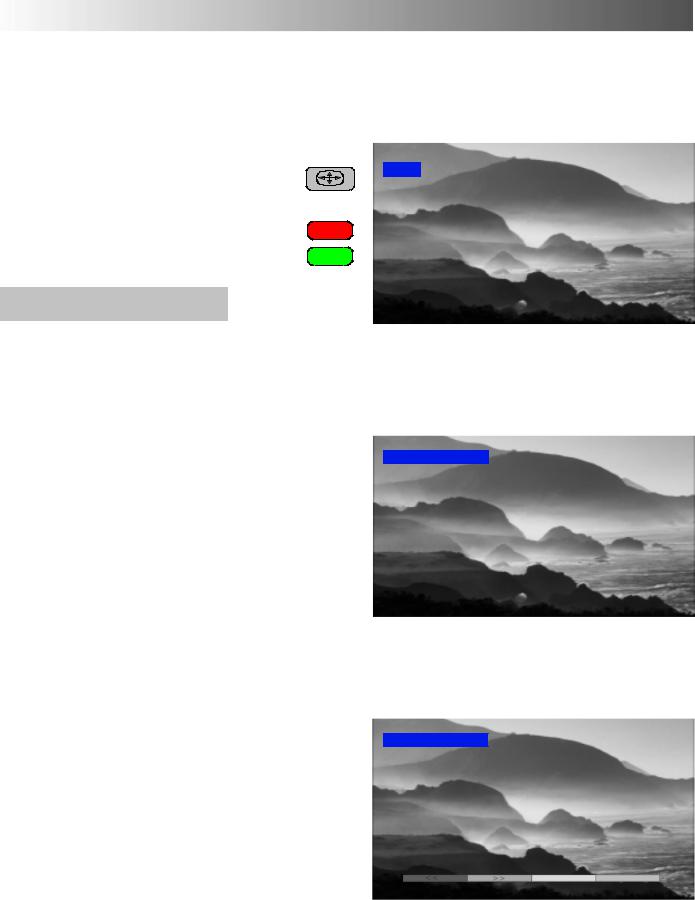
ASPECT CONTROLS
The widescreen TV will allow you to enjoy viewing the picture at its optimum size and aspect, including widescreen ‘cinema format’ pictures.
Press the ASPECT button repeatedly to move |
ASPECT |
through the seven aspect options: Auto |
WIDE |
Aspect, 16:9, 14:9, 4:3, Zoom1, Zoom2 and |
|
Zoom3. |
|
OR |
|
Press the ASPECT button then use the RED |
|
or GREEN buttons to move in either direction |
|
through the seven aspect options. |
|
Auto Aspect
Auto Aspect determines the best aspect ratio to use to fill your screen. It does this using a four step process to determine if the picture being viewed is a widescreen picture.
If Auto Aspect detects a widescreen signal it
switches into the appropriate 16:9 or 14:9 widescreen mode. If Auto Aspect does not
detect a widescreen signal then this advanced TV set enhances the picture for optimum viewing pleasure.
The text shown on the screen indicates how Auto Aspect determined which ratio to use:
’WIDE’ appears in the top left of the screen if a widescreeen identification signal (WSS) is found or a signal found through a Scart socket. Auto Aspect switches to the appropriate 16:9 or 14:9 widescreen ratio
’Panasonic Auto’ appears in the top left of the screen if black stripes above and below the
picture are detected. Auto Aspect chooses the best ratio and expands the picture to fill the screen. This process can take several minutes, depending on the darkness of the picture.
You may prefer to manually select one of the other aspect options available to view the picture.
Notes:
DIf, in Auto Aspect mode, you experience problems with the screen display size when playing back widescreen format recordings from your VCR then it is possible that the tracking control of your VCR requires adjustment (your VCR instruction book will contain adjustment details).
DThe widescreen aspect ratios of different films and programmes can vary. If these are wider than a standard 16:9 aspect picture then a black band may be visible at the top and bottom of the screen.
’WIDE’ appears in the top left of the screen, Auto Aspect switches to the appropriate 16:9 or 14:9 widescreen ratio.
Auto Aspect
’Auto Aspect’ appears in the top left of the screen,
The best ratio is chosen and the picture expanded to fill the screen.
Auto Aspect
Press the ASPECT button, then use the RED or GREEN buttons to move in either direction through the seven aspect options.
14
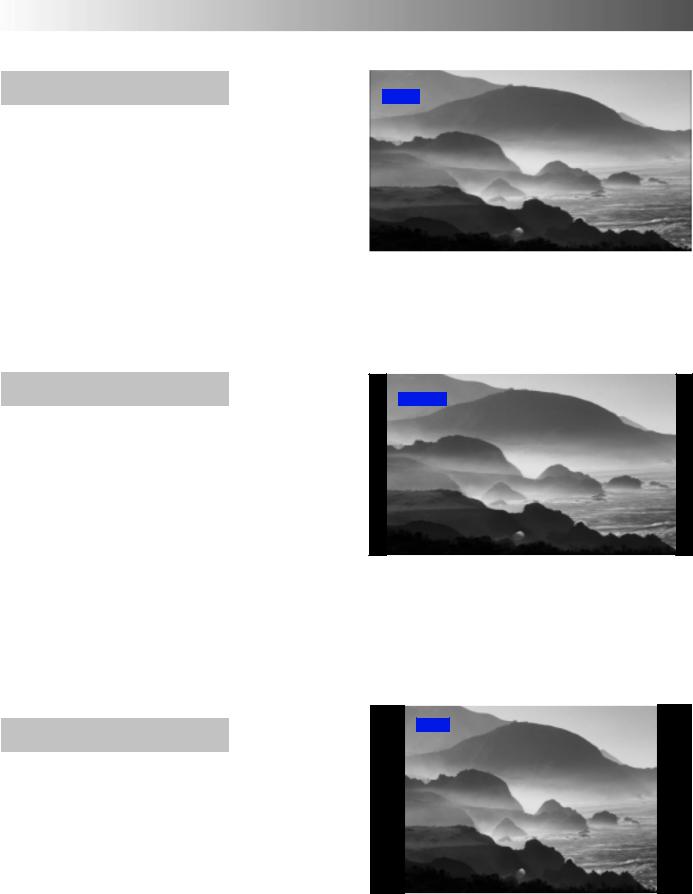
ASPECT CONTROLS
16:9
16:9 will display a true 16:9 (anamorphic) picture with no aspect distortions.
14:9
14:9 will display a 14:9 letterbox or 4:3 picture with no aspect distortions.
4:3
4:3 will display a 4:3 picture at its standard 4:3 size with no aspect distortions.
16:9
16:9
14:9
14:9
4:3
4:3
15

ASPECT CONTROLS
Zoom1
Zoom1 will display 16:9 letterbox or 4:3 pictures with no aspect distortions
Zoom2
Zoom2 will display 16:9 anamorphic letterbox pictures as a full screen display with no aspect distortions
Zoom3
Zoom3 will display 21:9 letterbox pictures as a full screen display with no aspect distortions
Zoom1
Zoom1
Zoom2
Zoom2
Zoom3
Zoom3
16

USING THE ON SCREEN DISPLAYS
This TV has a comprehensive system of On Screen Display menus to access adjustments and options
Menu Title |
Main menu |
|
Sub--menus |
Picture menu |
|
|
Sound menu |
|
|
Setup menu |
|
Instructions |
Select |
|
|
Access |
|
|
Exit |
|
|
Return |
|
Picture menu |
|
|
Viewing mode |
Dynamic |
Indicator for options |
Contrast |
|
|
Brightness |
|
Selection bar |
Colour |
|
|
Sharpness |
|
|
Colour balance |
Normal |
|
P-NR |
Off |
|
Some selections, for example, Contrast, Brightness, Colour and Sharpness will allow you to increase or decrease their level.
Some selections, for example, Off timer, allow a choice to be made. Some selections, for example Tuning menu, will lead to a further menu.
The MENU button is used to open the main menu and also to return to the previous menu.
The up and down cursor buttons are used to move the cursor up and down the menus.
The left and right cursor buttons are used to access menus, adjust levels or to select from a range of options.
The OK button is used to store and confirm tuning, OSD functions and other settings
The EXIT button is used to exit the menu system and return to the normal viewing screen.
N (Normalise) button --- resets all settings to their default levels
Last Position Memory
MENU
EXIT
Certain functions have a last position memory, i.e. the setting at the time of switch--off will be the setting used when the receiver is switched on again.
17
