Panasonic TX-26LXD52, TX-32LXD52 User Manual

PULL |
1 2 3
4 5 6
7 8 9
C 0
Operating Instructions
Digital Progressive LCD TV
Model No. TX-26LXD52
TX-32LXD52
The image shown is for illustration only.
(U.K. Standard)
Please read these instructions before operating your set and retain them for future reference.
English
TQB0E0219
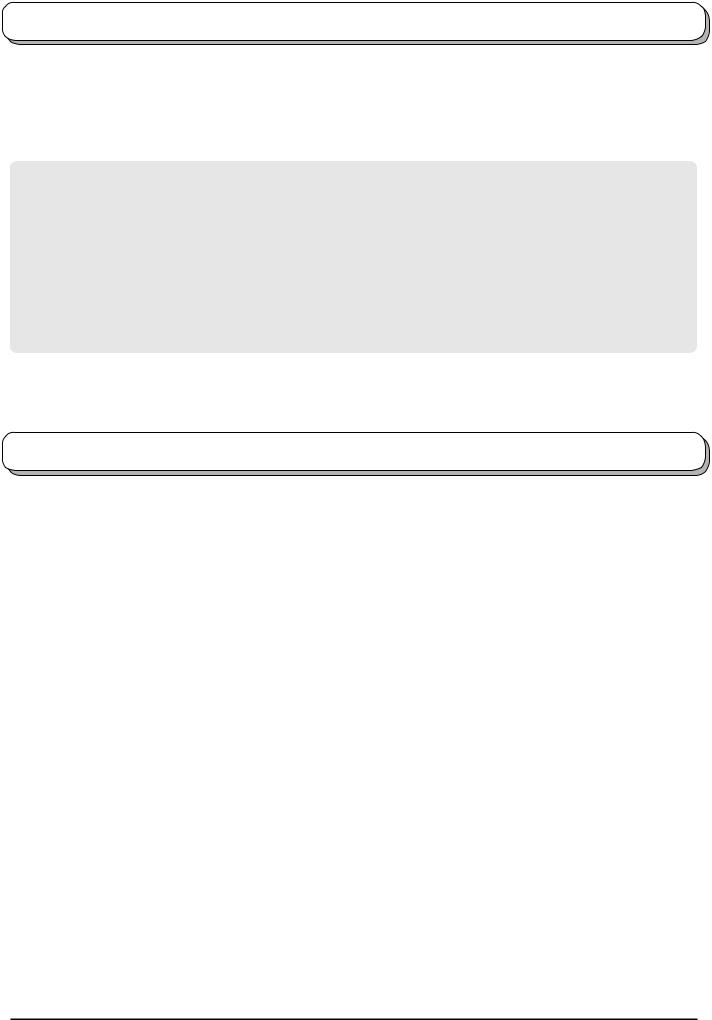
Welcome
Dear Panasonic Customer,
We hope that you have many years of enjoyment from your new TV. The Quick Start Guide section at the beginning of this instruction book will allow you to use the TV as quickly as possible. We recommend that you then read the complete instruction book, and keep it to refer to as you explore the range of advanced features that this LCD TV offers.
Analogue and Digital television – what are they?
Analogue transmission is the system that has been used for many years for broadcasting television programmes. With continuous improvements in technology it is now possible to transmit programmes in a digital format, allowing clearer pictures, more stations and other services to be displayed on screen. Digital television is provided in three different ways; it can be sent along a cable connection direct to your house, broadcast from a satellite, or broadcast using traditional land based (terrestrial) transmitters. The first two options require you to have an extra “set top box” decoder and in the case of satellite, a receiving dish mounted outdoors. While allowing you to receive traditional analogue transmissions in the usual way, this television can also receive terrestrial digital services using an integrated
 (Digital Video Broadcasting) decoder. This allows you to enjoy the new era of digital terrestrial television, including interactive services, without the need for a “set top box” or satellite dish – an adequate roof or loft mounted antenna is all you need.
(Digital Video Broadcasting) decoder. This allows you to enjoy the new era of digital terrestrial television, including interactive services, without the need for a “set top box” or satellite dish – an adequate roof or loft mounted antenna is all you need.
Contents
Warnings and Precautions ........................................ |
3 |
Accessories ............................................................... |
4 |
Fitting remote control batteries ................................. |
4 |
Cable cover removal and fitting ................................ |
5 |
How to open the front cover ...................................... |
5 |
How to use the LCD stand ........................................ |
5 |
Quick Start Guide ...................................................... |
6 |
Basic controls: front panel and remote control .......... |
9 |
Using the On Screen Displays ................................ |
10 |
Picture menu ............................................................ |
11 |
Sound menu ............................................................ |
12 |
Setup menu ............................................................. |
13 |
Tuning menu – overview ......................................... |
14 |
Tuning menu – Programme edit .............................. |
15 |
Adding / deleting a programme channel .............. |
15 |
Moving a programme channel ............................. |
15 |
Renaming a programme channel ........................ |
16 |
Locking a programme channel ............................ |
16 |
Copying programme information to |
|
a recording device .................................... |
16 |
Tuning menu – Auto setup ...................................... |
17 |
Tuning menu – Manual tuning ................................. |
18 |
Manual tuning (via front panel) ............................... |
18 |
Owner ID ................................................................. |
19 |
Shipping condition ................................................... |
20 |
DVB Setup Menu – overview .................................. |
21 |
Timer Programming menu ...................................... |
22 |
Profile Edit menu ..................................................... |
24 |
Child Lock menu ..................................................... |
25 |
DVB Tuning Menu ................................................... |
26 |
DVB System Setup ................................................. |
27 |
Common Interface Module menu ............................ |
28 |
System Update menu ............................................. |
29 |
TV Guide - Electronic Programme Guide (EPG) .... |
30 |
Information banner .................................................. |
31 |
Subtitles ON / OFF .................................................. |
31 |
Q-Link...................................................................... |
32 |
Aspect Controls ....................................................... |
33 |
Still .......................................................................... |
34 |
VCR / DVD operation .............................................. |
35 |
Teletext operation .................................................... |
36 |
Connections ............................................................ |
39 |
How to connect the Headphones / AV3 terminals .. |
39 |
How to connect the Audio Output terminals ........ |
40 |
How to connect the AV1 / 2 / 4 Scart terminals .... |
40 |
How to connect the Component Input terminals .. |
40 |
How to connect the HDMI Input terminal ............. |
41 |
Troubleshooting ...................................................... |
42 |
Maintenance ........................................................... |
43 |
Scart and S-video terminal information ................... |
44 |
Input signal that can be displayed ........................... |
44 |
Specifications .......................................................... |
45 |
2

Warnings and Precautions
•This TV set is designed to operate on AC 220-240 V, 50 / 60 Hz.
•To prevent damage which might result in electric shock or fire, do not expose this TV set to rain or excessive moisture. This TV must not be exposed to dripping or splashing water and objects filled with liquid, such as vases, must not be placed on top of or above the TV.
•Keep unneeded small parts and other objects out of the reach of small children. These objects can be accidentally swallowed. Also, be careful about packaging materials and plastic sheets.
•WARNING : HIGH VOLTAGE!!!
Do not remove the rear cover as live parts are accessible when it is removed. There are no user serviceable parts inside.
Ensure that the mains plug is easily accessible.
•TV Games / Home Computers
Extended use of TV games or home computers with any television set can cause a ‘shadow’ on the screen. This type of LCD panel phenomenon, can be limited by observing the following points:
•Reduce the brightness and contrast levels to a minimum viewing level.
•Do not allow a still picture to be displayed for an extended period, as this can cause a permanent after-image to remain on the LCD TV screen.
•Examples of still pictures include logos, video games, computer images, teletext and images displayed in 4:3 mode.
•This type of LCD panel damage, is not an operating defect, and as such is not covered by the Panasonic warranty.
•The On / Off switch on this model does not fully disconnect the TV from the mains supply. Remove the mains plug from the wall socket before connecting or disconnecting any leads, or if the TV set is not used for a prolonged period of time.
Note:
If the set is not switched off when the TV station stops transmitting, it will automatically go to Standby mode after 30 minutes. This function will not operate when the TV is in AV mode.
•Cabinet and LCD panel care
Remove the mains plug from the wall socket. The cabinet and LCD panel can be cleaned with a soft cloth moistened with mild detergent and water. Do not use solutions containing benzol or petroleum.
•When ambient temperature is cool, the picture may take a short time to reach normal brightness, but this is not a malfunction. (After brief moment, the picture will have normal brightness.)
•Adequate ventilation is essential to prevent failure of electrical components, we recommend that a gap of at least 10 cm is left all around this television receiver even when it is placed inside a cabinet or between shelves.
•Avoid exposing the TV set to direct sunlight and other sources of heat. To prevent fire, never place any type of candle or naked flame on top or near the TV set.
•Ventilation should not be impleded by covering the ventilation openings with items such as newspapers, tablecloths and curtains.
FOR YOUR SAFETY PLEASE READ THE FOLLOWING TEXT CAREFULLY
This appliance is supplied with a fitted three pin mains plug for your safety and convenience. A 5 amp fuse is fitted in this plug. If the fuse is replaced then the replacement fuse must be 5 amp rated and should be approved by ASTA or BSI to BS1362.
Check for the ASTA mark ASA or the BSI mark  on the body of the fuse.
on the body of the fuse.
If the fitted plug has a removable fuse cover you must ensure that it is refitted when the fuse is replaced. If you lose the fuse cover the plug must not be used until a replacement cover is obtained. Replacement fuse covers can be purchased through your local Panasonic dealer.
Example 1
The plug fitted to this appliance incorporates a mains filter circuit. If this is removed or replaced
with a non– filtered plug this television will no longer meet the European standards for Electromagnetic Compatibility (EMC). If the fitted plug is unsuitable for the socket outlet in
your home an appropriate adapter should be used.
Nonetheless, if the fitted plug is replaced, the fuse should be taken out and the cutoff plug disposed of safely. There is danger of severe electrical shock if the cut off plug is inserted into any 13 amp socket.
If a new plug is to be fitted please observe the wiring code as shown below. |
Example 2 |
If in any doubt please consult a qualified electrician. |
|
How to replace the fuse (for plug type shown in example 1): |
|
Lift out the removable fuse compartment with a screwdriver and replace the fuse, then refit securely |
|
into the mains plug (see example 1). |
|
How to replace the fuse (for plug type shown in example 2):
Lift open the fuse compartment, in the mains plug, with a screwdriver, and replace the fuse, then press the fuse cover down securely (see example 2).
IMPORTANT : – The wires in the mains lead of this appliance are coloured in accordance with the following code :– BLUE : NEUTRAL BROWN : LIVE
As the colours of the wires in the mains lead of this appliance may not correspond to the markings identifying the terminals in your plug, proceed as follows :–
1.The BLUE wire must be connected to the terminal marked ‘N’ or coloured black.
2.The BROWN wire must be connected to the terminal marked ‘L’ or coloured red.
IMPORTANT NOTE : Under no circumstances should either of these wires be connected to the Earth terminal of the three pin plug, marked with the letter ‘E’ or the earth symbol  .
.
3

Accessories
Check that you have the accessories and items shown |
|
|
||
Operating Instructions |
Remote Control Transmitter |
Batteries for the Remote |
||
|
(EUR7651080) |
Control Transmitter |
||
|
|
|
|
(2 × R6 (UM3) size) |
|
|
MODE |
|
|
|
|
OK |
|
|
|
1 |
2 |
3 |
|
|
4 |
5 |
6 |
|
|
7 |
8 |
9 |
|
|
C |
0 |
|
|
|
|
N |
|
|
|
|
IDTV |
|
|
Clamper |
Pan European Guarantee Card |
1 Year Guarantee Registration |
||
(TMME203) |
|
|
|
|
Fitting remote control batteries
1 |
2 |
3 |
|
+ |
|
|
- + |
|
|
- |
|
|
“R6 (UM3)” size |
|
Pull and hold the hook, then |
Insert batteries - note correct |
Replace the cover. |
open the battery cover. |
polarity ( + and -). |
|
•Make sure that the batteries are fitted the correct way round.
•Do not mix old batteries with new batteries. Remove old, exhausted batteries immediately.
•Do not mix different battery types, i.e. Alkaline and Manganese or use rechargeable (Ni - Cad) batteries.
4

Cable cover removal and fitting
Removal
1. Push down hooks and pull the cover slightly towards yourself to disengage the claws (at 3
points).
2. Slowly pull out in the downward direction.
Fitting
1. Insert the claws (at 3 points) at the bottom end. 2. Push until it clicks.
Note:
To avoid interference appearing on the screen, do not bundle the RF cable and mains lead together.
How to open the front cover
PULL |
PULL
Raise the lower part of the door marked “PULL”.
How to use the LCD stand
Adjust the LCD panel to your desired angle.
The LCD panel can be swiveled the following direction: 20 ° Right
20 ° Left
(View from the top)
5

Quick Start Guide
Connection and setting up options
Note:
Please ensure that the unit is disconnected from the mains before attaching or disconnecting any leads.
Satellite Receiver
RF cable (Not supplied)
|
AV1 |
AV2 |
AV4 |
|
|
|
|
|
COMPONENT |
|
L |
|
|
Y |
|
|
|
|
|
|
R |
|
|
PB |
AUDIO |
RGB |
VIDEO |
RGB |
|
|
VIDEO |
S-VIDEO |
VIDEO |
PR |
|
|
|
S-VIDEO |
|
|
|
|
|
VIDEO |
Scart cables (Not supplied)
OR
RF cable (Not supplied) |
VCR / DVD Recorder |
|
Scart Connections
•The VCR / DVD Recorder can be connected to the TV using a Scart cable, if you are using a Scart equipped VCR / DVD Recorder.
•Use the TV’s any Scart terminal for any VCR. Always use a “fully wired” Scart cable.
•Use the TV’s AV1 or AV4 Scart terminal for any DVD Recorder. Always use a “fully wired” Scart cable.
•Use the TV’s AV1 or AV4 Scart terminal for Satellite Receiver. Always use a “fully wired” Scart cable.
RF Connection
•Connect the RF cable to the “Aerial In” terminal of the VCR / DVD Recorder and an RF cable from the VCR / DVD Recorder “Aerial Out” terminal to the TV Aerial terminal ( 
 ).
).
Notes:
•If using a “Q-Link” VCR / DVD Recorder, then the AV1 Scart of the VCR / DVD Recorder must be connected to the AV2 or AV4 terminal of the TV. If your VCR or DVD Recorder is not a “Q-Link” device, please consult the operating instruction book for that product. Further information on Q-Link can be found on page 32.
•Further details of Audio / Video connections can be found on page 39-41.
•Additional equipment and cables are not supplied.
6

Quick Start Guide
1
2
3
Connect the mains plug to the wall socket. |
|
MODE |
|
|||
Press the [ |
] switch on the TV set to turn |
|
OK |
|
||
the set on. |
|
|
|
|||
|
|
|
|
|||
To switch the TV set to Standby mode, press |
|
|
|
|||
the |
button on the remote control. |
PULL |
|
|
||
1 |
2 |
3 |
||||
The TV set can be switched on by pressing |
4 |
5 |
6 |
|||
7 |
8 |
9 |
||||
the |
button again if it was in Standby mode. |
|||||
C |
0 |
|
||||
Note: |
|
|
|
|
|
|
|
|
|
|
|
|
|
|
|
|
|
|
|
|
|
||
This TV will still consume some power even |
|
|
|
|
|
|
|
|
|
|
|
|
|
|
|
|
|
N |
|
|
|
||
|
|
|
|
|
|
|
|
|
|
|
|
|
|
|
|
|
|
|
|
||||
|
|
|
|
|
|
|
|
|
|
|
|
|
|
|
|
|
|
|
|
||||
in the Off mode, as long as the mains plug is |
|
|
|
|
|
|
|
|
|
|
|
|
|
|
|
|
|
|
|
|
|||
|
|
|
|
|
|
|
|
|
|
|
|
|
|
|
|
|
|
|
|
|
|||
still connected to a live mains socket. |
|
|
|
|
|
|
|
|
|
|
|
|
|
|
|
|
|
|
|
|
|
||
|
|
|
|
|
Power Indicator |
|
|
|
|
|
|
|
|
||||||||||
|
|
|
|
|
|
|
|
|
|
|
|
|
|
|
|||||||||
|
Remote control signal sensor |
|
|
|
Standby : Red |
|
|
|
|
IDTV |
|
|
|
||||||||||
C.A.T.S. sensor |
|
|
|
|
|
|
|
|
|
On : No Light |
|
|
|
|
|
|
|||||||
|
|
|
|
|
|
|
|
|
|
|
|
|
|
||||||||||
LCD C.A.T.S. (Contrast Automatic Tracking System) |
DVB Indicator |
|
|
|
|
|
|
|
|
|
|
|
|
|
|
||||||||
automatically senses the ambient light conditions and |
DVB system active during Timer |
|
|
|
|
|
|
|
|
||||||||||||||
adjusts the brightness and gradation accordingly, to |
|
|
|
|
|
|
|
|
|||||||||||||||
recording or Direct TV Recording |
: Orange (flash) |
||||||||||||||||||||||
optimize contrast. C.A.T.S. is in effect when Viewing |
|||||||||||||||||||||||
|
|
|
Timer Recording On : Orange |
|
|
|
|||||||||||||||||
mode is set to Auto. See page 11. |
|
|
|
|
|
|
|||||||||||||||||
|
|
|
|
|
|
|
|
|
Otherwise : No Light |
|
|
|
|||||||||||
|
|
|
|
|
|
|
|
|
|
|
|
|
|
||||||||||
Programmes will appear immediately if your dealer has programmed |
|
|
|
|
|
|
|
|
|
|
|
|
|
||||||||||
|
|
DVB Aute Setup |
|
|
|
|
|
|
|
|
|||||||||||||
the TV for you. |
|
|
|
|
|
Please Wait ! |
21 |
|
|
|
|
|
|
68 |
|
||||||||
|
|
|
|
|
|
|
|
|
|
|
|
||||||||||||
|
|
|
|
|
Prog. Channel |
Service Name |
|
|
|
NetID. |
TS ID. |
Quality |
|
||||||||||
If the TV has not been programmed for you then Auto setup will begin. |
|
|
4 |
|
30 |
BBC NEWS 24 |
|
|
|
12302 |
4158 |
9 |
|
||||||||||
|
|
5 |
|
30 |
BBCI |
|
|
|
12302 |
4158 |
9 |
|
|||||||||||
The TV will search for DVB stations and Analogue stations: |
|
|
6 |
|
30 |
CBBC Channel |
|
|
|
12302 |
4158 |
9 |
|
||||||||||
TV stations will be located, sorted into order and stored ready for use. |
|
|
7 |
|
30 |
BBC Radio Wales |
|
12302 |
4158 |
9 |
|
||||||||||||
|
|
8 |
|
30 |
BBC Radio Cymru |
|
12302 |
4158 |
9 |
|
|||||||||||||
Stations are sorted into the following order: |
|
|
|
|
|
This will take about 3 mins. |
|
|
|
|
|
|
|
|
|||||||||
|
|
|
|
|
|
|
|
|
|
|
|
|
|
|
|
|
|
|
|
|
|||
|
|
|
|
|
|
|
|
|
|
|
|
|
|
|
|
|
|
|
|
|
|||
• DVB Stations: Are sorted by their logical channel number sent by |
|
|
|
|
Exit |
|
|
|
|
|
|
|
|
|
|
|
|||||||
the broadcasters, which can be made the favourites list by Profile |
|
|
|
|
|
|
|
|
|
|
|
|
|
|
|
||||||||
|
|
|
|
|
|
|
|
|
|
|
|
|
|
|
|
|
|
||||||
Edit. See page 24. |
|
|
|
|
|
|
|
|
|
|
|
|
|
|
|
|
|
|
|
|
|
||
|
|
|
|
|
|
|
|
|
|
|
|
|
|
|
|
|
|
|
|
|
|||
• Analogue Stations: Are sorted into channel order, but can be |
|
|
CH44 |
|
|
|
|
|
|
|
|
|
|
|
|
|
|
||||||
|
|
|
|
|
|
|
|
|
|
|
|
|
|
|
|
|
|
||||||
changed to your preference. See page 15. |
|
|
|
|
|
|
|
|
AUTO SETUP IN PROGRESS |
|
|
|
|||||||||||
|
|
|
|
|
|
|
|
|
|
|
|
|
|||||||||||
In this setup, usually Analogue auto setup screen may not be |
|
|
|
|
|
SEARCHING : |
PLEASE WAIT |
|
|
|
|||||||||||||
|
|
|
|
|
|
|
|
|
|
|
|
|
|
|
|
|
|
||||||
displayed. The sorted programme order depends upon the TV signal, |
|
|
|
|
|
|
|
|
|
|
|
|
|
|
|
|
|
|
|||||
|
|
|
|
|
21 |
|
|
|
|
|
|
|
|
68 |
|
|
|
||||||
|
|
|
|
|
|
|
|
|
|
|
|
|
|
|
|
|
|
||||||
the broadcasting system, and reception conditions. |
|
|
|
|
|
|
|
|
|
|
|
|
|
|
|
|
|
|
|
|
|
||
Exit
TV to VCR or DVD Recorder Download
If a “Q-Link”, “NEXTVIEWLINK” or compatible recording device has been connected to a Scart terminal (AV2 or AV4) before starting Step 1, programme information will be downloaded to that device.
Only the analogue programme positions will be downloaded to the recording device, in the same order as stored in the TV. See page 32. Not all VCRs / DVD Recorders support this download of programme information, some may require to be started manually.
Refer to the recording device’s operating instruction book.
If a recording device other than those described above has been connected, then there will be no download operation.
Notes:
•If the recording device has not accepted download data from the TV, you may need to select the Download option from the device’s menu system. Refer to the recording device’s operating instruction book.
•If Q-Link is not operating correctly, check the following:
The Scart cable is connected to the TV’s Scart terminal, AV2 or AV4, and correctly setup in the menu. The Scart cable is connected to the recording device’s compatible (Q-Link, NEXTVIEWLINK or similar technology) Scart terminal.
The Scart cable is a “fully wired” type.
•For further information on Q-Link and connecting equipment, see page 32, 40, 44.
7
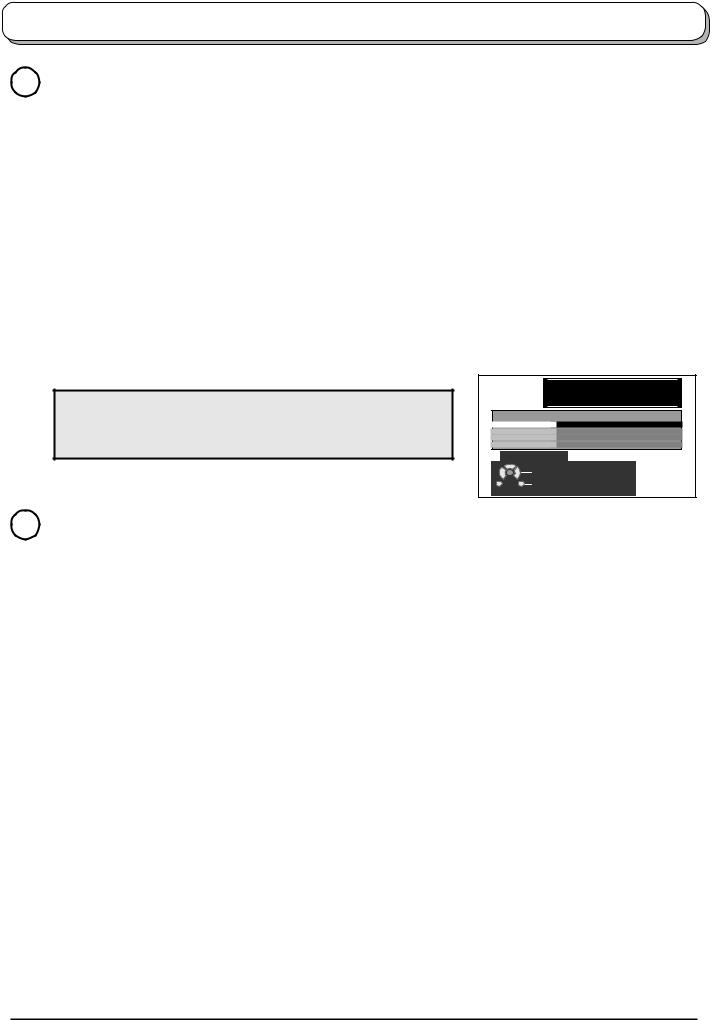
Quick Start Guide
4
5
Owner ID
As an added feature, this TV has the option of adding a security code (Owner ID) and personal details into its memory, so that in the unfortunate event of theft it will help the Police to trace the owner.
Using the numeric buttons to enter required 4 digit Owner ID PIN NUMBER.
If a 4 digit PIN NUMBER was entered, you will be taken automatically to the NAME line.
If not, using the left or right cursor buttons move to the NAME line.
Change character using the up or down cursor buttons.
Select the character position using the left or right cursor buttons.
Repeat above until NAME, HOUSE NUMBER and POSTCODE are entered.
Press the OK button to store the details.
Press the OK button again, when you are asked “Are you sure ? ”.
For further information on Owner I.D., see page 19.
A space is provided on page 19 to write down the PIN NUMBER for future reference.
Your LCD TV is now ready for use.
To view a list of the stations that have been found, press the GUIDE button.
Use the cursor buttons to move the cursor bar.
Use the programme change button to step through the guide page by page.
To view the selected programme, move the cursor to the channel and then press the OK button.
The guide can be cleared from the screen using the EXIT button.
DVB TV Guide (DVB mode) See page 30.
To make stations easier to find, specific stations can be listed by category; press the Yellow button to show a category.
The chosen category name is shown on screen.
For example, if you select Free TV and press the OK button, only ‘free-to-air’ stations will be listed – you can view any of these now.
If you select Pay TV and press the OK button, only subscription stations will be listed – you will need to contact the service provider to find out how to subscribe to these stations.
MODE
OK
1 |
2 |
3 |
|
|
|
4 |
5 |
6 |
|
|
|
7 |
8 |
9 |
1 |
2 |
3 |
|
|
|
|||
|
0 |
|
4 |
5 |
6 |
|
VCR |
|
|||
|
|
|
|
|
|
|
|
|
7 |
8 |
9 |
|
|
|
|
0 |
|
N
IDTV
OK
You now have the oppor tunity to enter your details and
help the police crack crime see instruction book
Owner ID
PIN NUMBER :
NAME :
HOUSE NO :
POSTCODE :
0123456789

 Change character
Change character
Select character
 Store Owner ID
Store Owner ID
Exit
GUIDE
MODE
OK
|
1 |
2 |
3 |
|
4 |
5 |
6 |
OK |
7 |
8 |
9 |
|
C |
0 |
|
EXIT
Analogue mode
Analogue Programme Guide
|
Prog. |
Name |
Chan. |
Prog. Name |
Chan. |
||
|
|
|
13 |
: |
- |
||
VCR : |
|
CH21 |
|||||
1 |
: BBC1 |
CH44 |
14 |
: |
- |
||
2 |
: BBC2 |
CH51 |
15 |
: |
- |
||
3 |
: |
ITV |
CH41 |
16 |
: |
- |
|
4 |
: S4C |
CH47 |
17 |
: |
- |
||
5 |
: |
|
CH23 |
18 |
: |
- |
|
6 |
: |
|
CH26 |
19 |
: |
- |
|
7 |
: |
|
CH58 |
20 |
: |
- |
|
8 |
: |
|
- |
21 |
: |
- |
|
9 |
: |
|
- |
22 |
: |
- |
|
10 |
: |
|
- |
23 |
: |
- |
|
11 |
: |
|
- |
24 |
: |
- |
|
12 |
: |
|
- |
|
|
|
|
DVB mode
DVB TV Guide:Landscape |
|
|
Thu 05/08/04 18:50 |
|
Fri 6th |
|
|
|
|
|
Category |
|
Prog. type |
|
|
|
All Services |
|
All Types |
20:00-21:00 Coronation Steet:We open in the Battersdy’s
Time: |
19:30 |
20:00 |
20:30 |
21:00 |
21:30 |
1 BBC1 |
Eastender DIY SOS |
The Bill |
Red Cap |
|
|
|
2 BBC2 |
|
Hot Wars |
|
|
Hollday Program |
|
So |
|
|||||||
|
21 ITV1 |
|
Emmerdal. |
Coronation Street |
|
The Bill |
|
|
|
|||||||
|
44 Channel4 |
|
10 O’ clock News BBC |
|
Pepsi Char. |
|
Good bye |
|
Hell |
|
||||||
|
|
|
|
|
|
|||||||||||
|
122 five |
|
Panoroma |
Sex And The City |
|
Terminator |
|
|
|
|||||||
|
142 ITV2 |
|
I’m A Celebrlty |
|
Pop Idol |
|
News |
|
The |
|
||||||
|
144 SC4 |
|
Rugby |
15 To1 |
|
|
|
The Bill |
|
|
|
|||||
|
|
|
|
|
|
|
|
|
|
|
|
|
|
|
|
|
|
|
|
Change display mode |
|
|
|
|
Page up |
|
|
||||||
|
|
|
Select channel |
|
|
|
|
|
|
|||||||
|
|
|
Select Programme |
Info |
|
|
|
|
|
|
||||||
|
|
|
Timer Programming |
|
|
|
Page down |
|
|
|||||||
|
|
|
Exit |
|
|
|
|
|
|
|
|
|
|
|||
|
-24 Hr |
|
|
+24 Hr |
|
Category |
|
Prog. type |
|
|||||||
8

Basic controls: front panel and remote control
On / Off switch
STR
Used to store tuning in analogue mode.
F (Function select)
Press repeatedly to select from the available functions through the On Screen Display:
- Volume, Contrast, Brightness, Colour, Sharpness, Tint (in NTSC mode), Bass, Treble, Balance and Manual Tuning (analogue mode only - see page 18).
|
|
|
|
|
|
|
|
|
|
|
|
|
|
|
|
|
|
|
|
|
|
|
|
|
|
|
|
|
|
|
|
|
|
|
|
|
|
|
|
|
|
|
|
|
|
|
|
|
|
|
|
|
|
|
|
|
|
|
|
|
|
|
|
Headphones jack |
|
|
|
AV3 terminals |
|
||||||||||
(see page 39) |
|
|
|
(see page 39) |
|
||||||||||
TV/AV button (see page 39)
Press either button to change TV programme up or down. Also used for changing various settings in conjunction with the F button.
Press either button to switch the TV On from Standby mode.
Standby On / Off button
Switches TV On or Off (Standby mode).
GUIDE button
Displays the DVB and Analogue TV Guide. (see page 30).
Menu button
Press to access the Picture, Sound and Setup menus. (see page 10-13)
Press to select a function or store a setting. Press after selecting programme positions to quickly change programme.
Coloured buttons used for the selection, navigation and operation of various functions.
Teletext button (see page 36-38)
STTL button
Text F.P. button (Analogue mode) Subtitle On/Off (DVB mode) (see page 31, 37)
Direct channel access Available in Analogue mode.
During normal TV viewing or when in the Tuning, Programme edit or
Manual tuning menus, press and then enter channel number using the numeric buttons.
Programme up / down button
ASPECT control button (see page 33, 34)
DVB |
DIRECT |
Analogue TV REC |
|
MODE |
|
GUIDE |
TV/AV |
|
OK |
MENU |
EXIT |
TEXT STTL INDEX HOLD
1 2 3
4 5 6
7 8 9
C0
VCR
ASPECT
N
REC VCR 
 DVD
DVD
PROGRAMME
MODE button (see page 12, 13) Switch between viewing DVB and Analogue modes.
DIRECT TV Record button (see page 32)
Switch between viewing TV or AV input. (see page 39)
Cursor buttons to make selections and adjustments.
Exit the mode.
Text Hold / Picture Still button (see page 34, 36)
Text Index button (see page 38)
Programme / channel change buttons (0- 9) and Teletext page buttons.
(see page 36-38)
When in Standby mode, switches TV On.
Information button
Press to display status information for the current Programme position. (see page 31)
Volume up / down button
N (Normalize) button
Resets all settings to their default levels.
Sound mute On / Off
VCR / DVD buttons (see page 35)
IDTV
9
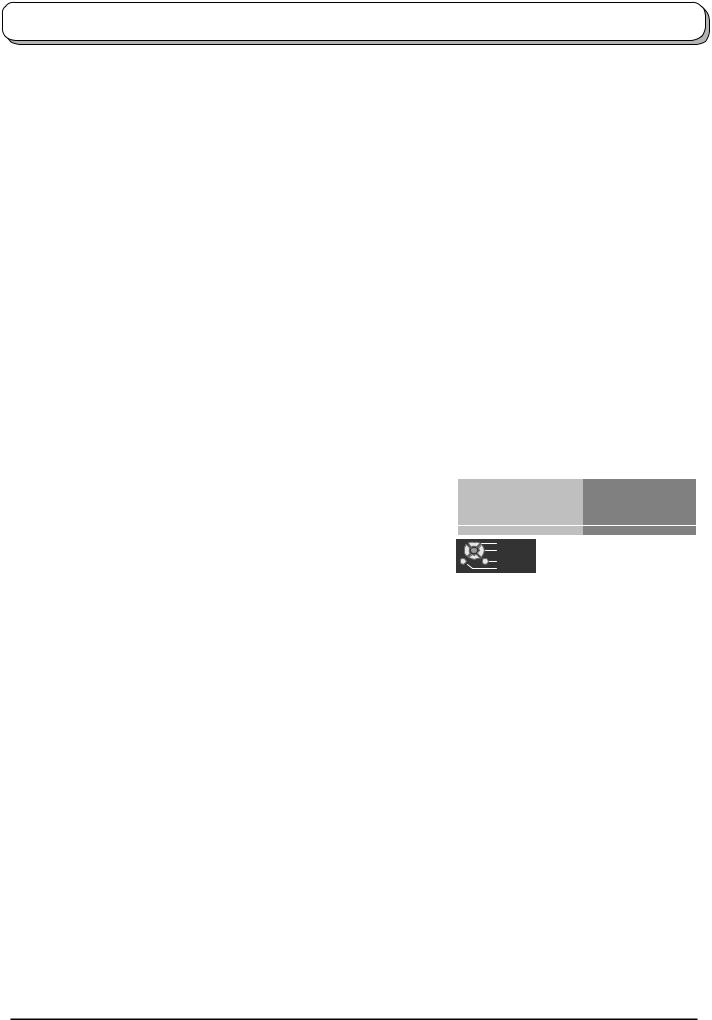
Using the On Screen Displays
Many features available on this TV can be accessed via the On Screen Display menu system. Use the remote control as shown below to access and adjust features as desired.
The MENU button is used to open the main menus and also to return to the previous menu.
The up and down cursor buttons are used to move the cursor and select menus.
The left and right cursor buttons are used to access menus, adjust levels or to select from a range of options.
The OK button is used with a number of features to store settings after adjustments have been made or options have been set.
The EXIT button is used to exit the menu system and return to the normal viewing screen.
An On Screen Help box is displayed whenever a menu is displayed on the TV. This Help box indicates which buttons on the remote control are used to navigate the menu shown, see above for descriptions of button functions.
Note:
The Help box is not shown in the menu pictures in this instruction book due to space limitations.
MENU
MODE
OK
1 2 3
4 5 6
7 8 9
C 0
OK
N
EXIT
IDTV
Sound menu |
|
|
|
|
|
|
|
Bass |
|
|
|
|
|
|
|
Treble |
|
|
|
|
|
|
|
Balance |
|
|
|
|
|
|
|
Headphone volume |
|
|
|
|
|
|
|
|
|
|
|
|
|
|
|
NICAM |
Off |
||||||
Mode |
Music |
||||||
Ambience |
Off |
||||||
|
|
|
|
|
|
|
|
Select |
|
Adjust |
ON SCREEN HELP |
Exit |
|
Return |
‘Instructions’ box |
|
10

Picture menu
Press the MENU button.
Move to Picture menu.
Access Picture menu.
Move to menu option.
Adjust chosen option or access chosen menu.
Press the EXIT button at any time to go back to watching TV.
Viewing mode The Viewing mode menu allows you to select four different screen settings - Dynamic, Normal, Cinema and Auto.
In each Viewing mode setting, Contrast, Brightness, Colour, Sharpness, Tint (in NTSC only), Colour balance, Colour management, P-NR, MPEG NR and 3D-COMB can be adjusted and stored to suit your particular viewing requirement. (e.g., you may require different settings for viewing sports, films, news etc.) Changes to any settings in a viewing mode will affect all signal sources: RF, AV1, AV2, AV3, AV4, Component and HDMI. Changes will be stored automatically.
By analysing and processing the incoming picture, all four modes feature automatic enhancement.
Contrast, Brightness, Colour, Sharpness
Increase or decrease the levels of these options according to your personal preference.
Tint |
With an NTSC signal source connected to the TV, the |
|
picture hue can be adjusted to suit your taste. |
Colour balance |
Allows you to set the overall colour tone of the picture. |
|
Choose from Cool, Normal and Warm. |
Colour management Enables vivid colour adjustment automatically.
P-NR Automatically reduces unwanted picture noise. Not available during HDMI and HD signal input.
MPEG NR |
Reduces MPEG noise. |
|
Allows you to choose from Off, Min, Mid and Max. |
|
This function is effective in reducing the digital block noise |
|
when viewing DVD, VCD or digital broadcasting. The |
|
effect will be changed based on the scene and image. |
|
MPEG: Compression technology of the image signal |
|
adopted by DVD, VCD or digital broadcasting. |
3D-COMB |
Not available in DVB mode. |
|
Occasionally, whilst viewing still or slow moving |
|
pictures, colour patterning may be seen. Set 3D-COMB |
|
to On to display sharper and more accurate colours. |
|
Displayed only when receiving PAL or NTSC signals. |
|
Not displayed during RGB Video, S-Video, Component |
|
and HDMI input mode. |
MENU
MODE
OK
1 2 3
4 5 6
7 8 9
C 0
N
EXIT
Main menu |
Picture menu |
Sound menu |
Setup menu |
Picture menu
Viewing mode |
Dynamic |
||||||
|
|
|
|
|
|
|
|
Contrast |
|
|
|
|
|
|
|
|
|
|
|
|
|
|
|
Brightness |
|
|
|
|
|
|
|
|
|
|
|
|
|
|
|
Colour |
|
|
|
|
|
|
|
|
|
|
|
|
|
|
|
Sharpness |
|
|
|
|
|
|
|
|
|
|
|
|
|
|
|
Tint |
|
|
|
|
|
|
|
Colour balance |
Normal |
||||||
Colour management |
On |
||||||
P-NR |
Off |
||||||
MPEG NR |
Off |
||||||
3D-COMB |
On |
||||||
Picture menu
Viewing mode |
Dynamic |
||||||||||
Contrast |
|
|
|
|
|
|
|
|
|
|
|
Brightness |
|
|
|
|
|
|
|
|
|
|
|
|
|
|
|
|
|
|
|
|
|
|
|
Colour |
|
|
|
|
|
|
|
|
|
|
|
|
|
|
|
|
|
|
|
|
|
|
|
|
|
|
|
|
|
|
|
|
|
|
|
|
|
|
|
|
|
|
|
|
|
|
|
Sharpness |
|
|
|
|
|
|
|
|
|
|
|
Tint |
|
|
|
|
|
|
|
|
|
|
|
|
|
|
|
|
|
|
|
|
|
|
|
|
|
|
|
|
|
|
|
|
|
|
|
Colour balance |
Normal |
||||||||||
Colour management |
On |
||||||||||
P-NR |
Off |
||||||||||
MPEG NR |
Off |
||||||||||
3D-COMB |
On |
||||||||||
Picture menu
Viewing mode |
Dynamic |
||||||||||
Contrast |
|
|
|
|
|
|
|
|
|
|
|
|
|
|
|
|
|
|
|
|
|
|
|
Brightness |
|
|
|
|
|
|
|
|
|
|
|
Colour |
|
|
|
|
|
|
|
|
|
|
|
|
|
|
|
|
|
|
|
|
|
|
|
Sharpness |
|
|
|
|
|
|
|
|
|
|
|
Tint |
|
|
|
|
|
|
|
|
|
|
|
|
|
|
|
|
|
|
|
|
|
|
|
Colour balance |
Normal |
||||||||||
Colour management |
On |
||||||||||
P-NR |
Off |
||||||||||
MPEG NR |
Off |
||||||||||
3D-COMB |
On |
||||||||||
11

Sound menu
Press the MODE button to select DVB or Analogue mode.
Press the MENU button.
Move to Sound menu.
Access Sound menu.
Move to menu option.
Adjust chosen option or access chosen menu.
Press the EXIT button at any time to go back to watching TV.
DVB
Analogue
MODE
MODE
MENU
OK
1 2 3
4 5 6
7 8 9
C 0
N
EXIT
IDTV
Bass |
Increase or decrease level to enhance or minimise |
|
lower, deeper sound output. |
Treble |
Increase or decrease level to enhance or minimise |
|
sharper, higher sound output. |
Balance |
The levels of sound between the left and right |
|
speakers can be adjusted to suit your listening |
|
position. |
Headphone |
Can be adjusted independently of the TV speakers |
volume |
so that everyone can enjoy listening at a level |
|
comfortable for them. |
NICAM |
Not available in DVB mode. |
|
Select On to provide stereo sound reproduction. |
|
Select Off for FM Mono sound output. |
|
If Nicam Mono is being transmitted select either FM |
|
Mono (Off), Nicam Mono I (M1) or Nicam Mono II (M2). |
|
The options depend upon the signal being |
|
transmitted. |
|
If reception deteriorates it is advisable to switch to |
|
FM Mono (Off). |
Mode |
Sound quality can be improved when watching music |
|
scene or drama by selecting the appropriate Music |
|
or Speech mode. |
Main menu |
Picture menu |
Sound menu |
Setup menu |
Analogue mode
Sound menu
Bass
Treble
Balance
Headphone volume
NICAM |
Off |
Mode |
Music |
Ambience |
Off |
DVB mode
Sound menu
Bass |
|
Treble |
|
Balance |
|
Headphone volume |
|
Mode |
Music |
Ambience |
Off |
Ambience |
Ambience provides a dynamic enhancer to simulate |
|
|
improved spatial effects. |
|
HDMI input |
Displayed during HDMI input mode. |
|
|
Allows you to choose from Auto, Digital and |
|
|
Analogue. |
|
|
Select to fit the input signal. |
|
|
Auto |
: Set in normal use |
|
Digital |
: HDMI cable connection |
Analogue : HDMI-DVI adapter cable connection
See page 41.
HDMI input mode
Sound menu
Bass |
|
|
|
|
|
|
|
|
|
|
|
Treble |
|
|
|
|
|
|
|
|
|
|
|
Balance |
|
|
|
|
|
|
|
|
|
|
|
Headphone volume |
|
|
|
|
|
|
|
|
|
|
|
NICAM |
Off |
||||
Mode |
Music |
||||
Ambience |
Off |
||||
HDMI input |
Auto |
||||
12

Setup menu
Press the MODE button to select DVB or Analogue mode.
Press the MENU button.
Move to Setup menu.
Access Setup menu.
Move to menu option.
Adjust chosen option or access chosen menu.
Press the EXIT button at any time to go back to watching TV.
Q-Link |
Allows you to select which AV terminal is to be used |
|
for data communication between this TV and a |
|
compatible recording device. Choose from AV2 and |
|
AV4. See page 32. |
AV2 / AV4 out |
Offers a choice of signals to send to the Scart terminal |
|
selected in the Q-Link option. You can choose from |
|
the current TV (Analogue, DVB) programme position, |
|
the signal entering AV1 / AV2 / AV3 / AV4 or Monitor |
|
- the picture displayed on screen. |
|
Component signal input cannot be output to these |
|
Scart terminals. |
DVB
Analogue
MODE |
MODE |
MENU
OK
1 2 3
4 5 6
7 8 9
C 0
N
EXIT
IDTV
Main menu |
Picture menu |
Sound menu |
Setup menu |
Analogue TV mode
Setup menu
Q-Link |
AV2 |
AV2 out |
Monitor |
Teletext |
FASTEXT |
Off timer |
Off |
Power on preference |
TV |
Tuning Menu |
|
Owner ID |
|
Shipping condition |
|
Teletext |
Allows you to choose between FASTEXT or List mode. |
|
See page 36-38. |
Off timer |
Switches the TV off within a preset time which you |
|
can choose from between 0 to 90 minutes in 15 minute |
|
intervals. |
DVB mode
Setup menu |
|
Q-Link |
AV2 |
AV2 out |
Monitor |
Off timer |
Off |
Power on preference |
TV |
DVB Setup Menu |
|
Owner ID |
|
Shipping condition |
|
AV mode |
|
Power on |
Set to TV to view picture from TV tuner. |
Setup menu |
|
|
|
|
|
preference |
Set to AV to view input from an external equipment |
Q-Link |
|
AV2 |
|||
AV2 out |
Monitor |
||||||
|
connected to a Scart socket, e.g. satellite receiver. |
Teletext |
FASTEXT |
||||
|
Off timer |
Off |
|||||
|
Note: |
Volume correction |
|
|
|
|
|
|
Power on preference |
TV |
|||||
|
The external equipment must be switched on and |
|
|
|
|
|
|
|
sending a control signal for automatic switching at power on to occur. |
|
|
|
|
||
Tuning Menu |
Provides access to many other features including Programme edit and Auto setup. See |
||||||
|
page 15-17. |
|
|
|
|
|
|
DVB Setup Menu |
Provides access to setup the DVB operations. See page 21. |
|
|
|
|
||
Owner ID |
Allows you to enter a security code and address information. See page 19. |
|
|
|
|
||
Shipping condition |
Allows you to clear all tuning information and reset all control levels back to factory settings. |
||||||
|
See page 20. |
|
|
|
|
|
|
Volume correction During AV and HDMI mode, Volume correction is displayed.
You can adjust volume level of AV and HDMI mode. Volume level is memorised.
13

Tuning menu – overview (Analogue mode)
In Analogue mode
Press the MENU button.
Move to Setup menu.
Access Setup menu.
Move to Tuning Menu.
Access Tuning Menu.
Move to menu option.
Adjust chosen option or access chosen menu.
Press the EXIT button at any time to go back to watching TV.
Press the OK button after having adjusted some features to store the new settings as the default (replacing the factory setting).
Programme edit |
Access in order to customize your programme settings |
|
(e.g., adding or deleting a programme position). See |
|
page 15, 16. |
Auto setup |
Allows you to automatically retune the TV. Useful if |
|
you move house and wish to retune your TV to the |
|
local stations. See page 17. |
Manual tuning |
Allows individual programme positions to be tuned |
|
manually. See page 18. |
MENU |
MODE |
|
OK |
1 2 3
4 5 6
7 8 9
C 0
N
IDTV
EXIT
OK
Main menu |
Picture menu |
Sound menu |
Setup menu |
Setup menu
Q-Link |
AV2 |
AV2 out |
Monitor |
|
|
Teletext |
FASTEXT |
Off timer |
Off |
Power on preference |
TV |
Tuning Menu |
Access |
Owner ID |
|
Shipping condition |
|
Tuning Menu
Programme edit |
Access |
Auto setup
Manual tuning
|
|
Programme edit |
|
|
|
|
|
|
|
||||||||
|
|
Prog. |
Chan. |
|
Name |
|
Lock |
|
|
|
|
||||||
|
|
|
|
|
|
|
|
|
|
|
|
|
|||||
1 |
: |
|
CH44 |
ABC |
Off |
|
|
|
|||||||||
|
2 |
: |
|
CH51 |
|
XYZ |
|
Off |
|
|
|
|
|||||
3 |
: |
|
CH41 |
|
FTP |
|
Off |
|
|
|
|||||||
4 |
: |
|
CH47 |
123 |
|
|
|
Off |
|
|
|
||||||
5 |
: |
|
CH37 |
456 |
|
|
|
Off |
|
|
|
||||||
|
|
|
|
|
|
|
|
|
|
|
|
|
|
|
|
||
|
|
Delete |
|
|
Add |
|
|
Move |
|
Download |
|||||||
14

Tuning menu – Programme edit (Analogue mode)
In Analogue mode
Press the MENU button.
Move to Setup menu.
Access Setup menu.
Move to Tuning Menu.
Access Tuning Menu.
Move to Programme edit.
Access Programme edit.
Move to choose programme position (e.g., Prog. 3).
Make required change, e.g., moving a programme channel (see the relevant procedure below).
Press the EXIT button at any time to go back to watching TV.
Press the OK button after having adjusted some features to store the new settings.
Adding / deleting a programme channel
Move the cursor to the programme to be deleted or added.
Press the Green button to add a programme channel to |
|
the programme position, or the Red button to delete one. |
Red Green |
Press the same button again to confirm your decision.
Moving a programme channel
Move the cursor to the programme to be moved.
Press the Yellow button.
Yellow
Choose the new position for the programme channel. Press the Yellow button again to confirm your decision.
MENU |
MODE |
|
|
OK |
|
1 |
2 |
3 |
4 |
5 |
6 |
|
|
9 |
C |
|
|
N
IDTV
EXIT
OK
|
Programme edit |
|
|
|
|
|
||||||
|
Prog. |
Chan. |
Name |
Lock |
|
|
|
|
||||
1 |
: |
CH44 |
ABC |
Off |
|
|
|
|||||
2 |
: |
CH51 |
XYZ |
Off |
|
|
|
|||||
3 |
: |
CH41 |
FTP |
Off |
|
|
|
|||||
4 |
: |
CH47 |
123 |
|
|
Off |
|
|
|
|||
5 |
: |
CH37 |
456 |
|
|
Off |
|
|
|
|||
|
|
|
|
|
|
|
|
|
|
|
|
|
|
|
|
|
|
Add |
|
|
|
|
Cancel |
||
Programme edit
Prog. Chan. Name Lock
|
1 |
: |
CH44 |
ABC |
|
Off |
|
|
|
||
|
2 |
: |
CH51 |
XYZ |
|
Off |
|
|
|
||
3 |
: |
CH41 |
FTP |
|
Off |
|
|
||||
4 |
: |
CH47 |
123 |
|
Off |
|
|
||||
5 |
: |
CH37 |
456 |
|
Off |
|
|
|
|||
|
|
|
|
|
|
|
|
|
|
|
|
|
|
|
|
|
|
Confirm |
Cancel |
||||
15
