PANASONIC TX-37LXD85, TX-32LXD85 User Manual

Operating Instructions
LCD Television
Model No. TX-32LXD85
TX-37LXD85
Please read these instructions before operating your set and retain them for future reference.
The images shown in this manual are for illustrative purposes only.
U.K. Standard
English

Turn your living room into a home theatre!
Experience an amazing level of multi-media excitement
Receives digital terrestrial broadcastings using an integrated DVB (Digital Video Broadcasting) tuner
Display DVB programmes with TV Guide (p. 18) / Timer Programming (p. 38) / Register and instantly call up favourite programmes with Pro le Edit (p. 30)
Sharp pictures with HDMI connection
Enjoy high-de nition digital picture and high-quality sound by using an HDMI cable (p. 50)
Links up and controls the connected equipment with “Q-Link” and “VIERA Link”
Easy recording and playback, create home theatre without complicated settings, etc. (p. 42)
Supports Audio Description signal (p. 13 and p. 24)
This function can add an additional audio track to describe events on-screen and aids understanding and enjoyment, particularly for visually-impaired viewers.
Digital Switchover
Starting in late 2007 and ending in 2012, TV services in the UK will go completely digital, TV region by TV region. 
If you have any questions, please call Digital UK on 08456 50 50 50
or visit www.digitaluk.co.uk
Digital Switchover will cover a period of several weeks. When it starts you will lose  all Analogue TV programmes and some Digital TV programmes will be missing. You will need to retune your TV each time this happens to recover your digital programmes.
all Analogue TV programmes and some Digital TV programmes will be missing. You will need to retune your TV each time this happens to recover your digital programmes.
•To retune your TV  “Auto Setup” in “Tuning Menu” (p. 32 and p.33)
“Auto Setup” in “Tuning Menu” (p. 32 and p.33)
Cable or Satellite users should still retune the TV to continue to receive Freeview services via their aerial. (Your Analogue programme for viewing Cable or Satellite services will change to a new position.)
2 |
• |
Due to the digital reception technologies involved, quality of the DTV signals may be relatively low |
in some cases, despite good reception of analogue programmes. |

IPS-Alpha Panel
IPS-Alpha Panel is one of LCD panels, which offers 178-degree viewing angle. This delivers beautiful images regardless of the viewing angle.
10,000:1 Dynamic Contrast
A wide contrast ratio will deliver pictures with a deep black level and a brighter white level for greater image depth.
24p Movie Playback
Can support 1080p, 24 frames per second source materials.
x.v.Colour
“x.v.Colour” is a promotion name given to the products that have the capability to realize a wide colour space based on the xvYCC speci cations.
“x.v.Colour” is a trademark.
V-AUDIO
Utilises Panasonic’s advanced Digital
Ampli cation technology.
60,000 hours LCD Display Lifetime
The LCD display panel used in the 2008 VIERA TV range is rated for up to 60,000 hours.
This measurement is based on the time taken for the brightness of the panel to reduce to half of it’s maximum level.
The time taken to reach this level may vary depending on the image content and the environment where the TV is used.
Malfunctions are not taken into account.
Contents
Be Sure to Read
•Safety Precautions······································4
(Warning / Caution)
•Notes···························································5
•Maintenance················································5
Quick Start Guide
•Accessories / Options········· 6
•Identifying Controls ·············· 7
•Basic Connection·················· 8
•Auto Setup······························ 10
Enjoy your TV!
Basic Features
•Watching TV··············································12
•Viewing Teletext ········································15
•Using TV Guide·········································18
•Watching VCR, DVD and Satellites ··········20
Advanced Features
•How to Use Menu Functions·····················22
(picture, sound quality, etc.)
•DVB Settings (DVB)··································28
(pay-TV, software update)
•Editing Programmes··································30
•Tuning Programmes··································32
•Restore Settings········································34
•Owner ID···················································35
•Input Labels···············································36
•Displaying PC Screen on TV·····················37
•Recording Controls ···································38
•Viewing from SD Card (Photos)················40
•Link Functions ··········································42
(Q-Link / VIERA Link)
•External Equipment···································48
FAQs, etc.
•Technical Information ································50
•FAQs ·························································53
•On screen messages ································55
•Glossary····················································57
•Licence······················································57
•Index ·························································58
•Speci cations············································59
Viewing Guide Start Quick
Advanced
.etc FAQs,
3

Safety Precautions
Handling the mains plug and lead
•Ensure that the mains plug is easily accessible at all times. The On / Off switch on this model does not fully disconnect the TV from the mains supply. Remove the mains plug from the wall socket when the TV is not used for a prolonged period of time.
Do not expose to direct sunlight and other sources of heat
•Avoid exposing the TV to direct sunlight and other sources of heat. To prevent re never place any type of candle or nakedame on top or near the TV.
Do not place the TV on sloped or unstable surfaces
•The TV may fall off or tip over.
Warning & Caution
Power source
•This TV is designed to operate on 220-240 V, 50 Hz AC.
Do not remove the cover
•Do not remove the rear cover as live parts are accessible when it is removed. There are no user serviceable parts inside.
Do not expose your ears to excessive volume from the headphones
•Irreversible damage can be caused.
AC 220-240 V
50 Hz
IMPORTANT: THE MOULDED MAINS PLUG
FOR YOUR SAFETY, PLEASE READ THE FOLLOWING TEXT CAREFULLY.
This TV is supplied with a moulded three pin mains plug for your safety and convenience. A 5 amp fuse is tted in this mains plug. Shall the fuse need to be replaced, please ensure that the replacement fuse has a rating of 5 amps and that it is approved by ASTA or BSI to BS1362.
Check for the ASTA mark ASA or the BSI mark  on the body of the fuse.
on the body of the fuse.
If the mains plug contains a removable fuse cover, you must ensure that it is re tted when the fuse is replaced. If you lose the fuse cover the mains plug must not be used until a replacement cover is obtained.
A replacement fuse cover may be purchased from your local Panasonic dealer.
If the tted moulded mains plug is unsuitable for the socket outlet in your home, then the fuse shall be removed and the mains plug cut off and disposed of safety. There is a danger of severe electrical shock if the cut off mains plug is inserted into any 13 amp socket.
If a new mains plug is to be tted, please observe the wiring code as shown below. If in any doubt, please consult a quali ed electrician.
IMPORTANT: – The wires in this mains lead are coloured in accordance with the following code: – Blue: Neutral Brown: Live
As the colours of the wire in the mains lead of this appliance may not correspond with the coloured markings identifying the terminals in your mains plug, proceed as follows.
The wire which is coloured BLUE must be connected to the terminal in the mains plug which is marked with the letter N or coloured BLACK.
The wire which is coloured BROWN must be connected to the terminal in the mains plug which is marked with the letter L or coloured RED.
Under no circumstances should either of these wires be connected to the Earth terminal of the three pin mains plug, marked with the letter E or the earth symbol  .
.
How to replace the fuse.
For plug type shown in example 1:
Lift out the removable fuse compartment with a screwdriver and replace the fuse, then re t securely into the mains plug (see example 1).
For plug type shown in example 2:
Lift open the fuse compartment, in the mains plug, with a screwdriver, and replace the fuse, then press the fuse cover down securely (see example 2).
Example 1
Example 2
4

Do not expose to rain or excessive moisture
•To prevent damage which might result in electric shock or re, do not expose this TV to rain or excessive moisture.
This TV must not be exposed to dripping or splashing water and objects lled with liquid, such as vases, must not be placed on top of or above the TV.
Do not block the rear ventilation openings
•Ventilation should not be impeded by covering the ventilation openings with items such as newspapers, tablecloths and curtains.
Allow sufcient space around the TV for radiated heat
Minimum distance
|
10 |
|
10 |
10 |
10 |
|
|
(cm) |
•When using the pedestal, keep the space between the bottom of the TV and the oor surface.
•In case of using Wall-hanging bracket, follow the manual of it.
Use only the dedicated pedestals / mounting equipment
•Using an unapproved pedestal or other xtures may make the TV unstable, risking injury. Be sure to ask your local Panasonic dealer to perform setup.
•Use(p. 6)approved. pedestals / mounts
Do not allow children to handle SD Card
•As with a small object, SD Card can be swallowed by young children. Please remove SD Card immediately after use.
Notes
Auto power standby function
•If no signal is received and no operation is performed in Analogue TV mode for 30 minutes, the TV will automatically go to standby mode.
Keep the TV away from these types of equipment
•Electronic equipment
In particular, do not place video equipment near the TV (electromagnetic interference may distort images / sound).
•Equipment with an infrared sensor
This TV also emits infrared rays (this may affect operation of other equipment).
Transport only in upright position
Adjust the LCD panel to your desired angle
•Ensure that the pedestal does not hang over the edge of the base even if the TV swivels to the full rotation range.
•Do not place any objects or hands within the full rotation range.
Set the mark at the centre as illustrated, to have the swivel positioned at the centre of the rotation angle.
|
|
|
|
|
|
|
|
|
|
|
|
|
|
|
|
|
|
|
|
|
|
|
|
|
|
|
|
|
|
|
|
|
|
|
b |
|
|
|
|
|
|
|
|
|
|
|
|
|
|
|
|
|
|
|
|
|
|
|
|
|
|
|
|
|
|
||
|
|
|
|
|
|
|
|
|
|
|
|
|
|
|
|
|
|
|
|
15° |
|
|
|
|
|
|
|
|
|
15° |
|
||
|
|
|
|
|
|
|
|
|
|
|
|
|||||
|
|
|
|
|
|
|
|
|
a |
|
|
|
|
|
|
|
|
|
|
|
|
|
|
|
|
|
|
|
|
|
|
||
|
|
|
|
|
|
|
|
|
|
|
|
|||||
TX-32LXD85 |
(View from the top) |
|
|
|
||||||||||||
|
|
|
|
|
|
|
|
|
|
|
||||||
•a: 407 mm / b: 303 mm |
|
|
|
|
|
|
|
|
|
|
|
|||||
TX-37LXD85 |
|
|
|
|
|
|
|
|
|
|
|
|||||
•a: 463.5 mm / b: 380 mm |
|
|
|
|
|
|
|
|
|
|
|
|||||
First, remove the mains plug from the socket outlet. |
|
|
|
|||||||||||||
Maintenance |
|
|
|
|||||||||||||
Display panel |
|
|
|
|||||||||||||
Regular care: Gently wipe the surface clean of dirt by using a soft cloth. |
|
|
|
|||||||||||||
Major contamination: Wipe the surface clean using a soft cloth dampened with |
|
|||||||||||||||
clean water or diluted neutral detergent (1 part detergent to 100 parts water). |
|
|||||||||||||||
Then, using a soft dry cloth, evenly wipe the surface clean until it is dry. |
|
|
|
|||||||||||||
Caution |
|
|
|
|
|
|
|
|
|
|
|
|||||
The surface of the display panel has been specially treated and may be |
|
|||||||||||||||
•easily damaged. |
|
|
|
|
|
|
|
|
|
|
|
|||||
Do not tap or scratch the surface with your ngernail or other hard object. |
|
|||||||||||||||
Take care not to subject the surface to insect repellent, solvent, thinner, |
|
|||||||||||||||
•or other volatile substances (this may degrade surface quality). |
|
|
|
|||||||||||||
Cabinet, Pedestal |
|
|
|
|||||||||||||
Regular care: Wipe the surface clean using the soft dry cloth provided. |
|
|
|
|||||||||||||
Major contamination: Dampen a soft cloth with clean water or water |
|
|
|
|||||||||||||
containing a small amount of neutral detergent. Then, wring the cloth and |
|
|||||||||||||||
wipe the surface clean with it. Finally, wipe the surface clean with a dry cloth. |
|
|||||||||||||||
Caution |
|
|
|
|
|
|
|
|
|
|
|
|||||
Take care not to subject the TV’s surfaces to detergent. |
|
|
|
|||||||||||||
•(A liquid inside the TV could lead to product failure.) |
|
|
|
|||||||||||||
Take care not to subject surfaces to insect repellent, solvent, thinner, or |
|
|||||||||||||||
•other volatile substances (this may deteriorate the surface by peeling |
|
|||||||||||||||
the paint). |
|
|
|
|
|
|
|
|
|
|
|
|||||
Do not allow the cabinet and pedestal to make contact with a rubber or |
|
|||||||||||||||
•PVC substance for a long time. |
|
|
|
|
|
|
|
|
|
|
|
|||||
Mains plug |
|
|
5 |
|||||||||||||
Wipe the mains plug with a dry cloth at regular intervals. (Moisture and |
||||||||||||||||
dust may lead to re or electrical shock.) |
|
|
|
|
|
|
|
|
|
|
||||||
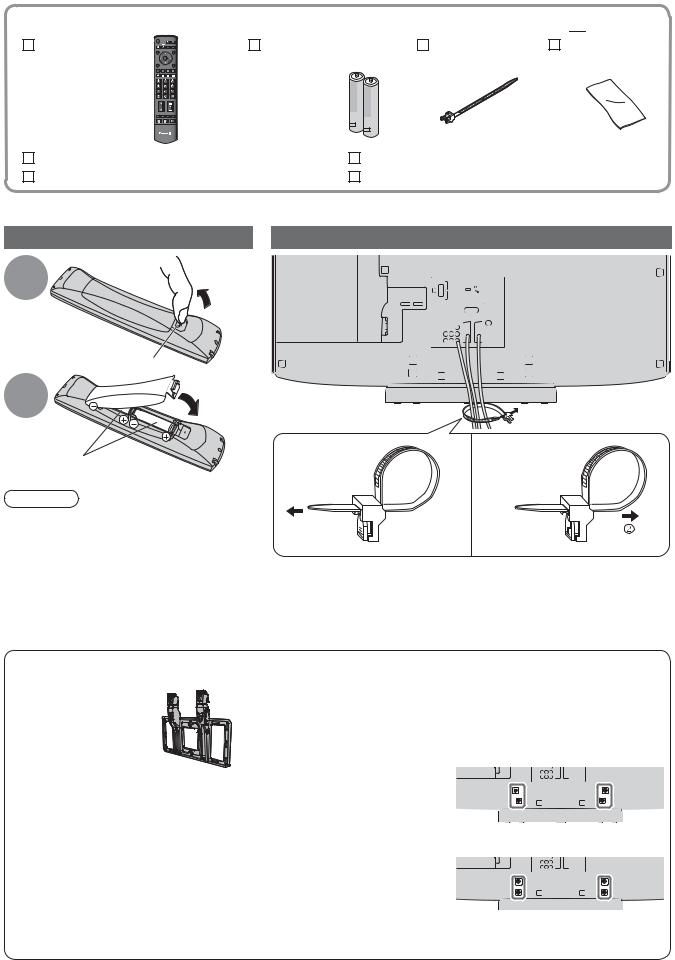
Accessories / Options
Standard accessories Check that you have the accessories and items shown 

Remote Control |
Batteries for the |
Clamper |
Cleaning cloth |
|||
• |
N2QAYB000239 |
Remote Control (2) |
• |
TMM8E18048 |
• |
TYFPE01RLTB |
|
•R6 (UM3) |
|
|
|||
|
TV |
|
|
|
|
|
Operating Instructions |
1 Year Guarantee Registration |
|
||||
Pan European Guarantee Card |
CRM (Customer Relationship Management) |
|||||
•This product contains possibly dangerous parts (such as plastic bags), that can be breathed in or swallowed by young children accidentally. Keep these parts out of reach of young children.
Installing remote’s batteries Using the clamper
1 |
Pull |
|
open |
||
|
Hook
2 |
Close |
|
Note the correct polarity (+ or -)
Caution
•Incorrect installation may cause battery leakage and corrosion, resulting in damage to the remote control.
•Do not mix old and new batteries.
•Do not mix different battery types (such as alkaline and manganese batteries).
•Do not use rechargeable (Ni-Cd) batteries.
•Do not burn or breakup batteries. Batteries must not be exposed to excessive heat such as sunshine, re or the like.
Optional accessories
Wall-hanging bracket
•TY-WK32LR2W
Rear of the TV
To tighten: |
To loosen: |
 Keep
Keep  the knob
the knob 

 pressed
pressed
•Do not bundle the RF cable and mains lead together (could cause distorted image).
•Fix cables with clampers as necessary.
•When using the optional accessory, follow the option’s assembly manual to x cables.
Some items may not be available locally.
Please contact your nearest Panasonic dealer to purchase the recommended wall-hanging bracket. For additional details, please refer to the wall-hanging bracket installation manual.
How to remove the Pedestal
WARNING!
|
Failure to use a Panasonic bracket or choosing to mount the unit |
|
•yourself will be done at the risk of the consumer. |
|
Any damage resulting from not having a professional installer mount |
|
your unit will void your warranty. |
|
Always be sure to ask a quali ed technician to carry out set-up. |
|
•Incorrect tting may cause equipment to fall, resulting in injury and |
|
product damage. |
|
Do not mount the unit directly below ceiling lights (such as spotlights, |
|
• oodlights or halogen lights) which typically give off high heat. Doing |
|
so may warp or damage plastic cabinet parts. |
6 |
Take care when xing wall brackets to the wall. Always ensure that there |
•are no electrical cables or pipes in the wall before hanging bracket. |
Remove four screws.
•TX-32LXD85
•TX-37LXD85
Rear of the TV

Identifying Controls
TV |
Function select |
Headphones |
|
jack (p. 48) |
|||
|
Volume / Contrast / Brightness / Colour / Sharpness / |
||
|
|
||
|
•Tint (NTSC mode) / Bass / Treble / Balance / Auto Setup (p. 32) |
|
|
|
SD Card slot (p. 41) |
|
|
|
Increases or decreases the programme |
|
|
|
position by one. When a function is |
|
|
|
already displayed, press to increase or |
|
|
|
decrease the selected function. When |
|
|
|
in Standby mode, switches TV On. |
|
|
Remote control signal receiver |
|
||
|
|
|
|
C.A.T.S. (Contrast Automatic Tracking System) sensor |
|
|
|
|
|
Senses brightness to adjust picture quality in “Eco” mode |
Changes the |
|
|
|
|
•in Picture Menu (p. 24) |
|
|
|
|
|
|
input mode |
|
|
|
|
Timer LED |
|
|
|
Power LED |
Active for Timer Programming or Standby for Direct TV Recording :orange ( ash) |
||
|
|
Standby: red |
•Timer Programming On :orange |
|
|
|
|
•On: green |
|
|
|
|
|
When using the remote control, indicates the TV has received a command. |
|
||
Mains |
|
power• |
On / Off switch |
|
|
|
|
||||
•Switch On to turn on the TV |
|
||||
HDMI3 terminal (p. 48)
AV3 terminals (p. 48)
Guide Start Quick
Remote Control
Standby On / Off switch
Switches TV On or Off standby |
|
|
Aspect• |
(p. 14) |
INPUT |
Changes aspect ratio from Aspect Selection list |
|
|
•Also possible by pressing this button |
OPTION SDCARD |
|
•repeatedly until you reach the desired aspect |
|
|
VIERA Link Menu (p. 45) EXIT
EXIT
•
Press to access VIERA Link Menu directly
Guide (p. 18) 
•Displays TV Guide
OK
•Con rms selections and choices 

 RETURN
RETURN
•Press after selecting programme positions to quickly change programme
Main Menu (p. 22)
•Press to access VIERA Link, Picture, Sound and Setup Menus
Teletext (p. 15)
•Switches to teletext mode
Subtitles (p. 12)
•Displays subtitles
Numeric buttons
•Changes programme and teletext pages
•When in Standby mode, switches TV On
Programme Information (p. 13)
•Displays programme information
Programme Up / Down
•Selects programme in sequence
Input mode selection
•TV - switches DVB / Analogue mode (p. 12)
•AV - switches to AV input mode from Input Selection list (p. 20)
SD Card (p. 40)
•Switches to SD Card viewing mode
Option Menu (p. 13)
•Easyoptionssetting for viewing and sound
Exit
•Returns to the normal viewing screen
Cursor buttons
•Makes selections and adjustments
Return
•Returns to the previous menu
Coloured buttons
•Used for the selection, navigation and operation of various functions
Hold
•Freeze / unfreeze picture (p. 12)
•Holds the current teletext page (teletext mode) (p. 17)
Index (p. 17)
•Returns to the teletext index page (teletext mode)
Sound Mute
•Switches sound mute On or Off
Volume Up / Down
Controls Identifying• Options / Accessories•
VCR / DVD Panasonic equipment |
|
operations (p. 21) |
|
MULTIWINDOW |
DIRECTTVREC |
Normalize (p. 23) |
N |
•Resetsdefault levelspicture and sound settings to their |
|
Direct TV Recording (p. 43 and p. 45)
•Records programme immediately in DVD Recorder / VCR with Q-Link or VIERA Link connection
Surround (p. 24)
•Switches Surround sound
7

Basic Connection
External equipment and cables shown are not supplied with this TV.
Please ensure that the unit is disconnected from the mains socket before attaching or disconnecting any leads.
Example 1 |
|
Example 2 |
|
Connecting aerial |
|
Connecting DVD Recorder / VCR |
|
TV only |
|
TV, DVD Recorder or VCR |
|
Rear of the TV |
Aerial |
Rear of the TV |
Aerial |
AC 220-240 V |
|
|
AC 220-240 V |
50 Hz |
|
|
50 Hz |
Mains lead |
|
|
|
|
|
Mains lead |
|
|
|
|
|
||
|
|
|
|
|
||
|
|
|
|
|
||
|
|
|
|
|
||
|
RF cable |
|||||
|
|
|
PC |
|
|
|
|
PC |
|
COMPONENT |
AV1 |
AV2 |
|
COMPONENT |
AV1 |
||
|
RGB |
RGB |
|
RGB |
||||
|
|
|
VIDEO |
VIDEO |
|
|
|
VIDEO |
|
|
|
S VIDEO |
|
|
|
||
AUDIO |
AUDIO |
|
|
AUDIO |
AUDIO |
|
|
|
|
|
|
|
|
||||
OUT |
IN |
Y |
|
|
OUT |
IN |
Y |
|
L |
L |
PB |
|
|
L |
L |
PB |
|
R |
R |
PR |
|
|
R |
R |
PR |
|
AV2
RGB
VIDEO
S VIDEO
RF cable
SCART cable (fully wired)
RF OUT
DVD Recorder or VCR
RF IN RF cable
Note
•Connect to AV2 for a DVD Recorder / VCR supporting Q-Link (p. 43).
•Connect to AV1 for a Satellite receiver.
•For HDMI-compatible equipment, possible to connect to HDMI terminals (HDMI1 / HDMI2 / HDMI3) by using HDMI cable (p. 48).
•Q-Link connection  p. 42
p. 42
•VIERA Link connection  p. 42
p. 42
•Read the manual of the equipment too.
8

Example 3
Connecting DVD Recorder / VCR and Satellite receiver
TV, DVD Recorder / VCR and Satellite
Rear of the TV
AC 220-240 V |
|
50 Hz |
Aerial |
|
Mains lead
Fully wired HDMI compliant cable
|
|
PC |
|
|
COMPONENT |
AV1 |
AV2 |
|
RGB |
RGB |
|
|
|
VIDEO |
VIDEO |
|
|
S VIDEO |
|
AUDIO |
AUDIO |
|
|
|
|
||
OUT |
IN Y |
|
|
L L PB
R R PR
 RF cable
RF cable
SCART cable (fully wired)
|
RF OUT |
DVD Recorder |
|
or VCR |
RF IN |
RF cable
SCART cable (fully wired)
RF OUT
RF cable
RF IN
Satellite receiver
Connection Basic• Guide Start Quick
9

Auto Setup
Search and store TV programmes automatically.
These steps are not necessary if the setup has been completed by your local dealer.
 INPUT
INPUT
 OPTION SDCARD
OPTION SDCARD
EXIT
RETURN
TV
Plug the TV into mains socket and switch On
1 |
|
|
|
|
|
|
|
|
You can now use the remote |
|
|
|
|
|
|
|
|
||
|
|
|
|
|
|
|
|
||
|
|
|
|
|
|
|
|
|
•control to turn On the TV or turn |
|
|
|
|
|
|
|
|
|
the TV to standby mode. |
|
|
|
|
|
|
|
|
|
(Power LED: On) |
|
Auto Setup - Digital and Analogue |
|
|
|
Auto Setup will start to search for |
||||
|
|
Digital Scan |
|
21 |
|
|
|
68 |
•TV programmes and store them in |
|
|
This will take about 6 minutes. |
21 |
|
|
|
68 |
||
|
|
Analogue Scan |
|
|
|
|
|
|
|
|
|
|
|
|
|
|
|
|
the numbered order as speci ed |
|
|
62 |
CBBC Channel |
|
|
|
Free TV |
10 |
|
|
|
Channel |
Service Name |
|
|
|
Type |
Quality |
|
|
|
|
|
|
|
|
|
|
by the broadcasters. |
|
|
62 |
E4 |
|
|
|
Free TV |
10 |
|
|
|
62 |
BBC Radio Wales |
|
|
|
Free TV |
10 |
|
|
|
|
|
|
|
|
|
|
|
|
|
62 |
Cartoon Nwk |
|
|
|
Free TV |
10 |
|
|
|
29 |
|
|
|
|
Analogue |
- |
|
|
|
33 |
BBC1 |
|
|
|
Analogue |
- |
|
|
|
Free TV: 4 |
Pay TV: - |
Radio: - |
Data: - |
Analogue: 2 |
|
||
|
|
|
|
Searching |
|
|
|
|
|
(Takes a few seconds to be displayed)
 EXIT
EXIT
|
Sending Preset Data |
|
|
|
|
|
If Q-Link, or similar technology |
|||
|
Please wait! |
|
|
|
|
•(p. 43), compatible recorder is |
||||
|
0% |
|
|
|
100% |
|
connected, analogue programme |
|||
|
|
|
|
|
|
|
|
|||
|
Remote control unavailable |
|
information is automatically |
|||||||
|
|
|
|
|
|
|
|
|||
|
|
|
|
|
|
|
|
downloaded to the recorder. |
||
|
|
|
|
|
|
|
|
(Digital programme information is |
||
|
|
|
|
|
|
|
|
not downloaded.) |
||
2 |
When inputting Owner ID |
Following the on-screen operation |
||||||||
Owner ID |
|
|
|
|
||||||
Please enter new PIN |
|
|
|
|
guide, enter your own choice of PIN |
|||||
PIN |
|
|
|
|
||||||
* |
* * * |
|
|
number, name, etc. |
||||||
|
|
|
|
|||||||
|
|
EXIT 0 |
9 PIN entry |
• |
For detailed procedures |
|||||
|
|
RETURN |
|
|
|
|
“Owner ID” (p. 35) |
|||
|
|
|
|
|
|
|
|
Make a note of the PIN number |
||
|
|
|
|
|
|
|
•in case you forget it. |
|||
|
When inputting Owner ID later |
|||||||||
|
|
EXIT |
|
|
|
|
• |
If you input the ID later |
||
|
|
|
|
|
|
|
“Owner ID” (p. 35) |
|||
3 |
Select the picture setting |
|||||||||
Please select your viewing environment. |
|
|
|
|
||||||
|
Home |
|
Shop |
|
|
|
select |
|||
|
“Shop” and “Home” are equal |
|
|
|
||||||
|
|
|
|
|||||||
|
|
|
|
|
||||||
|
•to “Dynamic” and “Normal” |
|
|
|
set |
|||||
|
respectively - “Viewing Mode” in |
|
|
|
||||||
|
“Picture Menu” (p. 24) |
|
|
|
|
|||||
|
Auto Setup is now complete and your TV is ready for viewing. |
|||||||||
|
|
|
|
|
|
|
|
To check programme list |
||
|
|
|
|
|
|
|
•at-a-glance |
|||
|
|
|
|
|
|
|
• |
“Using TV Guide” (p. 18) |
||
|
|
|
|
|
|
|
To edit programmes |
|||
|
|
|
|
|
|
|
“Editing Programmes” (p. 30) |
|||
|
|
|
|
|
|
|
|
|
|
|
10

Using the
On Screen
Displays
Many features available on this TV can be accessed via the On Screen Display menu.
How to use remote control
MENU
Open the main menu
Move the cursor / select the menu
Move the cursor / adjust levels / select from a range of options
Access the menu / store settings after adjustments have been made or options have been set
RETURN
Return to the previous menu
EXIT
Exit the menu system and return to the normal viewing screen
ON SCREEN HELP Instructions box
(example: Owner ID)
Owner ID
Please enter new PIN |
|
|
PIN |
* |
* * * |
EXIT |
9 |
PIN entry |
0 |
||
RETURN |
|
|
On-screen operation guide will help you.
Setup Auto• Guide Start Quick
Note
•If tuning has failed  “Auto Setup” (p. 33)
“Auto Setup” (p. 33)
•If downloading has failed  “Q-Link Download” (p. 25)
“Q-Link Download” (p. 25)
•To initialize all settings  “Shipping Condition” (p. 34)
“Shipping Condition” (p. 34)
•If you turned the TV Off during Standby mode last time, the TV will be in Standby mode when you turn the TV On with Mains power On / Off switch.
11

Watching TV
 INPUT
INPUT
OPTION SDCARD
EXIT
1 |
Turn power on
(Press for about 1 second)
•Mains power On / Off switch should be On. (p. 7)


 2
2
RETURN
3 |
Volume
DIRECTTVREC
TV
Select DVB (Digital Video Broadcasting) or Analogue mode
•Also possible to select the mode using the TV button on the side panel of the TV. (p. 7)
1 BBC ONE WALES |
23:35 |
Profile 1 |
Coronation Street |
|
Change category |
20 : 00 ~ 20 : 55 |
Now |
For info press |
Information banner appears whenever you select a programme
•For details  p. 13
p. 13
Select a programme
up |
To select the two or three-digit |
or |
•programme number, e.g. 39 |
 down
down
(in a short time)
Select a programme using Information banner (p. 13)
Possible to con rm the programme name before selecting programmes.
Display Information banner |
While the banner is displayed, |
||
if it is not displayed |
select the programme |
||
|
|
|
select programme |
|
|
|
|
Possible to set display |
|
|
watch |
•timeout in “Banner Display |
|
|
|
Timeout” (p. 25). |
|
|
|
Note
•Top.watch29 pay-TV
Select a programme using TV Guide (p. 18)
Possible to con rm the TV Guide (EPG) before selecting programmes.
Display |
Select the event |
Select “View” |
|||
TV Guide |
now on the air |
|
|
||
Eastender |
|
||||
|
|
|
|
|
|
GUIDE |
|
|
select |
19:3020:00 |
|
|
|
View |
Timer Programming |
||
|
|
|
|||
|
|
|
|
|
|
access |
select |
|
|
|
watch |
Other useful functions
Hold
Display subtitles
Freeze / unfreeze picture
Display / hide subtitles (if available)
•To change the language for DVB (if available) “Preferred Subtitles” (p. 25)
12

Other useful functions
Display Information banner |
|
|
|
||
•Also appears when changing a programme |
|
|
|
||
Event |
Programme Programme type |
|
|
|
|
Example: |
(if it is Radio or Data service) |
Current time |
Category |
||
|
1 BBC ONE WALES |
Radio |
23:35 |
Profile 1 |
|
|
Coronation Street |
|
Change category |
|
|
20 : 00 ~ 20 : 55 |
|
Now |
For info press |
|
|
|||
|
Mute |
Encrypted |
AD |
Subtitles TXT Multi Audio 45 |
|
|
|
|
|
Display Information banner
DVB: Event Start / Finish time
Analogue: Programme status
Features available / Message meanings
|
Mute |
|
Subtitles |
|
|
|
|
|
Sound mute On |
|
Subtitle service available |
|
|
|
|
|
Bad signal |
|
TXT |
|
|
|
|
|
Poor TV signal quality |
Teletext service available |
|
|
|
||
|
Encrypted |
|
Multi Audio |
|
|
|
|
|
Scrambled programme |
Multiple audio available |
|
|
|
||
|
AD |
|
Stereo, Mono |
|
|
|
|
|
Audio Description service available |
Audio mode |
|
|
|
||
|
This function can aid visually-impaired |
1 - 90 |
|
|
|
||
|
•viewers by adding an additional audio |
|
|
|
|||
|
Off Timer remaining time |
|
|
|
|||
|
track to describe events on-screen. |
•For settings p. 14 |
|
|
|
||
|
•For settings p. 24 |
|
|
|
|||
To con rm another tuned |
|
|
To watch the programme |
|
|
||
•programme name |
|
•listed in the banner |
|
|
|
||
•To change the category |
|
|
EXIT |
|
|
|
|
blue |
•To hide |
|
|
|
|||
Information on the next event |
• |
To set display timeout |
|
|
|||
“Banner Display Timeout” (p. 25) |
|||||||
•(DVB mode) |
|
|
|
|
|
|
|
•Extra(DVB informationmode) |
(press again to hide the banner) |
|
|
|
|||
“AD”, “Subtitles”, “TXT”, “Multi Audio” indications are displayed Example: |
|
|
|
||||
•as available on particular programmes, but may not be |
20 : 00 ~ 20 : 55 |
Now |
23:35 |
|
|||
Exit info |
|||||||
|
|
|
|
1 BBC ONE WALES |
|
All DVB Services |
|
|
|
|
|
Coronation Street |
|
|
Change category |
available for all individual programmes being broadcast. |
|
|
|
|
|
|
|
|
|
|
|
|
|
|
Display the extra information to con rm availability of these |
|
|
[AD] |
|
functions. |
|
|
||
|
|
AD |
||
|
|
|
|
|
Display the selectable settings for the current programme
Check or change the current programme status instantly
Multi Audio (DVB mode)
Allows you to select between alternative language for sound tracks (if available)
Subtitle Language (DVB mode)
Allows you to select the language in which subtitles should appear (if available)
NICAM (Analogue mode)
 Sound Menu (p. 24)
Sound Menu (p. 24)
OPTION |
•To change |
|




 change
change

 select
select
Volume Correction
Adjusts volume of individual programme or input mode
Audio Description (DVB mode) Select “On” if the programme has Audio
Description service, then you will hear an additional audio track to describe events on-screen
Note
•Also possible to change the settings in Menu list (p. 24 and p. 25).
TV Watching• Viewing
13
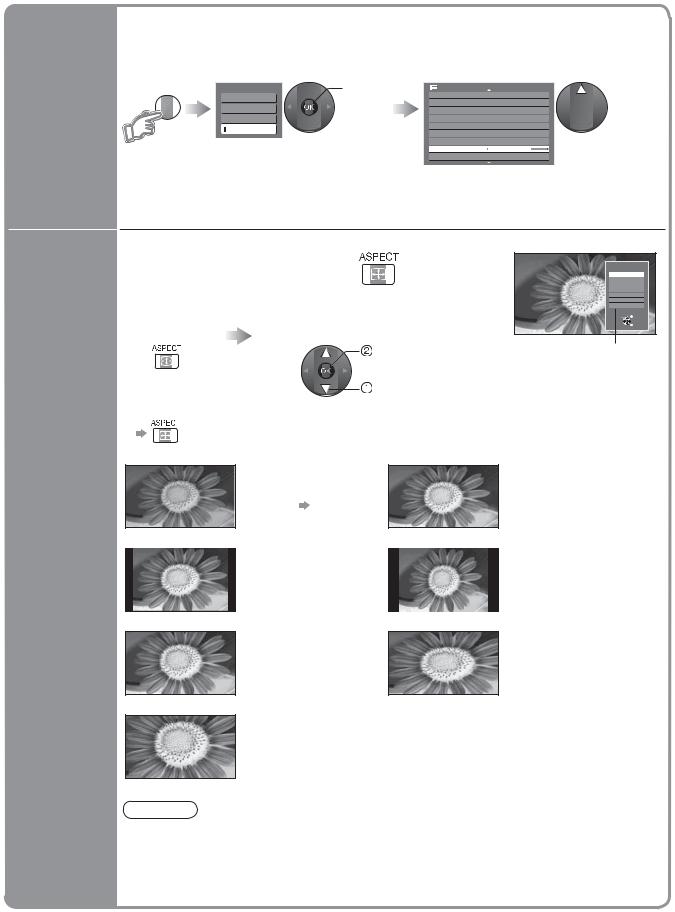
Watching TV
Other useful functions
Turn the TV off automatically after a xed period
Display the |
Select “Setup” |
Select “Off Timer” and set the time |
menu |
|
|
Off Timer
MENU


 Main Menu
Main Menu
VIERA Link
 Picture
Picture
 Sound
Sound
 Setup
Setup

 access
access

 select
select
Setup Menu |
1/3 |
|
Timer Programming |
|
|
DVB Profile Edit |
|
|
|
|
|
DVB Service List |
|
|
|
|
|
Link Settings |
|
|
|
|
|
Child Lock |
|
|
|
|
|
Tuning Menu |
|
|
|
|
|
GUIDE Plus+ Settings |
|
|
|
|
|
Off Timer |
|
|
Off |
||
Power on Preference |
TV |
|



 set
set 
 select
select
•To cancel  Set to “Off” or turn the TV off.
Set to “Off” or turn the TV off.
•To display the remaining time  Information banner (p. 13)
Information banner (p. 13)
•When the remaining time is within 3 minutes, the remaining time will ash on screen.
Change the aspect ratio
Enjoy viewing the picture at its optimum size and aspect.
Display Aspect |
While the list is displayed, |
Selection list |
select the mode |
|
store |
Aspect Selection
Auto |
|
16:9 |
|
14:9 |
|
4:3 |
|
Zoom1 |
|
Zoom2 |
|
Zoom3 |
|
|
Select |
Change |
EXIT |
|
RETURN |
Aspect
Selection list
|
|
|
select |
|
•To change the mode using the ASPECT button only |
||
|
(Press repeatedly until you reach the desired mode) |
||
|
Auto |
|
16:9 |
|
|
The best ratio is chosen |
|
|
|
and the picture expanded |
|
|
|
to ll the screen. |
|
|
|
For details |
p. 50 |
Change |
14:9 |
Displays the |
4:3 |
|
|
||
aspect |
|
image at the standard |
|
ratio |
|
“14:9” without distortion. |
|
|
|
|
|
|
Zoom1 |
|
Zoom2 |
|
|
Displays a “16:9” letterbox |
|
|
|
or “4:3” image without |
|
|
|
distortion. |
|
|
Zoom3 |
Displays a “2.35:1” letterbox (anamorphic) |
|
|
|
||
|
|
image full-screen without distortion. At “16:9”, |
|
|
|
displays the image at its maximum |
|
|
|
(with slight enlargement). |
|
Directly displays the image at “16:9” without distortion (anamorphic).
Displays the image at the standard “4:3” without distortion.
Displays a “16:9” letterbox (anamorphic) image full-screen without distortion.
Note
•Only “16:9” and “4:3” are available in PC mode.
•Not available when Subtitle is active in DVB mode.
•Not available in Analogue teletext mode.
•Aspect mode can be memorized separately for SD (Standard de nition) and HD (High de nition) signals.
14

Viewing Teletext
You can enjoy news, weather forecasts and subtitles, etc. (depending on the broadcaster)
|
DVB mode |
|
|
|
|
DVB teletext services |
|
|
You can check if the programme |
||
DVB teletext services differ greatly from analogue teletext. |
|
•has teletext service. |
|
||
When you switch to a DVB teletext service, the images |
|
|
|
|
|
you see can contain graphics and text, laid out and |
|
|
|
|
|
controlled in a manner decided by the broadcaster. |
|
|
|
|
|
1 |
If in Analogue mode |
Information |
1 BBC ONE WALES |
23:35 |
Profile 1 |
20 : 00 ~ 20 : 55 |
Now |
For info press |
|||
|
Coronation Street |
|
Change category |
||
banner |
|
|
TXT |
||
Select DVB |
|
|
|
||
(p. 13) |
Displayed if programme has |
||||
|
|
||||
|
|
teletext service |
|
||
 INPUT
INPUT
 OPTION SDCARD
OPTION SDCARD
EXIT
RETURN
MULTIWINDOW |
DIRECTTVREC |
TV
2
3
Switch to Teletext
17:51 28 Feb
|
|
|
|
|
|
|
|
|
|
|
|
|
|
|
|
|
|
|
|
|
|
Viewing |
|
|
|
|
|
|
|
|
|
|
|
||
|
|
|
|
|
|
|
|
|
|
||
|
|
|
|
|
|
|
|
|
|
||
|
|
|
|
|
|
|
|
|
|
||
|
|
|
|
|
|
|
|
|
|
||
|
|
|
|
|
|
|
|
|
|
||
|
|
|
|
|
|
|
|
|
|
||
|
|
|
|
|
|
|
|
|
|
||
|
|
|
|
|
|
|
|
|
|
||
How to use |
|
|
|
|
|
||||||
In all cases, it is possible to navigate the pages using buttons on the |
|
|
|||||||||
remote control, but because the commands available must apply to all |
|
|
|||||||||
manufacturers of DVB equipment, some on screen commands may |
|
|
|||||||||
•• |
|||||||||||
not correspond exactly to the remote control buttons. |
|||||||||||
|
TeletextViewing TVWatching |
||||||||||
For example: |
|
|
|
|
|
||||||
•When the key words are displayed on colour bar |
red green yellow blue |
|
|||||||||
•When “select” or “go” is displayed |
|
|
|
||||||||
•When “ ”, “ ”, “ ”, “ ” symbol is displayed |
|
|
|
||||||||
•When options with numbers are displayed |
|
|
|
||||||||
•When “i” is displayed |
(information) |
|
|
|
|||||||
To return to TV 

Note
•As soon as you switch to a DVB programme with links to a teletext service, software is downloaded in the background to enable the teletext function. This means that when switching to a DVB programme, you should wait for approximately 5 seconds before pressing the TEXT button - this will allow the software to download. If you press the TEXT button before download is complete, there will be a short delay before the text screen is displayed.
•While navigating DVB teletext, you will nd there is a short delay when moving between pages while the page downloads. There is often a prompt shown somewhere on the page (for example “Loading”) to let you know that this is happening.
15

Viewing Teletext
Analogue mode
What is FASTEXT mode (default)?
In FASTEXT mode, four differently coloured subjects are situated at the bottom of the screen. To access more information about one of these subjects, press the appropriately coloured button. This facility enables fast access to information on the subjects shown.
What is List mode?
In List mode, four differently coloured page numbers are situated at the bottom of the screen. Each of these numbers can be altered and stored in the TV’s memory. (“Store frequently viewed pages”, p. 17)
To change mode  “Teletext” in Setup Menu (p. 25)
“Teletext” in Setup Menu (p. 25)
|
1 |
If in DVB mode |
OPTION SDCARD |
Select Analogue |
|
INPUT |
|
|
EXIT
RETURN 2
3
Switch to Teletext |
|
Sub page number |
|
|
|
|
|
|
Current |
<< 01 02 03 04 05 06 07 |
>> |
Displays the |
17:51 28 Feb Time / date |
||
page |
TELETEXT |
||
•index page |
number |
||
(content varies |
|
INFORMATION |
|
depending on the |
|
|
|
broadcasters) |
|
|
|
Select the page |
|
Colour bar |
|
|
|
|
|
up |
or |
|
|
or |
green yellow |
blue |
|
down |
red |
||
(Corresponds to the colour bar) |
|||
|
|
As the blue bar is displayed |
|
MENU |
|
|
|
To adjust contrast |
(Press twice) |
|
|
EXIT
To return to TV 

DIRECTTVREC
TV
Reveal |
Reveal hidden words e.g. quiz page answers |
|
|
Re-hide |
|
hidden |
MENU |
|
|
||
data |
|
red |
|
red |
|
(TOP) |
(BOTTOM) |
Normal (FULL) |
FULL / |
MENU |
|
green |
||
TOP / |
||
BOTTOM |
|
(Expand the TOP half) |
(Expand the BOTTOM half) |
16

HOLD
INDEX
Subtitles
View in multi window
Store frequently viewed pages
View sub page
Watch TV while waiting for update
Stop automatic updating
(If you wish to hold the current page without updating)
To resume

Return to the main index page
View subtitles
•Factory setting is “P888” (subtitle service) on blue button (List mode).
Watch TV and Teletext in two windows at once |
|
|
|
|
|
|
|
|||||||||||
|
|
|
•Operations can be made only in Teletext screen. |
|||||||||||||||
|
|
|
||||||||||||||||
|
|
|
•Each time pressed: Teletext |
|
|
|
|
TV and |
Teletext |
|||||||||
|
|
|
|
|
|
|
||||||||||||
|
|
|
|
|
|
|
|
|
|
|
|
|
|
|
TV |
|
|
|
|
|
|
|
|
|
|
|
|
|
|
|
|||||||
|
|
|
|
|
|
|
|
|
|
|
|
|
|
|
|
|||
|
|
|
|
|
|
|
|
|
|
|
|
|
|
|
|
|
|
|
|
|
|
|
|
|
|
|
|
|
|
|
|
|
|||||
Store frequently viewed pages in the colour bar |
|
|
|
|
|
(List mode only) |
||||||||||||
|
|
|
|
|
|
|
|
|
|
|
|
|
|
|
|
If you wish to use |
||
|
|
|
|
|
|
|
|
|
|
|
|
|
|
|
|
|||
As page is |
press |
|
|
|
|
|
|
|
|
|
|
•Subtitles, do not |
||||||
displayed Corresponding |
and |
|
|
|
|
|
|
|
|
|
|
|
change number on |
|||||
colour button |
hold |
|
|
|
|
|
|
|
|
|
|
|
|
blue button. |
||||
|
|
|
|
|
|
|
|
|
|
|
|
|||||||
To change stored pages |
|
|
|
|
|
|
|
|
|
|
|
|
|
|
|
|
||
|
|
|
|
|
|
|
|
|
|
|
|
|
|
|
|
|||
|
|
|
|
|
|
|
|
|
|
|
|
|
|
|
|
|||
|
|
|
|
|
|
|
|
|
|
|
|
|
|
|
|
|||
|
The |
|
number changes to white. |
|||||||||||||||
|
|
|||||||||||||||||
|
|
Enter new page number |
press |
|||||||||||||||
Colour button you |
|
|
|
|
|
|
|
|
|
|||||||||
|
|
|
|
|
|
|
|
|
and |
|||||||||
want to change |
|
|
|
|
|
|
|
|
|
hold |
||||||||
View sub page (Only when teletext is more than one page)








 Appears at top of the screen
Appears at top of the screen
To view specic sub page
MENU |
Enter the |
blue |
4-digit number |
|
example: P6 |
•SubThe numberpages: of sub pages varies depending on the broadcasters (up to 79 pages). It may take some time for searching, during which time you can watch TV.
View the TV picture while searching for a teletext page
Teletext automatically updates itself when new information becomes available. Changes to TV screen temporarily
P108 |
Appears |
|
View the |
MENU |
when |
|
|
|
updating is |
|
updated |
yellow |
completed |
yellow |
page |
|
(You cannot change the programme.)
•The news page provides a function that indicates arrival of latest news (“News Flash”).
Teletext Viewing• Viewing
17

Using TV Guide
TV Guide Electronic Programme Guide (EPG) provides an on-screen listing of the programmes currently broadcast and the forthcoming broadcasts over the next seven days (depending on the broadcasters).
•This TV supports GUIDE Plus+ system.
•The Gemstar branding partner will supply the rating informations in the event information and the recommended group in the Prog.Type list.
•Analogue programmes will be listed after DVB programmes. “D” means DVB programme and “A” means Analogue programme.
•When this TV is turned on for the rst time, or the TV is switched off for more than a week, it may take some time before the TV Guide is completely shown.
 INPUT
INPUT
 OPTION SDCARD
OPTION SDCARD
EXIT
RETURN
TV
To return to TV
EXIT
GUIDE View TV Guide (landscape or portrait)
View “Portrait” to see one programme at a time View “Landscape” to see many programmes
|
|
|
Example: TV Guide date |
Event |
|
Logo of the Gemstar |
||||||||||||||
|
|
|
|
branding partner |
||||||||||||||||
Current date |
|
|
|
|
|
|
|
TV Guide: |
Landscape |
|
|
|
|
|
|
|||||
|
|
|
|
|
|
|
|
|
|
|
|
|
||||||||
|
|
Wed 24/10/2007 |
|
|
|
|
|
|
|
|
All Types |
All Services |
||||||||
|
|
|
|
|
|
|
|
|
|
|||||||||||
and time |
10:46 |
|
|
|
Wed |
24th |
|
|
|
|
|
|
|
|
|
|||||
TV Guide time |
|
|
|
|
20:00 - 20:30 DIY SOS : We open in the Battersbys |
|
|
|
|
|
||||||||||
|
|
|
|
|
|
|
|
Time: |
19:30 |
|
|
20:00 |
20:30 |
21:00 |
|
|
||||
|
|
|
|
|
|
|
|
|
|
|||||||||||
|
|
|
|
|
D |
1 |
BBC ONE |
|
|
Eastender |
|
DIY SOS |
The Bill |
|
Red Cap |
|
||||
|
|
|
|
|
D |
7 |
BBC THR |
|
|
Hot Wars |
|
Horiday Program |
||||||||
|
|
|
|
|
|
|
||||||||||||||
Advertisement |
|
|
|
D 14 |
E4 |
|
Emmerdal. |
|
Coronation Street |
|
The Bill |
|
||||||||
|
|
|
|
|
|
|
||||||||||||||
Programme |
|
|
|
|
D 70 |
CBBC Cha |
|
10 O’ clock News BBC |
Pepsi Char. |
|
Good bye |
|
||||||||
|
|
|
|
|
|
|
|
|
|
|
|
|
|
|
|
|
|
|||
|
|
|
|
D 72 |
Cartoon |
|
Panorama |
|
Sex And The City |
|
Terminator |
|
||||||||
|
|
|
|
|
D105 |
BBCi |
|
I’m A Celebrity |
|
Pop Idol |
|
News |
|
|||||||
|
|
|
|
|
|
|
|
|
|
|
|
|
|
|
|
|
|
|
||
|
|
|
|
|
D719 |
BBC Radi |
Rugby |
15 To 1 |
|
|
The Bill |
|||||||||
|
|
|
|
Select channel |
|
|
|
Info |
|
|
|
|
|
|||||||
|
|
|
Change display mode |
|
|
EXIT |
|
|
|
|
|
Page up |
||||||||
|
|
|
|
|
|
|
Select programme |
|
|
|
Select Advert |
|
|
|
|
|||||
|
|
|
Timer Programming |
|
|
|
|
Page down |
||||||||||||
(TV Guide start page) |
RETURN |
|
|
|
|
|
|
|||||||||||||
|
-24 Hr |
|
|
+24 Hr |
|
|
|
Prog.Type |
|
Category |
|
|||||||||
To change the layout
GUIDE
(Landscape / Portrait)
To the previous day
(DVB mode)
red
To the next day
(DVB mode)
Landscape (Displays by programme)
Example:
TV Guide: Portrait
|
Wed 24/10/2007 |
|
|
|
|
All Types |
All Services |
|
|
10:46 |
|
|
Wed 24th |
|
|
|
|||
|
|
|
|
D 1 BBC O |
|
D 7 BBC T |
D 14 E4 |
D 70 CBBC |
|
|
|
|
19:30~20:00 |
Eastender |
|
|
|
||
|
|
|
20:00~21:00 |
DIY SOS |
|
|
|
||
|
|
|
21:00~22:00 |
The Bill |
|
|
|
||
|
|
|
21:00~22:00 |
Red Cap |
|
|
|
||
|
|
|
22:30~23:00 |
Live junction |
|
|
|
||
|
|
|
23:00~23:30 |
POP 100 |
|
|
|
||
|
|
|
23:00~00:00 |
Rugby |
|
|
|
||
|
Select programme |
|
|
Info |
|
|
|||
Change display mode |
|
EXIT |
|
|
Page up |
||||
Timer Programming |
|
Select channel |
Select Advert |
Page down |
|||||
|
|||||||||
|
RETURN |
|
|
|
|||||
|
-24 Hr |
|
+24 Hr |
Prog.Type |
Category |
||||
Portrait (Displays by time)
green
To view a programme list of the selected type
(DVB mode)
yellow
To view a programme list of the selected category
blue
Prog. Type
All Types
All Types
Movie
News
.
.
.
.
.
.
.
Category
All Services
All Services
All DVB Services
All Analogue Services
Free Services
TV and Data Services
Profile 1
Profile 2
Profile 3
Profile 4
(Type list)

 select type
select type

 view
view
(Category list)
Only Analogue TV programmes are listed

 select category
select category

 view
view
18 |
To list favourite programmes p. 30 |
