Panasonic TX-37LZD800A User Manual
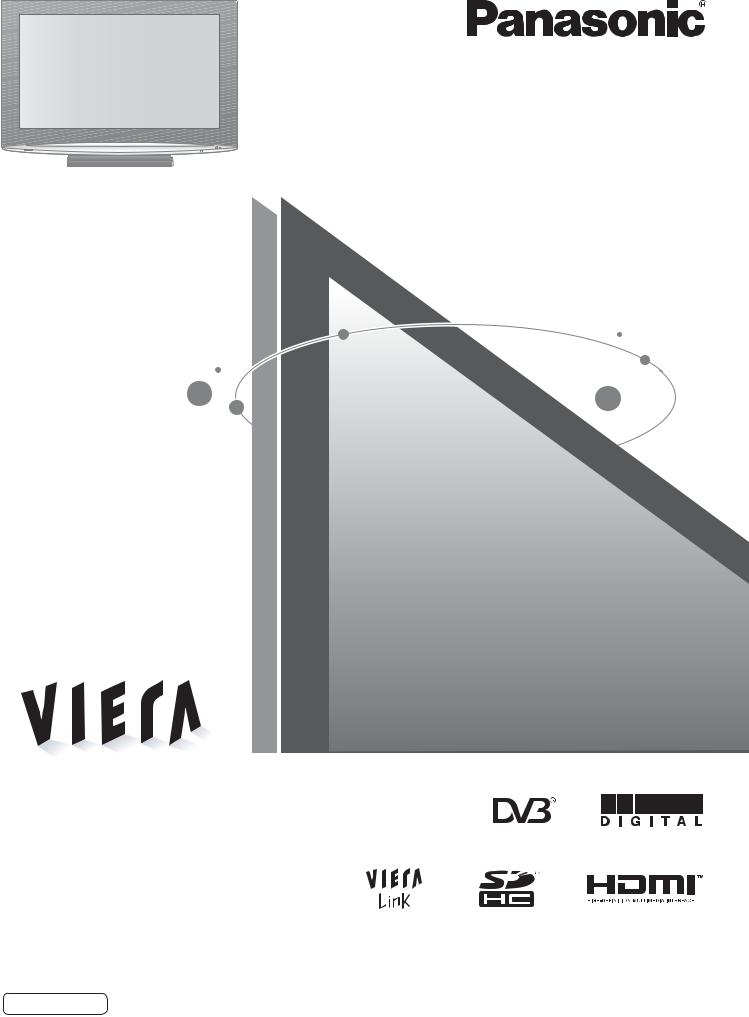
Operating Instructions
LCD TV
Model No. TX-37LZD800A
Please read these instructions before operating your set and retain them for future reference.
The images shown in this manual are for illustrative purposes only.
English
TQB4GC0051

Turn your own living room into a movie theatre!
Experience an amazing level of multi-
 Receive digital terrestrial services using an integrated (Digital Video Broadcasting) tuner
Receive digital terrestrial services using an integrated (Digital Video Broadcasting) tuner  Sharp pictures with HDMI terminal
Sharp pictures with HDMI terminal
 Create home theatre and DVD recorder link-ups with “VIERA Link” without complicated settings!
Create home theatre and DVD recorder link-ups with “VIERA Link” without complicated settings!
Trade Mark of the DVB Digital Video Broadcasting Project (1991 to 1996)
TX-37LZD800A Declaration of Conformity No 5402, 29 January 2008
2
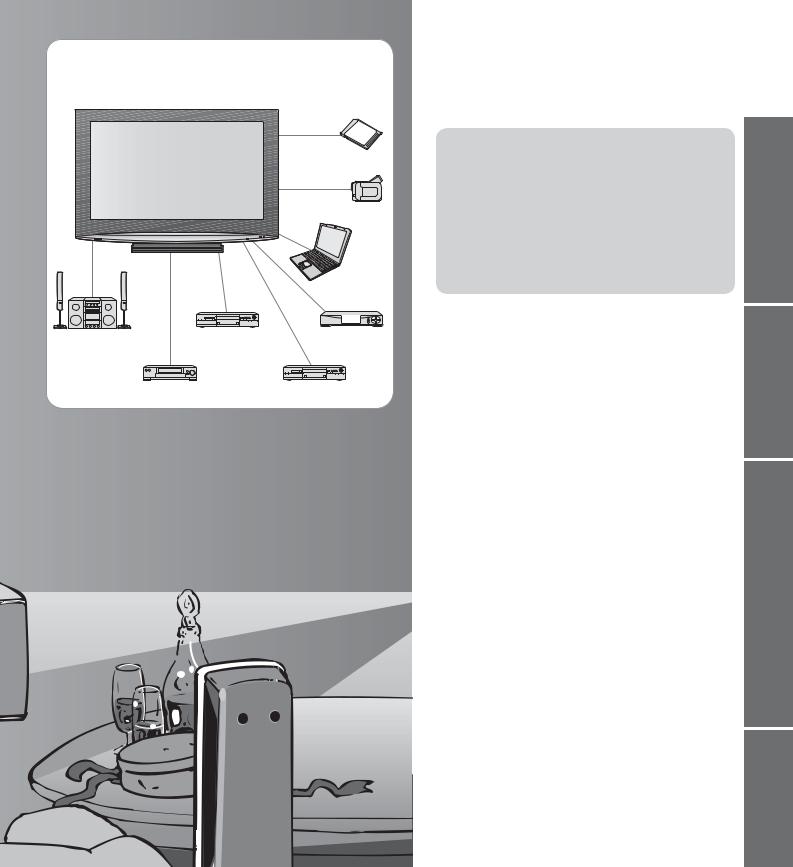
media excitement
Enjoy rich multi-media
SD memory card
Camcorder
Personal |
computer |
Amplifier with |
DVD Recorder |
Set top box |
Speaker system |
|
|
VCR |
|
DVD player |
Contents
Be Sure to Read
•Safety Precautions······································ 4
•(Warning / Caution)
•Notes··························································· 5 Maintenance ··············································· 5
Quick Start Guide
 Accessories / Options·········· 6
Accessories / Options·········· 6
 Basic Connection ··················· 7
Basic Connection ··················· 7
 Identifying Controls ··············· 8
Identifying Controls ··············· 8
 Auto Tuning······························· 9
Auto Tuning······························· 9
Enjoy your TV!
Basic Features
•
•Watching TV·············································· 10
•Using TV Guide········································· 13
•Watching Videos and DVDs······················ 14
Viewing Teletext ········································ 16
Advanced Features
•How to Use Menu Functions····················· 18
•(picture, sound quality, etc.)
•DVB Settings (DVB)·································· 22
•Editing Programmes ································· 24
•Tuning Programmes·································· 26
•Restore Settings ······································ 28
•Input Labels ·············································· 29
•Displaying PC Screen on TV····················· 30
•HDMI Functions ········································ 31
•Viewing from SD Card (Photos) ················ 32
•VIERA Link “HDAVI ControlTM”··················· 34
External Equipment··································· 38
FAQs, etc.
•
•Technical Information ································ 40
•FAQs ························································· 43
•Licence······················································ 45
•Specifications············································ 46 WARRANTY·············································· 47
Viewing Guide Start Quick
Advanced
.etc FAQs,
3
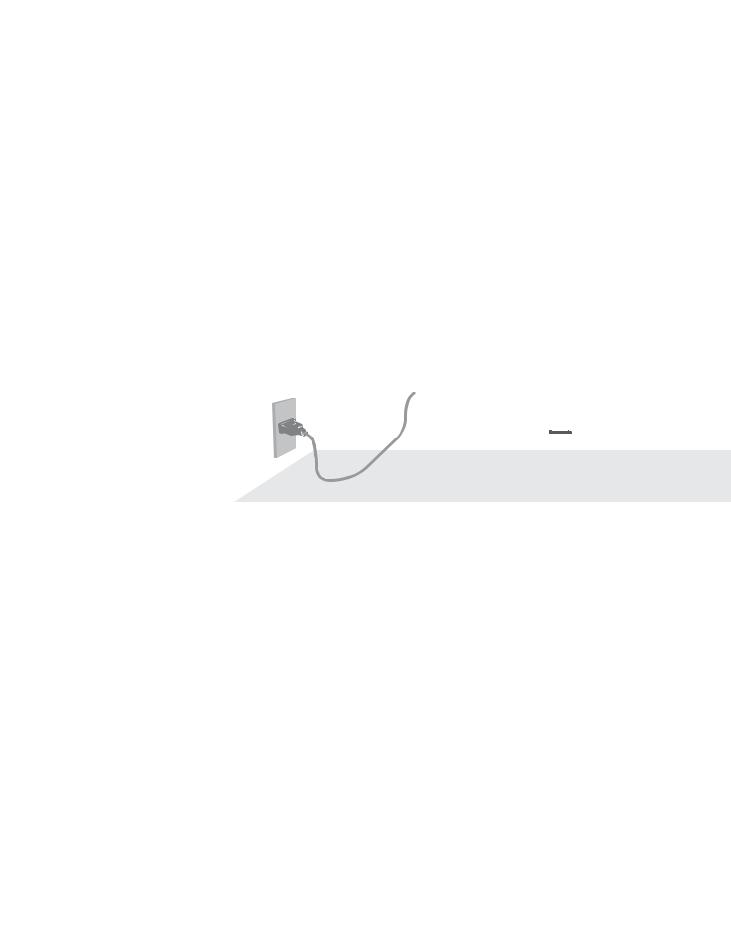
Safety Precautions
Warning
Handling the mains plug and lead
Insert the mains plug fully into the socket outlet. (If the mains plug is loose, it could generate heat and cause fire.) Ensure that the mains plug is easily accessible.
Do not touch the mains plug with a wet hand. (This may cause electrical shock.)
Do not damage the mains lead. (A damaged lead may cause fire or electrical shock.) Do not move the TV with the lead plugged in the socket outlet.
Do not place a heavy object on the lead or place the lead near a high-temperature object. Do not twist the lead, bend it excessively, or stretch it.
Do not pull on the lead. Hold onto the mains plug body when disconnecting lead. Do not use a damaged mains plug or socket outlet.
If you find any 


 abnormality,
abnormality,
remove the
mains plug immediately!
Power source
•This TV is designed to operate on 220-240 V, 50 / 60 Hz AC.
AC 220-240 V
50 / 60 Hz
Do not place foreign objects inside the TV
Do not let metal or flammable objects drop into the TV through the air vents (fire or electrical shock may result).
Do not remove covers NEVER modify the TV yourself
(High-voltage components may cause serious electrical shock.)
Have the TV checked, adjusted, or repaired at your local Panasonic dealer.
Do not place the TV on sloped or unstable surfaces
The TV may fall off or tip over.
Keep liquids away from the TV
To prevent damage which may result in fire or shock hazard, do not expose this appliance to dripping or splashing.
Do not place containers with water (flower vase, cups, cosmetics, etc.) above the TV. (including on shelves above, etc.)
Use only the dedicated stands / mounting equipment
Using an unauthorized stand or other fixtures may make the TV shaky, risking injury. Be sure to ask your local Panasonic dealer to perform setup.
Use optional stands / mounts (p. 6).
Do not expose to direct sunlight and other sources of heat
Avoid exposing the TV to direct sunlight and other sources of heat. To prevent fire never place any type of candle or naked flame on top or near the TV.
Do not allow children to handle SD card
As with any small object, SD Cards can be swallowed by young children. Please remove SD Card immediately after use and store out of reach of children.
4
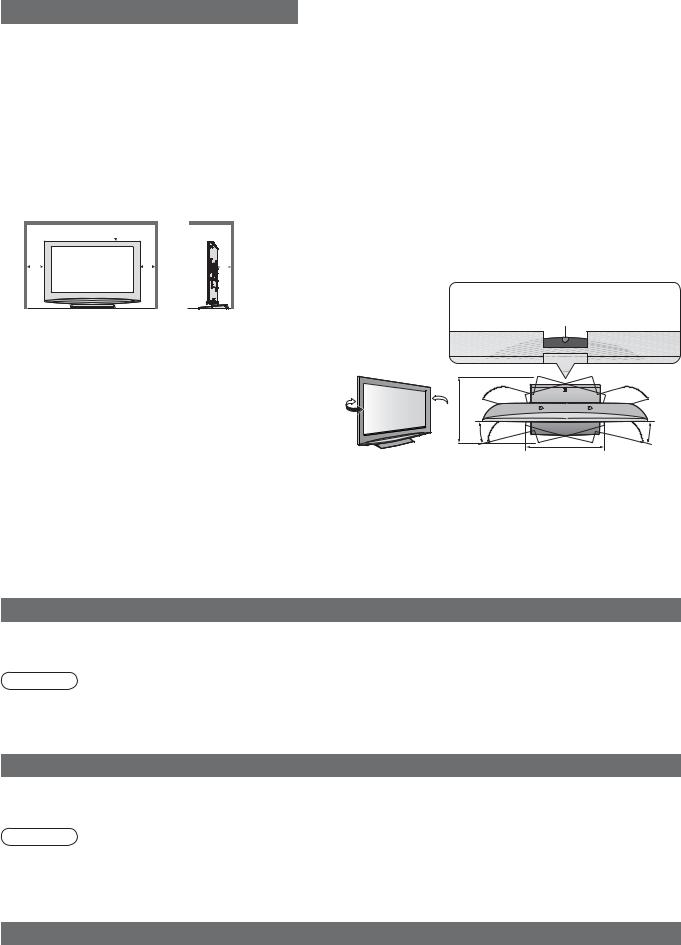
Caution
 When cleaning the TV, remove the mains plug
When cleaning the TV, remove the mains plug
 Cleaning an energized TV may cause electrical shock.
Cleaning an energized TV may cause electrical shock.
 When the TV is not going to be used for a long period of time, remove the mains plug
When the TV is not going to be used for a long period of time, remove the mains plug
 This TV will still consume some power even in the Off mode, as long as the mains plug is still connected to a live socket outlet.
This TV will still consume some power even in the Off mode, as long as the mains plug is still connected to a live socket outlet.
 Allow sufficient space around the TV for radiated heat
Allow sufficient space around the TV for radiated heat
Minimum distance
 10
10
10 |
10 |
10 |
(cm)
 When using the pedestal, keep the space between the bottom of the TV and the floor surface.
When using the pedestal, keep the space between the bottom of the TV and the floor surface.
 In case of using Wall-hanging bracket, follow the manual of it.
In case of using Wall-hanging bracket, follow the manual of it.
■Do not block the rear air vents
 Blocked ventilation by newspapers, table
Blocked ventilation by newspapers, table
cloths, curtains, etc. may cause overheating, fire or electrical shock.
■Do not expose your ears to excessive
volume from the headphones
 Irreversible damage can be caused.
Irreversible damage can be caused.
Notes
 Auto power standby function
Auto power standby function
 If no signal is received and no operation is performed in Analogue TV mode for 30 minutes, the TV will automatically go to standby mode.
If no signal is received and no operation is performed in Analogue TV mode for 30 minutes, the TV will automatically go to standby mode.
 Keep the TV away from these types of equipment
Keep the TV away from these types of equipment
 Electronic equipment
Electronic equipment
In particular, do not place video equipment near the TV (electromagnetic interference may distort images / sound).
 Equipment with an infrared sensor
Equipment with an infrared sensor
This TV also emits infrared rays (this may affect operation of other equipment).
 Transport only in upright position
Transport only in upright position
 Adjust the LCD panel to your desired angle
Adjust the LCD panel to your desired angle
 Ensure that the pedestal does not hang over the edge of the base even if the TV swivels to the full rotation range.
Ensure that the pedestal does not hang over the edge of the base even if the TV swivels to the full rotation range.
 Do not place any objects or hands within the full rotation range.
Do not place any objects or hands within the full rotation range.
Set the mark at the centre as illustrated, to have the swivel positioned at the centre of the rotation angle.
 b
b
15° |
15° |
|
a |
(View from the top)
a: 464 mm / b: 381 mm
Maintenance
First, remove the mains plug from the socket outlet.
Display panel
Regular care: Gently wipe the surface clean of dirt by using a soft cloth.
Major contamination: Wipe the surface clean using a soft cloth dampened with clean water or diluted neutral detergent by 100 times of water. Then, using a soft dry cloth, evenly wipe the surface clean until it is dry.
Caution
•The surface of the display panel has been specially treated and may be easily damaged. Do not tap or scratch the surface with your fingernail or other hard object.
•Use care not to subject the surface to bug repellent, solvent, thinner, or other volatile substances (this may degrade surface quality).
Cabinet
Regular care: Wipe the surface clean using a soft dry cloth.
Major contamination: Dampen a soft cloth with clean water or water containing a small amount of neutral detergent. Then, wring the cloth and wipe the surface clean with it. Finally, wipe the surface clean with a dry cloth.
Caution
•Use care not to subject the TV's surfaces to detergent. (A liquid inside the TV could lead to product failure.)
•Use care not to subject surfaces to bug repellent, solvent, thinner, or other volatile substances (this may deteriorate the surface by peeling the paint).
•Do not allow the cabinet to make contact with a rubber or PVC substance for a long time.
Mains plug
Wipe the mains plug with a dry cloth at regular intervals. (Moisture and dust may lead to fire or electrical shock.) |
5 |
|
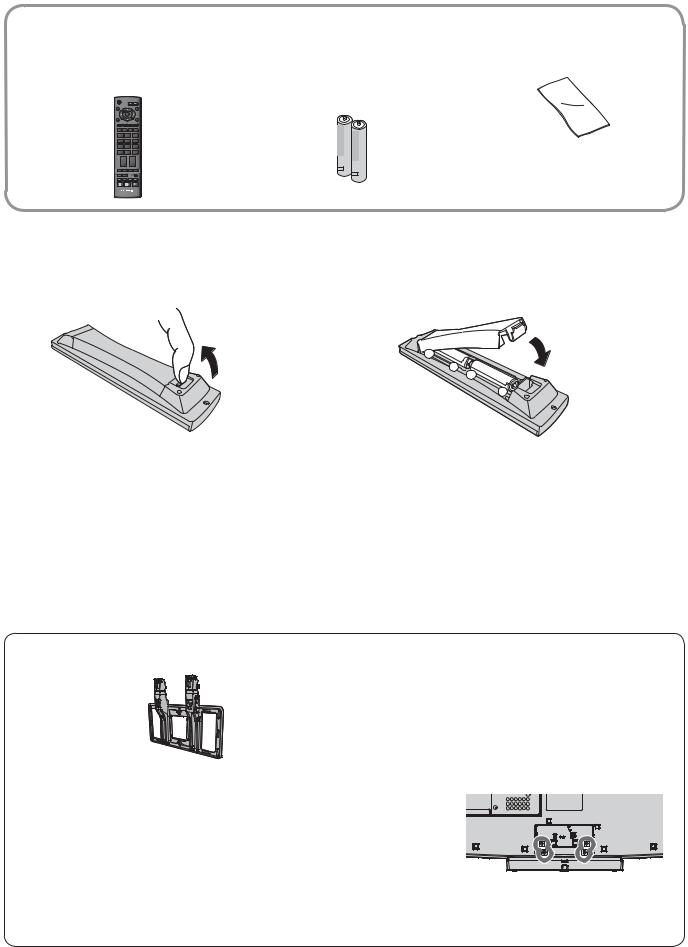
Accessories / Options
Standard accessories Check that you have the accessories and items shown
Remote Control Transmitter |
Batteries for the Remote |
Cleaning cloth |
|
• |
N2QAYB000228 |
Control Transmitter (2) |
|
|
•R6 (AA) |
|
|
OK
1 2 3
4 5 6
7 8 9
0
CH VOL

 Operating Instructions with Warranty statement
Operating Instructions with Warranty statement
TV
Installing remote’s batteries
1 |
2 |
Close |
|
|
|
Pull open |
|
+ |
|
- |
|
+ |
|
- |
|
Note the correct |
Hook |
polarity (+ or -) |
|
Caution
•Incorrect installation may cause battery leakage and corrosion, resulting in damage to the remote control.
•Do not mix old and new batteries.
•Do not mix different battery types (such as alkaline and manganese batteries).
•Do not use rechargeable (Ni-Cd) batteries.
•Do not burn or breakup batteries.
Batteries must not be exposed to excessive heat such as sunshine, fire or the like.
Optional accessories
Wall-hanging bracket
 TY-WK32LR2W
TY-WK32LR2W
Please contact your nearest Panasonic dealer to purchase the recommended wall-hanging bracket. For additional details, please refer to the wall-hanging bracket installation manual.
WARNING!
•Failure to use a Panasonic bracket or choosing to mount the unit yourself will be done at the risk of the consumer.
Any damage resulting from not having a professional installer mount your unit will void your warranty.
•Always be sure to ask a qualified technician to carry out set-up. Incorrect fitting may cause equipment to fall, resulting in injury and product damage.
•Do not mount the unit directly below ceiling lights (such as spotlights, floodlights or halogen lights) which typically give off high heat. Doing so may warp or damage plastic cabinet parts.
 How to remove the TV Stand
How to remove the TV Stand
Remove four screws.
Rear of the TV
6
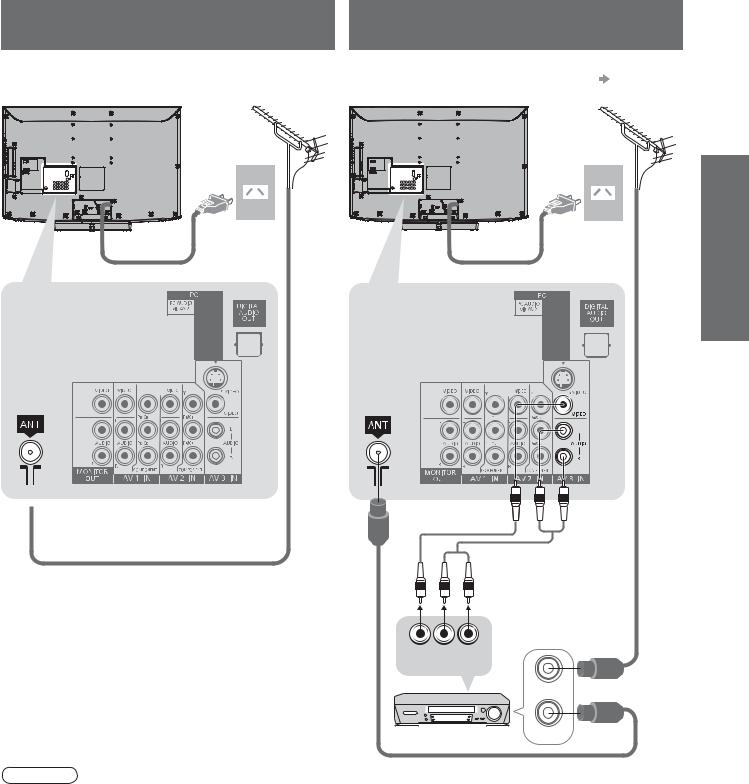
Basic Connection
External equipment and cables shown are not supplied with this TV.
Please ensure that the unit is disconnected from the mains socket before attaching or disconnecting any leads.
Example 1 |
|
Example 2 |
|
Connecting aerial |
|
Connecting DVD Recorder / VCR |
|
TV only |
|
TV, DVD Recorder or VCR |
|
|
|
If your recorder is not available for DVB |
p. 44 |
Rear of the TV |
Aerial |
Rear• of the TV |
Aerial |
|
AC 220-240 V |
AC 220-240 V |
|
|
50 / 60 Hz |
50 / 60 Hz |
|
|
RF |
|
Mains lead |
cable |
Mains lead |
|
Connection Basic• Guide Start Quick
Options / Accessories
VIDEO AUDIO |
RF cable |
OUT OUT |
|
|
RF IN |
DVD Recorder or VCR |
RF OUT RF cable |
Note
Do not put the RF cable close to the mains lead to avoid noise. |
|
|
•Do not place the RF cable under the TV. |
|
|
•To obtain optimum quality picture and sound, an Aerial, the correct cable (75 Ω coaxial) and the correct |
|
|
•terminating plug are required. |
|
|
If a communal Aerial system is used, you may require the correct connection cable and plug between the wall |
|
|
•Aerial socket and the TV. |
|
|
Your local Television Service Centre or dealer may be able to assist you in obtaining the correct Aerial system for |
|
|
•your particular area and the accessories required. |
|
|
Any matters regarding Aerial installation, upgrading of existing systems or accessories required, and the costs |
7 |
|
•incurred, are the responsibility of you, the Customer. |
||
|

Identifying Controls
Function select
•Volume / Contrast / Brightness / Colour / Sharpness /
Tint (NTSC mode) / Bass / Treble / Balance / Auto Tuning (p. 26)
SD Card slot (p. 33)
Swing door
to open
|
|
|
|
|
|
|
|
|
C.A.T.S. |
(Contrast Automatic Tracking |
|
|
|
|
|
|
|
|
|
|
|
||
|
|
|
|
|
|
|
|
|
|
||
|
|
|
|
|
|
|
|
|
System) |
sensor |
|
|
|
|
|
|
|
|
|||||
|
|
|
|
|
|
|
|
|
Senses |
brightness to adjust picture quality in |
|
|
|
|
|
|
|
|
|
|
•“Eco” mode in Picture Menu (p. 20) |
|
|
|
|
Power LED |
|
|
Remote control |
AV4 terminals |
|||||
|
|
|
|
||||||||
|
|
Standby: red |
|
|
|
|
|
|
|
||
|
|
•On: green |
|
|
signal receiver |
(p. 38) |
|||||
|
|
||||||||||
|
|
•When using the remote control, indicates the TV has received a command. |
|||||||||
Mains |
power On / Off switch |
|
|
|
|
|
|
|
|||
Switch On to turn on the TV or turn the TV to |
|
||||||||||
•standby mode by the remote control |
|
||||||||||
AV IN
3
AV4 IN
S
VIDEO 
VIDEO
L
R
AUDIO
Headphones jack (p. 38)
Standby On / Off switch |
POWER |
|
|
|
|
• |
Switches TV On or Off standby |
|
|
|
INPUT |
|
|
|
|
||
Guide (p. 13) |
GUIDE |
|
|
EXIT |
|
•Displays TV Guide |
|
|
|||
|
|
|
|
||
OK |
|
|
|
|
|
|
Confirms selections and choices |
|
|
OK |
|
•Press after selecting programme positions to |
|
|
|
||
|
|
|
|
||
•quickly change programme (DVB) (p. 10) |
MENU |
|
|
RETURN |
|
Main Menu (p. 18) |
R |
G |
Y |
B |
|
|
Press to access VIERA Link, Picture, |
||||
•Sound and Setup Menus |
ASPECT |
|
OPTION SD CARD |
||
Aspect (p. 12) |
|
||||
|
|
|
|
||
|
Changes aspect ratio from |
|
|
|
|
•Aspect Selection list |
1 |
|
2 |
3 |
|
|
Also possible by pressing this button |
|
|||
•repeatedly until you reach the desired |
|
|
|
|
|
|
aspect |
4 |
|
5 |
6 |
VIERA Link Menu (p. 35) |
|
||||
|
|
|
|
||
•Press to access VIERA Link Menu directly |
7 |
|
8 |
9 |
|
Numeric buttons |
|
|
|
|
|
|
Changes programme and teletext pages |
|
|
0 |
|
•When in Standby mode, switches TV On |
|
|
|
||
• |
|
INFO |
|
|
MUTE |
Programme Information (p. 11) |
|
|
|
|
|
•Displays programme information |
|
|
|
|
|
Programme Up / Down CH VOL
•
Selects programme in sequence
•When in Standby mode, switches TV On
TEXT STTL INDEX HOLD
Input mode selection
•TV - switches DVB / Analogue mode (p. 10)
•AV - switches to AV input mode from Input Selection list (p. 14)
Exit
•Returns to the normal viewing screen
Cursor buttons
•Makes selections and adjustments
Return
•Returns to the previous menu
Coloured buttons
•Used for the selection, navigation and operation of various functions
SD Card (p. 32)
•Switches to SD Card viewing mode
Option Menu (p. 11)
•Easyoptionssetting for viewing and sound
Sound Mute
•Switches sound mute On or Off
Volume Up / Down
Teletext (p. 16)
•Switches to teletext mode
Subtitles (p. 10)
•Displays Subtitles
VCR / DVD Panasonic equipment operations (p. 15)
|
|
Hold |
|
|
Freeze / unfreeze picture (p. 10) |
POWER REC |
VCR DVD |
•Holds the current teletext page (teletext |
PROGRAMME |
|
•mode) (p. 17) |
|
|
|
|
|
Index (p. 17) |
|
|
Returns to the teletext index page |
|
|
•(teletext mode) |
TV
8

Auto Tuning
Search and store TV channels automatically.
These steps are not necessary if the setup has been completed by your local dealer.
1 |
Plug the TV into mains socket and switch On |
You can now use the remote |
|
•control to turn On the TV or |
|
turn the TV to standby mode. |
(Power LED: On)
Select your state
Select State / Territory
|
|
|
2 |
|
|
Australian Capital Territory |
|
|
|
|
|
|
New South Wales / Victoria |
|
|
|
|||
|
|
|
|
|
Queensland |
|
|
select |
|
|
|
|
|
|
South Australia |
|
|
||
POWER |
|
|
|
|
Western Australia |
|
|
|
|
|
|
|
|
Northern Territory |
|
|
|
||
|
INPUT |
|
|
|
|
|
|||
|
|
|
Tasmania |
|
|
|
|||
|
|
|
|
|
|
|
|
||
ASPECT |
|
EXIT |
3 |
Start Auto Tuning |
|
|
|
||
|
|
|
|
|
|
||||
|
|
|
Auto Tuning - Digital (DVB) and Analogue |
|
|
|
|||
OK |
|
Digital (DVB) Tuning |
6 |
69 |
|
||||
|
Analogue Tuning |
|
0 |
75 |
|
||||
MENU |
|
RETURN |
This will take about 6 minutes. |
|
|
|
|
||
|
RF2Ch |
Service Name |
Type |
Quality |
|
|
|||
|
ABC TV Sydney |
DVB |
10 |
Auto Tuning will start to search |
|||||
|
|
|
|
4 |
FTV guide |
DVB |
10 |
||
|
|
|
|
3 |
SBS DIGITAL 1 |
DVB |
10 |
•for TV services and store them |
|
|
|
|
|
CH 33 |
7 Digital |
Analogue |
- |
||
|
|
|
|
7 |
DVB |
10 |
|
|
|
|
|
|
|
CH 29 |
|
Analogue |
- |
in the numbered order as |
|
|
|
|
|
DVB: 4 |
Analogue: 2 |
Searching |
|
||
|
OPTION DIRECT TV REC |
|
|
|
|
|
specified by the broadcasters. |
||
|
|
|
|
|
|
|
|
||
1 |
2 |
3 |
4 |
Select the picture setting |
|
||||
4 |
5 |
6 |
Please select your viewing environment. |
|
|
||||
|
Home |
Shop |
|
|
select |
||||
7 |
8 |
9 |
|
“Home” is the recommended mode |
|
||||
|
•for viewing at home. Select “Home” |
set |
|||||||
|
0 |
|
|
for optimal picture / power consumption. |
|
||||
VCR |
|
|
“Shop” is for in-store display. |
|
|
||||
|
|
|
|
|
|
|
|
||
|
|
|
|
If “Shop” is selected, the word “Shop” appears every time the TV is |
|||||
|
|
|
|
•switched on. (p. 10) |
|
|
|
||
|
|
|
|
Home: “Viewing Mode” is set as “Normal”. (p. 20) |
|
||||
TEXT F.P. |
INDEX HOLD |
|
Shop: “Viewing Mode” is set as “Dynamic”. (p. 20) |
|
|||||
|
|
|
|
Auto Tuning is now complete and your TV is ready for viewing. |
|||||
REC |
VCR |
DVD |
|
|
|
|
• |
To edit channels |
|
|
|
|
|
|
|
|
|
||
PROGRAMME |
|
|
|
|
|
|
Editing Programmes (p. 24) |
||
|
|
|
|
|
|
|
• |
If tuning has failed |
|
|
|
|
|
|
|
|
“Auto Tuning” (p. 27). |
||
|
|
|
|
|
|
|
|
If you turned the TV Off during Standby |
|
|
|
|
|
|
|
|
•mode last time, the TV will be in Standby |
||
|
|
|
|
|
|
|
|
mode when you turn the TV On with |
|
|
|
|
|
|
|
|
|
Mains power On / Off switch. |
|
Tuning Auto• Guide Start Quick
Controls Identifying
Using the
On Screen
Displays
Many features available on this TV can be accessed via the On Screen Display menu. |
|
■How to use remote control |
■ON SCREEN HELP Instructions box |
MENU
Open the main menu
Move the cursor / select the menu
Move the cursor / adjust levels / select from a range of options
Access the menu / store settings after adjustments have been made or options have been set
RETURN
Return to the previous menu
EXIT |
Exit the menu system and |
|
return to the normal viewing screen |
(example: Sound Menu)
Sound Menu |
1/2 |
||||
Mode |
|
|
|
|
|
Music |
|||||
Bass |
|
|
|
|
|
16 |
|
||||
Treble |
|
|
|
|
|
16 |
|
||||
Balance |
|
|
|
|
|
|
|
|
|
|
|
Headphone Volume |
|
|
|
|
|
|
12 |
|
|||
Surround |
|
|
|
|
|
Off |
|||||
Volume Correction |
|
|
|
|
|
|
|
|
|
|
|
Speaker Distance to Wall |
|
|
|
|
|
Over 30cm |
|||||
MPX |
|
|
|
||
Stereo |
|||||
Select |
Page up |
|
EXIT |
||
Change |
Page down |
|
RETURN |
||
|
On-screen operation guide will help you.
9

Watching TV
1
POWER |
|
|
2 |
|
|
|
|
||
|
INPUT |
|
||
|
|
EXIT |
|
|
|
OK |
|
|
|
R G |
Y |
B |
|
|
ASPECT |
OPTION DIRECT |
|
||
1 |
2 |
3 |
3 |
|
4 |
5 |
6 |
||
|
||||
7 |
8 |
9 |
|
|
INFO |
0 |
|
|
|
|
|
|
||
CH |
VOL |
|
Volume |
|
TEXT STTL INDEX HOLD
REC VCR DVD
PROGRAMME
Turn power on
POWER |
Mains power On / Off switch should be On. (p. 8) |
|
•If “Shop” is displayed on the top right of the screen, |
|
•reset settings in “Shipping Condition” (p. 28), and |
|
select “Home” in “Auto Tuning” (p. 9). |
Select DVB (Digital Video Broadcasting) or Analogue mode
•Also possible to select the mode using the TV button on the side panel of the TV. (p. 8)
|
|
|
Information banner appears |
|
|
|
|
whenever you select a |
|
Coronation Street |
10:30 am |
Select FAV List |
programme |
|
1 TEN Digital |
All DVB Services |
•For details |
p. 11 |
|
9:00 am - 11:00 am |
Now |
|
||
Select a programme
|
|
up |
1 |
2 |
3 |
|
To select the two or three-digit |
||||
CH |
or |
4 |
5 |
6 |
•programme number, e.g. 39 |
||||||
|
|
|
|
7 |
8 |
9 |
• |
3 |
(in a short time) |
||
|
|
down |
|
0 |
|
|
9 |
|
|
||
|
|
|
|
|
|||||||
|
|
|
|
|
|
If one or two-digit programme number |
|||||
|
|
|
|
|
|
|
|||||
|
|
|
|
|
|
|
|
quickly changes the |
|||
•To select from |
|
|
|
|
|
programme |
|||||
the Programme List |
|
|
|
||||||||
All DVB Services |
|
|
|
|
|
|
|||||
|
|
|
|
|
|
|
|
|
|||
|
|
|
6 |
Cartoon Nwk |
|
|
|
|
|
select |
|
|
|
|
8 |
BBC Radio Cymru |
|
|
|
|
|
||
|
|
|
7 |
BBC Radio Wales |
|
|
|
|
|
|
|
|
|
|
2 |
BBC THREE |
|
|
|
|
|
programme |
|
|
|
|
1 |
BBC ONE Wales |
|
|
|
|
|
|
|
|
|
|
3 |
BBCi |
|
|
|
|
|
|
|
|
|
|
4 |
CBBC Channel |
|
|
|
|
|
watch |
|
|
|
|
Connect |
Select |
EXIT |
Page up |
|
|
|
|
|
|
|
|
|
|
|
|
|
|
|||
|
|
|
|
|
RETURN |
Page down |
|
|
|
|
|
|
|
|
|
|
|
|
|
|
|
|
|
TV
Note
•When the TV is switched to standby, there will be a clicking sound after a short delay. This is normal.
■Other useful functions
■Select a programme using Information banner (p. 11)
Possible to confirm the programme name before selecting programmes.
Display Information banner if it is not displayed
INFO
•Possible to set display timeout in “Banner Display Timeout” (p. 21).
While the banner is displayed, select the programme
 select programme
select programme
 watch
watch
■Select a programme using TV Guide (p. 13)
Possible to confirm the TV Guide (EPG) before selecting programmes.
Display TV Guide |
Select the programme |
GUIDE |
select programme |
|
watch |
Hold
Display subtitles
10
HOLD
Freeze / unfreeze picture
STTL
Display / hide subtitles (if available)
•Channel changing is also possible when this function is active.
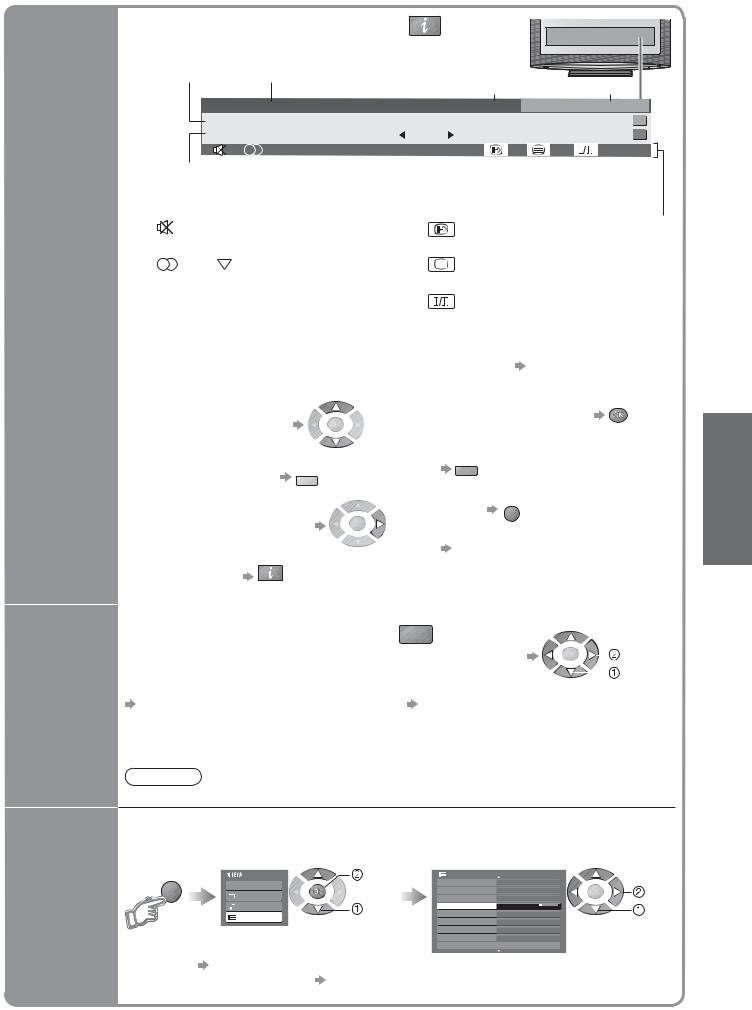
■Other useful functions
Display Information banner
Display the selectable settings for the current programme
Off Timer
Display Information banner |
|
|
|
|
|
•Also appears when changing a programme |
INFO |
|
|
||
|
|
|
|||
Event |
Programme |
|
|
Current time Category |
|
Example: |
|
|
|||
|
1 TEN Digital |
|
|
10:30 am |
All DVB Services |
|
Coronation Street |
|
|
|
Select FAV List |
|
9:00 am - 11:00 am |
|
Now |
|
Software update |
|
Rating: PG |
Bad Signal |
|
45 |
|
DVB: Event Start / Finish time
Analogue: Programme status
Features available / Message meanings
|
Sound mute On |
|
|
Subtitle service available |
|
||||||||||||||
|
, |
|
|
, |
|
, |
|
|
|
|
|
|
|
|
|
|
|
|
|
I |
|
II |
|
|
|
|
|
|
|
|
|
|
|
|
|
||||
|
|
|
|
|
|
|
|
|
|
|
|
|
|
||||||
|
|
|
|
|
|
|
|
|
|
|
|
|
|
||||||
|
|
|
|
|
|
|
|
|
|
|
|
|
|
||||||
|
Audio |
mode (Analogue mode) (p. 41) |
Teletext service available |
|
|||||||||||||||
|
Rating: |
|
|
|
|
|
|
|
|
|
|
|
|
|
|||||
|
Rating information (p. 40) |
Multiple audio available (DVB mode) |
|
||||||||||||||||
|
Bad signal |
|
|
1 - 90 |
|
|
|
|
|
|
|
||||||||
|
Poor TV signal quality |
|
Off Timer remaining time |
|
|||||||||||||||
|
Encrypted |
|
|
• |
For settings |
|
see below |
|
|||||||||||
|
Scrambled programme |
|
|
|
|
|
|
|
|
|
|||||||||
|
|
|
|
|
|
|
|
|
|
|
To watch the programme |
||||||||
To confirm another tuned |
|
•listed in the banner |
|||||||||||||||||
•programme name |
|
|
•To downloadR |
new software to TV |
|||||||||||||||
To change the category |
B |
||||||||||||||||||
•(To select a Fav List |
|
|
|
|
“System Update Search Now” |
||||||||||||||
|
|
|
|
|
(p. 23) |
|
|
|
|
|
|
||||||||
if you have defined) |
|
|
|
|
|
|
|
|
|
|
|
||||||||
|
|
•To hide |
EXIT |
|
|
|
|
|
|||||||||||
|
|
|
|
|
|
|
|
|
|
|
|
|
|
||||||
Information on the next event |
|
|
|
|
|
|
|
||||||||||||
•(DVB mode) |
|
|
• |
To set display timeout |
|||||||||||||||
|
|
|
|
|
|
|
|
|
|
“Banner Display Timeout” (p. 21) |
|||||||||
Extra information |
|
(press again to hide the banner) |
|
|
|
|
|
|
|
||||||||||
•(DVB mode) |
INFO |
|
|
|
|
|
|
|
|
|
|
|
|
||||||
|
|
|
|
|
|
|
|
|
|
|
|
|
|||||||
Check or change the current |
OPTION |
|
|
• |
To change |
||||||||||||||
programme status instantly |
|
|
|
|
|
|
|
|
|
||||||||||
|
|
|
|
|
|
|
|
|
change |
||||||||||
|
|
|
|
|
|
|
|
|
|
|
|
|
|
|
|
|
|
||
|
|
|
|
|
|
|
|
|
|
|
|
|
|
|
|
|
|
||
|
|
|
|
|
|
|
|
|
|
|
|
|
|
|
|
|
|
select |
|
|
|
|
|
|
|
|
|
|
|
|
|
|
|
|
|
|
|
||
MPX (Analogue mode) |
|
|
Audio Selection (DVB mode) |
||||||||||||||||
Sound Menu (p. 20) |
|
|
Sound Menu (p. 20) |
||||||||||||||||
|
|
|
|
|
|
|
|
|
Allows you to select between alternative |
||||||||||
Volume Correction |
language for sound tracks (if available) |
|
Adjusts volume of individual programme or |
||
|
||
input mode |
|
Note
•Also possible to change the settings in Menu list (p. 20 and p. 21).
Turn the TV off automatically after a fixed period
Display the |
Select “Setup” |
|
Select “Off Timer” and set the time |
|
menu |
|
access |
|
|
MENU |
Main Menu |
Setup Menu |
1/2 |
|
|
|
|||
|
VIERA Link |
|
|
set |
|
Picture |
select |
|
|
|
Sound |
Off |
select |
|
|
Setup |
TOP |
||
|
|
|
|
|
TV Watching• Viewing
|
|
3 seconds |
|
|
To cancel |
Set to “Off” or turn the TV off. |
|
||
•To display the remaining time Information banner (above) |
11 |
|||
• |
|
|
|
|
•When the remaining time is within 3 minutes, the remaining time will flash on screen. |
|
|||
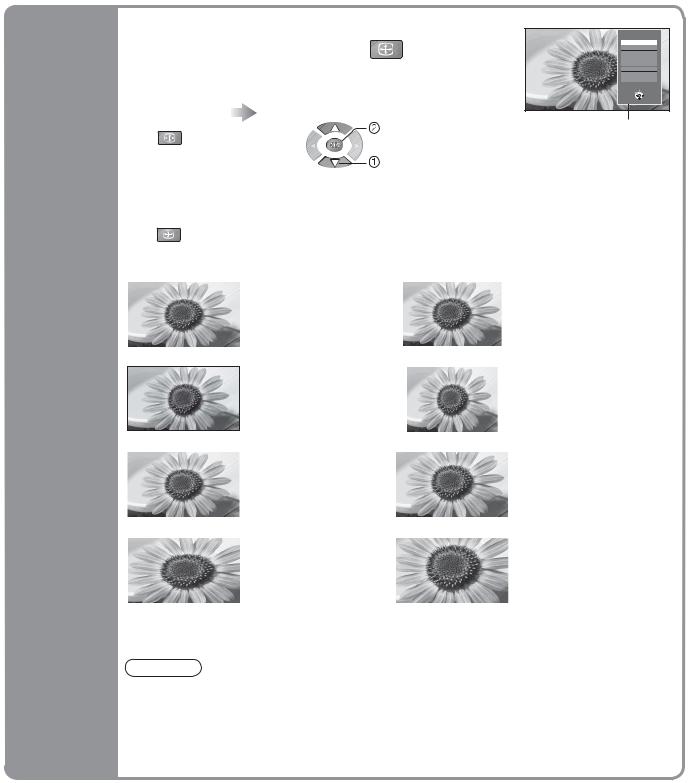
Watching TV
■Other useful functions
Change the aspect ratio |
ASPECT |
|
Enjoy viewing the picture at its optimum size and aspect.
Display Aspect |
While the list is displayed, |
Selection list |
select the mode |
ASPECT |
store |
|
select |
•To change the mode using the ASPECT button only
 ASPECT (Press repeatedly until you reach the desired mode)
ASPECT (Press repeatedly until you reach the desired mode)
|
16:9 |
14:9 |
|
|
|
Directly displays the |
|
|
|
image at “16:9” without |
|
|
|
distortion (anamorphic). |
|
|
|
|
|
Change |
Just |
4:3 |
|
|
Displays a “4:3” |
|
|
aspect |
|
image full-screen. |
|
|
Stretching is only |
|
|
ratio |
|
noticeable at the left and |
|
|
|
right edges. |
|
|
4:3 Full |
Displays a “4:3” image |
Zoom1 |
|
|
|
|
|
|
enlarged horizontally to fit |
|
|
|
the screen. |
|
|
|
Only available in DVB |
|
|
|
•mode or HD signal |
|
|
Zoom2 |
Displays a “16:9” letterbox |
Zoom3 |
|
|
|
|
|
|
(anamorphic) image |
|
|
|
full-screen without |
|
|
|
distortion. |
|
|
|
|
|
Aspect Selection
16:9
14:9 Just 4:3 4:3 Full Zoom1 Zoom2 Zoom3
Select
Change 
 EXIT
EXIT
 RETURN
RETURN
Aspect
Selection list
Displays the
image at the standard “14:9” without distortion.
Displays the image at the standard “4:3” without distortion.
Displays a “16:9” letterbox or “4:3” image without distortion.
Displays a “2.35:1” letterbox (anamorphic) image full-screen
without distortion. At “16:9”, displays the image at its maximum (with slight enlargement).
Note
•Only “16:9” and “4:3 Full” are available in DVB mode.
•Only “16:9” and “4:3” are available in PC mode.
•Not available in teletext mode.
•Aspect mode can be memorized separately for SD (Standard definition) and HD (High definition) signals. (except DVB mode)
12
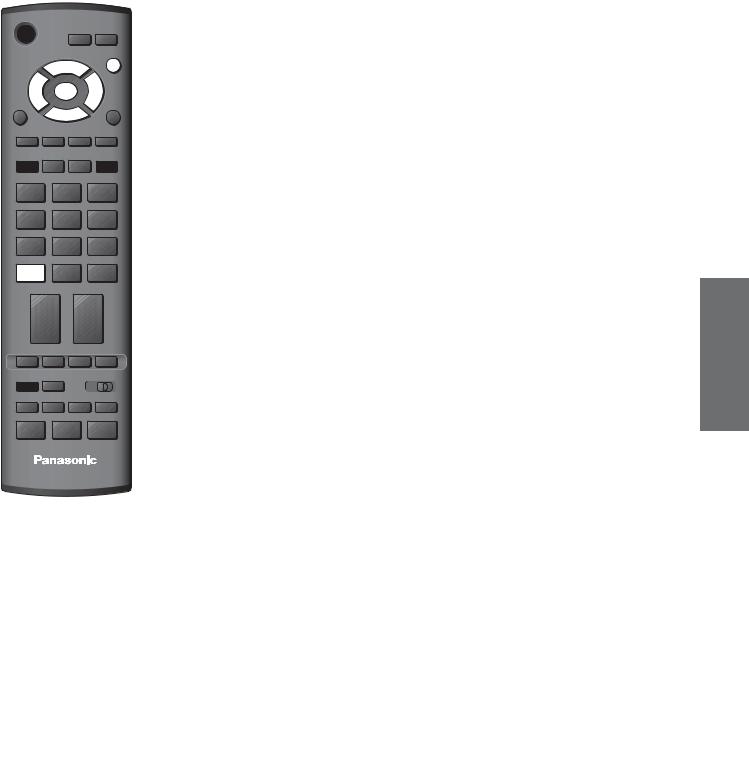
Using TV Guide
Using TV Guide enables you to select programme easily, view event informations, etc.
TV Guide―Electronic Programme Guide (EPG) provides an on-screen listing of the programmes currently broadcast and the future broadcasts over the next seven days (depending on the broadcasters).
•Analogue programmes will be listed after DVB programmes. “D” means DVB programme and “A” means Analogue programme.
|
|
GUIDE View TV Guide |
POWER |
|
Each time pressed, the layout will be changed. |
|
|
|
|
INPUT |
(Landscape / Portrait) |
|
|
|
GUIDE |
|
EXIT |
|
|
OK |
|
|
Current date and time |
TV Guide time |
|||||
|
|
|
|
|
|||||||
MENU |
|
|
RETURN Example: |
TV Guide date |
|
Event |
|||||
R |
G |
Y |
B |
TV Guide |
|
|
|
|
|
||
Wed 24.10.2007 3:07 am |
Landscape |
All Types |
All Services |
||||||||
|
|
|
|
||||||||
|
|
|
|
|
Wed, 24.10.2007 |
|
|
|
|
|
|
ASPECT |
|
OPTION |
|
2:54 am - 3:24 am DIY SOS : We open in the Battersbys |
4:30 am |
5:00 am |
|||||
|
|
|
|
|
Time: |
3:00 am |
3:30 am |
4:00 am |
|||
|
|
|
|
D |
1 TEN Digital |
Eastender |
DIY SOS |
The Bill |
Red Cap |
Sports |
|
|
|
|
|
D |
2 ABC TV Sydney |
Hot Wars |
|
Horiday Program |
Live junction |
||
1 |
2 |
3 |
D |
3 |
SBS DIGITAL |
Emmerdal. |
Coronation Street |
The Bill |
Drama |
|
D |
4 |
FTV guide |
10 O’ clock News BBC |
Pepsi Char. |
Good bye |
NEWS |
||||
|
|
|
D |
7 |
7 Digital |
Panorama |
Sex And The City |
Terminator |
Hello |
|
4 |
5 |
6 |
D 105 |
BBCi |
I’m A Celebrity |
|
Pop Idol |
News |
News |
|
D |
719 |
BBC Radi |
Rugby |
15 To 1 |
|
The Bill |
Japan |
|||
|
|
|
Select service |
Info |
|
|
7 |
8 |
9 |
Portrait/Landscape |
EXIT |
Page up |
|
View |
Select programme |
Page down |
||||
RETURN |
|
|||||
|
|
|
|
+24 Hr |
Prog.Type |
Favourites |
INFO |
0 |
MUTE |
Service |
Landscape (Displays by service) |
||
|
|
|
||||
CH |
|
VOL |
■To the previous day |
R |
||
|
|
|
|
|||
(DVB mode)
TEXT STTL INDEX HOLD
POWER REC |
VCR DVD |
PROGRAMME
TV
■To return to TV
EXIT
■To view details of
Select the event
 select
select
■To the next day  G
G
(DVB mode)
■To watch the programme
Select the event or programme now on the air

 select
select
 watch
watch
the event (DVB mode)
 •Press again to return to INFO TV Guide.
•Press again to return to INFO TV Guide.
Example:
TV Guide
Wed 24.10.2007 3:07 am |
Portrait |
All Types |
|
All Services |
Wed, 24.10.2007 |
|
|
|
|
D 1 TEN Digital |
D 2 ABC TV Sydney |
3:00 am - 3:30 am |
Eastender |
3:30 am - 4:00 am |
DIY SOS |
4:00 am - 4:30 am |
The Bill |
4:30 am - 5:00 am |
Red Cap |
5:00 am - 5:30 am |
Live junction |
5:30 am - 6:00 am |
POP 100 |
6:00 am - 6:30 am |
Rugby |
Select programme |
|
Portrait/Landscape |
EXIT |
View |
Select service |
RETURN |
|
|
+24 Hr |
D 3 SBS DIGITAL D 4 FTV guide
 Info
Info
 Prog.Type
Prog.Type
D 7 7 Digital
Page down 
 Favourites
Favourites
Portrait (Displays by time)
■To view a programme list of the selected type (DVB mode)
(Type list)
|
Prog. type |
select |
|
|
All Types |
||
Y |
|
type |
|
All Types |
|||
|
|
Movie
News |
view |
|
|
Entertainment |
|
Sport
Children’s
Music
.
.
.
.
.
■To view a programme list of the selected favourites list
|
(Favourites list) |
Only Analogue |
|
|
|
TV programmes |
|
|
Favourites |
||
|
|
||
|
All Services |
are listed |
|
|
|
||
|
All Services |
||
|
|
||
|
|
select a |
|
B |
All DVB Services |
||
|
|||
|
favourites |
||
All Analogue Services |
|||
|
Fav List1 |
list |
|
|
||
|
view |
|
Fav List2 |
||
|
||
|
|
|
Fav List3 |
|
|
|
|
|
Fav List4 |
|
To list favourite programmes
 p. 25
p. 25
Guide TV Using• Viewing
TV Watching
Note
•When this TV is turned on for the first time, or the TV is switched off for more than a week, it may take some time before the TV Guide is completely shown.
13
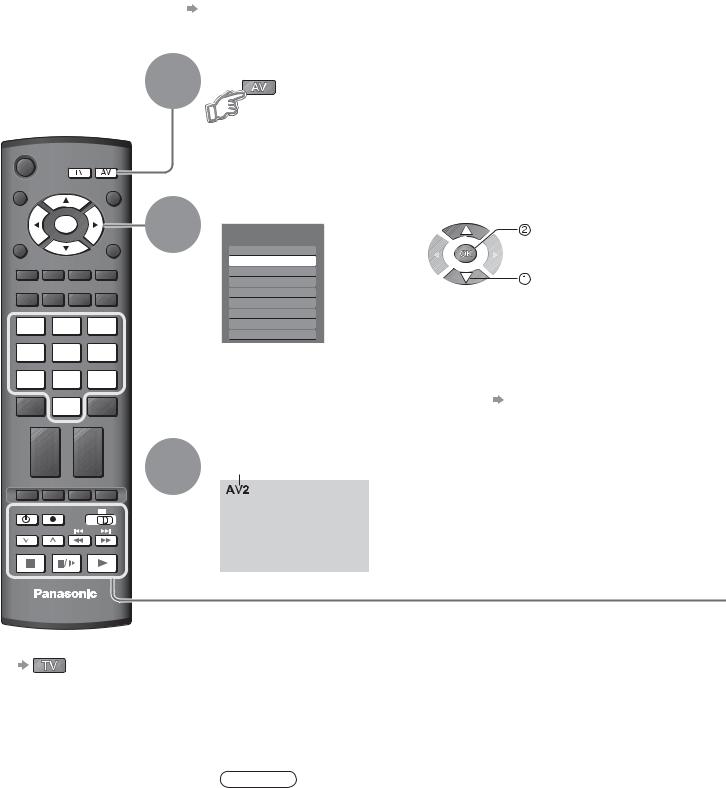
Watching Videos and DVDs
Connect the external equipment (VCRs, DVD equipment, etc.) and you can watch the input.
•To connect the equipment p. 7
The Remote Control is capable of operating some functions of selected Panasonic external equipment.
1 Display the Input select menu
 INPUT
INPUT
OK |
2 |
Select the input mode connected to the equipment |
||
|
watch |
|||
|
|
|||
|
|
Input Selection |
|
|
|
|
AV1 |
|
|
|
|
|
AV2 |
|
|
|
|
AV3 |
select |
|
OPTION |
|
AV4 |
|
|
|
PC |
|
|
|
|
|
|
|
|
|
|
HDMI1 |
|
1 |
2 |
3 |
HDMI2 |
|
HDMI3 |
|
|||
|
|
|
|
|
|
|
|
TV |
|
4 |
5 |
6 |
You can also select the input using the AV button on the remote |
|
7 |
8 |
9 |
•control or the side panel of the TV. |
|
Press the button repeatedly until the desired input is selected. |
||||
|
0 |
|
•You can label or skip each input modes |
“Input Labels” (p. 29) |
|
|
3 |
View |
|
|
|
Displays the selected mode |
|
|
POWER REC |
VCR |
DVD |
|
|
PROGRAMME |
|
|
|
|
TV
■To return to TV
Note
•If the external equipment has an aspect adjustment function, set to “16:9”.
•For details, see the manual of the equipment or ask your local dealer.
14
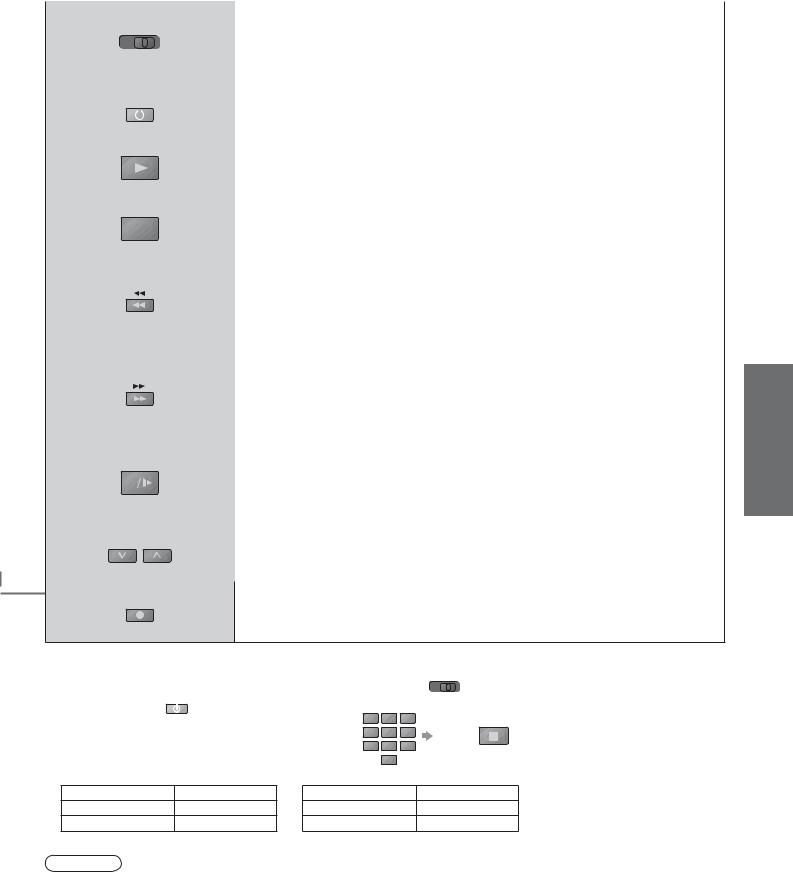
Panasonic equipment connected to the TV can be directly operated with the remote control.
VCR |
|
|
|
DVD |
VCR / DVD switch |
|
|
||||
|
|
|
|
|
Select VCR to operate Panasonic VCR or DVD equipment |
|
|
|
|
|
Select DVD to operate Panasonic DVD equipment or Player home theatre |
|
|
|
|
|
|
POWER |
Standby |
||||
|
|
|
|
|
Set to Standby mode / Turn on |
|
|
|
|
|
|
|
|
|
|
|
|
|
|
|
|
|
Play |
|
|
|
|
|
Playback videocassette / DVD |
|
|
|
|
|
|
|
|
|
|
|
Stop |
|
|
|
|
|
|
|
|
|
|
|
Stop the operations |
|
|
|
|
|
|
|
|
|
|
|
|
|
|
|
|
|
Rewind / Skip / Search |
|
|
|
|
|
VCR: Rewind, view the picture rapidly in reverse |
|
|
|
|
|
|
|
|
|
|
|
DVD: Skip to the previous track or title |
|
|
|
|
|
Press and hold to search backward |
|
|
|
|
|
|
|
|
|
|
|
Fast-forward / Skip / Search |
|
|
|
|
|
VCR: Fast-forward, view the picture rapidly forward |
|
|
|
|
|
|
|
|
|
|
|
DVD: Skip to the next track or title |
|
|
|
|
|
Press and hold to search forward |
|
|
|
|
|
|
|
|
|
|
|
Pause |
|
|
|
|
|
Pause / Resume |
|
|
|
|
|
|
|
|
|
|
|
DVD: Press and hold to play at slow speed |
|
|
|
|
|
|
PROGRAMME |
Programme Up / Down |
||||
|
|
|
|
|
Select programme |
|
|
|
|
|
|
|
REC |
Record |
|||
|
|
|
|
|
Start recording |
Setting your remote control to operate Panasonic VCR, DVD, etc.
 Set the VCR / DVD switch to the appropriate position
Set the VCR / DVD switch to the appropriate position  VCR
VCR 
 DVD
DVD  Press and hold POWER during the following operations
Press and hold POWER during the following operations
Enter the appropriate code for the equipment |
1 |
2 |
3 |
|
||
4 |
5 |
6 |
Press |
|||
to be controlled, see table below |
|
7 |
8 |
9 |
||
|
|
|||||
|
|
|
|
0 |
|
|
“VCR” position |
|
“DVD” position |
|
|
||
Equipment |
Code |
Equipment |
|
Code |
||
VCR |
10 (default) |
DVD |
|
|
70 (default) |
|
DVD |
11 |
Player home theatre |
71 |
|||
Note
•Confirm if the remote control works correctly after changing the code.
•The codes will be reset to default values if batteries are replaced.
•“DVD” means DVD player, DVD recorders and Recorder home theatre.
•Some operations may not be possible on some equipment models.
DVDs and Videos Watching• Viewing
15
