Panasonic TX-37LX800A, TX-32LX800A User Manual

Operating Instructions
LCD TV
Model No. TX-32LX800A
TX-37LX800A
Please read these instructions before operating your set and retain them for future reference.
The images shown in this manual are for illustrative purposes only.
English
TQB4GC0014

Turn your own living room into a movie theatre!
Experience an amazing level of multi-
2

media excitement
Enjoy rich multi-media
SD memory card
Camcorder
Personal |
computer |
Amplifier with |
DVD Recorder |
Set top box |
Speaker system |
|
|
VCR |
|
DVD player |
Contents
Be Sure to Read
•Safety Precautions······································ 4
•(Warning / Caution)
•Notes··························································· 5 Maintenance ··············································· 5
Quick Start Guide
 Accessories / Options·········· 6
Accessories / Options·········· 6
 Identifying Controls ··············· 7
Identifying Controls ··············· 7
 Basic Connection ··················· 8
Basic Connection ··················· 8
 Auto Tuning······························· 9
Auto Tuning······························· 9  Language Setting················· 10
Language Setting················· 10
Enjoy your TV!
Basic Features
•
•Watching TV·············································· 12
•Watching Videos and DVDs······················ 14
Viewing Teletext ········································ 16
Advanced Features
•How to Use Menu Functions····················· 18
•(picture, sound quality, etc.)
•Editing Programmes ··································· 22
•Tuning Programmes ··································· 24
•Control Programme Audience···················· 26
•Restore Settings ······································ 27
•Input Labels ·············································· 28
•Displaying PC Screen on TV····················· 29
•Viewing from SD Card (Photos) ················ 30
•VIERA Link “HDAVI ControlTM”··················· 32
External Equipment··································· 36
FAQs, etc.
•
•Technical Information ································ 38
•FAQs ························································· 41
•Specifications············································ 43 Licence······················································ 44
Viewing Guide Start Quick
Advanced
.etc FAQs,
3
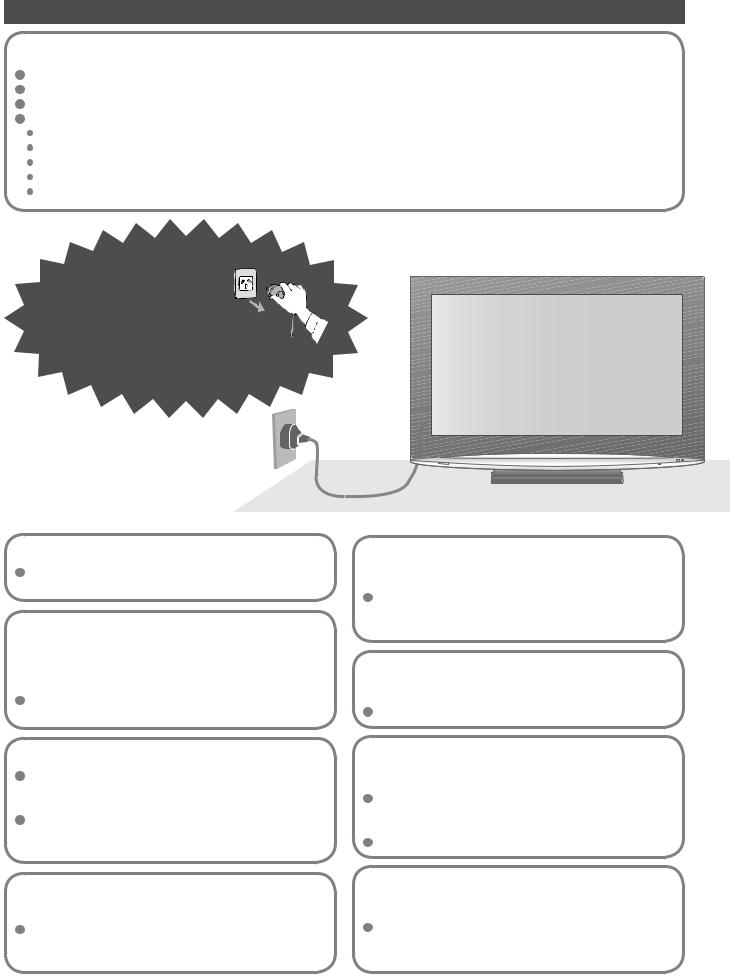
Safety Precautions
Warning
Handling the mains plug and lead
Insert the mains plug fully into the socket outlet. (If the mains plug is loose, it could generate heat and cause fire.) Ensure that the mains plug is easily accessible.
Do not touch the mains plug with a wet hand. (This may cause electrical shock.)
Do not damage the mains lead. (A damaged lead may cause fire or electrical shock.) Do not move the TV with the lead plugged in the socket outlet.
Do not place a heavy object on the lead or place the lead near a high-temperature object. Do not twist the lead, bend it excessively, or stretch it.
Do not pull on the lead. Hold onto the mains plug body when disconnecting lead. Do not use a damaged mains plug or socket outlet.
If you find any abnormality,
remove the mains plug immediately!
AC 220 - 240 V, 50 / 60 Hz
Power Source
This TV is designed to operate on 220-240 V, 50 / 60 Hz AC.
Do not remove covers NEVER modify the TV yourself
(High-voltage components may cause serious electrical shock.)
Have the TV checked, adjusted, or repaired at your local Panasonic dealer.
Keep liquids away from the TV
To prevent damage which may result in fire or shock hazard, do not expose this appliance to dripping or splashing.
Do not place containers with water (flower vase, cups, cosmetics, etc.) above the TV. (including on shelves above, etc.)
Do not place foreign objects inside the TV
Do not let metal or flammable objects drop into the TV through the air vents (fire or electrical shock may result).
Do not place the TV on sloped or unstable surfaces
The TV may fall off or tip over.
Use only the dedicated stands / mounting equipment
Using an unauthorized stand or other fixtures may make the TV shaky, risking injury. Be sure to ask your local Panasonic dealer to perform setup.
Use optional stands / mounts (p. 6).
Do not expose to direct sunlight and other sources of heat
Do not allow children to handle SD card
|
Avoid exposing the TV to direct sunlight and other |
|
4 |
sources of heat. To prevent fire never place any |
|
type of candle or naked flame on top or near the TV. |
||
|
As with a small object, SD card can be swallowed by young children. Please remove SD card immediately after use.
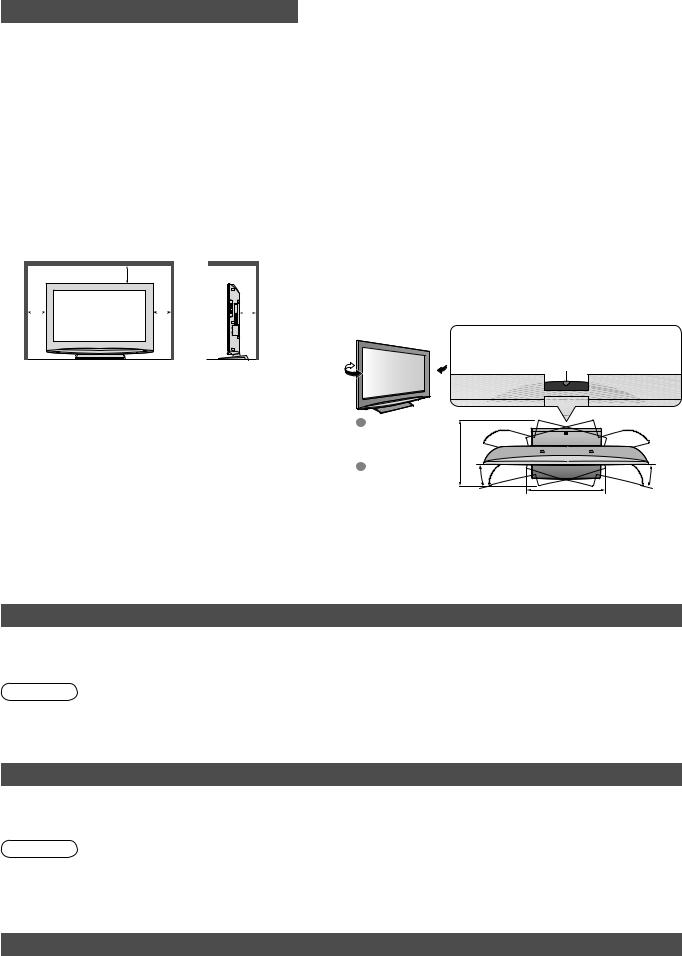
Notes
Caution
 This appliance is intended for use in tropical climates
This appliance is intended for use in tropical climates
 When cleaning the TV, remove the mains plug
When cleaning the TV, remove the mains plug
(Cleaning an energized TV may cause electrical shock.)
 When TV will not be used for a long time, remove the mains plug
When TV will not be used for a long time, remove the mains plug
 This TV will still consume some power even in the Off mode, as long as the mains plug is still connected to a live socket outlet.
This TV will still consume some power even in the Off mode, as long as the mains plug is still connected to a live socket outlet.
 Allow sufficient space around the TV for radiated heat
Allow sufficient space around the TV for radiated heat
Minimum distance
10
10 |
10 |
10 |
(cm)
 When using the pedestal, keep the space between the bottom of the TV and the floor surface.
When using the pedestal, keep the space between the bottom of the TV and the floor surface.
 In case of using Wall-hanging bracket, follow the manual of it.
In case of using Wall-hanging bracket, follow the manual of it.
 Do not block the rear air vents
Do not block the rear air vents
 Blocked ventilation by curtains, etc. may cause overheating, fire or electrical shock.
Blocked ventilation by curtains, etc. may cause overheating, fire or electrical shock.
 Do not expose your ears to excessive volume from the headphones
Do not expose your ears to excessive volume from the headphones
 Irreversible damage can be caused.
Irreversible damage can be caused.
 Auto power standby function
Auto power standby function
 If no signal is received and no operation is performed in TV mode for 30 minutes, the TV will automatically go to standby mode.
If no signal is received and no operation is performed in TV mode for 30 minutes, the TV will automatically go to standby mode.
 Keep the TV away from these equipment
Keep the TV away from these equipment
 Electronic equipment
Electronic equipment
In particular, do not place video equipment near the TV (electromagnetic interference may distort images / sound).
 Equipment with an infrared sensor
Equipment with an infrared sensor
This TV also emits infrared rays (this may affect operation of other equipment).
 Transport only in upright position
Transport only in upright position
 Adjust the LCD panel to your desired angle
Adjust the LCD panel to your desired angle
 Ensure that the pedestal does not hang over the edge of the base even if the TV swivels to the full rotation range.
Ensure that the pedestal does not hang over the edge of the base even if the TV swivels to the full rotation range.
 Do not place any objects or hands within the full rotation range.
Do not place any objects or hands within the full rotation range.
Set the mark at the centre as illustrated, to have the swivel positioned at the  centre of the rotation angle.
centre of the rotation angle.
TX-32LX800A |
a: 408 mm /
b: 304 mm |
b |
|
TX-37LX800A |
15° |
15° |
a: 464 mm / |
|
|
b: 381 mm |
|
a |
|
|
(View from the top) |
Maintenance
First, remove the mains plug from the socket outlet.
Display panel
Regular care: Gently wipe the surface clean of dirt by using a soft cloth.
Major contamination: Wipe the surface clean using a soft cloth dampened with clean water or diluted neutral detergent by 100 times of water. Then, using a soft dry cloth, evenly wipe the surface clean until it is dry.
Caution
The surface of the display panel has been specially treated and may be easily damaged. |
|
|
•Do not tap or scratch the surface with your fingernail or other hard object. |
|
|
Use care not to subject the surface to bug repellent, solvent, thinner, or other volatile substances |
|
|
•(this may degrade surface quality). |
|
|
Cabinet |
|
|
Regular care: Wipe the surface clean using a soft dry cloth. |
|
|
Major contamination: Dampen a soft cloth with clean water or water containing a small amount of neutral detergent. |
|
|
Then, wring the cloth and wipe the surface clean with it. Finally, wipe the surface clean with a dry cloth. |
|
|
Caution |
|
|
Use care not to subject the TV's surfaces to detergent. |
|
|
•(A liquid inside the TV could lead to product failure.) |
|
|
Use care not to subject surfaces to bug repellent, solvent, thinner, or other volatile substances |
|
|
•(this may deteriorate the surface by peeling the paint). |
|
|
•Do not allow the cabinet to make contact with a rubber or PVC substance for a long time. |
|
|
Mains plug |
5 |
|
Wipe the mains plug with a dry cloth at regular intervals. (Moisture and dust may lead to fire or electrical shock.) |
||
|
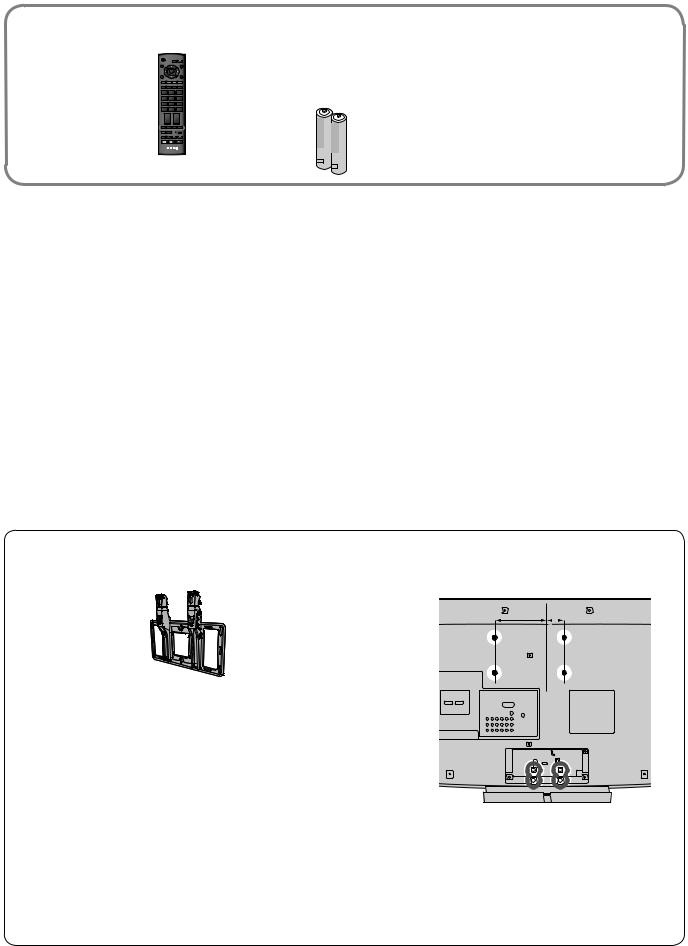
Accessories / Options
Standard accessories
Remote Control |
|
OK |
|
|
Transmitter |
|
0 |
|
|
• |
N2QAYB000226 4 |
|
||
|
5 |
6 |
||
|
|
1 |
2 |
3 |
|
|
7 |
8 |
9 |
VOL
Check that you have the accessories and items shown
Batteries for the |
Cleaning cloth |
Operating Instructions |
Remote Control |
|
|
Transmitter (2) |
|
|
•R6 (AA) |
|
|
TV
Installing remote’s batteries
1 |
2 |
Close |
|
|
|
Pull open |
|
+ |
|
- |
|
+ |
|
- |
|
Note the correct |
Hook |
polarity (+ or -) |
|
•Incorrect installation may cause battery leakage and corrosion, resulting in damage to the remote control.
•Do not mix old and new batteries.
•Do not mix different battery types (such as alkaline and manganese batteries).
•Do not use rechargeable (Ni-Cd) batteries.
•Do not burn or breakup batteries.
Batteries must not be exposed to excessive heat such as sunshine, fire or the like.
Optional accessories |
|
How to remove the TV Stand |
|
Wall-hanging bracket
 TY-WK32LR2W
TY-WK32LR2W
Please contact your nearest Panasonic dealer to purchase the recommended wall-hanging bracket. For additional details, please refer to the wall-hanging bracket installation manual.
Holes for wall-hanging bracket installation
Please note the holes for TX-32LX800A are offcentred to the left by 50 mm, as shown on the diagram.
WARNING!
•Failure to use a Panasonic bracket or choosing to mount the unit yourself will be done at the risk of the consumer.
Any damage resulting from not having a professional installer mount your unit will void your warranty.
•Always be sure to ask a qualified technician to carry out set-up. Incorrect fitting may cause equipment to fall, resulting in injury and product damage.
•Do not mount the unit directly below ceiling lights (such as spotlights, floodlights or halogen lights) which typically give off high heat. Doing so may warp or damage plastic cabinet parts.
Remove four screws.  TX-32LX800A
TX-32LX800A
centre
150 mm 50 mm
Rear of the TV
 TX-37LX800A
TX-37LX800A
Rear of the TV
6

Identifying Controls
Function select
•Volume / Contrast / Brightness / Colour / Sharpness /
Tint (NTSC mode) / Bass / Treble / Balance / Auto Tuning (p. 25)
SD Card slot (p. 31)
Swing door
to open
 C.A.T.S. (Contrast Automatic Tracking
C.A.T.S. (Contrast Automatic Tracking  System) sensor
System) sensor
•Senses brightness to adjust picture quality in “Eco” mode in Picture Menu (p. 20)
|
Power LED |
Remote control |
|
|
Standby: red |
|
|
|
•On: green |
signal receiver |
(p. 36) |
|
|||
|
•When using the remote control, indicates the TV has received a command. |
||
Mains |
power On / Off switch |
|
|
Switch On to turn on the TV or |
|
|
|
•turn the TV to standby mode by |
|
|
|
the remote control |
|
|
|
AV4 IN
S
VIDEO 
VIDEO
L
R
AUDIO
Headphones jack (p. 36)
Guide Start Quick
Standby On / Off switch
|
Switches TV On or Off standby |
POWER |
|
|
|
||
Aspect• |
(p. 13) |
|
|
|
INPUT |
||
|
Changes aspect ratio from Aspect Selection list |
|
|
|
|
||
•Also possible by pressing this button |
ASPECT |
|
|
EXIT |
|||
•repeatedly until you reach the desired aspect |
|
|
|
|
|||
OK |
|
|
|
|
|
||
|
Confirms selections and choices |
|
|
|
|
||
•Press after selecting programme positions to |
|
|
OK |
|
|||
•quickly change programme |
MENU |
|
|
RETURN |
|||
Main Menu (p. 18) |
R |
G |
Y |
B |
|||
|
Press to access VIERA Link, Picture, |
|
|
|
|
||
•Sound and Setup Menus |
SD CARD |
|
OPTION |
||||
SD Card (p. 30) |
|
|
|
|
|||
•Switches to SD Card viewing mode |
1 |
|
2 |
3 |
|||
VIERA Link Menu (p. 33) |
4 |
|
5 |
6 |
|||
•Press to access VIERA Link Menu directly |
7 |
|
8 |
9 |
|||
Numeric buttons |
|
||||||
|
Changes programme and teletext pages |
|
|
0 |
|
||
•When in Standby mode, switches TV On |
|
|
|
||||
• |
|
|
RECALL |
|
MUTE |
||
Programme Information (p. 13) |
|
|
|
|
|||
•Displays programme information |
|
CH |
VOL |
||||
Programme Up / Down |
|
|
|
|
|||
|
Selects programme in sequence |
TEXT |
F.P. |
INDEX HOLD |
|||
••When in Standby mode, switches TV On |
|||||||
|
|
|
|
||||
Teletext (p. 16)
•Switches to teletext mode
Favourite Page (p. 17)
•Calls up the teletext page stored in blue button
VCR / DVD Panasonic equipment operations (p. 15)
POWER REC |
VCR DVD |
PROGRAMME
TV
Input mode selection |
• |
|
|
TV - switches to TV mode (p. 14) |
ControlsIdentifying Options/Accessories |
•Returns to the previous menu |
||
•AV - switches to AV input mode from Input |
|
|
• |
Selection list (p. 14) |
|
Exit
•Returns to the normal viewing screen
Cursor buttons
•Makes selections and adjustments
Return
Coloured buttons
•Used for the selection, navigation and operation of various functions
Stereo / Bilingual Sound Selection (p. 39)
Option Menu (p. 12)
•Easyoptionssetting for viewing and sound
Sound Mute
•Switches sound mute On or Off
Volume Up / Down
Hold
•Freeze / unfreeze picture (p. 12)
•Holds the current teletext page (teletext mode) (p. 17)
Index (p. 17)
•Returns to the teletext index page (teletext mode)
7
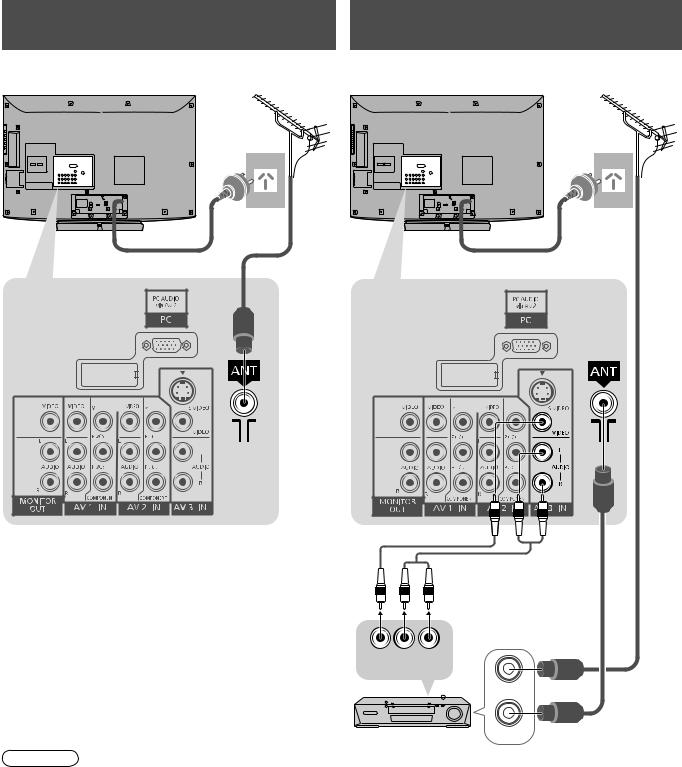
Basic Connection
External equipment and cables shown are not supplied with this TV.
Please ensure that the unit is disconnected from the mains socket before attaching or disconnecting any leads.
Example 1 |
|
Example 2 |
|
Connecting aerial |
|
Connecting DVD Recorder / VCR |
|
TV only |
|
TV, DVD Recorder or VCR |
|
Rear of the TV |
Aerial |
Rear of the TV |
Aerial |
|
AC 220 - 240 V, |
|
AC 220 - 240 V, |
|
50 / 60 Hz |
|
50 / 60 Hz |
|
RF |
Mains lead |
cable |
Mains lead |
RF cable
VIDEO AUDIO
OUT OUT
RF IN
DVD Recorder or VCR |
RF OUT RF cable |
|
Note
•Do not put the Coaxial cable close to the mains lead to avoid noise.
•Do not place the Coaxial cable under the TV.
•To obtain optimum quality picture and sound, an Aerial, the correct cable (75 Ω coaxial) and the correct terminating plug are required.
•If a communal Aerial system is used, you may require the correct connection cable and plug between the wall Aerial socket and the TV.
•Your local Television Service Centre or dealer may be able to assist you in obtaining the correct Aerial system for your particular area and the accessories required.
•Any matters regarding Aerial installation, upgrading of existing systems or accessories required, and the costs
incurred, are the responsibility of you, the Customer.
8
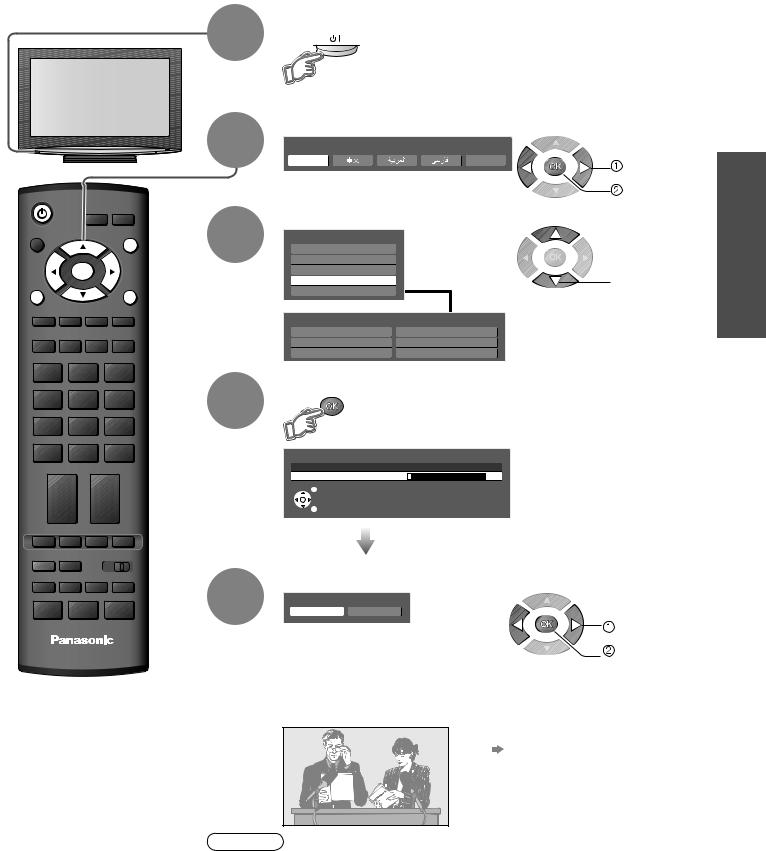
Auto Tuning
Search and store TV channels automatically.
These steps are not necessary if the setup has been completed by your local dealer.
|
|
|
1 |
Plug the TV into mains socket and switch On |
||
|
|
|
|
You can now use the remote |
||
|
|
|
|
•control to turn On the TV or turn |
||
|
|
|
|
|
the TV to standby mode. |
|
|
|
|
|
|
(Power LED: On) |
|
|
|
|
2 |
Select your language |
|
|
|
|
|
OSD Language |
|
|
|
|
|
|
English |
Français |
select |
|
POWER |
|
|
|
|
|
store |
|
|
3 |
Select your area |
|
|
|
|
INPUT |
|
|
|
||
|
|
|
|
|
||
ASPECT |
|
EXIT |
Channel Plan |
|
|
|
|
|
|
|
|
||
|
|
|
China |
|
|
|
|
|
|
Hong Kong |
|
|
|
OK |
RETURN |
Asia/M.East |
select |
|
MENU |
NZ/Indonesia |
|||
|
|
|
||
|
|
CATV/Other |
|
|
|
|
Channel Plan - CATV/Other - |
|
|
OPTION DIRECT TV REC |
Indian CATV |
American System |
||
CIS/E. Europe |
American CATV |
|||
|
|
|||
|
|
South Africa |
Japan |
|
1 2 3
4 5 6
7 8 9
0
VCR
TEXT F.P. INDEX HOLD
REC VCR 
 DVD
DVD
PROGRAMME
TV
4 |
Start Auto Tuning |
|
|
|
|
|
Auto Tuning |
|
|
|
Auto Tuning will start to |
|
2 |
|
|
•search for TV programmes |
|
|
1 |
CH4 |
|||
|
|
||||
|
Scan |
120 |
and store them. |
||
|
EXIT |
|
|
|
|
|
RETURN |
|
|
|
The sorted programme order |
|
|
|
|
depends upon the TV signal, |
|
|
|
|
|
|
|
|
|
|
|
|
the broadcasting system and |
|
|
|
|
|
reception conditions. |
5 |
Select the picture setting |
|
|||
Please select your viewing environment. |
|
|
|
||
Home |
Shop |
|
|
|
|
“Shop” and “Home” are equal |
|
|
select |
||
|
|
|
|
||
|
•to “Dynamic” and “Standard” |
|
|
set |
|
respectively - “Menu” in “Picture Menu” (p. 20)
Auto Tuning is now complete and
your TV
 is ready for viewing. •To edit channels
is ready for viewing. •To edit channels
Editing Programmes (p. 22)
Note
•If tuning have failed  “Auto Tuning” (p. 25).
“Auto Tuning” (p. 25).
•If you turned the TV Off during Standby mode last time, the TV will be in Standby mode when you turn the TV On with Mains power On / Off switch.
Tuning Auto• Guide Start Quick
Connection Basic
9
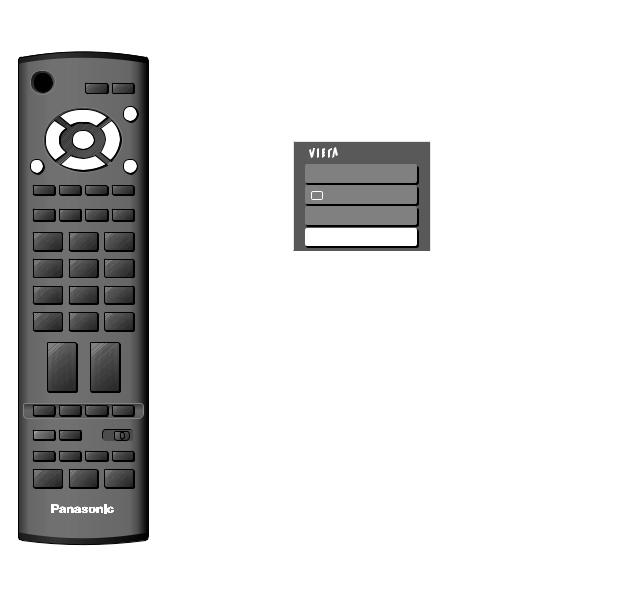
Language Setting
You can change language for on-screen displays.
|
INPUT |
ASPECT |
EXIT |
|
OK |
MENU |
RETURN |



 OPTION DIRECT TV REC
OPTION DIRECT TV REC
1 2 3
4 5 6
7 8 9
0
VCR
TEXT F.P. INDEX HOLD
REC VCR 
 DVD
DVD
PROGRAMME
TV
1 |
Display the menu |
|
|
2 |
Select “Set up” |
|
|
Main Menu |
access |
||
|
|||
|
|
||
|
VIERA Link |
|
|
|
Picture |
select |
 Sound
Sound

 Setup
Setup
Select “OSD Language”
3 |
Setup Menu |
1/2 |
access |
|
Service List Edit |
|
|
|
|
|
Child Lock |
|
|
|
|
|
|
|
|
|
Tuning Menu |
|
|
select |
|
|
|
||
|
Off Timer |
|
|
|
|
Off |
|||
|
OSD Language |
|
|
|
|
Access |
|
||
|
Teletext |
|
|
|
|
TOP |
|
||
|
Teletext Character Set |
|
|
|
|
English |
|
||
|
Shipping Condition |
|
|
|
|
|
|
|
|
|
Input Labels |
|
|
|
|
Access |
|
||
Select the language
4 |
OSD Language |
|
|
English |
Français |
change |

 store
store
10
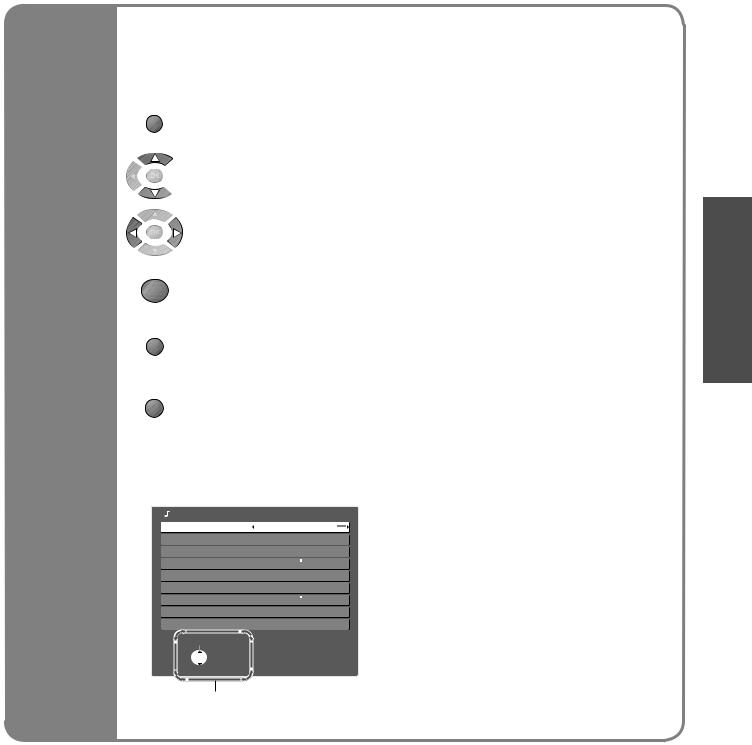
Many features available on this TV can be accessed via the On Screen Display menu.
■How to use remote control
MENU
Open the main menu
 Move the cursor / select the menu
Move the cursor / select the menu
|
Move the cursor / adjust levels / select from a range of options |
OK |
Access the menu / store settings after adjustments have been made or options |
|
have been set |
RETURN
Using the Return to the previous menu
On Screen
Displays
EXIT
Exit the menu system and return to the normal viewing screen
■ON SCREEN HELP Instructions box
(example: Sound Menu)
Sound Menu |
|
|
|
|
|
Menu |
|
|
|
|
|
Music |
|||||
Bass |
|
|
|
|
|
|
|
12 |
|||
Treble |
|
|
|
|
|
|
|
12 |
|||
Balance |
|
|
|
|
|
|
|
|
|
|
|
Headphone Volume |
|
|
|
|
|
|
11 |
||||
Surround |
|
|
|
|
|
Off |
|||||
Volume Correction |
|
|
|
|
|
|
|
|
|
|
|
Speaker Distance to Wall |
|
||||
Over 30cm |
|||||
Reset to Default |
|
|
|
|
|
Set |
|||||
Select
 EXIT
EXIT


 Change
Change
 RETURN
RETURN
On-screen operation guide will help you.
Setting Language• Guide Start Quick
11
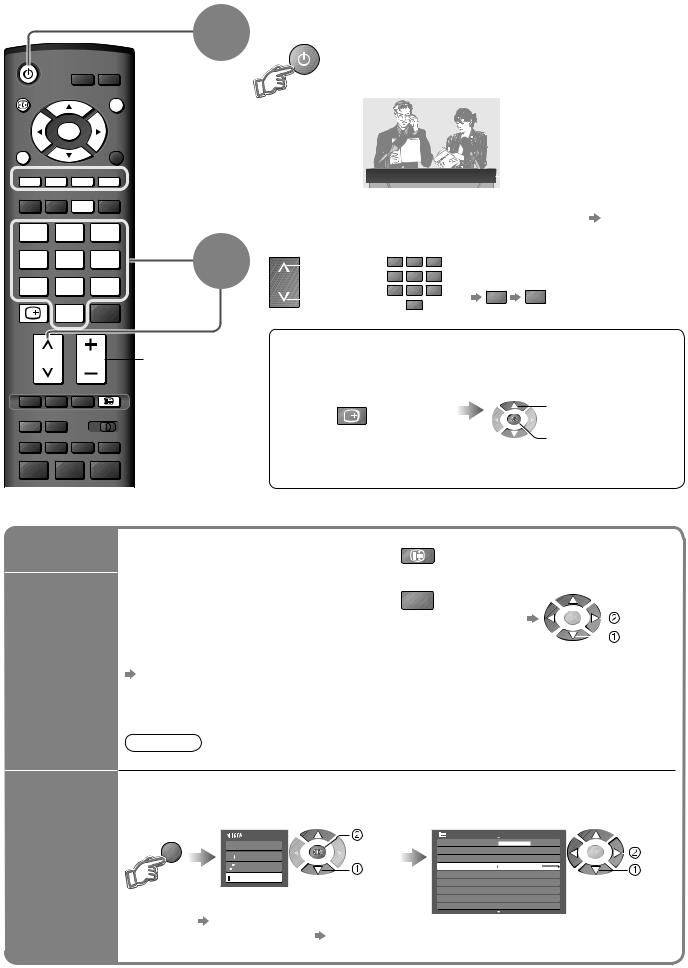
Watching TV
POWER |
INPUT |
1 |
|
|
|
||
ASPECT |
|
EXIT |
|
|
OK |
|
|
MENU |
|
|
|
R G |
Y |
B |
|
ASPECT |
OPTION DIRECT |
|
|
1 |
2 |
3 |
2 |
4 |
5 |
6 |
|
7 |
8 |
9 |
|
RECALL |
0 |
|
|
|
|
|
|
CH |
VOL |
|
Volume |
TEXT STTL INDEX HOLD
REC VCR DVD
PROGRAMME
Turn power on
POWER |
Mains power On / Off switch should be On. (p. 7) |
|
•If “Shop” is displayed on the top right of the screen, |
|
•reset settings in “Shipping Condition” (p. 27), and |
|
select “Home” in “Auto Tuning” (p. 9). |
|
|
|
|
|
|
|
|
|
|
|
|
Information banner appears |
|
|
|
|
|
1 BBS |
|
|
|
|
|
|
|
||
|
|
|
|
CH05 |
5.5MHz |
|
|
Coronation Street |
|
|
whenever you select a |
||
|
|
|
|
|
|
|
|
|
|
|
|
||
|
|
|
|
|
|
|
|
|
|
|
|||
|
|
|
|
|
|
|
|
|
|
|
|||
|
|
|
|
|
|
|
|
|
|
|
|
programme |
|
Select a programme |
|
|
|
•For details p. 13 |
|||||||||
To select the two or three-digit |
|||||||||||||
|
|
up |
1 |
2 |
3 |
|
|||||||
CH |
or |
4 |
5 |
6 |
|
•programme number, e.g. 39 |
|||||||
|
|
down |
7 |
8 |
9 |
|
3 |
9 |
|||||
|
|
|
0 |
|
|
||||||||
|
|
|
|
|
|
|
|
(in a short time) |
|||||
|
|
|
|
|
|
|
|
|
|||||
■Select a programme using Information banner (p. 13)
Possible to confirm the programme name before selecting programmes.
Display Information banner if it is not displayed
RECALL
•Possible to set display timeout in “Banner Display Timeout” (p. 21).
While the banner is displayed, select the programme
 select programme
select programme
 watch
watch
■Other useful functions
Hold
Display the selectable settings for the current programme
Freeze / unfreeze picture |
HOLD |
|
|
|
|
|
|
|
|
|
|
|
|
|
|
|
|
|
|
|
Check or change the current |
OPTION |
• |
To change |
|||
|
|
|
|
|
||
programme status instantly |
|
|
|
|
|
change |
|
|
|
|
|
|
|
CH Colour Set |
Volume Correction |
|
|
|
select |
|
|
|
|
||||
|
|
|
|
|||
Adjusts the colour density |
Adjusts volume of individual programme or |
|||||
Picture Menu (p. 20) |
input mode |
|
|
|
|
|
Teletext Character Set
Sets the teletext language  Setup Menu (p. 21)
Setup Menu (p. 21)
Note
•Also possible to change the settings in Menu list (p. 20 and p. 21).
Turn the TV off automatically after a fixed period
|
Display the |
Select “Setup” |
|
Select “Off Timer” and set the time |
|
||||||
|
menu |
|
|
|
access |
|
|
|
|
|
|
|
MENU |
|
|
Main Menu |
Setup Menu |
1/2 |
|
|
|
||
|
|
|
|
|
|
|
|
|
|||
|
|
VIERA Link |
|
Service List Edit |
|
|
|
|
set |
||
|
|
|
|
|
|
|
|||||
|
|
|
Child Lock |
|
|
|
|
||||
|
Off Timer |
|
|
Picture |
|
|
|
|
|
||
|
|
|
select |
Tuning Menu |
|
|
|
|
|||
|
|
|
|
|
|
|
|||||
|
|
|
Sound |
OSD Language |
|
|
|
|
select |
||
|
|
|
|
|
Off Timer |
Off |
|
|
|
|
|
|
|
|
|
Setup |
|
|
|
|
|
|
|
|
|
|
|
|
|
Teletext |
TOP |
|
|
|
|
|
|
|
|
|
|
Teletext Character Set |
|
|
|
|
|
|
|
|
|
|
|
English |
|
||||
|
|
|
|
|
|
Shipping Condition |
|
|
|
|
|
|
|
|
|
|
|
|
|
|
|
|
|
|
To cancel |
Set to “Off” or turn the TV off. |
Input Labels |
|
|
|
|
|
|||
|
|
|
|
|
|
||||||
|
|
|
|
|
|
|
|||||
|
•To display the remaining time |
Information banner (p. 13) |
|
|
|
|
|
||||
12 |
••When the remaining time is within 3 minutes, the remaining time will flash on screen. |
|
|||||||||
|
|
|
|
|
|
|
|
|
|
|
|

■Other useful functions
Display Information banner
•Also appears when changing a programme |
RECALL |
||||
Event |
|||||
Example: |
|
Programme |
|||
1 BBS |
|
|
|
|
|
|
|
|
|
||
|
|
|
|
|
|
|
CH05 |
5.5MHz |
PAL |
Coronation Street |
||
|
|
|
|
|
|
45 |
|
Sound System |
Colour System |
|
|
||
Display |
Features available / Message meanings |
|
|
|||
|
|
|
|
|
|
|
Information |
Sound mute On |
|
|
|
Teletext service available |
|
banner |
, I, II, |
|
|
|
1 - 90 |
|
|
Audio mode (p. 39) |
|
|
Off Timer remaining time |
||
|
|
|
|
|
•For settings |
p. 12 |
To confirm another tuned |
• |
To set display timeout |
•programme name |
“Banner Display Timeout” (p. 21) |
|
To watch the programme |
|
Event information is referred to teletext |
•listed in the banner |
•signal. |
|
• EXIT
To hide 

ASPECT
Change the aspect ratio
Enjoy viewing the picture at its optimum size and aspect.
Display Aspect |
While the list is displayed, |
Selection list |
select the mode |
ASPECT |
store |

 select
select
•To change the mode using the ASPECT button only
 ASPECT (Press repeatedly until you reach the desired mode)
ASPECT (Press repeatedly until you reach the desired mode)
Aspect Selection
16:9 Just 4:3 4:3 Full Zoom1 Zoom2 Zoom3
Select
Change 
 EXIT
EXIT
 RETURN
RETURN
Aspect Selection list
|
16:9 |
|
Just |
|
|
|
Directly displays the image |
|
Displays a “4:3” image |
|
|
at “16:9” without distortion |
|
full-screen. |
|
|
(anamorphic). |
|
Stretching is only noticeable |
|
|
|
|
at the left and right edges. |
Change |
4:3 |
Displays the image at the |
|
Displays a “4:3” image |
|
|
4:3 Full |
||
aspect |
|
standard “4:3” without |
|
enlarged horizontally to fit the |
ratio |
|
distortion. |
|
screen. |
|
|
|
•HD signal only |
|
|
|
|
|
|
|
|
|
|
|
|
Zoom1 |
Zoom2 |
||
|
|
Displays a “16:9” letterbox or |
|
Displays a “16:9” letterbox |
|
|
“4:3” image without distortion. |
|
(anamorphic) image |
|
|
|
|
full-screen without distortion. |
|
|
|
|
|
Zoom3
Displays a “2.35:1” letterbox (anamorphic) image full-screen without distortion. At “16:9”, displays the image at its maximum
(with slight enlargement).
Note
•Only “16:9” and “4:3” are available in PC mode.
•Not available in teletext mode.
•Aspect mode can be memorized separately for SD (Standard definition) and HD (High definition) signals.
Aspect mode can be memorized separately for each input mode.
TV Watching• Viewing
13

Watching Videos and DVDs
Connect the external equipment (VCRs, DVD equipment, etc.) and you can watch the input.
•To connect the equipment p. 8
The Remote Control is capable of operating some functions of selected Panasonic external equipment.
1 Display the Input select menu
 INPUT
INPUT
OK |
2 |
Select the input mode connected to the equipment |
||
|
watch |
|||
|
|
|||
|
|
Input Selection |
|
|
|
|
AV1 |
|
|
|
|
|
AV2 |
|
|
|
|
AV3 |
select |
|
OPTION |
|
AV4 |
|
|
|
PC |
|
|
|
|
|
|
|
|
|
|
HDMI1 |
|
1 |
2 |
3 |
HDMI2 |
|
TV |
|
|||
|
|
|
|
|
4 |
5 |
6 |
You can also select the input using the AV button on the remote |
|
7 |
8 |
9 |
•control or the side panel of the TV. |
|
Press the button repeatedly until the desired input is selected. |
||||
|
0 |
|
•You can label or skip each input modes |
“Input Labels” (p. 28) |
|
|
3 |
View |
|
|
|
Displays the selected mode |
|
|
POWER REC |
VCR |
DVD |
|
|
PROGRAMME |
|
|
|
|
TV
■To return to TV
Note
•If the external equipment has an aspect adjustment function, set to “16:9”.
•For details, see the manual of the equipment or ask your local dealer.
14
