Panasonic TH-37PA20, TH-42PA20 User Manual
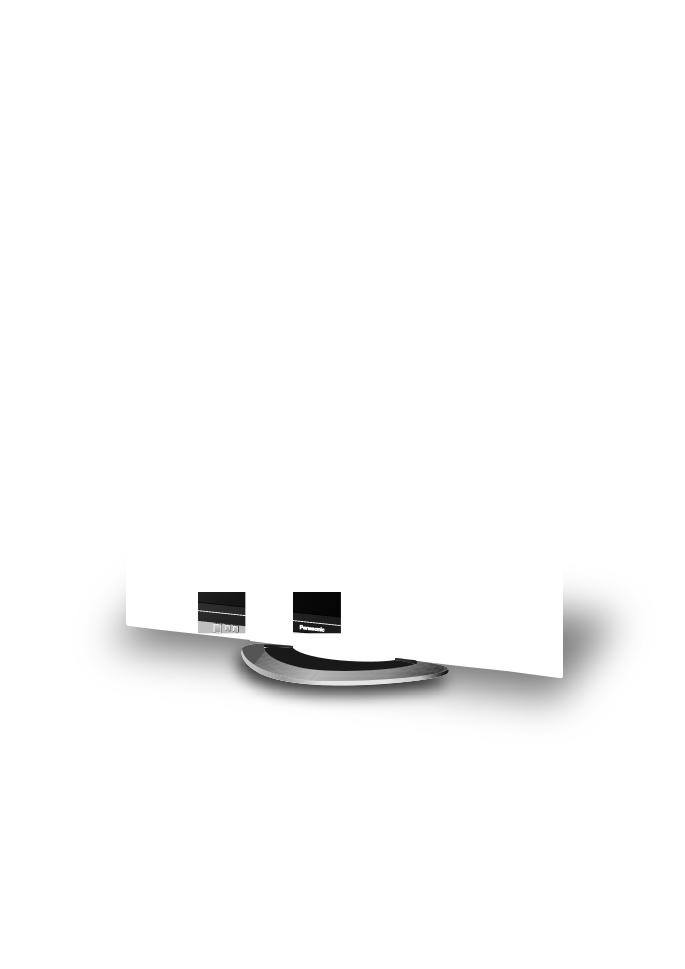
1 2 3
4 5 6
7 8 9
C 0
Progressive Plasma Television
Operating Instructions
Model No. TH-37PA20
TH-42PA20
Pedestal stand shown above is optional extra.
Please read these instruction before operating your set and retain them for future reference.
English
TQBC0627-3
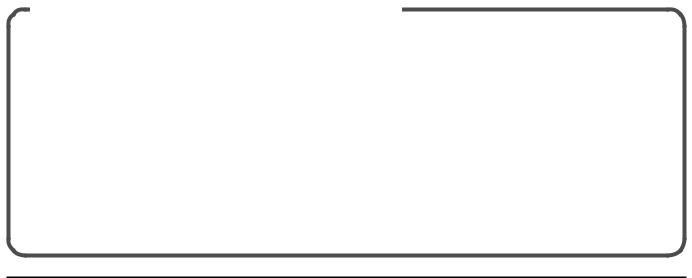
Dear Panasonic Customer
Welcome to the Panasonic family of customers. We hope that you will have many years of enjoyment from your new Plasma TV.
To obtain maximum benefit from your set, please read these Instructions before making any adjustments, and retain them for future reference.
Retain your purchase receipt also, and note down the model number and serial number of your set in the space provided on the rear cover of these instructions.
Sales and Support Information
Customer Care Centre
•For UK customers: 08705 357357
•For Republic of Ireland customers: 01 289 8333
Direct Sales at Panasonic UK
•Order accessory and consumable items for your product with ease and confidence by phoning our Customer Care Centre Monday - Friday 9:00am – 5:30pm. (Excluding public holidays).
•Or go on line through our Internet Accessory ordering application at www.panasonic.co.uk.
•Most major credit and debit cards accepted.
•Visit our website for product information
•E-mail: customer.care@panasonic.co.uk
•All enquiries transactions and distribution facilities are provided directly by Panasonic UK Ltd.
•It couldn’t be simpler!
•Also available through our Internet is direct shopping for a wide range of finished products, take a browse on our website for further details.
2
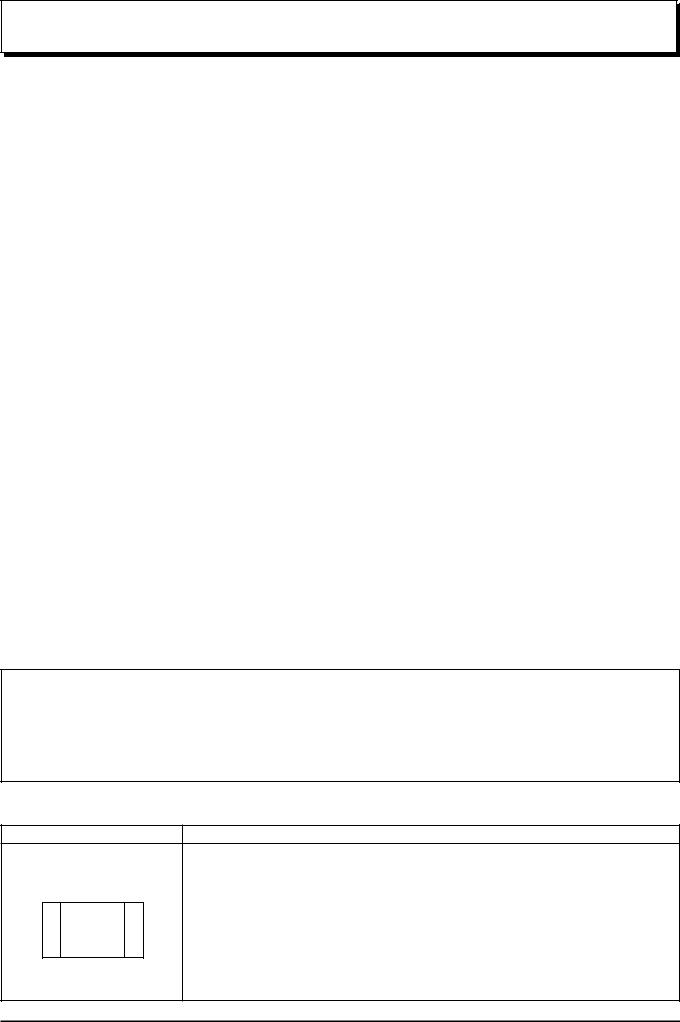
Table of Contents
Important Safety Notice ............................................ |
4 |
Safety Precautions .................................................... |
5 |
Supplied Accessories ............................................... |
7 |
Fitting remote control batteries ................................ |
7 |
Quick start Guide ...................................................... |
8 |
Choose Your Connection Type ................................. |
8 |
Cable fixing band ................................................... |
11 |
Mains lead connection ........................................... |
12 |
Plasma TV On/Off .................................................. |
12 |
Auto setup .............................................................. |
13 |
Basic controls ......................................................... |
14 |
Front panel controls and Remote control ............... |
14 |
VCR / DVD player Operation ................................. |
15 |
Using the On Screen Displays ............................... |
16 |
Q-Link ....................................................................... |
18 |
Auto setup tuning ................................................... |
19 |
Auto setup .............................................................. |
19 |
Tuning menu ............................................................ |
20 |
Manual Tuning ....................................................... |
21 |
Decoder (AV2/AV4) ................................................ |
22 |
Shipping condition .................................................. |
22 |
Owner ID ................................................................ |
23 |
Setup menu.............................................................. |
24 |
Aspect Controls ...................................................... |
26 |
Sound menu ............................................................ |
28 |
Picture menu ........................................................... |
30 |
Picture Adjustments (PC mode) ............................ |
32 |
Advanced settings .................................................. |
33 |
Adjusting Position and Size ................................... |
34 |
Tuning your VCR and satellite receiver ................ |
35 |
Tuning your TV to the VCR .................................... |
35 |
Multi Window ........................................................... |
36 |
Picture and text ...................................................... |
36 |
Channel Search ....................................................... |
37 |
Programme edit ....................................................... |
38 |
TELETEXT Operation .............................................. |
42 |
TELETEXT ............................................................. |
42 |
Connections ............................................................ |
44 |
How to connect the Input/Output terminals ............ |
45 |
How to connect the AUDIO OUT terminals ............ |
46 |
How to connect the Headphones / AV3 terminals .. |
46 |
PC Input Terminals connection .............................. |
47 |
Input signal that can be displayed .......................... |
47 |
Troubleshooting ...................................................... |
48 |
For your Guidance .................................................. |
49 |
Pin Assignment ....................................................... |
49 |
Specifications .......................................................... |
50 |
Trademark Credits
•VGA is a trademark of International Business Machines Corporation.
•Macintosh is a registered trademark of Apple Computer, USA.
•S-VGA is a registered trademark of the Video Electronics Standard Association.
Even if no special notation has been made of company or product trademarks, these trademarks have been fully respected.
CAUTION:
Symptoms |
Check |
Do not allow a still picture to be displayed for an extended period, as this can
After-images appear
cause a permanent after-image to remain on the Plasma TV.
Examples of still pictures include logos, video games, computer images, teletext and images displayed in 4:3 mode.
ABCDEF
Note:
The permanent after-image on the Plasma TV resulting from fixed image use is not an operating defect and as such is not covered by the Warranty.
This product is not designed to display fixed images for extended periods of time.
3

Important Safety Notice
WARNING
1)To prevent damage which may result in fire or shock hazard, do not expose this appliance to rain or moisture.
Do not place containers with water (flower vase, cups, cosmetics, etc.) above the set. (including on shelves above, etc.)
2)To prevent electric shock, do not remove cover. No user serviceable parts inside. Refer servicing to qualified service personnel.
3)Do not remove the earthing pin on the mains plug. This apparatus is equipped with a three pin earthing-type mains plug. This plug will only fit an earthing-type mains outlet. This is a safety feature. If you are unable to insert the plug into the outlet, contact an electrician.
Do not defeat the purpose of the earthing plug.
CAUTION
This appliance is intended for use in environments which are relatively free of electromagnetic fields.
Using this appliance near sources of strong electromagnetic fields or where electrical noise may overlap with the input signals could cause the picture and sound to wobble or cause interference such as noise to appear.
To avoid the possibility of harm to this appliance, keep it away from sources of strong electromagnetic fields.
To prevent electric shock, ensure the grounding pin on the mains plug is securely connected.
IMPORTANT: THE MOULDED PLUG
FOR YOUR SAFETY, PLEASE READ THE FOLLOWING TEXT CAREFULLY.
This appliance is supplied with a moulded three pin mains plug for your safety and convenience. A 5 amp fuse is fitted in this plug. Shall the fuse need to be replaced, please ensure that the replacement fuse has a rating of 5 amps and that it is approved by ASTA or BSI to BS1362.
Check for the ASTA mark ASA or the BSI mark  on the body of the fuse.
on the body of the fuse.
If the plug contains a removable fuse cover, you must ensure that it is refitted when the fuse is replaced. If you lose the fuse cover the plug must not be used until a replacement cover is obtained.
A replacement fuse cover can be purchased from your local Panasonic Dealer.
If the fitted moulded plug is unsuitable for the socket outlet in your home, then the fuse shall be removed and the plug cut off and disposed of safety. There is a danger of severe electrical shock if the cut off plug is inserted into any 13 amp socket.
If a new plug is to be fitted, please observe the wiring code as shown below.
If in any doubt, please consult a qualified electrician.
WARNING: |
|
|
THIS APPARATUS MUST BE EARTHED. |
|||
|
||||||
IMPORTANT: |
|
|
|
The wires in this mains lead are coloured in accordance with the following code: |
||
|
|
|
||||
|
|
|
|
|
|
Green-and-Yellow: Earth Blue: Neutral Brown: Live |
As the colours of the wire in the mains lead of this appliance may not correspond with the coloured markings identifying the terminals in your plug, proceed as follows.
The wire which is coloured GREEN-AND-YELLOW must be connected to the terminal in the plug which is marked with the letter E or by the Earth symbol  or coloured GREEN or GREEN-AND-YELLOW.
or coloured GREEN or GREEN-AND-YELLOW.
The wire which is coloured BLUE must be connected to the terminal in the plug which is marked with the letter N or coloured BLACK.
The wire which is coloured BROWN must be connected to the terminal in the plug which is marked with the letter L or coloured RED.
How to replace the fuse. Open the fuse compartment with a screwdriver and replace the fuse.
4
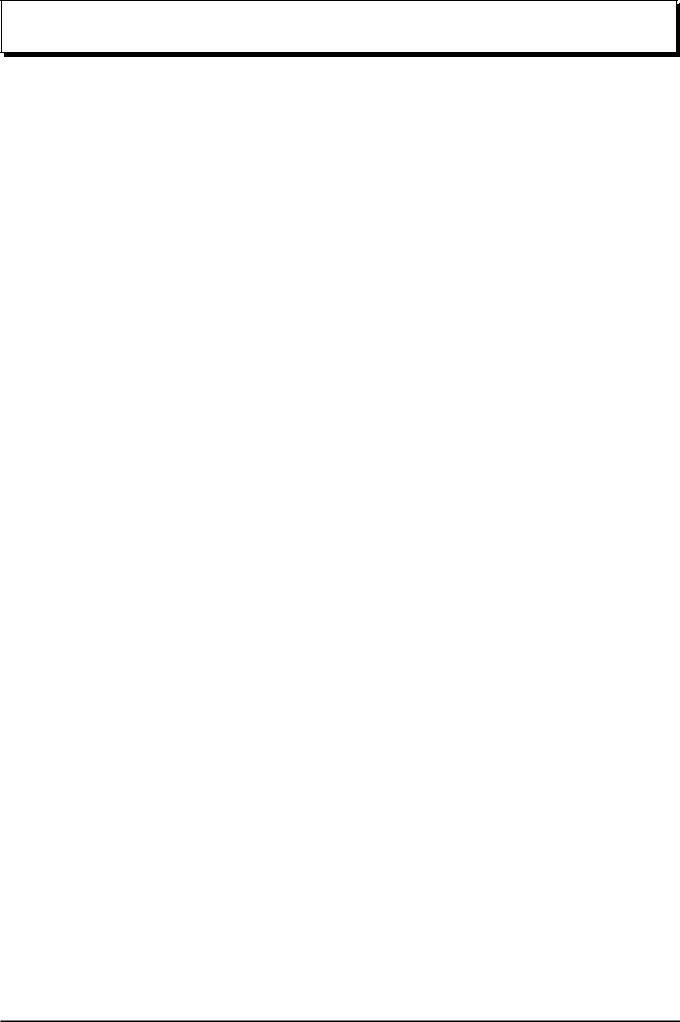
Safety Precautions
WARNING
Setup
This Plasma TV is for use only with the following optional accessories. Use with any other type of optional accessories may cause instability which could result in the possibility of injury.
(All of the following accessories are manufactured by Matsushita Electric Industrial Co., Ltd.)
•Pedestal ......................................................... TY-ST42PA20
•Display stand ................................................. TY-S42PA20W (TH-42PA20), TY-S37PA20W (TH-37PA20)
•Wall-hanging bracket (vertical) ...................... TY-WK42PV2W
Always be sure to ask a qualified technician to carry out set-up.
Do not place the Plasma TV on sloped or unstable surfaces.
• The Plasma TV may fall off or tip over.
Do not place any objects on top of the Plasma TV.
•If water is spilt onto the Plasma TV or foreign objects get inside it, a short-circuit may occur which could result in fire or electric shock. If any foreign objects get inside the Plasma TV, please consult your local Panasonic dealer.
If using the pedestal (optional accessory), leave a space of at least 10 cm at the top, left and right, at least 6 cm at the bottom, and at least 7 cm at the rear. If using some other setting-up method, leave a space of at least 10 cm at the top, bottom, left and right, and at least 1.9 cm at the rear.
Avoid installing this product near electronic equipment that is easy to receive electromagnetic waves.
• It will cause interference in image, sound, etc. In particular, keep video equipment away from this product.
When using the Plasma TV
The Plasma TV is designed to operate on 220 - 240 V AC, 50/60 Hz. Do not cover the ventilation holes.
• Doing so may cause the Plasma TV to overheat, which can cause fire or damage to the Plasma TV.
Do not stick any foreign objects into the Plasma TV.
•Do not insert any metal or flammable objects into the ventilations holes or drop them onto the Plasma TV, as doing so can cause fire or electric shock.
Do not remove the cover or modify it in any way.
•High voltages which can cause severe electric shocks are present inside the Plasma TV. For any inspection, adjustment and repair work, please contact your local Panasonic dealer.
Securely insert the mains plug as far as it will go.
•If the plug is not fully inserted, heat may be generated which could cause fire. If the plug is damaged or the wall socket plate is loose, they shall not be used.
Do not handle the mains plug with wet hands.
• Doing so may cause electric shocks.
Do not do anything that may damage the mains lead. When disconnecting the mains lead, pull on the plug body, not the cable.
•Do not damage the cable, make any modifications to it, place heavy objects on top of it, heat it, place it near any hot objects, twist it, bend it excessively or pull it. To do so may cause fire and electric shock. If the mains lead is damaged, have it repaired at your local Panasonic dealer.
If the Plasma TV is not going to be used for any prolonged length of time, unplug the mains plug from the mains outlet.
5
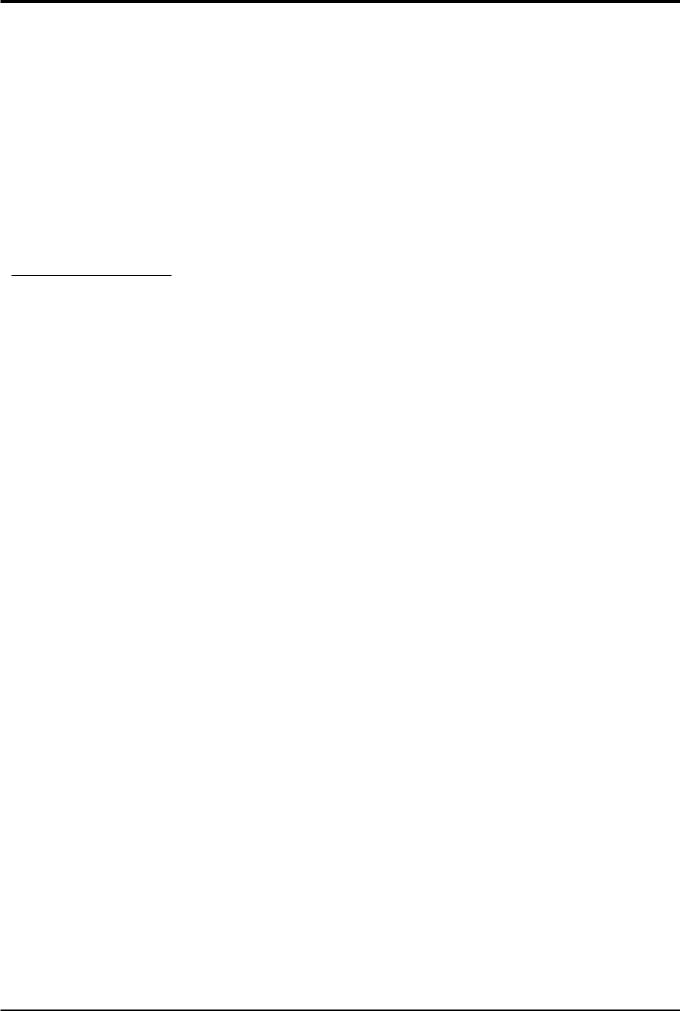
Safety Precautions
If problems occur during use
If a problem occurs (such as no picture or no sound), or if smoke or an abnormal odour starts to come out from the Plasma TV, immediately unplug the mains plug from the mains outlet.
•If you continue to use the Plasma TV in this condition, fire or electric shock could result. After checking that the smoke has stopped, contact your local Panasonic dealer so that the necessary repairs can be made. Repairing the Plasma TV yourself is extremely dangerous, and should never be attempted.
If water or foreign objects get inside the Plasma TV, if the Plasma TV is dropped, or if the cabinet becomes damages, disconnect the mains plug immediately.
•A short circuit may occur, which could cause fire. Contact your local Panasonic dealer for any repairs that need to be made.
 CAUTION
CAUTION
When using the Plasma TV
Do not bring your hands, face or objects close to the ventilation holes of the Plasma TV.
•Heated air comes out from the ventilation holes at the top of Plasma TV will be hot. Do not bring your hands or face, or objects which cannot withstand heat, close to this port, otherwise burns or deformation could result.
Be sure to disconnect all cables before moving the Plasma TV.
•If the Plasma TV is moved while some of the cables are still connected, the cables may become damaged, and fire or electric shock could result.
Disconnect the mains plug from the mains socket as a safety precaution before carrying out any cleaning.
• Electric shocks can result if this is not done.
Clean the mains lead regularly to prevent it becoming dusty.
•If dust built up on the mains lead, the resultant humidity can damage the insulation, which could result in fire. Pull the mains plug out from the mains outlet and wipe the mains lead with a dry cloth.
This Plasma TV radiates infrared rays, therefore it may affect other infrared communication equipment.
Install your infrared sensor in a place away from direct or reflected light from your Plasma TV.
Cleaning and maintenance
The front of the display panel has been specially treated. Wipe the panel surface gently using only a cleaning cloth or a soft, lint-free cloth.
•If the surface is particularly dirty, wipe with a soft, lint-free cloth which has been soaked in pure water or water to which a small amount of neutral detergent has been added, and then wipe it evenly with a dry cloth of the same type until the surface is dry.
•Do not scratch or hit the surface of the panel with fingernails or other hard objects, otherwise the surface may become damaged. Furthermore, avoid contact with volatile substances such as insect sprays, solvents and thinner, otherwise the quality of the surface may be adversely affected.
If the cabinet becomes dirty, wipe it with a soft, dry cloth.
•If the cabinet is particularly dirty, soak the cloth in water to which a small amount of neutral detergent has been added and then wring the cloth dry. Use this cloth to wipe the cabinet, and then wipe it dry with a dry cloth.
•Do not allow any detergent to come into direct contact with the surface of the Plasma TV.
If water droplets get inside the unit, operating problems may result.
•Avoid contact with volatile substances such as insect sprays, solvents and thinner, otherwise the quality of the cabinet surface may be adversely affected or the coating may peel off. Furthermore, do not leave it for long periods in contact with articles made from rubber or PVC.
6
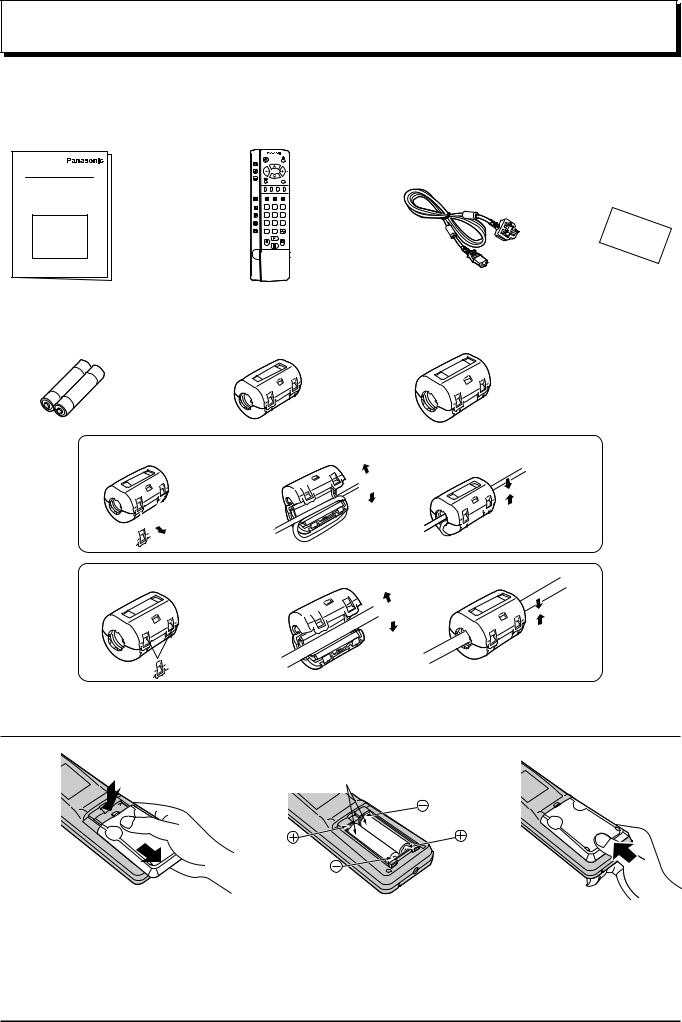
Supplied Accessories
Check the accessories before installations. |
|
|
• Operating Instruction book • Remote Control Transmitter |
• Mains lead |
• Warranty Card |
(N2QAJB000081) |
K2CT3DH00017 |
|
1 2 3
4 5 6
7 8 9
C 0
• Batteries for the Remote |
• Ferrite core |
• Ferrite core |
Control Transmitter |
J0KG00000018 × 5 |
J0KG00000054 × 3 |
(2 × R6 (UM3) size) |
(small size) |
(large size) |
Installing the ferrite core (Small size)
1 2
 Pull back the tabs (in two places)
Pull back the tabs (in two places)
Installing the ferrite core (Large size)
1 2
 Pull back the tabs (in two places)
Pull back the tabs (in two places)
(See page 46 for details)
3
Open
 Press the cable through and close
Press the cable through and close
(See page 47 for details)
3
Open
Press the cable through and close
Fitting remote control batteries
1 |
2 |
Two “R6 (UM3)” size |
3 |
Slide off the battery cover |
Insert batteries - note correct |
Replace the cover |
|
polarity (+ and -) |
|
•Make sure that the batteries are fitted the correct way round.
•Do not mix old batteries with new batteries. Remove old, exhausted batteries immediately.
•Do not mix different battery types, i.e. Alkaline and Manganese or use rechargeable (Ni - Cad) batteries.
7
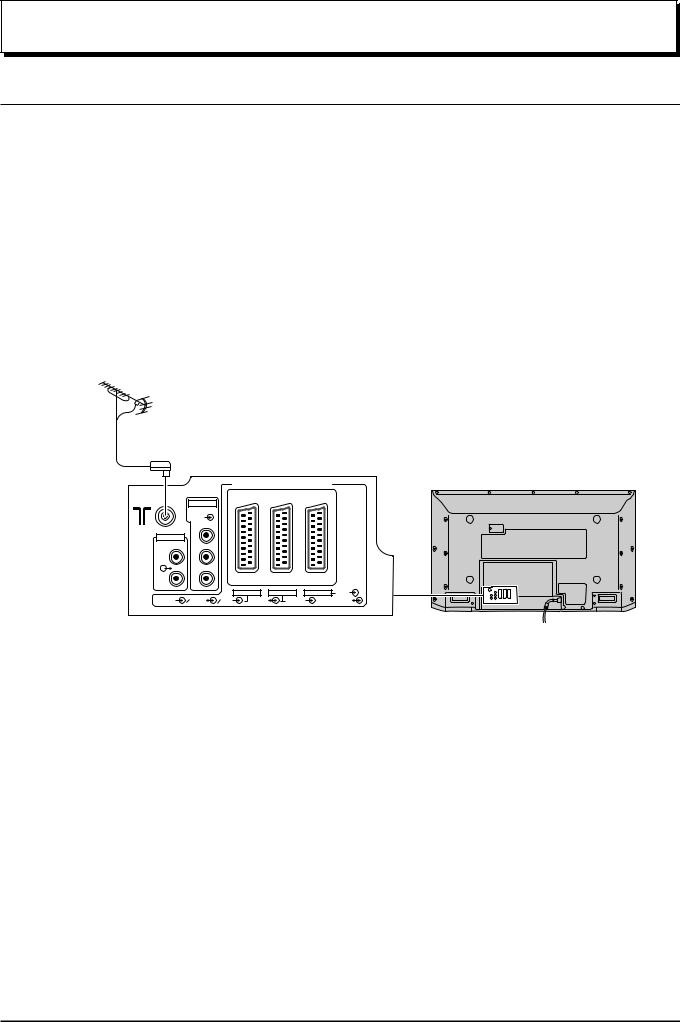
Quick start Guide
Choose Your Connection Type
Connection and setting up options
•If connecting the TV using an RF cable only, see below.
•If connecting the TV using Scart and RF cables, see page 9.
•If connecting the TV to a Q-Link (or Q-Link compatible) VCR, see page 9.
•If connecting the TV to a Q-Link (or Q-Link compatible) VCR and a satellite receiver, see page 10.
What is Q-Link?
Q-Link allows direct communication between the TV and a Q-Link (or Q-Link compatible) VCR, this will enable features such as downloading of tuning information from the TV to the VCR.
Further information on Q-Link can be found on page 18.
In order for Q-Link to function correctly, the Scart cables must be connected as shown in connection diagram, dependent on whether the TV is being connected to a VCR or to a VCR and Satellite Receiver.
1. Connecting the TV directly to an ANTENNA only
ANTENNA
Antenna Lead
RF connection
Connect the Aerial lead into the TV Aerial socket (
 ).
).
Plasma TV
|
AV 4C |
|
|
|
|
|
|
COMPONENT |
|
|
|
|
|
|
VIDEO |
|
|
|
|
|
AUDIO OUT |
Y |
|
|
|
|
|
|
|
|
|
|
|
|
L |
PB |
|
|
|
|
|
R |
PR |
|
|
|
|
|
|
|
|
AV4 |
AV2 |
AV1 |
RGB |
S VIDEO |
VIDEO |
RGB |
VIDEO |
S VIDEO |
|
VIDEO |
Note: Additional equipment and cables shown are not supplied with this set.
8
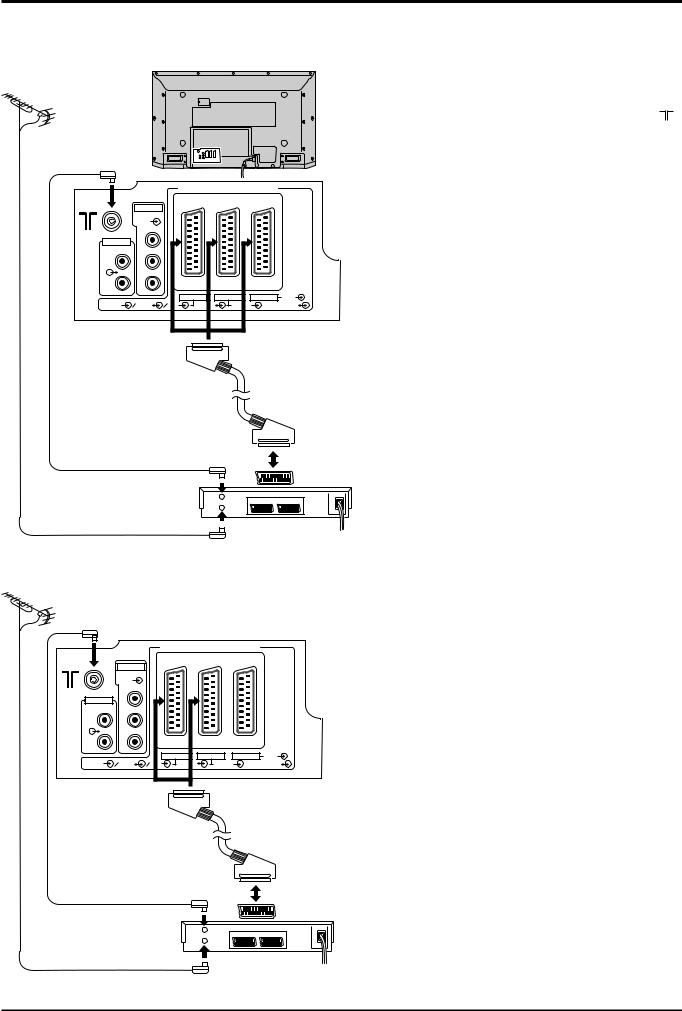
Quick start Guide
2. Connection of Plasma TV and VCR/DVD recorder using Scart and RF cables
|
Plasma TV |
RF connection |
|
|
|
|
|
Connect the ANTENNA to the Antenna Input terminal |
ANTENNA |
|
of the VCR and an RF cable from the VCR Antenna |
|
Output terminal to this set Antenna Input terminal ( ). |
|
|
|
|
Antenna |
|
|
Input terminal |
|
|
|
AV 4C |
|
|
|
|
|
|
COMPONENT |
|
|
|
|
|
|
VIDEO |
|
|
|
|
|
AUDIO OUT |
Y |
|
|
|
|
|
|
|
|
|
|
|
|
L |
PB |
|
|
|
|
|
R |
PR |
|
|
|
|
|
|
|
|
AV4 |
AV2 |
AV1 |
RGB |
S VIDEO |
VIDEO |
RGB |
VIDEO |
S VIDEO |
|
VIDEO |
|
|
|
|
|
AV1/AV2/AV4 |
|
|
|
|
|
|
Scart sockets |
|
Scart Connections
The VCR can also be connected to this set using a Scart cable if you are using a Scart equipped VCR.
•Use this set’s AV1 Scart socket for a VCR.
•Use this set’s AV2 Scart socket for an S Video VCR.
•Use this set’s AV4 Scart socket for an S Video VCR.
Notes:
• Additional equipment and cables are not supplied.
• Further details of audio / video connections can be found on pages 45 and 46.
Antenna
Output terminal
AV1
Scart socket
VCR/DVD recorder
Antenna Lead |
Antenna |
|
Input terminal |
3. Q-Link connection of Plasma TV and VCR/DVD recorder using Scart and RF cables
ANTENNA
 Antenna Input terminal
Antenna Input terminal
|
AV 4C |
|
|
|
COMPONENT |
|
|
|
VIDEO |
|
|
AUDIO OUT |
Y |
|
|
L |
PB |
|
|
R |
PR |
|
|
|
|
|
AV4 |
S VIDEO |
VIDEO |
RGB |
VIDEO |
AV2 |
AV1 |
RGB |
S VIDEO |
|
VIDEO |
AV2/AV4 Scart sockets
RF connection
Connect the ANTENNA to the Antenna Input terminal of the VCR and an RF cable from the VCR Antenna Output terminal to this set Antenna Input terminal (
 ).
).
Scart connection
The VCR must be connected to the AV2/AV4 Scart socket of this set using a ‘fully wired’ Scart cable.
Note:
If using a ‘Q-Link’ VCR then the AV1 Scart socket of the VCR must be connected to the AV2/AV4 Scart socket of this set. If your VCR is not a ‘Q-Link’ VCR, please consult your VCR operating instruction book.
Antenna Output terminal
AV1 Scart socket
VCR/DVD recorder
Antenna Lead |
Antenna |
|
Input terminal |
Notes:
•Additional equipment and cables are not supplied.
•Further details of audio/ video connections can be found on page 45 and 46.
•Further information for VCR and Satellite Receiver installation with this set can be found on page 10.
9

Quick start Guide
4. Q-Link connection of Plasma TV, VCR/DVD recorder and Satellite Receiver using Scart and RF cables
Plasma TV
Antenna
Input terminal
|
AV 4C |
|
|
|
|
|
|
COMPONENT |
|
|
|
|
|
|
VIDEO |
|
|
|
|
|
AUDIO OUT |
Y |
|
|
|
|
|
|
|
|
|
|
|
|
L |
PB |
|
|
|
|
|
R |
PR |
|
|
|
|
|
|
|
|
AV4 |
AV2 |
AV1 |
RGB |
S VIDEO |
VIDEO |
RGB |
VIDEO |
S VIDEO |
|
VIDEO |
AV1
 Scart socket
Scart socket
ANTENNA |
|
AV2/AV4 |
|
Scart socket |
|
|
|
|
|
Antenna Input |
|
Antenna Lead |
terminal |
TV |
|
|
Scart |
|
|
socket |
|
Satellite |
|
|
Receiver |
|
|
|
VCR |
|
Antenna Output |
Scart |
|
terminal |
socket |
|
AV2 |
AV1 |
|
Antenna |
Scart |
Scart |
|
socket |
socket |
||
Input |
|||
|
|
||
terminal |
|
VCR/DVD |
|
|
|
recorder |
|
|
|
Antenna |
|
|
|
Output terminal |
For Q-Link to function correctly this set, VCR and Satellite Receiver must be connected as shown in the diagram below.
RF connections
•Connect an RF cable to the Antenna Input terminal of the Satellite Receiver.
•Connect an RF cable from the Antenna Output terminal of the Satellite Receiver to the Antenna Input terminal of the VCR.
•Connect an RF cable from the Antenna Output terminal of the VCR to this set Antenna Input terminal (
 ).
).
Scart connections
‘Fully wired’ Scart Cables should be used for all of the Scart connections.
•The AV2 Scart socket of the VCR must be connected to the VCR Scart socket of the Satellite Receiver.
•The TV Scart socket of the Satellite Receiver must be connected to the AV1 Scart socket of this set.
Note:
If using a ‘Q-Link’ VCR then the AV1 Scart socket of the VCR must be connected to the AV2/AV4 Scart socket of this set. If your VCR is not a ‘Q-Link’ VCR, please consult your VCR operating instruction book.
Notes:
•Additional equipment and cables are not supplied.
•Further details of audio/ video connections can be found on pages 45 and 46.
10
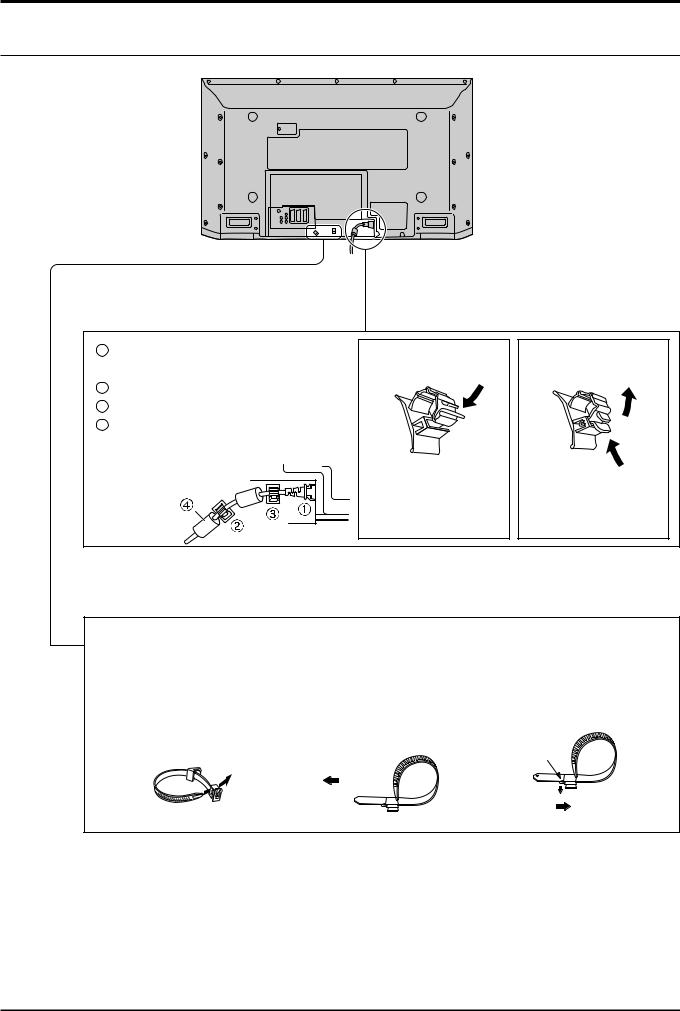
Quick start Guide
Cable fixing band
– Mains lead fixing
1Connect power plug to the socket of the main body.
2Fix the left clamper.
3Fix the right clamper.
4Install the ferrite core.
Ferrite core (Large size) supplied.
How to fix:
Fix by pushing in till a clicking sound is heard.
How to release:
Pull up while drawing the knob.
–Cable fixing bands
Secure any excess cables with bands as required.
To secure cables connected to Terminals, wrap the cable fixing band around them then pass the pointed end through the locking block, as shown in the figure.
While ensuring there is sufficient slack in cables to minimize stress (especially in the power cord), firmly bind all cables with the supplied fixing band.
To tighten: |
To loosen: |
Push the catch
Pull
Pull
11
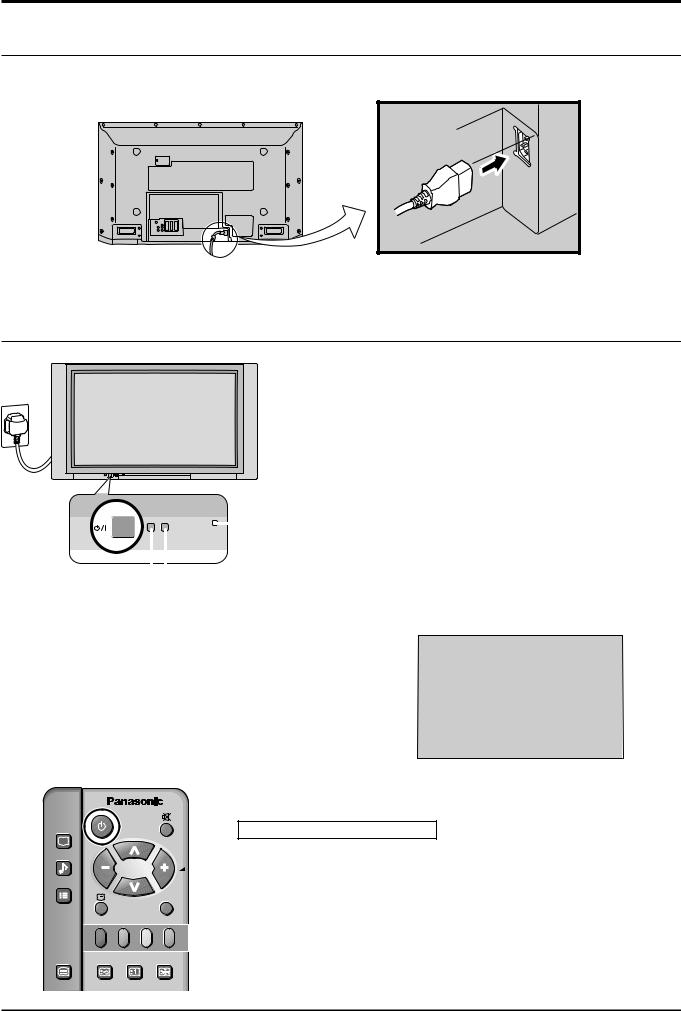
Quick start Guide
Mains lead connection
Connect the AC cord plug to the Plasma TV.
Plasma TV On/Off
Connect the mains plug to the mains Outlet
Note:
Mains plug types vary between countries. The mains plug shown at left may, therefore, not be the type fitted to your set.
Press the On / Off switch on the Plasma TV to turn the set on:
Power-On.
Example: The screen below is displayed for a while after the
|
|
|
|
|
|
|
|
|
|
|
Plasma TV is turned on. |
|
|
|
|
|
|
|
|
|
|
|
|
||
|
|
|
|
|
|
|
|
Power Indicator |
(setting condition is an example.) |
|||
|
|
|
|
|
|
|
|
|
||||
|
|
|
|
|
Remote Control Sensor |
From the second time on, the below screen is |
||||||
C.A.T.S sensor |
|
|
|
displayed for a while (setting condition is an |
||||||||
|
|
|
|
|
|
|
|
|
||||
|
|
|
|
|
example). |
|||||||
Plasma C.A.T.S (Contrast Automatic Tracking System) |
||||||||||||
|
||||||||||||
Plasma C.A.T.S automatically senses the ambient light |
For VIDEO / COMPONENT / TV INPUT: |
|||||||||||
conditions and adjusts the brightness and gradation |
1 |
|||||||||||
accordingly, to optimise contrast. |
||||||||||||
|
||||||||||||
(Effective when Viewing mode is set to Auto.) |
|
|||||||||||
PICTURE
SOUND
SET UP
TV/AV
TV/TEXT |
F.P. INDEX HOLD |
|
DIRECT |
CH SEACH STILL |
|
TV REC |
||
|
Press the  button on the remote control to turn the Plasma TV to standby.
button on the remote control to turn the Plasma TV to standby.
Power Indicator: Red (standby)
Press the  button on the remote control to turn the Plasma TV on.
button on the remote control to turn the Plasma TV on.
Turn the Plasma TV set off by pressing the  switch on the Plasma TV while it is on or in standby mode.
switch on the Plasma TV while it is on or in standby mode.
Note:
The unit will still consume some power as long as the mains lead is still inserted into the mains outlet.
12

Auto setup
|
|
|
|
|
|
|
|
|
|
|
|
|
|
|
|
|
|
|
|
|
|
|
|
|
|
|
|
|
|
|
|
|
|
|
|
|
|
|
|
|
|
|
|
|
|
|
|
|
|
|
|
|
|
|
|
|
|
|
|
|
|
|
|
|
|
|
|
|
Plug in TV and switch on. |
||
|
|
|
|
|
|
|
|
|
|
|
|
|
|
|
|||
|
|
|
|
|
|
|
|
|
|
|
|
|
|
|
Programmes will appear immediately if your dealer has programmed the TV for |
||
|
|
AUTO SETUP IN PROGRESS |
|
||||||||||||||
|
|
|
|
|
|
you. |
|||||||||||
|
|
SEARCHING:PLEASE WAIT |
|
|
|
|
|||||||||||
|
|
|
|
|
|
|
|
|
|
|
|
|
|
|
If the TV has not been programmed for you then Auto setup will begin, your |
||
|
|
|
|
|
|
|
|
|
|
|
|
|
|
|
|||
|
21 |
68 |
|
|
|
||||||||||||
|
|
|
|
|
|
|
|
|
|
|
|
|
|
|
stations will be located, sorted into order and stored ready for use. |
||
|
TV/AV |
: To exit |
|||||||||||||||
|
|
|
|
|
|
|
|||||||||||
|
|
|
|
|
|
|
|
|
|
|
|
|
|
|
TV to VCR /DVD recorder download |
||
|
|
|
|
|
|
|
|
|
|
|
|
|
|
|
If a Q-Link, NEXTVIEWLINK or compatible recording device has been connected |
||
|
|
|
|
|
|
|
|
|
|
|
|
|
|
|
to the correct Scart socket before starting Step 1 , programme information will |
||
|
|
|
|
|
|
|
|
|
|
|
|
|
|
|
be downloaded to the device via Q-Link. |
||
|
|
DOWNLOAD IN PROGRESS |
|
|
|
Downloaded tuning data will match the television’s. |
|||||||||||
|
|
|
|
|
PLEASE WAIT |
|
|
|
|||||||||
|
|
|
|
|
Programme : 11 |
|
|
|
Not all recording devices support this download of programme information, some |
||||||||
|
|
Remote control unavailable |
|
|
|
||||||||||||
may require to be started manually. Refer to the device’s operating instruction book.
Notes:
If the recording device has not accepted download data from the TV, you may need to select the Download option from the device’s menu system.
Refer to the recording device’s operating instruction book. If Q-Link is not operating correctly, check the following:
•The Scart cable is connected to the TV’s correct Scart socket.
•The Scart cable is connected to the VCR’s compatible (Q-Link, NEXTVIEWLINK or similar technology) Scart socket.
•The Scart cable is a “fully wired” type.
For further information on Q-Link and connecting equipment, see pages 18 and 45.
• The sorted programme order depends upon the TV signal, the broadcasting system, and reception conditions.
If the order is not to your preference it can be rearranged. Refer to the Programme edit menu - see page 17 for details.
•If you have a digital satellite receiver, you can start Auto setup with the receiver set to any channel. You will then have to manually name the ‘SAT’ position after Auto setup is complete. Refer to the Programme edit - see page 38 for details.
Prog. Position |
All channels |
No CH5 |
No CH5/S4C |
No CH4/CH5 |
No S4C |
No CH4/S4C |
No CH4/S4C/CH5 |
1 |
BBC1 |
BBC1 |
BBC1 |
BBC1 |
BBC1 |
BBC1 |
BBC1 |
|
|
|
|
|
|
|
|
2 |
BBC2 |
BBC2 |
BBC2 |
BBC2 |
BBC2 |
BBC2 |
BBC2 |
|
|
|
|
|
|
|
|
3 |
ITV |
ITV |
ITV |
ITV |
ITV |
ITV |
ITV |
|
|
|
|
|
|
|
|
4 |
CH4 |
CH4 |
CH4 |
S4C |
CH4 |
CH5 |
SAT |
5 |
S4C |
S4C |
SAT |
SAT |
CH5 |
SAT |
|
6 |
CH5 |
SAT |
|
|
SAT |
|
|
7 |
SAT |
|
|
|
|
|
|
Note:
The next available channel will appear, if no other stations are available then the Programme position will remain unused.
13
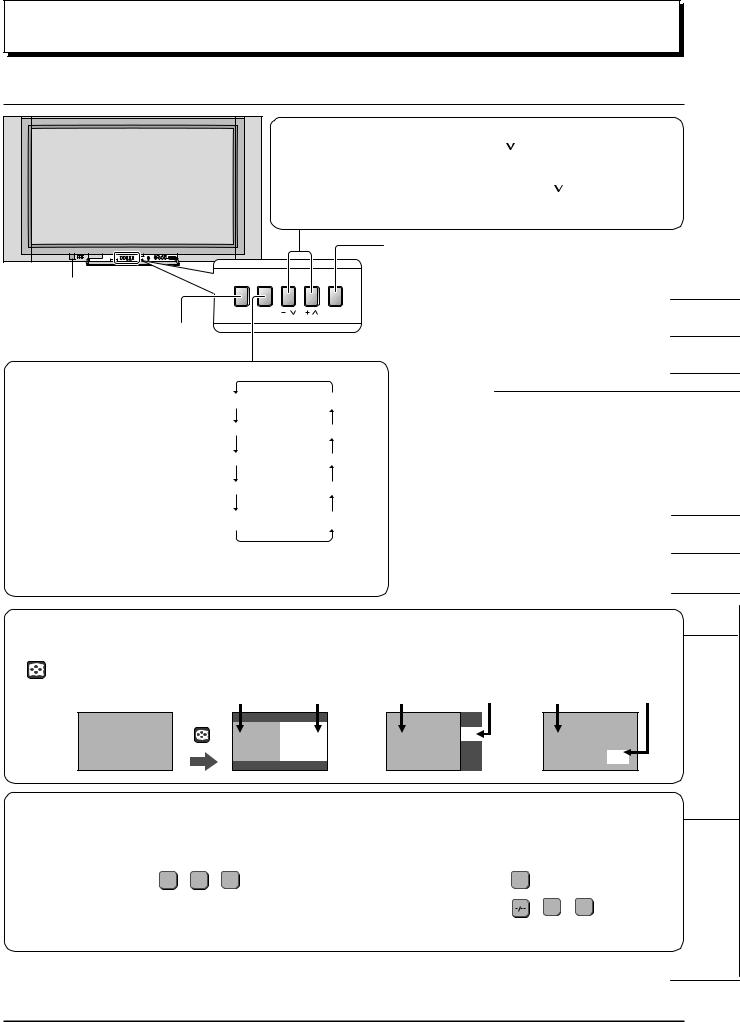
Basic controls
Front panel controls and Remote control
Volume Up (+), Down (-)/
Programme Number Up ( ), Down ( )
), Down ( )
Volume adjustment which uses these buttons is performed after pressing Function button.
When programme number up ( ) or down ( ) button on the front panel of the Plasma TV is pressed in stand-by mode, the Plasma TV will be turned on.
) or down ( ) button on the front panel of the Plasma TV is pressed in stand-by mode, the Plasma TV will be turned on.
TV/AVmode Selection
Press to select TV, AV input signal modes sequentially.
Plasma TV ON / Off Switch
Picture Menu (see page 30, 31)
STR |
F |
/ |
/ |
TV/AV |
Store
(see page 20-23, 35, 39-41, 43)
Function selection
Displays the On Screen Display functions, press repeatedly to select from the available functions.
The following adjustments can be accessed directly.
Volume |
Tuning mode |
Contrast Balance
Brightness Treble
Sound Menu (see page 28, 29)
Setup Menu (see page 24, 25)
Status button
Press to display programme position, programme name, channel number, time, MPX mode, Aspect mode, receiving system and programme table.
Colour Bass
|
Sharpness |
Tint |
Notes: |
|
|
• Tint |
: In NTSC mode |
|
• Tuning mode |
: Not displayed during AV mode. |
|
MULTI WINDOW |
|
|
Direct TV Record button (see page 18)
Ambience sound On or Off
(see page 29)
Aspect Control (see page 26, 27)
MULTI
WINDOW
Press to display main picture and sub picture (see page 36).
The main picture and sub picture can be changed by using Red, Green, Yellow and Blue buttons.
[Picture and Picture] |
[Picture out of Picture] |
[Picture in Picture] |
|||
main picture |
sub picture |
main picture |
sub picture |
main picture |
sub picture |
|
MULTI |
|
|
|
|
Normal |
WINDOW |
A |
B |
A |
|
A B |
|||||
Viewing |
|
||||
|
|
|
|
B |
• Direct channel access
You can tune to TV channel directly by pressing the “C” button and corresponding channel number buttons.
Channel Number 36..... |
C , 3 , 6 |
• Direct Programme Number Selection
You can select the number directly by pressing “Number 0-9” buttons or by pressing “Two Digit” and “Number 0-9” buttons.
Programme Number 8 ..... |
8 |
Programme Number 12..... |
, 1 , 2 |
When in standby mode, switches TV on.
N (Normalise) button
Resets all settings to their default levels.
14
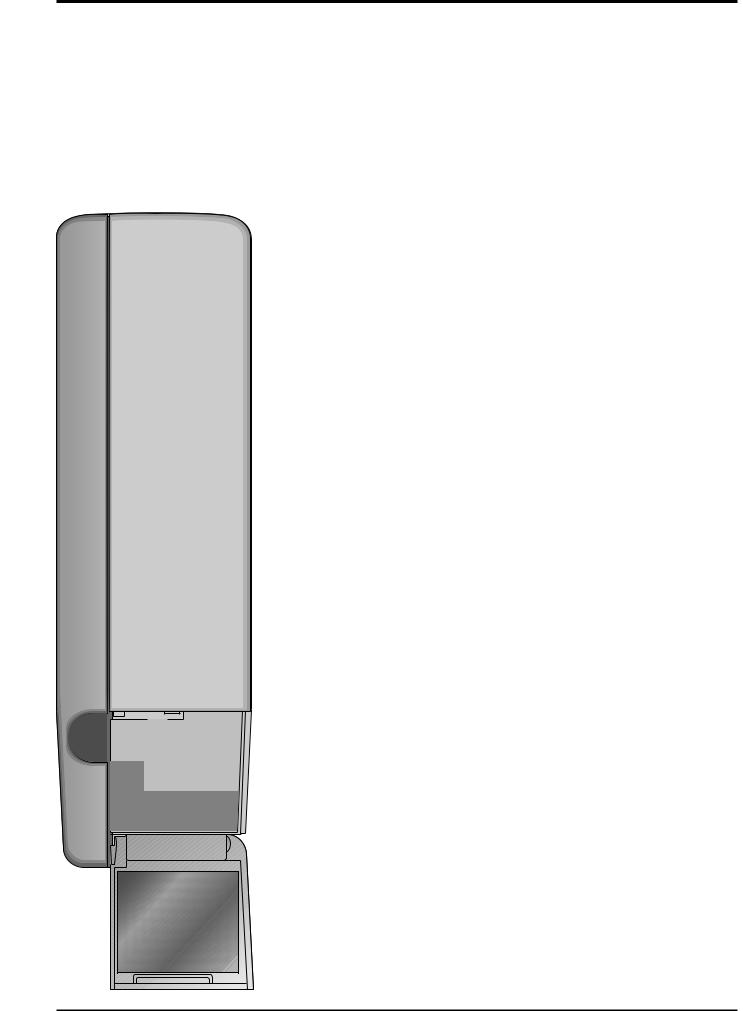
Basic controls
Plasma TV (Stand-by)
The TV set must first be plugged into the mains outlet and turned on at the On / Off switch.
Press this button to turn the TV set On from Standby mode, Press it again to turn the TV set to Standby mode.
Note:
It is also possible to turn the TV set on from STANDBY mode by pressing the “Direct Programme Number Selection” Buttons (0-9) on the Remote Control.
Sound Mute |
|
|
|
|
||
Press to mute the sound completely the “Mute” symbol will appear. |
||||||
Press again to restore the previous sound level, and cancel the mute. |
||||||
|
|
|
|
Programme Number Selection |
||
|
|
|
|
Press to select the next higher or lower Programme number. |
||
|
|
|
|
Volume Adjustment |
|
|
|
|
|
|
Press to increase or decrease the sound volume level. |
||
|
|
|
|
Volume |
|
|
PICTURE |
|
|
|
TV/AV Mode Selection |
|
|
|
|
|
|
|
||
|
|
|
|
Press to select TV, AV input signal modes sequentially. |
||
SOUND |
|
|
|
|
|
Coloured buttons used for |
|
|
|
|
|
|
|
SET UP |
|
|
|
TELETEXT Operation |
• Programme edit (see page 38-41) |
|
|
|
|
• Teletext functions (see page 42-44) |
|||
|
|
|
TV/AV |
(see page 42-44) |
||
|
|
|
• AV Selection |
|||
|
|
|
Channel Search |
|||
|
|
|
|
• Multi Window (see page 36) |
||
|
|
|
|
(see page 37) |
||
|
|
|
|
• Channel Search (see page 37) |
||
|
|
|
|
|
|
|
|
|
|
|
STILL |
|
|
|
|
|
|
Press to freeze the picture, press again to return to watching the current |
||
TV/TEXT |
F.P. |
INDEX |
HOLD |
programme. |
|
|
DIRECT |
|
CH SEACH STILL |
VCR / DVD player Operation |
|||
|
The Remote Control is capable of operating some functions of selected |
|||||
TV REC |
1 |
2 |
3 |
|||
|
Panasonic VCR’s and DVD (Digital Versatile Disc) player equipment. Some |
|||||
|
|
|
|
VCR and DVD equipment have different functions, so to ensure compatibility |
||
|
4 |
5 |
6 |
please refer to the equipment's instruction book or consult your dealer for |
||
|
details. |
|
|
|||
|
|
|
|
|
|
|
ASPECT |
7 |
8 |
9 |
Button |
|
Function |
|
|
|||||
|
|
Play |
|
|||
MULTI |
|
VCR |
|
|
|
|
|
|
|
Press to playback the tape or DVD. |
|||
WINDOW |
C |
0 |
|
|
||
|
|
|
Stop |
|
||
|
|
|
|
|
Press to stop the tape or DVD. |
|
|
|
|
|
|
Skip / Fast Forward / Cue |
|
|
|
|
|
|
VCR: Press to fast forward the tape. In Play mode, press to view |
|
|
|
|
|
|
the picture rapidly forward (Cue). |
|
|
|
|
|
|
DVD: Press once to skip to the next track. |
|
|
|
DVD |
|
|
Skip / Rewind / Review |
|
|
|
|
|
VCR: Press to rewind the tape. In Play mode, press to view the |
||
|
REC-VCR |
|
|
|||
|
|
|
|
|
picture rapidly in reverse (Review). |
|
|
|
PROGRAMME |
|
DVD: Press once to skip to the previous track. |
||
|
N |
|
|
|
VCR / DVD switch |
|
|
STR |
|
|
|
Use this switch to select whether controls operate DVD |
|
|
|
|
|
equipment or your VCR. |
||
|
|
|
|
|
||
|
|
|
|
|
Record (VCR only) |
|
|
|
|
|
|
Press this button to start recording. |
|
|
|
|
|
|
Standby |
|
|
|
|
|
|
Press to switch the VCR or DVD to standby mode. |
|
|
|
|
|
|
Press again to switch back on. |
|
|
Pause / Still (VCR only) |
|
|
Press in playback mode, the picture will pause. |
|
Store (see page 20-23, 35, 39-41, 43) |
Press again to restart play. |
|
PROGRAMME Programme Up / Down (VCR only) |
||
Stores some settings in TUNING |
||
menus and TELETEXT. |
Press to increase or decrease the VCR programme position by |
|
one. |
||
|
15
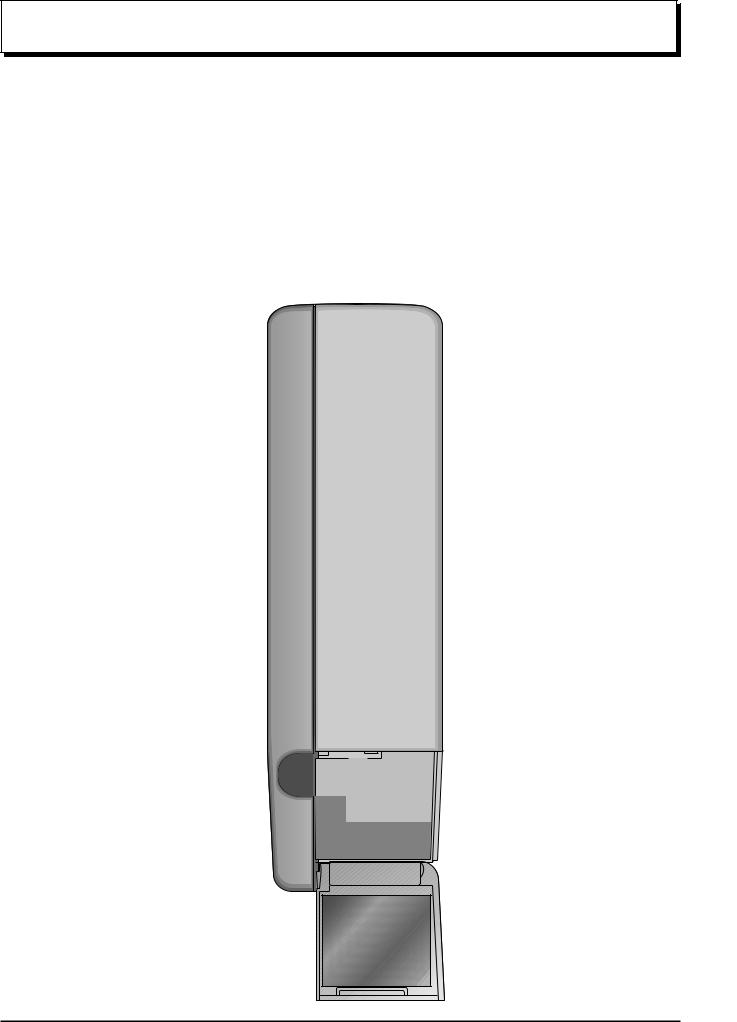
Using the On Screen Displays
Many features available on this set can be accessed via the On Screen Display menu system. Use the remote control as shown below to access and adjust features as desired.
Press to display “Picture menu” screen. (see page 30)
Picture menu 
Viewing mode |
Dynamic |
Contrast |
|
Brightness |
|
Colour |
|
Sharpness |
|
Colour balance |
Normal |
P-NR |
Off |
3D-COMB |
Off |
During “PC” input signal |
||
To Picture adjust menu |
||
(see page 32, 33) |
|
|
Picture |
|
|
Normalise |
Normal |
|
Picture Mode |
|
Normal |
Contrast |
25 |
|
Brightness |
0 |
|
Sharpness |
0 |
|
White balance |
|
Normal |
Advanced settings |
On |
|
|
Press to select |
|
|
“On”. |
|
|
Press to enter |
|
|
Advanced settings. |
|
To Advanced settings |
|
|
(see page 33) |
|
|
Advanced settings |
|
|
Normalise |
Normal |
|
W/B High R |
0 |
|
W/B High B |
0 |
|
W/B Low R |
0 |
|
W/B Low B |
0 |
|
Gamma |
|
2. 2 |
Press to display “Sound menu” screen. (see page 28)
Sound menu
Volume
Bass
Treble
Balance
Headphone volume |
|
NICAM |
No service |
Mode |
Music |
Ambience |
Off |
Please refer to the On Screen Help
This Help box indicates which buttons on the remote control are used to navigate the menu shown, see above for descriptions of button functions.
An On Screen Help box is displayed whenever a menu is displayed on the TV.
ON SCREEN HELP ‘Instruction’ box
|
|
|
|
|
Change |
|
|
|
|
|
Programme |
|
|
|
Return |
|
Select |
|
|
|
TV/AV |
Option |
|
|
|
|
|
E x i t |
|
Programme edit |
’STR’ |
Button Store |
|||
|
|
||||
Prog. |
|
Chan. Name |
Lock |
|
|
1 |
: |
- |
Off |
|
|
2 |
|
: |
|
Off |
|
3 |
|
: |
|
Off |
|
4 |
|
: |
|
Off |
|
5 |
|
: |
|
Off |
|
Delete |
Add |
Move |
TV->VCR |
||
PICTURE |
|
|
|
SOUND |
|
|
|
SET UP |
|
|
|
|
|
|
TV/AV |
TV/TEXT |
F.P. |
INDEX |
HOLD |
DIRECT |
|
CH SEACH STILL |
|
TV REC |
|
|
|
1 2 3
4 5 6
ASPECT
7 8 9
MULTI |
VCR |
WINDOW
C 0
DVD
REC-VCR 
PROGRAMME
N
STR
Press to display “Setup menu” screen. (see page 24, 25)
Setup menu
Q-Link |
AV2 |
AV2 out |
TV |
Teletext |
FASTEXT |
Off timer |
Off |
Side panel |
Off |
Power save |
Off |
Tuning menu |
Access |
During “PC” input signal
(see page 34)
Setup |
|
Normalise |
Normal |
H-Size |
|
V-Size |
|
H-Pos |
|
V-Pos |
|
Clock Phase |
|
Sync |
H & V |
16
