Panasonic Lumix DMC-FS9EE, Lumix DMC-FS10EF, Lumix DMC-FS10EB, Lumix DMC-FS10EE, Lumix DMC-FS10EG Service Manual
...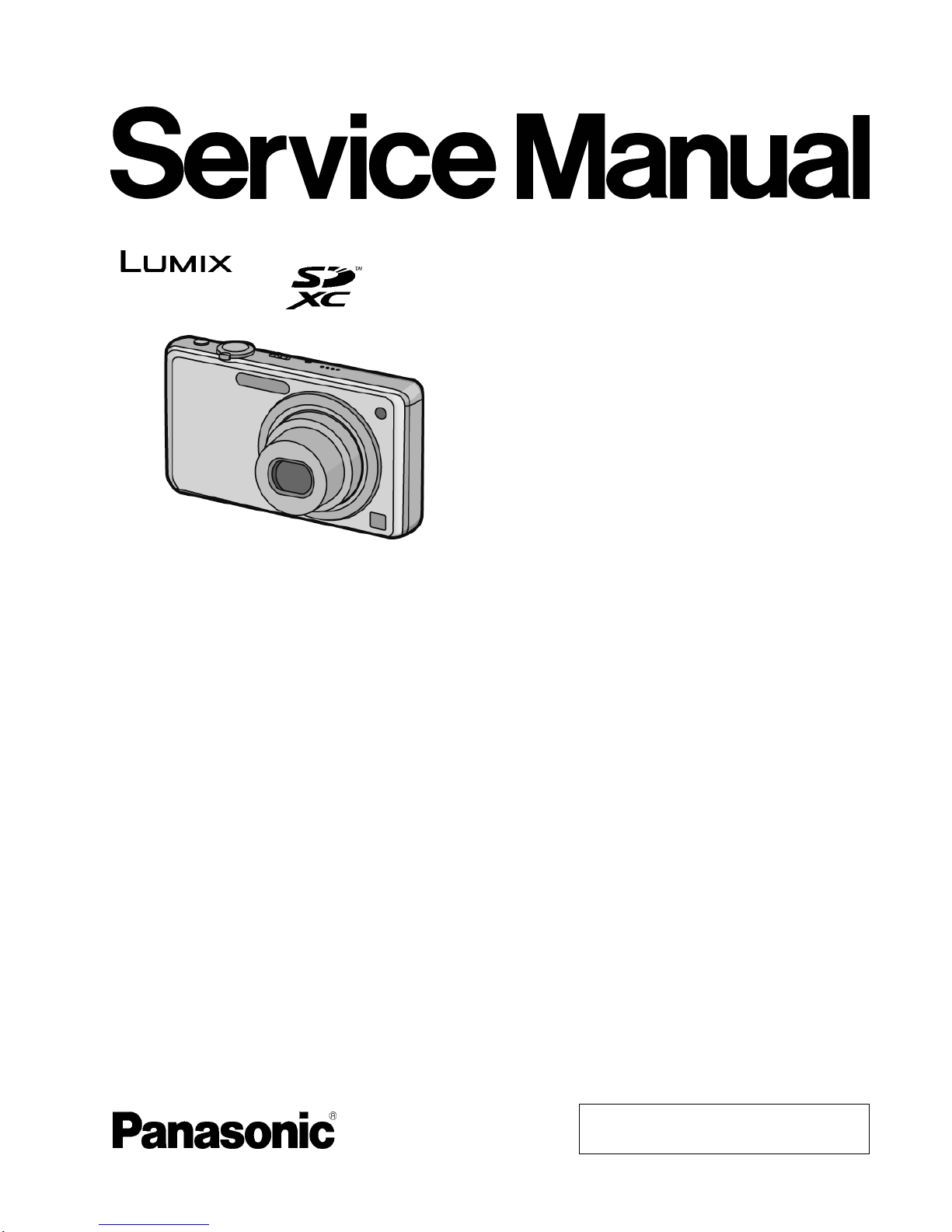
© Panasonic Corporation 2010 Unauthorized copying and distribution is a violation of law.
ORDER NO. DSC1002003CE
B26
Digital Camera
Model No. DMC-FS9EB
DMC-FS9EE
DMC-FS9EG
DMC-FS9EP
DMC-FS10EB
DMC-FS10EE
DMC-FS10EF
DMC-FS10EG
DMC-FS10EP
DMC-FH1P
DMC-FH1PC
DMC-FH1PR
DMC-FH1PU
DMC-FH1GC
DMC-FH1GD
DMC-FH1GF
DMC-FH1GK
DMC-FH1GN
DMC-FH1GT
Vol. 1
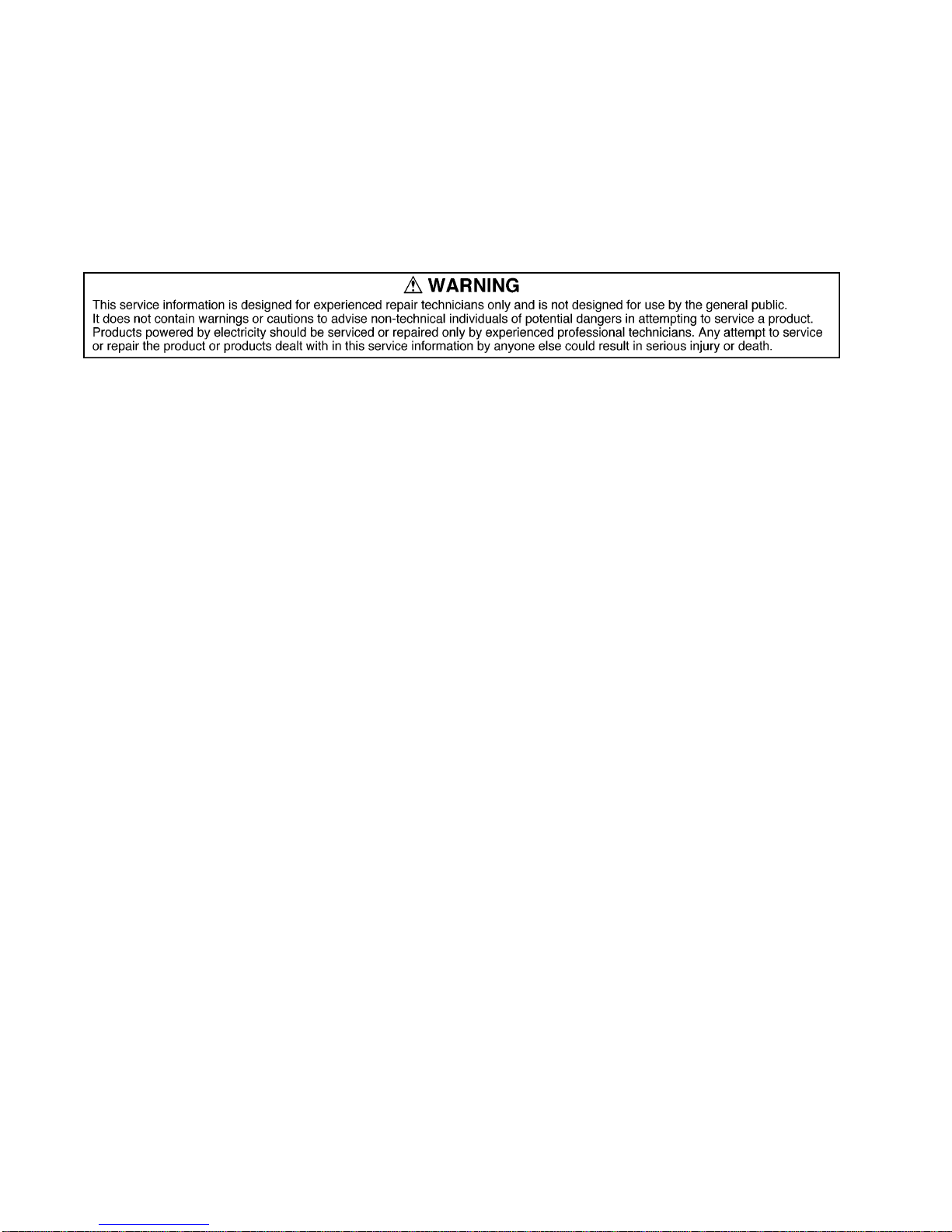
2
Colour
[ DMC-FS9 ]
(S)...........Silver Type (only EE)
(K)...........Black Type (except EE)
[ DMC-FS10 ]
(S)...........Silver Type (except EF)
(K)...........Black Type
(A)...........Blue Type
(D)...........Orange Type (except EB)
(P)...........Pink Type (except EE)
[ DMC-FH1 ]
(S)...........Silver Type (except PC/GD/GT)
(K)...........Black Type (except GT)
(A)...........Blue Type (except PR/GD/GT)
(D)...........Orange Type (except P/PC/PR/GD/GK)
(P)...........Pink Type (except PC)

3
TABLE OF CONTENTS
PAGE PAGE
1 Safety Precautions----------------------------------------------- 4
1.1. General Guidelines---------------------------------------- 4
1.2. Leakage Current Cold Check--------------------------- 4
1.3. Leakage Current Hot Check (See Figure 1.) ------- 4
1.4. How to Discharge the Capacitor on Flash Top
P.C.B.--------------------------------------------------------- 5
2 Warning-------------------------------------------------------------- 6
2.1. Prevention of Electrostatic Discharge (ESD)
to Electrostatically Sensitive (ES) Devices---------- 6
2.2. How to Recycle the Lithium Ion Battery (U.S.
Only)---------------------------------------------------------- 6
2.3. Caution for AC Cord(For EB)--------------------------- 7
2.4. How to Replace the Lithium Battery ------------------ 8
3 Service Navigation----------------------------------------------- 9
3.1. Introduction-------------------------------------------------- 9
3.2. General Description About Lead Free Solder
(PbF)----------------------------------------------------------9
3.3. Important Notice 1:(Other than U.S.A. and
Canadian Market) ----------------------------------------- 9
3.4. How to Define the Model Suffix (NTSC or PAL
model)-------------------------------------------------------10
4 Specifications ----------------------------------------------------14
5 Location of Controls and Components------------------15
6 Service Mode -----------------------------------------------------17
6.1. Error Code Memory Function--------------------------17
6.2. ICS (Indication of additional Camera Settings
when picture was taken) function---------------------19
7 Service Fixture & Tools----------------------------------------21
7.1. Service Fixture and Tools-------------------------------21
7.2. When Replacing the Main P.C.B.---------------------22
7.3. Service Position -------------------------------------------22
8 Disassembly and Assembly Instructions ---------------23
8.1. Disassembly Flow Chart--------------------------------23
8.2. PCB Location----------------------------------------------23
8.3. Disassembly Procedure---------------------------------24
8.4. Lens Disassembly Procedure ------------------------29
8.5. Assembly Procedure for the Lens--------------------31
8.6. Removal of the CCD Unit-------------------------------34
8.7. Removal of the Focus Motor Unit --------------------34
8.8. The Application of Grease Method-------------------35
9 Measurements and Adjustments---------------------------36
9.1. Introduction-------------------------------------------------36
9.2. Before Disassembling the unit ------------------------36
9.3. Details of Electrical Adjustment-----------------------38
9.4. After Adjustment------------------------------------------41
10 Maintenance-------------------------------------------------------42
10.1. Cleaning Lens and LCD Panel------------------------42
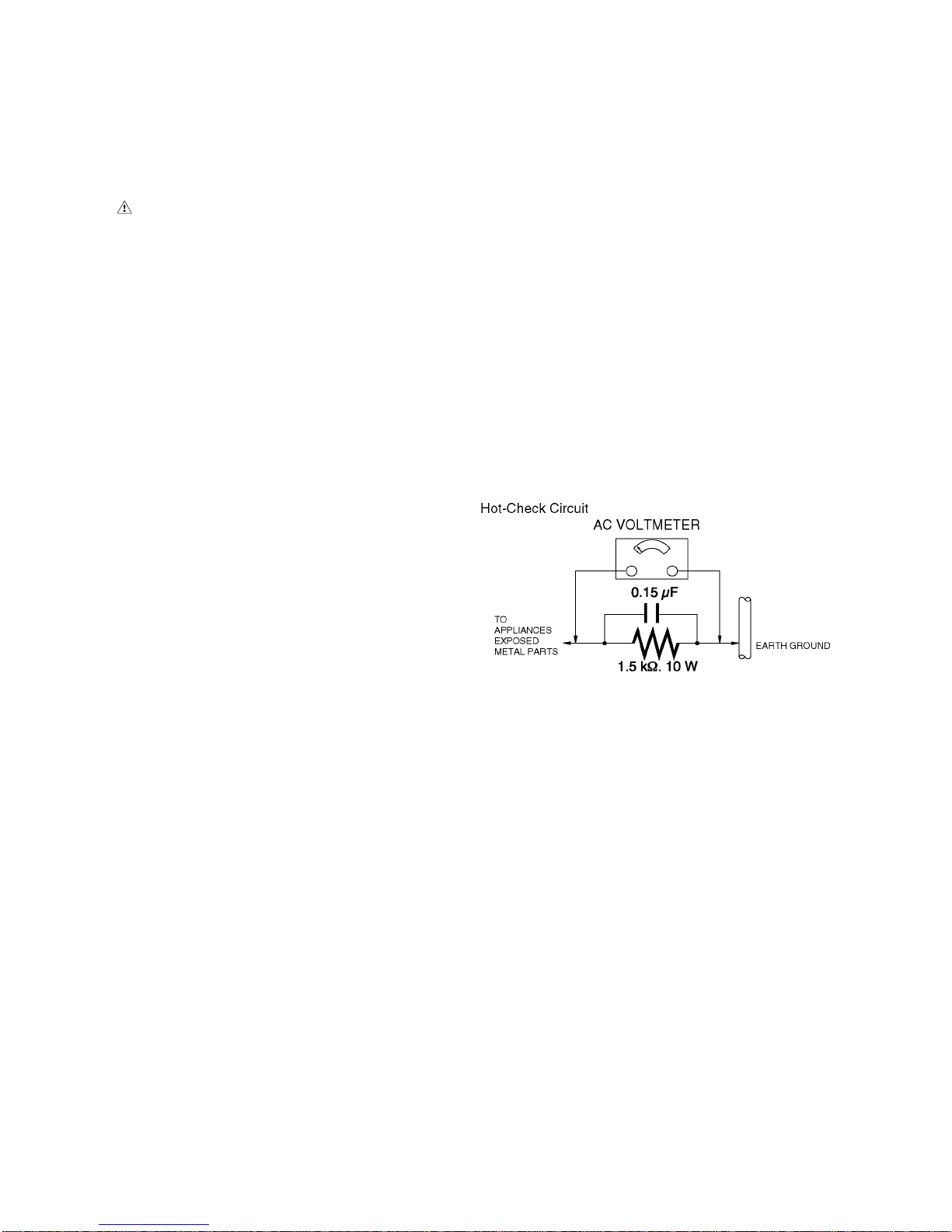
4
1 Safety Precautions
1.1. General Guidelines
1. IMPORTANT SAFETY NOTICE
There are special components used in this equipment
which are important for safety. These part s are marked by
in the Schematic Diagrams, Circuit Board Layout,
Exploded Views and Replacement Parts List. It is essential that these critical parts should be replaced with manufacturer’s specified parts to prevent X-RADIATION,
shock, fire, or other hazards. Do not modify the original
design without permission of manufacturer.
2. An Isolation Transformer should always be used during
the servicing of AC Adaptor whose chassis is not isolated
from the AC power line. Use a transformer of adequate
power rating as this protects the technician from accidents resulting in personal injury from electrical shocks. It
will also protect AC Adaptor from being damaged by accidental shorting that may occur during servicing.
3. When servicing, observe the original lead dress. If a short
circuit is found, replace all parts which have been overheated or damaged by the short circuit.
4. After servicing, see to it that all the protective devices
such as insulation barriers, insulation papers shields are
properly installed.
5. After servicing, make the following leakage current
checks to prevent the customer from being exposed to
shock hazards.
1.2. Leakage Current Cold Check
1. Unplug the AC cord and connect a jumper between the
two prongs on the plug.
2. Measure the resistance value, with an ohmmeter,
between the jumpered AC plug and each exposed metallic cabinet part on the equipment such as screwheads,
connectors, control shafts, etc. When the exposed metallic part has a return path to the chassis, the reading
should be between 1 MΩ and 5.2 MΩ. When the exposed
metal does not have a return path to the chassis, the
reading must be infinity.
1.3. Leakage Current Hot Check
(See Figure 1.)
1. Plug the AC cord directly into the AC outlet. Do not use
an isolation transformer for this check.
2. Connect a 1.5 kΩ, 10 W resistor, in parallel with a 0.15 μF
capacitor, between each exposed metallic part on the set
and a good earth ground, as shown in Figure 1.
3. Use an AC voltmeter, with 1 kΩ/V or more sensitivity, to
measure the potential across the resistor.
4. Check each exposed metallic part, and measure the voltage at each point.
5. Reverse the AC plug in the AC outlet and repeat each of
the above measurements.
6. The potential at any point should not exceed 0.75 V RMS.
A leakage current tester (Simpson Model 229 or equivalent) may be used to make the hot checks, leakage current must not exceed 1/2 mA. In case a measurement is
outside of the limits specified, there is a possibility of a
shock hazard, and the equipment should be repaired and
rechecked before it is returned to the customer.
Figure. 1
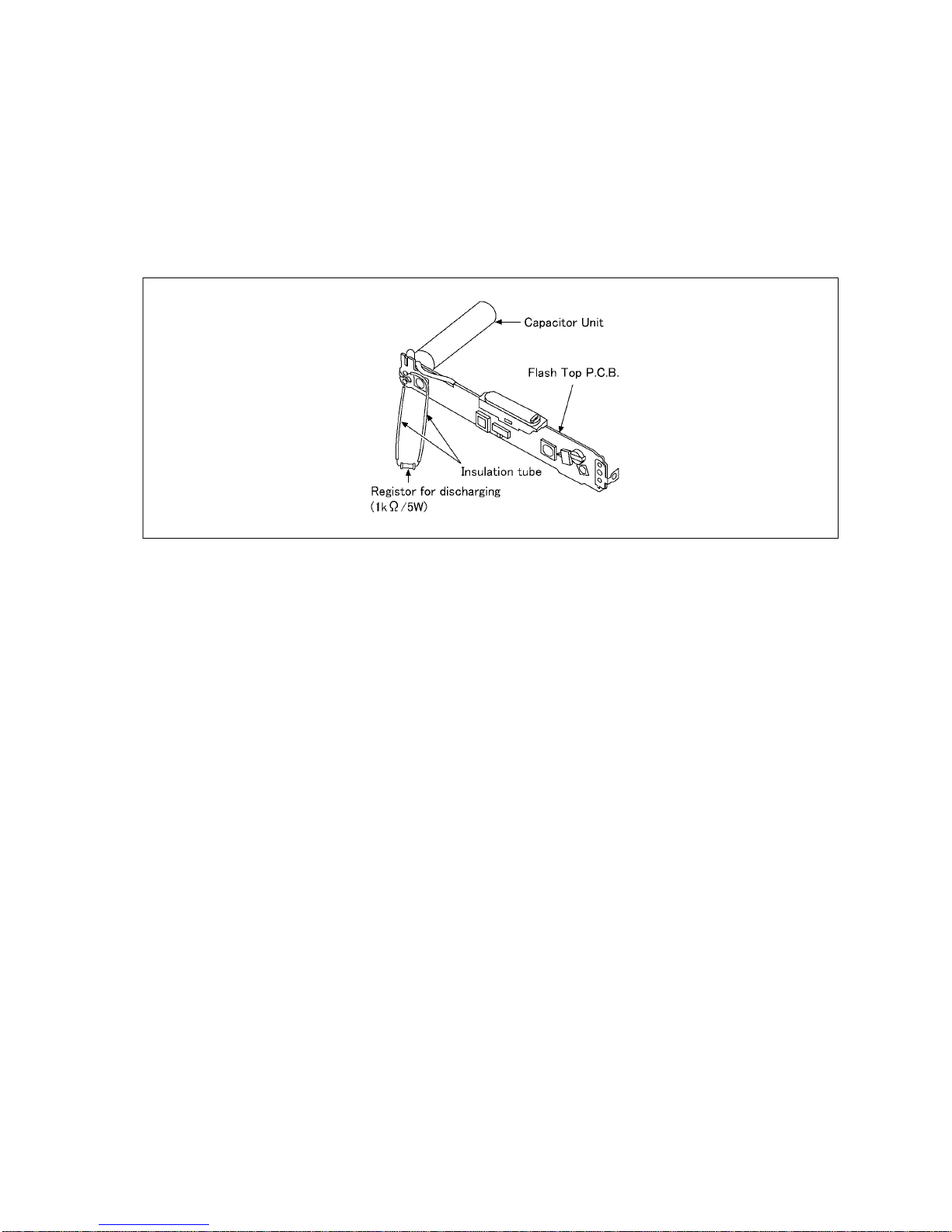
5
1.4. How to Discharge the Capacitor on Flash Top P.C.B.
CAUTION:
1. Be sure to discharge the capacitor on FLASH TOP P.C.B..
2. Be careful of the high voltage circuit on FLASH TOP P.C.B. when servicing.
[Discharging Procedure]
1. Refer to the disassemble procedure and remove the necessary parts/unit.
2. Install the insulation tube onto the lead part of resistor (ERG5SJ102:1kΩ /5W).
(an equivalent type of resistor may be used.)
3. Place a resistor between both terminals of capacitor on the FLASH TOP P.C.B. for approx. 5 seconds.
4. After discharging, confirm that the capacitor voltage is lower than 10V using a voltmeter.
Fig. F1

6
2Warning
2.1. Prevention of Electrostatic Discharge (ESD) to Electrostatically
Sensitive (ES) Devices
Some semiconductor (solid state) devices can be damaged easily by static electricity. Such components commonly are called Electrostatically Sensitive (ES) Devices.
The following techniques should be used to help reduce the incidence of component damage caused by electrostatic discharge
(ESD).
1. Immediately before handling any semiconductor component or semiconductor-equipped assembly, drain off any ESD on your
body by touching a known earth ground. Alternatively, obtain and wear a commercially available discharging ESD wrist strap,
which should be removed for potential shock reasons prior to applying power to the unit under test.
2. After removing an electrical assembly equipped with ES devices, place the assembly on a conductive surface such as a luminum foil, to prevent electrostatic charge buildup or exposure of the assembly.
3. Use only a grounded-tip soldering iron to solder or unsolder ES devices.
4. Use only an antistatic solder removal device. Some solder removal devices not classified as "antistatic (ESD protected)" can
generate electrical charge sufficient to damage ES devices.
5. Do not use freon-propelled chemicals. These can generate electrical charges sufficient to damage ES devices.
6. Do not remove a replacement ES device from its protective package until immediately before you are ready to install it. (Most
replacement ES devices are packaged with leads electrically shorted together by conductive foam, aluminum foil or comparable conductive material).
7. Immediately before removing the protective material from the leads of a replacement ES device, touch the protective material
to the chassis or circuit assembly into which the device will be installed.
CAUTION :
Be sure no power is applied to the chassis or circuit, and observe all other safety precautions.
8. Minimize bodily motions when handling unpackaged replacement ES devices. (Otherwise harmless motion such as the
brushing together of your clothes fabric or the lifting of your foot from a carpeted floor can generate static electricity (ESD) sufficient to damage an ES device).
2.2. How to Recycle the Lithium Ion Battery (U.S. Only)

7
2.3. Caution for AC Cord
(For EB)
2.3.1. Information for Your Safety
IMPORTANT
Your attention is drawn to the fact that recording of prerecorded tapes or discs or other published or broadcast
material may infringe copyright laws.
WARNING
To re duce the risk of fire or shock hazard, do not expose
this equipment to rain or moisture.
CAUTION
To reduce the risk of fire or shock hazard and annoying
interference, use the recommended accessories only.
FOR YOUR SAFETY
DO NOT REMOVE THE OUTER COVER
To prevent ele ctric shock, do not remove the cover. No user
serviceable parts inside. Refer servicing to qualified service
personnel.
2.3.2. Caution for AC Mains Lead
For your safety, please read the following text carefully.
This appliance is supplied with a moulded three-pin mains plug
for your safety and convenience.
A 5-ampere fuse is fitted in this plug.
Should the fuse need to be replaced please ensure that the
replacement fuse has a rating of 5 amperes and it is approved
by ASTA or BSI to BS1362
Check for the ASTA mark or the BSI mark on the body of the
fuse.
If the plug contains a removable fuse cover you must ensure
that it is refitted when the fuse is replaced.
If you lose the fuse cover, the plug must not be used until a
replacement cover is obtained.
A replacement fuse cover can be purchased from your local
Panasonic Dealer.
If the fitted moulded plug is unsuitable for the socket outlet in
your home then the fuse should be removed and the plug cut
off and disposed of safety.
There is a danger of severe electrical shock if the cut off plug is
inserted into any 13-ampere socket.
If a new plug is to be fitted please observe the wiring code as
shown below.
If in any doubt, please consult a qualified electrician.
2.3.2.1. Important
The wires in this mains lead are coloured in accordance with
the following code:
As the colours of the wires in the mains lead of this appliance
may not correspond with the coloured markings identifying the
terminals in your plug, proceed as follows:
The wire which is coloured BLUE must be connected to the terminal in the plug which is marked with the letter N or coloured
BLACK.
The wire which is coloured BROWN must be conn ected to the
terminal in the plug which is marked with the letter L or coloured
RED.
Under no circumstances should either of these wire s be connected to the earth terminal of the three pin plug, marked with
the letter E or the Earth Symbol.
2.3.2.2. Before Use
Remove the Connector Cover as follows.
2.3.2.3. How to Replace the Fuse
1. Remove the Fuse Cover with a screwdriver.
2. Replace the fuse and attach the Fuse cover.
Blue Neutral
Brown Live

8
2.4. How to Replace the Lithium Battery
2.4.1. Replacement Procedure
1. Remove the FLASH TOP P.C.B.. (Refer to Disassembly Procedures.)
2. Unsolder the each soldering point of electric lead terminal for Lithium battery (Ref. No. “B8001” at foil side of FLASH TOP
P.C.B.) and remove the Lithium battery together with electric le ad terminal. Then replace it into new one.
NOTE:
The Type No. ML421 includes electric lead terminals.
NOTE:
This Lithium battery is a critical component.
(Type No.: ML421 Manufactured by Energy Company, Panasonic Corporation.)
It must never be subjected to excessive heat or discharge.
It must therefore only be fitted in requirement designed specifically for its use.
Replacement batteries must be of same type and manufacture.
They must be fitted in the same manner and location as the original battery, with the correct polarity contacts observed.
Do not attempt to re-charge the old battery or re-use it for any other purpose.
It should be disposed of in waste products destined for burial rather than incineration.
NOTE:
Above caution is applicable for a battery pack which is for DMC-FS10/9,FH1 series, as well.
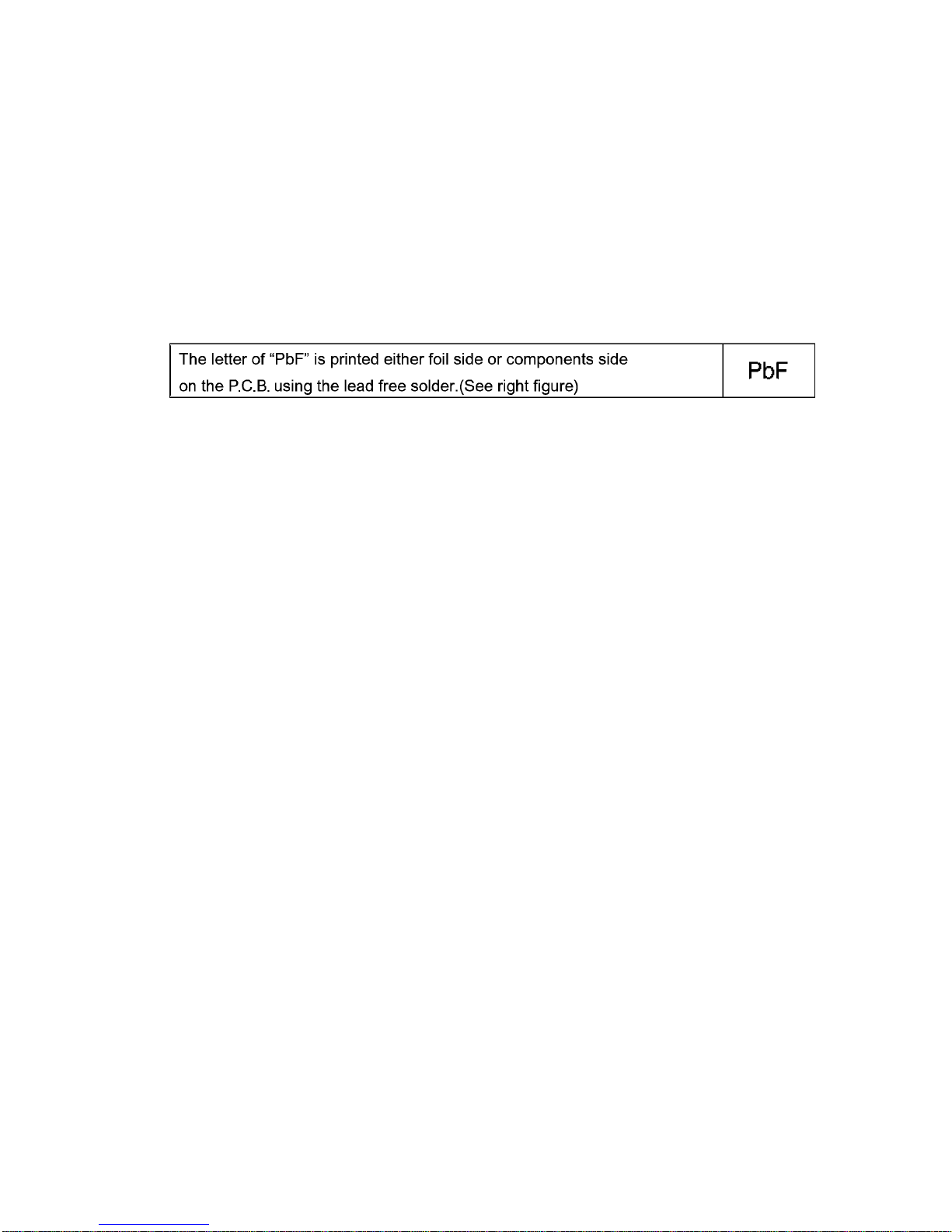
9
3 Service Navigation
3.1. Introduction
This service manual contains technical information, which allow service personnel’s to understand and service this model.
Please place orders using the parts list and not the drawing reference numbers.
If the circuit is changed or modified, the information will be followed by service manual to be controlled with original service manual.
3.2. General Description About Lead Free Solder (PbF)
The lead free solder has been used in the mounting process of all ele ctrical components on the printed circuit boards used for this
equipment in considering the globally environmental conservation.
The normal solder is the alloy of tin (Sn) and lead (Pb). On the other hand, the lead free solder is the alloy mainly consists of tin
(Sn), silver (Ag) and Copper (Cu), and the melting point of the lead free solder is higher approx.30°C (86°F) more than that of the
normal solder.
Distinction of P.C.B. Lead Free Solder being used
Service caution for repair work using Lead Free Solder (PbF)
• The lead free solder has to be used when repairing the equipment for which the lead free solder is used.
(Definition: The letter of “PbF” is printed on the P.C.B. using the lead free solder.)
• To put lead free solder, it should be well molten and mixed with the original lead free solder.
• Remove the remaining lead free solder on the P.C.B. cleanly for soldering of the new IC.
• Since the melting point of the lead free solder is higher than that of the normal lead solder, it takes the longer time to melt the
lead free solder.
• Use the soldering iron (more than 70W) equipped with the temperature control after setting the temperature at 350±30°C
(662±86°F).
Recommended Lead Free Solder (Service Parts Route.)
• The following 3 types of lead free solder are available through the service parts route.
RFKZ03D01KS-----------(0.3mm 100g Reel)
RFKZ06D01KS-----------(0.6mm 100g Reel)
RFKZ10D01KS-----------(1.0mm 100g Reel)
Note
* Ingredient: tin (Sn) 96.5%, silver (Ag) 3.0%, Copper (Cu) 0.5%, Cobalt (Co) / Germanium (Ge) 0.1 to 0.3%
3.3. Important Notice 1:(Other than U.S.A. and Canadian Market)
1. The service manual does not contain the following information because of issues servicing to component level without necessary equipment/facilities.
a. Schematic diagram, Block Diagram and P.C.B. layout of MAIN P.C.B. and SUB OPERATION P.C.B..
b. Parts list for individual parts for MAIN P.C.B. and SUB OPERATION P.C.B..
When a part replacement is required for repairing MAIN P.C.B. and/or SUB OPERATION P.C.B., replace as an assembled
parts. (MAIN P.C.B. / SUB OPERATION P.C.B.)
2. The following category is/are recycle module part. please send it/them to Central Repair Center.
• MAIN P.C.B. (VEP56097B)
• SUB OPERATION P.C.B. (VEP59075A)
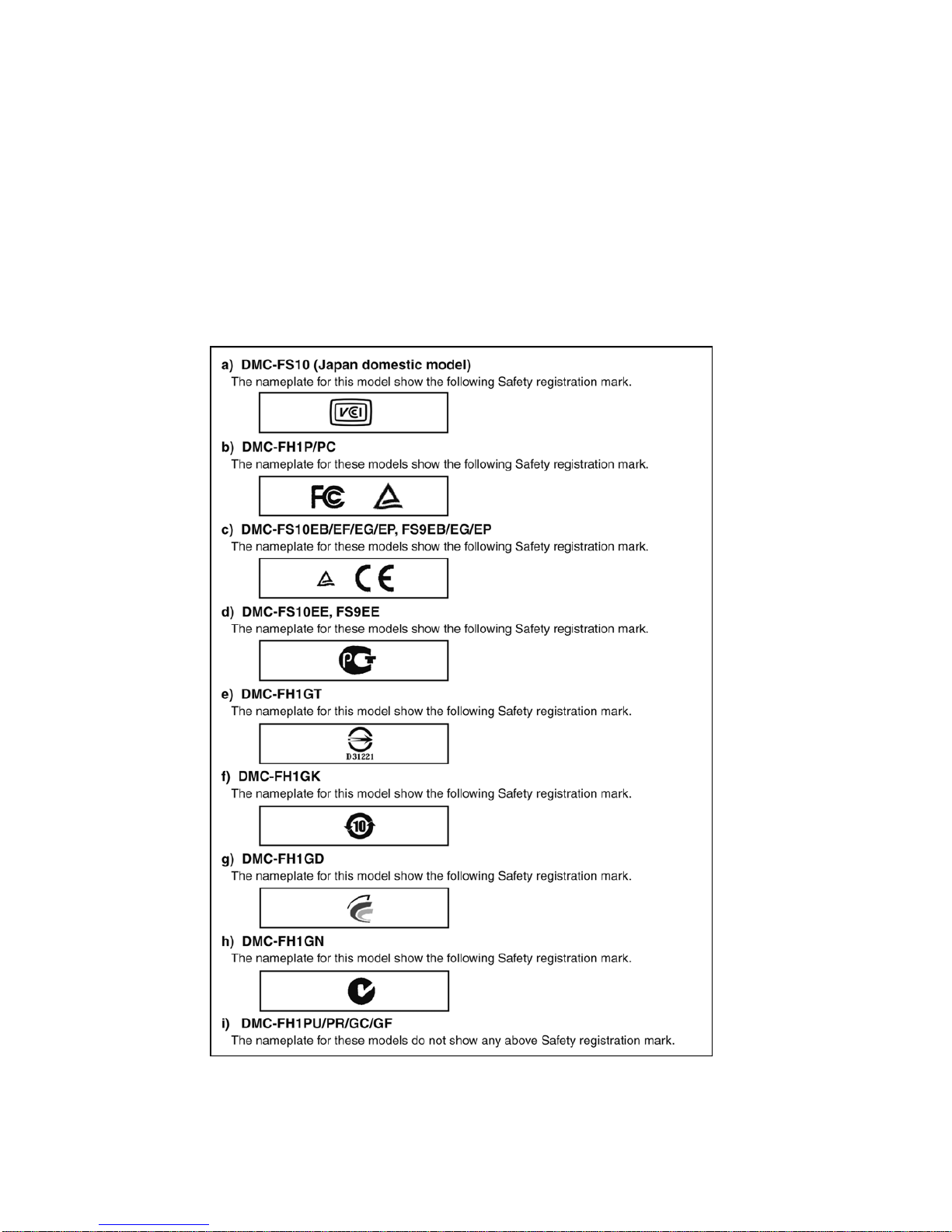
10
3.4. How to Define the Model Suffix (NTSC or PAL model)
There are nine kinds of DMC-FS10/FS9/FH1, regardless of the colours.
• a) DMC-FS10 (Japan domestic model)
• b) DMC-FH1P/PC
• c) DMC-FS10EB/EF/EG/EP, FS9EB/EG/EP
• d) DMC-FS10EE, FS9EE
• e) DMC-FH1GT
• f) DMC-FH1GK
• g) DMC-FH1GD
• h) DMC-FH1GN
• i) DMC-FH1PU/PR/GC/GF
What is the difference is that the “INITIAL SETTINGS” data which is stored in Flash-ROM mounted on MAIN P.C.B..
3.4.1. Defining methods:
To define the model suffix to be serviced, refer to the nameplate which is putted on the bottom side of the Unit.
NOTE:
After replacing the MAIN P.C.B., be sure to achieve adjustment.
The adjustment instruction is available at “software download” on the “Support Information from NWBG/VDBG-A VC” web-site in
“TSN system”, together with Maintenance software.

11
3.4.2. INITIAL SETTINGS:
After replacing the MAIN P.C.B., be sure to perform the initial settings after achieving the adjustment by orderin g the fo llowi ng procedure in accordance with model suffix of the unit.
1. IMPORTANT NOTICE:
Before proceeding Initial settings, be sure to read the following CAUTIONS.
2. PROCEDURES:
• Precautions: Read the above "CAUTION 1" and "CAUTION 2", carefully.
• Preparation:
1. Attach the Battery or AC Adaptor with a DC coupler to the unit.
(Since this unit has built-in memory, it can be performed without inserting SD memory card.)
2. Set the recording mode to the [ NORMAL PICTURE ] mode.
(Press the [ MODE ] button and select the [ NORMAL PICTURE ] by pressing the “[ UP ] and [ DOWN ] of Cursor buttons”,
then press the [ MENU/SET ] button.)
NOTE:
If the unit is other than [ NORMAL PICTURE ] mode, it does not display the initial settings menu.
• Step 1. The temporary cancellation of “INITIAL SETTINGS”:
Set the [ REC ]/[ PLAYBACK ] selector switch to “[ REC ] (Camera mark)”.
While keep pressing “[ UP ] of Cursor button” and [ iA ] button simultaneously, turn the Power on.
• Step 2. The cancellation of “INITIAL SETTINGS”:
Set the [ REC ]/[ PLAYBACK ] selector switch to “[ PLAYBACK ]”.
Press “[ UP ] of Cursor button” and [ iA ] button simultaneously, then turn the Power off.
• Step 3. Turn the Power on:
Set the [ REC ]/[ PLAYBACK ] selector switch to “[ REC ] (Camera mark)”, and then turn the Power on.
• Step 4. Display the INITIAL SETT ING:
While keep pressing [ MENU/SET ] and “[ RIGHT ] of Cursor buttons” simultaneously, turn the Power off.
The "INITIAL SETTINGS" menu is displayed.
There are two kinds of “INITIAL SETTINGS” menu form as follows:
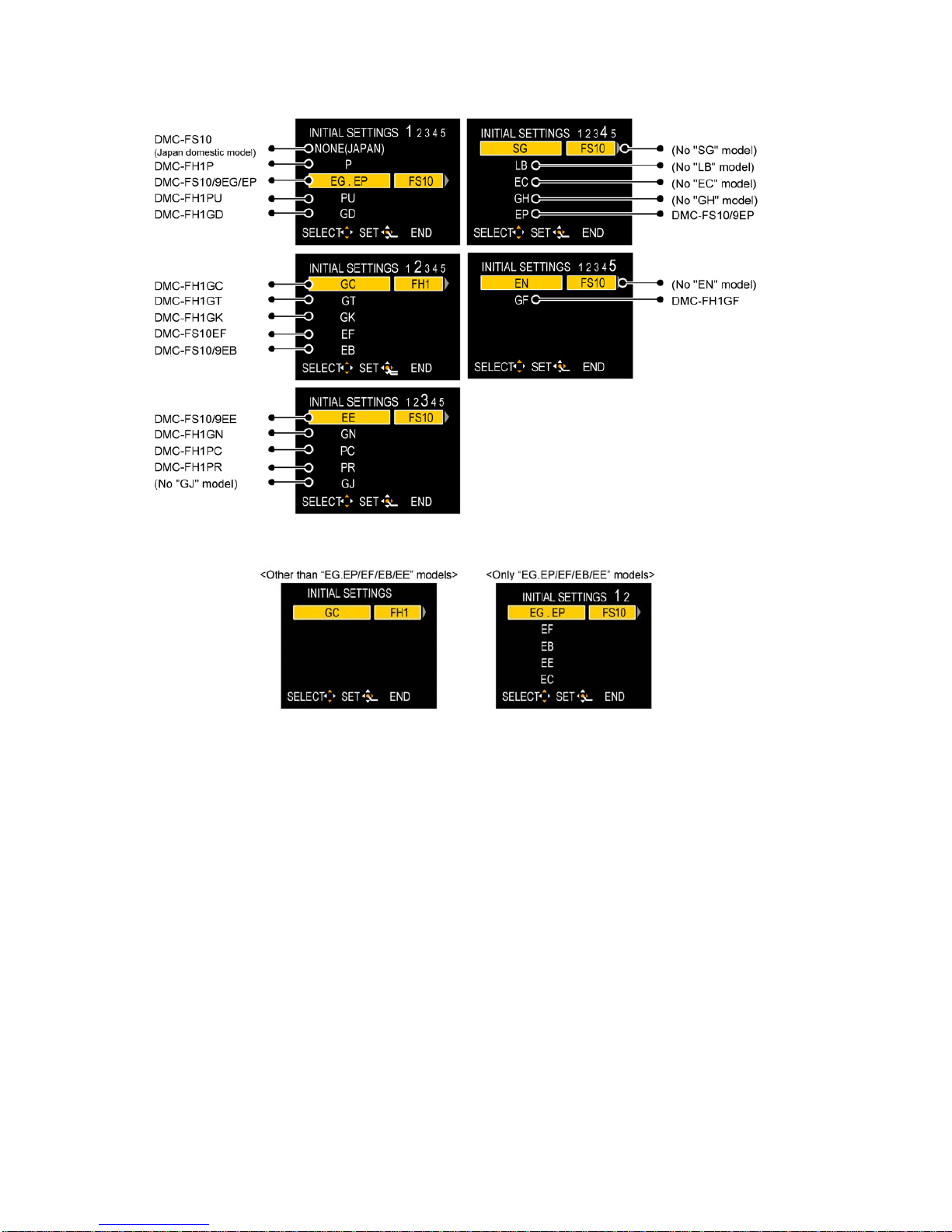
12
[CASE 1. After replacing MAIN P.C.B.]
When MAIN P.C.B. has just been replaced, all of the model suffix is displayed as follows. (Five pages in total)
[CASE 2. Other than “After replacing MAIN P.C.B.”]
• Step 5. Choose the model suffix in “INITIAL SETTINGS”: (Refer to “CAUTION 1”)
[Caution: After replacing MAIN P.C.B.]
The model suffix can been chosen, JUST ONE TIME.
Once one of the model suffix have been chosen, the model suffix lists will not be displayed, thus, it can not be changed.
Therefore, select the area carefully.
Select the area with pressing “[ UP ] / [ DOWN ] of Cursor buttons”.

13
• Step 6. Choose the model number in "INITIAL SETTINGS": (Only for "EB/EE/EG/EP" models.)
This step is necessary only for "EB/EE/EG/EP".
Only for model suffix with "EB/EE/EG/EP", there are two kind of model; (DMC-FS10 and DMC-FS9) ,due to difference of sales
channel.Therefore, not only model suffix, but also model number (FS10 or FS9) has to be set up in the "INITIAL SETTINGS".
(The "FS10" is displayed as default status.)
When the model number is one of the "DMC-FS9EB/EE/EG/EP", change the model number with the following procedure:
Press the [DISPLAY] button in order to change the indication from "FS10" into "FS9".
(Each time one presses the [DISPLAY] button, model indication is changed from "FS10" to "FS9" (Toggle switch))
• Step 7. Set the model suffix in “INITIAL SETTINGS”:
• Press the “[ RIGHT ] of Cursor buttons”.
• The only set area is displayed, and then press the “[ RIGHT ] of Cursor buttons” after confirmation.
(The unit is powered off automatically.)
• Step 8. CONFIRMATION:
Confirm the display of “PLEASE SET THE CLOCK” in concernd language when the unit is turned on again.
When the unit is connected to PC with USB cable, it is detected as removable media.
1) As for your reference, major default setting condition is as shown in the following table.
• Default setting (After “INITIAL SETTINGS”)
MODEL VIDEO OUTPUT LANGUAGE DATE REMARKS
a) DMC-FS10 (Japan domestic model) NTSC Japanese Year/Month/Date
b) DMC-FH1P NTSC English Month/Date/Year
c) DMC-FS10/FS9EG PAL English Date/Month/Year
d) DMC-FS10/FS9EP PAL English Date/Month/Year
e) DMC-FH1PU NTSC English Month/Date/Year
f) DMC-FH1GD NTSC Korean Year/Month/Date
g) DMC-FH1GC PAL English Date/Month/Year
h) DMC-FH1GT NTSC Chinese (traditional) Year/Month/Date
i) DMC-FH1GK PAL Chinese (simplified) Year/Month/Date
j) DMC-FS10EF PAL French Date/Month/Year
k) DMC-FS10/FS9EB PAL English Date/Month/Year
l) DMC-FS10/FS9EE PAL Russian Date/Month/Year
m) DMC-FH1GN PAL English Date/Month/Year
n) DMC-FH1PC NTSC English Month/Date/Year
o) DMC-FH1PR PAL English Date/Month/Year
p) DMC-FH1GF PAL English Date/Month/Year
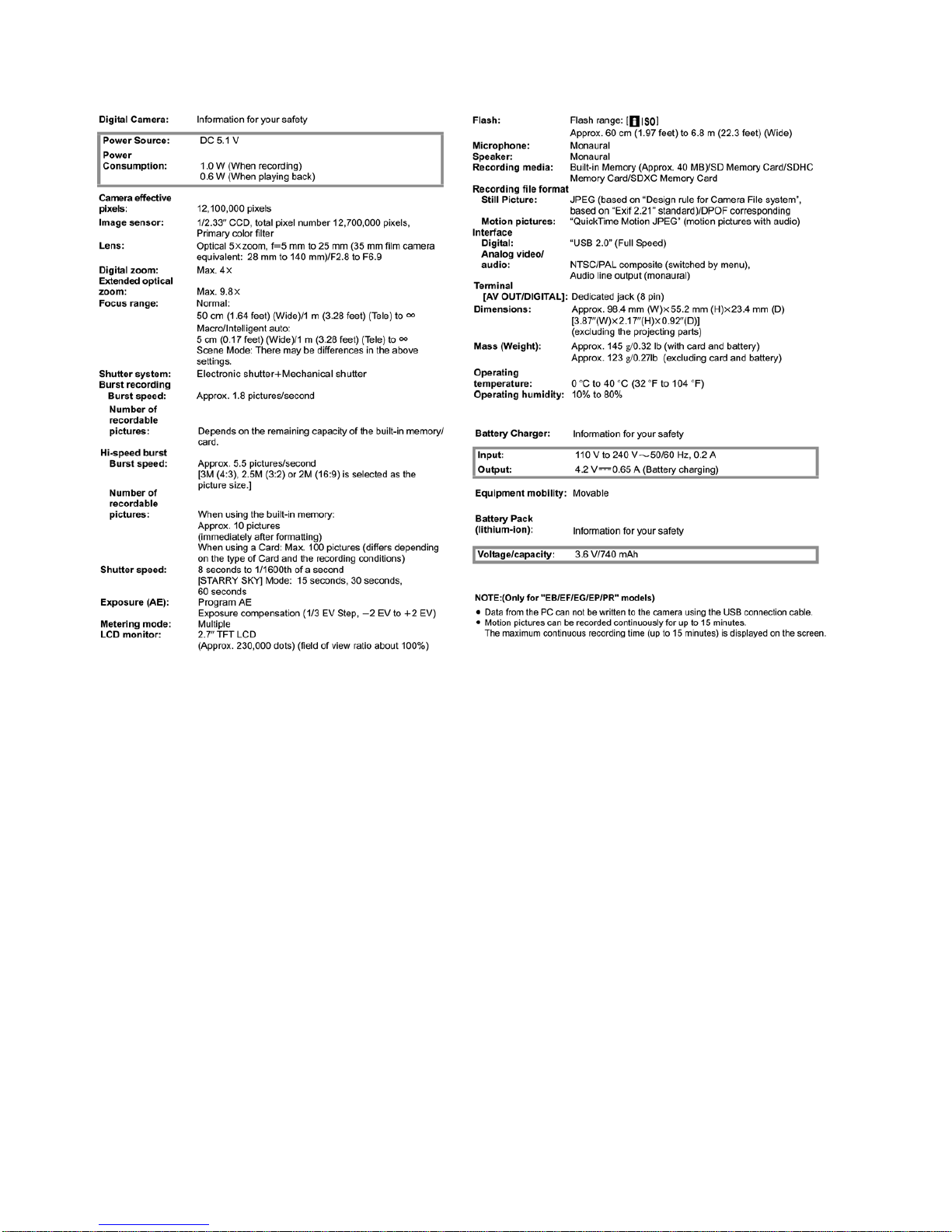
14
4 Specifications
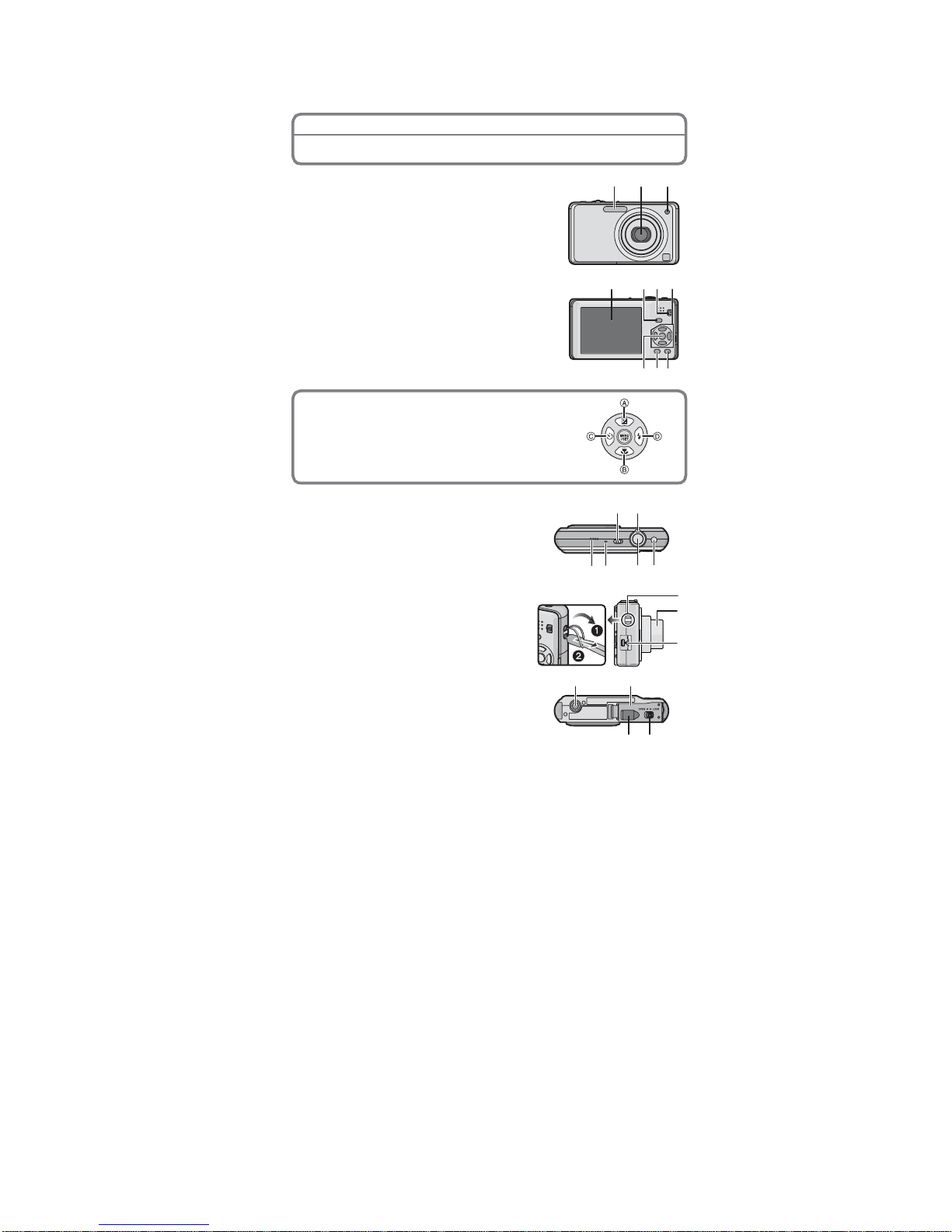
15
5 Location of Controls and Components
Names of the Components
1Flash
2 Lens
3 Self-timer indicator
AF assist lamp
4LCDmonitor
5 [MENU/SET] button
6 [DISPLAY] button
7 [Q.MENU]/Delete button
8 [MODE] button
9 [REC]/[PLAYBACK] selector switch
10 Cursor buttons
: /Exposure compensation
: /Macro Mode
: /Self-timer button
: /Flash setting button
1 2 3
4 109
57
8
6
11 Camera ON/OFF switch
12 Zoom lever
13 Speaker
14 Microphone
15 Shutter button
16 Intelligent au to button
17 Hand strap eyelet
Be sure to attach the hand strap when
using the camera to ensure that you will
not drop it.
18 Lens barrel
19 [AV OUT/DIGITAL] socket
20 Tripod receptacle
When you use a tripod, make sure the
tripod is stable when the camera is
attached to it.
21 Card/Battery door
22 Release lever
23 DC coupler co ver
When using an AC adaptor, ensure that
the Panasonic DC coupler and AC adaptor
are used.
We recommend you use a battery with
sufficient battery power or the AC adap tor
when recording motion pictures.
If while recording motion pictures using the
AC adaptor and the power supply is cut off
due to a power outage or if the AC adaptor
is disconne cted etc., the motion picture
being recorded will n ot be recorded.
12
13 14 15 16
11
1
8
1
9
1
7
21
2223
20
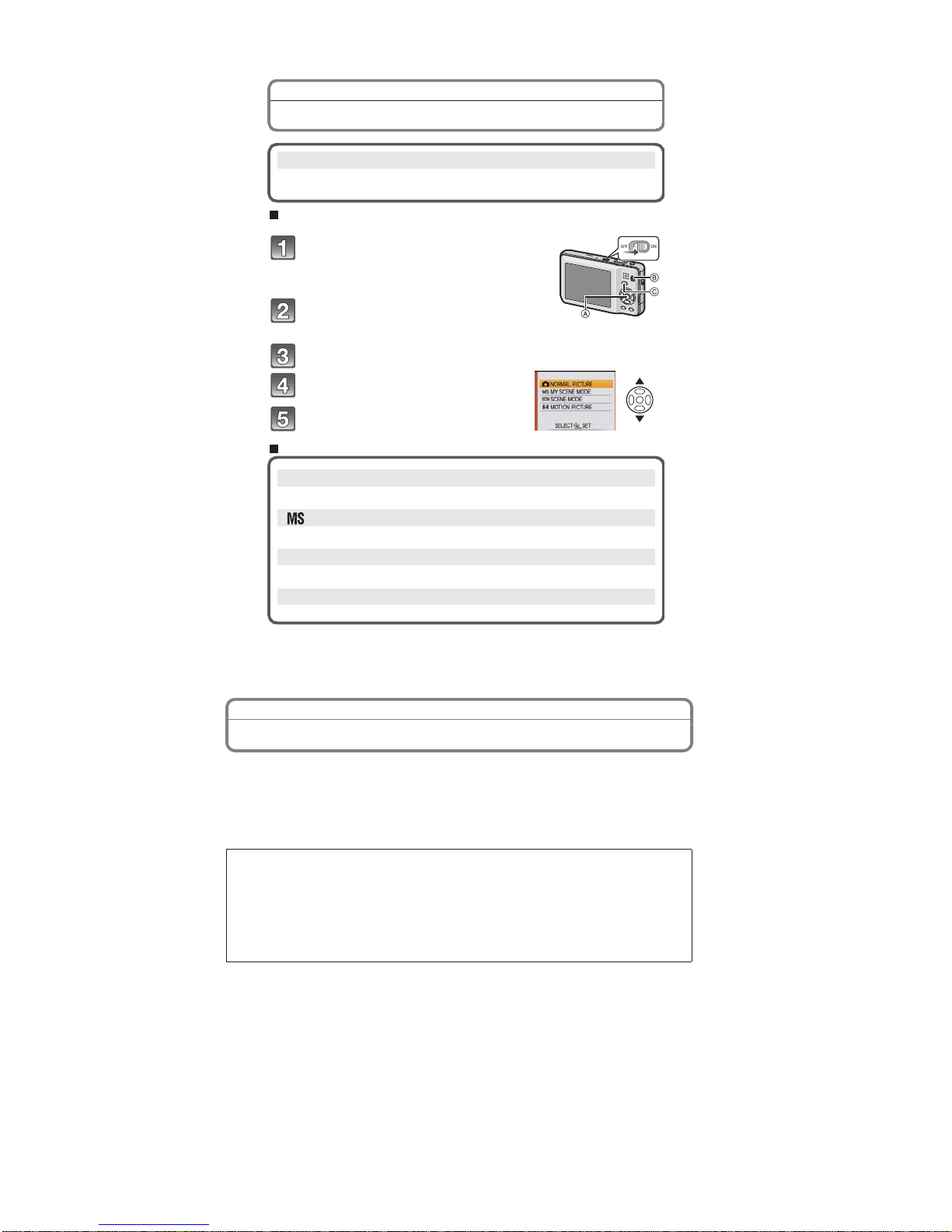
16
Selecting the [REC] Mode
To select a [REC] modes from the [REC] modes list
List of [REC] Modes
} Intelligent Auto Mode
The subjects are recorded using settings au tomatically selected by the
camera.
Turn the camera on.
[MENU/SET] button
[REC]/[PLAYBACK] selector switch
[MODE] button
Slide the [REC]/[PLAYBACK]
selector switch to [].
Press [MODE].
Press / to select the mode.
Press [MENU/SET].
Normal Picture Mode
The subjects are recorded using yo ur own settings.
My Scene Mode
Pictures are taken usin g previously registered recording scenes.
± Scene Mode
This allows you to take pictures that match the scene being r ecorded.
Motion Picture Mode
This mode allows you to record motion pictures with audio.
Preparation
About the Battery
The camera has a function for distinguishing batteries which can be used safely. The
dedicated battery supports this function. The only batteries suitable for use with this
unit are genuine Panasonic products and batteries manufactured by other companies
and certified by Panasonic. (Batteries which do not support this function cannot be
used). Panasonic cannot in any way guarantee the quality, performance or safety of
batteries which have been m
anufactured by other companies and are not genuine
Panasonic products.
It has been found that counterfeit battery packs which look very similar to the
genuine product are made available to purchase in some markets. Some of these
battery packs are not adequately protected with internal protection to meet the
requirements of appropriate safety standards. There is a possibility that these
battery packs may lead to fire or explosion. Please be advised that we are not
liable for any accident or fa
ilure occurring as a result of use of a counterfeit
battery pack. To ensure that safe products are used we would recommend that a
genuine Panasonic battery pack is used.
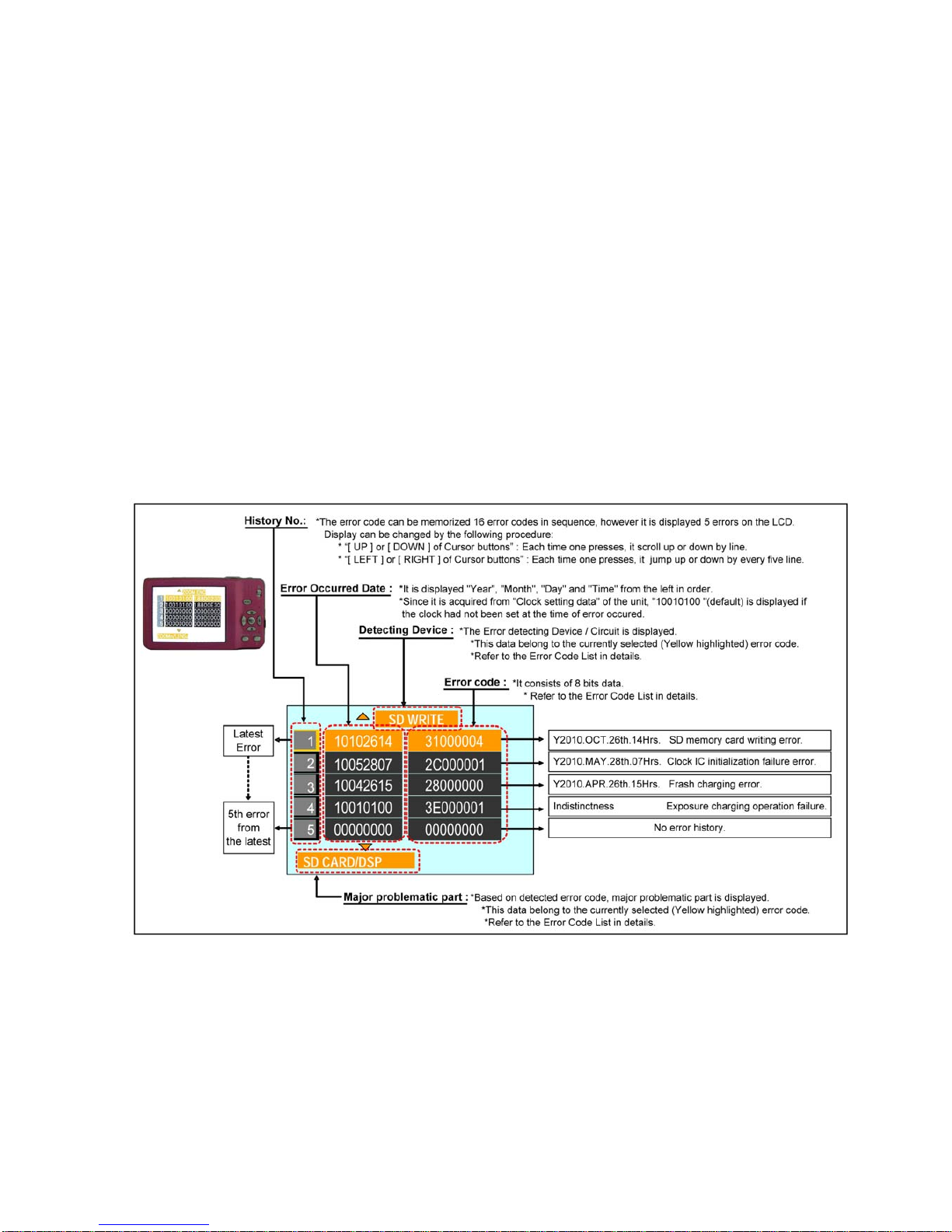
17
6 Service Mode
6.1. Error Code Memory Function
1. General description
This unit is equipped with history of error code memory function, and can be memorized 16 error codes in sequence from the
latest. When the error is occurred more than 16, the oldest error is overwritten in sequence.
The error code is not memorized when the power supply is shut down forcibly (i.e.,when the unit is powered on by the battery,
the battery is pulled out) The error code is memorized to FLASH-ROM when the unit has just before powered off.
2. How to display
The error code can be displayed by ordering the following procedure:
• Preparation:
1. Attach the Battery or AC Adaptor with a DC coupler to the unit.
NOTE:
*Since this unit has built-in memory, it can be performed without inserting SD memory card.
*It is not a matter or the setting condition of Recording mode (such as “normal picture/scene/motion picture” mode) to display
the error code.
• Step 1. The temporary cancellation of “INITIAL SETTINGS”:
Set the [ REC ]/[ PLAYBACK ] selector switch to “[ REC ] (Camera mark)”.
While keep pressing “[ UP ] of Cursor button” and [ iA ] button simultaneously, turn the Power on.
• Step 2. Execute the error code display mode:
Press the “[ LEFT ] of Cursor button”, [ MENU/SET ] button and [ iA ] button simultaneously.
The display is changed as shown below when the above buttons are pressed simultaneously.
Normal display → Error code display → Operation history display → Normal display → .....
Example of Error Code Display
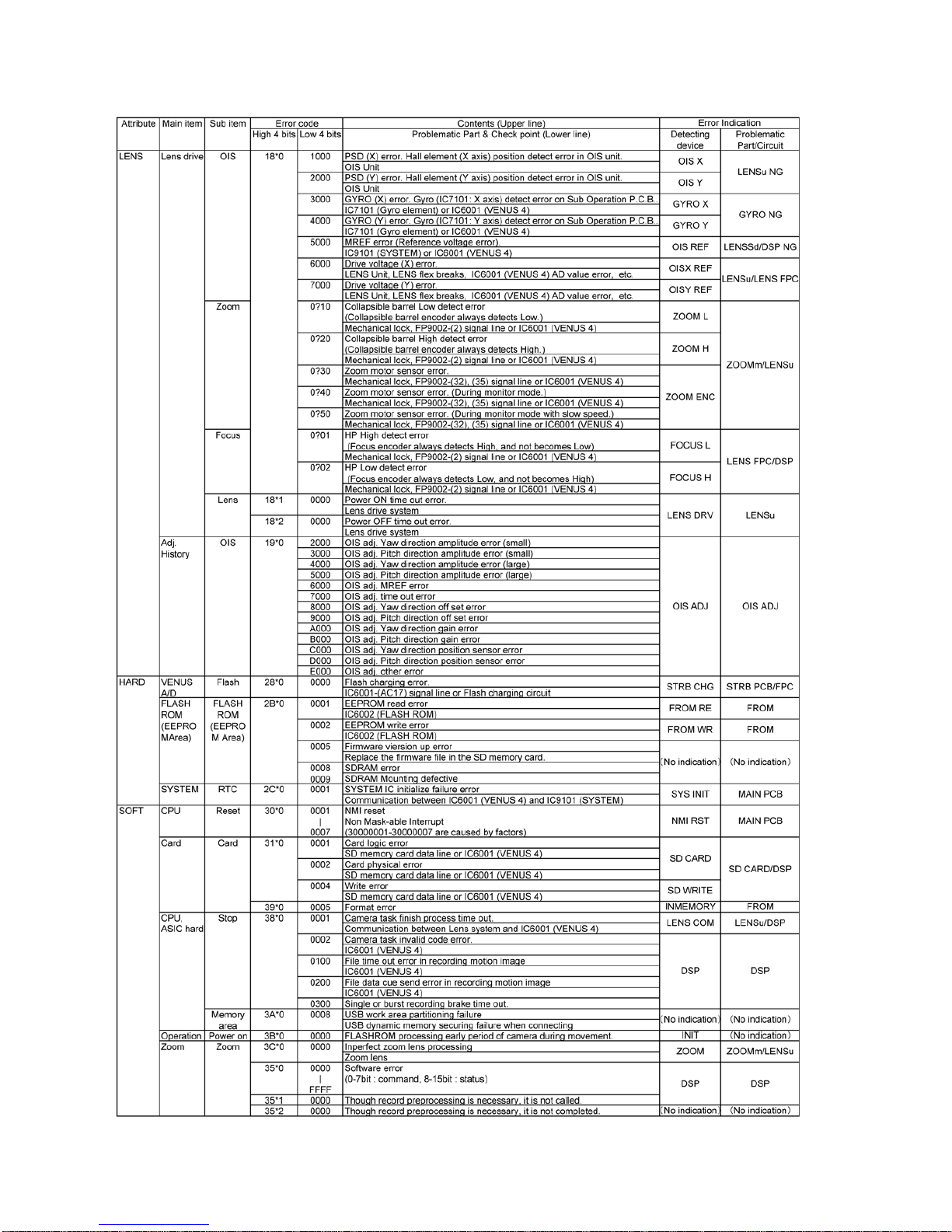
18
• 3. Error Code List
The error code consists of 8 bits data and it shows the following information.
