Panasonic LUMIX DMC-FZ30PP Operating Instructions

Operating Instructions
Digital Camera
Model No. DMC-FZ30PP
Before connecting, operating or adjusting this product, please read the instructions completely.
For USA assistance, please call: 1-800-272-7033 or send e-mail to : digitalstillcam@panasonic.com For Canadian assistance, please call: 1-800-561-5505 or visit us at www.panasonic.ca
VQT0R81

Before Use
Dear Customer,
We would like to take this opportunity to thank you for purchasing this Panasonic Digital Camera. Please read these Operating Instructions carefully and keep them handy for future reference.
Information for Your Safety
WARNING
TO REDUCE THE RISK OF FIRE OR SHOCK HAZARD AND ANNOYING INTERFERENCE, USE ONLY THE RECOMMENDED ACCESSORIES AND DO NOT EXPOSE THIS EQUIPMENT TO RAIN OR MOISTURE. DO NOT REMOVE THE COVER (OR BACK); THERE ARE NO USER SERVICEABLE PARTS INSIDE. REFER SERVICING TO QUALIFIED SERVICE PERSONNEL.
Carefully observe copyright laws. Recording of pre-recorded tapes or discs or other published or broadcast material for purposes other than your own private use may infringe copyright laws. Even for the purpose of private use, recording of certain material may be restricted.
•Please note that the actual controls and components, menu items, etc. of your Digital Camera may look somewhat different from those shown in the illustrations in these Operating Instructions.
•SD Logo is a trademark.
•Other names, company names, and product names printed in these instructions are trademarks or registered trademarks of the companies concerned.
THE SOCKET OUTLET SHALL BE INSTALLED NEAR THE EQUIPMENT AND SHALL BE EASILY ACCESSIBLE.
CAUTION
Danger of explosion if battery is incorrectly replaced. Replace only with the same or equivalent type recommended by the manufacturer. Dispose of used batteries according to the manufacturer’s instructions.
 R B R C
R B R C 
T M
 L i - i o n
L i - i o n 
A lithium ion/polymer battery that is recyclable powers the product you have purchased. Please call 1-800-8-BATTERY for information on how to recycle this battery.
2
VQT0R81

Before Use
FCC Note: (U.S. only)
This equipment has been tested and found to comply with the limits for a Class B digital device, pursuant to Part 15 of the FCC Rules. These limits are designed to provide reasonable protection against harmful interference in a residential installation. This equipment generates, uses, and can radiate radio frequency energy and, if not installed and used in accordance with the instructions, may cause harmful interference to radio communications. However, there is no guarantee that interference will not occur in a particular installation. If this equipment does cause harmful interference to radio or television reception, which can be determined by turning the equipment off and on, the user is encouraged to try to correct the interference by one or more of the following measures:
•Reorient or relocate the receiving antenna.
•Increase the separation between the equipment and receiver.
•Connect the equipment into an outlet on a circuit different from that to which the receiver is connected.
•Consult the dealer or an experienced radio/TV technician for help.
FCC Caution: To assure continued compliance, follow the attached installation instructions and use only shielded interface cables with ferrite core when connecting to computer or peripheral devices.
Any changes or modifications not expressly approved by the party responsible for compliance could void the user’s authority to operate this equipment.
Trade Name: |
Panasonic |
Model No.: |
DMC-FZ30 |
Responsible party: Panasonic |
|
|
Corporation of |
|
North America |
|
One Panasonic |
|
Way, Secaucus, NJ |
|
07094 |
Support Contact: |
Panasonic |
|
Consumer |
Electronics
Company 1-800-272-7033
This device complies with Part 15 of the FCC Rules. Operation is subject to the following two conditions: (1) This device may not cause harmful interference, and (2) this device must accept any interference received, including interference that may cause undesired operation.
This Class B digital apparatus complies with Canadian ICES-003
3
VQT0R81

Before Use
-If you see this symbol-
Information on Disposal in other Countries outside the European Union
This symbol is only valid in the European Union.
If you wish to discard this product, please contact your local authorities or dealer and ask for the correct method of disposal.
∫ Care for the camera
•Do not shake or cause impact to the camera. The camera may not be operated normally or recording of pictures may be disabled, or the lens may be damaged.
•Sand or dust may cause a malfunction of the camera. When you use the camera on a beach etc., take care so that sand or dust does not get into the camera.
•When you use the camera on a rainy day or on a beach, take care so that water does not get into the camera.
•If seawater splashes onto the camera, wet a soft cloth with tap water, wring it well, and use it to wipe the camera body carefully. Then, wipe it again with a dry cloth.
∫ About the LCD monitor/Viewfinder
•Do not press the LCD monitor strongly. It may cause uneven colors on the LCD monitor or a malfunction of the LCD monitor.
•In a place with drastic temperature changes, condensation may form on the LCD monitor. Wipe it with a soft, dry cloth.
•If the camera is extremely cold when you turn the camera on, the image on the LCD monitor/Viewfinder is slightly darker than usual at first. However, as the internal temperature increases, it goes back to the normal brightness.
•When rotating the LCD monitor, be careful not to use excessive force. This may result in damage.
•Depending on the tripod you are using, you may not be able to rotate the LCD monitor.
•When not using the LCD monitor or when using the Viewfinder, it is recommended that you close the LCD monitor with the screen facing inwards to prevent dirt and scratches.
Extremely high precision technology is employed to produce the LCD monitor/ Viewfinder screen. The result is more than 99.99% effective pixels with a mere 0.01% of the pixels inactive or always lit. However, this will not be recorded on the pictures in the card.
4
VQT0R81

Before Use
∫ About the Lens
•Do not direct the lens to the sun or strong light sources. It may cause not only a malfunction of the camera but irreversible damage to your eye.
•Do not press the lens strongly.
•Leaving the camera with the lens facing the sun may cause a malfunction. Be careful when you put the camera outside or near a window.
•When there is dirt (water, oil, and fingerprints, etc.) on the surface of the lens, the picture may be affected. Lightly wipe the surface of the lens with a soft, dry cloth before and after taking pictures.
∫About Condensation (When the lens or the Viewfinder is fogged up)
Condensation takes place when the ambient temperature or humidity is changed as follows:
Be careful of condensation since it causes stains on the lens, fungus or malfunction.
•When the camera is brought inside from the cold to a warm room.
•When the camera is moved from outside to an air-conditioned car.
•When cool wind from an air conditioner or other is directly blown onto the camera.
•In humid places
Put the camera into plastic bag until the temperature of the camera is close to the ambient temperature to avoid condensation. In case of condensation, turn the camera off and then leave it for about 2 hours.
When the camera becomes close to the ambient temperature, the fog disappears naturally.
∫If you will not be using the camera for a long time
•Store the battery in a cool and dry place with a relatively stable temperature. (Recommended temperature:
15 oC to 25 oC (59 oF to 77 oF), Recommended humidity: 40% to 60%)
•Be sure to remove the battery and the card from the camera.
•When the battery is left inserted in the camera for a long time, discharge takes place even if the camera is turned off. If you leave the battery inserted for an extended period of time, it will be excessively discharged and it may become unusable even after it is charged.
•To store the battery for a long period of time, we recommend charging it once every year and storing it again after you completely use up the charged capacity.
•When you keep the camera in a closet or a cabinet, we recommend storing it with the desiccant (silica gel).
•When storing the camera for long periods of time, it is recommended that you close the LCD monitor with the screen facing inwards.
5
VQT0R81

Before Use
About These Operating Instructions
∫ About indications in these operating instructions





 SCN1 SCN2
SCN1 SCN2 


Modes indicated here allow you to use the functions or settings described on this page. Set the Mode dial to any of the modes to use the functions or settings.
Convenient or helpful information for use of the camera is described.
∫ About illustrations in these operating instructions
Please note that the appearance of the product, the illustration or the menu screen are a little different from those in actual use.
∫ About illustrations of the cursor button
In these operating instructions, the operations on the cursor button are described as illustrated below.
e.g.: When you press the 4 button
REV
∫ About the front dial and rear dial
Instructions for using these dials in the operating instructions are given with illustrations that match the screen icons.
• Rotate the front dial and rear dial slowly but surely.
AE LOCK
EVF/LCD
DISPLAY
MENU
A: Front dial
B: Rear dial
6
VQT0R81

Contents |
|
Before Use |
|
Information for Your Safety....................... |
2 |
About These Operating Instructions ......... |
6 |
Preparation |
|
Standard Accessories............................... |
9 |
Names of the Components ..................... |
10 |
Charging the Battery with the Charger ... |
12 |
About the Battery (Charging/number of |
|
recordable pictures) ............................ |
13 |
Inserting/Removing the Battery .............. |
14 |
Inserting/Removing the Card .................. |
15 |
About the Card........................................ |
16 |
Removing the Lens Cap/Attaching the |
|
Strap.................................................... |
17 |
Attaching/Removing the Lens Hood ....... |
18 |
Setting Date/Time (Clock Set) ................ |
20 |
About the Setup Menu ............................ |
21 |
About the LCD Monitor/Viewfinder ......... |
25 |
Approximate number of recordable |
|
pictures and the size ........................... |
31 |
About the zoom....................................... |
33 |
• Using the Optical Zoom .................... |
33 |
• Using the Digital Zoom ..................... |
34 |
• Using the extended optical |
|
zoom (EZ)......................................... |
34 |
Recording pictures (basic) |
|
The Mode Dial ........................................ |
36 |
Taking Pictures ....................................... |
37 |
Taking Pictures in Auto Mode................. |
42 |
Checking the Recorded Picture |
|
(Review) .............................................. |
44 |
Taking Close-up Pictures |
|
[AF MACRO] ....................................... |
45 |
Taking Pictures with Manual Focus ........ |
46 |
Taking Pictures using |
|
the Built-in Flash ................................. |
49 |
Taking Pictures with the Self-timer ......... |
53 |
Compensating the Exposure .................. |
54 |
Taking Pictures using Auto Bracket ........ |
55 |
Optical Image Stabilizer .......................... |
56 |
Taking Pictures using Burst Mode .......... |
57 |
Playback (basic) |
|
Playing Back Pictures ............................. |
59 |
Multi Playback (9 screens, |
|
16 screens, and 25 screens)............... |
60 |
Using the Playback Zoom ....................... |
61 |
Deleting Pictures..................................... |
62 |
Recording pictures (advanced) |
|
Using the Mode Dial ............................... |
64 |
• Aperture-priority AE .......................... |
64 |
• Shutter-priority AE ............................ |
65 |
• Manual exposure .............................. |
66 |
• Motion picture mode ......................... |
69 |
• [SCENE MODE] menu...................... |
71 |
– Portrait mode ................................. |
72 |
– Sports mode .................................. |
72 |
– Food mode .................................... |
73 |
– Scenery mode ............................... |
73 |
– Night portrait mode ........................ |
74 |
– Night scenery mode....................... |
74 |
– Baby mode .................................... |
75 |
– Soft skin mode............................... |
76 |
– Candle light mode.......................... |
76 |
– Party mode .................................... |
77 |
– Fireworks mode ............................. |
77 |
– Snow mode.................................... |
78 |
– Starry sky mode............................. |
79 |
– Panning mode ............................... |
80 |
Recording Menu Settings |
|
Using the [REC] mode menu .................. |
81 |
• White Balance [W.BALANCE] .......... |
82 |
• ISO Sensitivity [SENSITIVITY] ......... |
84 |
• Aspect Ratio [ASPECT RATIO] ........ |
84 |
• Picture Size [PICT.SIZE] .................. |
85 |
• Quality [QUALITY] ............................ |
86 |
• Audio Recording [AUDIO REC.] ....... |
87 |
|
7 |
VQT0R81
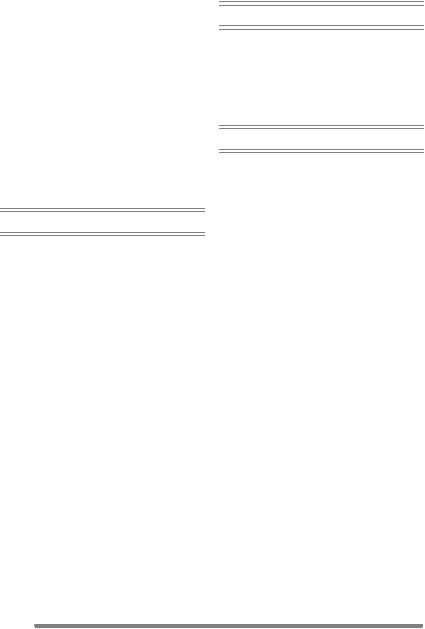
• Metering Mode |
|
[METERING MODE]......................... |
87 |
• AF Mode [AF MODE]........................ |
88 |
• Continuous AF [CONT.AF] ............... |
90 |
• AF Assist Lamp |
|
[AF ASSIST LAMP] .......................... |
90 |
• Digital Zoom [D.ZOOM] .................... |
91 |
• Color Effect [COL.EFFECT] ............. |
91 |
• Picture Adjustment [PICT.ADJ.] ....... |
92 |
• Flip Animation [FLIP ANIM.] ............. |
92 |
• Conversion Lens |
|
[CONVERSION] ............................... |
95 |
• Extra Flash [EXT.FLASH]................. |
97 |
• Extra Flash Burst Mode |
|
[EX.FLASH BURST]......................... |
99 |
Playback (advanced) |
|
Playing Back Pictures with |
|
Audio/Motion Pictures ....................... |
100 |
Using the [PLAY] mode menu .............. |
101 |
• Playing Back with Slide Show |
|
[SLIDE SHOW]............................... |
102 |
• Setting Favorites [FAVORITE]........ |
103 |
• Displaying pictures in a direction |
|
at the time of recording |
|
[ROTATE DISP.] ............................ |
104 |
• Rotating the Picture [ROTATE] ...... |
105 |
•Setting the Picture to be Printed and the Number of Prints
[DPOF PRINT]................................ |
106 |
• Preventing Accidental Erasure of the |
|
Picture [PROTECT] ........................ |
108 |
• Adding Audio to Recorded Pictures |
|
[AUDIO DUB.] ................................ |
109 |
• Resizing the Pictures [RESIZE] ...... |
110 |
• Trimming the Pictures |
|
[TRIMMING] ................................... |
111 |
• Aspect ratio conversion |
|
[ASPECT CONV.]........................... |
113 |
• Clean-up [CLEAN UP] .................... |
114 |
• Initializing the Card [FORMAT] ....... |
115 |
Playing Back Pictures |
|
on a TV Screen ................................. |
116 |
Connecting to a PC or Printer
Before Connecting to the PC or |
|
the Printer [USB MODE] ................... |
117 |
Connecting to a PC............................... |
118 |
Connecting to a PictBridge-compliant |
|
Printer................................................ |
121 |
Using the Remote Shutter .................... |
125 |
Others |
|
Using the MC Protector/ND Filter ......... |
126 |
Screen Display...................................... |
127 |
Cautions for Use ................................... |
129 |
Message Display .................................. |
131 |
Troubleshooting .................................... |
133 |
Specifications........................................ |
137 |
Digital Camera Accessory System ....... |
139 |
Digital Camera Accessory |
|
Order Form (For USA Customers) .... |
140 |
Request for Service Notice |
|
(For USA Only).................................. |
141 |
Limited Warranty (For USA Only) ......... |
142 |
Customer Services Directory |
|
(For USA Only).................................. |
144 |
Index ..................................................... |
145 |
Spanish Quick Use Guide/ |
|
Guía rápida en español..................... |
147 |
8
VQT0R81

Preparation
Standard Accessories
Before using your camera, check the contents.
o |
|
1 |
|
RP-SD032B |
|
2 |
3 |
CGR-S006A |
DE-993B |
4 |
|
|
K1HA08CD0007 |
5 |
|
|
K1HA08CD0008 |
6 |
7 |
|
VFC4124 |
8 |
|
|
VYK1P30 |
9 |
|
|
VYQ3505 |
1SD Memory Card (32 MB)
(In the text, it is called the “Card”)
2Battery Pack
(In the text, it is called the “Battery”)
3Battery Charger
(In the text, it is indicated as “Charger”) (This can be used with multiple product.)
4USB Connection Cable
5AV Cable
6CD-ROM
7Strap
8Lens Cap
9Lens Hood
•For information about optional accessories, please refer to “Digital Camera Accessory System”. (P139)
9
VQT0R81
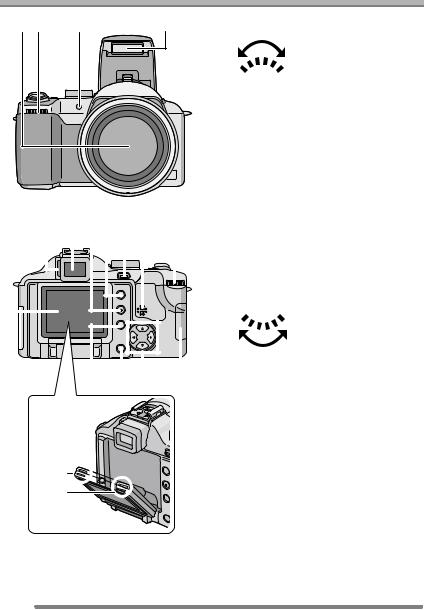
|
|
|
Preparation |
|
|
Names of the Components |
|
||||
1 2 |
3 |
4 |
1 |
Lens (P5) |
|
2 |
Front dial (P44, 60, 61, 64, 66) |
||||
|
|
|
|||
|
|
|
3 |
Self-timer Indicator (P53) |
|
|
|
|
|
AF Assist Lamp (P90) |
|
|
|
|
4 |
Flash (P49) |
|
5 |
|
6 |
7 8 |
9 10 |
11 |
||||||||||||||
|
|
|
|
|
|
|
|
|
|
|
|
|
|
|
|
|
|
|
|
|
|
|
|
|
|
|
|
|
|
|
|
|
|
|
|
|
|
|
|
|
|
|
|
|
|
|
|
|
|
|
|
|
|
|
|
|
|
|
|
|
|
|
|
|
|
|
|
|
|
|
|
|
|
|
|
|
|
|
|
|
|
|
|
|
|
|
|
|
|
|
|
|
|
|
|
|
|
|
|
|
|
|
|
|
|
|
|
|
|
|
|
|
|
|
|
|
|
|
|
|
|
|
|
|
|
|
|
|
|
|
|
|
|
|
|
|
|
|
|
|
|
|
|
|
|
|
|
|
|
|
|
|
|
|
|
|
|
|
|
|
|
|
|
|
|
|
|
|
|
|
|
|
|
|
|
|
|
|
|
|
|
|
|
|
|
|
|
|
|
|
|
|
|
|
|
|
|
|
|
12 |
13 |
14 15 |
16 |
17

5Diopter Adjustment Dial (P29)
6Viewfinder (P25, 127)
7[DISPLAY] Button (P25)
8[EVF/LCD] Button (P25)
9[AE LOCK] Button (P40)
10Speaker (P100)
11Rear dial (P39, 59, 65, 66)
12LCD Monitor (P25, 26, 127)
13[MENU] Button (P21)
14Delete Button (P62)
15Cursor Buttons 2/Self-timer Button (P53) 4/[REV] Button (P44)
1/Flash Setting Button (P49)
3/Exposure Compensation (P54)/Auto Bracket (P55)/White Balance Fine Adjustment (P83)/Flash Output Adjustment (P51)/Backlight Compensation in auto mode (P43) Button
16Card Door (P15)
17LCD Monitor open knobs (P26)
10
VQT0R81
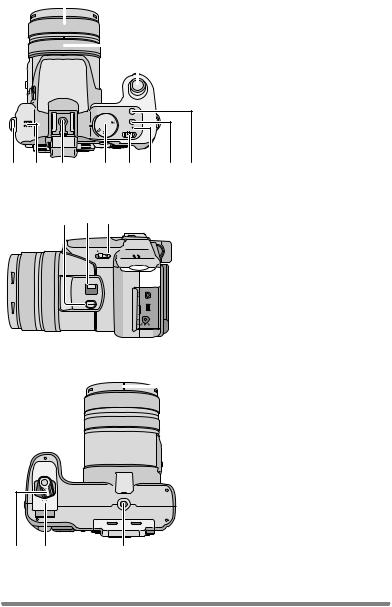
Preparation
18 |
19 20 |
|||
|
|
|
|
|
|
|
|
|
|
|
|
|
|
|
|
|
|
|
|
A |
S |
M |
|
||
P |
|
2SCAN |
|
|
|
|
|
1 |
|
|
SCAN |
18Zoom ring (P33)
19Focus ring (P46)
20Shutter Button (P37)
21Strap Eyelet (P17)
22Microphone (P69, 87)
23Hot Shoe (P97)
24Mode Dial (P36)
25Camera ON/OFF Switch (P21)
26Power Indicator (P37)
27Single or Burst Mode Button (P57)
28Optical Image Stabilizer Button (P56)
21 22 23 24 25 26 27 28
29 30 31
 32
32

 33
33  34
34
29[FOCUS] Button (P47,77, 89)
30Focus Switch (P42, 45, 46) (AF/AF MACRO/MF)
31Flash Open Lever (P49)
32[REMOTE] Socket (P125)
33[AV OUT/DIGITAL] Socket (P116, 118, 121)
34[DC IN] Socket (P118, 121)
•Please be sure to use genuine Panasonic AC adaptor (DMW-CAC1; optional).
NEPO
|
|
|
35 |
35 |
Lens hood positioning groove (P18) |
|
|
36 |
Battery Door Open/Close Lever (P14) |
||
|
|
|
|
||
|
|
|
|
37 |
Battery Door (P14) |
|
|
|
|
38 |
Tripod Receptacle |
|
|
|
|
|
• When you use a tripod, make sure the |
|
|
|
|
|
tripod is stable with the camera |
|
|
|
|
|
attached to it. |
|
|
|
|
|
|
SOLC
E
36 |
37 |
38 |
11
VQT0R81
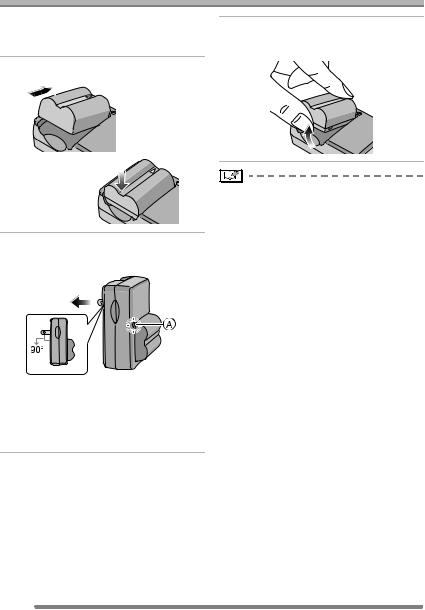
Preparation
Charging the Battery with the Charger
When the camera is shipped, the battery is not charged. Charge the battery before use.
1 Attach the battery to the charger.
3 Detach the battery after charging is completed.
2 Connect the charger to the electrical outlet.
•When the [CHARGE] indicator A lights in green, charging starts.
•When the [CHARGE] indicator A turns off (in about 120 minutes), charging is completed.
•After charging is completed, be sure to disconnect the charger from the electrical outlet.
•The battery becomes warm after use/ charge or during charge. The camera also becomes warm during use. However, it is not a malfunction.
•The battery is exhausted when it is left for a long period of time after being charged. Recharge the battery when it is exhausted.
•Use the dedicated charger and battery.
•Charge the battery with the charger indoors.
•Do not disassemble or modify the charger.
12
VQT0R81
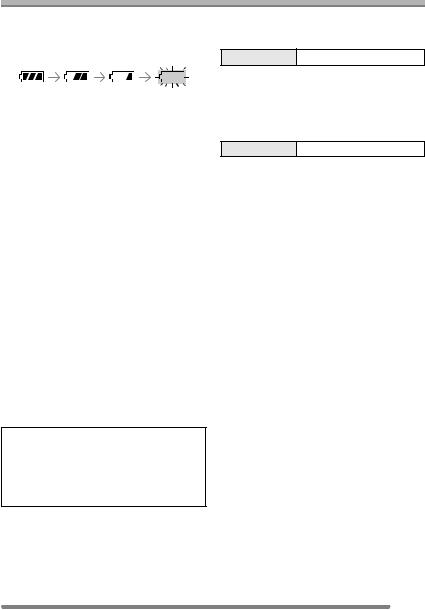
Preparation
About the Battery (Charging/number of recordable pictures)
∫ Battery indication
The remaining battery power appears on the screen.
•The battery indication turns red and blinks.
•Recharge the battery or replace it with
fully charged battery.
[It does not appear when you use the camera along with the AC adaptor (DMW-CAC1; optional).]
∫ The battery life
The number of recordable pictures by CIPA standard (In program AE mode)
•CIPA is an abbreviation of
[Camera & Imaging Products Association].
Number of |
Approx. 280 pictures |
recordable pictures |
(Approx. 140 min) |
|
|
Recording conditions by CIPA standard
•Temperature: 23 °C (73.4 °F)/ Humidity: 50% when LCD monitor is on.
•Using the supplied SD Memory Card (32 MB).
•Using the supplied battery.
•Recording starts 30 seconds after the camera is turned on.
•Recording once every 30 seconds, with full flash every other recording.
•Turn the camera off every 10 recordings.
The number of recordable pictures varies depending on the recording interval time. If the recording interval time becomes longer, the number of recordable pictures decreases.
(When taking a picture every 2 minutes: Approx. 75)
The number of recordable pictures when using the Viewfinder
(Recording conditions comply with CIPA standard.)
Number of |
Approx. 300 pictures |
recordable pictures |
(Approx. 150 min) |
|
|
Playback time when using the LCD monitor
Playback time Approx. 300 min
The number of recordable pictures and playback time will vary depending on the operating conditions and storing condition of the battery.
∫ Charging
Charging time Approx. 120 min
Charging time and the number of recordable pictures with the optional battery pack (CGR-S006A) are the same as above.
•When charging starts, the [CHARGE] indicator lights.
∫ Charging error
•If a charging error occurs, the [CHARGE] indicator blinks in about 1 second cycles. In this case, disconnect the charger from the electrical outlet, remove the battery and make sure that both room and battery temperature are not too low or high and then charge it again. If the [CHARGE] indicator still blinks even if you charge the battery for a while, consult the dealer or your nearest servicenter.
•When the operating time of the camera becomes extremely short even if the battery is properly charged, the life of the battery may have expired. Buy a new battery.
∫ Charging conditions
•Charge the battery under temperature of 10 oC to 35 oC (50 oF to 95 oF). (Battery temperature should be the same also.)
•The performance of the battery may be temporarily deteriorated and the operating time may become shorter in low temperature conditions (e.g. skiing/ snowboarding).
13
VQT0R81

Preparation
Inserting/Removing the Battery
•Check that the camera is turned off.
•Close the flash.
1 Slide the release lever in the direction of the arrow to open the battery door A.
3 1 Close the battery door.
2Slide the release lever as far as it will go in the direction of the arrow to close the battery door firmly.
CLOSE
OPEN
CLOSE
OPEN
•Please be sure to use genuine Panasonic batteries (CGR-S006A).
2Insert:
Insert the charged battery until it clicks.
Remove:
Slide the lock B to remove the battery.
•If you will not be using the camera for a long time, remove the battery.
•When a fully charged battery has been inserted for more than 24 hours, the clock setting is stored (in the camera) for at least 3 months even if the battery is removed. (The storing time may be shorter if the battery is not charged sufficiently.)
If more than 3 months has passed, the clock setting will be lost. In this case, set the clock again. (P20)
•Do not remove the card and the battery while the card is being accessed. The data on the card may be damaged. (P16)
•Do not remove the battery with the camera turned on since the settings on the camera may not be stored properly.
•The supplied battery is designed only for the camera. Do not use it with any other equipment.
14
VQT0R81
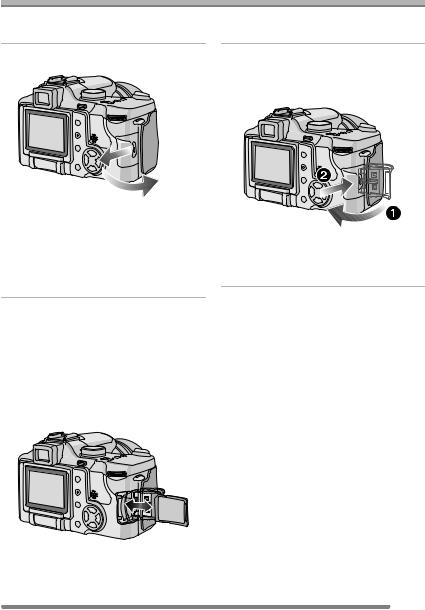
Preparation
Inserting/Removing the Card
•Check that the camera is turned off.
•Close the flash.
1 Slide the card door to open it.
•The card may be damaged if it is not fully inserted.
3 1 Close the card door.
2Slide the card door to the end to close it firmly.
•The card and the data may be damaged if it is inserted or removed while the camera is on.
•We recommend using Panasonic’s SD Memory Card. (Use only the genuine SD card with SD Logo.)
•If the card door cannot be completely closed, remove the card and insert it again.
2Insert:
Insert the card fully until it clicks and it is locked with the label facing the front of the camera.
Remove:
Push the card until it clicks, then pull the card out upright.
•Check the direction of the card.
•Do not touch the connection terminals on the back side of the card.
15
VQT0R81

Preparation
About the Card
∫ Access to the card
When pictures are being recorded onto the card, the card access indication A lights red.
switch is unlocked, these functions become available.)
SD Memory Card
5
When the card access indication lights, pictures are being read or deleted or the card is cleaned up (P114) or formatted (P115). do not:
•turn the camera off.
•remove the battery or the card.
•shake or impact the camera.
The card and the data may be damaged and the camera may not operate normally.
∫ About handling a card
Transfer important pictures/motion pictures from your card to your PC periodically (P118). The data on the card may be damaged or lost due to electromagnetic wave, static electricity, breakdown of the camera or a defective card.
•Do not format the card on your PC or other equipment, format it with the camera only to ensure proper operation. (P115)
∫SD Memory Card (supplied) and MultiMediaCard (optional)
•The SD Memory Card and MultiMediaCard are small, lightweight, removable external cards. The reading/ writing speed of an SD Memory Card is fast. The SD Memory Card is equipped with a Write-Protect switch B that can inhibit writing and formatting a card. (When the switch is slid to the [LOCK] side, it is not possible to write or delete data on the card and format it. When the
•On this unit, you can use SD Memory Cards of the following capacity (from 8 MB to 2 GB).
8 MB, 16 MB, 32 MB, 64 MB, 128 MB,
256 MB, 512 MB, 1 GB,
2 GB (Maximum)
Please confirm the latest information on the following website.
http://panasonic.co.jp/pavc/global/cs
(This Site is English only.)
•This unit supports SD Memory Cards formatted in FAT12 system and FAT16 system based on SD Memory Card Specifications.
•This unit does not support MultiMediaCard for recording motion pictures.
•The reading/writing speed of a MultiMediaCard is slower than an SD Memory Card. When a MultiMediaCard is used, the performance of certain features may be slightly slower than advertised.
•After recording motion pictures using the MultiMediaCard, the card access indication may appear for a while, but this is not a malfunction.
•Keep the Memory Card out of reach of children to prevent swallowing.
16
VQT0R81

Preparation
Removing the Lens Cap/Attaching the Strap
∫ Remove the lens cap |
∫ Attaching the strap (supplied) |
1 Pinch the lens cap and remove it. |
1 Pass the strap through the hole at |
|
the Strap Eyelet. |
2 Pass the strap through the stopper and fasten the strap.
•When you turn the camera off, carry the camera or play back the pictures, attach the lens cap to protect the surface of the lens.
•Detach the lens cap before taking pictures.
•Be careful not to lose the lens cap.
A: Pull the strap 2 cm or more.
•Attach the strap to the other side of the camera being careful not to twist it.
•Check that the strap is firmly attached to the camera.
•Attach the strap so that you can see “LUMIX” logo.
17
VQT0R81

Preparation
Attaching/Removing the Lens Hood
In bright sunlight or backlight, the lens hood will minimize lens flare and ghosting.
The lens hood cuts out excess light and improves the picture quality.
•Check that the camera is turned off.
•Close the flash.
∫ When attaching the lens hood
1 1 Place the camera upside down.
2Align lens hood mark A with lens hood positioning groove B on the unit and insert it straight in
•Make sure the lens hood is properly attached.
∫When removing the lens hood
Press lock release button C and remove the lens hood
∫Temporarily storing the lens hood (Temporary storage)
1 1 Place the camera upside down.
2Remove the lens hood and turn it around, aligning lens hood mark A with lens hood positioning groove B on the unit, and insert it straight in
∫ When removing the lens hood
Press lock release button C and remove the lens hood
18
VQT0R81

Preparation
2 Attach the lens cap.
•Ensure that the lens cap is firmly attached.
•When temporarily storing the lens hood, ensure that it is firmly attached and that it is not reflected in the picture.
•When temporarily storing the lens hood, you can detach the lens cap and take pictures. However you cannot use the zoom ring, focus ring, [FOCUS] button or focus switch.
•If you use a flash when the lens hood is attached, the light from the flash is blocked by the lens hood. The bottom of the screen becomes dark (vignetting) and you cannot adjust the flash setting. We recommend removing the lens hood before taking pictures with a flash.
•When using the AF assist lamp in the dark, detach the lens hood.
•For details on how to attach the MC protector and the ND filter, refer to P126.
•When the lens hood is attached, you cannot attach conversion lenses.
•If any of the accessories are lost, please contact Panasonic’s parts department at 1 800 833-9626 (For USA) or in Canada call 1 800 561-5505 for more details on how to obtain replacement parts.
19
VQT0R81

Preparation
Setting Date/Time (Clock Set)
∫ Initial setting
The clock is not set when the camera is shipped. When you turn the camera on, the following screen appears.
PLEASE SET THE CLOCK
 CLOCK SET MENU
CLOCK SET MENU
2 Select [M/D/Y], [D/M/Y] or [Y/M/D].
 CLOCK SET
CLOCK SET
10:001DEC.11.2005
M/D/Y
SELECT SET
SET EXIT MENU
EXIT MENU
•When pressing the [MENU] button, the screen shown in step 1 appears.
•The screen disappears after about
5 seconds. Turn the camera on again or press the [MENU] button, select [CLOCK SET] in page 2/4 of the [SETUP] menu (P23) and set the clock in steps 1 and 2.
1 Set date and time.
 CLOCK SET
CLOCK SET
00 : 00 JAN .11.2005
M/D/Y
SELECT SET
SET EXIT MENU
EXIT MENU
•2/1: Select the desired item.
•3/4: Set date and time.
•Close the menu by pressing the [MENU] button 2 times after finishing the setting.
•Check if the clock setting is correct, after turning the camera off and on.
•When a fully charged battery has been inserted for more than 24 hours, the clock setting is stored (in the camera) for at least 3 months even if the battery is removed. (The storing time may be shorter if the battery is not charged sufficiently.)
If more than 3 months has passed, the clock setting will be lost. In this case, set the clock again.
•You can set the year from 2000 to 2099. The 24-hour system is used.
•When you use a photo printing service, if the date is not set in the camera, it will not be printed, even if the store provides a date printing option to your photo.
•For the date print setting, refer to P107.
20
VQT0R81

Preparation
About the Setup Menu
•Set the items if necessary. (Refer to P22– 24 for each menu item.)
1 Turn the camera on.
OFF
 ON
ON
•The menu items depend on the mode selected with the mode dial (P36). In this page, the setup menu
[MONITOR] settings in program AE mode [  ] are shown as an example.
] are shown as an example.
2 Press the [MENU] button.
|
|
REC 1/3 |
|
SETUP |
||
MENU |
|
W.BALANCE |
AUTO |
|||
|
SENSITIVITY |
AUTO |
||||
|
|
|||||
|
|
ASPECT RATIO |
|
|
|
|
|
|
|
|
|
||
|
|
PICT.SIZE |
|
8 M |
||
|
|
QUALITY |
|
|
|
|
SELECT EXIT MENU
EXIT MENU
4 Select the desired item.

 SETUP 1/4
SETUP 1/4
MONITOR |
|
|
AUTO REVIEW |
|
|
PLAY ON LCD |
|
|
POWER SAVE |
|
|
MF ASSIST |
|
|
SELECT |
SET |
EXIT MENU |
5 Select the desired value.

 SETUP 1/4
SETUP 1/4
MONITOR |
|
|
AUTO REVIEW |
|
|
PLAY ON LCD |
|
|
POWER SAVE |
|
|
MF ASSIST |
|
|
SELECT |
SET |
EXIT MENU |
Be sure to press 1 at the end to store the setting.
•Close the menu by pressing the [MENU] button after finishing the setting. In recording mode, you can also close the menu by pressing the shutter button halfway.
3 Select the [SETUP] Menu.
|
|
REC |
|
SETUP 1/4 |
|
|
|
MONITOR |
n0 |
||
|
|
AUTO REVIEW |
1SEC. |
||
|
|
PLAY ON LCD |
OFF |
||
|
|
||||
|
|
POWER SAVE |
2MIN. |
||
|
|
MF ASSIST |
MF1 |
||
|
|
|
|
|
|
SELECT |
EXIT |
MENU |
|||
|
|
|
|
|
|
•Rotate the front dial A to switch between pages 1/4, 2/4, 3/4 and 4/4.
21
VQT0R81

Preparation
[SETUP] menu (Refer to P21 for the setting method.)
 [MONITOR/VIEWFINDER]
[MONITOR/VIEWFINDER]
Adjust the brightness of the LCD monitor (when pictures appear on the LCD monitor) or Viewfinder (when pictures appear on the Viewfinder) in 7 steps.
 [AUTO REVIEW]
[AUTO REVIEW]
[OFF]: The recorded picture does not automatically appear.
[1SEC.]: The recorded picture automatically appears on the screen for about 1 second.
[3SEC.]: The recorded picture automatically appears on the screen for about 3 seconds.
[ZOOM]: The recorded picture automatically appears on the screen for about 1 second. Then it is enlarged 4 times and appears for about 1 second. This mode is useful for confirming focus. Pictures in auto bracket, burst mode or pictures with audio are not enlarged even if [ZOOM] is selected.
•In motion picture mode [ ], auto review function is not activated.
], auto review function is not activated.
•When pictures are recorded in auto
bracket [ |
|
|
] (P55) or any speed ([ |
|
], |
||||
[ |
|
] and [ |
|
]) on burst mode (P57), |
|
||||
the auto review function is activated regardless of the setting on the auto review function. (The picture is not enlarged.)
•When using pictures with audio, the auto review function works while recording the audio or the data into the card regardless of the setting on the auto review function. (The picture is not enlarged.)
•When the quality is set to [TIFF] or [RAW], the auto review function works until the end of recording onto the card. (The picture is not enlarged.)
•The setting for the auto review function is disabled in auto bracket, burst mode, motion picture mode, or when
[AUDIO REC.] is set to [ON].
 [PLAY ON LCD]
[PLAY ON LCD]
When Viewfinder is selected in the recording mode while setting [PLAY ON LCD] to [ON], the picture automatically appears on the LCD monitor in review or playback. (P29)
22
VQT0R81

Preparation
[SETUP] menu (Refer to P21 for the setting method.)
 [POWER SAVE] [1MIN.]/[2MIN.]/[5MIN.]/[10MIN.]:
[POWER SAVE] [1MIN.]/[2MIN.]/[5MIN.]/[10MIN.]:
The power save mode is activated (the camera is automatically turned off to save the battery life) if the camera has not been used for the time selected on the setting.
[OFF]: The power save mode is not activated.
•Press the shutter button halfway or turn the camera off and on to cancel the power save mode.
•When using the AC adaptor (DMW-CAC1; optional)/connecting to a PC or a printer/ recording motion pictures/playing back motion pictures/during Slide Show, the power save mode is not activated. (However, during a manual Slide Show, the setting for the power save mode is fixed to [10MIN.])

 [MF ASSIST] (Recording mode only)
[MF ASSIST] (Recording mode only)
In manual focus, assistance screen appears on the center of the screen to facilitate focusing on the subject. (P46) [MF1]: The center of the screen is
enlarged. You can adjust the focus while determining the composition of the whole of the screen.
[MF2]: The whole of the screen is enlarged. It is convenient for adjusting the focus in Wide.
[OFF]: The screen is not enlarged.
|
|
|
|
|
[BEEP] |
[ |
]: No operational sound |
|
[ |
]: Soft operational sound |
|
[ |
]: Loud operational sound |
|
|
|
|
|
|
|
|
|
[SHUTTER] |
 [VOLUME]
[VOLUME]
The volume of speakers can be adjusted in 7 steps. (LEVEL 6 to 0)
•When you connect the camera to a TV, the volume of the speakers of the TV is not changed.
 [CLOCK SET]
[CLOCK SET]
Change date and time. (P20)


 [NO.RESET]
[NO.RESET]
Set this when you want to start the file number of the picture from 0001 on the next recording. (The folder number is updated, and the file number starts from 0001.)
•The folder number can be assigned from 100 to 999.
When the folder number reaches 999, you cannot reset the file number. We recommend formatting the card after saving the data on a PC or elsewhere.
•To reset the folder number to 100, format the card first and then use this function to reset the file number.
After that, the reset screen for the folder number appears. Select [YES] to reset the folder number.
•Refer to P119 for detailed information about the file number and the folder number.
Set to select the volume of shutter sound. [ ]: No shutter sound
]: No shutter sound
[ ]: Soft shutter sound [
]: Soft shutter sound [ ]: Loud shutter sound
]: Loud shutter sound
23
VQT0R81
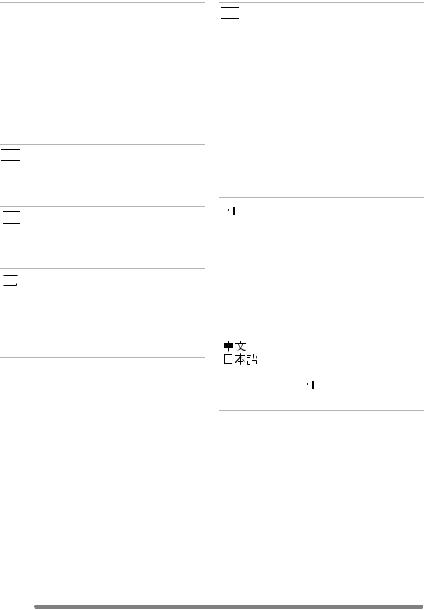
Preparation
[SETUP] menu (Refer to P21 for the setting method.)
 [RESET]
[RESET]
The settings on the [REC] or the [SETUP] menu are reset to the initial settings.
•The birthday setting for [BABY] (P75) in the scene mode is also reset when the settings in the [SETUP] menu are reset. [ROTATE DISP.] (P104) in the [PLAY] mode menu is also reset to [ON].
•The folder number and the clock setting are not changed.
 [USB MODE]
[USB MODE]
Set the USB communication system.
•Set before connecting to a PC or a printer. (P117)


 [HIGHLIGHT]
[HIGHLIGHT]
When the auto review or review function is activated, a white saturated area appears blinking in black and white. (P29)

 [VIDEO OUT]
[VIDEO OUT]
(Playback mode only) (P116)
[NTSC]: Video output is set to NTSC system.
[PAL]: Video output is set to PAL system.
 [SCENE MENU]
[SCENE MENU]
[OFF]: [SCENE MODE] menu does not appear when setting the mode dial to [
 ] or [
] or [
 ] and the camera is operated in the scene mode currently selected. If you change the scene mode, Press the [MENU] button to display the [SCENE MODE] menu and then select the desired scene mode.
] and the camera is operated in the scene mode currently selected. If you change the scene mode, Press the [MENU] button to display the [SCENE MODE] menu and then select the desired scene mode.
[AUTO]: [SCENE MODE] menu appears automatically when setting the mode dial to [
 ] or [
] or [
 ]. Select the desired scene mode.
]. Select the desired scene mode.
 [LANGUAGE]
[LANGUAGE]
Set to the language on the menu screen from the following languages.
Set to the desired language with 3/4 and
store it with 1. |
|
|
[ENGLISH]: |
English |
|
[DEUTSCH]: |
German |
|
[FRANÇAIS]: |
French |
|
[ESPAÑOL]: |
Spanish |
|
[ITALIANO]: |
Italian |
|
[ |
]: |
Chinese (Traditional) |
[ |
]: |
Japanese |
•When you set to other language by
mistake, select [  ] from the menu icons to set the desired language.
] from the menu icons to set the desired language.
24
VQT0R81
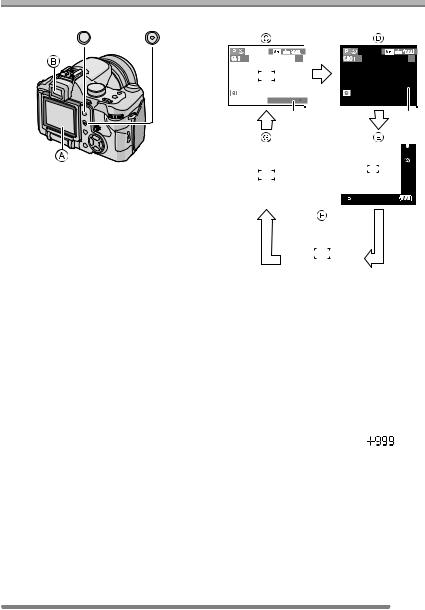
Preparation
About the LCD Monitor/Viewfinder
 EVF/LCD
EVF/LCD  DISPLAY
DISPLAY
1Switching the LCD monitor/ Viewfinder
Press the [EVF/LCD] button to switch the monitor screen. (When the LCD monitor is closed with the screen facing outwards) A LCD monitor (LCD)
B Viewfinder (EVF)
•When the LCD monitor turns on, the Viewfinder turns off (and vice versa).
2 Selecting the screen to be used
Press the [DISPLAY] button to change the display.
•When the menu screen appears, the [DISPLAY] button is not activated. During multi playback (P60) or playback zoom (P61) and when playing back with Slide Show (P102), the indications on the screen can be turned on and off.
In recording mode (P37)
5 |
BACKLIGHT

 1
1
5 |
 2
2  3
3
|
|
|
|
|
|
|
|
|
|
|
|
|
|
|
|
|
|
|
|
|
|
|
|
|
|
|
|
|
|
|
|
|
|
|
|
|
|
|
|
|
|
|
|
|
|
|
|
|
|
|
|
|
|
|
|
|
|
|
|
|
|
|
|
|
|
|
|
|
|
|
|
|
|
|
|
|
|
|
|
|
|
|
|
|
|
|
|
|
|
|
|
|
|
|
|
|
|
|
|
|
|
|
|
|
|
|
|
|
|
|
|
C Normal display |
|
|
|
||||||||||
D Display with histogram |
|
|
|
||||||||||
E Out-of-frame display |
|
|
|
||||||||||
F No display (Recording guide line) |
|
|
|
||||||||||
G No display |
|
|
|
||||||||||
¢1 |
Backlight Compensation |
|
|
|
|||||||||
|
|
(Appears only in auto mode) |
|
|
|
||||||||
¢2 |
Histogram |
|
|
|
|||||||||
¢3 |
When the number of pictures remaining |
||||||||||||
|
|
is more than 1000 or the time |
|
|
|
||||||||
|
|
remaining in motion picture mode is |
|||||||||||
|
|
more than 1000 seconds, [ |
] is |
||||||||||
|
|
displayed. |
|
|
|
||||||||
25
VQT0R81

Preparation
In playback mode (P59)
100_0001 |
1/5 |
∫ LCD Monitor
Adjusting the LCD monitor makes it possible to take pictures from various angles.
9 months 10days
10:00 DEC. 1.2005
 4
4
100_0001 |
10:00 DEC. 1.2005
H Normal display
I Display with recorded information and histogram
J No display
¢4 Displayed when you set birthday setting for [BABY] (P75) in the scene mode, and [WITH AGE] is selected at taking pictures.
∫ Taking pictures at a normal angle.
•You can switch between the LCD monitor and the Viewfinder.
∫ Taking pictures at a high angle
Open the LCD monitor with one of the LCD monitor open knobs.
• You can use the LCD monitor only.
A:LCD Monitor open knobs
• This is convenient when there is someone in front of you and you cannot get close to the subject.
26
VQT0R81
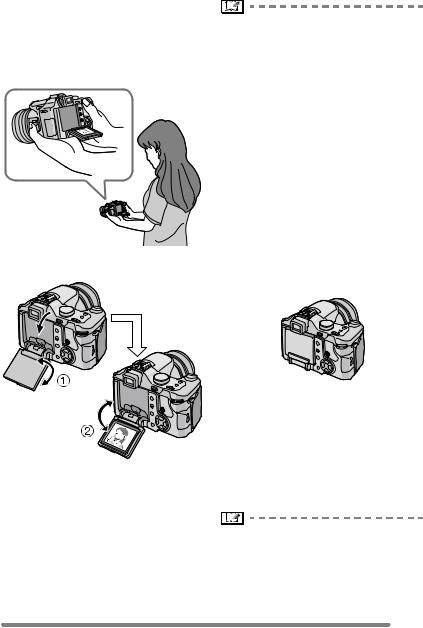
Preparation
∫ Taking pictures at a low angle
Open the LCD monitor with one of the LCD monitor open knobs, pull the LCD monitor fully open (approximately 120o) and rotate it 180o.
• You can use the LCD monitor only.
LCD monitor rotation direction
1: Maximum 180o
2: Maximum 120o
•This is convenient when taking pictures of flowers etc. that are in a low position.
•If the LCD monitor turns on when it is closed with the screen facing inwards, the camera automatically switches to the Viewfinder.
•If the LCD monitor is opened when the Viewfinder is turned on, the camera automatically switches to the LCD monitor.
•Only rotate the LCD monitor after opening it wide enough, and be careful not to use excessive force as it may be damaged.
•When holding the edge of the LCD monitor, there may be some distortion, however this is not a malfunction. Moreover, this has no affect on the taken pictures or playback.
•When not using the LCD monitor it is recommended that you close it with the screen facing inwards to prevent dirt and scratches.
•When using a tripod, depending on the kind of tripod the LCD monitor may not rotate.
∫ About the Viewfinder
The Viewfinder is convenient when you want to take pictures of a moving subject or outdoors.
•Refer to page 29 for information about diopter adjustment.
•When using the Viewfinder, close the LCD monitor.
•When the LCD monitor is open, the Viewfinder cannot be used.
27
VQT0R81

Preparation
∫ Tips for taking good pictures
To take pictures without blurring:
•Hold the camera gently with both hands, keep arms stationary at your side and stand with your feet slightly apart.
•Make sure that camera shake does not occur when you press the shutter button.
•Do not cover the microphone or the AF assist lamp with your finger or other objects.
•Do not touch the front of the lens.
When recording with LCD Monitor
When recording with Viewfinder
A: When holding the camera vertically
•If you take pictures by holding the camera vertically, use the LCD monitor at the normal angle.
•Refer to page P39 for information about jitter (camera shake).
∫ Direction detection function
•If you take pictures by holding the camera vertically, the information of the rotation on the pictures is automatically added and recorded to the pictures.
When [ROTATE DISP.] (P104) is set to [ON], you can rotate and display pictures on the screen or the TV according to the information of the rotation on the pictures.
•This function may not work properly on pictures recorded by aiming the camera up or down.
•You cannot use the direction detection
function in motion picture mode [ ] and when you create flip animation.
] and when you create flip animation.
28
VQT0R81

Preparation
∫ Out-of-frame display
The recording information is displayed out of the recording screen, therefore, you can take pictures without obstruction from icons or others on the monitor, except the zoom and important warning indicators.
∫ Diopter adjustment
This feature is handy for users who wear corrective lenses and prefer to use the Viewfinder.
•Close the LCD monitor and press the [EVF/LCD] button to display the viewfinder.
Adjust the diopter, rotating the diopter adjustment dial.
5
∫ Monitor priority
When setting [PLAY ON LCD] to [ON] on the [SETUP] menu (P22), the LCD monitor is turned on in the following cases.
You can save the time it takes to switch the display to the LCD monitor even when using the Viewfinder in recording.
•When the recording mode is switched to playback mode.
•When reviewing pictures. (P44)
•When turning the camera on in playback mode.
∫ Recording guide line
When you align the subject on the horizontal and vertical guide lines or the cross point of these lines, you can take pictures with well-designed composition by viewing the size, the slope and the balance of the subject.
∫ Highlight display
When setting [HIGHLIGHT] to [ON] on the [SETUP] menu (P24) while the auto review or review function is activated, any white saturated area (extremely bright or glistening part) on the picture appears blinking in black and white.
•If you compensate the exposure to minus, referring to the histogram and then take a picture again, it may result in a good picture.
No highlight display
 REVIEW1X
REVIEW1X
EXIT 4X
4X DELETE
DELETE
With highlight display
 REVIEW1X
REVIEW1X
EXIT 4X
4X DELETE
DELETE
29
VQT0R81

Preparation
∫ Histogram
•A histogram is a graph that displays brightness along the horizontal axis (black to white) and the number of pixels at each brightness level on the vertical axis.
•It allows the camera user to easily check the way a picture is being exposed.
•It is very useful if manual adjustments of the lens aperture and shutter speed are available, especially in those situations where automatic exposure may be difficult due to uneven lighting. Using the histogram feature will allow you to get the best performance from the camera.
A When the values are concentrated to the left, the picture is under exposed.
B When the values in the histogram are distributed evenly, the exposure is adequate and the brightness is well-balanced.
C When the values are concentrated to the right, the picture is over exposed.
Example of histogram
100_0001
1/5
|
F2.8 1/200 |
ISO100 AUTO |
|
|
10:00 DEC. 1.2005 |
||
|
|
|
|
|
|
|
|
100_0001
1/5
|
F2.8 1/100 |
ISO100 AUTO |
|
|
10:00 DEC. 1.2005 |
||
|
|
|
|
|
|
|
|
|
|
100_0001 |
||
|
|
1/5 |
||
|
F2.8 1/50 |
|
|
|
|
|
|
|
|
|
ISO100 |
AUTO |
||
|
10:00 DEC. 1.2005 |
|
||
|
|
|
|
|
•When the recorded picture and the histogram do not match each other under the following conditions, the histogram is displayed in orange.
–When the flash is activated
–When the flash is closed
1 When the brightness of the screen is
not correctly displayed in dark places
2When the exposure is not adequately adjusted
•The histogram does not appear when in
motion picture mode [ ], during multi playback and playback zoom.
], during multi playback and playback zoom.
•The histogram in the recording mode is an approximation.
•The histogram in recording and playback may not match each other.
•The histogram in the camera does not match the one displayed in image editing software used with a PC, etc.
•Check white saturated areas with the highlight display in the auto review function or the review function. (P29)
A Under Exposed B Properly Exposed C Over Exposed ¢Histogram
30
VQT0R81
