Panasonic LUMIX DMC-FS3, LUMIX DMC-FS5 Operating Instructions

Operating Instructions
Digital Camera
Model No. DMC-FS5
DMC-FS3
Before use, please read these instructions completely.
QuickTime and the QuickTime logo are trademarks or registered trademarks of Apple Inc., used under license therefrom.
VQT1N36-1
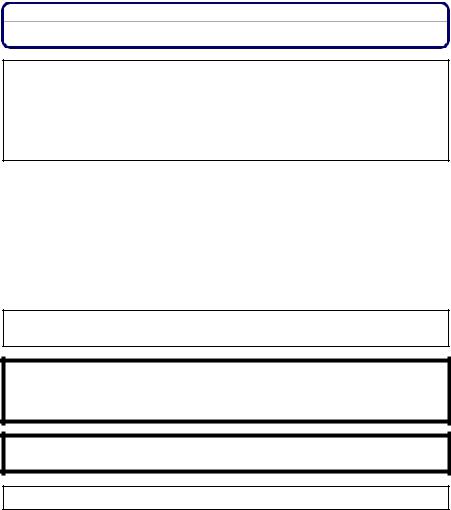
Before Use
Dear Customer,
We would like to take this opportunity to thank you for purchasing this Panasonic Digital Camera. Please read these Operating Instructions carefully and keep them handy for future reference.
Information for Your Safety
WARNING:
TO REDUCE THE RISK OF FIRE, ELECTRIC SHOCK OR PRODUCT DAMAGE,
•DO NOT EXPOSE THIS APPARATUS TO RAIN, MOISTURE, DRIPPING OR SPLASHING AND THAT NO OBJECTS FILLED WITH LIQUIDS, SUCH AS VASES, SHALL BE PLACED ON THE APPARATUS.
•USE ONLY THE RECOMMENDED ACCESSORIES.
•DO NOT REMOVE THE COVER (OR BACK); THERE ARE NO USER SERVICEABLE PARTS INSIDE. REFER SERVICING TO QUALIFIED SERVICE PERSONNEL.
Carefully observe copyright laws.
Recording of pre-recorded tapes or discs or other published or broadcast material for purposes other than your own private use may infringe copyright laws. Even for the purpose of private use, recording of certain material may be restricted.
•Please note that the actual controls and components, menu items, etc. of your Digital Camera may look somewhat different from those shown in the illustrations in these Operating Instructions.
•SDHC Logo is a trademark.
•Microsoft product screen shot(s) reprinted with permission from Microsoft Corporation.
•Other names, company names, and product names printed in these instructions are trademarks or registered trademarks of the companies concerned.
THE SOCKET OUTLET SHALL BE INSTALLED NEAR THE EQUIPMENT AND SHALL BE EASILY ACCESSIBLE.
CAUTION
Danger of explosion if battery is incorrectly replaced. Replace only with the same or equivalent type recommended by the manufacturer. Dispose of used batteries according to the manufacturer’s instructions.
Warning
Risk of fire, explosion and burns. Do not disassemble, heat above 60 xC or incinerate.
Product Identification Marking is located on the bottom of units.
- 2 -

Before Use
-If you see this symbol-
Information on Disposal for Users of Waste Electrical & Electronic Equipment (private households)
This symbol on the products and/or accompanying documents means that used electrical and electronic products should not be mixed with general
household waste.
For proper treatment, recovery and recycling, please take these products to designated collection points, where they will be accepted on a free of
charge basis. Alternatively, in some countries you may be able to return your products to your local retailer upon the purchase of an equivalent new product.
Disposing of this product correctly will help to save valuable resources and prevent any potential negative effects on human health and the environment which could otherwise arise from inappropriate waste
handling. Please contact your local authority for further details of your nearest designated collection point.
Penalties may be applicable for incorrect disposal of this waste, in accordance with national legislation.
For business users in the European Union
If you wish to discard electrical and electronic equipment, please contact your dealer or supplier for further information.
Information on Disposal in other Countries outside the European Union
This symbol is only valid in the European Union.
If you wish to discard this product, please contact your local authorities or dealer and ask for the correct method of disposal.
∫ About the battery charger
CAUTION!
•DO NOT INSTALL OR PLACE THIS UNIT IN A BOOKCASE, BUILT-IN CABINET OR IN ANOTHER CONFINED SPACE. ENSURE THE UNIT IS WELL VENTILATED. TO PREVENT RISK OF ELECTRIC SHOCK OR FIRE HAZARD DUE TO OVERHEATING, ENSURE THAT CURTAINS AND ANY OTHER MATERIALS DO NOT OBSTRUCT THE VENTILATION VENTS.
•DO NOT OBSTRUCT THE UNIT’S VENTILATION OPENINGS WITH NEWSPAPERS, TABLECLOTHS, CURTAINS, AND SIMILAR ITEMS.
•DO NOT PLACE SOURCES OF NAKED FLAMES, SUCH AS LIGHTED CANDLES, ON THE UNIT.
•DISPOSE OF BATTERIES IN AN ENVIRONMENTALLY FRIENDLY MANNER.
•The battery charger is in the standby condition when the AC power is supplied.
The primary circuit is always “live” as long as the battery charger is connected to an electrical outlet.
∫ About the battery pack
•Do not heat or expose to flame.
•Do not leave the battery(ies) in an automobile exposed to direct sunlight for a long period of time with doors and windows closed.
-3 -
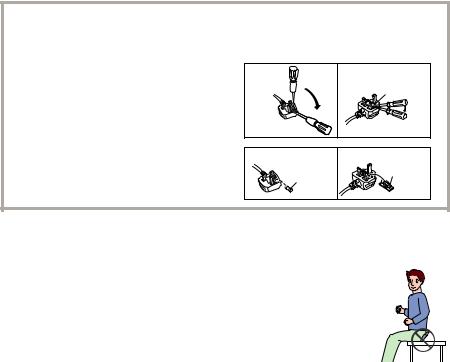
Before Use
∫ How to replace the Fuse
The location of the fuse differ according to the type of AC cable (figures A and B). Confirm the AC cable fitted and follow the instructions below.
Illustrations may differ from actual AC cable.
1 |
Open the fuse cover with a screwdriver. |
Figure A |
|
Figure B |
|
|
|
||
|
|
|
|
Fuse cover |
2 |
Replace the fuse and close or attach the |
Figure A |
|
Figure B |
|
fuse cover. |
|
||
|
|
|
Fuse |
|
|
|
|
Fuse |
(5 ampere) |
|
|
|
|
|
|
|
|
(5 ampere) |
|
∫ Care of the camera
•Do not strongly shake or bump the camera by dropping it etc.
This unit may malfunction, recording pictures may no longer be possible or the lens or the LCD monitor may be damaged.
•We strongly recommend you do not leave the camera in your trousers pocket when
you sit down or forcefully insert it into a full or tight bag etc. Damage to the LCD monitor or personal injury may result.
• Be particularly careful in the following places as they may cause this unit to malfunction.
– Places with a lot of sand or dust.
– Places where water can come into contact with this unit such as when using it on a rainy day or on a beach.
•Do not touch the lens or the sockets with dirty hands. Also, be careful not to allow liquids, sand and other foreign matter to get into the space around the lens, buttons etc.
•If water or seawater splashes on the camera, use a dry cloth to wipe the camera body carefully.
- 4 -
Before Use
∫ About Condensation (When the lens is fogged up)
• Condensation occurs when the ambient temperature or humidity changes. Be careful of condensation since it causes lens stains, fungus and camera malfunction.
• If condensation occurs, turn the camera off and leave it for about 2 hours. The fog will disappear naturally when the temperature of the camera becomes close to the ambient temperature.
∫ Read together with the “Cautions for Use”. (P125)
∫ About illustrations in these operating instructions
The procedure is described for DMC-FS5 as an example.
- 5 -
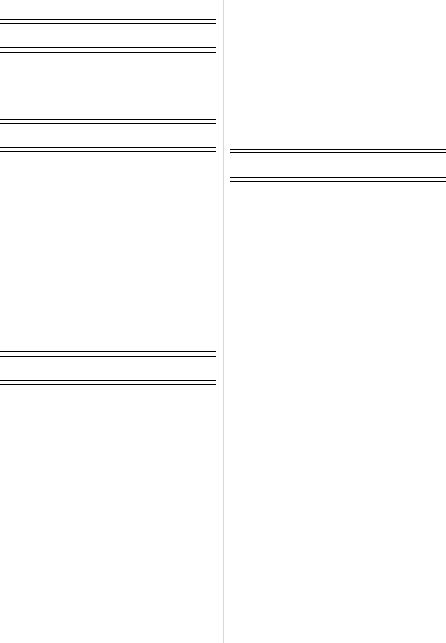
Contents |
|
Before Use |
|
Information for Your Safety ....................... |
2 |
Quick Guide .............................................. |
8 |
Standard Accessories ............................. |
10 |
Names of the Components ..................... |
11 |
Preparation |
|
Charging the Battery ............................... |
13 |
About the Battery (charging/number of |
|
recordable pictures) ................................ |
15 |
Inserting and Removing the Card |
|
(optional)/the Battery............................... |
17 |
About the Built-in Memory/the Card........ |
19 |
Setting Date/Time (Clock Set)................. |
21 |
• Changing the clock setting |
|
(In normal picture mode)................... |
22 |
Setting the Menu..................................... |
23 |
• Setting menu items ........................... |
24 |
• Using the quick menu ....................... |
26 |
About the Setup Menu ............................ |
27 |
Selecting the [REC] Mode....................... |
33 |
Basic |
|
Taking pictures using the automatic |
|
function (Intelligent Auto Mode) .............. |
35 |
• Scene detection ................................ |
37 |
• The Backlight Compensation ............ |
37 |
• About the flash .................................. |
38 |
• Settings in intelligent auto mode ....... |
38 |
Taking pictures with your favourite |
|
settings (Normal picture mode) ............... |
39 |
• Focusing ........................................... |
40 |
• When the subject is not in focus |
|
(such as when it is not in the centre |
|
of the composition of the picture you |
|
want to take) ..................................... |
40 |
• Preventing jitter (camera shake) ....... |
41 |
Taking Pictures with the Zoom................ |
42 |
• Using the Optical Zoom/Using the |
|
Extra Optical Zoom (EZ)/Using the |
|
Digital Zoom...................................... |
42 |
• Using the Easy zoom ........................ |
43 |
Playing back Pictures |
|
([NORMAL PLAY]) .................................. |
45 |
• Displaying Multiple Screens (Multi |
|
Playback) .......................................... |
45 |
• Using the Playback Zoom ................. |
46 |
• Switching the [PLAYBACK] mode..... |
46 |
Deleting Pictures ..................................... |
47 |
• To delete a single picture .................. |
47 |
• To delete multiple pictures (up to 50) |
|
or all the pictures............................... |
47 |
Advanced (Recording pictures) |
|
About the LCD Monitor............................ |
49 |
Taking Pictures using the |
|
Built-in Flash............................................ |
51 |
• Switching to the appropriate flash |
|
setting ............................................... |
51 |
Taking Close-up Pictures ........................ |
56 |
Taking Pictures with the Self-timer.......... |
57 |
Compensating the Exposure ................... |
58 |
Taking Pictures using Auto Bracket ........ |
59 |
Taking pictures that match the scene |
|
being recorded (Scene mode)................. |
60 |
• [PORTRAIT]..................................... |
61 |
• [SOFT SKIN] .................................... |
61 |
• [SELF PORTRAIT] ........................... |
62 |
• [SCENERY]...................................... |
62 |
• [SPORTS] ........................................ |
62 |
• [NIGHT PORTRAIT]......................... |
63 |
• [NIGHT SCENERY].......................... |
63 |
• [FOOD] ............................................ |
63 |
• [PARTY] ........................................... |
64 |
• [CANDLE LIGHT] ............................. |
64 |
• [BABY1]/ [BABY2] ............................ |
65 |
• [PET] ................................................ |
66 |
• [SUNSET]......................................... |
66 |
• [HIGH SENS.] .................................. |
66 |
• [HI-SPEED BURST] ......................... |
67 |
• [STARRY SKY] ................................ |
68 |
• [FIREWORKS] ................................. |
69 |
• [BEACH]........................................... |
69 |
• [SNOW] ............................................ |
70 |
• [AERIAL PHOTO]............................. |
70 |
• [UNDERWATER] ............................. |
71 |
- 6 -
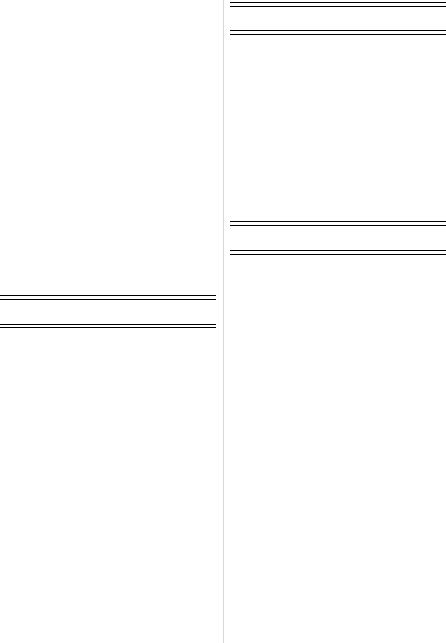
Motion Picture Mode ............................... |
72 |
Useful Functions at Travel |
|
Destinations ............................................ |
75 |
• Recording which Day of the Vacation |
|
You Take the Picture ........................ |
75 |
• Recording Dates/Times at Overseas |
|
Travel Destinations (World Time) ..... |
77 |
Using the [REC] Mode Menu .................. |
79 |
• [PICTURE SIZE] .............................. |
79 |
• [QUALITY]........................................ |
80 |
• [ASPECT RATIO]............................. |
81 |
• [INTELLIGENT ISO]......................... |
81 |
• [SENSITIVITY] ................................. |
82 |
• [WHITE BALANCE].......................... |
83 |
• [AF MODE]....................................... |
85 |
• [QUICK AF] ...................................... |
87 |
• [BURST]........................................... |
87 |
• [DIGITAL ZOOM] ............................. |
88 |
• [COLOR MODE] .............................. |
89 |
• [STABILIZER] .................................. |
89 |
• [AF ASSIST LAMP].......................... |
90 |
• [CLOCK SET]................................... |
90 |
Advanced (Playback) |
|
Playing Back Pictures in Sequence |
|
(Slide Show)............................................ |
91 |
Selecting Pictures and Playing them |
|
Back ([CATEGORY PLAY]/ |
|
[FAVORITE PLAY]).................................. |
94 |
• [CATEGORY PLAY].......................... |
94 |
• [FAVORITE PLAY]............................ |
95 |
Playing Back Motion Pictures.................. |
96 |
Using the [PLAYBACK] mode menu....... |
97 |
• [CALENDAR] ................................... |
97 |
• [TITLE EDIT] .................................... |
98 |
• [TEXT STAMP] .............................. |
100 |
• [RESIZE] ....................................... |
102 |
• [TRIMMING]................................... |
103 |
• [ASPECT CONV.] .......................... |
104 |
• [ROTATE]/ |
|
[ROTATE DISP.]............................ |
105 |
• [FAVORITE] ................................... |
106 |
• [DPOF PRINT] ............................... |
107 |
• [PROTECT].................................... |
109 |
• [COPY]........................................... |
110 |
Connecting to other equipment
Connecting to a PC ............................... |
111 |
Printing the Pictures .............................. |
114 |
• Selecting a single picture and |
|
printing it ......................................... |
115 |
• Selecting multiple pictures and |
|
printing them ................................... |
116 |
• Print Settings................................... |
117 |
Playing Back Pictures on a |
|
TV Screen ............................................. |
120 |
• Playing back pictures using the AV |
|
cable (supplied)............................... |
120 |
• Playing back pictures on a TV with |
|
an SD Memory Card slot................. |
121 |
Others |
|
Screen Display ...................................... |
122 |
Cautions for Use.................................... |
125 |
Message Display ................................... |
129 |
Functions that cannot be set or will not |
|
work under some conditions.................. |
132 |
Troubleshooting..................................... |
134 |
Number of Recordable Pictures and |
|
Available Recording Time ..................... |
143 |
Specifications ........................................ |
147 |
- 7 -

Before Use
Quick Guide
This is an overview of how to record and play back pictures with the camera. For each step, be sure to refer to the pages indicated in brackets.
plug-in type
1 Charge the battery. (P13)
• The battery is not charged when the camera is shipped. Charge the battery before use.
°
inlet type
2 Insert the battery and the card.
(P17)
• When you do not use the card, you can record or play back pictures on the built-in memory. (P19) Refer to P19 when you use a card.
3 Turn the camera on to take  ON pictures.
ON pictures.
1 Slide the [REC]/[PLAYBACK] selector switch to [¦/!].
2 Press the shutter button to take pictures. (P35)
- 8 -

Before Use
4 Play back the pictures.
1Slide the [REC]/[PLAYBACK] selector switch to [(].
2Select the picture you want to view. (P45)
- 9 -

Before Use
Standard Accessories
Check that all the accessories are included before using the camera.
1Battery Pack
(Indicated as battery in the text)
2Battery Charger
(Indicated as charger in the text)
3AC Cable
4USB Connection Cable
5AV Cable
6CD-ROM
•Software
7CD-ROM
•Operating Instructions
8Strap
9Battery Carrying Case
•The accessories and their shape will differ depending on the country or area where the camera was purchased.
•SD Memory Card, SDHC Memory Card and MultiMediaCard are indicated as card in the text.
•The card is optional.
You can record or play back pictures on the built-in memory when you are not using a card.
•Consult the dealer or your nearest Service Centre if you lose the supplied accessories. (You can purchase the accessories separately.)
For the United Kingdom and Continental Europe
Notice about the rechargeable battery
The battery is designated recyclable. Please follow your local recycling regulations.
- 10 -

Before Use
Names of the Components
1Flash (P51)
2Lens (P5, 126)
3Self-timer indicator (P57) AF assist lamp (P90)
4LCD monitor (P49, 122)
5Status indicator (P18, 29, 35)
6[MENU/SET] button (P21)
7[DISPLAY] button (P49)
8[Q.MENU] (P26)/Delete (P47) button
9[MODE] button (P33)
10[REC]/[PLAYBACK] selector switch (P23)
1 2 3
4 9 10 11
11Cursor buttons
A: 3/Exposure compensation (P58)/Auto bracket (P59)/The Backlight Compensation (P37)
B: 4/Macro mode (P56) C: 2/Self-timer button (P57)
D: 1/Flash setting button (P51)
5 6 7 8
A
C




 D
D
B
In these operating instructions, the cursor buttons are described as shown in the figure below or described with 3/4/2/1.
e.g.: When you press the 4 (down) button
or |
Press 4 |
- 11 -

Before Use
12Camera ON/OFF switch (P21)
13Zoom lever (P42)
14Speaker (P96)
15Microphone (P72)
16Shutter button (P35, 72)
17[E.ZOOM] button (P43)
18Strap eyelet
•Be sure to attach the strap when using the camera to ensure that you will not drop it.
19Lens barrel
20[AV OUT/DIGITAL] socket (P111, 114, 120)
21[DC IN] socket (P111, 114)
•Always use a genuine Panasonic AC adaptor (optional).
•This camera cannot charge the battery even when the AC adaptor (optional) is connected to it.
22Tripod receptacle
•When you use a tripod, make sure the tripod is stable when the camera is attached to it.
23Card/Battery door (P17)
24Release lever (P17)
12 13
14 15 |
16 17 |
18
19
20
21
22 23
24
- 12 -
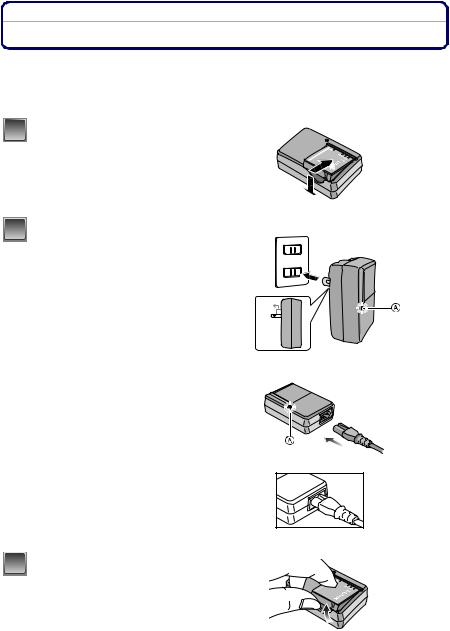
Preparation
Charging the Battery
•Use the dedicated charger and battery.
•The battery is not charged when the camera is shipped. Charge the battery before use.
•Charge the battery with the charger indoors.
•Charge the battery in a temperature between 10 oC to 35 oC. (The battery temperature should also be the same.)
1 Attach the battery with attention to the direction of the battery.
2 Connect the charger to the electrical outlet.
•The AC cable does not fit entirely into the AC input terminal. A gap will remain as shown below.
•Charging starts when the [CHARGE] indicator A lights green.
•Charging is complete when the [CHARGE] indicator A turns off (after approx. 120 min maximum).
plug-in type
°
inlet type
3 Detach the battery after charging is completed.
- 13 -
Preparation
∫ When the [CHARGE] indicator flashes
•The battery temperature is excessively high or low. The charging time will be longer than normal. Also, charging may not be completed.
•The terminals of the charger or the battery are dirty. In this case, wipe them with a dry cloth.
 Note
Note
•After charging is completed, be sure to disconnect the power supply device from the electrical outlet.
•The battery becomes warm after using it and during and after charging. The camera also becomes warm during use. This is not a malfunction.
•The battery will be exhausted if left for a long period of time after being charged.
•The battery can be recharged even when it still has some charge left, but it is not recommended that the battery charge be frequently topped up while the battery is fully charged. (The battery has characteristics that will reduce its operating duration and cause the battery to swell up.)
•When the operating time of the camera becomes extremely short even after properly charging the battery, the life of the battery may have expired. Buy a new battery.
•Do not leave any metal items (such as clips) near the contact areas of the power plug. Otherwise, a fire and/or electric shocks may be caused by short-circuiting or the resulting heat generated.
- 14 -

Preparation
About the Battery (charging/number of recordable pictures)
∫ Battery indication
The battery indication is displayed on the LCD monitor.
[It does not appear when you use the camera with the AC adaptor (optional) connected.]
•The indication turns red and blinks if the remaining battery power is exhausted. (The status indicator blinks when the LCD monitor turns off.) Recharge the battery or replace it with a fully charged battery.
∫ The battery life
Number of recordable |
Approx. 300 pictures (Approx.155 min) (DMC-FS5) |
|
Approx. 330 pictures (Approx.165 min) (DMC-FS3) |
||
pictures |
||
(By CIPA standard in normal picture mode) |
||
|
||
|
|
Recording conditions by CIPA standard
•CIPA is an abbreviation of [Camera & Imaging Products Association].
•Temperature: 23 oC/Humidity: 50% when LCD monitor is on.¢
•Using a Panasonic SD Memory Card (16 MB).
•Using the supplied battery.
•Starting recording 30 seconds after the camera is turned on. (When the optical image stabilizer function is set to [MODE2].)
•Recording once every 30 seconds with full flash every second recording.
•Rotating the zoom lever from Tele to Wide or vice versa in every recording.
•Turning the camera off every 10 recordings and leaving it until the temperature of the battery decreases.
¢The number of recordable pictures decreases in Auto Power LCD mode, Power LCD mode and High angle mode (P28).
- 15 -
Preparation
The number of recordable pictures varies depending on the recording interval time. If the recording interval time becomes longer, the number of recordable pictures decreases. [e.g. When recording once every 2 minutes, the number of recordable pictures decreases to about 75 (DMC-FS5)/82 (DMC-FS3).]
Playback time |
Approx. 300 min |
|
|
The number of recordable pictures and playback time will vary depending on the operating conditions and storing condition of the battery.
∫ Charging
Charging time |
Approx. 120 min maximum |
|
|
Charging time and number of recordable pictures with the optional battery pack are the same as above.
The charging time will vary slightly depending on the status of the battery and the conditions in the charging environment.
When the charging has been completed successfully, the [CHARGE] indicator turns off.
 Note
Note
•The battery may swell and its operating time may become shorter as the number of times it is charged increases. For long term battery use, we recommend you do not frequently charge the battery before it is exhausted.
•The performance of the battery may temporarily deteriorate and the operating time may become shorter in low temperature conditions (e.g. skiing/snowboarding).
- 16 -

Preparation
Inserting and Removing the Card (optional)/the
Battery
•Check that this unit is turned off.
•We recommend using a Panasonic card.
1Slide the release lever in the direction of the arrow and open the card/battery door.
•Always use genuine Panasonic batteries.
•If you use other batteries, we cannot guarantee the quality of this product.
2Battery: Insert it fully being careful about the direction you insert it. Pull the lever A in the direction of the arrow to remove the battery.
Card: Push it fully until it clicks being careful about the direction you insert it. To remove the card, push the card until it clicks, then pull the card out upright.
B: Do not touch the connection terminals of the card.
•The card may be damaged if it is not fully inserted.
31: Close the card/battery door.
2: Slide the release lever in the direction of the arrow.
•If the card/battery door cannot be completely closed, remove the card, check its direction and then insert it again.





 A
A
B 
- 17 -
Preparation
 Note
Note
•Remove the battery after use. Store the removed battery in the battery carrying case (supplied).
•Do not remove the battery until the LCD monitor and the status indicator (green) turn off as the settings on the camera may not be stored properly.
•The supplied battery is designed only for the camera. Do not use it with any other equipment.
•Before removing the card or battery, turn the camera off, and wait until the status indicator has gone off completely. (Otherwise, this unit may no longer operate normally and the card itself may be damaged or the recorded pictures may be lost.)
- 18 -

Preparation
About the Built-in Memory/the Card
The following operations can be performed using this unit.
•When a card has not been inserted: Pictures can be recorded in the built-in memory and played back.
•When a card has been inserted: Pictures can be recorded on the card and played back.
•When using the built-in memory k>ð (access indication¢)
•When using the card
† (access indication¢)
¢The access indication lights red when pictures are being recorded on the built-in memory (or the card).
Built-in Memory
•Memory size: Approx. 50 MB
•Recordable motion pictures: QVGA (320k240 pixels) only
•The built-in memory can be used as a temporary storage device when the card being used becomes full.
•You can copy the recorded pictures to a card. (P110)
•The access time for the built-in memory may be longer than the access time for a card.
Card
The following types of cards can be used with this unit. (These cards are indicated as card in the text.)
Type of card |
Characteristics |
SD Memory Card (8 MB to 2 GB) |
• Fast recording and writing speed |
A |
|
(Formatted using the FAT12 or FAT16 |
• Write-Protect switch A provided (When |
|
|
format in compliance with the SD |
this switch is set to the [LOCK] position, |
|
|
standard) |
no further data writing, deletion or |
|
|
SDHC Memory Card (4 GB, 8 GB, |
formatting is possible. The ability to |
2 |
|
write, delete and format data is restored |
|||
16 GB)¢ |
|
||
(Formatted using the FAT32 format in |
when the switch is returned to its |
|
|
original position.) |
|
||
compliance with the SD standard) |
|
||
|
|
||
MultiMediaCard |
• Still pictures only. |
|
- 19 -
Preparation
¢The SDHC Memory Card is a memory card standard decided by the SD Association in 2006 for high capacity memory cards more than 2 GB.
¢You can use an SDHC Memory Card in equipment that is compatible with SDHC Memory Cards however you cannot use an SDHC Memory Card in equipment that is only compatible with SD
Memory Cards. (Always read the operating instructions for the equipment being used.)
•You can only use cards with SDHC logo (indicating compliance with the SD standard) if using cards with 4 GB or more capacity.
•Please confirm the latest information on the following website.
http://panasonic.co.jp/pavc/global/cs
(This Site is English only.)
 Note
Note
•Do not turn this unit off, remove its battery or card or disconnect the AC adaptor (optional) when the access indication is lit [when pictures are being read or deleted or the built-in memory or the card is being formatted (P32)]. Furthermore, do not subject the camera to vibration or impact. The card or the data on the card may be damaged, and this unit may no longer operate normally.
•The data on the built-in memory or the card may be damaged or lost due to electromagnetic waves, static electricity or breakdown of the camera or the card. We recommend storing important data on a PC etc.
•Do not format the card on your PC or other equipment. Format it on the camera only to ensure proper operation. (P32)
•Keep the Memory Card out of reach of children to prevent swallowing.
- 20 -

Preparation
Setting Date/Time (Clock Set)
We recommend selecting [LANGUAGE] (P32) from the [SETUP] menu (P27) before setting date/time.
• The clock is not set when the camera is shipped.
1 Turn the camera on.
•The [PLEASE SET THE CLOCK] message appears. (This message does not appear in [PLAYBACK] mode.)
A [MENU/SET] button
B Cursor buttons

 ON
ON
A
B
2
3
4
Press [MENU/SET].
MENU /SET
Press 2/1 to select the items (year, month, |
: |
day, hour, minute or display sequence), and |
: |
press 3/4 to set. |
|
A: Time at the home area
B: Time at the travel destination (P77) ‚: Cancel without setting the clock.
Press [MENU/SET] to set.
•After completing the clock settings, turn the camera off.
Then turn the camera back on, switch to recording mode, and check that the display reflects the settings that were performed.
•When [MENU/SET] has been pressed to complete the settings without the clock having been set, set the clock correctly by following the “Changing the clock setting (In normal picture mode)” procedure below.
- 21 -

Preparation
Changing the clock setting (In normal picture mode)
1Press [MENU/SET].
2Press 3/4 to select [CLOCK SET].
3Press 1 and then perform steps 3 and 4 to set the clock.
4Press [MENU/SET] to close the menu.
• You can also set the clock in the [SETUP] menu. (P27)
 Note
Note
•The clock is displayed when [DISPLAY] is pressed several times during recording.
•When a fully charged battery has been inserted for more than 24 hours, charging of the built-in battery for the clock is completed so the clock setting will be stored (in the camera) for at least
3 months even if the battery is removed. (If you insert a battery that is not sufficiently charged, the length of time that the clock setting is stored may become less.)
•You can set the year from 2000 to 2099. The 24-hour system is used.
•If the clock is not set, the correct date cannot be printed when you stamp the date on the pictures with [TEXT STAMP] (P100) or order a photo studio to print the pictures.
•If the clock is set, the correct date can be printed even if the date is not displayed on the screen of the camera.
- 22 -

Preparation
Setting the Menu
The camera comes with menus that allow you to set the settings for taking pictures and playing them back just as you like and menus that enable you to have more fun with the camera and use it more easily.
In particular, the [SETUP] menu contains some important settings relating to the camera’s clock and power. Check the settings of this menu before proceeding to use the camera.
A
A [REC]/[PLAYBACK] selector switch
( [PLAYBACK] mode menu (P97 to 110) |
! [REC] mode menu (P79 to 90) |
• This menu lets you |
• This menu lets you set |
make the rotation, |
the colouring, |
protection, trimming |
sensitivity, aspect |
or DPOF settings, etc. |
ratio, number of pixels |
of recorded pictures. |
and other aspects of |
|
the pictures you are |
|
recording. |
|
|
 [SETUP] menu (P27 to 32)
[SETUP] menu (P27 to 32)
•This menu lets you perform the clock settings, select the operating beep tone settings and set other settings which make it easier for you to operate the camera.
•The [SETUP] menu can be set from either the [REC MODE] or [PLAYBACK MODE].
- 23 -
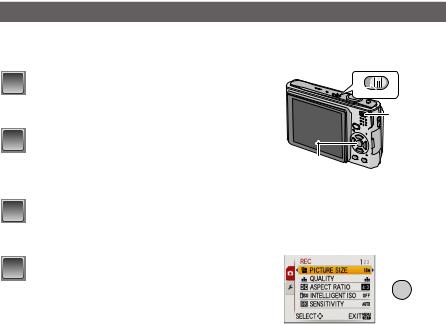
Preparation
∫ Functions that cannot be set or will not work under some conditions
Due to the camera’s specifications, it may not be possible to set some of the functions or some functions may not work in some of the conditions under which the camera is used.
For details, refer to P132.
Setting menu items
This section describes how to select the normal picture mode settings, and the same setting can be used for the [PLAYBACK] menu and [SETUP] menu as well.
Example: Setting [AF MODE] from [Ø] to [š] in the normal picture mode
1 |
Turn the camera on. |
|
|
A [MENU/SET] button |
|
|
B [REC]/[PLAYBACK] selector switch |
|
|
C [MODE] button |
|
2 |
Slide the [REC]/[PLAYBACK] selector |
|
|
switch to [¦/!], and then press [MODE]. |
A |
|
|
•When selecting the [PLAYBACK] mode menu settings,
set the [REC]/[PLAYBACK] selector switch to [(], and proceed to step 4.

 ON
ON
B


 C
C
3
4
Press 3/4 to select [NORMAL PICTURE], and then press [MENU/SET].
Press [MENU/SET] to display the menu.
•You can switch menu screens from any menu item by rotating the zoom lever.
MENU /SET
- 24 -
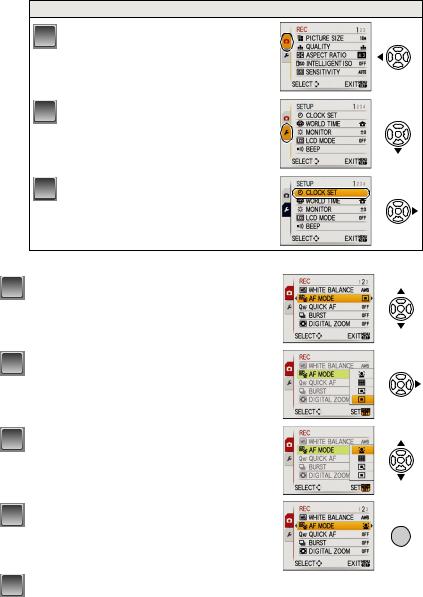
Preparation
Switching to the [SETUP] menu
1 Press 2.
2 Press 4 to select the [SETUP] menu icon  .
.
3 Press 1.
• Select a menu item next and set it.
5
6
7
8
Press 3/4 to select [AF MODE].
•Select the item at the very bottom, and press 4 to move to the second screen.
Press 1.
•Depending on the item, its setting may not appear or it may be displayed in a different way.
Press 3/4 to select [š].
Press [MENU/SET] to set.
MENU /SET
9 Press [MENU/SET] to close the menu.
- 25 -

Preparation
Using the quick menu
By using the quick menu, some of the menu settings can be easily found.
• Some of the menu items cannot be set by the modes.
• When [DISPLAY] is pressed while [STABILIZER] (P89) is selected, [JITTER, SUBJ. MOVE DEMO.] can be displayed.
1 Press and hold [Q.MENU] when recording.
Q.MENU
2 |
Press 3/4/2/1 to select the menu item |
|
|
|
and the setting and then press [MENU/SET] |
|
A |
|
|||
|
|
||
|
to close the menu. |
|
|
|
A The items to be set and the settings are displayed. |
|
|
- 26 -

Preparation
Perform these settings if you need to.
About the Setup Menu
[CLOCK SET], [AUTO REVIEW] and [ECONOMY] are important items. Check their settings before using them.
•In the Intelligent auto mode, only [CLOCK SET], [WORLD TIME], [TRAVEL DATE], [BEEP] and [LANGUAGE] can be set.
For details on how to select the [SETUP] menu settings, refer to P24.
U [CLOCK SET] |
Setting Date/Time. |
|
|
• Refer to P21 for details.
|
Set the time in your home area and travel destination. |
|
|
|
“ [DESTINATION]: |
[WORLD TIME] |
Travel destination area |
|
– [HOME]: |
|
Your home area |
• Refer to P77 for details. |
|
|
|
[MONITOR] |
Adjust the brightness of the LCD monitor in 7 steps. |
|
|
- 27 -
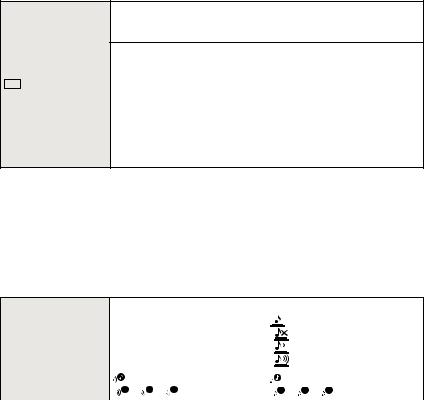
Preparation
These menu settings make it easier to see the LCD monitor when you are in bright places or when you are holding the camera high above your head.
[OFF]
„ [AUTO POWER LCD]:
The brightness is adjusted automatically depending on how bright LCD [LCD MODE] it is around the camera.
… [POWER LCD]:
The LCD monitor becomes brighter and easier to see even when taking pictures outdoors.
Å [HIGH ANGLE]:
The LCD monitor is easier to see when taking pictures with the camera held high above your head.
•High angle mode is also cancelled if you turn the camera off or [POWER SAVE] is activated.
•The brightness of the pictures displayed on the LCD monitor is increased so some subjects may appear differently from actuality on the LCD monitor. However, this does not affect the recorded pictures.
•The LCD monitor automatically returns to normal brightness after 30 seconds when recording in Power LCD mode. Press any button to make the LCD monitor bright again.
•If the screen is difficult to see because of light from the sun etc. shining on it, use your hand or another object to block the light.
•The number of recordable pictures decreases in Auto Power LCD mode, Power LCD mode and High angle mode.
This allows you to set the beep and shutter sound.
|
|
r [BEEP LEVEL]: |
|
[SHUTTER VOL.]: |
|
|
[s] (Muted) |
[ |
] (Muted) |
r [BEEP] |
[t] (Low) |
[ |
] (Low) |
|
|
|
[u] (High) |
[ |
] (High) |
|
|
|
|
|
|
|
[BEEP TONE]: |
|
[SHUTTER TONE]: |
|
|
[ 1 ]/[ 2 ]/[ 3 ] |
[ |
1 ]/[ 2 ]/[ 3 ] |
|
|
|
|
|
u [VOLUME] |
Adjust the volume of the speaker to any of 7 levels. |
|||
|
|
|
|
|
• When you connect the camera to a TV, the volume of the TV speakers does not change.
- 28 -

|
|
Preparation |
|
|
|
|
|
|
Set the pattern of the guide lines displayed when taking pictures. |
||
|
You can also set whether or not to have the recording information |
||
[GUIDE LINE] |
displayed when the guide lines are displayed. (P49) |
||
|
|
|
|
|
[REC. INFO.]: |
|
[PATTERN]: |
|
[OFF]/[ON] |
|
[ ]/[ ] |
• The [PATTERN] setting is fixed to [ ] in the intelligent auto mode. |
|||
|
|
|
|
—[TRAVEL DATE] |
Set the departure date and the return date of the vacation. |
||
|
|
|
|
[OFF]/[SET] |
|
|
|
|
|
|
|
|
|
|
|
• Refer to P75 for details.
You can conserve the battery life by setting these menus.
p [POWER SAVE]:
The camera is automatically turned off if the camera has not been used for the time selected on the setting.
[OFF]/[2MIN.]/[5MIN.]/[10MIN.]
q [ECONOMY]
[AUTO LCD OFF]:
When taking pictures, the LCD monitor is automatically turned off if the camera has not been used for the time selected on the setting.
[OFF]/[15SEC.]/[30SEC.]
•Press the shutter button halfway or turn the camera off and on to cancel [POWER SAVE].
•[POWER SAVE] is set to [5MIN.] in the intelligent auto mode.
•[POWER SAVE] is fixed to [2MIN.] when [AUTO LCD OFF] is set to [15SEC.] or [30SEC.].
•The status indicator lights while the LCD monitor is turned off. Press any button to turn on the LCD monitor again.
- 29 -

Preparation
Set the length of time that the picture is displayed after taking it.
[OFF]
[1SEC.]
[2SEC.]
o [AUTO REVIEW]
[HOLD]: The pictures are displayed until one any of the buttons is pressed.
[ZOOM]: The picture is displayed for 1 second and then enlarged 4k and displayed for 1 more second.
•[AUTO REVIEW] is activated regardless of its setting when using auto bracket (P59),
[HI-SPEED BURST] (P67) in scene mode and [BURST] (P87). (The pictures cannot be enlarged.)
•In Intelligent auto mode, the auto review function is fixed to [2SEC.].
v [NO.RESET] Reset the file number of the next recording to 0001.
•The folder number is updated and the file number starts from 0001. (P113)
•A folder number between 100 and 999 can be assigned.
When the folder number reaches 999, the number cannot be reset. We recommend formatting the card (P32) after saving the data on a PC or elsewhere.
•To reset the folder number to 100, format the built-in memory or the card first and then use this function to reset the file number.
A reset screen for the folder number will then appear. Select [YES] to reset the folder number.
w [RESET]
The [REC] or [SETUP] menu settings are reset to the initial settings.
•When the [RESET] setting is selected during recording, the operation that resets the lens is also performed at the same time. You will hear the sound of the lens operating but this is normal and not indicative of malfunctioning.
•When [SETUP] menu settings are reset, the following settings are also reset. In addition, [FAVORITE] (P106) in [PLAYBACK] mode menu is set to [OFF], and [ROTATE DISP.] (P105) is set to [ON].
–The birthday and name settings for [BABY1]/[BABY2] (P65) and [PET] (P66) in scene mode.
–The number of days that have passed since the departure date in [TRAVEL DATE]. (P75)
–The [WORLD TIME] (P77) setting.
•The folder number and the clock setting are not changed.
- 30 -
