Panasonic BL-PA100KTA User Manual
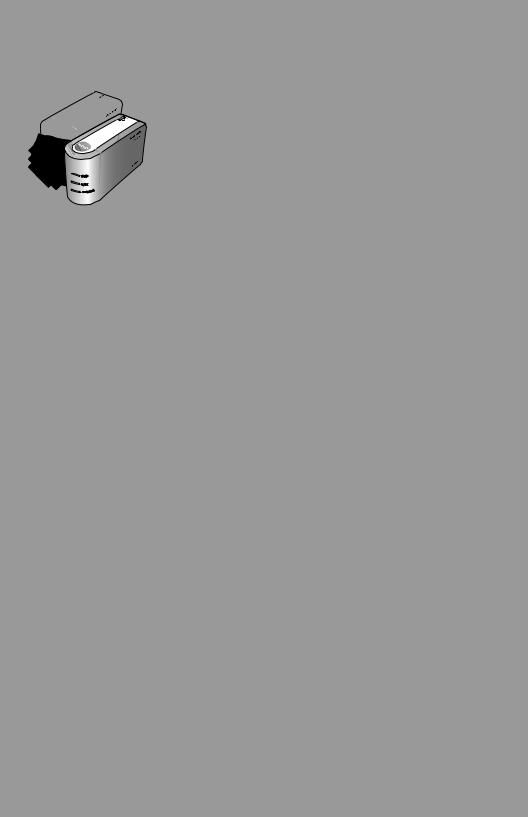
Operating Instructions |
|
HD-PLC Ethernet Adaptor |
|
|
Power Line Communication |
Model No. BL-PA100KTA |
|
Set of 2 Adaptors (Master and Terminal) |
|
Table of Contents |
|
Introduction |
|
Introduction ................................................................................................ |
2 |
IMPORTANT SAFETY INSTRUCTIONS.................................................... |
4 |
Electrical environment information ............................................................. |
5 |
Security information ................................................................................... |
6 |
How does it work?...................................................................................... |
7 |
Main unit..................................................................................................... |
8 |
Installation |
|
Placing the adaptors .................................................................................. |
9 |
Connecting adaptors to network devices ................................................. |
10 |
Useful Information |
|
Testing a terminal’s network speed.......................................................... |
11 |
Understanding the indicators ................................................................... |
12 |
Resetting an adaptor................................................................................ |
13 |
Registration .............................................................................................. |
14 |
Troubleshooting........................................................................................ |
15 |
Specifications ........................................................................................... |
17 |
FCC and other information....................................................................... |
19 |
Copyright information ............................................................................... |
20 |
Limited warranty....................................................................................... |
29 |
Customer services ................................................................................... |
31 |
IMPORTANT NOTES:
For best results, connect this product directly to a wall outlet.
This product may not function normally in certain electrical environments. See page 5 for more information.
Please read this document before use and save this document for future reference.
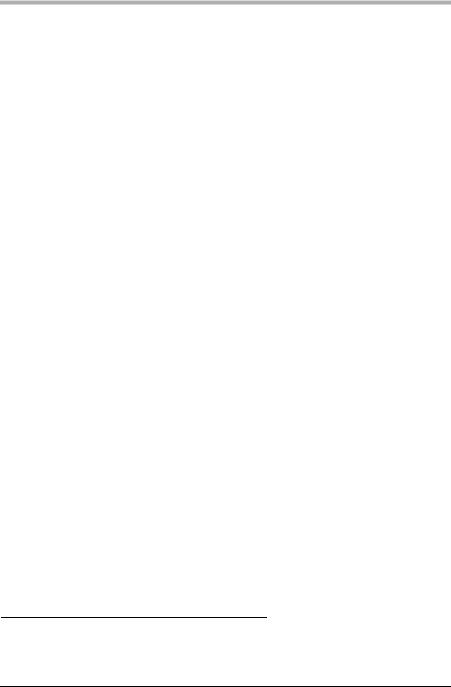
Introduction
Introduction
Thank you for purchasing a Panasonic HD-PLC product.
Main features
Flexible and stable network access anywhere in your home
The BL-PA100 offers the next generation in home networking: High Definition Power Line Communication (HD-PLC). High-speed internet access and high performance data transfers are now available in any room.
Every AC outlet becomes a home network access point
Because HD-PLC technology makes use of the existing electrical wiring in your home, there’s no need to run cables between rooms.
Easy to expand
Up to 16 adaptors in all can be used, which means you can add additional adaptors whenever you need to add a network connection in another room of the house.
Simple network speed testing
You can confirm the speed of each adaptor's HD-PLC connection by simply pressing a button.
Fast, reliable, and secure
With speeds of up to 190 Mbps (PHY rate)*1, advanced error correction, and AES 128-bit encryption, the BL-PA100 provides peace of mind at the speed of light.
For more information about how HD-PLC works, see page 7.
*1 This is the theoretical maximum data transmission speed of the HD-PLC standard. The actual maximum data transmission speed is about 70 Mbps for UDP and 42 Mbps for TCP. Results may vary depending on electrical conditions, network environment, and other factors. See the specifications for more information.
2
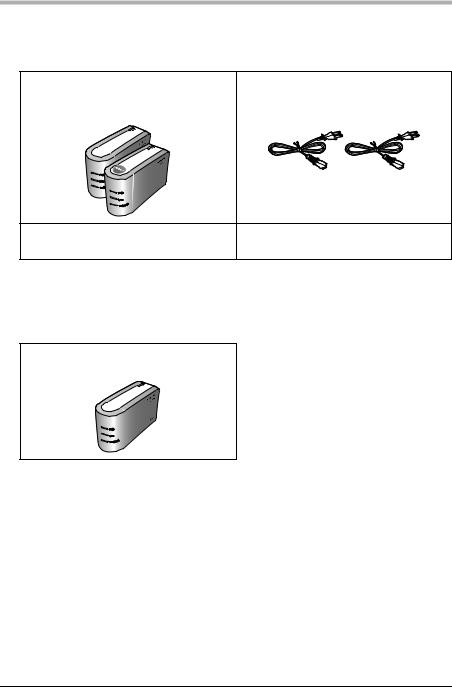
Introduction
Included items
Confirm that the following items are included with this product. Additional items can be ordered by calling 1-800-332-5368.
BL-PA100A ........................................ |
2 AC Cord ............................................. |
2 |
(1 Master and 1 Terminal) |
Order No.: PSJA1069Z |
|
- Getting Started ................................ |
1 - Operating Instructions |
|
|
(this document)................................ |
1 |
Available accessories
You can add additional adaptors as necessary. Up to 16 adaptors in all (including the 2 adaptors included with this product) can be used.
BL-PA100A (Add-on Adaptor)
Abbreviations
•This product is referred to as “the adaptor” in this document.
Trademarks
•Linux® is the registered trademark of Linus Torvalds in the U.S. and other countries.
•All other trademarks identified herein are the property of their respective owners.
[For assistance, please call: 1-800-272-7033] |
3 |
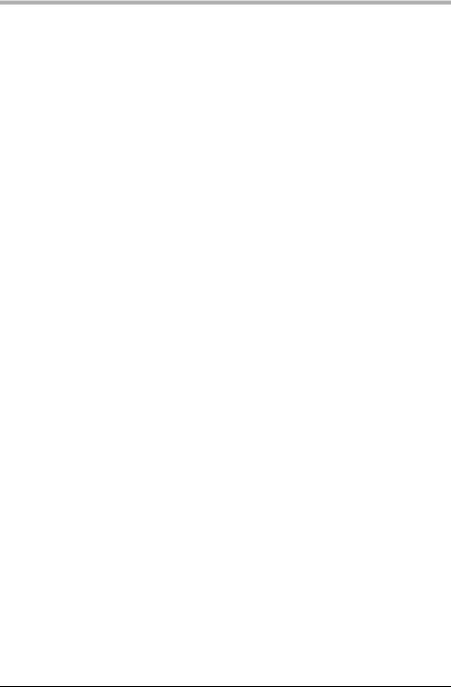
Introduction
IMPORTANT SAFETY INSTRUCTIONS
When using this product, basic safety precautions should always be followed to reduce the risk of fire, electric shock, or personal injury.
1.Read and understand all instructions. Keep this document for future reference.
2.Follow all instructions in this document and heed all warnings.
3.Do not install this product near any heat sources such as radiators, heat registers, stoves, or other devices (including amplifiers) that produce heat.
4.Protect the AC cord from being walked on or pinched particularly at plugs, convenience receptacles, and the point where they exit from this product.
5.The AC cord is used as the main disconnect device. Ensure that the AC outlet is located/installed near the product and is easily accessible.
6.Use only the included AC cord.
7.The AC cord must remain connected at all times. (It is normal for this product to feel warm during use.)
8.To prevent the risk of fire or electrical shock, do not expose this product to rain or any type of moisture.
9.Do not touch the product or the AC cord during lightning storms.
10.Unplug this product when unused for a long period of time.
11.Refer all servicing to qualified service personnel. Servicing is required when the unit has been damaged in any way, such as when the AC cord or plug is damaged, the unit does not operate normally, or after the unit has been dropped.
12.Do not use this product outdoors.
13.Unplug this unit from power outlets if it emits smoke, an abnormal smell or makes unusual noise. These conditions can cause fire or electric shock. Confirm that smoke has stopped and contact an authorized service center.
SAVE THESE INSTRUCTIONS
4
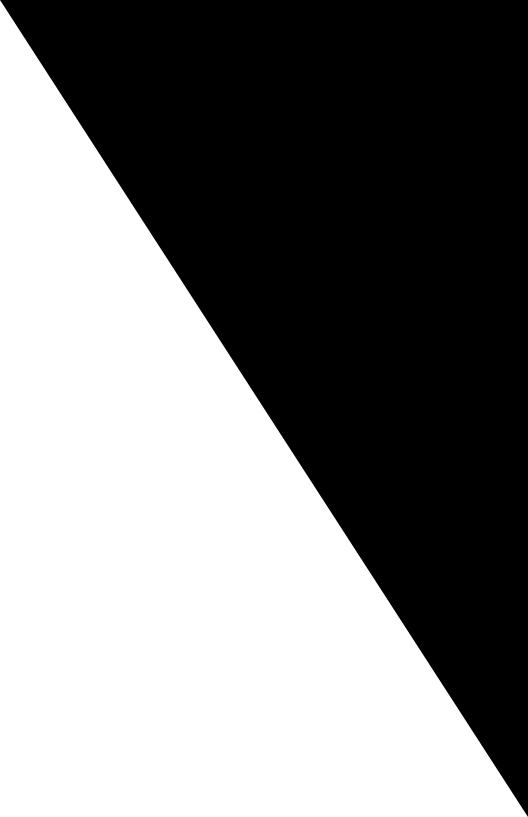
Introduction
Electrical environment information
HD-PLC adaptors send data to and from each other over the existing electrical wiring in your home, and may be affected by electrical noise or the length of your home’s wiring. Keep the following in mind when placing each adaptor.
AC outlets
For best results, we recommend connecting the adaptors directly to a wall outlet. Avoid connecting high power-consuming appliances to the same wall outlet. Additionally, connecting an adaptor to a uninterruptable power supply (UPS) or backup power supply device is not recommended.
While connecting the adaptors to a wall outlet is recommended, keep the following in mind if you must connect an adaptor to a power strip:
•Make sure the power strip does not have a noise filter or a surge protector, as these features may interfere with the performance of your adaptors.
•Do not connect the adaptor to a power strip that receives power from another power strip.
•Use a power strip with an AC cord that is as short as possible.
Electrical interference
Certain electrical devices emit electrical noise. If this noise is passed on to the electrical wiring in your home, it may interfere with the performance, speed, and reliability of your adaptors. For best results, we recommend connecting an electrical noise filter to noise emitting appliances.
The following appliances are more likely to produce noise:
•Battery chargers (including cell phone chargers)
•Hair dryers
•Vacuum cleaners
•Lights or lamps which have a dimmer switch or a touch-sensitive on/off feature
•Power drills
Additionally, this product may interfere with the following appliances:
•Short wave radios
•Lights or lamps which have a touch-sensitive on/off feature
Electrical wiring
HD-PLC adaptors send data to and from each other over the existing electrical wiring in your home. If 2 wall outlets are separated by a great length of electrical wiring, the adaptors connected to those outlets may not be able to communicate with each other.
For more information, refer to the troubleshooting section (see page 15) or access the Panasonic PLC Support Site at: http://panasonic.co.jp/pcc/products/en/plc/
After you have placed the adaptors where you plan to use them and plugged them into the wall outlets, test the terminal’s network speed (see page 11).
[For assistance, please call: 1-800-272-7033] |
5 |
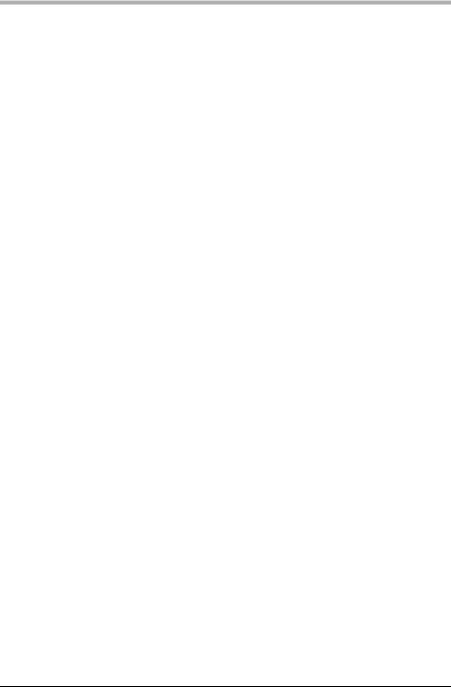
Introduction
Security information
1.With any network connection, security is a concern. The BL-PA100A provides security to prevent unauthorized access to your network.
•Only terminals that are registered to the master adaptor can communicate with the network.
•A terminal may be registered to the master only if the SETUP buttons on the master and terminal are pressed within 5 seconds of each other.
2.Data sent and received over the PLC network employs AES 128-bit encryption, however we cannot guarantee that data will not be intercepted by a third party.
3.For security, we recommend resetting your adaptors (see page 13) in the following situations.
•If for some reason you are concerned that another adaptor may have been accidentally registered to your master (for example, the adaptor of someone who lives in the same apartment building as you), reset each of your adaptors and register them again.
•If you discard an adaptor, give an adaptor to someone else to use, or have an adaptor serviced, reset the adaptor first.
•If you lose an adaptor, reset each of your adaptors and register them again.
6
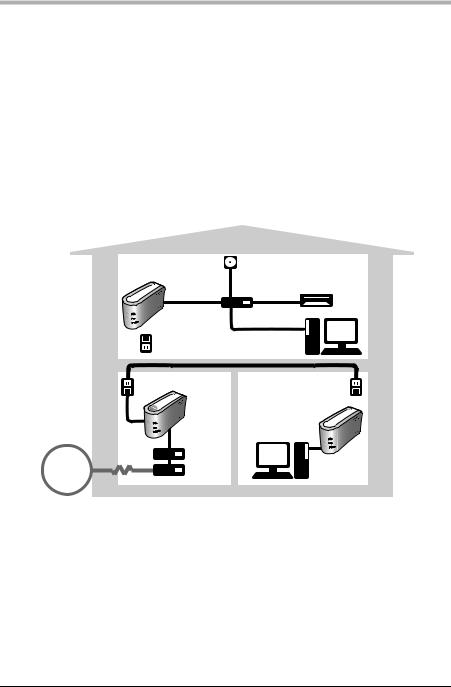
Introduction
How does it work?
Each HD-PLC adaptor has an AC cord that plugs into a wall outlet. This connection not only powers the adaptor, but also allows the adaptor to send data to and from the other adaptors in your home using your existing electrical wiring. Each adaptor also has a LAN jack, which connects each adaptor to your broadband router, hub, computer, network printer, network camera, etc.
Once your adaptors are registered, simply plug them into the wall outlets around your home. (The included adaptors are already registered. To register additional adaptors, see page 14.) Finally, connect the master adaptor to your broadband internet router or modem, and then connect the other adaptors to your network devices (computers, network printers, network cameras, etc.). When you’re finished, each network device will be able to access the internet as well as each other.
Example of an integrated HD-PLC network
|
|
Network camera |
|
|
Terminal |
Hub |
Network printer |
|
|
|
PC |
|
Wall outlet |
|
|
|
Wall outlet |
|
Wall outlet |
|
Master |
|
Terminal |
|
|
|
|
|
|
(Add-on adaptor) |
|
|
Router |
|
PC |
INTERNET |
Modem |
|
|
Master and terminal adaptors
Before using your adaptors, it is important to understand the concept of a “master” adaptor and a “terminal” adaptor.
An HD-PLC network contains at least 2 adaptors. One (and only one) adaptor must be configured as the master. All other adaptors are configured as terminals. (A maximum of 15 terminals per network is recommended.) An adaptor is configured as either a master or a terminal during registration (see page 14). For simplicity, we recommend configuring the adaptor that is directly connected to one of your router’s LAN ports as the master.
[For assistance, please call: 1-800-272-7033] |
7 |
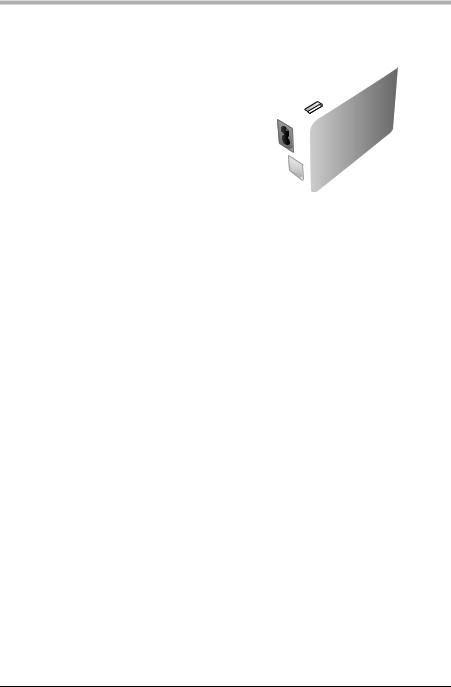
Introduction
Main unit
|
(5) |
(1) |
(6) |
(2) |
(7) |
(3) |
(8) |
(4) |
(9) |
(1)MASTER Seal (master adaptor only)
Indicates which adaptor is pre-configured as the master adaptor.
(2)PLC Indicator
Lights to indicate that the adaptor is connected to the HD-PLC network. For more information, see page 12.
(3)LAN Indicator
Lights when a LAN cable is connected to the adaptor, and flashes when data is being sent or received. For more information, see page 12.
(4)MASTER Indicator
Lights when the adaptor is configured as the master. For more information, see page 12.
(5)SETUP Button
Used to register the adaptor (see page 14) or test the terminal’s network speed (see page 11).
(6)Mode Selector
The position of this selector during registration (see page 14) determines whether the adaptor is used as the master or as a terminal.
(7)AC IN
Connects the adaptor to AC power as well as to the HD-PLC network.
(8)FACTORY DEFAULT RESET Button
Used to reset the adaptor and erase its registration (see page 13).
(9)LAN Jack
Connects the adaptor to a network device, such as a broadband router, hub, computer, etc. (see page 10).
8
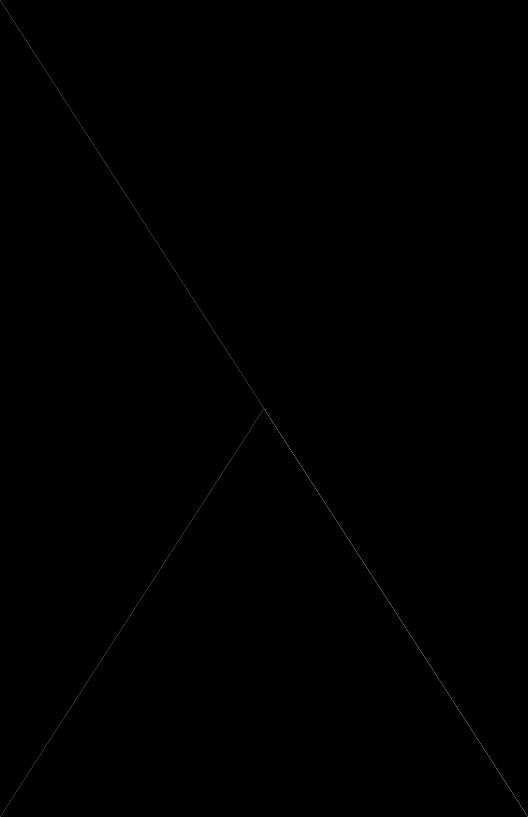
Installation
Placing the adaptors
Refer to the information on page 5 when selecting a location to place your adaptors.
Note
•If you have purchased additional adaptors, make sure you have registered them to the master (see page 14) before placing them where you plan to use them.
1.Connect the AC cord of each adaptor to a wall outlet near where you plan to use it.
2.Confirm that the PLC indicator of each adaptor lights in blue when you plug the adaptors into the wall outlets.
•If the PLC indicators do not light in blue, see page 15.
After you have placed the adaptors where you plan to use them and plugged them into the wall outlets, test the terminal’s network speed (see page 11).
[For assistance, please call: 1-800-272-7033] |
9 |
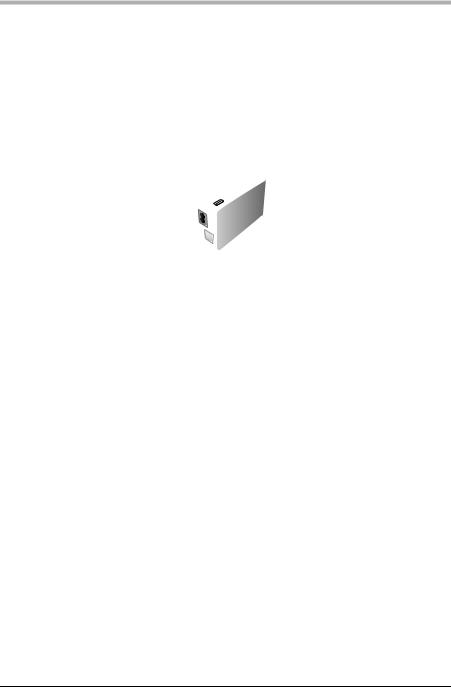
Installation
Connecting adaptors to network devices
Once you have placed the adaptors where you plan to use them and are satisfied with the network speed test results for your terminals (see page 11), follow the procedure below to connect your adaptors to your network devices (broadband router, hub, computer, network printer, network camera, etc.). This will integrate your HD-PLC network with your home network.
1.Confirm that each adaptor’s AC cord is connected to the adaptor and plugged into a wall outlet.
2.Connect a LAN cable (sold separately) to each adaptor’s LAN jack.
To wall outlet
To network device 

•The LAN indicator of each adaptor turns green.
•If an adaptor’s LAN indicator does not turn green, see page 15.
3.Connect the other end of each LAN cable to a network device.
•Avoid connecting more than one adaptor to the same hub or router.
•Refer to illustration on page 7 for an example of what your integrated HD-PLC network may look like.
You are now ready to use your computers, network printers, network cameras, etc.
10
