NAVMAN ICN 700 Installation Manual [fr]
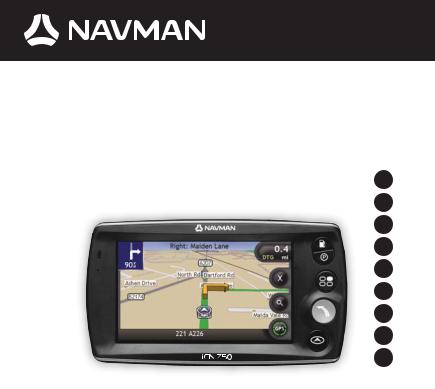
Map Installation Guide
iCN700 Series
with SmartS™ 2006
en 2
da 19
de 36
es 55
fr 73
fc 92
it 111
nl 130
sv 149
Upgrade to 2006 SE maps

© 2006 Brunswick New Technologies Asia Pte Limited. Navman is a registered trademark of Brunswick New Technologies Asia Pte Limited and is used under licence by Navman New Zealand. Navman is part of the Brunswick Corporation, headquarters Chicago, IL. All rights reserved.
The software contains proprietary information of Navman; it is provided under a licence agreement containing restrictions on use and disclosure and is also protected by copyright law. Reverse engineering of the software is prohibited.
No part of this publication may be reproduced, stored in a retrieval system, or transmitted in any form or by any means, electronic, mechanical, photocopying, recording or otherwise, without the prior written permission of Navman.
Back-On-Track, Drive-Away, Smart5 and Turn-by-Turn are either registered trademarks or trademarks of Brunswick New Technologies Asia Pte Limited and are used under licence by Navman New Zealand. All rights reserved.
Microsoft Windows 2000 SP4 and XP SP2, Microsoft Internet Explorer and ActiveSync are either registered trademarks or trademarks of Microsoft Corporation in the United States and/or other countries. All rights reserved.
Adobe and Acrobat Reader are either registered trademarks or trademarks of Adobe Systems Incorporated in the United States and/or other countries. All rights reserved.
Location Identifiers © 2005 International Air Transport Association.
All other trademarks and registrations are the property of their respective owners.
Published in New Zealand.
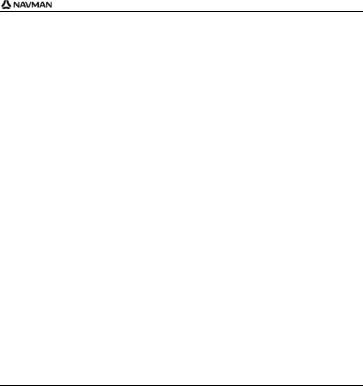
iCN 700 Series - Map Installation Guide
Disclaimer
Due to continued product development this information may change without notice. Navman does not warrant that this document is error-free.
The screenshots and other presentations shown in this manual may differ from the actual screens and presentations generated by the actual product. All such differences are minor and the actual product will deliver the described functionality as presented in this User Manual in all material respects.
Compliance
This device complies with part 15 of the FCC Rules. Operation is subject to the following two conditions: (1) This device may not cause harmful interference, and (2) this device must accept any interference received, including interference that may cause undesired operation.
The software is based in part on the work of the Independent JPEG Group.
3

iCN 700 Series - Map Installation Guide
Important safety information
PLEASE READ CAREFULLY BEFORE INSTALLING PRODUCT IN VEHICLE
This is the safety alert symbol. It is used to alert you to potential personal injury hazards. Obey all safety messages that follow this symbol to avoid possible injury or death.
WARNING indicates a potentially hazardous situation which, if not avoided, could result in death or serious injury.
CAUTION indicates a potentially hazardous situation which, if not avoided, may result in minor or moderate injury.
CAUTION used without the safety alert symbol indicates a potentially hazardous situation which, if not avoided, may result in property damage.
Removing original equipment, adding accessories or modifying your vehicle could affect the vehicle’s safety or make it illegal to operate in some jurisdictions.
Follow all product instructions and all instructions in your vehicle owner’s manual regarding accessories or modifications.
Consult your country’s and/or state’s laws regarding operation of a vehicle with any accessories or modifications.
It is your sole responsibility to place, secure and use the iCN in a manner that will not cause accidents, personal injury or property damage. Always observe safe driving practices.
4

iCN 700 Series - Map Installation Guide
Mount the iCN in a position that is secure and does not obstruct the driver’s view.
Do not mount the iCN in a way that may interfere with the safe operation of the vehicle, the deployment of air bags or other safety equipment.
Do not operate the iCN while driving.
Before you use your iCN for the first time, familiarize yourself with your device and its operation.
On main roads, the distance to an exit calculated by the iCN may be further than the distance shown on road signs. Road signs show the distance to the start of an exit while your iCN shows the distance to the next intersection, i.e., the end of the exit ramp or road. To prepare to exit a road, always follow distance information on road signs.
The use of information regarding safety or speed camera locations may be subject to local laws in the country of use. You are responsible for checking that you can legally use the information in your country or in the country where the information will be used.
Do not handle the iCN while it is hot. Let the product cool, out of direct sunlight.
Do not expose the iCN to direct sunlight in an unattended vehicle for prolonged periods. Overheating may damage the unit.
To discourage theft, do not leave the iCN, mounting bracket or any cables in plain view in an unattended vehicle.
Failure to adhere to these warnings and cautions may lead to death, serious injury or property damage. Navman disclaims all liability for installation or use of the iCN that causes or contributes to death, injury or property damage or that violates any law.
5

iCN 700 Series - Map Installation Guide
Welcome
Thank you for purchasing new Navman maps. This Map Installation Guide has been designed to help you install these maps to your iCN.
To install the maps, first install Smart5™ Desktop software on your computer, then use it to install the required maps from the map CDs to your iCN internal memory or memory card.
If you already have Smart5 Desktop installed on your computer, you need to reinstall the software from the enclosed Application Installer CD as it may contain an updated version.
Box Contents
|
Item |
|
|
|
Item |
|
|
|
|
|
|
|
|
|
|
|
CDs containing: |
|
Documentation including: |
|
|||
|
Smart5 2006 |
|
|
Map Installation |
|
||
|
|
software, including |
|
|
Guide |
|
|
|
|
Smart5 Desktop |
|
|
Global Support |
|
|
|
Smart5 2006 SE |
|
|
Information |
|
||
|
|
map data |
|
|
Software Product |
|
|
|
|
Acrobat® Reader® 5.1 |
|
|
Licence |
|
|
|
|
The number of discs |
|
|
|
|
|
|
|
included depends on |
|
|
|
|
|
|
|
the country of |
|
|
|
|
|
|
|
purchase. |
|
|
|
|
|
|
|
|
|
|
|
|
|
|
|
|
|
|
|
|
|
6
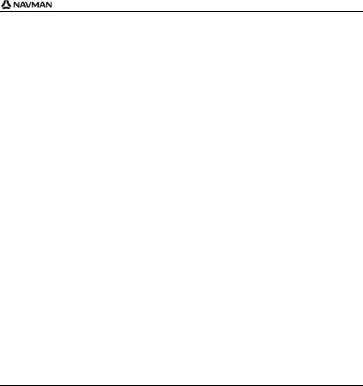
iCN 700 Series - Map Installation Guide
What is Smart5 Desktop?
Smart5 Desktop is software for your computer and is used to install maps to your iCN.
You can also use it to:
remove maps from your iCN
obtain software updates
manage Custom Points of Interest.
7

iCN 700 Series - Map Installation Guide
Can I use Smart5Desktop with my computer?
Ensure your computer has the following minimum system requirements before installing Smart5 Desktop:
IBM compatible PC
Microsoft® Windows® 2000 SP4 or XP SP2 (NT not supported)
Internet Explorer 6 or higher
CD drive
USB port
Internet connection for registration.
You must install Smart5 Desktop from the Application Installer CD onto your computer hard drive; you cannot run Smart5 Desktop from the CD.
What is Microsoft ActiveSync®?
Microsoft ActiveSync is used to establish a connection between your iCN and your computer. ActiveSync 3.8 will be installed on your computer (if a later version of ActiveSync is not already installed) as part of the installation of Smart5 Desktop.
After it is installed, ActiveSync will run in the Windows System Tray/Notification Area when you start Windows. ActiveSync will activate when your iCN is connected to your computer.
For more information on ActiveSync, search for "ActiveSync" at www.microsoft.com.
8
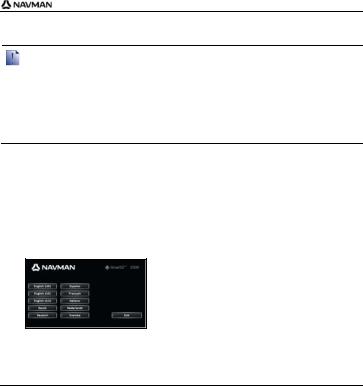
iCN 700 Series - Map Installation Guide
How do I install Smart5 Desktop onto my computer?
Before you begin:
Ensure that your computer meets the minimum system requirements for Smart5 Desktop, especially:
i.Ensure that Internet Explorer 6 or higher is installed on your computer before you install Smart5 Desktop, even if it is not your default browser.
ii.Windows XP users, ensure that Windows XP Service Pack 2 or higher has been applied before you install Smart5 Desktop.
1.Close all open programs on your computer.
2.Insert the Smart5 Application Installer CD into your computer CD drive. The Smart5 Desktop installer will start.
If your computer does not automatically launch the CD, start the installation manually:
Start > Run.
Type D:\Install.exe where “D” is the letter assigned to your CD drive, then click OK.
9
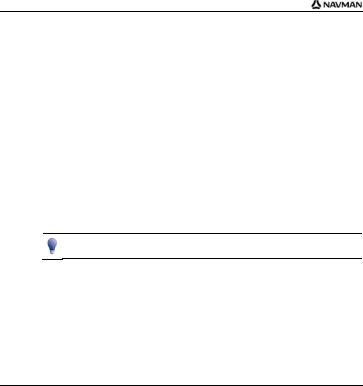
iCN 700 Series - Map Installation Guide
3.Select your preferred language for Smart5 Desktop.
4.Click Install SmartST Desktop.
5.Follow the screen prompts to install Smart5 Desktop:
Review and accept the Licence Agreement for Smart5 Desktop and Microsoft ActiveSync (if not already installed on your computer) when prompted.
Select a destination folder for Smart5 Desktop when prompted.
When the installation has finished, click Finish. Smart5 Desktop will open.
6.If prompted to connect your iCN to your computer, complete the following:
Plug the large end of the USB cable directly into a USB port on your computer (not a USB hub) and plug the small end into the USB Socket ( ) on the side of your iCN.
Where possible, plug the USB cable into a USB port at the back of your computer.
Plug the small end of the AC Power Pack cable into the socket on the side of your iCN; plug the other end into the mains.
Press O.
Your iCN will turn on.
10

iCN 700 Series - Map Installation Guide
When the following screen displays on your iCN, click Next:
Microsoft ActiveSync will synchronize with your iCN.
7. If prompted to update your iCN software, follow the on-screen prompts. You are now ready to use Smart5 Desktop to install maps to your iCN.
11

iCN 700 Series - Map Installation Guide
How do I keep Smart5 up-to-date?
We recommend that you regularly use Smart5 Desktop to check the Navman server for Smart5 software updates.
Updating vs. Upgrading
Updating software is different from upgrading software:
When you update Smart5, the latest service packs and bug fixes are downloaded from the Navman server and applied to your iCN.
To upgrade Smart5, you must first purchase a new version of Smart5 from a retailer, then install it on your iCN.
1.If you connect to the Internet via a dial-up connection, connect to the Internet now.
2.Open Smart5 Desktop, follow the prompts, and then click Check for updates. Your computer will connect to the Navman server to check for software updates.
3.If a software update is available, complete the following:
a)Click Update available.
The Navman website will open.
b)Select the update for your region and download it to your computer.
c)On the Setup menu, point to Update software, and then click Update software on iCN.
Follow the prompts to update your iCN software.
12
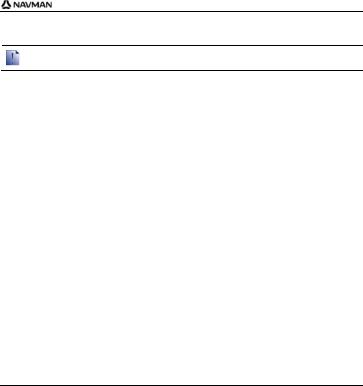
iCN 700 Series - Map Installation Guide
How do I remove old maps from my iCN?
You cannot use a 2006 map and a 2006 SE map of the same area at the same time.
Complete the following steps for each map you are upgrading:
1.Open Smart5 Desktop, if it is not already open:
Start > All Programs > Navman > SmartST Desktop 2006
2.Click the View/Remove Maps tab.
The View/Remove tab will open, displaying a list of installed maps.
3.Select the name of the map you want to remove from the list, then click Remove.
4.Confirm that you want to remove the selected map when prompted. The map is removed from your iCN.
13

iCN 700 Series - Map Installation Guide
How do I install new maps onto my iCN?
You cannot navigate a route between different version maps, for example a 2006 map and a 2006 SE map.
You can install maps from the enclosed CDs to a memory card (not included) or your iCN internal memory.
Map Product Key
You will be prompted to enter the key during the activation of the new maps.
Your Map Product Key can be found on the back cover of this Map Installation Guide. Additional Map Product Keys may be purchased from the Navman Online Store.
Installing new maps
To install new maps onto your iCN, complete the following steps:
1.Open Smart5 Desktop, if it is not already open:
Start > All Programs > Navman > SmartST Desktop 2006
2.Insert a Smart5 Map CD into your computer CD drive.
The preactivated maps that are ready to be installed to your iCN are light green.
The maps on the CD that require activation before being installed to your iCN are light blue.
If your computer opens Windows Explorer when the CD is inserted, close the Windows Explorer window.
14

iCN 700 Series - Map Installation Guide
3. |
Complete the following: |
|
|
|
|
|
|
|
If the map to be installed is ... |
Then ... |
|
|
light green |
go to step 6. |
|
|
|
|
|
|
light blue |
the map needs to be activated via the Internet |
|
|
|
|
before it can be installed; continue to step 4. |
4. |
|
|
|
If you connect to the Internet via a dial-up connection, connect to the Internet |
|||
|
now. |
|
|
5. |
Follow the prompts to activate your Map Product Key, including: |
||
|
|
Enter the Map Product Key when prompted. |
|
15
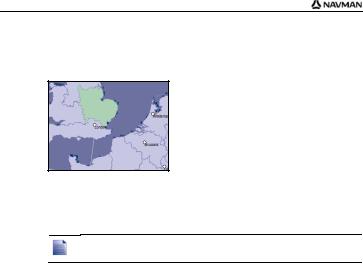
iCN 700 Series - Map Installation Guide
Your computer will connect to the Internet and activate your Map Product Key.
When activation has completed, the map will change colour to light green; continue to step 6.
6.Click the map you want to install to your iCN.
The map will change colour to dark green to indicate it has been selected. The map is now listed in the Review Selected Maps section of the Add Maps tab.
To deselect a map, click the map again.
You may need to install multiple maps to cover the desired geographical area.
7. Complete the following:
|
If you want to ... |
Then ... |
|
select a light green map |
go back to step 6. |
|
|
|
|
select a light blue map |
the map needs to be activated via the Internet before |
|
|
it can be installed; go back to step 4. |
|
|
|
|
select a Major Road Network. |
select the check box in the Step 1: Select Maps |
|
|
section. |
|
|
|
|
|
|
16
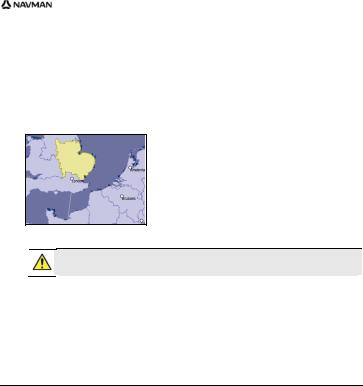
|
|
iCN 700 Series - Map Installation Guide |
|
|
|
|
If you want to ... |
Then ... |
|
install the selected maps to your |
continue to step 8. |
|
iCN |
|
|
|
|
8.In the Step 3: Install Maps section, select the destination media for the selected maps, for example, memory card or iCN internal memory.
9.Click Install Maps.
When they have been installed, the map or maps will change colour to yellow.
10. To use your iCN, disconnect the USB cable.
WARNING Do not disconnect the USB cable from the iCN USB Socket until the Globe has refreshed, and the installed map or maps have changed colour to yellow.
17

iCN 700 Series - Map Installation Guide
Further information
For information on how to use Smart5 2006, see the iCN 700 Series User Manual.
iCN 700 Series User Manual
The iCN 700 Series User Manual can be accessed from either:
the Docs folder on the Application Installer CD, or
Smart5 Desktop - Help > Read User Manual
Acrobat Reader is required to view the iCN 700 Series User Manual.
18
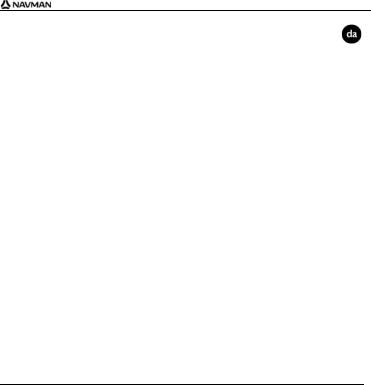
iCN 700 Series - Installationsvejledning til kort
© 2006 Brunswick New Technologies Asia Pte Limited. Navman er et registreret varemærke tilhørende Brunswick New Technologies Asia Pte Limited og anvendes under licens af Navman New Zealand. Alle rettigheder forbeholdes.
Softwaren indeholder beskyttede oplysninger tilhørende Navman. Den forefindes under en licensaftale, der indeholder begrænsninger for brug og offentliggørelse og er desuden beskyttet af ophavsretlig lov. Der må ikke foretages reverse engineering.
Ingen dele af denne publikation må gengives, lagres i et genfindingssystem eller overføres i nogen form eller på nogen måde, uanset om det sker elektronisk, mekanisk, ved fotokopiering, optagelse eller på anden måde, uden skriftlig tilladelse fra Navman.
Back-On-Track, Drive-Away, Smart og Turn-by-Turn er enten registrerede varemærker eller varemærker tilhørende Brunswick New Technologies Asia Pte Limited og bruges under licens af Navman New Zealand. Alle rettigheder forbeholdes.
Microsoft Windows 2000 SP4 og XP SP2, Microsoft Internet Explorer og ActiveSync er enten registrerede varemærker eller varemærker tilhørende Microsoft Corporation i USA og/eller andre lande. Alle rettigheder forbeholdes.
Adobe og Acrobat Reader er enten registrerede varemærker eller varemærker tilhørende Adobe Systems Incorporated i USA og/eller andre lande. Alle rettigheder forbeholdes.
Location Identifiers © 2005 International Air Transport Association.
Alle andre varemærker og registreringer tilhører de respektive ejere.
Udgivet i New Zealand.
19
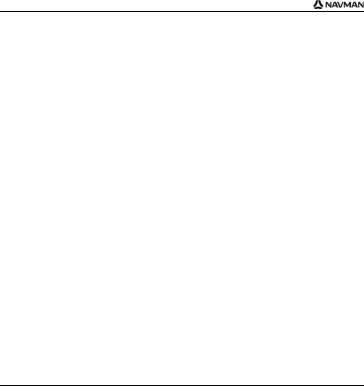
iCN 700 Series - Installationsvejledning til kort
Ansvarsfraskrivelse
På grund af den fortløbende produktudvikling kan disse oplysninger ændres uden varsel. Navman kan ikke garantere, at dette dokument er uden fejl.
Skærmbilleder og andre præsentationer i brugervejledningen kan afvige fra de faktiske skærmbilleder og præsentationer, der vises i det virkelige produkt. Disse forskelle er ubetydelige, og det faktiske produkt fungerer som beskrevet i denne brugervejledning i al væsentlighed.
Overensstemmelse
Denne enhed er i overensstemmelse med del 15 i FCC-reglerne. Følgende to betingelser skal være opfyldt, for at enheden fungerer korrekt: (1) Enheden må ikke forårsage interferens, og (2) enheden skal acceptere interferens, herunder interferens, som kan forårsage uønsket drift.
Softwaren er delvist baseret på arbejdet i Independent JPEG Group.
20

iCN 700 Series - Installationsvejledning til kort
Vigtige sikkerhedsoplysninger
LÆS VEJLEDNINGEN GRUNDIGT, FØR PRODUKTET INSTALLERES I BILEN
Dette er et sikkerhedsadvarselssymbol. Det benyttes til at advare om potentielle farer for personskade. Overhold alle sikkerhedsanvisninger, der følger efter dette symbol, for at undgå personskade eller død.
ADVARSEL! Angiver en situation, der muligvis er farlig og kan resultere i dødsfald eller alvorlige skader, hvis den ikke undgås.
FORSIGTIG! Angiver en situation, der muligvis er farlig og kan resultere i mindre eller moderate personskader, hvis den ikke undgås.
FORSIGTIG! Uden sikkerhedsadvarselssymbolet angiver en situation, der muligvis er farlig og kan resultere i skade på ejendom, hvis den ikke undgås.
Fjernelse af originaludstyr, indsættelse af tilbehør eller ændring af bilen kan påvirke bilens sikkerhed eller gøre det ulovligt at føre bilen i visse retskredse.
Følg alle produktvejledninger og instruktioner i brugerhåndbogen til bilen med hensyn til tilbehør eller ændringer.
Se den lokale lovgivning med hensyn til betjening af bilen med eventuelt tilbehør eller ændringer.
Det er alene dit ansvar at placere, sikre og bruge iCN på en måde, som ikke vil forårsage ulykker, personskade eller skade på ejendom. Overhold altid forholdsreglerne for sikker kørsel.
21

iCN 700 Series - Installationsvejledning til kort
iCN-enheden skal monteres et sikkert sted og må ikke blokere for førerens udsyn.
iCN-enheden må ikke monteres, så den forstyrrer kørslen eller er i vejen for airbags og andet sikkerhedsudstyr.
iCN-enheden må ikke betjenes under kørslen.
Inden du bruger iCN-enheden for første gang, bør du lære enheden at kende, og hvordan den betjenes.
På hovedveje kan afstanden til en afkørsel, der beregnes af iCN-enheden, være længere væk end den afstand, som angives af vejskiltene. Vejskilte viser afstanden til starten af en afkørsel, mens iCNenheden viser afstanden til næste vejkryds, dvs. enden af afkørselsrampen eller afkørselsvejen. Følg altid oplysningerne på vejskiltene, når du forbereder en afkørsel fra en vej.
Brug af oplysninger om placering af sikkerhedseller hastighedskameraer kan være omfattet lovgivningen i det land, hvor de bruges. Du er ansvarlig for at sikre dig, at du lovligt kan bruge oplysningerne i dit land eller i det land, hvor de vil blive brugt.
Brug ikke iCN-enheden, hvis den er varm. Lad enheden køle af i skyggen.
Undgå at udsætte iCN-enheden for direkte sollys i en bil uden opsyn i længere tid ad gangen. Overophedning kan beskadige enheden.
For at undgå at friste tyve bør du undgå at efterlade iCN-enheden synligt i bilen uden opsyn.
Overholdes disse advarsler og instruktioner ikke, kan det medføre død, alvorlig personskade eller skade på ejendom. Navman fralægger sig ethvert ansvar for installation eller brug af iCNenheden på en måde, der medfører død, personskade eller skade på ejendom, eller som er i strid med loven.
22
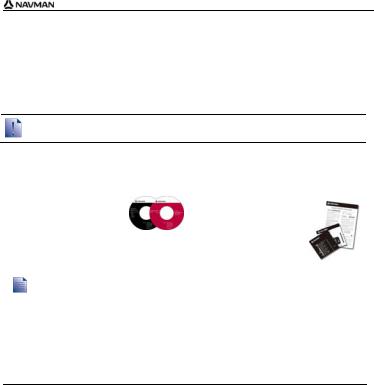
iCN 700 Series - Installationsvejledning til kort
Velkommen
Tak, fordi du købte nye kort fra Navman. Denne Installationsvejledning til kort er designet til at hjælpe med at installere disse kort på iCN-enheden.
For at installere kortene skal du først installere Smart ™ Desktop-softwaren på computeren og derefter bruge den til at installere de ønskede kort fra kort-cd'en til den interne hukommelse på iCN-enheden eller til hukommelseskortet.
Hvis Smart Desktop allerede er installeret på computeren, skal du fjerne softwaren fra den medfølgende softwareinstallations-cd, da den kan indeholde en opdateret version.
Pakkens indhold
|
Emne |
|
|
|
Emne |
|
||
|
Cd'er med: |
|
|
|
Dokumentation med: |
|
||
|
Smart |
2006-software, |
|
|
Map Installation Guide |
|
||
|
|
herunder Smart |
|
|
(Installationsvejledning |
|
||
|
|
Desktop |
|
|
|
|
til kort) |
|
|
Smart |
2006 SE- |
|
|
Oplysninger om global |
|
||
|
|
kortdata |
|
|
|
|
support |
|
|
|
Acrobat® Reader® 5.1 |
|
|
|
Softwareproduktlicens |
|
|
|
|
Antallet af diske |
|
|
|
|
||
|
|
afhænger af, i hvilket |
|
|
|
|
||
|
|
land produktet er købt. |
|
|
|
|
||
|
|
|
|
|
|
|
|
|
|
|
|
|
|
|
|
|
|
23

iCN 700 Series - Installationsvejledning til kort
Hvad er Smart Desktop?
Smart Desktop er software til pc'en og bruges til at installere kort på iCN-enheden. Du kan også bruge den til at:
fjerne kort fra iCN-enheden
hente softwareopdateringer
administrere brugerdefinerede interessante steder.
24
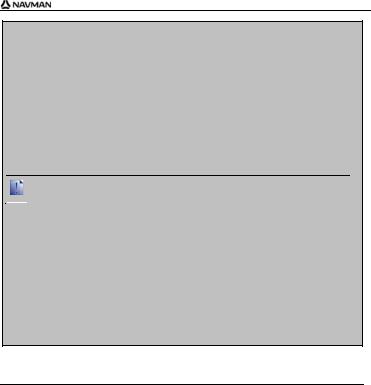
iCN 700 Series - Installationsvejledning til kort
Kan jeg bruge Smart Desktop med min computer?
Kontroller, at følgende minimumskrav for systemet er opfyldt, før du installerer Smart Desktop:
IBM-kompatibel pc
Microsoft® Windows® 2000 SP4 eller XP SP2 (NT understøttes ikke)
Internet Explorer 6 eller nyere
Cd-drev
USB-port
Internetforbindelse til registrering
Du skal installere Smart Desktop fra installations-cd'en over på computerens harddisk. Smart Desktop kan ikke køre fra cd'en.
Hvad er Microsoft ActiveSync®?
Microsoft ActiveSync bruges til at oprette forbindelse mellem iCN-enheden og computeren. ActiveSync 3.8 installeres på computeren (hvis der ikke allerede er installeret en nyere version af ActiveSync) som en del af installationen af Smart Desktop.
Når ActiveSync er installeret, kører programmet på proceslinjen i Windows, når du starter Windows. ActiveSync aktiveres, når iCN-enheden tilsluttes computeren.
Søg efter "ActiveSync" på www.microsoft.com for at få yderligere oplysninger om ActiveSync.
25
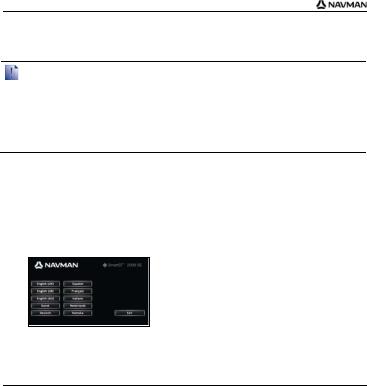
iCN 700 Series - Installationsvejledning til kort
Hvordan installerer jeg Smart Desktop på computeren?
Før du starter:
Kontroller, at computeren opfylder minimumskravene til Smart Desktop, især:
i. Kontroller, at Internet Explorer 6 eller nyere er installeret på computeren, før du installerer Smart Desktop, også selvom det ikke er din standardbrowser.
ii. Windows XP-brugere: Kontroller, at Windows XP Service Service Pack 2 eller nyere er installeret, før du installerer Smart Desktop.
1.Luk alle åbne programmer på computeren.
2. Indsæt Smart |
-installations-cd'en i computerens cd-rom-drev. |
The Smart |
Desktop-installationsprogrammet starter. |
Hvis cd'en ikke starter automatisk, kan du starte installationen manuelt:
Start > Kør.
Skriv D:\Install.exe, hvor "D" er cd-rom-drevets bogstav. Klik derefter på OK.
3. Vælg dit foretrukne sprog for Smart Desktop.
4.Klik på Installer SmartST Desktop.
26

iCN 700 Series - Installationsvejledning til kort
5. Følg instruktionerne på skærmen for at installere Smart Desktop:
|
Læs og accepter licensaftalen til Smart |
Desktop og Microsoft ActiveSync |
|
(hvis disse programmer ikke allerede er installeret på computeren), når du |
|
|
bliver bedt om det. |
|
|
Vælg en destinationsmappe for Smart |
Desktop, når du bliver bedt |
|
om det. |
|
|
Klik på Udført, når installationen er fuldført. |
|
|
Smart Desktop åbnes. |
|
6.Gør følgende, hvis du bliver bedt om at tilslutte iCN-enheden til computeren:
Indsæt den store ende af USB-kablet direkte i en USB-port på computeren
(ikke en USB-hub). Indsæt den lille ende i USB-porten ( ) på siden af iCN-enheden.
|
|
Indsæt om muligt USB-kablet i USB-porten på bagsiden af computeren. |
|
|
|
|
|
|
Indsæt den lille ende af AC-strømforsyningskablet i |
stikket på siden af |
|
|
iCN-enheden. Tilslut den anden ende til en stikkontakt. |
|
|
|
Tryk på . |
|
|
|
iCN-enheden tændes. |
|
|
27
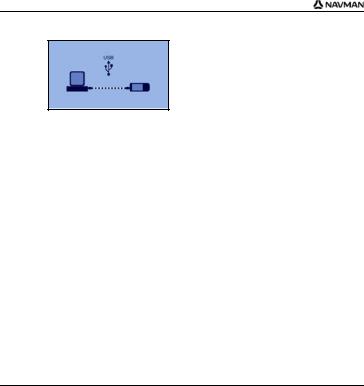
iCN 700 Series - Installationsvejledning til kort
Klik på Næste, når følgende skærmbillede vises på iCN-enheden:
Microsoft ActiveSync synkroniserer med iCN-enheden.
7.Følg instruktionerne på skærmen, hvis du bliver spurgt, om du vil opdatere iCNsoftwaren.
Nu kan du bruge Smart Desktop til at installere kort på iCN-enheden.
28
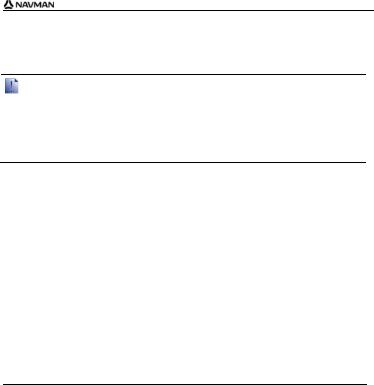
iCN 700 Series - Installationsvejledning til kort
Hvordan sørger jeg for, at Smart er opdateret?
Vi anbefaler, at du jævnligt bruger Smart Desktop til at kontrollere, om der findes Smart -softwareopdateringer på Navmans server.
Opdatering i forhold til opgradering
Opdatering af software er ikke det samme som opgradering af software:
Når du opdaterer Smart , henter du de nyeste servicepakker og programrettelser fra Navman og installerer dem på iCN-enheden.
Hvis du vil opgradere Smart , skal du først købe en ny version af Smart hos en forhandler og derefter installere den på iCN-enheden.
1.Hvis du opretter forbindelse til internettet via en opkaldsforbindelse, skal du oprette forbindelse til internettet nu.
2.Åbn Smart Desktop, følg vejledningen, og klik derefter på Søg efter opdateringer.
Computeren opretter forbindelse til Navman-serveren for at søge efter softwareopdateringer.
3.Gør følgende, hvis der findes en softwareopdatering:
a)Klik på Opdatering tilgængelig. Navmans websted åbnes.
b)Vælg den opdatering, der gælder for din region, og overfør den til computeren.
c)Vælg Opdater software i menuen Opsætning og derefter Opdater software på iCN.
Følg instruktionerne for at opdatere iCN-softwaren.
29

iCN 700 Series - Installationsvejledning til kort
Hvordan fjerner jeg gamle kort fra iCN-enheden?
Du kan ikke bruge et 2006-kort og et 2006 SE-kort over samme område samtidigt.
Gør følgende for hvert kort, der skal opgraderes:
1. Åbn Smart Desktop, hvis programmet ikke allerede er åbent:
Start > Alle programmer > Navman > SmartST Desktop 2006
2.Klik på fanen Vis/fjern.
Fanen Vis/fjern åbnes og viser en liste over de installerede kort.
3.Marker navnet på listen over de kort, du vil fjerne, og klik derefter på Fjern.
4.Bekræft, at du vil fjerne det valgte kort, når du bliver bedt om det. Kortet fjernes fra iCN-enheden.
30
