Navman EZY 30, EZY 40 User Manual
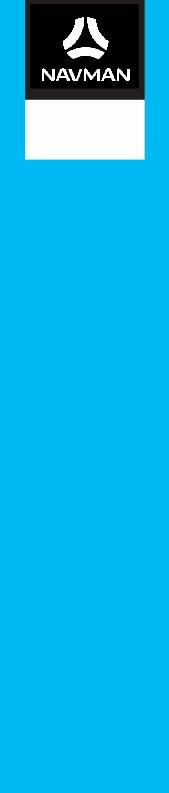
EZY-Series
EZY / Series
Hardware User Manual
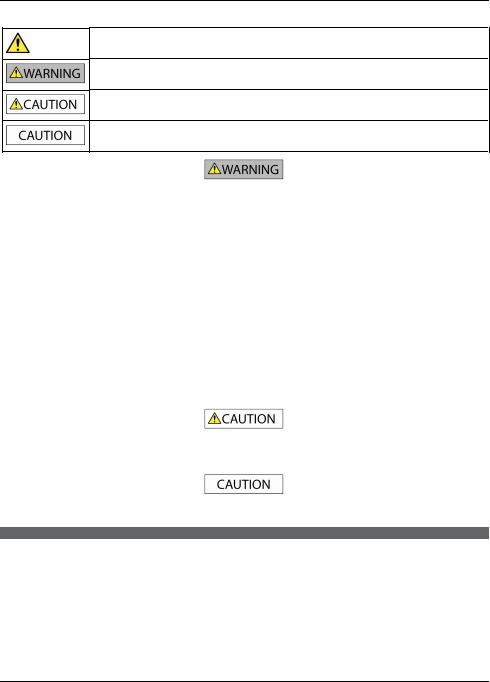
Important safety information
PLEASE READ CAREFULLY BEFORE INSTALLING PRODUCT IN VEHICLE
This is the safety alert symbol. It is used to alert you to potential personal injury hazards. Obey all safety messages that follow this symbol to avoid possible injury or death.
WARNING indicates a potentially hazardous situation which, if not avoided, could result in death or serious injury.
CAUTION indicates a potentially hazardous situation which, if not avoided, may result in minor or moderate injury.
CAUTION used without the safety alert symbol indicates a potentially hazardous situation which, if not avoided, may result in property damage.
Removing original equipment, adding accessories or modifying your vehicle could affect the vehicle’s safety or make it illegal to operate in some jurisdictions.
Follow all product instructions and all instructions in your vehicle owner’s manual regarding accessories or modifications.
Consult your country’s and/or state’s laws regarding operation of a vehicle with any accessories or modifications.
It is your sole responsibility to place, secure and use your Navman in a manner that will not cause accidents, personal injury or property damage. Always observe safe driving practices.
Do not mount your Navman in a way that may interfere with the safe operation of the vehicle, the deployment of air bags or other safety equipment.
Do not operate your Navman while driving.
Before you use your Navman for the first time, familiarise yourself with your device and its operation.
On main roads, the distance to an exit calculated by your Navman may be further than the distance shown on road signs. Road signs show the distance to the start of an exit while your Navman shows the distance to the next intersection, i.e., the end of the exit ramp or road. To prepare to exit a road, always follow distance information on road signs.
The use of information regarding safety or speed camera locations may be subject to local laws in the country of use. You are responsible for checking that you can legally use the information in your country or in the country where the information will be used.
Do not handle your Navman while it is hot. Let the product cool, out of direct sunlight.
At full power, prolonged listening to your Navman via headphones or earphones can damage the ear of the user.
Do not expose your Navman to direct sunlight in an unattended vehicle for prolonged periods. Overheating may damage the unit and void warranty.
To discourage theft, do not leave your Navman, mounting bracket or any cables in plain view in an unattended vehicle.
Warning Notice to Drivers in the United States
State law may prohibit drivers in states such as Arizona, California and Minnesota from mounting objects on their windshields while driving. Please make sure you research and follow your most current State laws. An alternative mounting option may be provided in the box with your product; or see our website for additional mounting alternatives. Navman does not take any responsibility for any fines, penalties, or damages that may be incurred as a result of disregarding this notice.
2
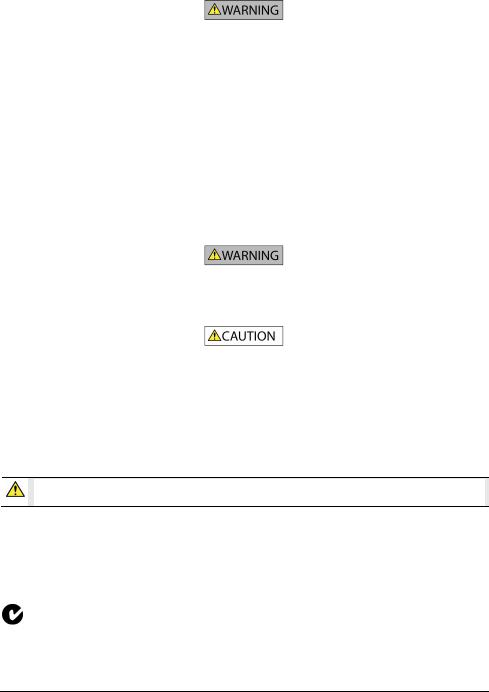
Home charger-specific safety information
To charge your Navman from the mains power, use the home charger (Model: MII050100; Input: 100-240V AC 50-60Hz; Output: 5V DC 1A Max) supplied by Navman as an accessory (may be sold separately). Using other home chargers with your Navman could result in serious injury or property damage.
Never use the charger if the plug or cord is damaged.
Do not expose the charger to moisture or water. Do not use the charger in a high moisture environment. Exposure to water may cause electrical sparks or fires.
Never touch the charger when your hands or feet are wet.
Allow adequate ventilation around the charger when using it to operate your Navman or charge the internal battery. Do not cover the charger with paper or other objects that will reduce ventilation. Do not use the charger while it is inside a carrying case or other container.
Ensure that the charger is connected to a power source with the correct fitting and voltage requirements. The voltage requirements can be found on the home charger casing and/or packaging.
Do not attempt to service the charger as this could result in personal injury. Replace the charger if it is damaged or exposed to excess moisture.
Internal battery-specific safety information
Your Navman contains a non-replaceable internal lithium-ion polymer battery. The battery may burst or explode if mishandled, releasing hazardous chemicals. To reduce the risk of fire or burns, do not disassemble, crush or puncture the battery.
Recycle or dispose of the battery safely and properly according to local laws and regulations. Do not dispose of the battery in fire or water.
Only use the correct home charger (may be sold separately), usb cable or in-car charger supplied by Navman to charge your Navman internal battery.
Only use your Navman internal battery with your Navman unit.
The Navman battery will stop charging when the ambient temperature is less than 0ºC (32ºF) or more than 45ºC (113ºF).
Failure to adhere to these warnings and cautions may lead to death, serious injury or property damage. Navman disclaims all liability for installation or use of your Navman that causes or contributes to death, injury or property damage or that violates any law.
Compliance
WARNING This product, its packaging and its components contain chemicals known to the State of California to cause cancer, birth defects or reproductive harm. This Notice is being provided in accordance with California’s Proposition 65.
 For regulatory identification purposes:
For regulatory identification purposes:
EZY 30 Series is assigned a model name of N276.
EZY 40 Series is assigned a model name of N271.
Marking labels located on the exterior of your Navman indicate the regulations that your model complies with. Please check the marking labels on your Navman and refer to the corresponding statements in this chapter. Some notices apply to specific models only.
The user needs to switch off the Navman when exposed to areas with potentially explosive atmospheres such as petrol stations, chemical storage depots and blasting operations.
3
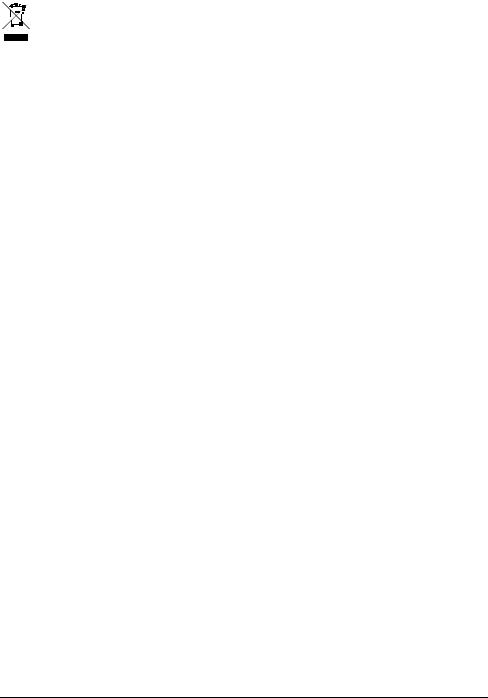
WEEE
This product must not be disposed of as normal household waste, in accordance with the EU directive for waste electrical and electronic equipment (WEEE - 2002/96/EC). Instead, it should be disposed of by returning it to the point of sale, or to a municipal recycling collection point.
4
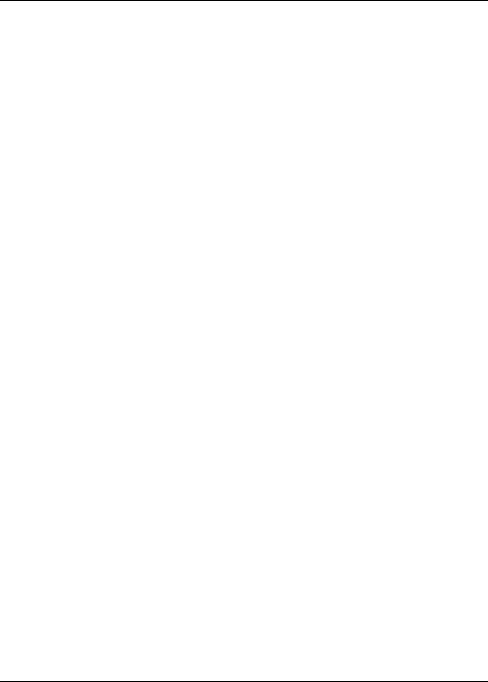
Contents |
|
Important safety information ...................................................................................... |
2 |
Home charger-specific safety information ........................................................... |
3 |
Internal battery-specific safety information......................................................... |
3 |
Compliance.................................................................................................................. |
3 |
WEEE ............................................................................................................................. |
4 |
Contents ........................................................................................................................... |
5 |
Welcome........................................................................................................................... |
6 |
Important information for using the manual........................................................ |
6 |
Mounting your Navman in a vehicle ........................................................................... |
7 |
EZY 30 Series............................................................................................................... |
7 |
EZY 40 Series............................................................................................................... |
8 |
Enabling Traffic (TMC) Reception ........................................................................... |
8 |
Getting to know your Navman .................................................................................... |
9 |
EZY 30 Series............................................................................................................... |
9 |
EZY 40 Series............................................................................................................. |
10 |
How do I turn on my Navman?................................................................................... |
11 |
Using the power switch............................................................................................ |
11 |
How do I charge the battery?..................................................................................... |
12 |
How do I charge the battery in a vehicle?........................................................... |
12 |
How do I charge the battery via my computer? ................................................ |
12 |
How do I charge the battery at home or work?................................................. |
12 |
How do I insert a memory card?................................................................................ |
13 |
Reference........................................................................................................................ |
14 |
What is GPS?............................................................................................................. |
14 |
How does my Navman receive GPS signals?...................................................... |
14 |
Caring for your Navman.......................................................................................... |
14 |
Troubleshooting........................................................................................................ |
15 |
Navman Customer Support ................................................................................... |
15 |
5
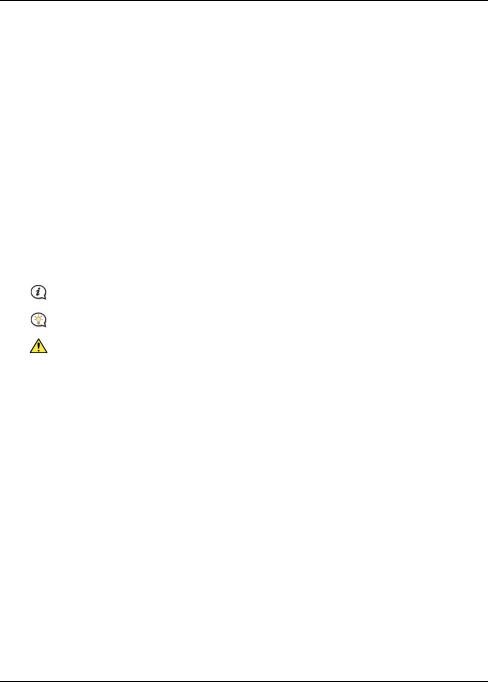
Welcome
Thank you for purchasing this Navman. Please read this manual carefully before using your Navman for the first time. Keep this manual in a safe place and use as your first point of reference.
Important information for using the manual
It is important to understand the terms and typographical conventions used in this manual.
Formatting
The following kinds of formatting in the text identify special information:
Convention |
Type of Information |
|
|
Bold |
Components or items displayed on screen, including buttons, headings, field names and |
|
options. |
|
|
Italics |
Indicates the name of a screen. |
|
|
Icons
The following icons are used throughout this manual:
Icon |
Description |
|
|
|
Note |
|
|
|
Tip |
|
|
|
Warning |
|
|
Terms
The following terms are used throughout this manual to describe user actions.
Term |
Description |
|
|
Press |
Press and release a button quickly. |
|
|
Tap |
Press and release an item displayed on the touch screen. |
|
|
Select |
Tap an item in a list or tap a command from a menu. |
|
|
6
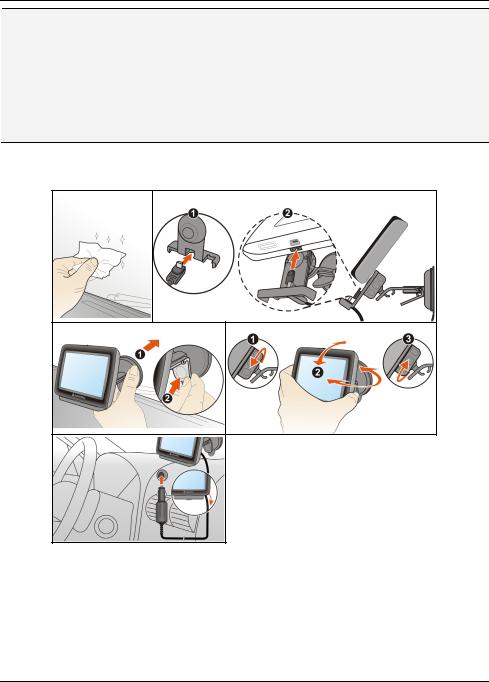
Mounting your Navman in a vehicle
CAUTION:
Never mount your Navman where the driver’s field of vision is blocked.
If the windscreen is tinted with a reflective coating, it may be athermic and impact the GPS reception. In this instance, please mount your Navman where there is a “clear area” - usually just beneath the rear-view mirror.
To protect your Navman against sudden surges in current, connect the in-car charger only after the car engine has been started.
Never expose your Navman to extreme heat or direct sunlight for prolonged periods. Overheating may damage your Navman.
EZY Series
12
3 |
4 |
5
7
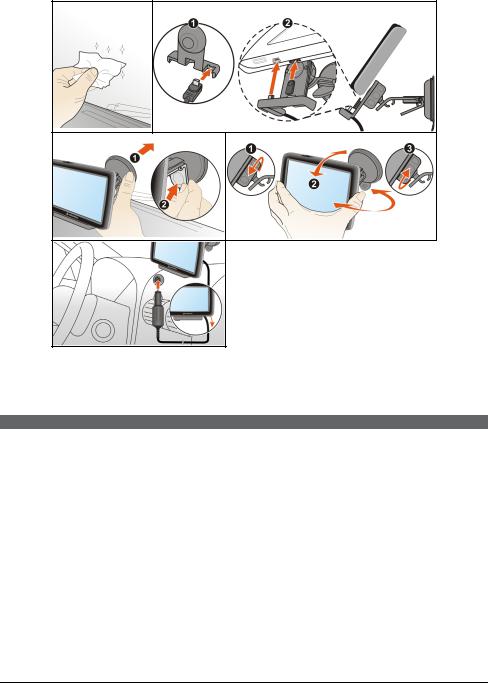
EZY Series
12
3 |
4 |
5
Enabling Traffic (TMC) Reception
Traffic information is available via an optional accessory.
Depending on the model of your Navman you can receive live traffic information in one of two ways:
If your Navman has a built-in TMC receiver, you can receive live traffic information* via the in-car charger which is used as an antenna.
If your Navman does not have a built-in TMC receiver, you will need to install the TMC accessory kit (may be sold separately – see www.navman.com for details).
For information on using traffic information on your Navman, see the Software User Manual.
* Optional TMC accessory kit is required. See www.navman.com for more details.
8
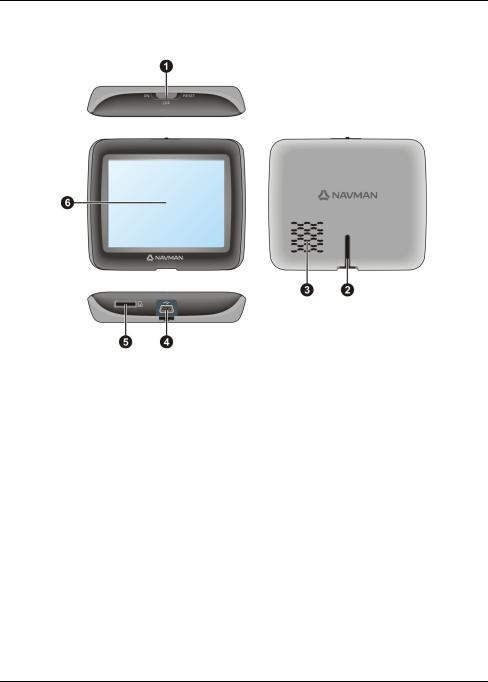
Getting to know your Navman
EZY Series
nPower switch
oCradle slot
pSpeaker
qConnector for in-car charger, USB cable, home charger (may be sold separately) and TMC accessory kit (may be sold separately).
rSlot for MicroSD memory card
sTouch screen
9
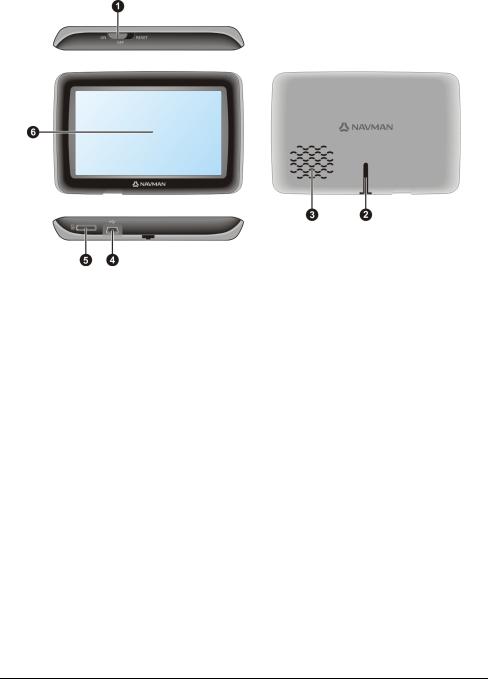
EZY Series
nPower switch
oCradle slot
pSpeaker
qConnector for in-car charger, USB cable, home charger (may be sold separately) and TMC accessory kit (may be sold separately).
rSlot for MicroSD memory card
sTouch screen
10
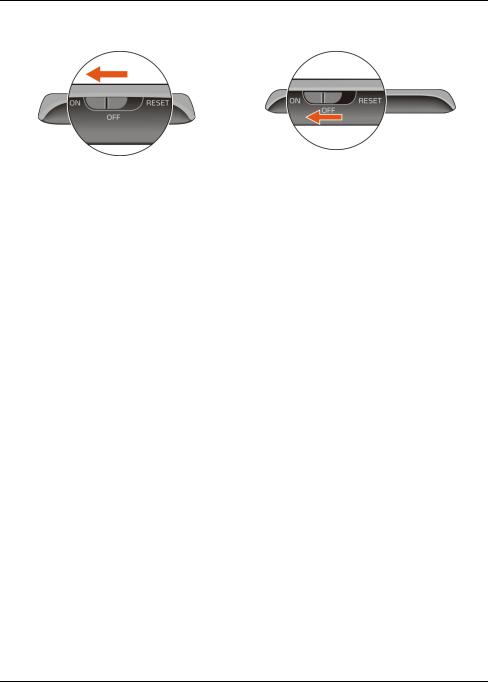
How do I turn on my Navman?
Using the power switch
EZY 30 series |
EZY 40 series |
To turn on your Navman, slide the power switch to the ON position.
To turn off your Navman, slide the power switch to the OFF position. Your Navman will enter a suspended state. When you next turn it on, your Navman will return to the Main Menu.
To reset your Navman, slide the power switch to the RESET position. When your Navman has turned off, slide the power switch to the ON position.
11
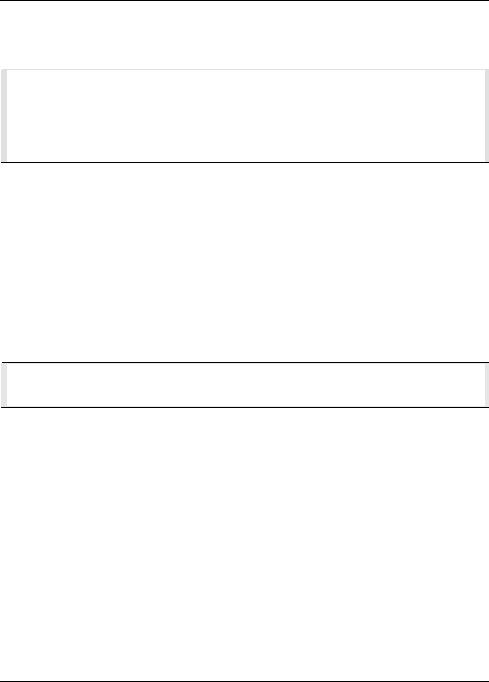
How do I charge the battery?
Your Navman has an internal battery that when fully charged, should provide power for up to 2 hours. The battery can take up to 4 hours to fully charge.
 The battery may not be fully charged when you use your Navman for the first time.
The battery may not be fully charged when you use your Navman for the first time.
CAUTION: For optimal performance of the battery, note the following:
Do not charge the battery when the temperature is high (e.g. in direct sunlight).
There is no need to fully discharge the battery before charging.
When leaving your Navman for long periods, slide the power switch to the RESET position to save internal battery power.
Fully charging the battery once per month will help the device retain GPS fix.
How do I charge the battery in a vehicle?
To charge your Navman in a vehicle, plug the in-car charger into  on the bottom of your Navman and the other end into the vehicle power socket.
on the bottom of your Navman and the other end into the vehicle power socket.
How do I charge the battery via my computer?
 For optimal charging results, ensure that your Navman is turned off while connected to your computer.
For optimal charging results, ensure that your Navman is turned off while connected to your computer.
1.Turn on your computer.
2.Plug the large end of the USB cable directly into a USB port on your computer (not a USB hub) and plug the small end into  on the bottom of your Navman.
on the bottom of your Navman.
CAUTION: When your Navman is turned on and connected to a computer, it is recognised as an external mass-storage device. Do NOT delete any files that are pre-installed on your Navman. Deleting the files can cause your Navman to crash
How do I charge the battery at home or work?
You can use an optional home charger to charge the battery.
To charge your Navman using a mains power socket, plug the home charger cable into  on the bottom of your Navman and the mains power charger into the power socket.
on the bottom of your Navman and the mains power charger into the power socket.
 The home charger is not included with all models and may be purchased separately (see www.navman.com for details).
The home charger is not included with all models and may be purchased separately (see www.navman.com for details).
12
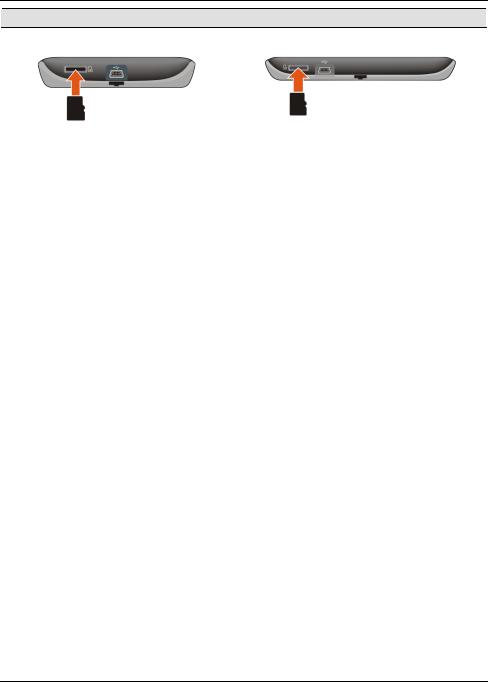
How do I insert a memory card?
CAUTION: Do not apply pressure to the centre of the memory card.
EZY 30 series EZY 40 series
Hold the MicroSD card by the edges and gently insert it into the slot as shown in the above diagram of your Navman.
To remove a card, gently push the top edge of the card inwards to release it, then pull it out of the slot.
13
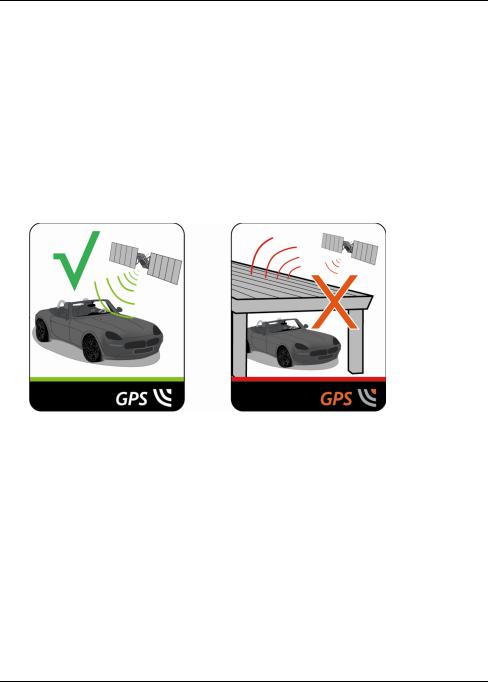
Reference
What is GPS?
The Global Positioning System (GPS) is available at any time, free of charge, and is accurate to within 5m (15ft). GPS navigation is made possible by a network of satellites that orbit the Earth at around 20,200km (12,552mi). Each satellite transmits a range of signals which are utilised by GPS receivers, such as your Navman, to determine an exact location. Although a GPS receiver can detect signals from up to 12 satellites at any time, only four signals are required to provide a position or "GPS fix" (latitude and longitude), for vehicle navigation systems.
How does my Navman receive GPS signals?
Your Navman receives GPS signals via the internal GPS antenna. To guarantee the optimum GPS signal strength, ensure your Navman is outdoors, or in a vehicle outdoors, and has an unobstructed view of the sky. GPS reception is not usually affected by weather, however, very heavy rain or snow may have a negative effect on your reception.
 To obtain a faster GPS fix, ensure car is stationary and battery is fully charged once per month.
To obtain a faster GPS fix, ensure car is stationary and battery is fully charged once per month.
Caring for your Navman
Taking good care of your Navman will ensure trouble-free operation and reduce the risk of damage to your Navman:
Keep your Navman away from excessive moisture and extreme temperatures.
Avoid exposing your Navman to direct sunlight or strong ultraviolet light for extended periods of time.
Do not place anything on top of your Navman or drop objects on your Navman.
Do not drop your Navman or subject it to severe shock.
Do not subject your Navman to sudden and severe temperature changes. This could cause moisture condensation inside the unit, which could damage your Navman. In the event of moisture condensation, allow your Navman to dry out completely before use.
The screen surface can easily be scratched. Avoid touching it with sharp objects. Non-adhesive generic screen protectors designed specifically for use on portable devices with LCD panels may be used to help protect the screen from minor scratches.
14

Never clean your Navman when it is turned on. Use a soft, lint-free cloth to wipe the screen and the exterior of your Navman.
Do not use paper towels to clean the screen.
Never attempt to disassemble, repair or make any modifications to your Navman. Disassembly, modification or any attempt at repair could cause damage to your Navman and even bodily injury or property damage and will void any warranty.
Do not store or carry flammable liquids, gases or explosive materials in the same compartment as your Navman, its parts or accessories.
Troubleshooting
If you encounter a problem you cannot solve, contact an authorised service centre for assistance.
Problem |
Steps to Take and things to check |
What Next? |
|
|
|
The unit is not |
Try to charge the unit through a USB cable |
Contact technical support on |
turning on/charging |
connected to a computer. If the unit charges |
1300 628 626 and an RMA will be |
|
then the issue is with the in car charger. If the |
created to fix the unit or replace |
|
unit still fails to charge, then the fault is with |
the in car charger. |
|
the unit. |
|
|
|
|
I can not get a GPS |
Make sure you are stationary and have a clear |
If the fault is still not resolved, |
Signal |
line of site to the sky. If this fails to resolve the |
please visit our self help site on |
|
issue, please reset the GPS chip through the |
www.navman.com.au/support or |
|
Settings menu of your unit. |
contact our technical support |
|
|
team. |
|
|
|
My unit is always |
The units are set at a manual speed limit |
If the fault is still not resolved, |
showing that the |
defaulted at 70 kph. This can be changed |
please visit our self help site on |
speed limit is 70 kph |
through the 'Safety' section of your 'Settings' |
www.navman.com.au/support or |
even when it is not |
menu. |
contact our technical support |
|
|
team. |
|
|
|
The unit is not |
When you type in an address through the 'Find' |
If the fault is still not resolved, |
showing any |
Menu, please ensure that the correct state for |
please visit our self help site on |
addresses in my |
the destination is showing after ' Find in:…'. If |
www.navman.com.au/support or |
state. |
the correct state is not selected, no results will |
contact our technical support |
|
be shown. |
team. |
|
|
|
Where is my product |
There is no need to activate your unit in |
If the fault is still not resolved, |
key? I want to |
anyway. This Activation tab within the |
please visit our self help site on |
activate my unit. |
NavDesk software is for subscriptions, travel |
www.navman.com.au/support or |
|
books, international maps and map upgrades |
contact our technical support |
|
only. Your unit will work straight out of the box |
team. |
|
and there is no need to activate it in anyway. |
|
|
|
|
Navman Customer Support
To report a faulty product or speak to a member of our Technical Support team, contact: Australia: 1300 NAVMAN (628626), or visit www.navman.com.au.
New Zealand: 0800 GO NAVMAN (46 628626), or visit www.navman.co.nz.
15
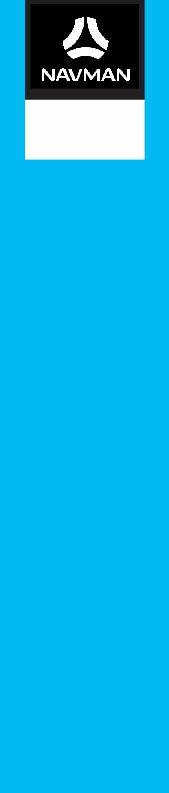
EZY-Series
EZY / Series
Software User Manual

Contents
Contents ............................................................................................................................................ |
2 |
Welcome............................................................................................................................................ |
4 |
How do I use the touch screen?.................................................................................................... |
5 |
Navigating on the screen .......................................................................................................... |
5 |
How do I get started? ..................................................................................................................... |
6 |
Main Menu......................................................................................................................................... |
7 |
How do I navigate through the menu screens?.................................................................... |
7 |
How do I go from A-B? ................................................................................................................... |
9 |
How do I plan my first trip?...................................................................................................... |
9 |
How do I preview the destination on map? ........................................................................ |
10 |
How do I view my route? .............................................................................................................. |
11 |
The driving map.......................................................................................................................... |
11 |
How do I view my route statistics?....................................................................................... |
12 |
How do I adjust the volume? ................................................................................................. |
12 |
How do I zoom in/out the map?............................................................................................ |
13 |
What if I miss a turn? ............................................................................................................... |
13 |
Smart Route ............................................................................................................................... |
14 |
How do I search for a POI by type? ........................................................................................... |
15 |
How do I search by keyword? ...................................................................................................... |
17 |
How do I receive current traffic information via TMC?......................................................... |
18 |
How will I know when a Traffic Event occurs? ................................................................... |
18 |
Traffic Overview screen........................................................................................................... |
18 |
Traffic messages........................................................................................................................ |
21 |
My Places ......................................................................................................................................... |
22 |
How do I save a location as My Place or Home? ............................................................... |
22 |
How do I navigate to a location I have saved? ................................................................... |
22 |
How do I navigate to Home? ................................................................................................. |
23 |
How do I navigate to a recent place? ................................................................................... |
23 |
How do I edit the name of a location in My Places? ......................................................... |
24 |
How do I delete a saved location? ........................................................................................ |
24 |
What is NEAR ME?......................................................................................................................... |
25 |
How do I search for a POI using NEAR ME?........................................................................ |
25 |
What can I customise?.................................................................................................................. |
27 |
Audio............................................................................................................................................ |
27 |
Screen.......................................................................................................................................... |
28 |
Safety........................................................................................................................................... |
28 |
Maps............................................................................................................................................. |
29 |
Route options ............................................................................................................................ |
30 |
Language..................................................................................................................................... |
30 |
|
|
2 |
|

Units............................................................................................................................................. |
31 |
Device.......................................................................................................................................... |
31 |
Demo ........................................................................................................................................... |
32 |
Help.............................................................................................................................................. |
33 |
Point of Interest categories ......................................................................................................... |
34 |
Traffic and other TMC Events...................................................................................................... |
37 |
What is NavDesk?.......................................................................................................................... |
38 |
How do I install NavDesk onto my computer? .................................................................. |
38 |
NavDesk Menu .......................................................................................................................... |
40 |
My Maps...................................................................................................................................... |
41 |
My Extras .................................................................................................................................... |
44 |
My Voices ................................................................................................................................... |
45 |
Unlock Features......................................................................................................................... |
46 |
Language..................................................................................................................................... |
46 |
Help.............................................................................................................................................. |
47 |
Troubleshooting ........................................................................................................................ |
47 |
For more information.................................................................................................................... |
48 |
Online support........................................................................................................................... |
48 |
Navman Customer Support.................................................................................................... |
48 |
Speed Limit................................................................................................................................. |
48 |
Safety Camera POIs ................................................................................................................. |
48 |
Disclaimer................................................................................................................................... |
48 |
Schedule 6 - Third party recipient terms and conditions................................................. |
49 |
Copyright .................................................................................................................................... |
50 |
3
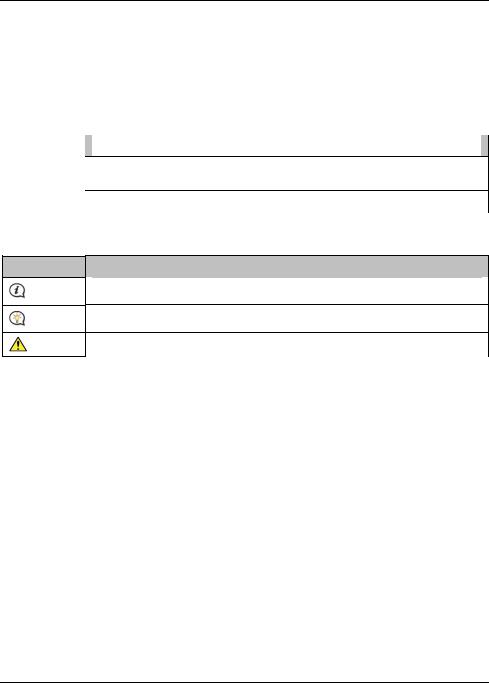
Welcome
Thank you for purchasing this Navman. This manual has been prepared to guide you through the operation of your Navman from first set-up through to continuous use. Please read this manual carefully before using your Navman for the first time. Keep this manual in a safe place and use as your first point of reference.
Important information for using the manual
It is important to understand the terms and typographical conventions used in this manual.
Formatting
The following kinds of formatting in the text identify special information:
Convention |
|
Type of Information |
|
|
|
Bold |
|
Navman components or items displayed on screen, including buttons, headings, field |
|
|
names and options. |
|
|
|
Italics |
|
Indicates the name of a screen. |
|
|
|
Icons
The following icons are used throughout this manual:
Icon Description
Note
Tip
Warning
4
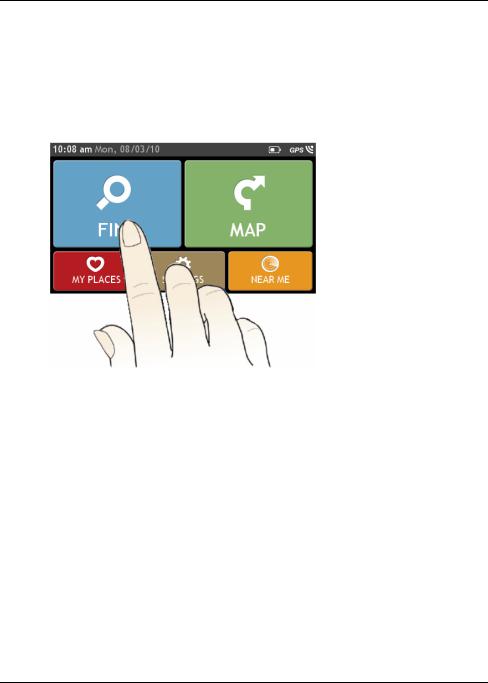
How do I use the touch screen?
Navigating on the screen
To operate your Navman, touch the screen with your fingertip. You can perform the following actions:
Tap
Press and release an item displayed on the touch screen.
Select
Tap an item in a list or tap a command from a menu.
5
