Navman MOVE 30, MOVE 50 User Manual
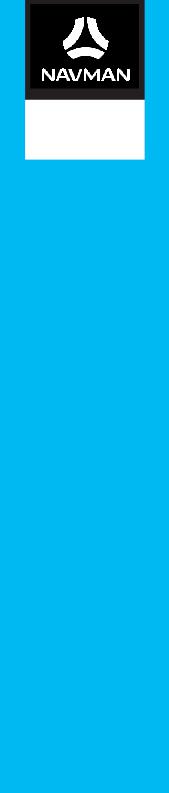
MOVE-Series
MOVE- /MOVE-
Hardware User Manual
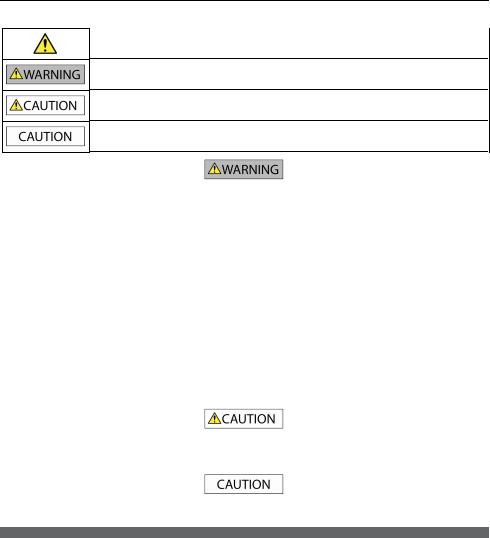
Important safety information
PLEASE READ CAREFULLY BEFORE INSTALLING PRODUCT IN VEHICLE
This is the safety alert symbol. It is used to alert you to potential personal injury hazards. Obey all safety messages that follow this symbol to avoid possible injury or death.
WARNING indicates a potentially hazardous situation which, if not avoided, could result in death or serious injury.
CAUTION indicates a potentially hazardous situation which, if not avoided, may result in minor or moderate injury.
CAUTION used without the safety alert symbol indicates a potentially hazardous situation which, if not avoided, may result in property damage.
Removing original equipment, adding accessories or modifying your vehicle could affect the vehicle’s safety or make it illegal to operate in some jurisdictions.
Follow all product instructions and all instructions in your vehicle owner’s manual regarding accessories or modifications.
Consult your country’s and/or state’s laws regarding operation of a vehicle with any accessories or modifications.
It is your sole responsibility to place, secure and use your Navman in a manner that will not cause accidents, personal injury or property damage. Always observe safe driving practices.
Do not mount your Navman in a way that may interfere with the safe operation of the vehicle, the deployment of air bags or other safety equipment.
Do not operate your Navman while driving.
Before you use your Navman for the first time, familiarise yourself with your device and its operation.
On main roads, the distance to an exit calculated by your Navman may be further than the distance shown on road signs. Road signs show the distance to the start of an exit while your Navman shows the distance to the next intersection, i.e., the end of the exit ramp or road. To prepare to exit a road, always follow distance information on road signs.
The use of information regarding safety or speed camera locations may be subject to local laws in the country of use. You are responsible for checking that you can legally use the information in your country or in the country where the information will be used.
Do not handle your Navman while it is hot. Let the product cool, out of direct sunlight.
At full power, prolonged listening to your Navman via headphones or earphones can damage the ear of the user.
Do not expose your Navman to direct sunlight in an unattended vehicle for prolonged periods. Overheating may damage the unit and void warranty.
To discourage theft, do not leave your Navman, mounting bracket or any cables in plain view in an unattended vehicle.
Warning Notice to Drivers in the United States
State law may prohibit drivers in states such as Arizona, California and Minnesota from mounting objects on their windshields while driving. Please make sure you research and follow your most current State laws. An alternative mounting option may be provided in the box with your product; or see our website for additional mounting alternatives. Navman does not take any responsibility for any fines, penalties, or damages that may be incurred as a result of disregarding this notice.
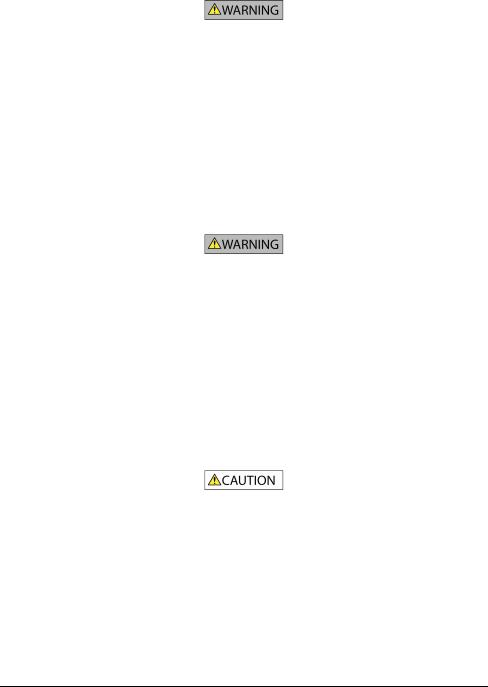
Home charger-specific safety information
To charge your Navman from the mains power, use the home charger (sold separately) supplied by Navman as an accessory. Using other home chargers with your Navman could result in serious injury or property damage.
Never use the charger if the plug or cord is damaged.
Do not expose the charger to moisture or water. Do not use the charger in a high moisture environment. Exposure to water may cause electrical sparks or fires.
Never touch the charger when your hands or feet are wet.
Allow adequate ventilation around the charger when using it to operate your Navman or charge the internal battery. Do not cover the charger with paper or other objects that will reduce ventilation. Do not use the charger while it is inside a carrying case or other container.
Ensure that the charger is connected to a power source with the correct fitting and voltage requirements. The voltage requirements can be found on the home charger casing and/or packaging.
Do not attempt to service the charger as this could result in personal injury. Replace the charger if it is damaged or exposed to excess moisture.
Internal battery-specific safety information
Your Navman contains a non-replaceable internal lithium-ion battery. The battery may burst or explode if mishandled, releasing hazardous chemicals. To reduce the risk of fire or burns, do not disassemble, crush or puncture the battery.
Recycle or dispose of the battery safely and properly according to local laws and regulations. Do not dispose of the battery in fire or water.
About the battery
Use a specified battery in the equipment.
CAUTION: The battery can burst or explode, releasing hazardous chemicals. To reduce the risk of fire or burns, do not disassemble, crush, puncture, or dispose of in fire or water.
Important instructions (for service personnel only)
Caution: Risk of explosion if battery is replaced by an incorrect type. Dispose of used batteries according to the instructions.
Replace only with the same or equivalent type recommended by the manufacturer.
The battery must be recycled or disposed of properly.
Use the battery only in the specified equipment.
Only use the correct home charger (sold separately), usb cable or in-car charger supplied by Navman to charge your Navman internal battery.
Only use your Navman internal battery with your Navman unit.
The Navman battery will stop charging when the ambient temperature is less than 0ºC (32ºF) or more than 45ºC (113ºF).
Failure to adhere to these warnings and cautions may lead to death, serious injury or property damage. Navman disclaims all liability for installation or use of your Navman that causes or contributes to death, injury or property damage or that violates any law.
3
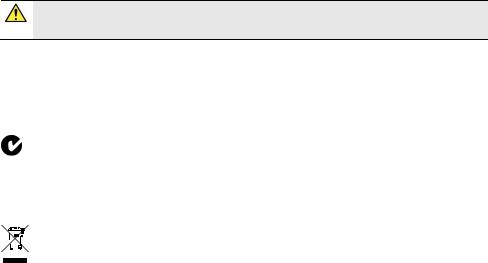
Compliance
WARNING: This product, its packaging and its components contain chemicals known to the State of California to cause cancer, birth defects or reproductive harm. This Notice is being provided in accordance with California’s Proposition 65.
 For regulatory identification purposes:
For regulatory identification purposes:
MOVE-30 is assigned a model name of N393-4300.
MOVE-50 is assigned a model name of N393-5000.
Marking labels located on the exterior of your Navman indicate the regulations that your model complies with. Please check the marking labels on your Navman and refer to the corresponding statements in this chapter. Some notices apply to specific models only.
The user needs to switch off the Navman when exposed to areas with potentially explosive atmospheres such as petrol stations, chemical storage depots and blasting operations.
WEEE
This product must not be disposed of as normal household waste, in accordance with the EU directive for waste electrical and electronic equipment (WEEE - 2002/96/EC). Instead, it should be disposed of by returning it to the point of sale, or to a municipal recycling collection point.
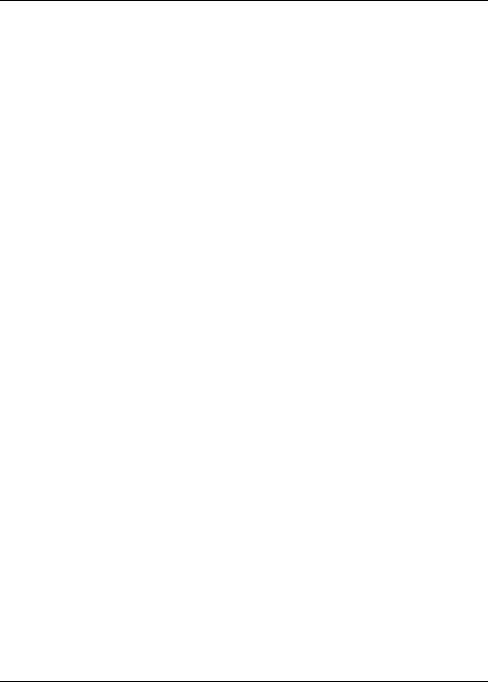
Contents |
|
Important safety information ....................................................................................................... |
2 |
Home charger-specific safety information............................................................................ |
3 |
Internal battery-specific safety information......................................................................... |
3 |
Compliance .................................................................................................................................. |
4 |
WEEE.............................................................................................................................................. |
4 |
Contents ............................................................................................................................................ |
5 |
Welcome............................................................................................................................................ |
6 |
Important information for using the manual........................................................................ |
6 |
Disclaimer..................................................................................................................................... |
6 |
Mounting your Navman in a vehicle............................................................................................ |
7 |
Enabling Traffic (TMC) Reception............................................................................................ |
8 |
Getting to know your Navman ..................................................................................................... |
9 |
MOVE-Series................................................................................................................................ |
9 |
How do I turn on my Navman? .................................................................................................. |
10 |
Using the Power button........................................................................................................... |
10 |
Resetting the device ................................................................................................................. |
10 |
How do I charge the battery?....................................................................................................... |
11 |
How do I charge the battery in a vehicle? ............................................................................ |
11 |
How do I charge the battery via my computer? ................................................................. |
11 |
How do I charge the battery at home or work?.................................................................. |
11 |
How do I connect my Navman to my computer? .................................................................. |
12 |
Reference ......................................................................................................................................... |
13 |
What is GPS? ............................................................................................................................. |
13 |
How does my Navman receive GPS signals?...................................................................... |
13 |
Caring for your Navman.......................................................................................................... |
13 |
Troubleshooting ........................................................................................................................ |
14 |
Navman Customer Support.................................................................................................... |
14 |
5
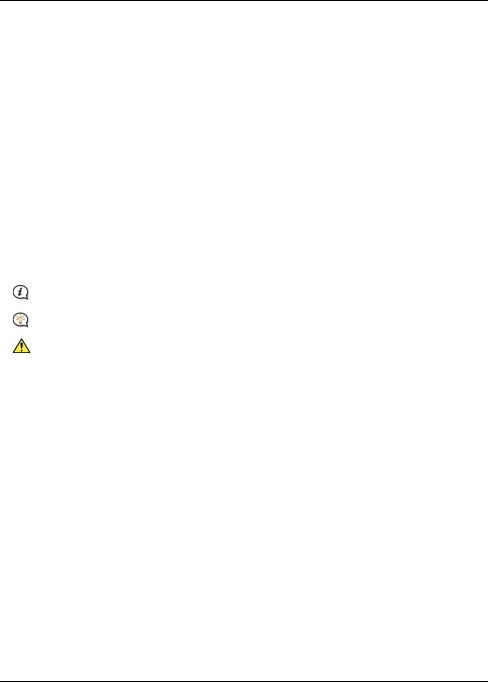
Welcome
Thank you for purchasing this Navman. Please read this manual carefully before using your Navman for the first time. Keep this manual in a safe place and use as your first point of reference.
Important information for using the manual
It is important to understand the terms and typographical conventions used in this manual.
Formatting
The following kinds of formatting in the text identify special information:
Convention |
Type of Information |
|
|
Bold |
Components or items displayed on screen, including buttons, headings, field names and |
|
options. |
|
|
Italics |
Indicates the name of a screen. |
|
|
Icons
The following icons are used throughout this manual:
Icon |
Description |
|
|
|
Note |
|
|
|
Tip |
|
|
|
Warning |
|
|
Terms
The following terms are used throughout this manual to describe user actions.
Term |
Description |
|
|
Press |
Press and release a button quickly. |
|
|
Tap |
Press and release an item displayed on the touch screen. |
|
|
Select |
Tap an item in a list or tap a command from a menu. |
|
|
Disclaimer
Not all models are available in all regions.
Depending on the specific model purchased, the colour and look of your device and accessories may not exactly match the graphics shown in this document.
Navman operates a policy of ongoing development. Navman reserves the right to make changes and improvements to any of the products described in this document without prior notice. Navman does not warrant that this document is error-free. The screenshots and other presentations shown in this manual may differ from the actual screens and presentations generated by the actual product. All such differences are minor and the actual product will deliver the described functionality as presented in this User Manual in all material respects.
6
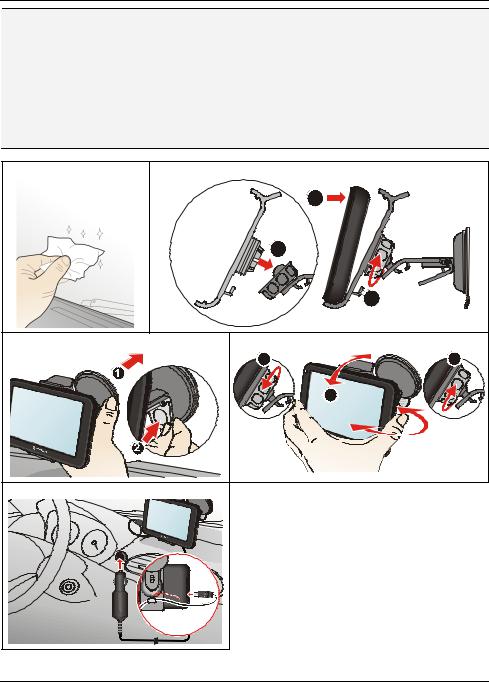
Mounting your Navman in a vehicle
CAUTION:
Never mount your Navman where the driver’s field of vision is blocked.
If the windscreen is tinted with a reflective coating, it may be athermic and impact the GPS reception. In this instance, please mount your Navman where there is a “clear area” - usually just beneath the rear-view mirror.
To protect your Navman against sudden surges in current, connect the in-car charger only after the car engine has been started.
Never expose your Navman to extreme heat or direct sunlight for prolonged periods. Overheating may
|
damage your Navman. |
|
1 |
2 |
|
|
|
3 |
|
|
1 |
|
|
2 |
3 |
4 |
|
|
1 |
3 |
|
|
2 |
5 |
|
|
|
7 |
|

Enabling Traffic (TMC) Reception
 Traffic information is not available on all models and is only available in selected countries.
Traffic information is not available on all models and is only available in selected countries.
Depending on the model of your Navman you can receive live traffic information via the in-car charger which is used as an antenna. Please ensure your car charger is connected to your Navman and power source to receive TMC live traffic information.
Please note that you will not be able to receive the traffic information while using the third-party accessory (such as your own car charger).
For information on using traffic information on your Navman, see the Software User Manual.
8
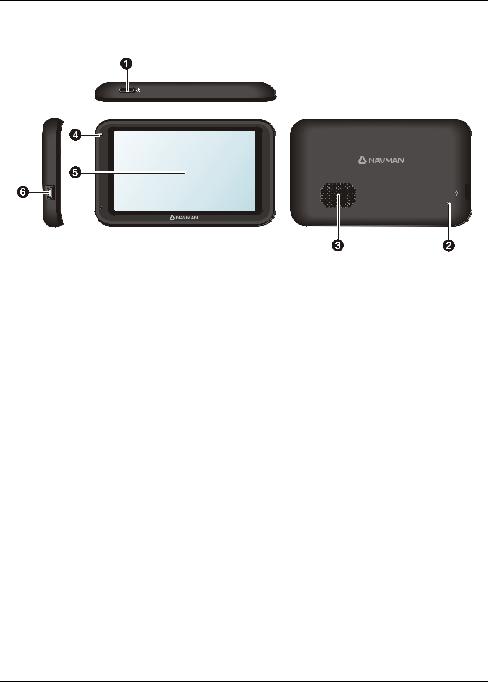
Getting to know your Navman
MOVE-Series
Item |
Description |
|
|
n |
Power button |
|
|
o |
Reset button |
|
|
p |
Speaker |
|
|
q |
Battery indicator |
|
|
r |
Touch screen |
|
|
s |
Connector for in-car charger, USB cable, home charger* and TMC accessory kit* |
|
* may be sold separately |
|
|
9
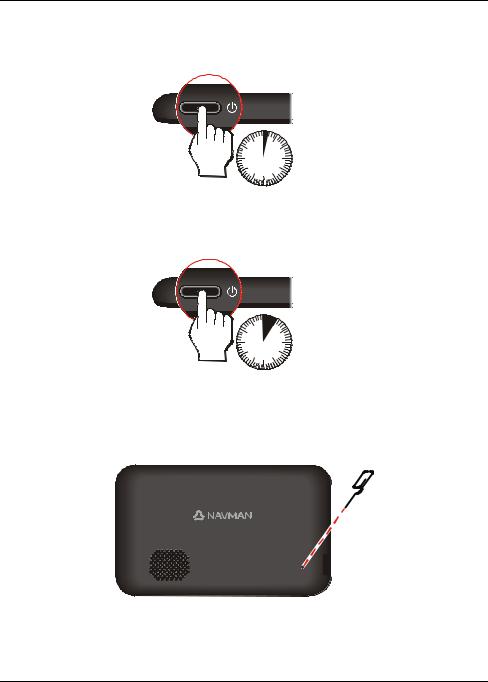
How do I turn on my Navman?
Using the Power button
For the initial start-up, press and hold the Power button for 2 seconds to turn on your Navman.
2 sec
For normal operation, turn off the device by briefly pressing the Power button. Your Navman will enter a suspended state. When you next briefly press the Power button, your Navman will return to the Main Menu.
To turn off your Navman, press and hold the Power button for 5 seconds.
5 sec
Resetting the device
Occasionally, you may need to perform a hardware reset when your Navman stops responding; or appears to be “frozen” or “locked-up.” Insert a small rod, such as a straightened paperclip, into the Reset button of your Navman.
10
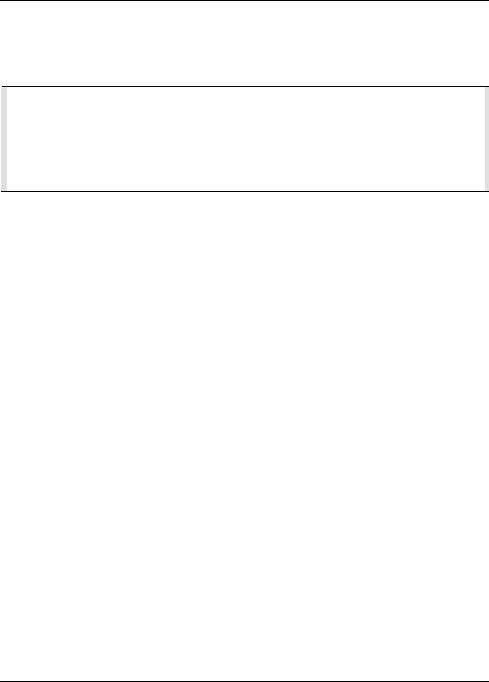
How do I charge the battery?
Your Navman has an internal battery that when fully charged, should provide power for up to 1.5 hours. The battery can take up to 4 hours to fully charge. The battery may not be fully charged when you use your Navman for the first time.
 The settings on your Navman can reduce the battery life, e.g. volume, brightness settings, Bluetooth use, etc.
The settings on your Navman can reduce the battery life, e.g. volume, brightness settings, Bluetooth use, etc.
CAUTION!
For optimal performance of the battery, note the following:
Do not charge the battery when the temperature is high (e.g. in direct sunlight).
There is no need to fully discharge the battery before charging.
When leaving your Navman for long periods, turn off your Navman to save battery power.
Fully charging the battery once per month will help the device retain GPS fix.
The battery indicator light on your Navman indicates the level of internal battery charge:
Green - battery full
Orange - battery charging
How do I charge the battery in a vehicle?
To charge your Navman in a vehicle, plug the in-car charger into  on the bottom of your Navman and the other end into the vehicle power socket.
on the bottom of your Navman and the other end into the vehicle power socket.
How do I charge the battery via my computer?
For optimal charging results, ensure that your Navman is turned off while connected to your computer.
1.Turn on your computer.
2.Plug the large end of the USB cable directly into a USB port on your computer (not a USB hub) and plug the small end into  on the bottom of your Navman.
on the bottom of your Navman.
3.Select the Charge only option from the pop-up message screen. You will be able to continue using your Navman with the battery in charging mode via the computer.
 For more information, refer to the “How do I connect my Navman to my computer?” section.
For more information, refer to the “How do I connect my Navman to my computer?” section.
How do I charge the battery at home or work?
You can use an optional home charger to charge the battery.
To charge your Navman using a mains power socket, plug the home charger cable into  on the bottom of your Navman and the mains power charger into the power socket.
on the bottom of your Navman and the mains power charger into the power socket.
 The home charger is not included and may be purchased separately. Visit www.navman.com.au (Australia) or www.navman.co.nz (New Zealand) for details.
The home charger is not included and may be purchased separately. Visit www.navman.com.au (Australia) or www.navman.co.nz (New Zealand) for details.
11
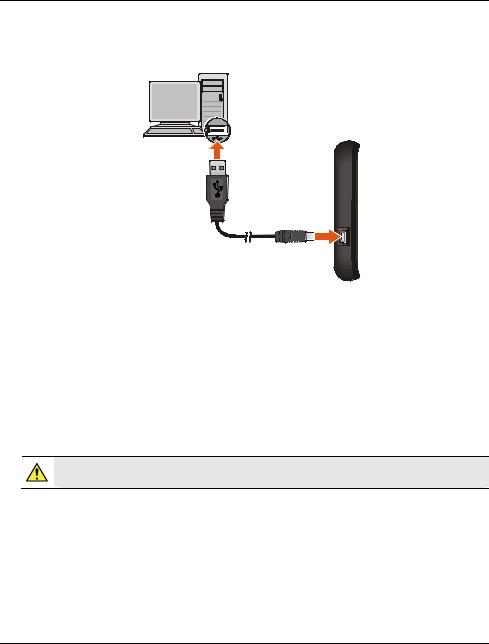
How do I connect my Navman to my computer?
1.Turn on your computer.
2.Plug the large end of the USB cable directly into a USB port on your computer (not a USB hub) and plug the small end into  on the left side of your Navman.
on the left side of your Navman.
3.When your Navman is turned on and connected to the computer, you can select the desired connection type from the pop-up message screen:
Charge only: You will be able to continue using your Navman with the battery in charging mode via the computer.
Computer: Your Navman will be recognised as an external mass-storage device named by the model name. A USB Connection screen appears to prevent you from using your Navman.
4.When you select the Computer option, you can use Windows File Explorer to copy/move the files from the computer to your Navman.
Before disconnecting your Navman from the computer, it is recommended to safely remove the USB drive from the system. This prevents data loss on the device.
WARNING: DO NOT delete any files that are pre-installed on the device. Deleting the files can cause the device to crash. Navman is not responsible for product quality caused by file deletion.
12
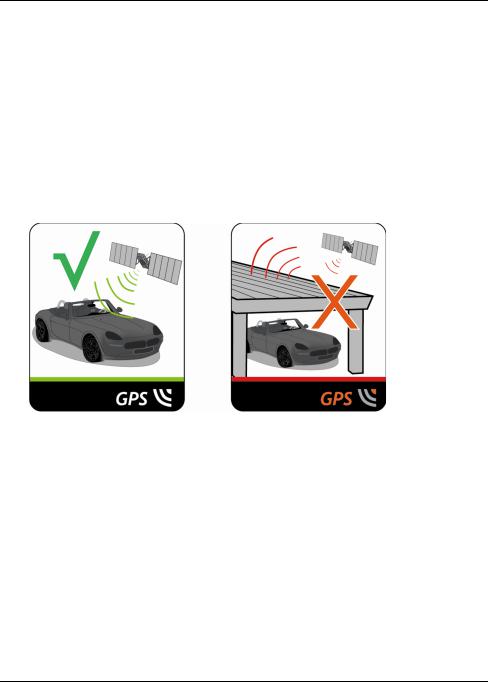
Reference
What is GPS?
The Global Positioning System (GPS) is available at any time, free of charge, and is accurate to within 5m (15ft). GPS navigation is made possible by a network of satellites that orbit the Earth at around 20,200km (12,552mi). Each satellite transmits a range of signals which are utilised by GPS receivers, such as your Navman, to determine an exact location. Although a GPS receiver can detect signals from up to 12 satellites at any time, only four signals are required to provide a position or "GPS fix" (latitude and longitude), for vehicle navigation systems.
How does my Navman receive GPS signals?
Your Navman receives GPS signals via the internal GPS antenna. To guarantee the optimum GPS signal strength, ensure your Navman is outdoors, or in a vehicle outdoors, and has an unobstructed view of the sky. GPS reception is not usually affected by weather, however, very heavy rain or snow may have a negative effect on your reception.
 To obtain a faster GPS fix, ensure car is stationary and battery is fully charged once per month.
To obtain a faster GPS fix, ensure car is stationary and battery is fully charged once per month.
Caring for your Navman
Taking good care of your Navman will ensure trouble-free operation and reduce the risk of damage to your Navman:
Keep your Navman away from excessive moisture and extreme temperatures.
Avoid exposing your Navman to direct sunlight or strong ultraviolet light for extended periods of time.
Do not place anything on top of your Navman or drop objects on your Navman.
Do not drop your Navman or subject it to severe shock.
Do not subject your Navman to sudden and severe temperature changes. This could cause moisture condensation inside the unit, which could damage your Navman. In the event of moisture condensation, allow your Navman to dry out completely before use.
The screen surface can easily be scratched. Avoid touching it with sharp objects. Non-adhesive generic screen protectors designed specifically for use on portable devices with LCD panels may be used to help protect the screen from minor scratches.
13

Never clean your Navman when it is turned on. Use a soft, lint-free cloth to wipe the screen and the exterior of your Navman.
Do not use paper towels to clean the screen.
Never attempt to disassemble, repair or make any modifications to your Navman. Disassembly, modification or any attempt at repair could cause damage to your Navman and even bodily injury or property damage and will void any warranty.
Do not store or carry flammable liquids, gases or explosive materials in the same compartment as your Navman, its parts or accessories.
Troubleshooting
If you encounter a problem you cannot solve, contact an authorised service centre for assistance.
Problem |
Steps to Take and things to check |
What Next? |
The unit is not turning |
Try to charge the unit through a USB cable |
Contact technical support and an |
on/charging |
connected to a computer. If the unit |
RMA will be created to fix the |
|
charges then the issue is with the in car |
unit or replace the in car charger. |
|
charger. If the unit still fails to charge, |
|
|
then the fault is with the unit. |
|
|
|
|
I can not get a GPS Signal |
Make sure you are stationary and have a |
If the fault is still not resolved, |
|
clear line of site to the sky. If this fails to |
please visit our self help site (see |
|
resolve the issue, please reset the GPS |
the information below), or |
|
chip through the Settings menu of your |
contact our technical support |
|
unit. |
team. |
|
|
|
My unit is always |
The units are set at a manual speed limit |
If the fault is still not resolved, |
showing that the speed |
defaulted at 110 kph. This can be changed |
please visit our self help site (see |
limit is 110 kph even |
through the 'Safety' section of your |
the information below), or |
when it is not |
'Settings' menu. |
contact our technical support |
|
|
team. |
|
|
|
Where is my product |
There is no need to activate your unit in |
If the fault is still not resolved, |
key? I want to activate |
anyway. This Activation tab within the |
please visit our self help site (see |
my unit. |
NavDesk software is for subscriptions, |
the information below), or |
|
travel books, international maps and map |
contact our technical support |
|
upgrades only. Your unit will work straight |
team. |
|
out of the box and there is no need to |
|
|
activate it in anyway. |
|
|
|
|
Navman Customer Support
To report a faulty product or speak to a member of our Technical Support team, contact: Australia: 1300 NAVMAN (628626), New Zealand: 0800 GONAVM (466286);
or visit our tech support Website: www.navmansupport.com.au (Australia), www.navmansupport.co.nz (New Zealand).
14
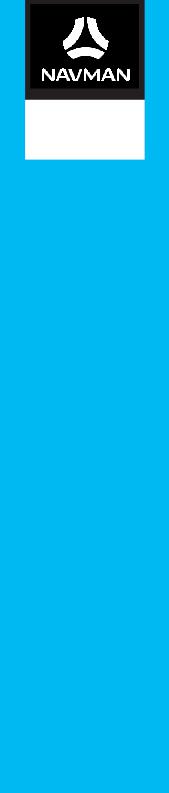
MOVE-Series
MOVE- /MOVE-
Software User Manual

Contents
Contents ............................................................................................................................................ |
2 |
How do I get started? ..................................................................................................................... |
4 |
How do I use the touch screen?.................................................................................................... |
5 |
Navigating on the screen .......................................................................................................... |
5 |
Main Menu.................................................................................................................................... |
6 |
How do I navigate through the menu screens?.................................................................... |
6 |
How do I use the Keyboard screen?........................................................................................ |
7 |
How do I go from A-B? ................................................................................................................... |
8 |
How do I use the FIND wizard?................................................................................................ |
8 |
How do I plan my first trip?...................................................................................................... |
9 |
How do I preview the destination on map? ........................................................................ |
10 |
How do I view my route? .............................................................................................................. |
11 |
How do I select the route type using Trip Select?.............................................................. |
11 |
The driving map.......................................................................................................................... |
11 |
How do I change the route configuration? ......................................................................... |
12 |
My Places ......................................................................................................................................... |
15 |
How do I save a location as My Place or Home? ............................................................... |
15 |
How do I navigate to a location I have saved? ................................................................... |
15 |
How do I navigate to Home? ................................................................................................. |
16 |
How do I navigate to a recent place? ................................................................................... |
16 |
How do I edit a saved location in My Places?..................................................................... |
16 |
How do I search for a POI? ........................................................................................................... |
17 |
How do I find the nearest POIs using NEAR ME?................................................................ |
17 |
How do I search for a POI by type? ...................................................................................... |
18 |
How do I search for a POI by Smart Find Keyword? ......................................................... |
19 |
How do I receive current traffic information via TMC?......................................................... |
21 |
How will I know when a Traffic Event occurs? ................................................................... |
21 |
Traffic overview screen............................................................................................................ |
22 |
How do I view a list of all events on my route? ................................................................. |
22 |
How do I view traffic details?................................................................................................. |
23 |
Traffic messages........................................................................................................................ |
24 |
Traffic preferences .................................................................................................................... |
25 |
What can I customise?.................................................................................................................. |
26 |
Audio............................................................................................................................................ |
26 |
Screen.......................................................................................................................................... |
27 |
Safety........................................................................................................................................... |
27 |
Route options ............................................................................................................................ |
28 |
Map display ................................................................................................................................ |
29 |
My Maps...................................................................................................................................... |
30 |
Language..................................................................................................................................... |
30 |
Units............................................................................................................................................. |
31 |
|
|
2 |
|

Time Zone................................................................................................................................... |
31 |
Trip Meter ................................................................................................................................... |
31 |
Device.......................................................................................................................................... |
32 |
Demo ........................................................................................................................................... |
32 |
Help.............................................................................................................................................. |
33 |
What is NavDesk?.......................................................................................................................... |
34 |
How do I install NavDesk onto my computer? .................................................................. |
34 |
How do I get started? .............................................................................................................. |
35 |
My Subscriptions....................................................................................................................... |
36 |
My Maps...................................................................................................................................... |
38 |
Custom POIs .............................................................................................................................. |
40 |
Image Search.............................................................................................................................. |
42 |
Unlock Features......................................................................................................................... |
43 |
My Places.................................................................................................................................... |
43 |
MY NAVMAN............................................................................................................................. |
45 |
For more information.................................................................................................................... |
49 |
Online support........................................................................................................................... |
49 |
Navman Customer Support.................................................................................................... |
49 |
Speed Limit................................................................................................................................. |
49 |
Safety Camera POIs ................................................................................................................. |
49 |
Point of Interest categories .................................................................................................... |
49 |
Traffic and other TMC Events................................................................................................. |
52 |
Third party recipient terms and conditions......................................................................... |
53 |
Copyright .................................................................................................................................... |
54 |
3
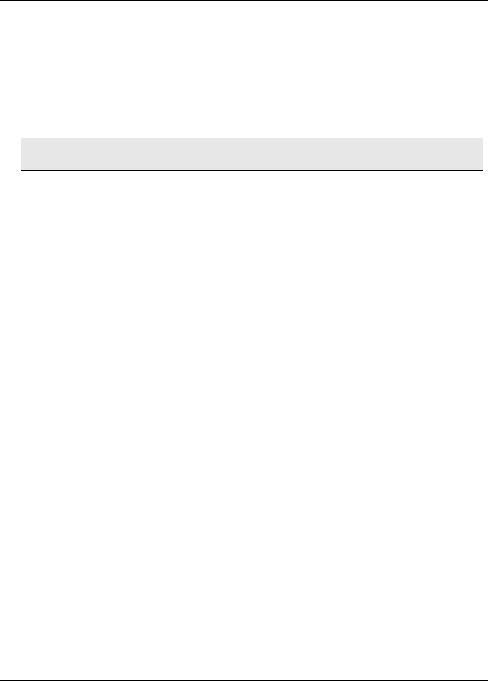
How do I get started?
 The first time you use your Navman it may take several minutes to establish a GPS connection.
The first time you use your Navman it may take several minutes to establish a GPS connection.
How do I turn my Navman on for the first time?
To get started for the first time, complete the following steps:
1.Read the Important Safety Information
2.Position your Navman in your vehicle Follow the instructions in the Quick Start Guide.
CAUTION: Ensure that your Navman does not obstruct the driver's view, or interfere with the operation of the vehicle airbags and safety devices.
3.Turn your Navman on
Your Navman will turn on and display the Language screen.
4.Select your preferred language
From the Select Language screen, tap your preferred language.
You can change your preferred language while using your Navman.
5.Read the warning message
The Safety Agreement screen will display after you have selected your preferred language. Read the Safety Agreement message. To confirm that you have read and understood the message, tap Accept.
6.View the Tutorial
To move forward through the Tutorial screen, tap Next. To view the previous screen, tap  .
.
To skip the Tutorial screen, tap Skip.
 To prevent the Tutorial from displaying on each start-up, tap the Show tutorial on start-up option to
To prevent the Tutorial from displaying on each start-up, tap the Show tutorial on start-up option to
deselect it. To enable the tutorial again, select the option from Main Menu Æ  Æ Help Æ View Tutorial.
Æ Help Æ View Tutorial.
7.Customise the device
Follow the onscreen instructions to select your preferred distance unit, date format, and time format.
8.Set up Home
The Home setup wizard only appears on the first time you start your Navman.
Tap OK to set up your home immediately using the address-entry wizard.
You can tap Cancel to skip the wizard, and then select you home later in MY PLACES.
When you have finished the steps above, the Main Menu screen will display. If you have a GPS fix, you can start to use Navman to plan your trip.
4
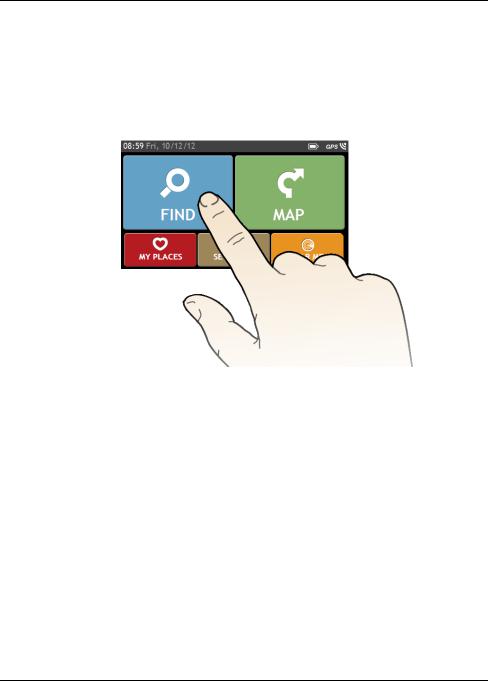
How do I use the touch screen?
Navigating on the screen
To operate your Navman, touch the screen with your fingertip. You can perform the following actions:
Tap
Press and release an item displayed on the touch screen.
Select
Tap an item in a list or tap a command from a menu.
5
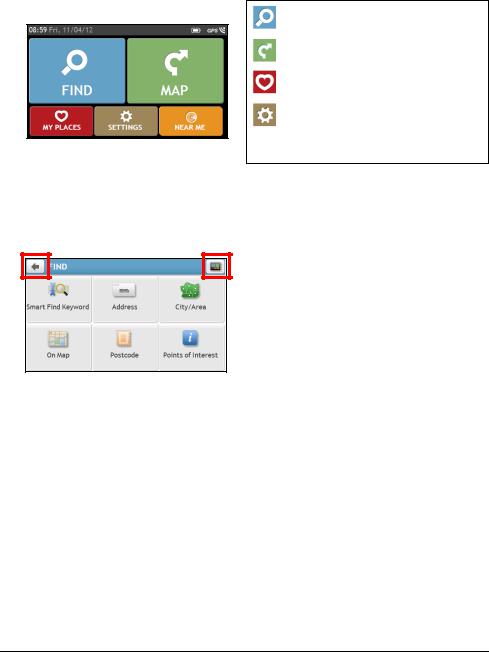
Main Menu
The Main Menu is your starting point for searching for a destination. The Main Menu also allows you to customise your Navman, view saved locations as My Place/Home, and search for POIs nearby, and so on.
Search for places, areas and streets to help plan your route.
Display the Map screen.
Access your saved locations.
Configure your Navman to enhance your navigation experience.
 Search for Points of Interest nearby.
Search for Points of Interest nearby.
How do I navigate through the menu screens?
How do I use the BACK button and MAIN MENU button in the title bar?
1.On the Main Menu screen, tap the desired menu button to enter the menu screen.
Example: the FIND screen
2.The system provides the BACK button (  ) and MAIN MENU button (
) and MAIN MENU button (  ) in the title bar of the menu screen, which allow you to navigate through the menu screens easily.
) in the title bar of the menu screen, which allow you to navigate through the menu screens easily.
You can:
Return to the previous screen by tapping the BACK button.
Return to the Main Menu by tapping the MAIN MENU button.
 In some menu screens, the MAIN MENU button will not appear in the title bar. In this instance, you may have to tap the BACK button twice.
In some menu screens, the MAIN MENU button will not appear in the title bar. In this instance, you may have to tap the BACK button twice.
6
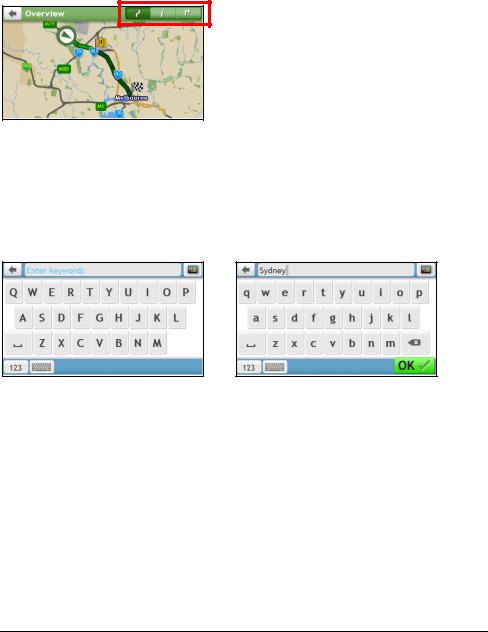
How do I use the tabs in the title bar?
In some menu screens, the system provides the tab buttons in the title bar that allow you to enter the additional page in the menu screen.
Simply tap the desired tab to change the view.
The selected tab will be highlighted as a darker-colour tab.
Example: the Overview screen
How do I use the Keyboard screen?
The Keyboard screen will display when you are required to enter text, such as when searching for a street name. Search results will be listed in matching order, with the closest matches appearing on the screen. A maximum of 99 results will display.
The Keyboard screen can display with various layouts depending on the information you need to enter, including alphabet, number, alternate characters and combinations of these.
Æ
How do I enter characters/numbers?
To select a character, tap the character.
To delete a character, tap  .
.
 Tap and hold
Tap and hold  to delete the entire text.
to delete the entire text.
To enter numbers, tap  .
.
How can I set my keyboard preference?
1.From the Keyboard screen, tap  . The Keyboard preference screen will display.
. The Keyboard preference screen will display.
2.Select the preferred keyboard type from the list.
7
