Navman F20 User Manual 2

User Manual
F20
with SmartS™ 2006
en English - Europe/New Zealand
© 2006 Brunswick New Technologies Asia Pte Limited. Navman is a registered trademark of Brunswick New Technologies Asia Pte Limited and is used under licence by Navman New Zealand. Navman is part of the Brunswick Corporation, headquarters Chicago, IL. All rights reserved.
The software contains proprietary information of Navman; it is provided under a licence agreement containing restrictions on use and disclosure and is also protected by copyright law. Reverse engineering of the software is prohibited.
No part of this publication may be reproduced, stored in a retrieval system, or transmitted in any form or by any means, electronic, mechanical, photocopying, recording or otherwise, without the prior written permission of Navman.
Back-On-Track, Drive-Away, NavPix, Smart5 and Turn-by-Turn are either registered trademarks or trademarks of Brunswick New Technologies Asia Pte Limited and are used under licence by Navman New Zealand. All rights reserved.
Location Identifiers © 2005 International Air Transport Association.
All other trademarks and registrations are the property of their respective owners. Published in New Zealand.
Disclaimer
Due to continued product development this information may change without notice. Navman does not warrant that this document is error-free.
The screenshots and other presentations shown in this manual may differ from the actual screens and presentations generated by the actual product. All such differences are minor and the actual product will deliver the described functionality as presented in this User Manual in all material respects.
Compliance
This device complies with part 15 of the FCC Rules. Operation is subject to the following two conditions: (1) This device may not cause harmful interference, and (2) this device must accept any interference received, including interference that may cause undesired operation.
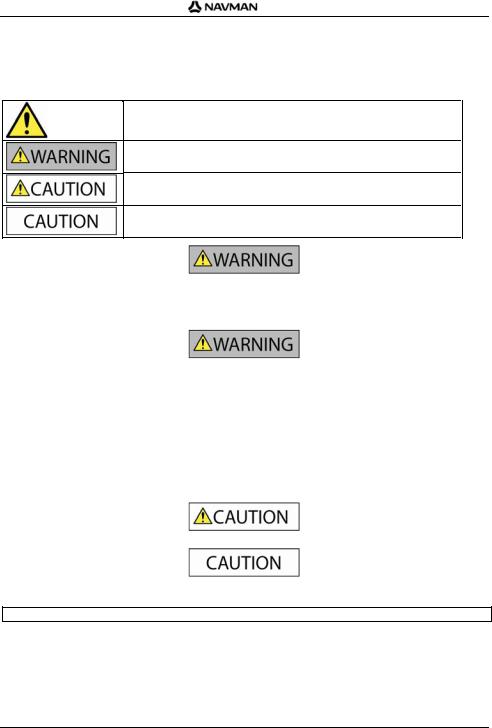
F-Series | Important safety information
Important safety information
PLEASE READ CAREFULLY BEFORE INSTALLING PRODUCT IN VEHICLE
This is the safety alert symbol. It is used to alert you to potential personal injury hazards. Obey all safety messages that follow this symbol to avoid possible injury or death.
WARNING indicates a potentially hazardous situation which, if not avoided, could result in death or serious injury.
CAUTION indicates a potentially hazardous situation which, if not avoided, may result in minor or moderate injury.
CAUTION used without the safety alert symbol indicates a potentially hazardous situation which, if not avoided, may result in property damage.
Removing original equipment, adding accessories or modifying your vehicle could affect the vehicle’s safety or make it illegal to operate in some jurisdictions.
Follow all product instructions and all instructions in your vehicle owner’s manual regarding accessories or modifications. Consult your country’s and/or state’s laws regarding operation of a vehicle with any accessories or modifications.
It is your sole responsibility to place, secure and use the Navman in a manner that will not cause accidents, personal injury or property damage. Always observe safe driving practices.
Mount the Navman in a position that is secure and does not obstruct the driver’s view.
Do not mount the Navman in a way that may interfere with the safe operation of the vehicle, the deployment of air bags or other safety equipment.
Do not operate the Navman while driving.
Before you use your Navman for the first time, familiarize yourself with your device and its operation.
On main roads, the distance to an exit calculated by the Navman may be further than the distance shown on road signs. Road signs show the distance to the start of an exit while your Navman shows the distance to the next intersection, i.e., the end of the exit ramp or road. To prepare to exit a road, always follow distance information on road signs.
The use of information regarding safety or speed camera locations may be subject to local laws in the country of use. You are responsible for checking that you can legally use the information in your country or in the country where the information will be used.
Do not handle the Navman while it is hot. Let the product cool, out of direct sunlight.
Do not expose the Navman to direct sunlight in an unattended vehicle for prolonged periods. Overheating may damage the unit.
To discourage theft, do not leave the Navman, mounting bracket or any cables in plain view in an unattended vehicle.
3
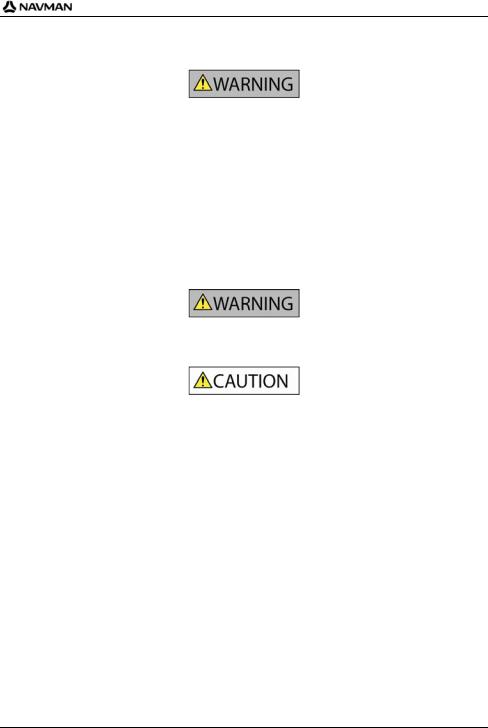
F-Series | Important safety information
AC Adapter-specific safety information
To charge your Navman from the mains power, use the AC adapter/AC power pack supplied by Navman as an accessory (may be sold separately). Using other AC adapters with your Navman could result in serious injury or property damage.
Never use the adapter if the plug or cord are damaged.
Do not expose the adapter to moisture or water. Do not use the adapter in a high moisture environment. Exposure to water may cause electrical sparks or fires.
Never touch the adapter when your hands or feet are wet.
Allow adequate ventilation around the adapter when using it to operate your Navman or charge the Navman internal battery. Do not cover the adapter with paper or other objects that will reduce ventilation. Do not use the adapter while it is inside a carrying case or other container.
Ensure that the adapter is connected to a power source with the correct fitting and voltage requirements. The voltage requirements can be found on the AC adapter casing and/or packaging.
Do not attempt to service the adapter as this could result in personal injury. Replace the adapter if it is damaged or exposed to excess moisture.
Internal battery-specific safety information
The Navman contains a non-replaceable internal lithium-ion polymer battery. The battery may burst or explode if mishandled, releasing hazardous chemicals. To reduce the risk of fire or burns, do not disassemble, crush or puncture the battery.
Recycle or dispose of the battery safely and properly according to local laws and regulations. Do not dispose of the battery in fire or water.
Only use the correct AC adapter (sold separately) or in-vehicle adapter supplied by Navman to charge the Navman internal battery. Only use the Navman internal battery with the Navman unit.
Failure to adhere to these warnings and cautions may lead to death, serious injury or property damage. Navman disclaims all liability for installation or use of the Navman that causes or contributes to death, injury or property damage or that violates any law.
4
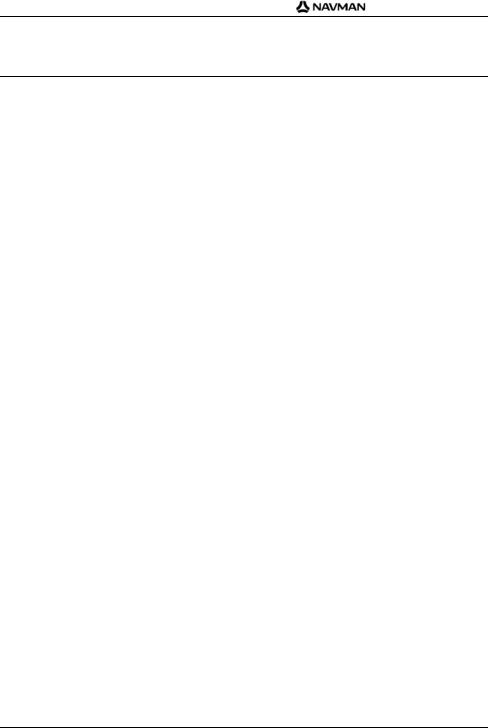
F-Series | |
Contents |
Contents |
|
Important safety information................................................................................................................... |
3 |
Getting started ....................................................................................................................................... |
6 |
Welcome........................................................................................................................................... |
6 |
Battery.......................................................................................................................................... |
6 |
Components ..................................................................................................................................... |
7 |
Starting your Navman ....................................................................................................................... |
8 |
Main Menu........................................................................................................................................ |
9 |
Free Driving ...................................................................................................................................... |
9 |
Navigation............................................................................................................................................ |
10 |
Find New Address........................................................................................................................... |
10 |
Find the Area.............................................................................................................................. |
10 |
Find the Address ........................................................................................................................ |
10 |
Find the Destination.................................................................................................................... |
10 |
Find Address by Post Code ........................................................................................................ |
11 |
Find Recent Address ...................................................................................................................... |
11 |
Find My Home ................................................................................................................................ |
11 |
Find a Favourite (saved address).................................................................................................... |
11 |
Find Places of Interest (POI)........................................................................................................... |
12 |
Nearest POI................................................................................................................................ |
12 |
ALL POI...................................................................................................................................... |
12 |
Back-On-TrackTM (automatic rerouting)........................................................................................... |
12 |
Viewing your Route......................................................................................................................... |
12 |
3D Map screen ....................................................................................................................... |
13 |
Next Turn screen .................................................................................................................... |
14 |
Turn-By-TurnTM screen ........................................................................................................... |
15 |
Route Summary screen .......................................................................................................... |
16 |
Information screen...................................................................................................................... |
17 |
Actions screen............................................................................................................................ |
18 |
GPS Status................................................................................................................................. |
19 |
Preferences ......................................................................................................................................... |
20 |
Localize .......................................................................................................................................... |
20 |
Navigation....................................................................................................................................... |
20 |
Maps............................................................................................................................................... |
21 |
System............................................................................................................................................ |
21 |
Demos ............................................................................................................................................ |
22 |
Traffic.............................................................................................................................................. |
22 |
Support ................................................................................................................................................ |
23 |
Troubleshooting .............................................................................................................................. |
23 |
Address Search Rules .................................................................................................................... |
23 |
5
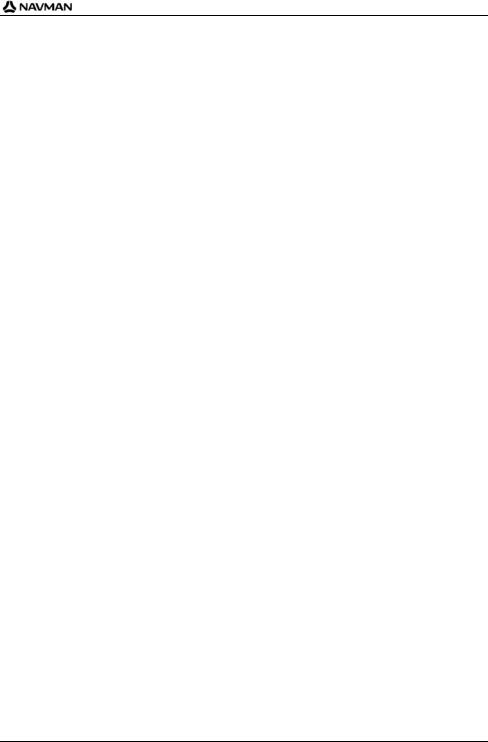
F-Series | Getting started
Getting started
Welcome
We hope you enjoy your new Navman GPS transferable navigation system. This user manual will help you Drive-Away™ with your Navman, straight out of the box.
Your Navman uses information received from the GPS (Global Positioning System) satellites to calculate your current position. This process is called getting a GPS ‘Fix’. Your Navman can then display your current position on maps, providing street-level detail for door-to-door navigation – including Places of Interest (POI) such as accommodation, restaurants, petrol stations, railway stations, airports and more.
If your Navman has not been used recently, or if you are turning it on for the first time, it may take an extended time to get a GPS fix.
For more information about GPS, see the FAQ guide provided with this product.
Battery
For best performance, always plug the in-car power adapter into your Navman to continually trickle charge the battery. From a full charge, the battery life should last approximately 3 hours.
6

F-Series | Getting started
Components
Item Component
Petrol button. Press to display a list of Petrol stations nearest to your current position.
Parking button. Press to display a list of parking areas nearest to your current position.
Main Menu button. Press to display the Main Menu screen.
Navigation button. Press (repeatedly) to cycle through the 3D Map, Next Turn, Turn-by-Turn, and
Route Summary screens.
External antenna connection. Connect external antenna here if required.
Speaker.
Power button. Press to turn the power ON or OFF.
Reset button. Press to restart your Navman.
Hot shoe plate. Connector for Navman Traffic or Power modules (available as optional accessories).
Slot for accessory memory card. Card must be inserted with label facing the front of the Navman. (In some regions with large map data requirements, an accessory map memory card is provided.)
Mini USB socket. Use for power adapter (included), or for USB cable to computer (included with optional Connectivity Pack accessory).
Volume controls.
7
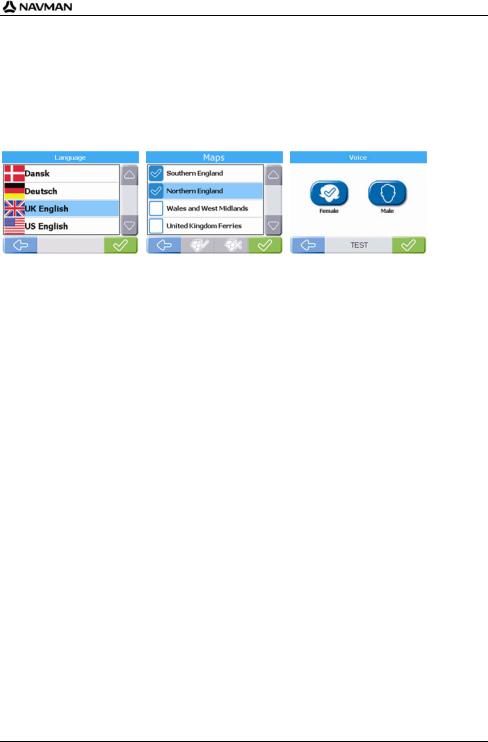
F-Series | Getting started
Starting your Navman
Normal start: A warning message will display. After accepting the warning message, the Main Menu screen will display (if no route is planned) or a navigation map will display if a route is planned.
If for any reason your Navman does not start up correctly, press the Reset Button on the bottom of the device.
First-time start: You will be guided through some steps to set up your Navman. This guided start occurs only the very first time you start your Navman, or after a complete reset to factory default settings.
Step 1: Press the Power button to turn on your Navman.
Screen: Language |
Screen: Maps |
Screen: Voice |
Step 2: (Language screen) Choose a language £.
Step 3: (Warning screen) Read the warning message £.
If you tap Decline, your Navman will turn OFF. It will not operate if the warning message is declined. If you accidentally decline the warning message, simply start again from Step 1.
Step 4: (Welcome screen) Read the welcome message ¥.
a)If the Maps screen displays, continue to step 5.
b)If the Voice screen displays, continue to step 6.
Step 5: (Maps screen) Choose maps £.
In some regions with large map data requirements you might need to limit the number of active maps to ensure optimum performance. Your Navman will alert you to reduce the number of maps selected if the file size is too large.
Step 6: (Voice screen) Female or Male ¥.
Step 7: (Units screen) Kilometres or Miles ¥.
Step 8: (Time screen) Choose option choose setting £. (Repeat for each option and then tap ¥to continue to step 9.)
You can set Format (12 or 24 h), Daylight Saving (ON or OFF) and Time Zone.
Step 9: (Tutorial screen) Tap Yes (to view tutorial) or No (to skip tutorial) ¥.
a)If you choose Yes, a Tutorial will begin. At the end continue to step 10.
b)If you choose No, continue to step 10.
Step 10: Read the settings message £. The Main Menu screen will then display.
8
