Mercedes-Benz CLS-Class 2014 COMAND Manual
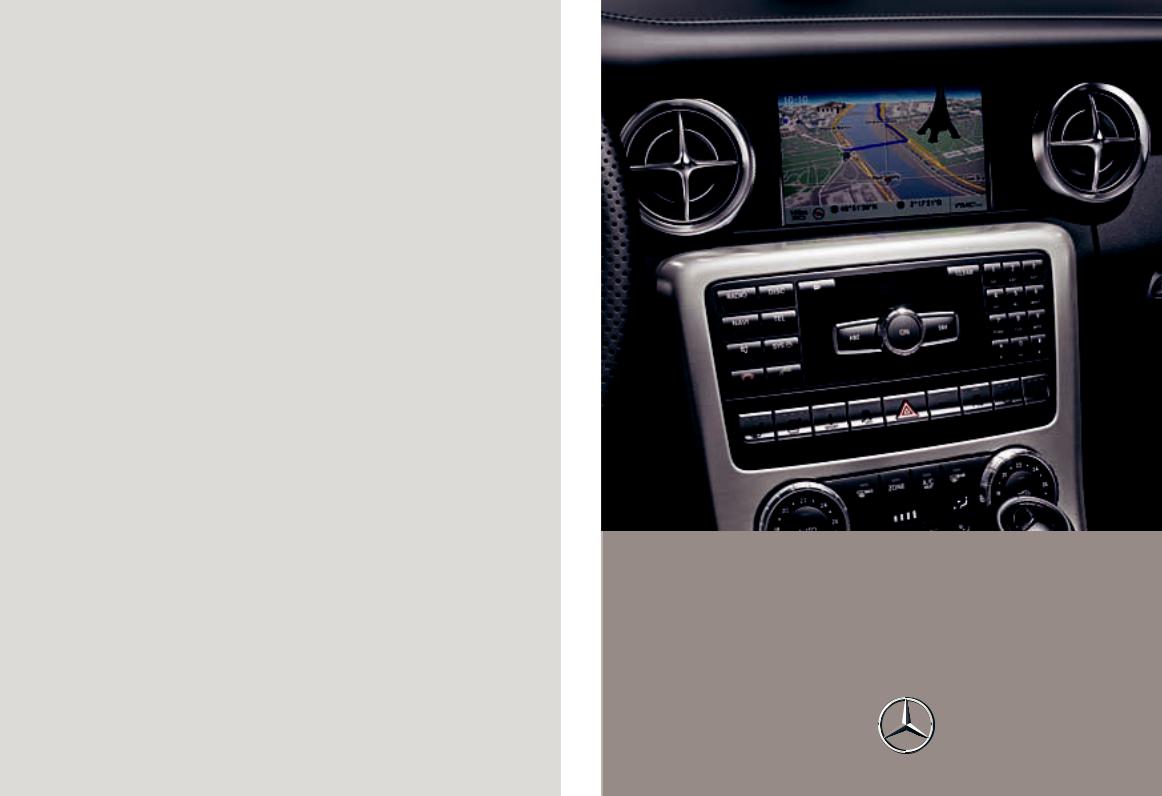
É1725842500*ËÍ
1725842500
Order no. 6515 7722 13 Part no. 172 584 25 00 Edition B 2014
COMAND Operating Instructions
COMAND
Operating Instructions
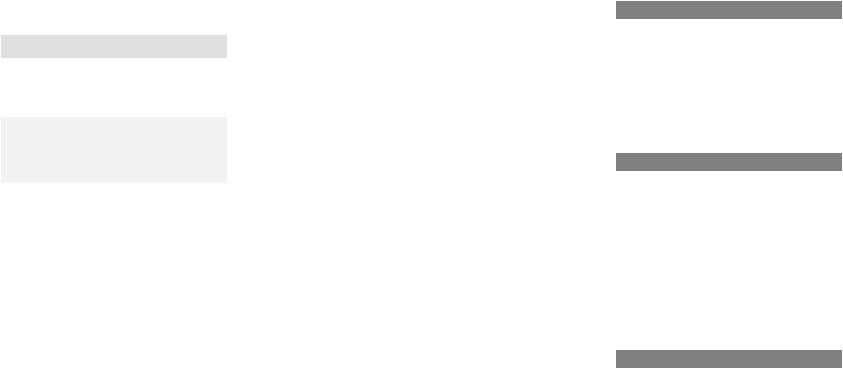
Symbols
In this Operator's Manual you will find the following symbols:
G WARNING
Warning notices draw your attention to hazards that endanger your health or life, or the health or life of others.
HEnvironmental note
Environmental notes provide you with information on environmentally aware actions or disposal.
! Notes on material damage alert you to dangers that could lead to damage to your vehicle.
i Practical tips or further information that could be helpful to you.
XThis symbol indicates an instruction that must be followed.
XSeveral of these symbols in succession indicate an instruction with several steps.
(Y page) This symbol tells you where you can find more information about a topic.
YY This symbol indicates a warning or an instruction that is continued on
the next page.
Display This font indicates a display in the multifunction display/COMAND display.
Publication details
Internet
Further information about Mercedes-Benz vehicles and about Daimler AG can be found on the following websites:
http://www.mbusa.com (USA only)
http://www.mercedes-benz.ca (Canada only)
Editorial office
You are welcome to forward any queries or suggestions you may have regarding this Operator's Manual to the technical documentation team at the following address:
Daimler AG, HPC: CAC, Customer Service, 70546 Stuttgart, Germany
©Daimler AG: Not to be reprinted, translated or otherwise reproduced, in whole or in part, without written permission from Daimler AG.
Vehicle manufacturer
Daimler AG
Mercedesstraße 137
70327 Stuttgart
Germany
As at 15.03.2013
Welcome to the world of Mercedes-Benz
First, familiarize yourself with your COMAND system. Read these operating instructions, particularly the safety and warning notes, before you drive off.
This will help you to obtain the maximum pleasure from your COMAND system and to avoid endangering yourself and others.
The equipment level and functions of your COMAND system may differ depending on:
Rmodel
Rorder
Rcountry specification Ravailability
Mercedes-Benz therefore reserves the right to introduce changes to the following:
Rdesign Requipment Rtechnical features
The equipment in your vehicle may therefore differ from that shown in the descriptions and illustrations.
Consult an authorized Mercedes-Benz Center if you have further questions.
The Operator's Manual and all supplements are integral parts of the vehicle. You should always keep it in the vehicle and pass it on to the new owner if you sell the vehicle.
The technical documentation team at Daimler AG wishes you safe and pleasant motoring.
Mercedes-Benz USA, LLC
Mercedes-Benz Canada, Inc. A Daimler Company
1725842500 É1725842500*ËÍ

Index ....................................................... |
4 |
Operating safety ................................. |
14 |
Contents |
3 |
|
|
|
|
|
|
|
At a glance ........................................... |
19 |
|
|
|
|
|
|
|
System settings .................................. |
41 |
|
|
|
|
|
|
|
Vehicle functions ................................ |
49 |
|
|
|
|
|
|
|
Navigation ........................................... |
59 |
|
|
|
|
|
|
|
Telephone .......................................... |
123 |
|
|
|
|
|
|
|
Online and Internet functions .......... |
157 |
|
|
|
|
|
|
|
Audio .................................................. |
177 |
|
|
|
|
|
|
|
Video .................................................. |
223 |
|
|
|
|
|
|
|
Rear Seat Entertainment System .... |
233 |
|
|
|
|
|
|
|
SIRIUS Weather ................................ |
255 |
|

4Index
1, 2, 3 ...
360° camera |
|
Displaying images ............................ |
56 |
Switching on/off .............................. |
56 |
911 emergency call .......................... |
125 |
A |
|
Active partition (USB devices |
|
only) |
|
Selecting ........................................ |
198 |
Address book |
|
Browsing ........................................ |
147 |
Calling up ....................................... |
147 |
Changing an entry .......................... |
150 |
Connecting a call ........................... |
150 |
Creating an entry ........................... |
148 |
Deleting an entry ........................... |
149 |
Deleting contacts ........................... |
154 |
Details about an entry ................... |
149 |
Entering characters ......................... |
34 |
Entry as a home address ............... |
103 |
Hiding contact details .................... |
155 |
Importing contacts ........................ |
152 |
Introduction ................................... |
147 |
Receiving vCards ........................... |
153 |
Searching for an entry ................... |
148 |
Starting route guidance ................. |
151 |
Voice tag ....................................... |
151 |
Address entry menu ............................ |
64 |
Adjusting the sound settings |
|
Balance ............................................ |
30 |
Alternative Route ................................ |
93 |
Audio |
|
Radio mode ................................... |
178 |
Audio CD/DVD and MP3 mode |
|
Switching to (Rear Seat Entertain- |
|
ment System) ................................ |
243 |
Audio DVD |
|
Mode, switching to ........................ |
191 |
Pause function ............................... |
193 |
Playback options ........................... |
198 |
Safety notes .................................. |
187 |
Setting the audio format ................ |
197 |
Stop function ................................. |
193 |
Audio format, setting |
|
Audio DVD ..................................... |
197 |
Video DVD ..................................... |
229 |
Autostore ........................................... |
181 |
AUX (audio) |
|
Notes/socket ................................ |
220 |
Switching to ................................... |
220 |
AUX (video) |
|
Setting the volume and sound ....... |
230 |
Showing/hiding the menu ............. |
230 |
Switching to ................................... |
230 |
AUX jacks |
|
CD/DVD drive ............................... |
236 |
Avoiding an area ................................ |
115 |
B |
|
Back button ......................................... |
27 |
Balance, adjusting ............................... |
30 |
Bass, setting ........................................ |
30 |
Bird's-eye view (navigation) ............. |
109 |
Bluetooth® |
|
Activating/deactivating ................... |
45 |
Activating audio mode ................... |
211 |
Conditions (telephone) .................. |
125 |
Connecting another mobile |
|
phone ............................................ |
129 |
Connecting audio devices .............. |
208 |
Device list ...................................... |
208 |
Entering the passcode ................... |
128 |
External authorization .................... |
129 |
General information ......................... |
44 |
Interface ........................................ |
124 |
Introduction ................................... |
124 |
Reconnecting an audio device ....... |
210 |
Searching for a mobile phone ........ |
127 |
Settings ........................................... |
44 |
Telephone basic menu ................... |
131 |
Telephony ...................................... |
125 |
Telephony notes ............................ |
124 |
Bluetooth® audio basic display ........ |
211 |
Brightness, setting (TV, video) ......... |
224 |
Buttons on the COMAND control- |
|
ler .......................................................... |
27 |

C |
|
Call |
|
Accepting/ending/rejecting .......... |
132 |
Connecting .................................... |
132 |
see Telephone |
|
Call lists |
|
Displaying details ........................... |
141 |
Opening and selecting an entry ..... |
141 |
Saving an entry in the address |
|
book .............................................. |
141 |
Car pool lanes ...................................... |
62 |
Category list (music search) ............ |
200 |
CD |
|
Copy protection ............................. |
200 |
Fast forward/fast rewind ............... |
196 |
General information ....................... |
200 |
Inserting ........................................ |
188 |
Inserting/loading (Rear Seat |
|
Entertainment System) .................. |
242 |
Mode, switching to ........................ |
191 |
Multisession .................................. |
199 |
Notes on discs ............................... |
200 |
Pause function ............................... |
193 |
Player/changer operation |
|
(COMAND) ..................................... |
188 |
Removing/ejecting (Rear Seat |
|
Entertainment System) .................. |
242 |
Safety notes .................................. |
187 |
Selecting a media type .................. |
193 |
Selecting a track ............................ |
195 |
Sound settings (balance, bass, |
|
treble) .............................................. |
30 |
CD/DVD |
|
Ejecting (DVD drive) ....................... |
189 |
Inserting (DVD changer) ................ |
188 |
Inserting (single DVD drive) ........... |
188 |
Removing (single DVD drive) .......... |
188 |
CD mode |
|
Playback options ........................... |
198 |
Changing direction |
|
Announcement phase ...................... |
88 |
Change of direction phase ............... |
88 |
Preparation phase ............................ |
88 |
Changing the character set ................ |
37 |
Channel presets ................................ |
180 |
Index |
5 |
|
Characters |
|
|
Changing the character set .............. |
35 |
|
Changing the language .................... |
35 |
|
Deleting ........................................... |
35 |
|
Entering ........................................... |
36 |
|
Entering (address book, phone |
|
|
book) ............................................... |
34 |
|
Entering (navigation) ........................ |
36 |
|
Moving the cursor ............................ |
35 |
|
Switching to letters .......................... |
35 |
|
Clear button ......................................... |
27 |
|
Color, setting (TV, video) .................. |
224 |
|
COMAND |
|
|
Active multicontour seat .................. |
52 |
|
Basic functions ................................ |
29 |
|
Calling up drive status regulator |
|
|
(ABC) ............................................... |
52 |
|
Display ............................................. |
21 |
|
Examples of operation ..................... |
27 |
|
Importing POIs ............................... |
163 |
|
Menu overview ................................. |
22 |
|
Multicontour seat ............................ |
52 |
|
Seat functions .................................. |
52 |
|
Settings ......................................... |
175 |
|
Switching on/off .............................. |
29 |
|
COMAND controller ............................. |
26 |
|
COMAND control panel ....................... |
25 |
|
COMAND display |
|
|
Cleaning instructions ....................... |
24 |
|
Setting ............................................. |
42 |
|
Switching on/off .............................. |
24 |
|
Compass function ............................. |
117 |
|
Connecting a USB device ................. |
191 |
|
Contacts |
|
|
Deleting ......................................... |
154 |
|
Importing ....................................... |
152 |
|
Contrast, setting (TV, video) ............ |
224 |
|
Copy protection (CD/DVD) ............... |
200 |
|
Country-specific information (nav- |
|
|
igation) ............................................... |
118 |
|
D |
|
|
Data medium |
|
|
Audio DVD ..................................... |
198 |
|
CD/DVD ........................................ |
200 |
|

6Index
MP3 ............................................... |
198 |
MUSIC REGISTER ........................... |
203 |
Date format, setting ............................ |
43 |
Day design, setting ............................. |
42 |
Deleting |
|
Call lists ......................................... |
142 |
Destination |
|
Assigning a destination to an |
|
address book entry ........................ |
105 |
Destination (navigation) |
|
Displaying information ..................... |
94 |
Entering a destination by address .... |
63 |
Entering a destination using the |
|
map ................................................. |
71 |
Entering a point of interest .............. |
76 |
Entering using geo-coordinates ....... |
72 |
Entering using Mercedes-Benz |
|
Apps ................................................ |
72 |
Saving ............................................ |
105 |
Selecting from the destination |
|
memory ........................................... |
70 |
Selecting from the list of last des- |
|
tinations ........................................... |
70 |
Selecting storage options .............. |
105 |
Storing after destination entry ....... |
105 |
Storing during route guidance ....... |
105 |
Destination memory (navigation) |
|
Deleting an entry ........................... |
106 |
Entering/saving your home |
|
address ............................................ |
69 |
Previous destinations .................... |
107 |
Dialing a number (telephone) ........... |
132 |
DISC button |
|
Activating audio CD/DVD or MP3 |
|
mode ............................................. |
191 |
Activating Bluetooth® Audio .......... |
212 |
Switching on the Media Interface . . |
215 |
Switching to the MUSIC REG- |
|
ISTER ............................................. |
204 |
Display |
|
Selecting the design ........................ |
42 |
Displaying the arrival time ................. |
94 |
Displaying the distance to the des- |
|
tination ................................................. |
94 |
Displaying the track and album ....... |
197 |
Dolby® Digital ...................................... |
31 |
DVD |
|
Copy protection ............................. |
200 |
Fast forward/fast rewind ............... |
196 |
Inserting ........................................ |
188 |
Inserting/loading (Rear Seat |
|
Entertainment System) .................. |
242 |
Notes on discs ............................... |
200 |
Removing/ejecting (Rear Seat |
|
Entertainment System) .................. |
242 |
Selecting a media type .................. |
193 |
Selecting a track ............................ |
195 |
Sound settings (balance, bass, |
|
treble) .............................................. |
30 |
DVD video |
|
Rear Seat Entertainment System ... |
246 |
E |
|
Entering an intersection name ........... |
67 |
Entering a street name ....................... |
64 |
Entering the address (example) ......... |
63 |
Entering the city .................................. |
64 |
Entering the house number ................ |
64 |
Entry |
|
Deleting ........................................... |
37 |
Saving .............................................. |
35 |
Example display |
|
Audio CD mode .............................. |
192 |
MUSIC REGISTER ........................... |
204 |
F |
|
Factory setting (reset function) ......... |
47 |
Fast forward |
|
Audio mode (CD, DVD, MP3) ......... |
196 |
Video DVD ..................................... |
227 |
Fast rewind |
|
Audio mode (CD, DVD, MP3) ......... |
196 |
Video DVD ..................................... |
227 |
Favorites (Internet) ........................... |
173 |
Favorites button .................................. |
45 |
Frequencies |
|
Adjusting for radio stations ............ |
180 |
Fuel |
|
Displaying consumption ................... |
50 |
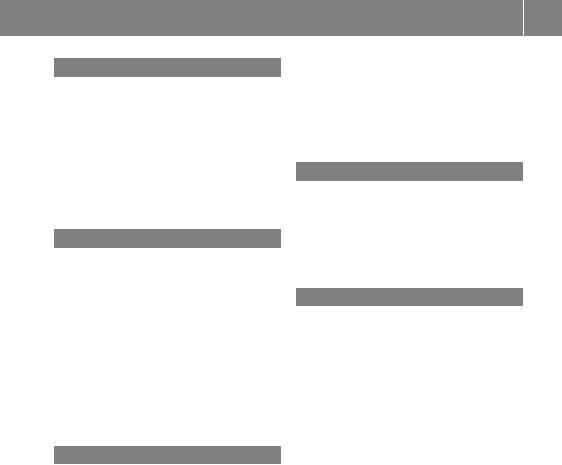
G |
|
Google™ local search |
|
Importing a destination/route ....... |
160 |
Popular Searches ........................... |
161 |
Search ........................................... |
159 |
Search history ............................... |
162 |
Selecting a search position ............ |
160 |
Using as the destination ................ |
160 |
GPS reception ...................................... |
60 |
Gracenote® Media Database ............ |
196 |
H |
|
Harman/kardon® Logic 7® sur- |
|
round sound system |
|
see Surround sound (harman/ |
|
kardon® surround sound system) |
|
Heading up (navigation) ................... |
109 |
Headphones |
|
Changing batteries ........................ |
238 |
Highway information ........................ |
112 |
Home address |
|
Entering and saving ......................... |
69 |
Selecting from the destination |
|
memory ........................................... |
70 |
I |
|
Incident (traffic report) ....................... |
99 |
Indicator lamp |
|
Remote control .............................. |
238 |
Interface (USB, iPod®) |
|
see Media Interface |
|
Internet |
|
Calling up the carousel view .......... |
168 |
Conditions for access .................... |
158 |
Creating favorites .......................... |
173 |
Entering the URL ............................ |
168 |
Favorites manager ......................... |
173 |
Favorites menu .............................. |
174 |
Menu functions .............................. |
171 |
Opening favorites .......................... |
172 |
Selecting favorites ......................... |
169 |
Internet radio |
|
Calling up ....................................... |
167 |
Searching for stations .................... |
167 |
|
Index |
7 |
iPod® |
|
|
Alphabetical track selection .......... |
218 |
|
Connecting to the Media Inter- |
|
|
face ............................................... |
214 |
|
Selecting a category/playlist ......... |
216 |
|
iTunes® ............................................... |
218 |
|
L |
|
|
Lane recommendations |
|
|
Explanation ...................................... |
90 |
|
Presentation .................................... |
90 |
|
Load/eject button ............................. |
188 |
|
Lumbar support |
|
|
Adjusting (COMAND) ....................... |
53 |
|
M |
|
|
Map (navigation) |
|
|
Adjusting the scale ........................ |
108 |
|
Arrival time/distance to the des- |
|
|
tination .......................................... |
111 |
|
City model ..................................... |
112 |
|
Geo-coordinate display .................. |
111 |
|
Heading ......................................... |
109 |
|
Information in the display .............. |
111 |
|
Map settings .................................. |
109 |
|
Moving ........................................... |
108 |
|
North orientation ........................... |
109 |
|
Notes ............................................. |
108 |
|
Point of interest symbols ............... |
110 |
|
Road display .................................. |
111 |
|
Saving the crosshair position ......... |
109 |
|
Showing the map data version ....... |
118 |
|
Topographical map ........................ |
112 |
|
Updating ........................................ |
118 |
|
Updating process ........................... |
119 |
|
Media Interface |
|
|
Alphabetical track selection .......... |
218 |
|
Basic menu .................................... |
215 |
|
Connecting an external audio |
|
|
source ............................................ |
214 |
|
Connection options ....................... |
213 |
|
iPod® ............................................. |
213 |
|
Mode ............................................. |
213 |
|
MP3 player .................................... |
214 |
|
Notes for the MP3 player ............... |
219 |
|
Playback options ........................... |
219 |
|

8Index
Selecting categories ...................... |
216 |
Selecting folders ............................ |
216 |
Selecting music files ...................... |
216 |
Selecting playlists .......................... |
216 |
Switching to ................................... |
215 |
USB mass storage device .............. |
213 |
Media list ........................................... |
193 |
Microphone, switching on/off ......... |
134 |
Mobile phone |
|
Authorizing .................................... |
128 |
Connecting (Bluetooth® inter- |
|
face) .............................................. |
126 |
De-authorizing ............................... |
130 |
External authorization .................... |
129 |
Registering (authorizing) ................ |
128 |
MP3 |
|
Bit/sampling rates ......................... |
199 |
Copyright ....................................... |
200 |
Data medium ................................. |
198 |
Fast forward/fast rewind ............... |
196 |
File systems ................................... |
198 |
Formats ......................................... |
199 |
Mode, switching to ........................ |
191 |
Notes ............................................. |
198 |
Pause function ............................... |
193 |
Playback options ........................... |
198 |
Safety notes .................................. |
187 |
Selecting a media type .................. |
193 |
Selecting a track ............................ |
195 |
Sound settings (balance, bass, |
|
treble) .............................................. |
30 |
Multifunction steering wheel |
|
Adjusting the volume ....................... |
29 |
Multisession CD ................................ |
199 |
Music files |
|
Recording ...................................... |
204 |
MUSIC REGISTER |
|
Deleting all music files ................... |
206 |
Deleting individual music files ....... |
207 |
Disk space information .................. |
206 |
General notes ................................ |
203 |
Playback options ........................... |
207 |
Switching to ................................... |
204 |
Music search ..................................... |
200 |
N |
|
Navigation |
|
Adjusting the volume of the navi- |
|
gation announcements .................... |
30 |
Alternative route .............................. |
93 |
Avoiding an area ............................ |
114 |
Basic settings .................................. |
62 |
Blocking a route section affected |
|
by a traffic jam ................................. |
92 |
Compass function .......................... |
117 |
Destination/route download ......... |
162 |
Destination memory ...................... |
103 |
Displaying destination informa- |
|
tion (arrival time, distance to des- |
|
tination) ........................................... |
94 |
Entering/saving your home |
|
address ............................................ |
69 |
Entering a destination ...................... |
63 |
Entering a destination by address .... |
63 |
Entering a destination using the |
|
map ................................................. |
71 |
Entering a point of interest .............. |
76 |
Entering characters (character |
|
bar) .................................................. |
36 |
Freeway information ...................... |
112 |
General notes .................................. |
60 |
GPS reception .................................. |
60 |
Important safety notes .................... |
60 |
Lane recommendation ..................... |
90 |
List of areas ................................... |
116 |
Map settings .................................. |
108 |
Off-road/off-map (off-road desti- |
|
nation) ............................................. |
97 |
Previous destinations .................... |
107 |
Reading out traffic reports ............. |
102 |
Repeating announcements .............. |
91 |
Route guidance ................................ |
87 |
Search & Send ................................. |
86 |
Selecting a destination from the |
|
destination memory ......................... |
70 |
Selecting a destination from the |
|
list of last destinations ..................... |
70 |
Selecting your home address ........... |
70 |
Setting options for destination/ |
|
route download .............................. |
165 |
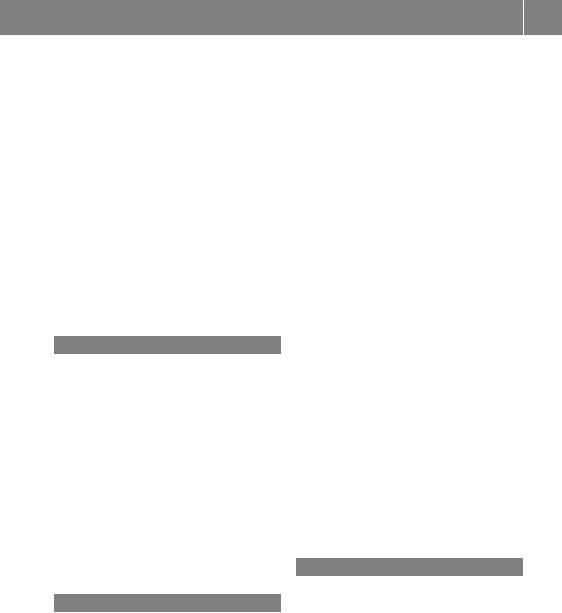
Setting route options (avoiding: |
|
highways, toll roads, tunnels, fer- |
|
ries) ................................................. |
62 |
Setting the route type (short |
|
route, fast route, dynamic route or |
|
economic route) ............................... |
62 |
Showing/hiding the menu ............... |
61 |
Starting route calculation ................ |
69 |
Switching announcements on/off ... |
91 |
Switching to ..................................... |
61 |
Navigation announcements |
|
Switching off .................................... |
29 |
Night View Assist Plus |
|
Showing the image on the |
|
COMAND display ............................. |
56 |
Switching automatic activation |
|
on/off .............................................. |
56 |
North orientation (navigation) ......... |
109 |
O |
|
Off-map ................................................ |
98 |
Off-road ................................................ |
97 |
Online and Internet functions |
|
Ending the connection ................... |
159 |
Establishing/ending the connec- |
|
tion ................................................ |
158 |
Further Mercedes-Benz Apps ......... |
166 |
Mercedes-Benz Mobile Website ..... |
166 |
Options menu ................................ |
164 |
Resetting settings .......................... |
166 |
Selecting options for the local |
|
search ............................................ |
164 |
Setting options for destination/ |
|
route download .............................. |
165 |
Own address ...................................... |
103 |
P |
|
Pause function |
|
Audio mode (CD, DVD, MP3) ......... |
193 |
Video DVD ..................................... |
227 |
Personal POIs |
|
Acoustic notification ........................ |
83 |
Calling up the menu ......................... |
82 |
Displaying on the map ..................... |
82 |
Managing categories ........................ |
83 |
Saving .............................................. |
84 |
Index |
9 |
|
Selecting as the destination ............. |
85 |
|
Settings ........................................... |
82 |
|
Visual information ............................ |
83 |
|
Phone book |
|
|
Adding a number to an address |
|
|
book entry ..................................... |
140 |
|
Calling up ....................................... |
137 |
|
Creating a new entry ..................... |
139 |
|
Deleting an entry ........................... |
139 |
|
Entering characters ......................... |
34 |
|
Icon overview ................................. |
137 |
|
Searching for an entry ................... |
138 |
|
Picture settings (TV, video) .............. |
224 |
|
Picture viewer |
|
|
Displaying pictures ........................ |
231 |
|
Introduction ................................... |
231 |
|
Playback options |
|
|
Audio mode (CD, DVD, MP3) ......... |
198 |
|
POI (navigation) |
|
|
Category .......................................... |
79 |
|
Defining the position for the POI |
|
|
search .............................................. |
78 |
|
Entering ........................................... |
76 |
|
Entering a point of interest using |
|
|
the map ........................................... |
81 |
|
List ................................................... |
79 |
|
ZAGAT® survey service .................... |
81 |
|
see Personal POIs |
|
|
Point of interest icon |
|
|
Setting ........................................... |
110 |
|
Point of interest list |
|
|
With character bar ........................... |
80 |
|
Previous destinations (navigation) .. |
107 |
|
R |
|
|
Radio |
|
|
Overview ........................................ |
178 |
|
Setting a station ............................ |
180 |
|
Sound settings (balance, bass, |
|
|
treble) .............................................. |
30 |
|
Storing stations ............................. |
180 |
|
Switching HD Radio on/off ............ |
179 |
|
Switching on .................................. |
178 |
|
Switching wavebands .................... |
179 |
|
Read-aloud function .......................... |
102 |
|
Real-time traffic reports ..................... |
99 |
|
Rear-compartment screens .............. |
235 |
|

10 Index
Rear Seat Entertainment System |
|
Active COMAND source ................. |
250 |
Adjusting sound settings ............... |
240 |
Adjusting the brightness ................ |
241 |
Adjusting the color ........................ |
241 |
Adjusting the contrast ................... |
241 |
AUX mode ...................................... |
252 |
CD/DVD audio and MP3 mode ...... |
242 |
Changing the batteries .................. |
238 |
Changing the picture format .......... |
241 |
Cordless headphones .................... |
237 |
Multiple users ................................ |
240 |
Operating with the headphones ..... |
240 |
Picture settings .............................. |
241 |
System settings ............................. |
241 |
Using the main loudspeaker .......... |
240 |
Video DVD mode ........................... |
246 |
Rear view camera |
|
Displaying the image ........................ |
55 |
Receiving vCards ............................... |
153 |
Redialing (telephone) ........................ |
133 |
Remote control |
|
Button lighting ............................... |
236 |
Rear Seat Entertainment System ... |
235 |
Reset function ..................................... |
47 |
Resetting (factory settings) ............... |
47 |
Route |
|
Estimated time of arrival .................. |
94 |
Route (navigation) |
|
Calling up the "Routes" menu .......... |
96 |
Displaying the distance to the des- |
|
tination ............................................ |
94 |
Recording ........................................ |
95 |
Route overview ................................ |
94 |
Selecting an alternative route .......... |
93 |
Setting route options (avoiding: |
|
highways, toll roads, tunnels, fer- |
|
ries) ................................................. |
62 |
Setting the route type (short |
|
route, fast route, dynamic route or |
|
economic route) ............................... |
62 |
Starting calculation .......................... |
69 |
Route demonstration .......................... |
95 |
Route guidance |
|
Canceling ......................................... |
92 |
Continuing ....................................... |
92 |
Destination reached ......................... |
92 |
General notes .................................. |
87 |
Lane recommendations ................... |
90 |
Off-road ........................................... |
97 |
Traffic reports .................................. |
99 |
S |
|
Safety notes |
|
Audio CD/DVD and MP3 mode ..... |
187 |
Using the telephone ....................... |
124 |
Video DVD mode ........................... |
224 |
SatRadio |
|
Displaying information ................... |
187 |
Notes ............................................. |
182 |
Registering .................................... |
183 |
Selecting a category ...................... |
184 |
Switching to ................................... |
183 |
Saving the crosshair position .......... |
109 |
Screen |
|
Selecting for remote operation ...... |
235 |
SD memory card |
|
Ejecting .......................................... |
191 |
Inserting ........................................ |
191 |
Search & Send ...................................... |
86 |
Seats |
|
Active multicontour seat .................. |
52 |
Adjusting the lumbar support |
|
(COMAND) ....................................... |
53 |
Balance (seat heating) ..................... |
54 |
Multicontour seat ............................ |
52 |
Resetting settings ............................ |
55 |
Seat functions (COMAND) ............... |
52 |
Selecting for adjustment |
|
(COMAND) ....................................... |
52 |
Selecting a province ........................... |
64 |
Selecting a state .................................. |
64 |
Selecting stations |
|
Radio ............................................. |
180 |
Sending DTMF tones ......................... |
134 |
Settings |
|
Menu overview ................................. |
22 |
Picture (COMAND) ......................... |
224 |
Sound settings ................................. |
30 |
Setting the audio format |
|
Rear Seat Entertainment System ... |
249 |
Setting the language |
|
COMAND ......................................... |
45 |
Rear Seat Entertainment System ... |
249 |
Setting the night design ..................... |
42 |
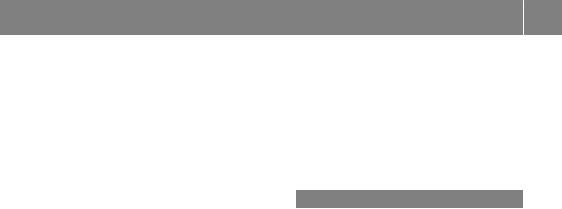
Setting the text reader speed ............ |
44 |
Setting the volume |
|
Telephone calls ................................ |
30 |
Video AUX ..................................... |
230 |
SIRIUS weather display |
|
5-day forecast ................................ |
257 |
Daily forecast ................................. |
256 |
Detail information .......................... |
257 |
Information chart ........................... |
256 |
Selecting the area for the weather |
|
forecast ......................................... |
257 |
Switching on/off ........................... |
256 |
Weather map ................................. |
260 |
Sound |
|
Switching on/off .............................. |
29 |
Sound menu ......................................... |
30 |
Sound mode ......................................... |
33 |
Sound settings |
|
Calling up the sound menu .............. |
30 |
Surround sound ............................... |
31 |
Treble and bass ............................... |
30 |
Speed dial list |
|
Storing a phone book entry in the |
|
speed dial list ................................ |
143 |
SPLITVIEW ............................................ |
38 |
Station search ................................... |
180 |
Stop function |
|
Audio DVD ..................................... |
193 |
Video DVD ..................................... |
227 |
Storing stations |
|
Radio ............................................. |
180 |
Street View .......................................... |
73 |
Surround sound ................................... |
31 |
Surround sound (harman/kar- |
|
don® surround sound system) |
|
Notes ............................................... |
31 |
Switching on/off .............................. |
32 |
Switching between picture for- |
|
mats (TV, video) ................................. |
224 |
Switching between summer time |
|
and standard time ............................... |
43 |
Switching HD Radio on/off |
|
see Radio |
|
Switching the hands-free micro- |
|
phone on/off ..................................... |
134 |
Switching wavebands (radio) ........... |
179 |
Index 11 |
|
System settings |
|
Bluetooth® ....................................... |
44 |
Date ................................................. |
42 |
Language ......................................... |
45 |
Text reader speed ............................ |
44 |
Time ................................................. |
42 |
Time zone ........................................ |
43 |
Voice Control System ...................... |
44 |
T |
|
Telephone |
|
Accepting/ending a call ................ |
132 |
Adjusting the volume for calls .......... |
30 |
Calling (outgoing call) .................... |
132 |
Conference connection .................. |
135 |
Connecting a mobile phone (gen- |
|
eral information) ............................ |
126 |
De-authorizing a mobile phone ...... |
130 |
Ending an active call ...................... |
135 |
Entering a number ......................... |
132 |
Entering phone numbers ................ |
132 |
External authorization (Blue- |
|
tooth®) ........................................... |
129 |
Function restrictions ...................... |
125 |
General notes ................................ |
124 |
Incoming call ................................. |
132 |
Making a call ................................. |
135 |
Making a call via speed dial ........... |
133 |
Operating options .......................... |
124 |
Overview of functions .................... |
133 |
Reception and transmission vol- |
|
ume ............................................... |
131 |
Rejecting/accepting a waiting |
|
call ................................................. |
134 |
Rejecting a call .............................. |
132 |
Safety notes .................................. |
124 |
Sending DTMF tones ...................... |
134 |
Single call ...................................... |
133 |
Switching hands-free microphone |
|
on/off ............................................ |
134 |
Text messages (SMS) .................... |
144 |
Toggling ......................................... |
135 |
Using the telephone ....................... |
132 |
see Bluetooth® |
|
Telephone basic menu |
|
Bluetooth® interface ...................... |
131 |

12 Index
Telephone mode |
|
Redialing ........................................ |
133 |
Telephone number |
|
Entering ......................................... |
132 |
Text messages (SMS) |
|
Calling the sender .......................... |
146 |
Deleting ......................................... |
147 |
Inbox .............................................. |
145 |
Information and requirements ....... |
144 |
Reading .......................................... |
145 |
Reading aloud ................................ |
145 |
Storing sender in address book ..... |
147 |
Storing the sender as a new |
|
address book entry ........................ |
146 |
Time |
|
Setting ............................................. |
44 |
Setting summer/standard time ....... |
43 |
Setting the format ............................ |
43 |
Setting the time ............................... |
42 |
Setting the time/date format .......... |
43 |
Setting the time manually ................ |
42 |
Setting the time zone ....................... |
43 |
Tone settings |
|
Balance and fader ............................ |
30 |
Track |
|
Selecting (CD, DVD, MP3) .............. |
195 |
Selecting using the number key- |
|
pad ................................................ |
195 |
Track information .............................. |
245 |
Traffic jam function ............................. |
92 |
Traffic reports |
|
Calling up a list .............................. |
100 |
Reading out on route ..................... |
102 |
Real-time traffic report .................. |
101 |
Treble, adjusting (sound) .................... |
30 |
True Image™ ........................................ |
33 |
TV |
|
Automatic picture shutoff .............. |
224 |
Picture settings .............................. |
224 |
Sound settings (balance, bass, |
|
treble) .............................................. |
30 |
U |
|
Updating the digital map .................. |
118 |
USB |
|
see Media Interface |
|
V |
|
Vehicle |
|
Data acquisition ............................... |
15 |
Video |
|
see Video DVD |
|
Video AUX |
|
Setting the picture ......................... |
224 |
Video DVD |
|
Automatic picture shutoff .............. |
224 |
DVD menu ..................................... |
228 |
Fast forward/rewind ...................... |
227 |
Function restrictions ...................... |
225 |
Interactive content ........................ |
229 |
Notes on discs ............................... |
225 |
Operation ....................................... |
224 |
Pause function ............................... |
227 |
Playing conditions .......................... |
225 |
Safety notes .................................. |
224 |
Selecting ........................................ |
228 |
Selecting a film/title ...................... |
227 |
Selecting a scene/chapter ............ |
227 |
Setting the audio format ................ |
229 |
Setting the language ...................... |
229 |
Setting the picture ......................... |
224 |
Showing/hiding the control menu .. |
226 |
Showing/hiding the menu ............. |
226 |
Stop function ................................. |
227 |
Subtitles ........................................ |
229 |
Switching to ................................... |
225 |
Voice Control System |
|
Settings ........................................... |
44 |
Volume, adjusting |
|
COMAND ......................................... |
29 |
Navigation messages ....................... |
30 |
W |
|
Waypoints |
|
Accepting waypoints for the route ... |
76 |
Creating ........................................... |
73 |
Editing .............................................. |
75 |
Entering ........................................... |
73 |
Searching for a gas station when |
|
the fuel level is low .......................... |
76 |
Weather Band |
|
Searching for a channel ................. |
181 |
Switching on .................................. |
181 |
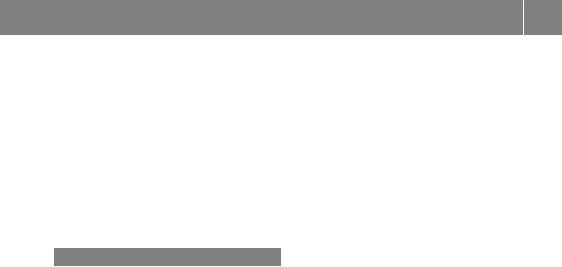
Index 13
Weather map (SIRIUS) |
|
Calling up ....................................... |
260 |
Legend ........................................... |
265 |
Moving ........................................... |
260 |
Showing/hiding layers ................... |
261 |
Showing/hiding the menu ............. |
260 |
Time stamp .................................... |
265 |
Weather memory (SIRIUS) |
|
Selecting an area ........................... |
259 |
Storing an area .............................. |
259 |
Website |
|
Add to favorites ............................. |
172 |
Z |
|
ZAGAT® rating service ........................ |
81 |

14 Operating safety
Important safety notes
G WARNING
Modifications to electronic components, their software as well as wiring can impair their function and/or the function of other networked components. In particular, systems relevant to safety could also be affected. As a result, these may no longer function as intended and/or jeopardize the operating safety of the vehicle. There is an increased risk of an accident and injury.
Never tamper with the wiring as well as electronic components or their software. You should have all work to electrical and electronic equipment carried out at a qualified specialist workshop.
If you make any changes to the vehicle electronics, the general operating permit is rendered invalid.
G WARNING
If you operate information systems and communication equipment integrated in the vehicle while driving, you will be distracted from traffic conditions. You could also lose control of the vehicle. There is a risk of an accident.
Only operate the equipment when the traffic situation permits. If you are not sure that this is possible, park the vehicle paying attention to traffic conditions and operate the equipment when the vehicle is stationary.
You must observe the legal requirements for the country in which you are currently driving when operating COMAND.
COMAND calculates the route to the destination without taking account of the following, for example:
Rtraffic lights Rstop and yield signs Rmerging lanes
Rparking or stopping in a no parking/no stopping zone
Rother road and traffic rules and regulations Rnarrow bridges
COMAND can give incorrect navigation commands if the actual street/traffic situation does not correspond with the digital map's data. Digital maps do not cover all areas nor all routes in an area. For example, a route may have been diverted or the direction of a oneway street may have changed.
For this reason, you must always observe road and traffic rules and regulations during your journey. Road and traffic rules and regulations always have priority over the system's driving recommendations.
Navigation announcements are intended to direct you while driving without diverting your attention from the road and driving.
Please always use this feature instead of consulting the map display for directions. Looking at the icons or map display can distract you from traffic conditions and driving, and increase the risk of an accident.
Bear in mind that at a speed of only 30 mph (approximately 50 km/h) your vehicle covers a distance of 44 feet (approximately 14 m) per second.
This equipment complies with FCC radiation exposure limits set forth for uncontrolled equipment and meets the FCC radio frequency (RF) Exposure Guidelines in Supplement C to OET65.
This equipment has very low levels of RF energy that is deemed to comply without maximum permissive exposure evaluation (MPE). But it is desirable that it should be installed and operated with at least 8inches (20cm) and more between the radiator and a person's body (excluding extremities: hands, wrists, feet and legs.)
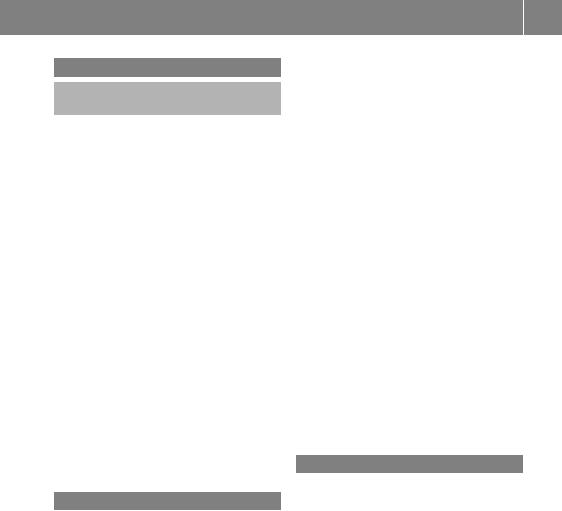
Declarations of conformity
Vehicle components which receive and/or transmit radio waves
i USA only: The wireless devices of this vehicle comply with Part 15 of the FCC Rules. Operation is subject to the following two conditions:
1)These devices may not cause interference, and
2)These devices must accept any interference, including interference that may cause undesired operation of the device.
Changes or modifications not expressly approved by the party responsible for compliance could void the user's authority to operate the equipment.
i Canada only: The wireless devices of this vehicle comply with Industry Canada license-exempt RSS standard(s). Operation is subject to the following two conditions:
1)These devices may not cause interference, and
2)These devices must accept any interference, including interference that may cause undesired operation of the device.
Correct use
Observe the following information when using COMAND:
Rthe safety notes in this manual Rtraffic rules and regulations
Rlaws and safety standards pertaining to motor vehicles
i Work improperly carried out on electronic components or systems (e.g. radio, DVD changer) and associated software could cause them to cease functioning. Even systems that have not been modified could be affected because the electronic systems are connected. Electronic malfunctions can seriously jeopardize the operational safety of your vehicle.
Operating safety 15
i Roof antenna functionality (telephone, satellite radio, GPS) can be affected by the use of roof carrier systems.
Attaching metalized retrofit film to the windshield may affect radio reception and have a negative impact on all other antennas (e.g. emergency antenna) in the vehicle interior.
iTherefore, have all work on or modifications to electronic components carried out at a qualified specialist workshop. This workshop should have the necessary specialist knowledge and tools to carry out the work required. Mercedes-Benz recommends that you use an authorized Mercedes-Benz Center for this purpose. In particular, work relevant to safety or on safety-related systems must be carried out at a qualified specialist workshop.
iProtection against theft: this device is equipped with technical provisions to protect it against theft. Further information on protection against theft can be obtained from an authorized Mercedes-Benz Center.
Data stored in the vehicle
A wide range of electronic components in your vehicle contain data memories.
These data memories temporarily or permanently store technical information about:
RThe vehicle's operating state RIncidents
RMalfunctions
In general, this technical information documents the state of a component, a module, a system or the surroundings.
These include, for example:
Roperating conditions of system components, e.g. fluid levels
Rthe vehicle's status messages and those of its individual components, e.g. number of wheel revolutions/speed, deceleration in
Z
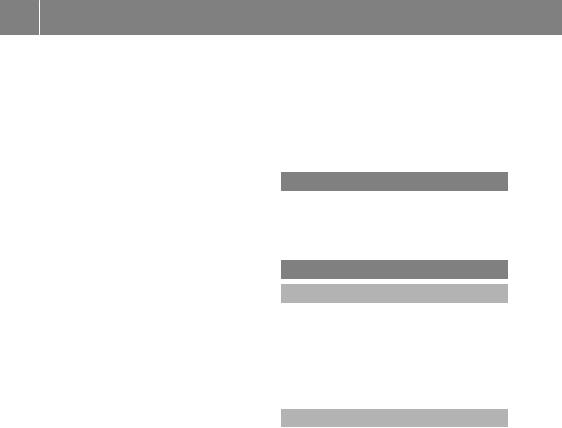
16 Operating safety
movement, lateral acceleration, accelerator pedal position
Rmalfunctions and defects in important system components, e.g. lights, brakes
Rvehicle reactions and operating conditions in special driving situations, e.g. air bag deployment, intervention of stability control systems
Rambient conditions, e.g. outside temperature
This data is of an exclusively technical nature and can be used to:
Rassist in recognizing and rectifying malfunctions and defects
Ranalyze vehicle functions, e.g. after an accident
Roptimize vehicle function
The data cannot be used to trace the vehicle's movements.
When your vehicle is serviced, technical information can be read from the event data memory and malfunction data memory.
Services include, for example:
Rrepair services Rservice processes Rwarranties Rquality assurance
It is read by employees of the service network (including manufacturers) using special diagnostic devices. More detailed information is obtained from it, if required.
After a malfunction has been rectified, the information is deleted from the malfunction memory or is continually overwritten.
When operating the vehicle, situations are conceivable in which this technical data, in connection with other information (if necessary, under consultation with an authorized expert), could be traced to a person.
Examples include:
Raccident reports Rdamages to the vehicle Rwitness statements
Further additional functions that have been contractually agreed upon with the customer allow certain vehicle data to be conveyed by the vehicle as well. The additional functions include, for example, vehicle location in case of an emergency.
Qualified specialist workshop
Read the information on qualified specialist workshops in the vehicle Operator's Manual.
Information on copyright General information
Information on licenses for free and Open Source software used in your vehicle and in
the electronic components can be found on this website: http://www.mercedesbenz.com/opensource.
Registered trademarks
Registered trademarks:
RBluetooth® is a registered trademark of Bluetooth® SIG Inc.
RDTS is a registered trademark of DTS, Inc.
RDolby and MLP are registered trademarks of DOLBY Laboratories.
RBabySmart™, ESP® and PRE-SAFE® are registered trademarks of Daimler AG.
RHomeLink® is a registered trademark of Prince.
RiPod® and iTunes® are registered trademarks of Apple Inc.
RLogic7® is a registered trademark of Harman International Industries.
RMicrosoft® and Windows media® are registered trademarks of Microsoft Corporation.
RSIRIUS is a registered trademark of Sirius XM Radio Inc.
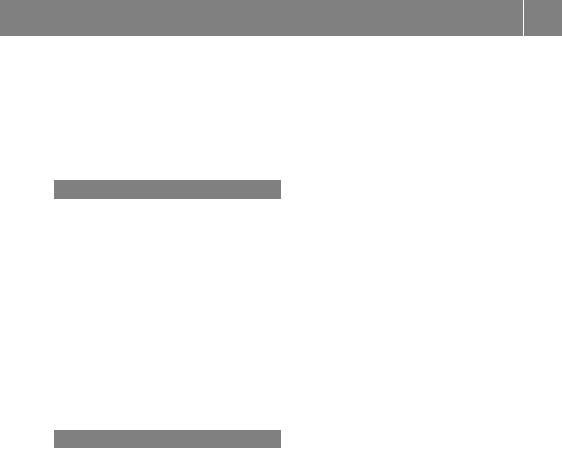
Operating safety 17
RHD Radio is a registered trademark of iBiquity Digital Corporation.
RGracenote® is a registered trademark of Gracenote, Inc.
RZAGATSurvey® and related brands are registered trademarks of ZagatSurvey, LLC.
Your COMAND equipment
These operating instructions describe all standard and optional equipment available for your COMAND system at the time of purchase. Country-specific differences are possible. Please note that your COMAND system may not be equipped with all the features described. This also applies to safety-relevant systems and functions. Therefore, the equipment on your COMAND system may differ from that in the descriptions and illustrations. Should you have any questions concerning equipment and operation, please consult an authorized Mercedes-Benz Center.
Function restrictions
For safety reasons, some COMAND functions are restricted or unavailable while the vehicle is in motion. You will notice this, for example because either you will not be able to select certain menu items or COMAND will display a message to this effect.
Z

18

Your COMAND equipment .................. |
20 |
COMAND operating system ............... |
20 |
Using COMAND ................................... |
28 |
Basic COMAND functions ................... |
29 |
Character entry (telephony) ............... |
34 |
Character entry (navigation) .............. |
36 |
SPLITVIEW ........................................... |
38 |
19
At a glance
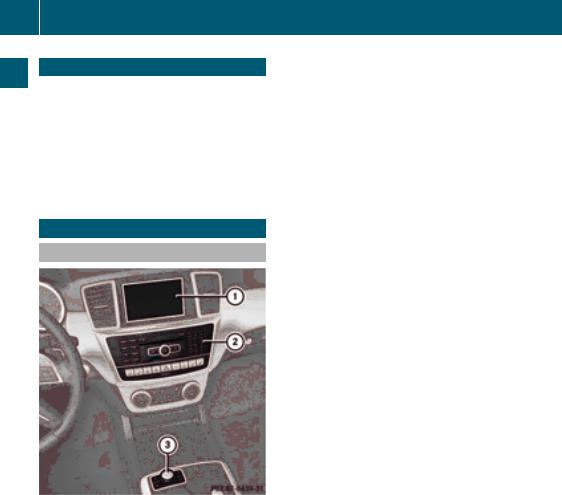
20
At a glance
COMAND operating system
Your COMAND equipment
These operating instructions describe all the standard and optional equipment for your COMAND system, as available at the time of going to print. Country-specific differences are possible. Please note that your COMAND system may not be equipped with all the features described.
COMAND operating system
Overview
: COMAND display (Y page 21)
;COMAND control panel with a single DVD drive or DVD changer
= COMAND controller (Y page 26)
You can use COMAND to operate the following main functions:
Rthe navigation system Rthe audio function Rthe telephone function Rthe video function Rthe system settings
Rthe online and Internet functions Rthe Digital Operator's Manual
(available depending on the vehicle model)
You can call up the main functions:
Rusing the corresponding function buttons
Rusing the main function bar in the COMAND display
Rusing the remote control

COMAND display Display overview
COMAND operating system 21
At a glance
Example display for radio
: Status bar
; Calls up the audio menu = Main function bar
? Display/selection window A Radio menu bar
Status bar : displays the time, the current mobile phone network provider and the signal strength.
The main functions – navigation, audio, telephone and video – feature additional menus. This is indicated by triangle ;. The following table lists the available menu items.
Main function bar = allows you to call up the desired main function. When the main function is activated, it is identifiable by the white lettering.
In the example, the radio mode is switched on within the audio main function, display/selection window ? is active.
Menu bar A allows you to operate the radio functions.

22
At a glance
COMAND operating system
Menu overview
Navi |
Audio |
Telephone |
Video |
System |
Symbol ® |
Route settings |
FM/AM |
Telephone |
Video DVD |
Calls up the |
Calls the |
|
radio (using |
|
|
system |
Digital |
|
HD Radio™) |
|
|
menu |
Operator's |
|
|
|
|
|
Manual |
|
|
|
|
|
(available |
|
|
|
|
|
depending |
|
|
|
|
|
on the vehi- |
|
|
|
|
|
cle model) |
Map settings |
Satellite |
Address |
Aux |
|
Calls up |
|
radio |
book |
|
|
COMAND |
|
|
|
|
|
and Internet |
Personal POIs |
Disc |
|
|
|
Calls up the |
|
|
|
|
|
weather |
|
|
|
|
|
service SIR- |
|
|
|
|
|
IUS |
|
|
|
|
|
Weather |
Messages |
Memory |
|
|
|
Calls up the |
(street name |
card |
|
|
|
Mercedes- |
announcements, |
|
|
|
|
Benz Mobile |
acoustic informa- |
|
|
|
|
website |
tion during calls, |
|
|
|
|
|
audio fadeout, |
|
|
|
|
|
reserve fuel level) |
|
|
|
|
|
O Activates/ |
MUSIC |
|
|
|
|
deactivates alter- |
REGISTER |
|
|
|
|
native routes |
|
|
|
|
|
Avoids an area |
USB stor- |
|
|
|
|
|
age device |
|
|
|
|
SIRIUS service |
Bluetooth |
|
|
|
|
|
Audio |
|
|
|
|
Map version |
Media Inter- |
|
|
|
|
|
face |
|
|
|
|
|
Aux |
|
|
|
|

COMAND operating system
System menu overview
System |
Time |
SPLITVIEW |
Consump- |
Seat |
Display off |
|
|
|
tion |
|
|
Display settings |
O |
Operates |
Calls up the |
Changes |
Switches |
|
Switches |
COMAND |
fuel con- |
the driver/ |
off the dis- |
|
the auto- |
functions |
sumption |
front- |
play |
|
matic time |
from the |
display |
passenger |
|
|
settings |
passenger |
|
seat set- |
|
|
on/off |
side |
|
tings |
|
Text reader speed |
Sets the |
|
|
|
|
|
time zone |
|
|
|
|
Voice-operated |
Switches to |
|
|
|
|
control settings |
summer |
|
|
|
|
|
time |
|
|
|
|
Rear view camera |
Manual |
|
|
|
|
|
time setting |
|
|
|
|
Language |
Sets the |
|
|
|
|
|
time/date |
|
|
|
|
|
format |
|
|
|
|
Favorites button |
|
|
|
|
|
Activates/deacti- |
|
|
|
|
|
vates Bluetooth® |
|
|
|
|
|
Automatic volume |
|
|
|
|
|
adjustment |
|
|
|
|
|
Imports/exports |
|
|
|
|
|
data |
|
|
|
|
|
Resets COMAND |
|
|
|
|
|
i Delete your |
|
|
|
|
|
personal data |
|
|
|
|
|
using this func- |
|
|
|
|
|
tion, for example |
|
|
|
|
|
before selling |
|
|
|
|
|
your vehicle. |
|
|
|
|
|
If equipped with the rear view camera: when the function is activated and COMAND is switched on, the image from the rear view camera is automatically shown in the COMAND display when reverse gear is engaged.
23
At a glance

24 COMAND operating system
At a glance
i If the 360° Camera menu item is displayed, Display Off can be called up under Sys tem.
Switching the COMAND display on/off
X Press the W function button.
or
X Select System in the main function bar by sliding ZVand turning cVdthe COMAND
controller and press Wto confirm.
In both cases, the system menu appears.
X To switch off: select Display Off and press Wto confirm.
X To switch on: press one of the function buttons, e.g. W, Ø or the %back
button.
Cleaning instructions
! Do not touch the COMAND display. The display has a very sensitive high-gloss surface; there is a risk of scratching. If you have to clean the screen, however, use a mild cleaning agent and a soft, lint-free cloth.
The display must be switched off and have cooled down before you start cleaning. Clean the display screen, when necessary, with a commercially available microfiber cloth and cleaning agent for TFT/LCD displays. Do not apply pressure to the display surface when cleaning it, as this could cause irreversible damage. Then, dry the surface with a dry microfiber cloth.
Avoid using alcoholic thinners, gasoline or abrasive cleaning agents. These could damage the display surface.

COMAND operating system 25
COMAND control panel
At a glance
Function |
Page |
: Switches to radio mode |
178 |
Switches wavebands |
179 |
Switches to satellite radio |
183 |
;Switches to navigation
|
mode |
61 |
|
Shows the menu system |
61 |
= |
Press h repeatedly |
|
|
• Switches to the audio CD, |
|
|
audio DVD and MP3 mode |
191 |
|
• Switches to memory card |
|
|
mode |
191 |
|
• Switches to MUSIC REG- |
|
|
ISTER |
204 |
|
• Switches to USB storage |
|
|
device mode |
191 |
|
• Switches to Media Inter- |
|
|
face or audio AUX mode |
215 |
|
• Switches to Bluetooth® |
|
|
audio mode |
211 |
? |
Calls up the telephone |
|
|
basic menu: |
|
|
• Telephony via the Blue- |
|
|
tooth® interface |
131 |
Function |
Page |
A Load/eject button |
|
8 Single DVD drive |
188 |
V DVD changer |
188 |
BSelects stations via the sta-
tion search function |
180 |
Rewinds |
196 |
Selects the previous track |
195 |
C Disc slot |
|
• Loads CDs/DVDs |
188 |
• Ejects CDs/DVDs |
189 |
• Updates the digital map |
118 |
DSelects stations via the sta-
tion search function |
180 |
Fast forward |
196 |
Selects the next track |
195 |
E Clear button |
|
• Deletes characters |
37 |
• Deletes an entry |
37 |

26 COMAND operating system
At a glance
|
Function |
Page |
|
Function |
Page |
F |
Number pad |
|
H SD memory card slot |
191 |
|
|
• Selects stations via the |
|
I |
Calls up the system menu |
42 |
|
station presets |
180 |
|||
|
|
Accepts a call |
132 |
||
|
• Stores stations manually |
180 |
J |
||
|
• Mobile phone authoriza- |
|
|
Dials a number |
132 |
|
tion |
128 |
|
Redials |
133 |
|
• Telephone number entry |
132 |
|
Accepts a waiting call |
134 |
|
• Sends DTMF tones |
134 |
K |
Switches the sound on or |
|
|
• Character entry |
36 |
|
||
|
|
off |
29 |
||
|
• Selects a location for the |
|
|
Switches the hands-free |
|
|
weather forecast from the |
259 |
|
microphone on/off |
134 |
|
memory |
|
Cancels the text message |
|
|
|
zDisplays the current |
|
|
|
|
|
197 |
|
read-aloud function |
145 |
|
|
track being played |
|
Switches off navigation |
|
|
|
gSelects stations by |
|
|
|
|
|
|
|
announcements |
29 |
|
|
entering the frequency |
|
L |
Rejects a call |
132 |
|
manually |
180 |
|||
|
|
Ends an active call |
135 |
||
|
gSelects a track |
195 |
|
||
|
|
Rejects a waiting call |
134 |
||
G |
Switches COMAND on/off |
29 |
|
||
|
|
|
|||
|
Adjusts the volume |
29 |
|
|
|
COMAND controller |
|
You can: |
|
||
Overview |
|
Rcall up menus or lists |
|
||
|
Rscroll within menus or lists and |
|
|||
|
|
|
|
||
Rexit menus or lists
Operation
: COMAND controller
You can use the COMAND controller to select the menu items in the COMAND display.
Example: operating the COMAND controller

The COMAND controller can be: Rpressed briefly or pressed and held W Rturned clockwise or counter-clockwise
cVd
Rslid left or right XVY
Rslid forwards or backwards ZVÆ Rslid diagonally aVb
Example of operation
In the instructions, operating sequences are described as follows:
X Press the $ button.
Radio mode is activated.
X Select Radio by sliding VÆ and turning cVdthe COMAND controller and press
Wto confirm.
X Confirm Station List by pressing W. The station list appears.
Buttons on the COMAND controller Overview
: Back button (Y page 27) ; Clear button (Y page 27)
= Seat function button (Y page 52) ? Favorites button (Y page 45)
i If your vehicle does not have the seat function button, it will have two Favorites buttons.
COMAND operating system 27
i For AMG vehicles: the COMAND controller is configured with the : and ; but-
tons. |
glance |
|
Back button |
||
|
||
You can use the k button to exit a menu |
a |
|
or to call up the basic display of the current |
||
At |
||
operating mode. |
||
|
||
X To exit the menu: briefly press the k |
|
|
back button. |
|
|
COMAND changes to the next higher menu |
|
|
level in the current operating mode. |
|
|
X To call up the basic display: press and |
|
|
hold the k back button. |
|
|
COMAND changes to the basic display of |
|
|
the current operating mode. |
|
|
Clear button |
|
|
X To delete individual characters: briefly |
|
|
press the 2 clear button. |
|
|
X To delete an entire entry: press and hold |
|
|
the 2 clear button. |
|
|
Seat function button |
|
|
You can use the Tbutton to call up the |
|
|
following seat functions: |
|
|
RMulticontour seat (with 4-way lumbar sup- |
|
|
port) |
|
|
RActive multicontour seat (dynamic seat and |
|
|
massage function) |
|
|
RBalance (seat heating distribution) |
|
|
Favorites button |
|
|
You can assign predefined functions to |
|
|
the ; favorites button and call them up by |
|
|
pressing the button (Y page 45). |
|
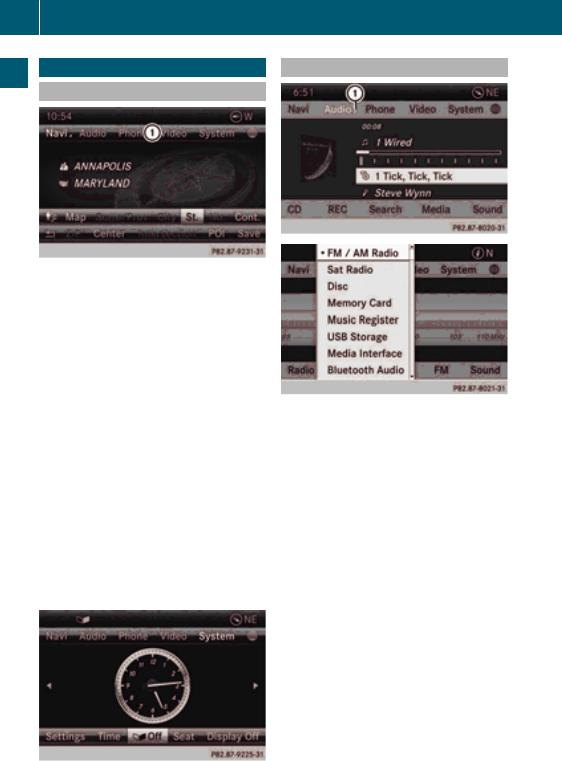
28
At a glance
Using COMAND
Using COMAND |
Selecting the menu of a main function |
Selecting a main function |
|
Address entry menu
: Main function bar
Situation: switching from navigation mode (address entry menu) to the system settings.
XTo switch on navigation mode: press the
Ø function button.
XTo show the menu: press Wthe COMAND controller.
XSelect Destination by sliding VÆ and turning cVdthe COMAND controller and press Wto confirm.
XSelect Address Entry and press Wto
confirm.
The address entry menu appears.
XSlide ZVthe COMAND controller and switch to main function bar :.
XSelect System in the main function bar by turning cVdthe COMAND controller and press Wto confirm.
The system menu appears.
Example display for audio CD mode and audio menu (below)
: Calls up the audio menu
If one of the navigation, audio, telephone or video main functions is switched on, triangle : appears next to the entry in the main
function bar. You can now select an associated menu.
The example describes how to call up the audio menu from audio CD mode (an audio
CD is playing).
X Select Audio in the main function bar by sliding ZVand turning cVdthe COMAND
controller and press Wto confirm. The Audio menu appears.
The # dot indicates the currently selected audio mode.
X Select another audio mode, e.g. Radio, by turning cVdthe COMAND controller and
press Wto confirm. Radio mode is activated.
