Mercedes-Benz S-Class 2004 COMAND Manual
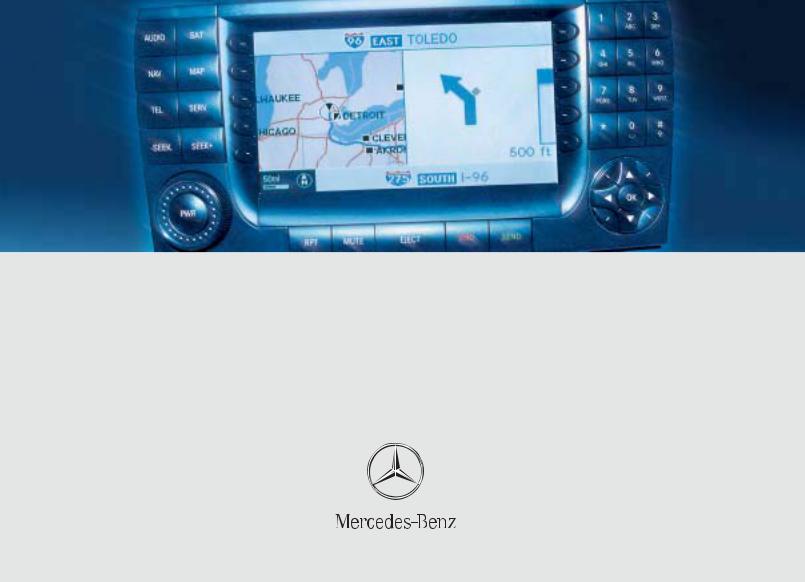
COMAND Operator’s Manual
Welcome to COMAND!
Please make yourself familiar with your COMAND control unit and read the instructions in this manual before operating the COMAND system. This will help you derive a greater benefit from the system. Please also follow the instructions and warnings contained in this manual. Ignoring them could result in damage to the vehicle or personal injury to you or others.
The asterisk* identifies optional equipment. Depending on model, version and configuration, your COMAND system equipment may differ. Therefore, you may find explanations for optional equipment not installed in your vehicle. If you have any questions about the operation of any equipment, your authorized MercedesBenz Center will be glad to demonstrate the proper procedures.
We continuously strive to improve our product and ask for your understanding that we reserve the right to make changes in design and equipment. Therefore, information, illustrations and descriptions in this manual might differ from the equipment installed in your vehicle. As such, the information, illustrations and descriptions contained in this manual may not be reasonably relied upon in making any claims with respect to the actual performance of the product.
These operating instructions form an integral part of the vehicle and should therefore always be kept inside the vehicle and passed on to the new owner if the vehicle is sold.
We extend our best wishes for many miles of safe, pleasurable driving.
Mercedes-Benz USA, LLC
A DaimlerChrysler Company
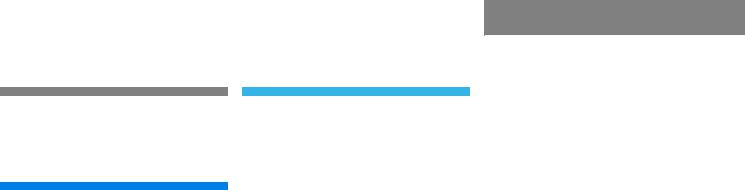
Contents
Introduction . . . . . . . . . . . . . . . . . . . . . 1 Where to find it . . . . . . . . . . . . . . . . . . . 1 Symbols . . . . . . . . . . . . . . . . . . . . . . . . . 2 Operating safety. . . . . . . . . . . . . . . . . . . 3
At a glance . . . . . . . . . . . . . . . . . . . . . . 5 Radio operating elements . . . . . . . . . . . 6 Tape operating elements . . . . . . . . . . . . 8 CD operating elements . . . . . . . . . . . . 10 Satellite radio* operating elements . . . 12 Telephone* operating elements. . . . . . 14 Navigation operating elements . . . . . . 16 Service operating elements . . . . . . . . . 18 Menu system . . . . . . . . . . . . . . . . . . . . 20 Quick reference COMAND . . . . . . . . . . 23
Switching the COMAND control unit on and off . . . . . . . . . . . . . . . . . . . . 23 Volume . . . . . . . . . . . . . . . . . . . . . . 23 Balance and fader. . . . . . . . . . . . . . 25 Bass and Treble . . . . . . . . . . . . . . . 26 Sound functions* . . . . . . . . . . . . . . 27
Audio . . . . . . . . . . . . . . . . . . . . . . . . . . 29 Radio operation . . . . . . . . . . . . . . . . . . 30 Opening the Audio menu . . . . . . . . 30 Selecting an audio source . . . . . . . 30 Muting . . . . . . . . . . . . . . . . . . . . . . 30 Switching the radio operation on . . 31 Changing the Radio band . . . . . . . . 32 Selecting a station . . . . . . . . . . . . . 33 Memory functions. . . . . . . . . . . . . . 36 Tape operation . . . . . . . . . . . . . . . . . . . 40 Notes on tape care . . . . . . . . . . . . . 40 Switching tape operation on. . . . . . 40 Seeking/skipping tracks . . . . . . . . 41 Changing sides . . . . . . . . . . . . . . . . 42 Fast forward/rewinding . . . . . . . . . 42 Scan function . . . . . . . . . . . . . . . . . 43 Skip blanks . . . . . . . . . . . . . . . . . . . 43 DOLBY B (noise reduction) . . . . . . . 44 Muting . . . . . . . . . . . . . . . . . . . . . . 44 Return to the Audio menu . . . . . . . 44
CD operation . . . . . . . . . . . . . . . . . . . . 45 General Information on
CD operation. . . . . . . . . . . . . . . . . . 45 Tips on caring for your CDs . . . . . . 46 Switching to CD operation . . . . . . . 47 Loading CDs . . . . . . . . . . . . . . . . . . 47 Switching on . . . . . . . . . . . . . . . . . . 49 Selecting a CD (CD changer* only). 50 Track select . . . . . . . . . . . . . . . . . . 51 Fast forward/reverse . . . . . . . . . . . 53 Muting. . . . . . . . . . . . . . . . . . . . . . . 53 Playback mode . . . . . . . . . . . . . . . . 54
MP3-CD operation . . . . . . . . . . . . . . . . 56 General Information . . . . . . . . . . . . 56 Tips on caring for your MP3-CDs . . 56 Switching to MP3-CD operation . . . 57 MP3-CD main menu . . . . . . . . . . . . 58 Selecting a folder . . . . . . . . . . . . . . 58 Selecting a track. . . . . . . . . . . . . . . 58 Playback mode . . . . . . . . . . . . . . . . 60 MP3 options . . . . . . . . . . . . . . . . . . 61
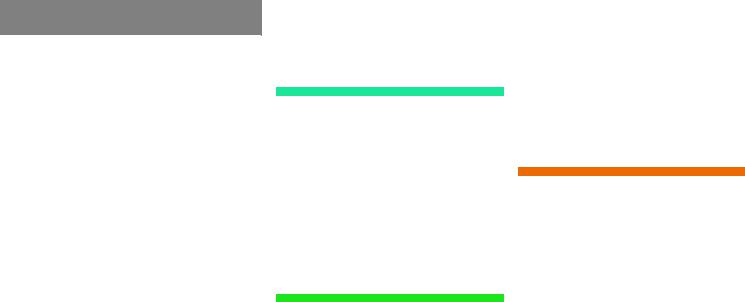
Contents
DVD operation . . . . . . . . . . . . . . . . . . . 63 General information on
DVD operation . . . . . . . . . . . . . . . . 63 DVD playback requirements . . . . . . 64 Switching to DVD mode . . . . . . . . . 64 Loading a DVD . . . . . . . . . . . . . . . . 65 Ejecting a DVD . . . . . . . . . . . . . . . . 66 Soft key display and status bar. . . . 67 Soft key functions. . . . . . . . . . . . . . 68 DVD menu. . . . . . . . . . . . . . . . . . . . 70 Settings menu. . . . . . . . . . . . . . . . . 71 Adjusting brightness, contrast and color . . . . . . . . . . . . . . . . . . . . . . . . 74 Selecting a movie . . . . . . . . . . . . . . 74 Selecting a scene/chapter . . . . . . . 75 Fast forward/reverse . . . . . . . . . . . 75
Satellite radio* . . . . . . . . . . . . . . . . . . 77 Important notes . . . . . . . . . . . . . . . . . . 78 Subscribing to satellite radio . . . . . 79 Satellite radio operation . . . . . . . . . . . . 80 Switching on . . . . . . . . . . . . . . . . . . 80 Changing the program category . . . 81 Selecting a station . . . . . . . . . . . . . 81 Memory functions . . . . . . . . . . . . . . 83 Displaying information . . . . . . . . . . 84 Displaying service information . . . . 85 Sound settings . . . . . . . . . . . . . . . . 85
Telephone* . . . . . . . . . . . . . . . . . . . . . 87 Important notes . . . . . . . . . . . . . . . . . . 88 Telephone operation. . . . . . . . . . . . . . . 92 Switching telephone operation on . 92 Switching telephone operation off . 92 Emergency call “911” . . . . . . . . . . . 93 Entering codes . . . . . . . . . . . . . . . . 95 Switching to telephone operation . 96
Incoming call. . . . . . . . . . . . . . . . . . 97 Outgoing calls . . . . . . . . . . . . . . . . . 98 Active call . . . . . . . . . . . . . . . . . . . 102 Phone book . . . . . . . . . . . . . . . . . . 104
Navigation . . . . . . . . . . . . . . . . . . . . . 109 Important notes . . . . . . . . . . . . . . . . . 110 Navigation DVD. . . . . . . . . . . . . . . 111
Route guidance after the vehicle
has been transported . . . . . . . . . . 112 Trip interruption during
route guidance . . . . . . . . . . . . . . . 113 Navigation main menu . . . . . . . . . . . . 114
Activating the Navigation
main menu . . . . . . . . . . . . . . . . . . 114 Setting the route mode . . . . . . . . . 116 Audio settings for the navigation announcements . . . . . . . . . . . . . . 117 Saving current position . . . . . . . . . 118
Destination input . . . . . . . . . . . . . . . . 120 Activating the Destination
Entry menu . . . . . . . . . . . . . . . . . . 120 Selecting home address . . . . . . . . 133
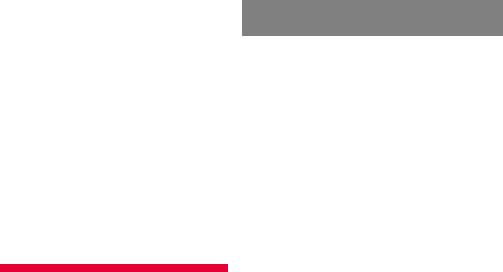
Contents
Route guidance . . . . . . . . . . . . . . . . . 134 Starting route guidance . . . . . . . . 134 Route calculation . . . . . . . . . . . . . 134 Recalculating an existing route . . 134 Voice instructions. . . . . . . . . . . . . 134 Navigation displays. . . . . . . . . . . . 135 Arriving at destination . . . . . . . . . 137 Cancelling route guidance . . . . . . 138
During route guidance . . . . . . . . . . . . 139 Displaying the soft keys . . . . . . . . 139 Info menu . . . . . . . . . . . . . . . . . . . 139 Via function (soft key via) . . . . . . . 141 Selecting a detour . . . . . . . . . . . . 142 Stopover function . . . . . . . . . . . . . 144 Saving the current location . . . . . 146 Defining route guidance displays . 146
Last destinations and
destination memory . . . . . . . . . . . . . . 150 Last destinations memory . . . . . . 150 Destination memory . . . . . . . . . . . 151
POIs (Points of Interest) . . . . . . . . . . . 155 Entering POIs . . . . . . . . . . . . . . . . 155 Selecting a POI around your current location. . . . . . . . . . . . . . . . . . . . . 156 Selecting a POI around another location . . . . . . . . . . . . . . . . . . . . 157 Selecting a POI around a global destination . . . . . . . . . . . . . . . . . . 158 Selecting a POI on the map . . . . . 159
Software Updates. . . . . . . . . . . . . . . . 161
Service . . . . . . . . . . . . . . . . . . . . . . . 163 Service main menu. . . . . . . . . . . . . . . 164 Activating the Service main menu 164 SMS (Mail) . . . . . . . . . . . . . . . . . . . . . 165 SMS Inbox . . . . . . . . . . . . . . . . . . 165 Reading SMS message received. . 167 Deleting an SMS message . . . . . . 168 Address book . . . . . . . . . . . . . . . . . . . 169
Activating the Address book
menu . . . . . . . . . . . . . . . . . . . . . . 169
Entries in the address book . . . . . 169 Selecting an entry. . . . . . . . . . . . . 170 Sorting the address book . . . . . . . 170 Details on an address book entry . 171 Details on a mobile phone internal memory entry . . . . . . . . . . . . . . . . 175 New address book entry . . . . . . . . 178 Deleting an address book entry . . 179 Using an address book entry
in other system modes . . . . . . . . . 180 Notebook . . . . . . . . . . . . . . . . . . . . . . 182 Activating the Notebook menu . . 182 Entries in the notebook. . . . . . . . . 182 Selecting a note . . . . . . . . . . . . . . 182 Sorting the notebook . . . . . . . . . . 183 Entering a new note . . . . . . . . . . . 183 Recording a new note . . . . . . . . . 184 Playback a note . . . . . . . . . . . . . . 185
Playing intros of all recorded
notes (Scan) . . . . . . . . . . . . . . . . . 186 Entering a reminder . . . . . . . . . . . 186 Deleting a note . . . . . . . . . . . . . . 187 Deleting a reminder . . . . . . . . . . . 188
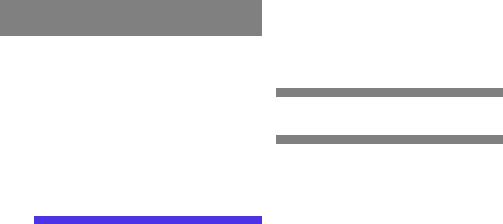
Contents
Tele Aid*. . . . . . . . . . . . . . . . . . . . . . . 189 Emergency call system . . . . . . . . . 189 Roadside Assistance. . . . . . . . . . . 189 Information . . . . . . . . . . . . . . . . . . 190 Entering data . . . . . . . . . . . . . . . . . . . 191 Input via selection menu. . . . . . . . 191 Input via 12-button keypad. . . . . . 193
System settings . . . . . . . . . . . . . . . . 195 System settings . . . . . . . . . . . . . . . . . 196 Setting the date/time . . . . . . . . . 196
Switching verification and
notification tones on and off. . . . . 199 Making display settings . . . . . . . . 199 Voice control system* . . . . . . . . . . . . 201 Voice control system* functions . 201
Glossary . . . . . . . . . . . . . . . . . . . . . . 203
Index . . . . . . . . . . . . . . . . . . . . . . . . . 207

Contents

Contents
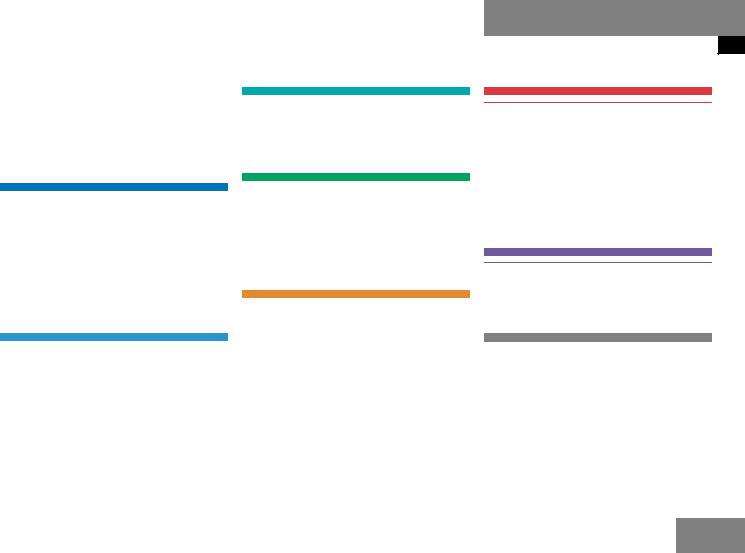
Where to find it
This Operator’s Manual is designed to provide support information for you, the COMAND operator. Each chapter has its own guide color to provide fast access to information.
At a glance
Here you will find an overview of
all COMAND control elements and system components. If you are operating COMAND for the first time or if you have rented or borrowed the vehicle, this is the chapter you should read first.
Audio
Here you will find all the information on how to use the radio, cassette player*, CDplayer, CD changer* and DVD drive.
Introduction
Where to find it
Satellite radio*
This chapter provides information on how to select a station and a program category.
Telephone*
Here you can learn in detail about the many functions of the telephone, how to initiate an emergency call and use the phone book.
Navigation
This chapter provides detailed information on the following topics:
Destination input
Route guidance including detour
Last destinations and destination memory
POIs
Service
Here you will find all the information about:
SMS
Address book
Notebook
Tele Aid*
System settings
This chapter provides information on how to adjust COMAND system settings.
Directories
The glossary explains the most important technical terms.
The table of contents and index directory will help you quickly locate the information you need.
1
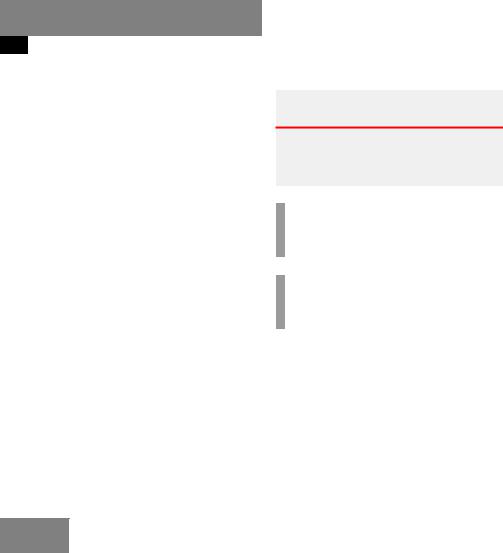
Introduction
Symbols
Symbols
You will find the following symbols in these operating instructions:
*The asterisk identifies optional equipment. Since not all models have the same standard equipment, your COMAND system equipment may deviate from some descriptions and illustrations.
Warning |
G |
Warning notices draw your attention to hazards that may endanger your health or life, or the health or life of others.
!
Highlights hazards that may result in damage to your COMAND.
i
Helpful hints or further information you may find useful.
This symbol points to instructions for you to follow.
A number of these symbols appearing in succession indicates a multiple-step procedure.
The continuation symbol marks an interrupted procedure which will be continued on the next page.
( page 3) This symbol tells you where
|
to look for further infor- |
|
mation on this subject. |
-> |
This symbol is used in the |
|
glossary. It indicates that |
|
the term immediately follo- |
|
wing the symbol is also exp- |
|
lained in the glossary. |
Display |
Messages, menu items or |
|
soft key names appearing in |
|
the COMAND color display |
|
are printed in the type |
|
shown here. |
2
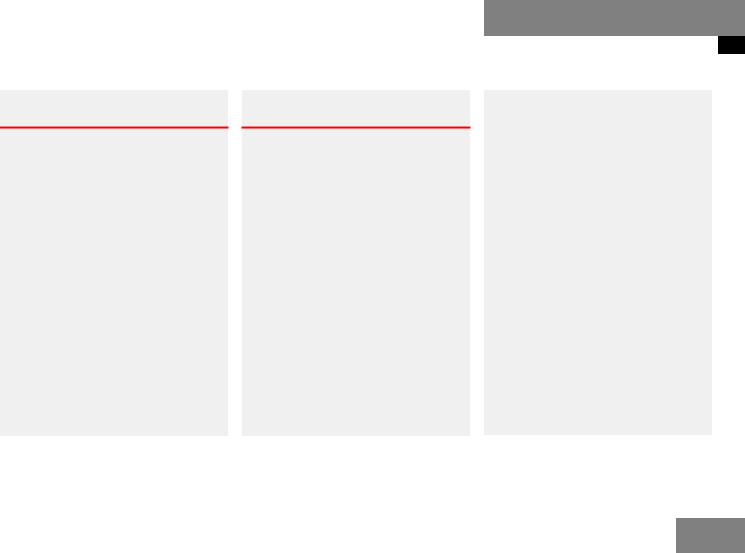
Operating safety
Warning |
G |
Any alterations made to electronic components and the software can cause malfunctions.
The radio, amplifier, CD changer*, satellite radio*, telephone*, navigation module and voice control system* are interconnected.
When one of the components is not operational or has not been removed/replaced properly, the function of other components may be impaired.
This condition might seriously impair the operating safety of your vehicle.
We recommend that you have any service work on electronic components carried out only by qualified personnel.
Warning |
G |
In order to avoid distraction which could lead to an accident, the driver should enter system settings with the vehicle at a standstill and operate the system only when road and traffic conditions permit.
Bear in mind that at a speed of just
30 mp/h (approximately 50 km/h), your car is covering a distance of 50 feet (approximately 14 m) every second.
COMAND supplies you with information to help you select your route more easily and guide you conveniently and safely to your destination. For safety reasons, we encourage the driver to stop the vehicle in a safe place before answering or placing a call, or consulting the COMAND screen to read navigational maps, instructions, or downloaded information.
Introduction
Operating safety
While the navigation system provides directional assistance, the driver must remain focused on safe driving behavior, including attention to traffic and street signs, and should utilize the system’s audio cues while driving.
The navigation system does not supply any information on stop signs, yield signs, traffic regulations or traffic safety rules. This always remains your personal responsibility when you drive. DVD maps do not cover all areas nor all routes within an area.
3
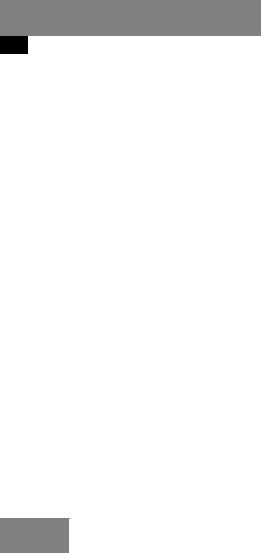
Introduction
Operating safety
4
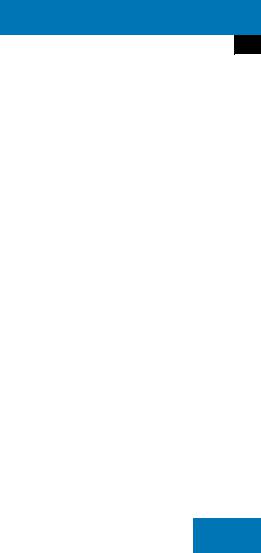
At a glance
Radio operating elements
Tape operating elements
CD operating elements
Satellite radio* operating elements Telephone* operating elements Navigation system operating elements Service operating elements Menu system Quick reference COMAND
5

At a glance
Radio operating elements
Radio operating elements
6
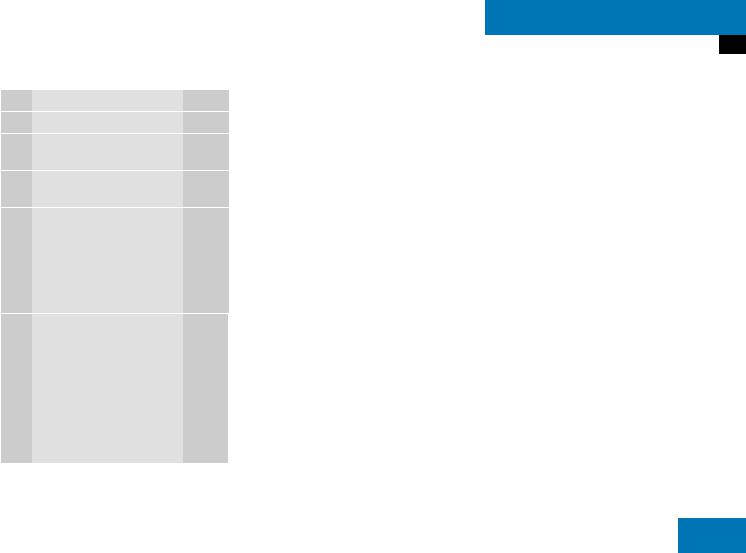
At a glance
Radio operating elements
Function |
Page |
1 Audio menu |
30 |
2Soft keys (multifunction keys)
3 |
Color display with Radio |
|
|
main menu |
|
4 |
1 - 0 |
|
|
Station selection |
34 |
|
Saving stations manually |
36 |
|
Selecting a station from |
38 |
|
the preset memory |
|
5 |
H,h,g,G |
|
|
Function selection |
|
|
g and G |
|
|
e.g. |
|
|
Automatic seek tuning |
33 |
|
H and h |
|
|
e.g. Manual tuning |
33 |
|
Function |
Page |
6 |
E Confirm |
|
7 |
J |
|
|
Muting |
30 |
8 |
Volume control |
24 |
9 |
e Switching on and off |
23 |
a, |
d and D |
|
b |
Automatic seek tuning |
33 |
|
Manual tuning |
33 |
|
|
|
7
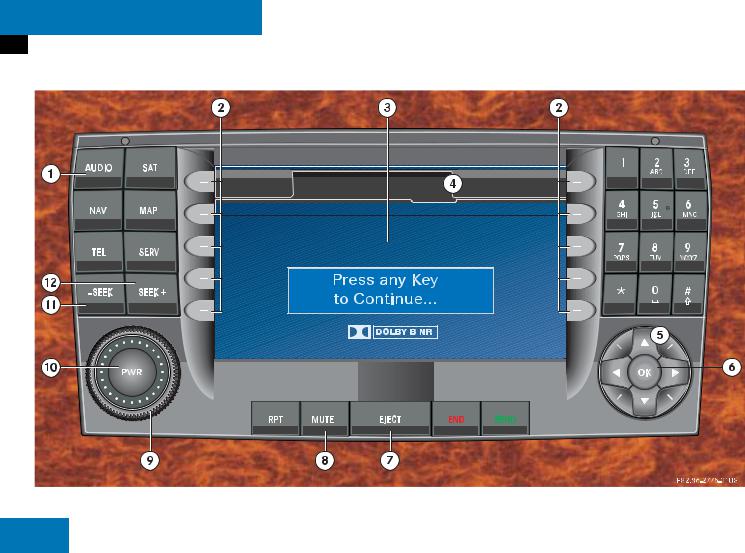
At a glance
Tape operating elements
Tape operating elements
8
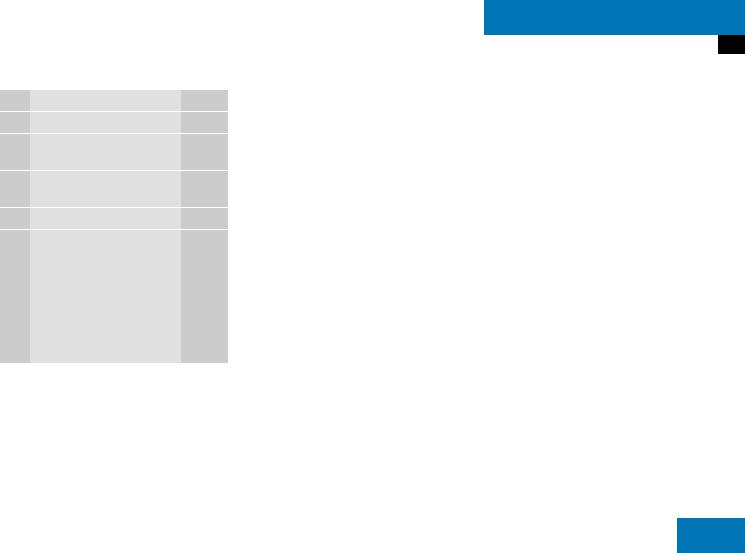
At a glance
Tape operating elements
Function |
Page |
1 Audio menu |
30 |
2Soft keys (multifunction keys)
3Color screen if cassette compartment is open
4 |
Cassette slot |
|
5 |
H,h,g,G |
|
|
Function selection |
|
|
g and G |
|
|
Changing sides |
42 |
|
H and h |
|
|
Seeking/skipping tracks |
41 |
|
Function |
Page |
6 |
E Confirm |
|
7 |
Cassette ejection |
|
8 |
J |
|
|
Muting |
30 |
9 |
Volume control |
24 |
a |
e Switching on and off |
23 |
b, |
d and D |
|
c |
Seeking/skipping tracks |
41 |
|
Fast forward/ |
42 |
|
rewind |
|
|
|
|
9

At a glance
CD operating elements
CD operating elements
10
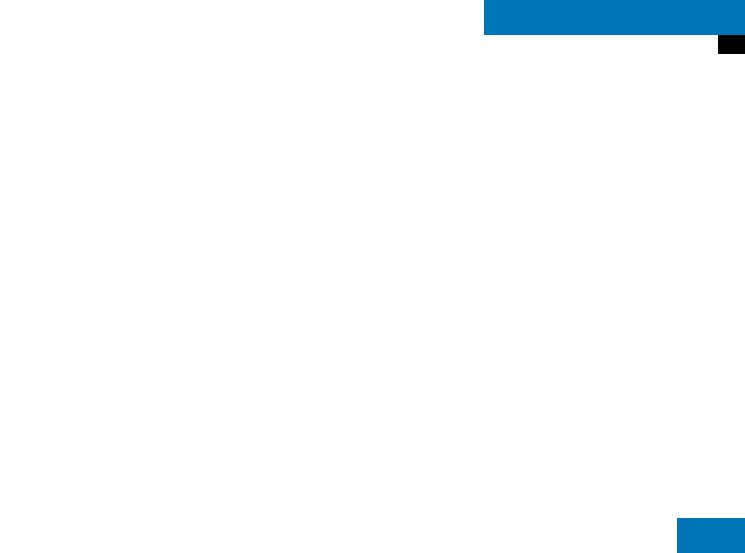
|
Function |
Page |
1 |
Audio menu |
30 |
2 |
Soft keys |
|
|
(multifunction keys) |
|
3 |
Color screen if CD/DVD |
48 |
|
slot is open |
|
4 |
1 - 0 |
|
|
Selecting a CD (CD |
50 |
|
changer* only) |
|
|
Track select |
52 |
5 |
H and h |
|
|
Selecting a CD (CD |
50 |
|
changer* only) |
|
|
Selecting a folder |
58 |
|
(MP3-CD) |
|
|
g and G |
|
|
Track select |
52 |
|
Selecting a track |
58 |
|
(MP3-CD) |
|
|
|
|
At a glance
CD operating elements
|
Function |
Page |
6 |
E Confirm |
|
7 |
CD ejection |
48 |
8 |
CD/DVD slot |
|
|
i |
|
|
The CD changer* is |
|
|
located in the trunk. |
49 |
9 |
J |
|
|
Muting |
53 |
|
|
|
|
Function |
Page |
a |
Volume control |
24 |
b |
e Switch on/off |
23 |
c, |
d and D |
|
d |
Track select |
51 |
|
Fast forward/reverse |
53 |
|
Selecting a track |
58 |
|
(MP3-CD) |
|
|
Skip track (MP3-CD) |
59 |
|
|
|
11
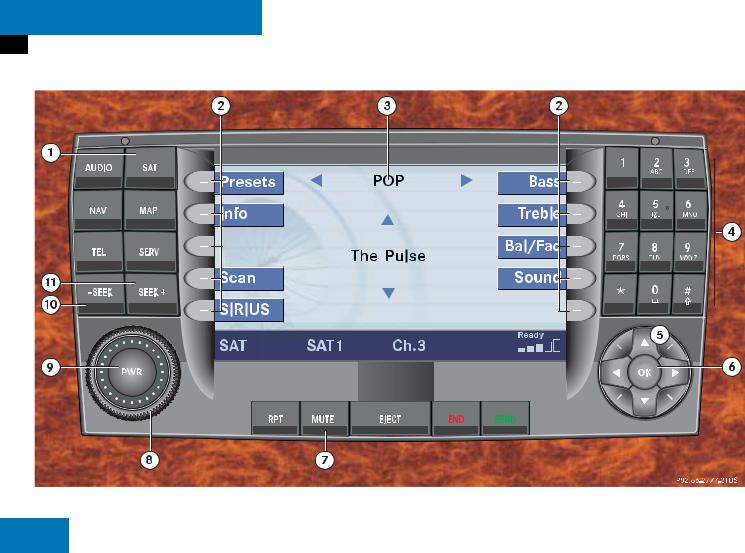
At a glance
Satellite radio* operating elements
Satellite radio* operating elements
12
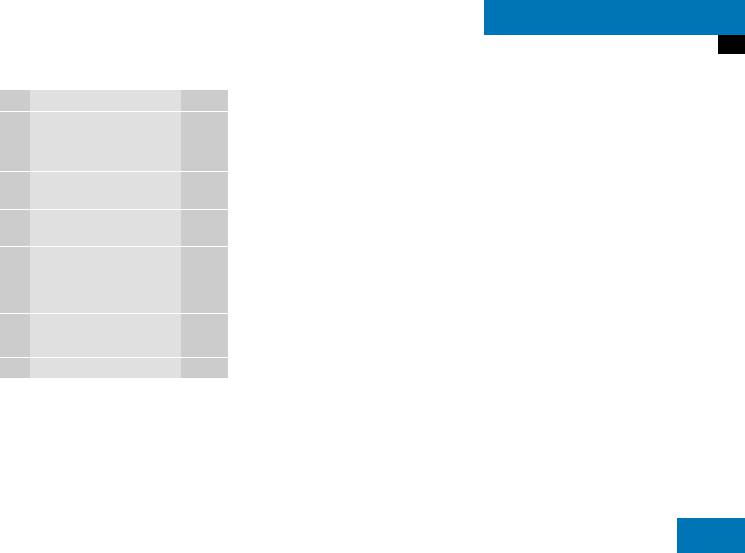
At a glance
Satellite radio* operating elements
|
Function |
Page |
1 |
Satellite radio main menu |
80 |
|
Switching satellite radio |
|
|
operation on and off |
80 |
2 |
Soft keys |
|
|
(multifunction keys) |
|
3Color screen with Satellite radio main menu
4 |
1 - 0 |
|
|
Station selection |
82 |
|
Saving stations manually |
83 |
5 |
H,h,g,G |
|
|
Function selection |
|
6 |
E Confirm |
|
|
Function |
Page |
7 |
J |
|
|
Muting |
80 |
8 |
Volume control |
24 |
9 |
e Switching on and off |
23 |
a, |
d and D |
|
b |
Previous or next channel |
81 |
|
|
|
13
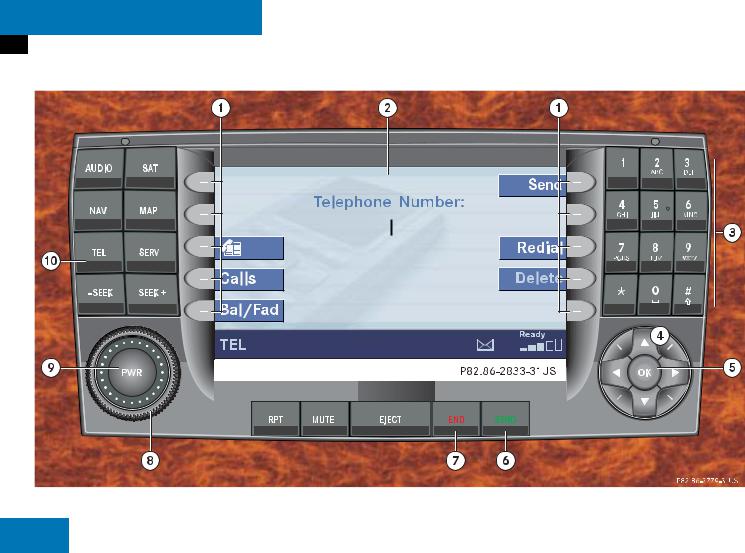
At a glance
Telephone* operating elements
Telephone* operating elements
14
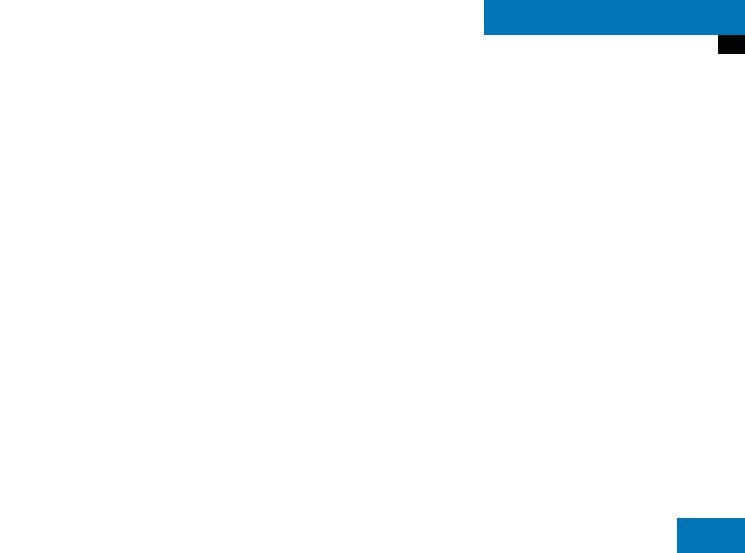
At a glance
Telephone* operating elements
|
Function |
Page |
|
|
Function |
Page |
|
|
Function |
Page |
1 |
Soft keys |
|
|
4 |
H,h,g,G,F,f |
|
|
7 |
K |
|
|
(multifunction keys) |
|
|
|
Function selection |
|
|
|
Refusing or ending a call |
97, |
|
Color screen with |
|
|
|
|
|
|
|||
2 |
|
|
5 |
E Confirm |
|
|
|
|
99 |
|
|
Telephone menu |
|
|
|
|
|
|
|
||
|
|
|
6 |
k |
|
|
8 |
Volume control |
24 |
|
|
1 - 0 |
|
|
|
|
|||||
3 |
|
|
|
|
|
|
|
|||
|
|
|
Accepting a call |
97 |
|
9 |
e Switching on and off |
23 |
||
|
Entering the unlock code |
95 |
|
|
|
|||||
|
|
|
Making a call |
99 |
|
a |
a |
|
||
|
Entering a telephone |
98 |
|
|
|
|
||||
|
|
|
Redialing |
99 |
|
|
Telephone menu |
96 |
||
|
number |
|
|
|
|
|
||||
|
|
|
|
|
|
Switching telephone |
|
|||
|
Speed-dialing |
102 |
|
|
|
|
|
|
|
|
|
|
|
|
|
|
|
operation on and off |
92 |
||
|
|
|
|
|
|
|
|
|
||
|
Quick-dialing |
102 |
|
|
|
|
|
|
|
|
|
|
|
|
|
|
|
|
|
|
|
15
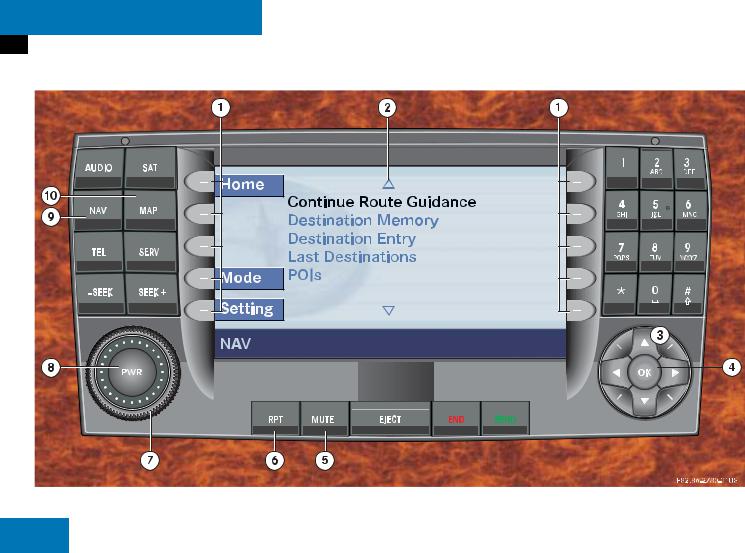
At a glance
Navigation operating elements
Navigation operating elements
16
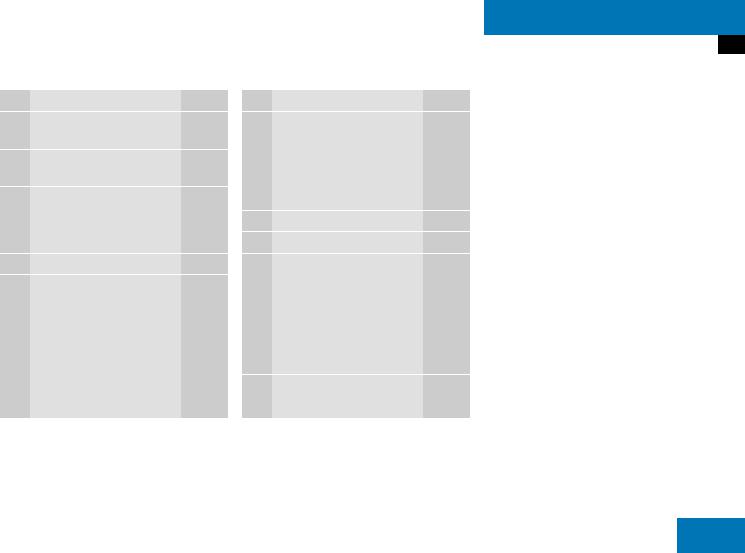
At a glance
Navigation operating elements
Function |
Page |
1Soft keys (multifunction keys)
2Color screen with Navigation main menu
3H,h,g,G F,f
Function selection
4E Confirm
5J
During a voice instruction:
Muting current voice |
|
instruction |
135 |
Switching off voice |
|
instructions |
135 |
Function |
Page |
6j
Repeating current voice
|
instruction |
134 |
|
Switching on voice |
|
|
instructions |
135 |
7 |
Volume control |
24 |
8 |
e Switching on and off |
23 |
9b
Navigation main menu |
114 |
During route guidance: |
|
Change over to navigation |
|
display |
135 |
Cancelling route guidance |
138 |
ac
Switches to map display |
135 |
17

At a glance
Service operating elements
Service operating elements
18

At a glance
Service operating elements
Function |
Page |
1Soft keys (multifunction keys)
2Color screen with Service main menu
3 1 - 0
Input functions
4H,h,g,G F,f
Function selection
5 |
E Confirm |
|
6 e Switching on and off |
23 |
|
7 |
C |
|
|
Service main menu |
164 |
19
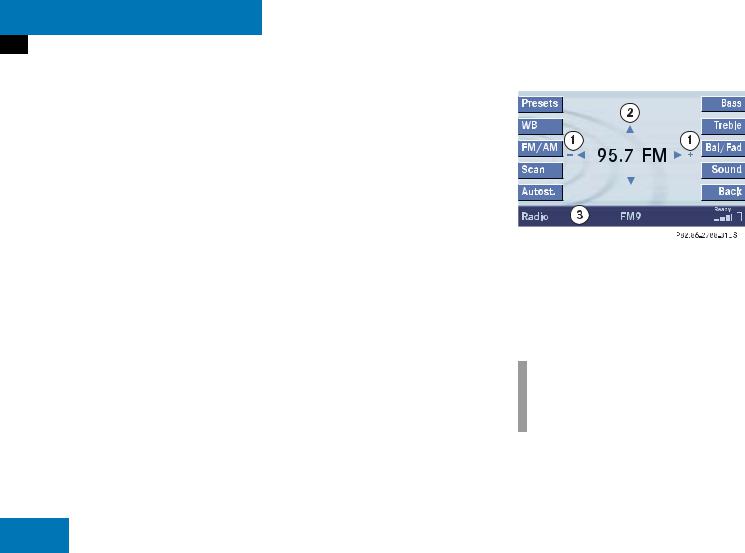
At a glance
Menu system
Menu system
The menu system allows for easy operation of COMAND.
Main menus are provided for the following main functions:
Audio
(radio, tape, CD, CDC*, MP3-CD, DVD)
Telephone*
Navigation
Service
Calling up main menus
Audio ( page 30):
Press A.
Satellite radio* ( page 80):
Press B.
Telephone* ( page 96):
Press a. Navigation ( page 114):
Press b.
Service ( page 164):
Press C.
Menu display
A display may consist of three areas. Example: FM menu
1 Soft key sections
2 Main area
3 Status bar
The functions currently assigned to the soft keys are displayed in the soft key sections 1.
i
A maximum of five soft keys may be displayed on each side of the main area
2.
20
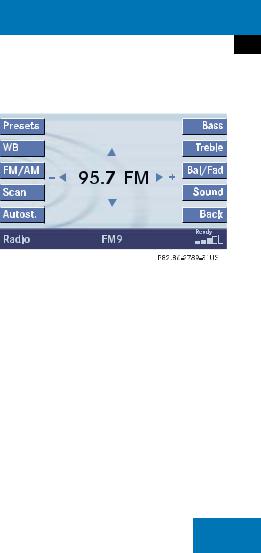
The main area 2 shows messages and settings.
You can change the settings by operating the system.
The status bar 3 is divided into three areas.
Left side:
The current operating mode is indicated. In this example: Radio
Center:
The status of the current operating mode or other selectable functions are indicated.
In this example:
FM = current waveband
9 = memory location of station, e.g. “9”
Right side:
General status information is indicated independent of the operating mode. In this example:
Ready = Telephone* is ready for operation
 = Reception strength of the mobile phone
= Reception strength of the mobile phone
Menu functions and submenus
Using the soft keys, functions can be switched ON or OFF, or submenus can be called up.
At a glance
Menu system
Example: Radio main menu:
The FM/AM soft key switches between FM and AM band.
The Scan soft key starts/stops the channel scan.
In some situations, soft keys may not have any function and are not operational. A soft key without function appears shaded out.
21
