Mercedes-Benz GLK-Class 2011 COMAND Manual
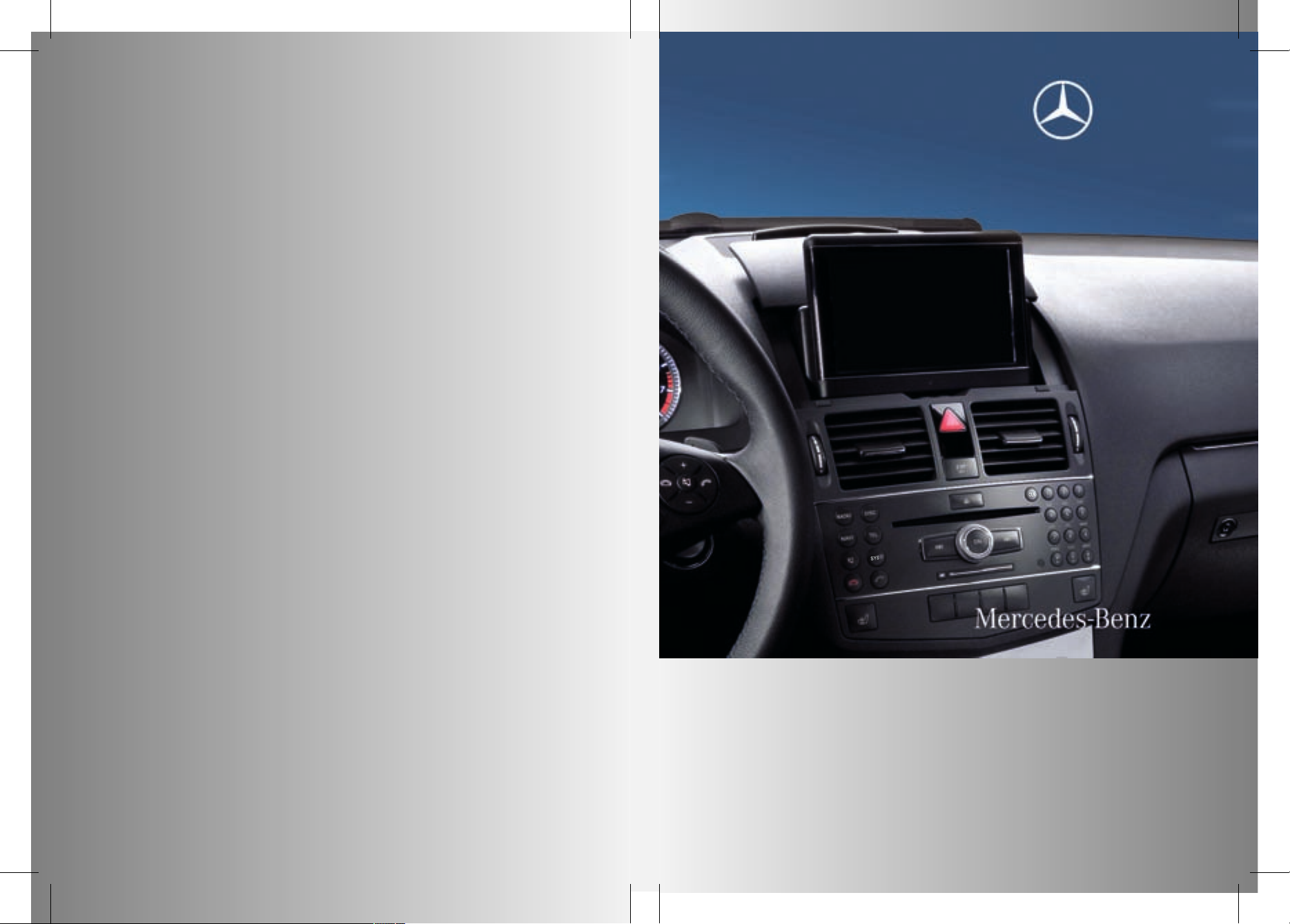
COMAND
Operating Instructions
Order no.
6515 6876 13 Part no. 204 584 42 82 Edition A 2011
É2045844282uËÍ
2045844282
COMAND OperatingInstructions
ZA COMAND NTG4.0 BR204 USA Edition A 2011;1; 3, en-US
d2irenkl Version: 3.0.3.6
2010-05-31T09:26:14+02:00 - Seite 1
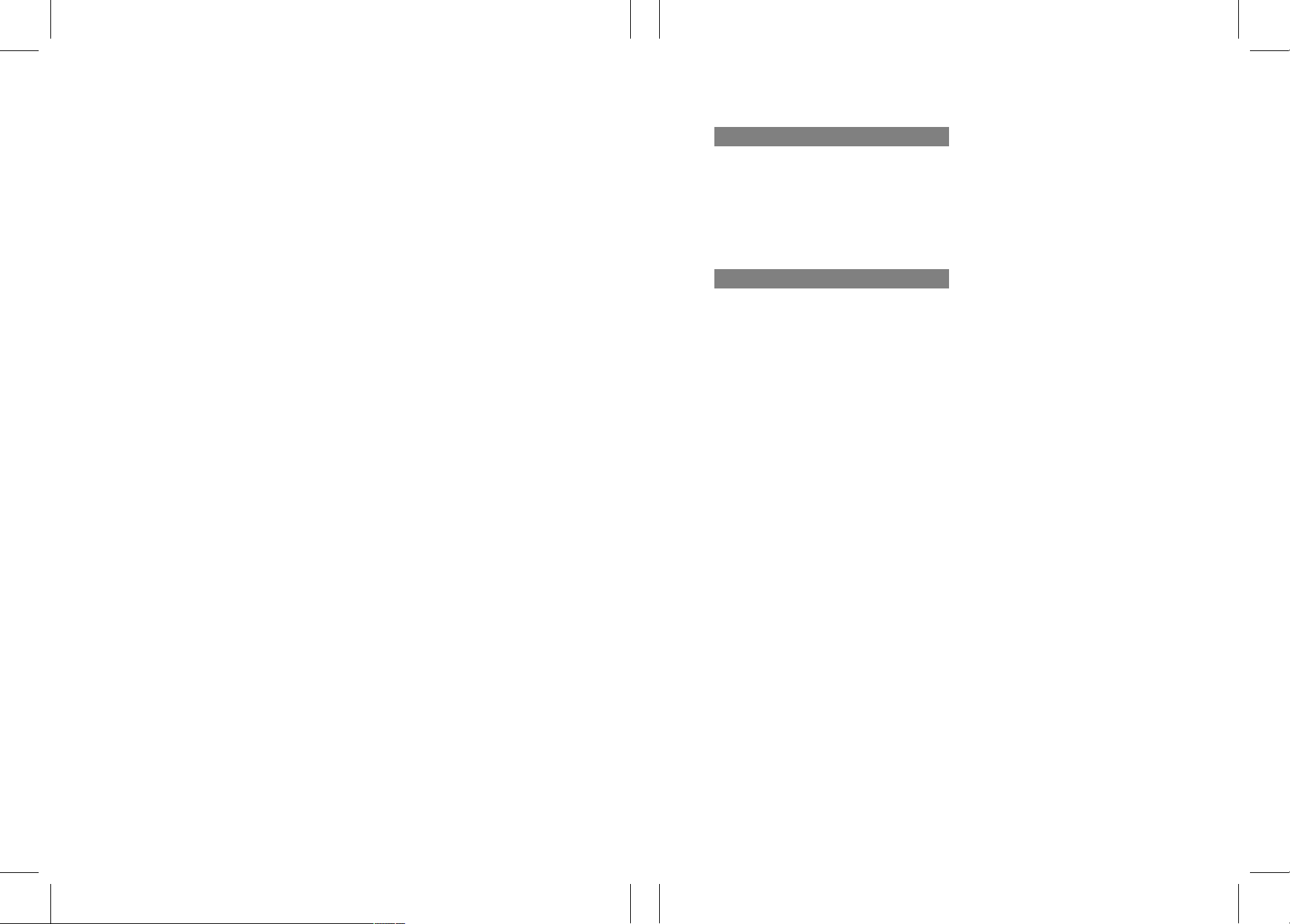
Publication details
Internet
Further information on Mercedes-Benz
vehicles and Daimler AG can be found on the
Internet at the following websites:
http://www.mercedes-benz.com
http://www.daimler.com
Editorial office
You are welcome to forward any queries or
suggestions you may have about the
Operator's Manual to the technical
documentation team at the following
address:
Daimler AG, HPC: R822, D-70546 Stuttgart,
Germany
Not to be reprinted, translated or otherwise
reproduced, in whole or in part, without
written permission from Daimler AG.
Symbols
$
Warning
%
Environmental note
!
Possible damage to the vehicle
+
Tip
X
Instruction
YY
Continuation symbol
(Y page)
Page reference
Display
Displays in the multifunction
display/COMAND
As at 03.03.2010
ZA COMAND NTG4.0 BR204 USA Edition A 2011; 1; 3, en-US
d2irenkl Version: 3.0.3.6
2010-05-31T09:26:14+02:00 - Seite 2
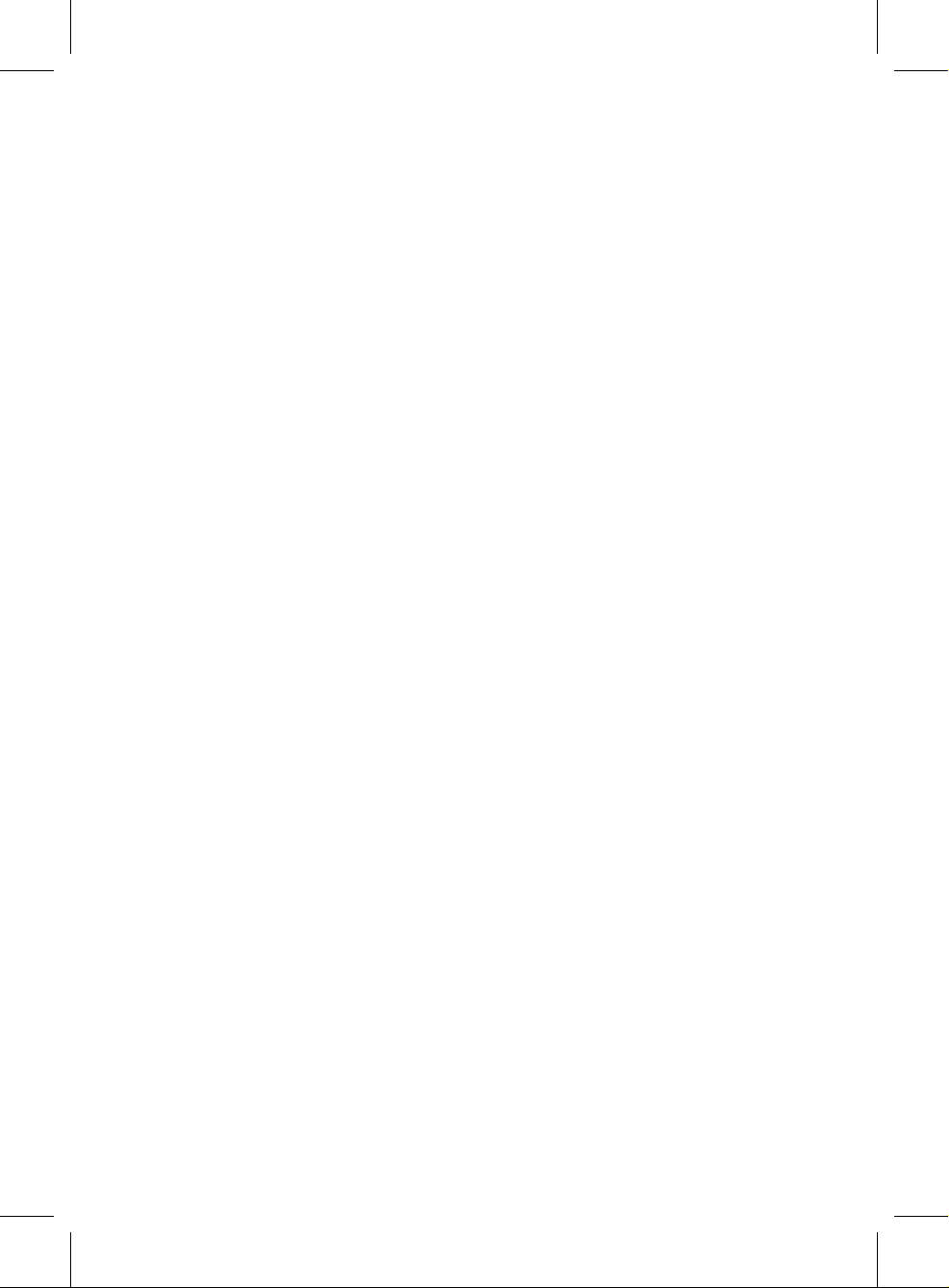
Welcome to the world of Mercedes-Benz
First of all, familiarize yourself with the
COMAND control panel and read the
Operator's Manual thoroughly before driving
off. This will help you to obtainthe maximum
pleasure from your COMAND control panel
and to avoid endangeringyourself and others.
Depending on the model and equipment level,
the functions and equipment of your
COMAND control panel may deviate from
some descriptions and illustrations.
Mercedes-Benzis constantly updating its
systems to the state-of-the art and reserves
the right to introduce changes to the design,
equipment and technical features.
You cannot, therefore, base any claims on the
data, illustrations or descriptions in this
Operator's Manual.
If you have any further questions, please
contact an authorized Mercedes-Benz
Center.
The Operator's Manual is an integral part of
the vehicle. You should always keep it in the
vehicle and pass it on to the new owner if you
sell the vehicle.
The technical documentation team at
Daimler AG wishes you safe and pleasant
motoring.
2045844282
É2045844282uËÍ
ZA COMAND NTG4.0 BR204 USA Edition A 2011; 1; 3, en-US
d2irenkl Version: 3.0.3.6
2010-05-31T09:21:57+02:00 - Seite 1
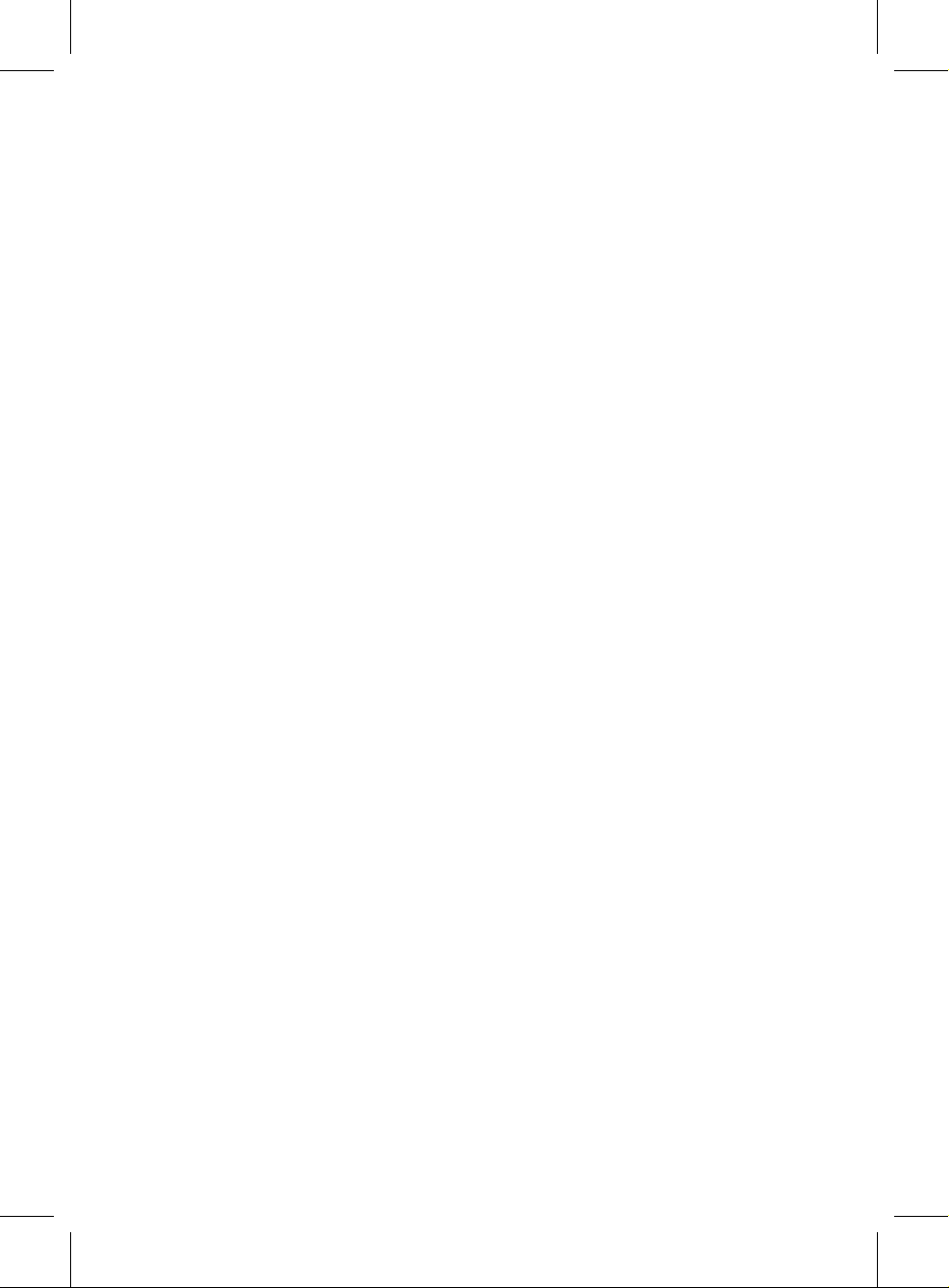
ZA COMAND NTG4.0 BR204 USA Edition A 2011; 1; 3, en-US
d2irenkl Version: 3.0.3.6
2010-05-31T09:21:57+02:00 - Seite2
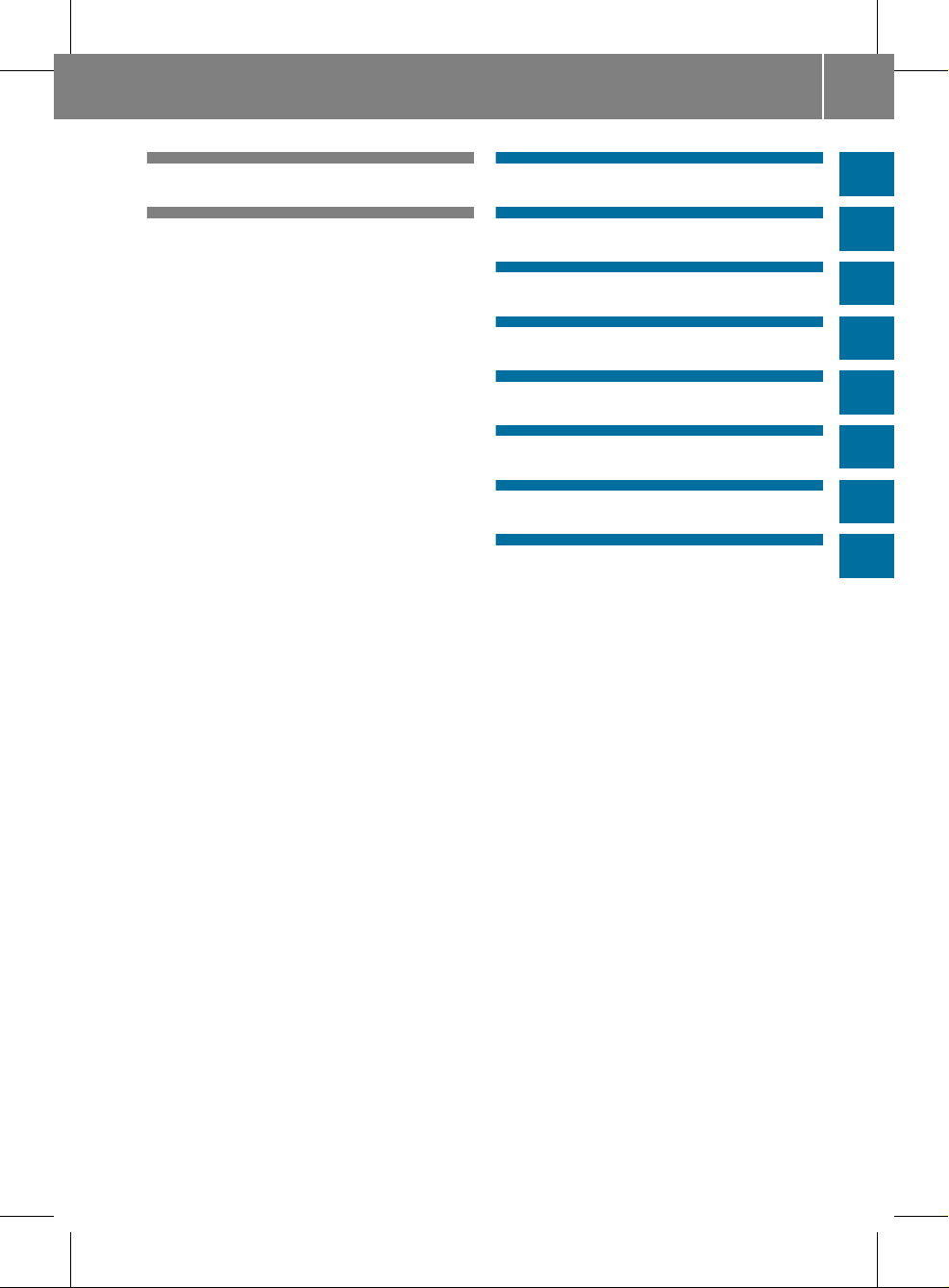
Index ....................................................... 4
Introduction ......................................... 10
At aglance ........................................... 13
System settings .................................. 37
Navigation ........................................... 47
Telephone ............................................ 97
Audio .................................................. 119
Video .................................................. 151
Rear Seat System ............................. 159
mbrace ............................................... 183
Contents
3
ZA COMAND NTG4.0 BR204 USA Edition A 2011; 1; 3, en-US
d2irenkl Version: 3.0.3.6
2010-05-31T09:21:57+02:00 - Seite 3
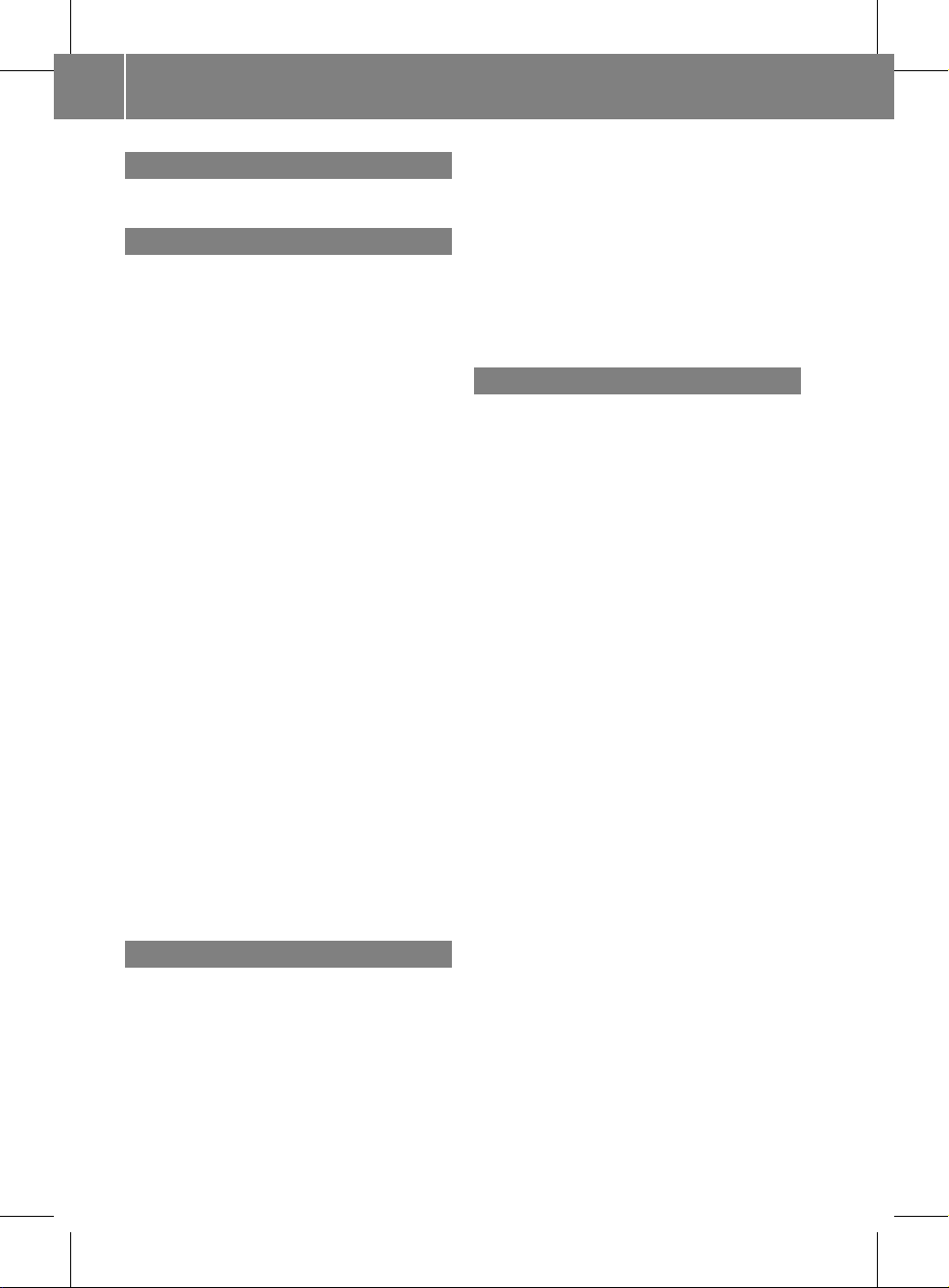
1, 2, 3 ...
911 emergency call .................... 99, 184
A
Active partition (USBdevices only)
Selecting ........................................ 147
Address book
Browsing........................................ 112
Calling up ....................................... 112
Changing an entry .......................... 114
Connecting acall ........................... 115
Creating an entry ........................... 113
Deleting an entry ........................... 113
Detailsabout an entry ................... 114
Searching for an entry ................... 112
Starting route guidance ................. 115
Voice tag ....................................... 116
Address bookentry
Adopting as a home address ............ 79
Showing the details ....................... 114
Address entry menu ............................ 51
Alternative route ................................. 71
Area
Avoiding ........................................... 88
Audio AUX jack .................................. 148
Audio CD/DVD or MP3 mode
Switching on .................................. 131
Audio DVD
Pause function ............................... 173
Stop function ................................. 133
Audio format
Setting (audio DVD mode)............. 136
Autostore ........................................... 122
AUX jacks
CD/DVD drive ............................... 163
B
Back button ......................................... 17
Bird's-eye view .................................... 85
Bluetooth
®
Activating/deactivating ................... 42
Authorizing a device ......................... 43
Connecting devices ......................... 42
Devices ............................................ 43
External authorization .............. 44, 101
General information ......................... 42
Interface .......................................... 99
Revoking authorization .................... 44
Settings ........................................... 42
Telephony ........................................ 99
Bluetooth®interface
Telephony ........................................ 98
Bluetooth®interface telephony
Conditions ....................................... 99
Bluetooth®telephone list ................. 100
C
Call
Accepting .............................. 103, 104
Connecting .................................... 104
Rejecting ............................... 103, 104
Call list
Opening and selecting an entry ..... 109
Saving an entry in the address
book .............................................. 110
Call lists ............................................. 109
Displaying details ........................... 110
Storing an entry which has not yet
beenstored................................... 110
Call waiting ........................................ 105
Category
Satellite radio ................................ 125
CD
Copyprotection ............................. 138
Data medium ................................. 138
General information ....................... 138
Multisession .................................. 137
Playback options ........................... 136
Selecting amedium ....................... 133
Selecting atrack ............................ 134
CD/audio DVD or MP3 mode
Switching to (Rear Seat
Entertainment System) .................. 170
CD/DVD
Ejecting (DVD drive) ....................... 129
Ejecting (Rear SeatEntertainment
System) ......................................... 170
Inserting (DVD changer) ................ 128
Inserting (Rear Seat
Entertainment System) .................. 170
4
Index
ZA COMAND NTG4.0 BR204 USA Edition A 2011; 1; 3, en-US
d2irenkl Version: 3.0.3.6
2010-05-31T09:21:57+02:00 - Seite 4
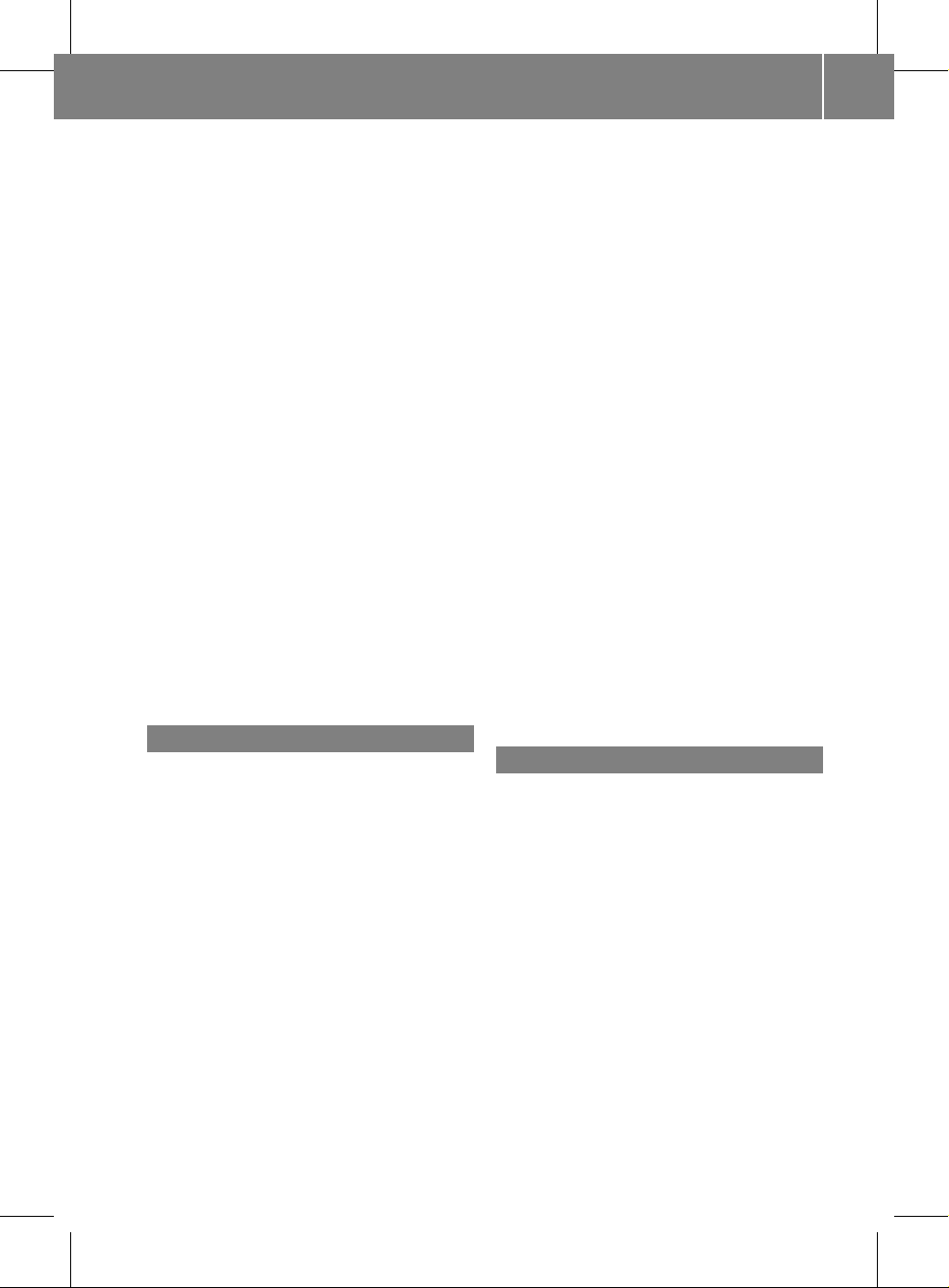
Changing direction
Announcementphase ...................... 67
Change of direction phase ............... 67
Preparation phase ............................ 67
Channel presets ................................ 121
Character entry ................................... 27
Characters
Entering ..................................... 27, 29
City
Entering ........................................... 52
COMAND
Basicfunctions................................ 31
Components .................................... 14
Switching on/off .............................. 31
COMAND controller ............................. 16
COMAND control panel ....................... 15
COMAND display ................................. 18
Cleaning instructions ....................... 20
Folding in and swiveling ................... 20
Setting ............................................. 38
COMAND operating system ................ 14
Copy protection (CD/DVD) ............... 138
Crosshair position
Saving .............................................. 84
Customer Center
Calling ............................................ 185
D
Data carrier
MUSIC REGISTER ........................... 138
Data medium
AudioDVD ..................................... 137
CD/DVD ........................................ 138
MP3 ............................................... 137
Date format
Setting ............................................. 39
Delete button ....................................... 17
Deleting
Call lists ......................................... 111
Destination
Adopting from the listofprevious
destinations ..................................... 81
Destination entry
Point of interest ............................... 61
Destination information ..................... 71
Destination input ................................. 51
Address........................................... 51
Destination memory ........................ 57
Intermediate stop ............................ 59
Last destination ............................... 58
Map ................................................. 58
Destination memory ........................... 79
Deleting an entry ............................. 82
My address ...................................... 79
Storing a destination ........................ 80
Destinations
Search &Send ............................... 185
Digital map
Updating .......................................... 92
Directory assistance ......................... 185
Distance
see Route overview
DTMF tones
Sending ......................................... 105
DVD
Copyprotection ............................. 138
Data medium ................................. 138
Selecting atrack ............................ 134
DVD menu .................................. 156, 177
DVD playbackconditions ................. 153
DVD-Video
Picture settings .............................. 152
DVD-Video Operation
Automatic picture shutoff .............. 152
E
Emergency call
Activating ....................................... 184
Initiating ........................................ 184
Entering characters
In the address and the phone
book ................................................ 29
Using the numberpad ..................... 28
Entry
Deleting ........................................... 28
Saving .............................................. 30
Selecting ........................................ 107
Example: entering an address ............ 51
Example display
Audio CD mode .............................. 132
Example of operation .......................... 26
External authorization ........................ 44
Index
5
ZA COMAND NTG4.0 BR204 USA Edition A 2011; 1; 3, en-US
d2irenkl Version: 3.0.3.6
2010-05-31T09:21:57+02:00 - Seite 5

F
Firstlist entry
Accepting .........................................28
Freewayinformation ........................... 91
Frequency input
Manual ...........................................121
Function restrictions
Telephone operation........................ 99
Video DVD mode ........................... 153
G
Google Maps®.................................... 185
Gracenote Media Database .............. 135
H
Hands-free microphone
Switching on/off ........................... 105
harman/kardon®Logic 7
®
Surround Sound system ..................... 33
Home address ...................................... 79
Entering and saving ......................... 54
Selecting from the destination
memory ........................................... 57
I
Incident (traffic report) ....................... 73
Indicator lamp
Remote control .............................. 165
Individualization
Activating/deactivating ................... 41
Intermediate stop
Deleting ........................................... 61
Intermediate top
Entering ........................................... 59
iPod
®
Alphabetic track selection ............. 146
Connecting to the Media
Interface ........................................ 143
Device version ............................... 142
Selecting a category/playlist......... 145
iTunes®............................................... 147
L
Lane recommendations ...................... 68
Explanation ...................................... 69
Presentation .................................... 69
Listas selection list
Calling up .........................................28
Load/eject button ............................. 128
Logic 7
®
see harman/kardon®Logic 7
®
Surround Sound system
M
Map
Arrival time/distance to
destination ....................................... 87
Calling up .........................................58
Map display..................................... 85
Moving ....................................... 59, 84
Showing geo-coordinates ................ 87
Showing road names ....................... 87
Map information .................................. 86
Map orientation ................................... 85
Map scale
Adjusting ......................................... 84
mbrace
Emergency call .............................. 184
Media Interface
Active partition .............................. 147
Connectionoptions....................... 142
iPod®............................................. 142
Metadata ....................................... 145
Mode ............................................. 142
MP3 player.................................... 142
Selecting categories ...................... 145
Selecting folders ............................ 145
Selecting musicfiles ...................... 144
Selecting playlists .......................... 145
Switching on .................................. 143
USB mass storagedevice .............. 142
Media list ........................................... 133
Menu
Exiting ........................................ 34, 50
Showing ........................... 49, 154, 175
System settings ............................... 19
Menu item
Selecting .......................................... 25
6
Index
ZA COMAND NTG4.0 BR204 USA Edition A 2011; 1; 3, en-US
d2irenkl Version: 3.0.3.6
2010-05-31T09:21:57+02:00 - Seite 6
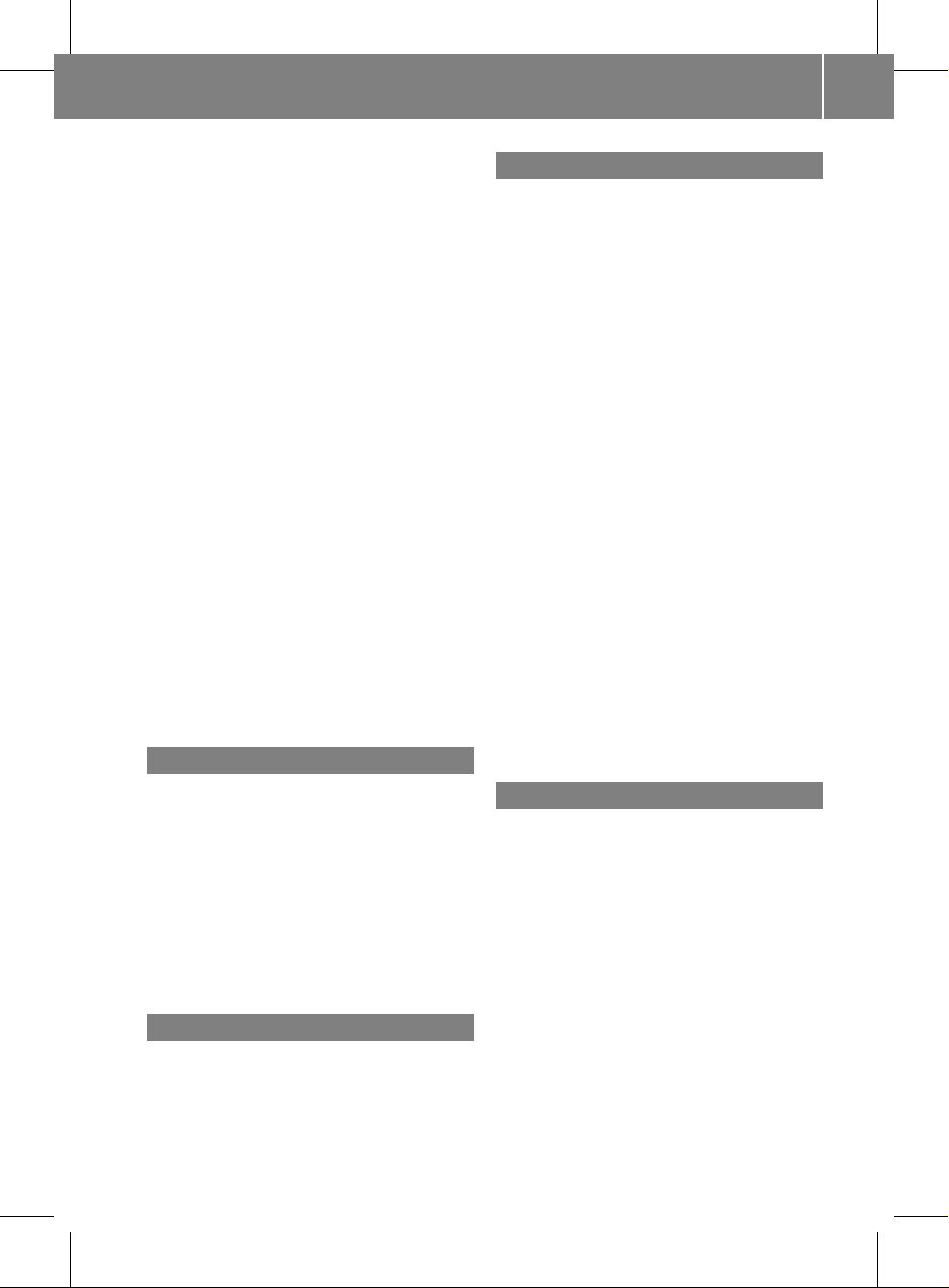
Menu overview
COMAND ......................................... 18
Mobile phone
Authorizing .................................... 101
Connecting (Bluetooth®interface) .100
De-authorizing ............................... 102
External authorization .................... 101
Registering (authorizing) ................ 100
MP3
Bit/sampling rates ......................... 138
Copyright ....................................... 138
Data medium ................................. 137
File systems ................................... 137
Formats ......................................... 137
Selecting amedium ....................... 133
Multifunction display .......................... 21
Multifunction steering wheel ............. 21
Multisession CDs ............................... 137
Music files
Recording ...................................... 139
MUSIC REGISTER
Deleting allmusic files................... 140
Memory space info ........................ 141
Playback options ........................... 142
Switching on .................................. 139
My address
see Home address
N
Navigation (also see route
guidance)
Trafficreport .................................... 73
Navigation announcements
Switching off .............................. 31, 70
Navigation menu
Showing/hiding ..................... 154, 175
Navigation mode
Switching on .................................... 49
North up orientation ........................... 85
O
Off-map ................................................ 72
Off-road ................................................ 72
Orientation in direction of travel ....... 85
P
Passcode
Entering ................................... 44, 101
Pause function ................................... 133
PCMCIA memory card
Ejecting .......................................... 131
Inserting ........................................ 131
Phone book
Adding a numberto an address
book entry..................................... 109
Calling up ....................................... 106
Creating anew entry ..................... 108
Deleting an entry ........................... 108
Phone bookentry
Searching ...................................... 106
Playback options .............. 136, 142, 147
Point of interest
Category .......................................... 62
Entering ........................................... 61
Entering aname ...............................62
Entering a phone number ................. 62
Entering using the map.................... 65
ZAGAT®rating service ..................... 65
Point of interest icon
Setting ............................................. 86
Point of interest list ............................ 64
With character bar ........................... 65
Previous destinations ......................... 82
R
Radio mode
Switching on .................................. 120
Radio station
Storing ........................................... 122
Read-aloud function ............................ 78
Read-aloud speed
Setting ............................................. 39
Real-time traffic reports ..................... 73
Rear-compartment screens .............. 161
Rear-compartment socket ................ 165
Rear Seat Entertainment System
Audio CD/DVD and MP3 mode ..... 169
AUX mode ...................................... 178
Severalusers ................................. 167
System settings ............................. 168
Using headphones ......................... 167
Index
7
ZA COMAND NTG4.0 BR204 USA Edition A 2011; 1; 3, en-US
d2irenkl Version: 3.0.3.6
2010-05-31T09:21:57+02:00 - Seite 7
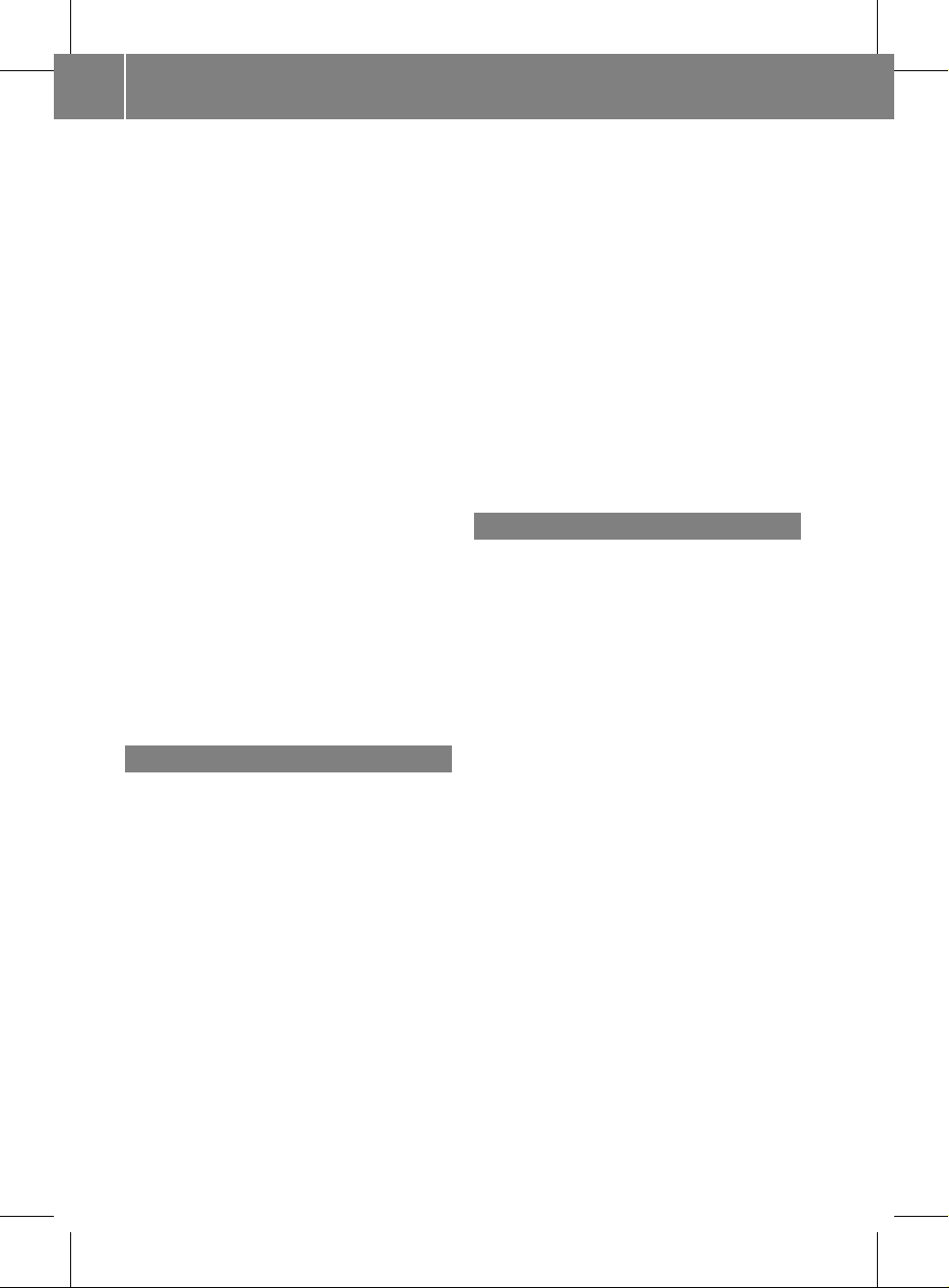
Using the main loudspeaker .......... 167
Video DVD mode ........................... 174
Wirelessheadphones ..................... 164
Redials ................................................ 104
Remote control
Rear Seat Entertainment System ... 162
Reset .................................................... 45
Roadside Assistance ......................... 184
Route
Calculating ....................................... 54
Estimated time of arrival .................. 71
Route overview ................................ 72
Route calculation
Starting ............................................ 54
Route guidance ....................................66
Cancel ............................................. 69
Continue.......................................... 69
Continuing ....................................... 69
Destination reached ......................... 69
Lane recommendations ................... 68
Off-road ........................................... 72
Trafficreports .................................. 73
Route options
Setting ............................................. 50
Route overview .................................... 72
Route type
Setting ............................................. 50
S
Safety notes
Audio CD/DVD and MP3
mode ..................................... 127, 169
Using the telephone ......................... 98
Video DVD mode ........................... 152
Satellite radio
Selecting acategory...................... 125
Switching to ................................... 124
SatRadio ............................................. 123
Displaying information ................... 127
Registering .................................... 124
Screen
Selecting for remote operation ...... 162
Search&Send ................................... 185
Skipping back
CD/DVD mode .............................. 134
Skipping forwards
CD/DVD mode .............................. 134
Sound
Switching on/off .............................. 31
Soundsettings .....................................32
State/province
Selecting.......................................... 52
Station
Selecting ........................................ 121
Storing ........................................... 122
Station search ................................... 121
Storage options
Selecting .......................................... 81
Summer and standard time
Switching ......................................... 39
Surround sound ................................... 33
Systemlanguage
Setting ............................................. 45
T
Tele Aid ............................................... 184
Emergency call .............................. 184
Telephone
Emergency call .............................. 184
Ending an active call ...................... 105
Entering phone numbers ................ 104
Incoming call ................................. 103
mbrace .......................................... 184
Outgoing call ................................. 104
redialing ......................................... 104
Sending DTMF tones ......................105
Single call ...................................... 105
Switching hands-free microphone
on/off ............................................ 105
TeleAid .......................................... 184
Telephone basic menu
Bluetooth®interface ...................... 103
Telephone number
Entering ......................................... 104
Time
Setting ............................................. 39
Time format
Setting ............................................. 39
Time zone
Setting ............................................. 39
Tone settings
Balance and fader............................ 32
Treble and bass............................... 32
8
Index
ZA COMAND NTG4.0 BR204 USA Edition A 2011; 1; 3, en-US
d2irenkl Version: 3.0.3.6
2010-05-31T09:21:57+02:00 - Seite 8
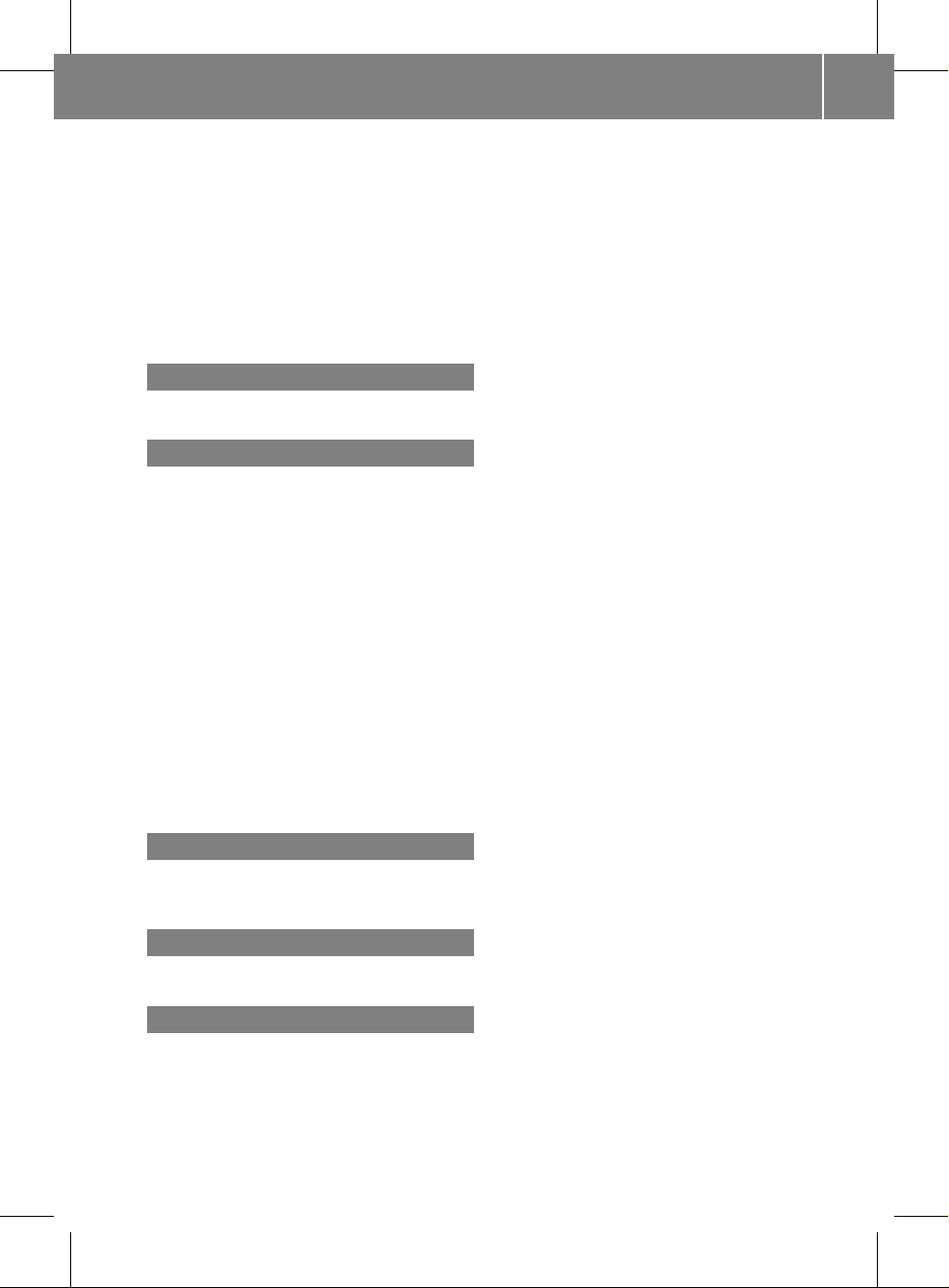
Track
Selecting ........................................ 171
Track information .............................. 174
Traffic jam function ............................. 70
Traffic Program
Switching off .................................... 31
Traffic report read-aloud function ..... 78
Treble and bass
Adjusting ......................................... 32
U
Using the telephone .......................... 103
V
Video DVD
Fast forward/rewind ......................154
Operation ....................................... 152
Pause function ............................... 155
Selecting ........................................ 155
Selecting a film/title ......................156
Selecting a scene/chapter ............ 155
Stop function ................................. 155
Video DVD mode
Switching on .................................. 153
Voice Control System
Settings ........................................... 40
Volume
Adjusting ......................................... 31
Navigation announcements ............. 32
Phone calls...................................... 32
W
Waveband
Switching (radio)............................ 121
Y
Yahoo Local Maps®........................... 185
Z
ZAGAT®rating service ........................ 65
Index
9
ZA COMAND NTG4.0 BR204 USA Edition A 2011; 1; 3, en-US
d2irenkl Version: 3.0.3.6
2010-05-31T09:21:57+02:00 - Seite 9
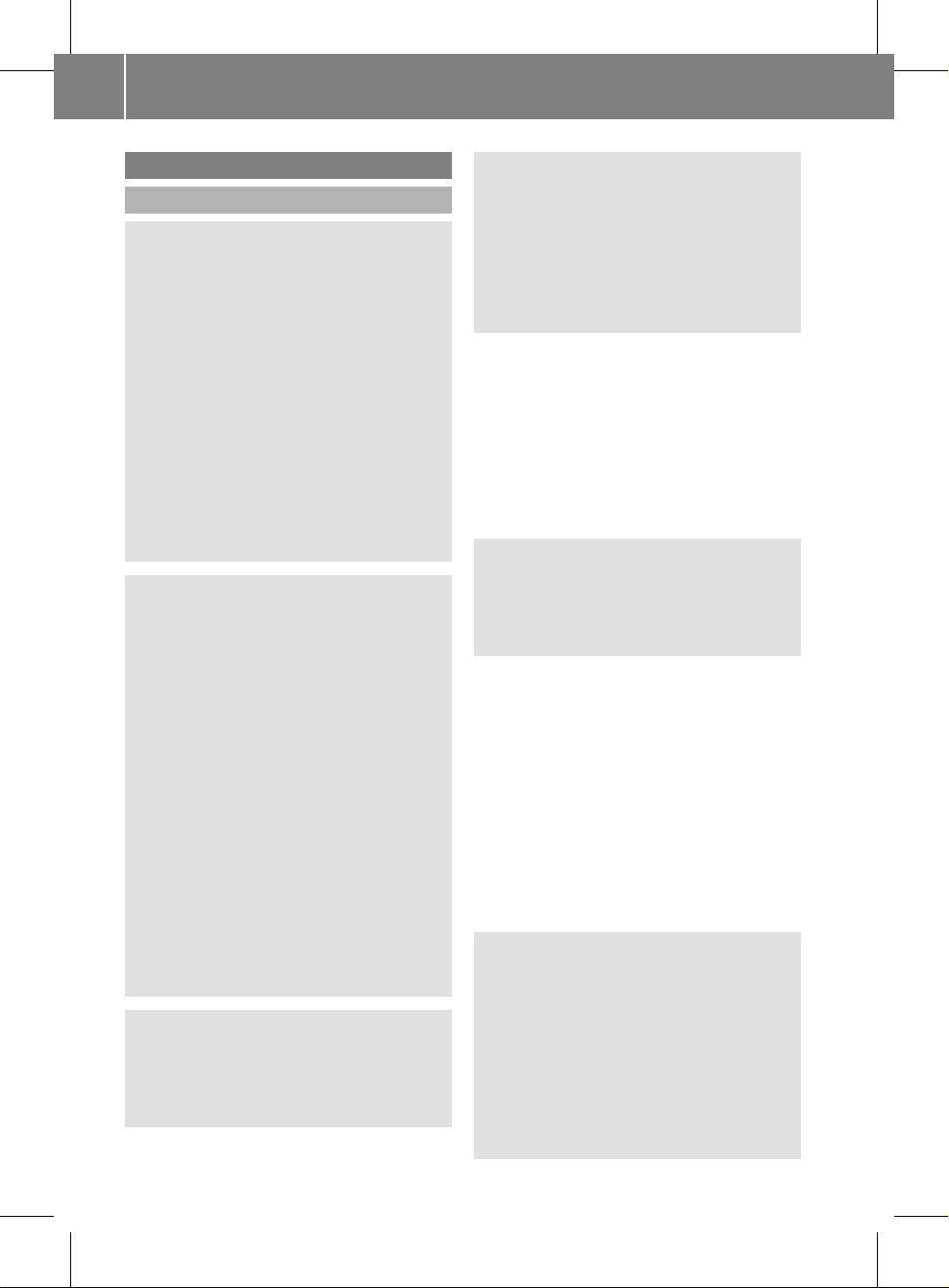
Operating safety
General notes
G
Warning
Any alterations of electronic components or
software can cause malfunctions.
Radio, satellite radio, amplifier, DVD changer,
navigation module, telephone and Voice
Control systems are interconnected.
Therefore, if one of the components is not
operational, or has not been removed/
replaced properly, the function of other
components could be impaired.
Such conditions might seriously impair the
operating safety of your vehicle.
We recommend to have any service work on
electronic components carried out by an
authorized Mercedes-Benz Center.
G
Warning
In order to avoid distraction which could lead
to an accident, the driver should enter system
settings while the vehicle is at a standstill, and
operate the system only when permitted by
road, weather and traffic conditions.
Bear in mind that at a speed of just 30 mph
(approximately 50 km/h), your car covers a
distance of 44feet (approximately 14m) every
second.
COMAND supplies you with information to
help you select your route more easily and
guide you conveniently and safely to your
destination. For safety reasons, we
encourage the driver to stop the vehicle in a
safe place before answering or placing a call,
or consulting the COMAND screen to read
navigational maps, instructions, or
downloaded information.
G
Warning
While the navigation system provides
directional assistance, the driver must remain
focused on safe driving behavior, especially
attention to traffic and street signs, and
should utilize the system’s audio cues while
driving.
The navigation system does not supply any
information on stop signs, yield signs, traffic
regulations or traffic safety rules. Their
observance always remains in the driver’s
personal responsibility. DVD maps do not
cover all areas nor all routes within an area.
This device complies with Part 15 of the FCC
Rules. Operation is subject to the following
two conditions:
1. This device may not cause harmful
interference, and
2. This device must accept any interference
received, including interference that may
cause undesired operation.
G
Warning
Change or modification not expressly
approved by the party responsible for
compliance could void the user's authority to
operate this equipment.
!
Note: This equipment has been tested
and found to comply with the limits for a
Class Adigital device, pursuantto Part 15
of the FCC Rules. These limits are designed
to provide reasonable protection against
harmful interference when the equipment
is operated in a commercial environment.
This equipment generates, uses and can
radiate radio frequency energy and, if not
installed and used in accordance with the
instruction manual, may cause harmful
interference to radio communications.
G
Warning
This equipment complies with FCC radiation
exposure limits set forth for uncontrolled
equipment and meets the FCC radio
frequency (RF) Exposure Guidelines in
Supplement C to OET65.
This equipment has very low levels of RF
energy that is deemed to comply without
maximum permissive exposure evaluation
(MPE). But it is desirable that it should be
10
Introduction
ZA COMAND NTG4.0 BR204 USA Edition A 2011; 1; 3, en-US
d2irenklVersion: 3.0.3.6
2010-05-31T09:21:57+02:00 - Seite 10
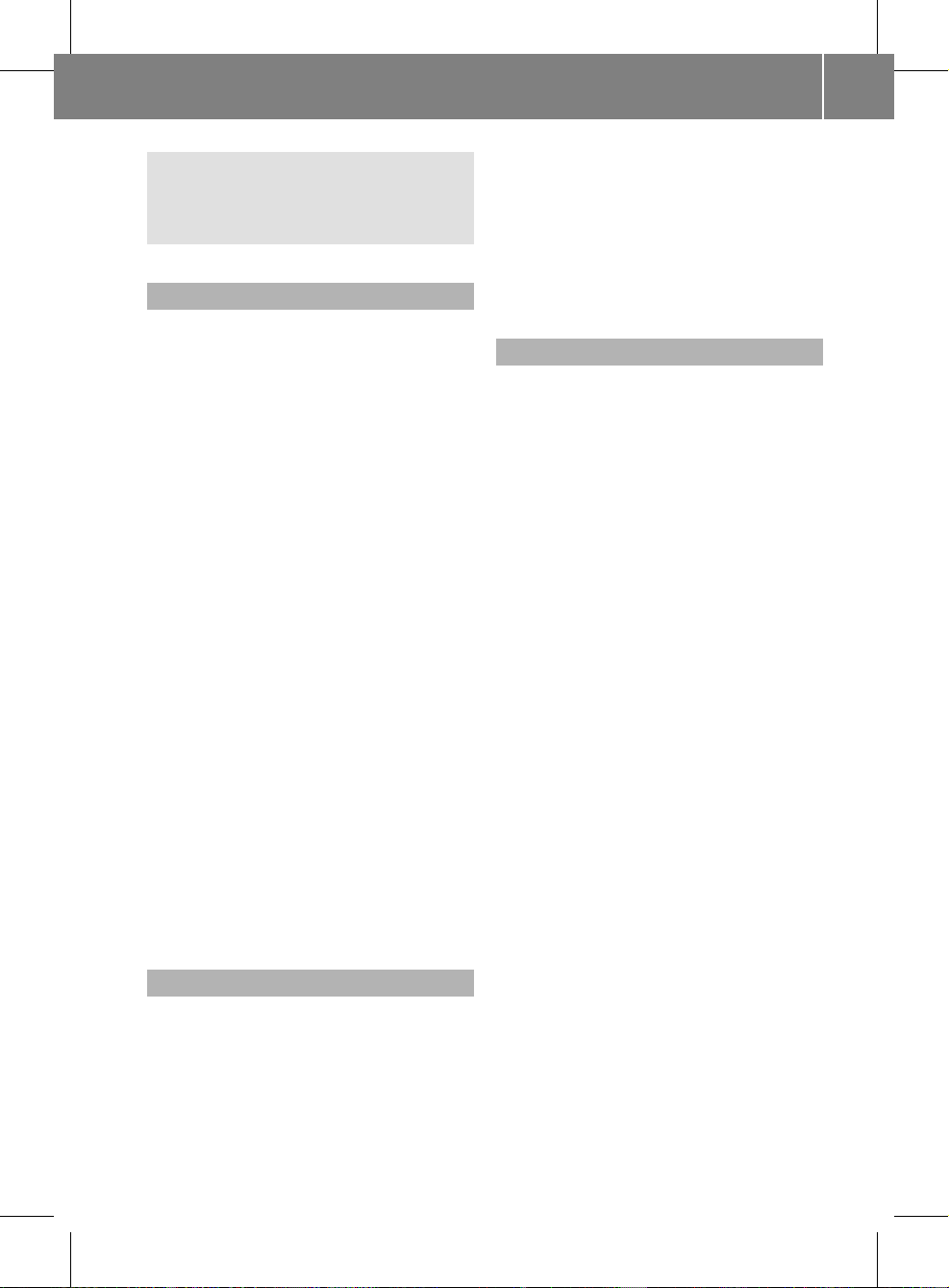
installed and operated with at least 8inches
(20 cm) and more between the radiator and a
person's body (excluding extremities: hands,
wrists, feetand legs.)
Correctuse
Observe the following information when using
COMAND:
R
the safety notes in this manual
R
national road traffic regulations
i
Improper work on electronic components
or other systems (such as radio, DVD
changer) and their software may result in
malfunction or failure. Even systems that
have not been modified could be affected
because the electronic systems are
connected. Electronics malfunctions can
seriously compromise the operational
safety of your vehicle.
i
Only have repairs or changes to electronic
components carried out at a qualified
specialist workshop which has the
necessary specialist knowledge and tools
to carry out the work. Daimler recommends
that you use an authorized Mercedes-Benz
Center for this purpose. In particular, work
relevant to safety or on safety-related
systems must be carried out at a qualified
specialist workshop.
Components of this software are subject to
copyright according to©2005 The FreeType
Project http://www.freetype.org.All rights
reserved.
Vehicle equipment
These Operating Instructions describe all
standard and optional equipmentavailable
for your vehicle at the time of going to print.
Country-specificdifferences are possible.
Please note that your vehicle may not be
equipped with all features described. This
includes safety-related systems and
functions.The equipment in your vehicle may
therefore differ from some of the descriptions
or illustrations. The original purchase
agreement for your vehicle lists all systems
installed in your vehicle. Information on the
equipment or its operation is available at any
authorized Mercedes-BenzCenter.
Function restrictions
For safety reasons, some COMAND functions
are restricted or unavailable while the vehicle
is in motion.You will notice this, for example,
because you will either not be able to select
certain menu items or because COMAND will
display a message to this effect.
Introduction
11
ZA COMAND NTG4.0 BR204 USA Edition A 2011; 1; 3, en-US
d2irenklVersion: 3.0.3.6
2010-05-31T09:21:57+02:00 - Seite 11
Z
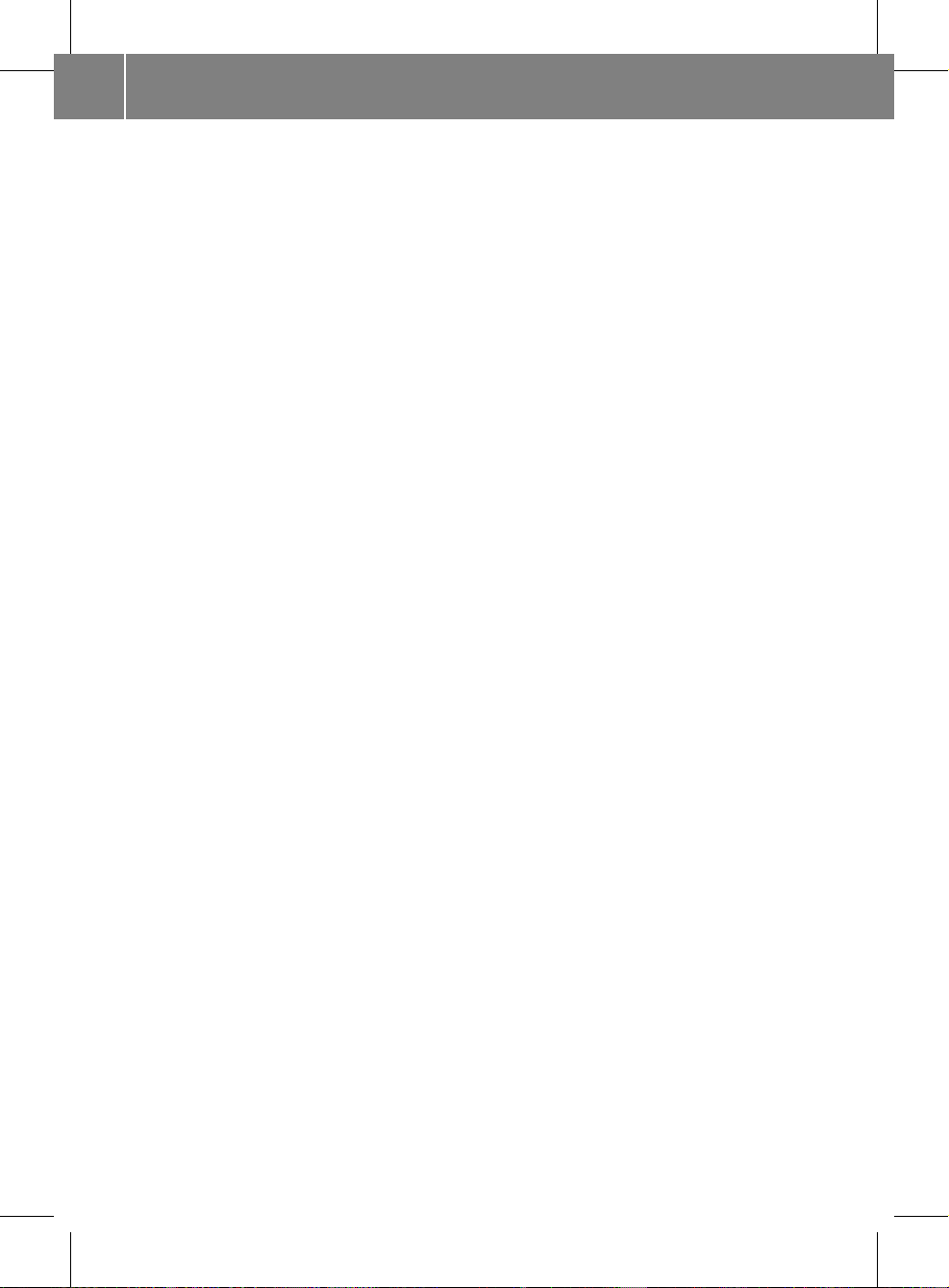
12
ZA COMAND NTG4.0 BR204 USA Edition A 2011; 1; 3, en-US
d2irenkl Version: 3.0.3.6
2010-05-31T09:21:57+02:00 - Seite 12
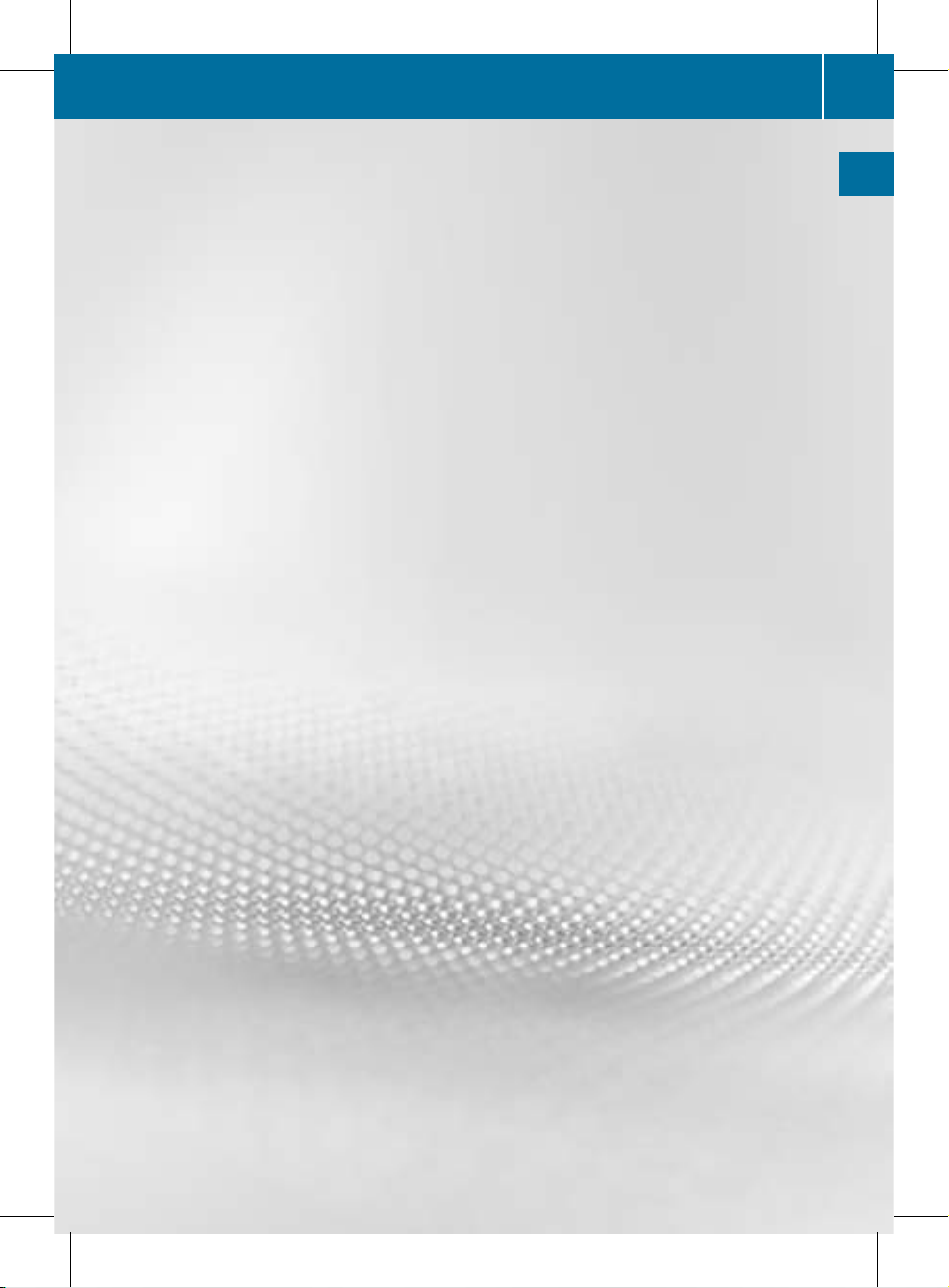
COMAND operating system ............... 14
Multifunction steering wheel ............. 21
Operating COMAND ............................ 24
Basic functions of COMAND ............... 31
Rear view camera ............................... 34
13
At a glance
ZA COMAND NTG4.0 BR204 USA Edition A 2011; 1; 3, en-US
d2irenkl Version: 3.0.3.6
2010-05-31T09:21:57+02:00 - Seite 13
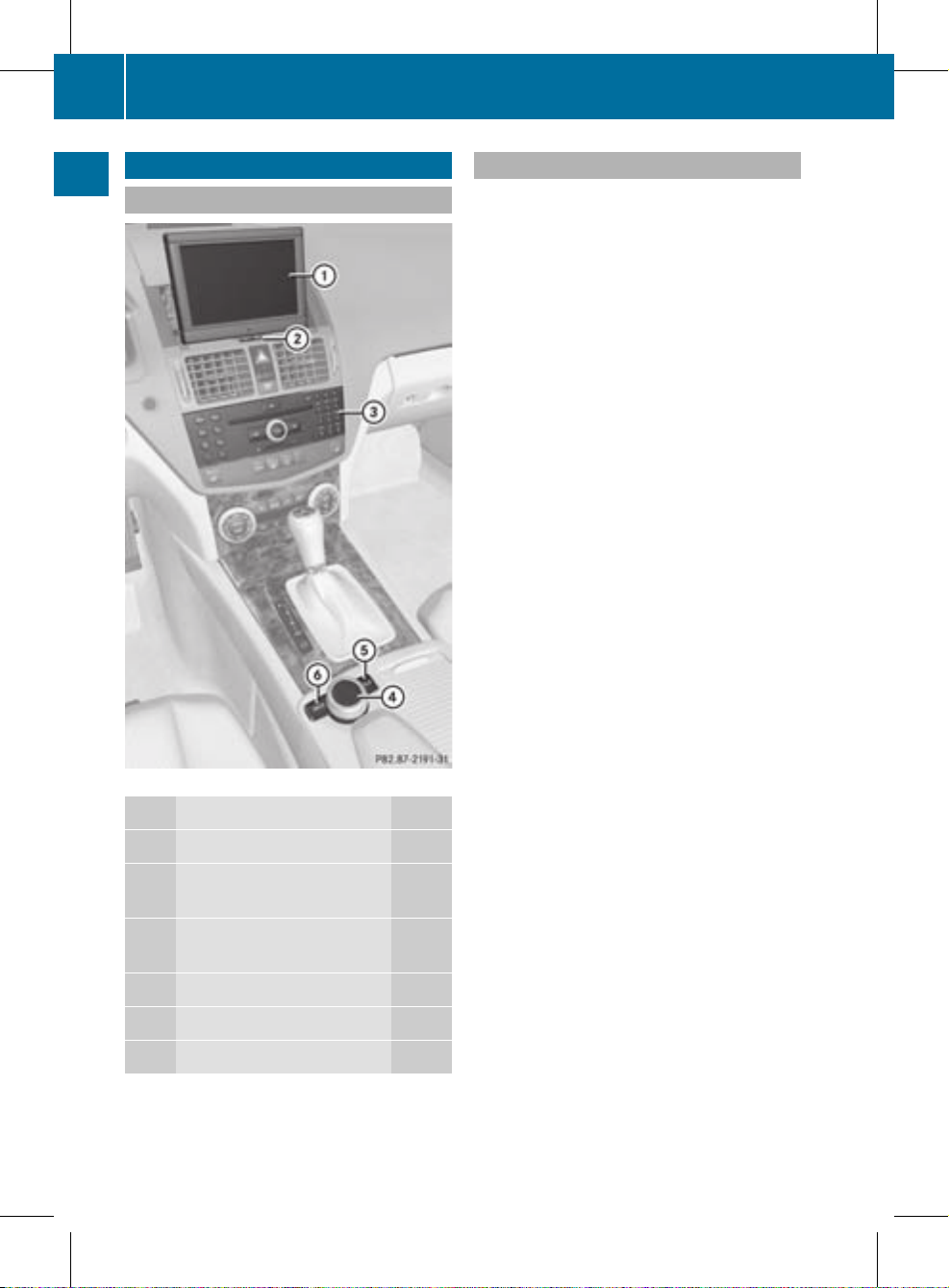
COMAND operating system
Overview
Example display: C-Class
Function Page
:
COMAND display 18
;
Swivels and folds in the
COMAND display 20
=
COMAND control panel
with DVD changer 15
?
COMAND controller 16
A
CLR button(right) 17
B
Back button (left) 17
Components of COMAND
COMAND consists of:
R
the COMAND display
R
the COMAND control panel with DVD
changer
R
the COMAND controller with back and
clear(CLR) buttons
You can use COMAND to operate the
following main functions:
R
the navigation system
R
the audio function in thefollowing modes:
radio and satellite radio mode, disc (audio
CD/DVD and MP3 mode), memory card
(MP3 mode), MUSIC REGISTER, Media
Interface and audio AUX
R
the telephone and the address book
R
the video function in video DVD and video
AUX modes
R
the system settings
You can call up the main functions:
R
using the corresponding function buttons
R
using the main function bar in the COMAND
display
14
COMAND operating system
At a glance
ZA COMAND NTG4.0 BR204 USA Edition A 2011; 1; 3, en-US
d2irenklVersion: 3.0.3.6
2010-05-31T09:21:57+02:00 - Seite 14
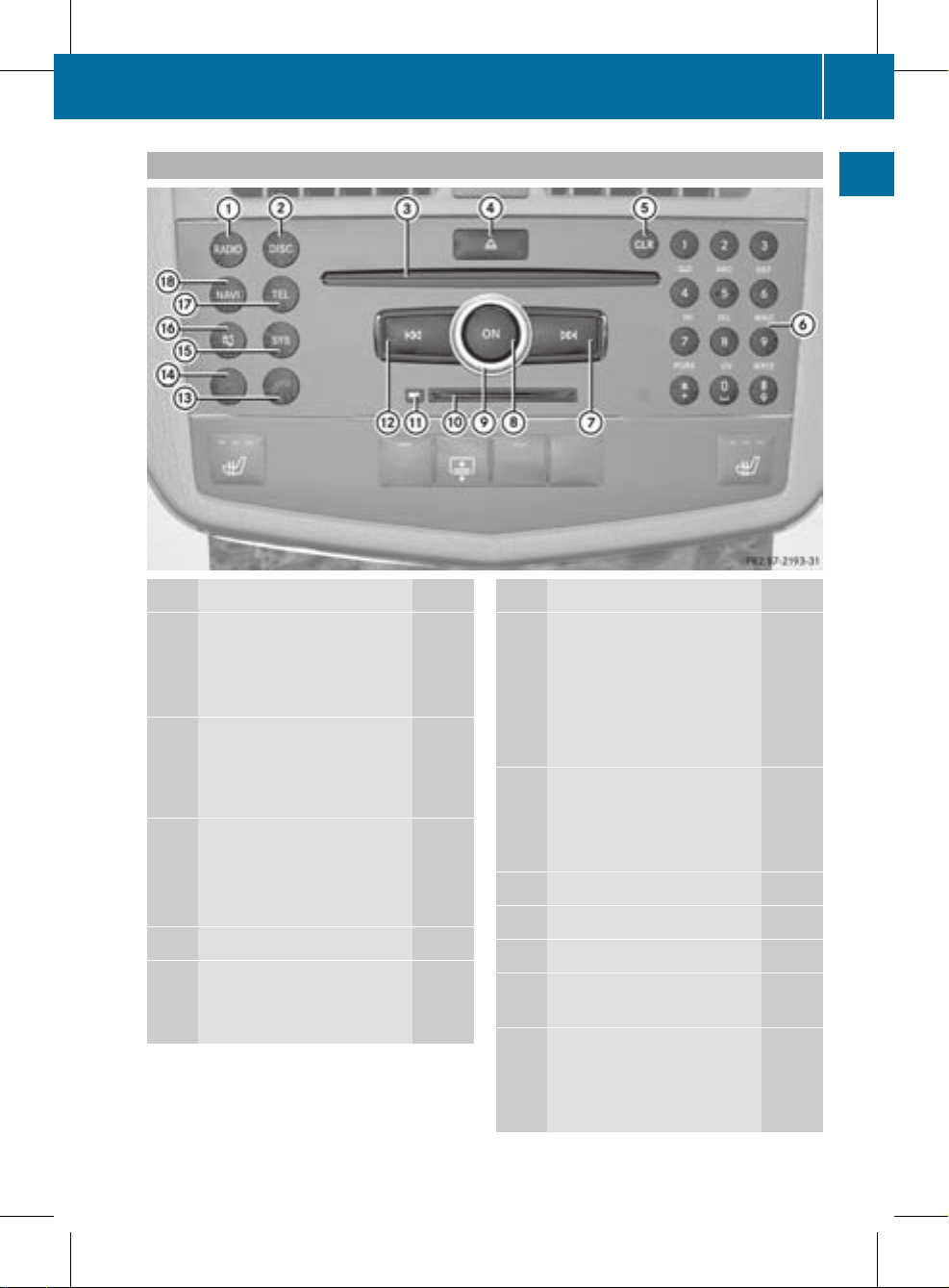
COMAND control panel
Function Page
:
Switches to radio mode 120
Switches wavebands 121
Switches to satellite radio
mode 124
;
Switches to audio CD/DVD
or MP3 mode 131
Switches to video DVD
mode 153
=
Discslot
• Inserts CDs/DVDs 128
• Ejects CDs/DVDs 129
• Updates the digital map 92
?
Load/ejectbutton 128
A
CLR button
• Deletes characters 17
• Deletes an entry 17
Function Page
B
Number keypad
• Selects a station via the
station presets 121
• Stores stations manually 122
• Telephone number entry 104
• Sends DTMF tones 105
C
Selects stations using the
station search function 121
Fast forward 134
Selects the next track 134
D
Switches COMAND on/off 31
E
Adjusts the volume 31
F
PCMCIAmemory card slot 131
G
PCMCIA memory card eject
button 131
H
Selects stations using the
station search function 121
Rewind 134
Selects the previous track 134
COMAND operating system
15
At a glance
ZA COMAND NTG4.0 BR204 USA Edition A 2011; 1; 3, en-US
d2irenklVersion: 3.0.3.6
2010-05-31T09:21:57+02:00 - Seite 15
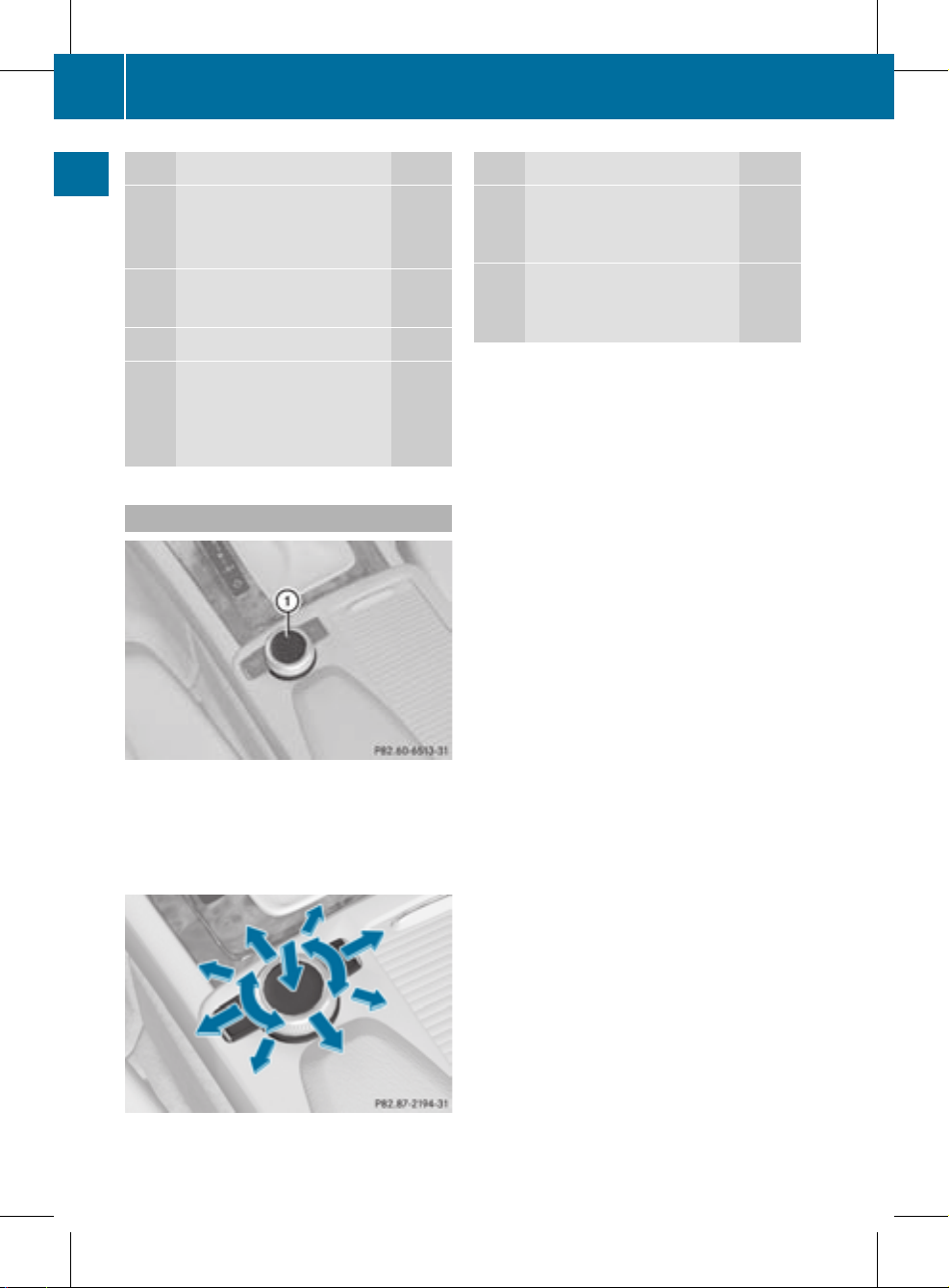
Function Page
I
Accepts a call 103
Dials a number 104
Redials 104
J
Rejects a call 103
Ends an active call 105
K
Calls up the system menu 26
L
Mute 31
Switches off the navigation
announcements 31
Pause function
133
Function Page
M
Calls up the telephone
basic menu (Bluetooth
®
interface telephony)
103
N
Switches to navigation
mode 49
Shows the menu 49
COMAND controller
:
COMAND controller
You can use the COMAND controller to select
the menu items in the COMAND display.
You can call up menus and lists, scroll through
menus or lists and exit menus and lists.
Operating the COMAND controller
The COMAND controller can be:
R
pressed briefly or pressed and held W
R
turned clockwise or counter-clockwise
cVd
R
moved to the left or right XVY
R
moved forwards or back ZVÆ
R
moved diagonally aVb
In the instructions, operating sequences are
described as follows:
X
Radio mode is switched on.
X
Select Radio by sliding VÆ and turning
cVd the COMAND controller and press
W to confirm.
X
Confirm Station List by pressing W.
The stationlist appears.
16
COMAND operating system
At a glance
ZA COMAND NTG4.0 BR204 USA Edition A 2011; 1; 3, en-US
d2irenklVersion: 3.0.3.6
2010-05-31T09:21:57+02:00 - Seite 16
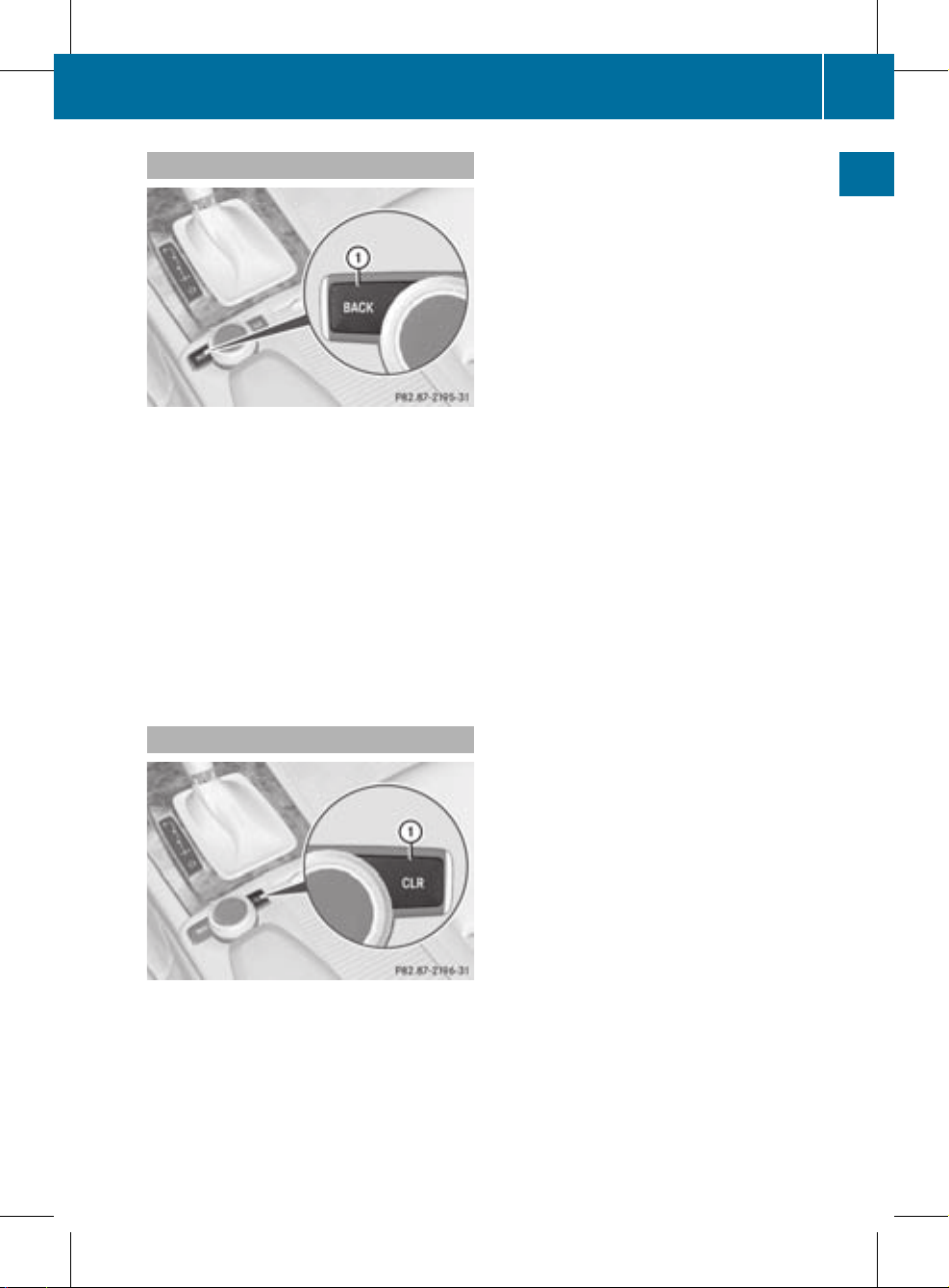
Back button
:
Back button
X
To exit the menu: press back button :
briefly.
COMAND changes to the next highermenu
level in the currentoperating mode.
i
You can also exit a menu by sliding the
COMAND controller XVY or ZVÆ.
X
To switch to the basic display: press and
hold back button :.
COMAND changes to the basic display of
the currentoperating mode.
CLR button
:
CLR button
X
To delete an individual character: press
CLR button : briefly.
X
To delete an entire entry: press and hold
CLR button :.
COMAND operating system
17
At a glance
ZA COMAND NTG4.0 BR204 USA Edition A 2011; 1; 3, en-US
d2irenkl Version: 3.0.3.6
2010-05-31T09:21:57+02:00 - Seite 17
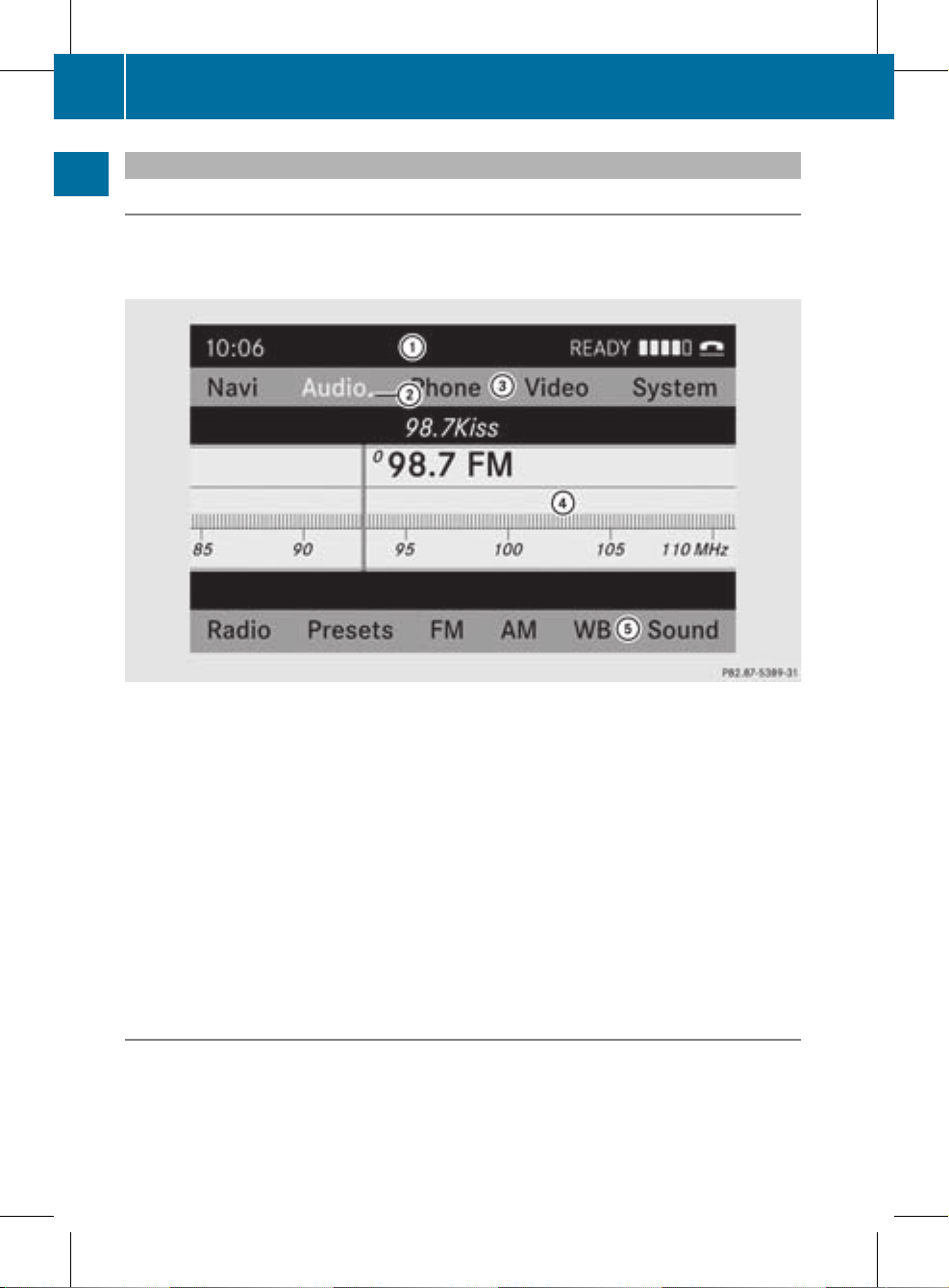
COMAND display
Display overview
The COMAND display shows the function currently selectedand its associated menus. The
COMAND display is divided into several areas.
The radio display is shown in the example.
:
Status bar
;
To call up the audio menu
=
Main functionbar
?
Display/selectionwindow
A
Radio menu bar
Status bar : shows the time and the current settings for radio and telephone operation.
The main navigation, audio and telephone functions feature additional menus. The following
table lists the available menuitems.
Main function bar = allows you to call up the desired main function.
In the example, the Audio main functionis set to radio mode and display/selection
window ? is active.
Radio menu bar A allows you to operate the radio functions.
Menu overview
The table lists the menus available after calling up the main navigation, audio, telephone, video
or system function in the main function bar.
18
COMAND operating system
At a glance
ZA COMAND NTG4.0 BR204 USA Edition A 2011; 1; 3, en-US
d2irenkl Version: 3.0.3.6
2010-05-31T09:21:57+02:00 - Seite 18
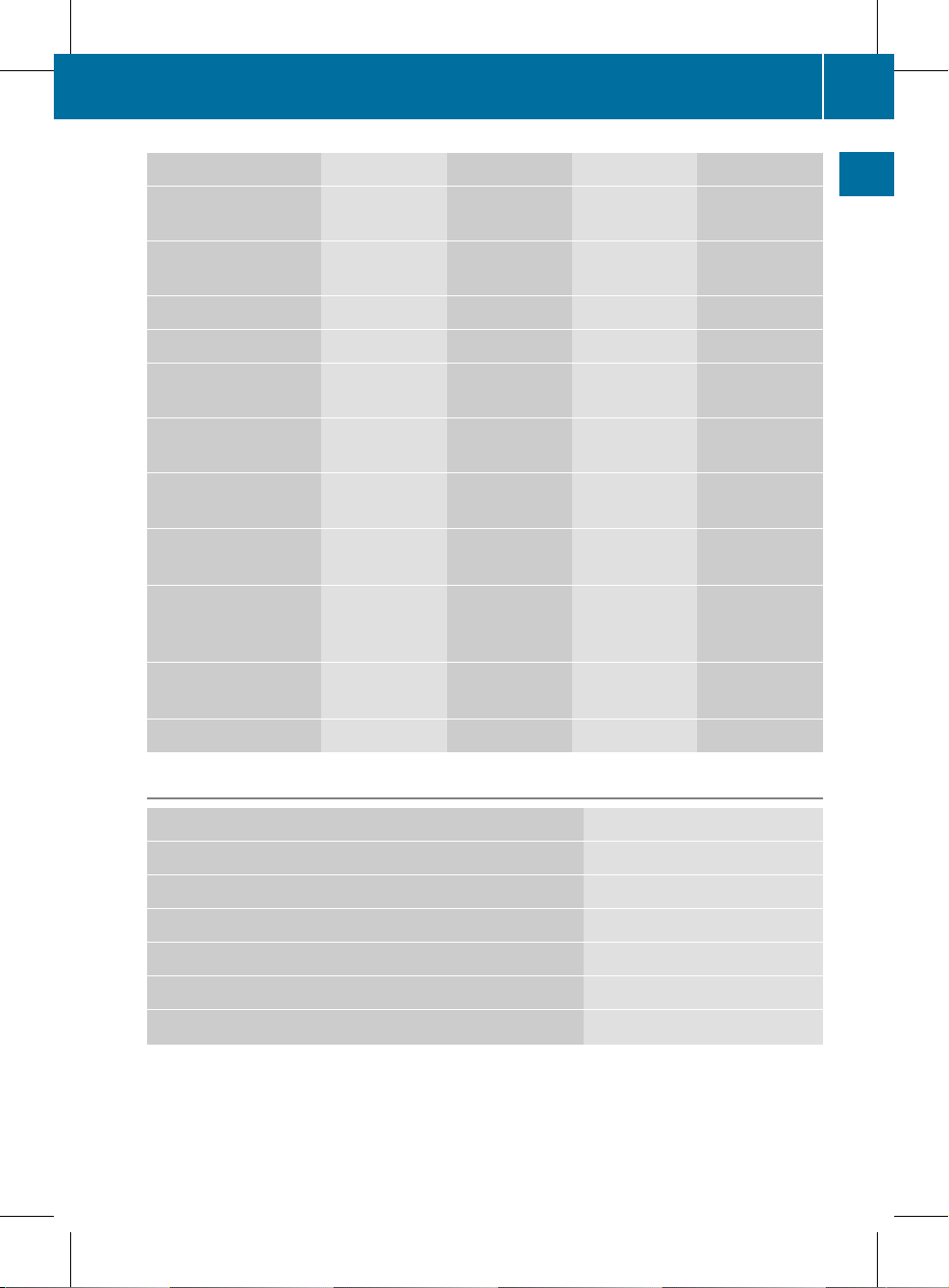
Navi Audio Tel Video System
Map display FM/AM radio Telephone Video DVD Calls up the
systemmenu
Setting route
calculation mode
SatRadio Address book
Avoiding an area Disc
Recording the route Memory card
Traffic information on
map
MUSIC
REGISTER
Information on map Media
Interface
O Topographical
map on/off
Rear
O Switches freeway
information on/off
AUX
O Automatically
read aloud traffic
reports on/off
O Volume limiter
on/off
SIRIUS service
System menu overview
Settings Language
Display settings Setting the language
Time
Reading speed
Voice-operated control settings
Rear view camera
Activating/deactivating Bluetooth
®
COMAND operating system
19
At a glance
ZA COMAND NTG4.0 BR204 USA Edition A 2011; 1; 3, en-US
d2irenklVersion: 3.0.3.6
2010-05-31T09:21:57+02:00 - Seite 19
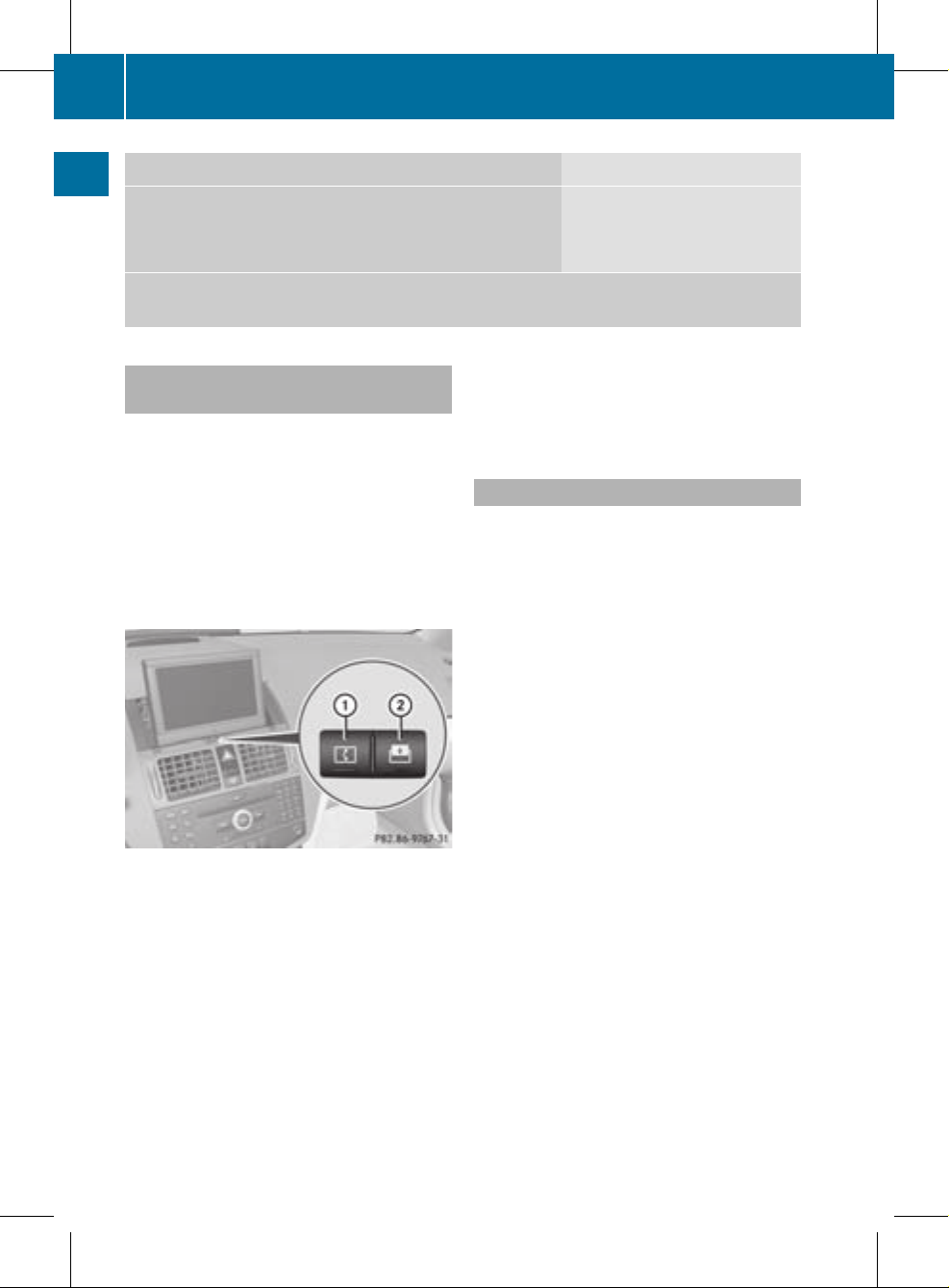
Settings Language
Resetting COMAND
i
Delete your personal data using this function before
selling your vehicle, for example.
If the function is activated and COMAND is switched on, the image of the rear view camera
is automatically shown in the COMAND display when reverse gear is engaged.
Folding in and swiveling the COMAND
display
!
Do not place any objects in front of or
behind the COMAND display and/or do not
secure any objects to the COMAND
display.Movement could otherwise be
prevented when folding the display in/out.
You can pivot the COMAND display vertically
and fold it in behind the cover. The buttons
are located in the center, below the COMAND
display.
:
To swivel the display
;
To fold in the display
To swivel the display
X
Press button : once or twice.
The display swings up or down.
X
To move it back in the standard
position: press button : again.
To fold in the display
X
Press button ;.
The display folds in behind the cover. The
main function/mode currently selected
remains active.
Folding out the display
X
Press the button on top of the display.
The display folds out.
Cleaning instructions
!
Do not touch the COMAND display.The
display has a very sensitive high-gloss
surface; there is a risk of scratching. If you
have to clean the screen, however, use a
mild cleaning agent and a soft, lint-free
cloth.
20
COMAND operating system
At a glance
ZA COMAND NTG4.0 BR204 USA Edition A 2011; 1; 3, en-US
d2irenkl Version: 3.0.3.6
2010-05-31T09:21:57+02:00 - Seite 20
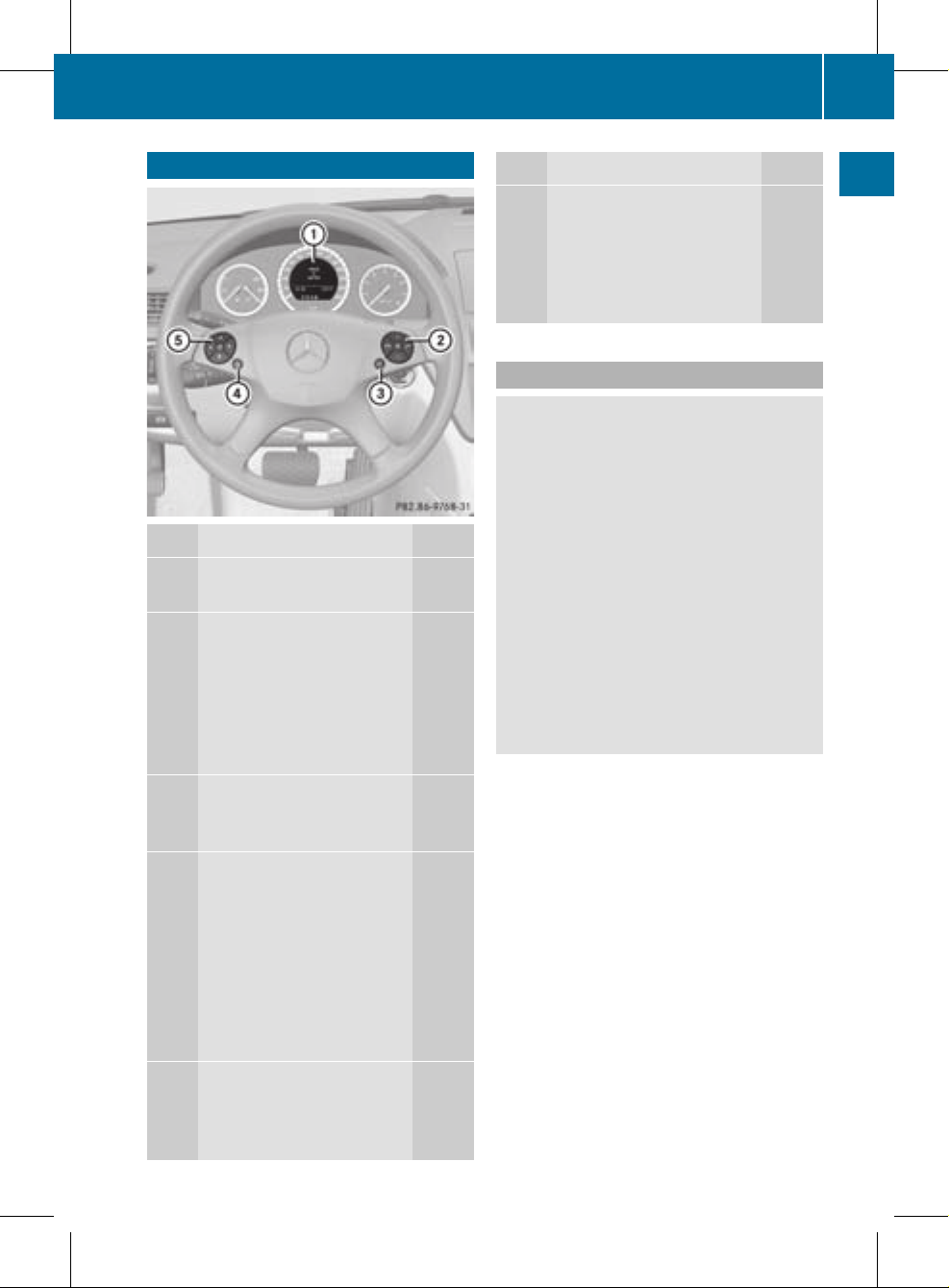
Multifunction steering wheel
Function Page
:
Multifunction display (see
vehicle Operator's Manual)
;
6 Accepts a call
103
~ Rejects/ends a call
103
W Increases the volume
32
X Decreases the
volume 32
8 Mute
31
=
? Activates voice
control (see the separate
operating instructions)
?
%Press briefly: back,
cancels voice control and
hides display messages
(see the separate operating
instructions)
%Press and hold:
selects standard display
(see vehicle Operator's
Manual)
A
=; Calls up the
menu bar in the
multifunction display and
selects menus
21
Function Page
9: Selects
submenus in the
multifunction display or
scrolls through lists
21
a Confirms your
selection
Operating the multifunction display
G
Warning
A driver's attention to the road must always
be his/herprimary focus when driving. For
yoursafety and the safety of others, we
recommend that you pull overto a safe
location and stop before placing or taking a
telephone call. If you choose to use the
telephone while driving, please use the handsfree device and only use the telephone when
weather, road and traffic conditions permit.
Some jurisdictions prohibit the driver from
using a mobile phone while driving a vehicle.
Bear in mind that at a speed of just 30 mph
(approximately 50 km/h), your vehicle is
covering a distance of 44 feet (approximately
14 m) every second.
X
To select amenu: press the =
or ; button.
X
To select a submenu or scroll through
the list: press the 9 or : button.
X
To select the next menu up: press the
% button.
X
To call up standard displays: repeatedly
press the % button until the total
distance recorder and the trip meter
appear in the display.
or
X
Press and hold the % button until the
total distance recorder and the trip meter
appear in the display.
Multifunction steering wheel
21
At a glance
ZA COMAND NTG4.0 BR204 USA Edition A 2011; 1; 3, en-US
d2irenklVersion: 3.0.3.6
2010-05-31T09:21:57+02:00 - Seite 21
Z
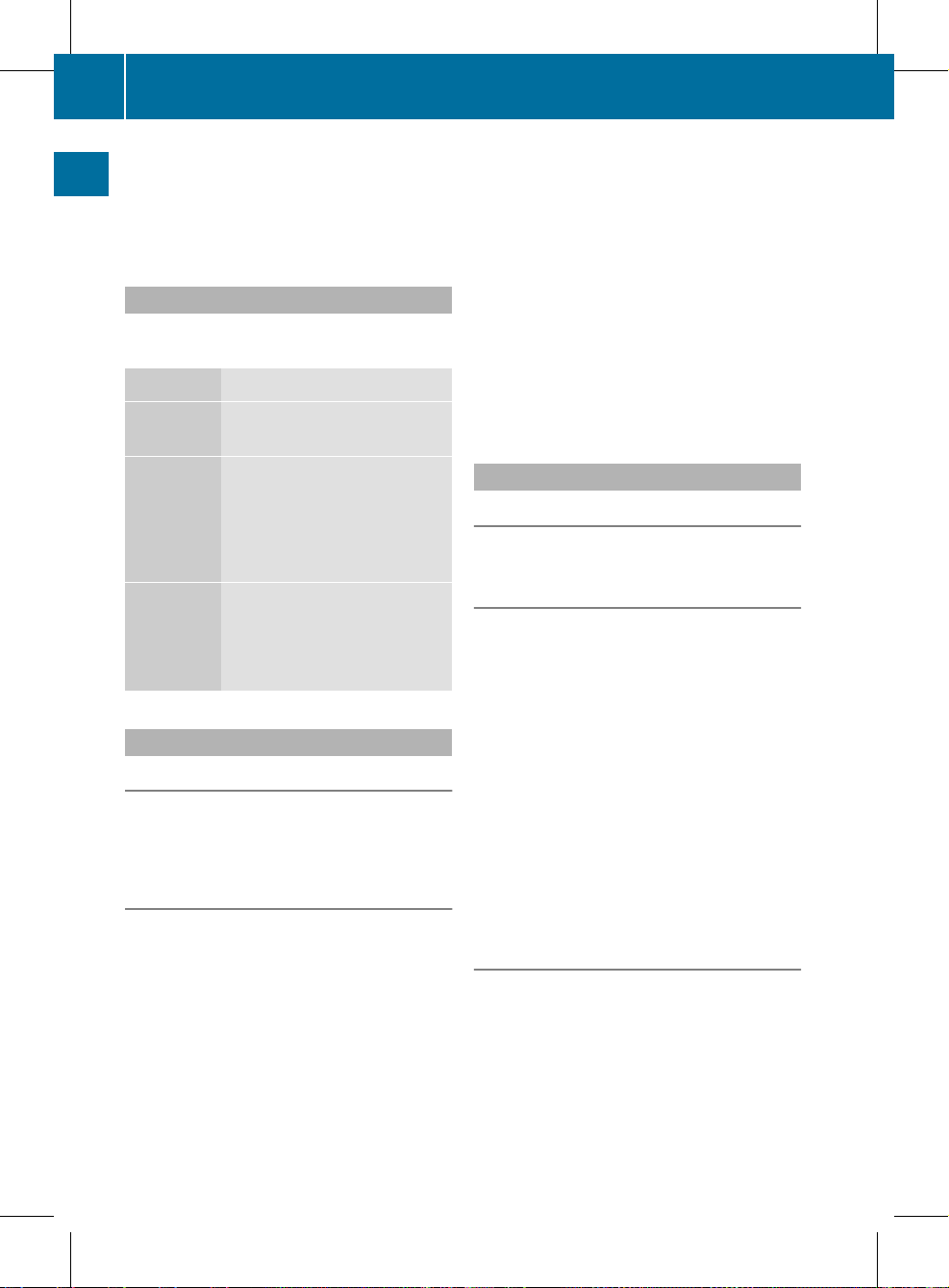
X
To confirm your selection: press button
a.
X
To confirm the message: press the
a or % button.
Menus and submenus
The numberofmenus depends on the vehicle
equipment.
Menu Functions and submenus
Navigation
system
Navigation system displays
Audio Selects a station
Operates the DVD changer,
memory card, MUSIC
REGISTER, Media Interface
Operates video DVD
Telephone Accepts/rejects a call
Makes/ends a call
Selects a phone book entry
Redials
Navigation system menu
Route guidance inactive
The display shows the road on which the
vehicle is currently traveling, provided the
digital map contains it.
Route guidance active
The display shows:
R
the distance to the destination
R
the distance to the nextchange of direction
R
current street
R
the travel direction arrow
If a change of direction is imminent, the
display shows:
R
the road you will be turning onto
R
the distance to the next change of direction
and a distance graphic
R
a right or left-turn arrow
Lane recommendations are also shown in the
display, provided the digital map contains the
necessary data. During achange of direction,
the number of lanes may increase. Lane
recommendations are shown in the display as
a line with an arrow.
Audio menu
Adjusting the volume
X
Press the W or X button.
Setting the station/channel
X
Switch on COMAND (Y page 31).
X
Switch on FM / AM radio (Y page 120) or
SatRadio (Y page 124).
X
In the multifunction display, select the
audio menu using the = or ; button.
X
To selectthe next/previous station/
channel from the memory: briefly press
the : or 9 button.
X
To selectthe next/previous station/
channel: press and hold the : or
9 button.
Operating the DVD changer/memory
card/MUSIC REGISTER/Media
Interface
X
Switch on COMAND (Y page 31).
X
Switch on Disc, Memory
Card (Y page 131), MUSIC
REGISTER (Y page 139) or Media
Int. (Y page 143).
X
In the multifunction display, select the
audio menu using the = or ; button.
22
Multifunction steering wheel
At a glance
ZA COMAND NTG4.0 BR204 USA Edition A 2011; 1; 3, en-US
d2irenkl Version: 3.0.3.6
2010-05-31T09:21:57+02:00 - Seite 22
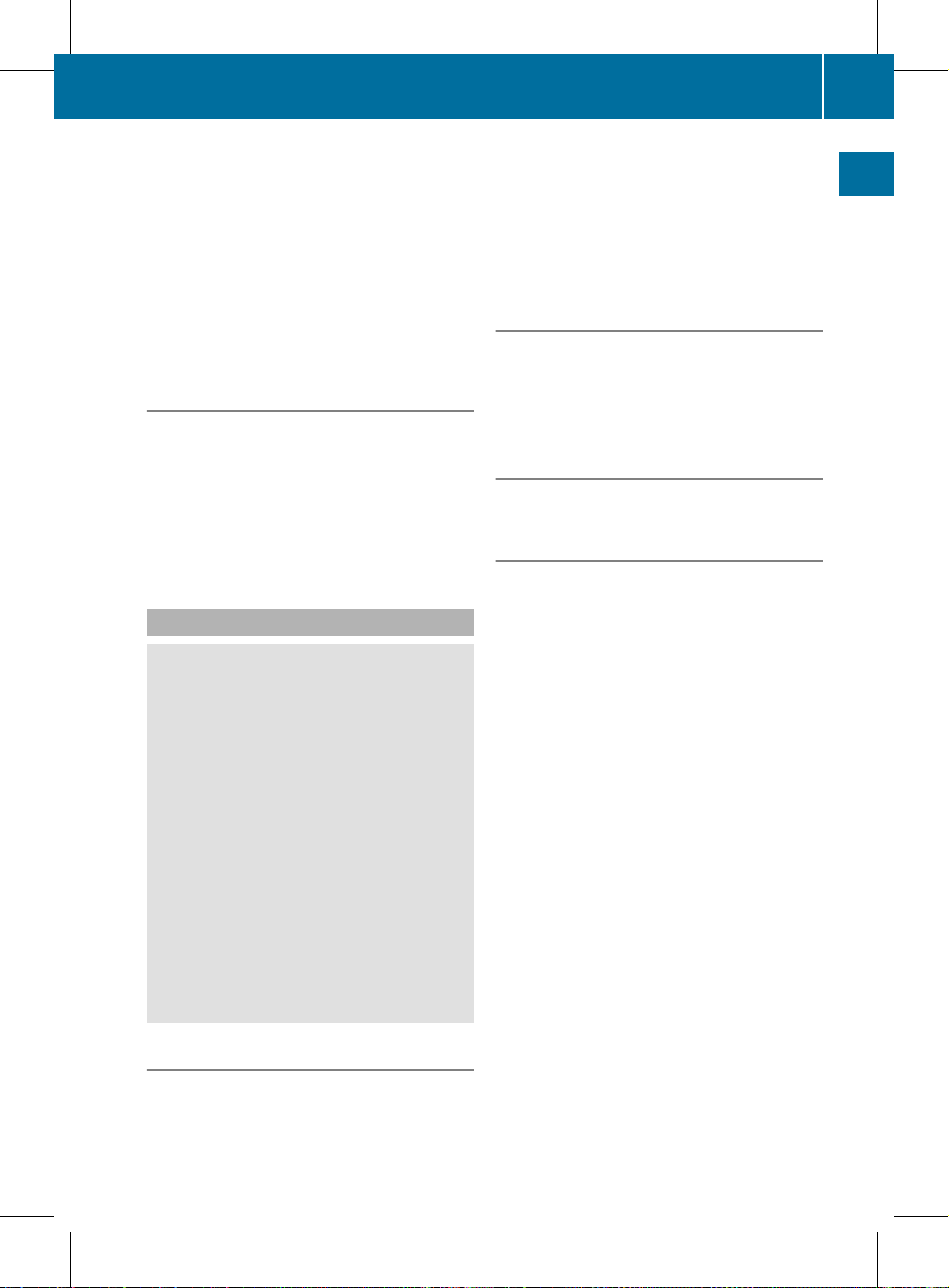
X
To select the next/previous track:
briefly press the : or 9 button.
X
To search for the next/previous track:
press and hold the : or 9 button.
i
Whenyou play a CD/DVD with track
information, the track name and number
are shown in the multifunction display.The
track name is displayed when an MP3 CD
is being played.
Operating video DVD
X
Switch on COMAND (Y page 31).
X
Switch on DVD-Video (Y page 153).
X
In the multifunction display, select the
audio menu with the = or ; button.
X
To selectthe next/previous scene:
briefly press the : or 9 button.
Telephone menu
G
Warning
A driver's attention to the road must always
be his/herprimary focus when driving. For
yoursafety and the safety of others, we
recommend that you pull overto a safe
location and stop before placing or taking a
telephone call. If you choose to use the mobile
phone while driving, please use the handsfree
device and only use the mobile phone when
weather, road, and traffic conditions permit.
Some jurisdictions prohibit the driver from
using a cellular mobile phone while driving a
vehicle.
Bear in mind that at a speed of just 30 mph
(approximately 50 km/h), your vehicle is
covering a distance of 44 feet (approximately
14 m) every second.
Operating the telephone
X
Switch on COMAND (Y page 31).
X
Call up the basic telephone menu
(Y page 103).
If the telephone has not yet been authorized,
the Bluetooth Ready message appears in
the multifunction display.
If the telephone is switched on and
authorized, the Phone Ready message
appears in the multifunction display.
Accepting acall
X
Press the 6 button.
If the telephone menu is displayed in the
multifunctiondisplay, the name or number of
the personcalling appears.
Rejecting or ending acall
X
Press the ~ button.
Calling a number from the phone book
If yourmobile phone can accept calls, you can
search for a number in the COMAND phone
book and call the number.
X
In the multifunction display, select the
Telephone menu using the = or ;
button.
The Phone Ready message appears in the
multifunction display.
X
Press the :, 9 or a button to
display the phone book.
X
Press the : or 9 button to select the
name you want.
The saved names are sorted alphabetically.
X
An exact phone number exists: press the
6 or a button to make the call.
The Connecting Call message and the
number dialed appear in the multifunction
display.The name also appears if it is
stored in the phone book. The phone
number dialed is stored in the Calls
Dialed call list (Y page 109).
The phone book entry appears in the
multifunction display when the call is
connected.
Multifunction steering wheel
23
At a glance
ZA COMAND NTG4.0 BR204 USA Edition A 2011; 1; 3, en-US
d2irenkl Version: 3.0.3.6
2010-05-31T09:21:57+02:00 - Seite 23
Z
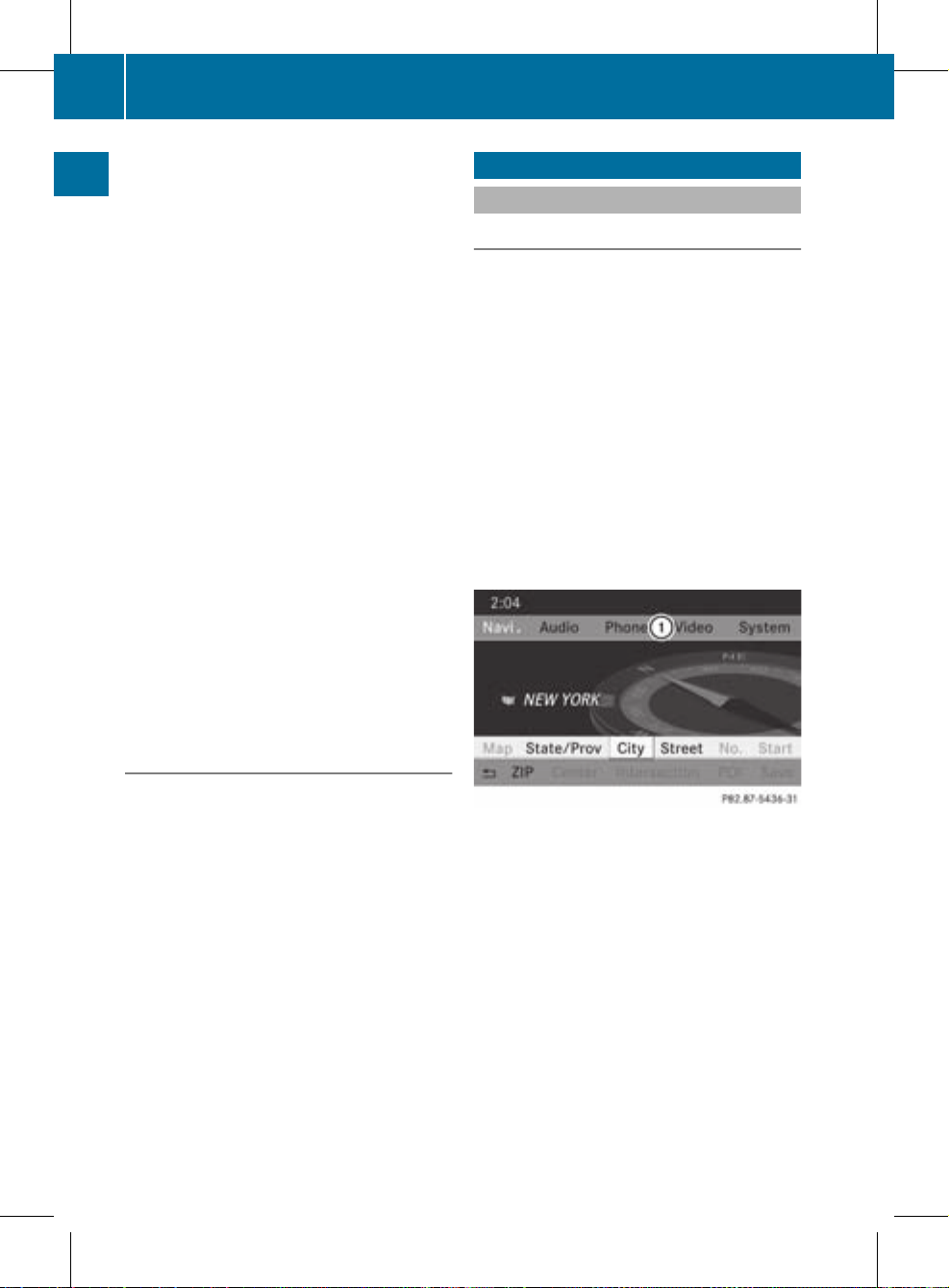
X
Several phone numbers exist: press the
6 or a button to display all the
phone numbers for the selected entry.
X
Press the : or 9 button to select the
phone number you want.
X
Press the 6 or a button to make the
call.
The Connecting Call message and the
number dialed appearinthe multifunction
display. The name also appears if it is
stored in the phone book. The phone
number dialed is stored in the Calls
Dialed call list (Y page 109).
The phone book entry appears in the
multifunction display when the call is
connected.
i
If you press the : or 9 button for
longer than a second, the on-board
computer shows the names in rapid scroll.
Rapid scroll speeds up after four seconds.
It stops when you release the button again
or the end of the list is reached.
i
If you do not want to make a call, you can
close the phone book by pressing the
~ button.
Redialing
COMAND saves the last phone numbers or
names dialed.
X
In the multifunction display, select the
phone menu using the = or ;
button.
The Phone Ready message appears in the
multifunction display.
X
Press the 6 button to display the list
with the last numbers or names dialed.
X
Press the : or 9 button to select a
phone number or name.
X
Press the 6 or a button to make the
call.
Operating COMAND
Selecting amain function
Initial situation
You would like to switch from navigation
mode (address entry menu) to the system
settings, for example.
X
To switch on navigation mode: press the
g function button.
X
To show the menu: press W the COMAND
controller.
X
Select Destination by sliding VÆ and
turning cVd the COMAND controller and
press W to confirm.
X
Select Address Entry and press W to
confirm.
The address entry menu appears.
Address entry menu
:
Mainfunction bar
X
Slide the COMAND controller ZV and
switch to main function bar :.
X
Select System in the main function bar by
turning cVd the COMAND controller and
press W to confirm.
The system menu appears.
24
Operating COMAND
At a glance
ZA COMAND NTG4.0 BR204 USA Edition A 2011; 1; 3, en-US
d2irenkl Version: 3.0.3.6
2010-05-31T09:21:57+02:00 - Seite 24
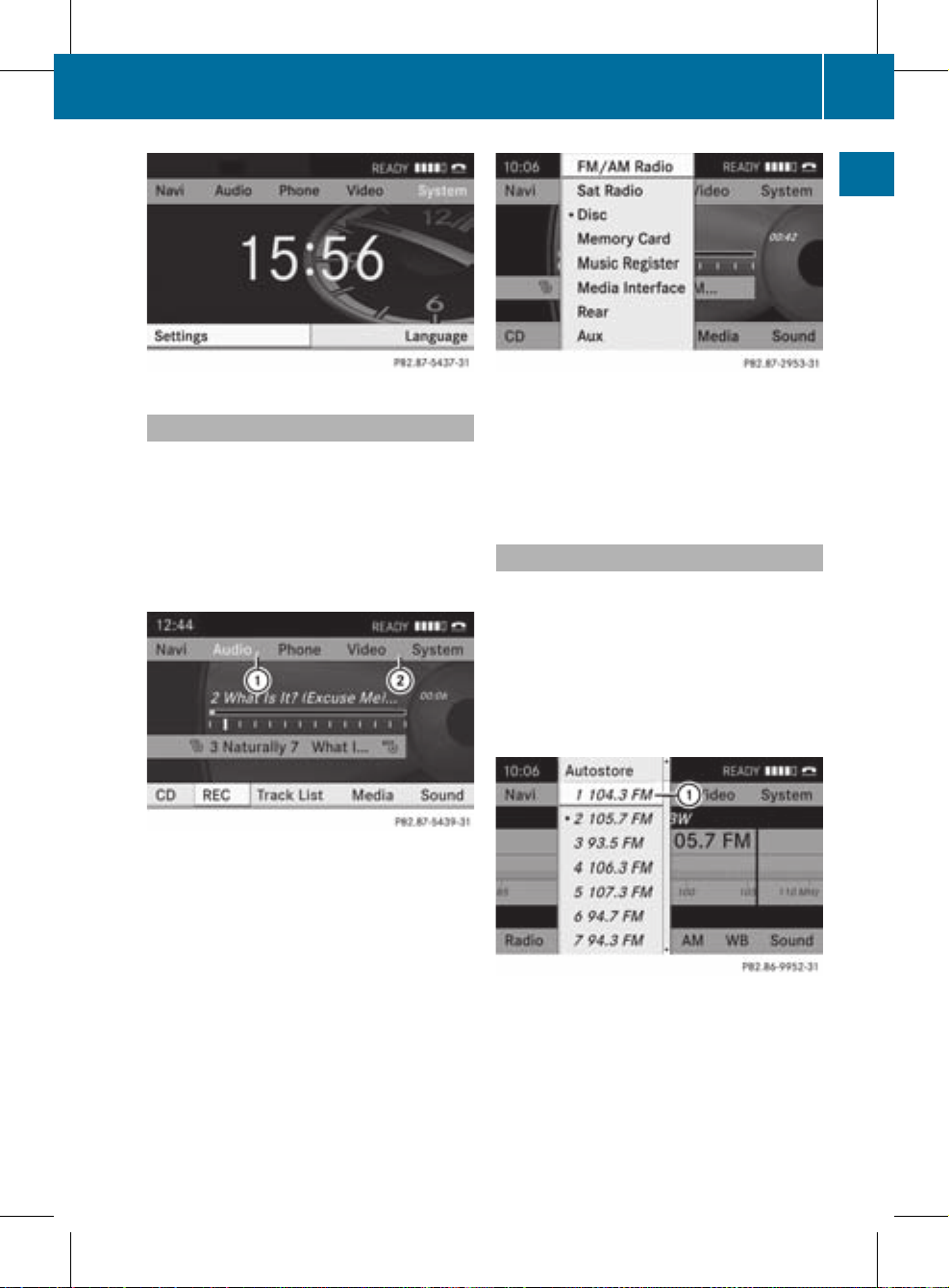
Calling up the menuofamain function
If one of the mainnavigation, audio, or
telephone functions is switched on,
triangle : appears next to the entry. You can
now selectanassociated menu.
The example describes how to call up the
audio menu from audio CD mode. Insert a
CD/DVD (Y page 128).
:
To call up the audio menu
;
Main function bar
X
Select Audio in the main function bar by
sliding ZV the COMAND controller and
press W to confirm.
The audio menu appears.
Audio menu
The # dot indicates the current audio mode.
X
Select another audio mode, e.g. Radio, by
turning cVd the COMAND controller and
press W to confirm.
Selecting amenu item
The example describes how to selectastation
from the station presets in radio mode.
X
Press the ó function button.
X
Select Presets by sliding VÆ and turning
cVd the COMAND controller and press
W to confirm.
The station preset menu appears.
:
Selection bar
X
Select the station by turning cVd the
COMAND controller and press W to
confirm.
The station is set.
Operating COMAND
25
At a glance
ZA COMAND NTG4.0 BR204 USA Edition A 2011; 1; 3, en-US
d2irenkl Version: 3.0.3.6
2010-05-31T09:21:57+02:00 - Seite 25
Z
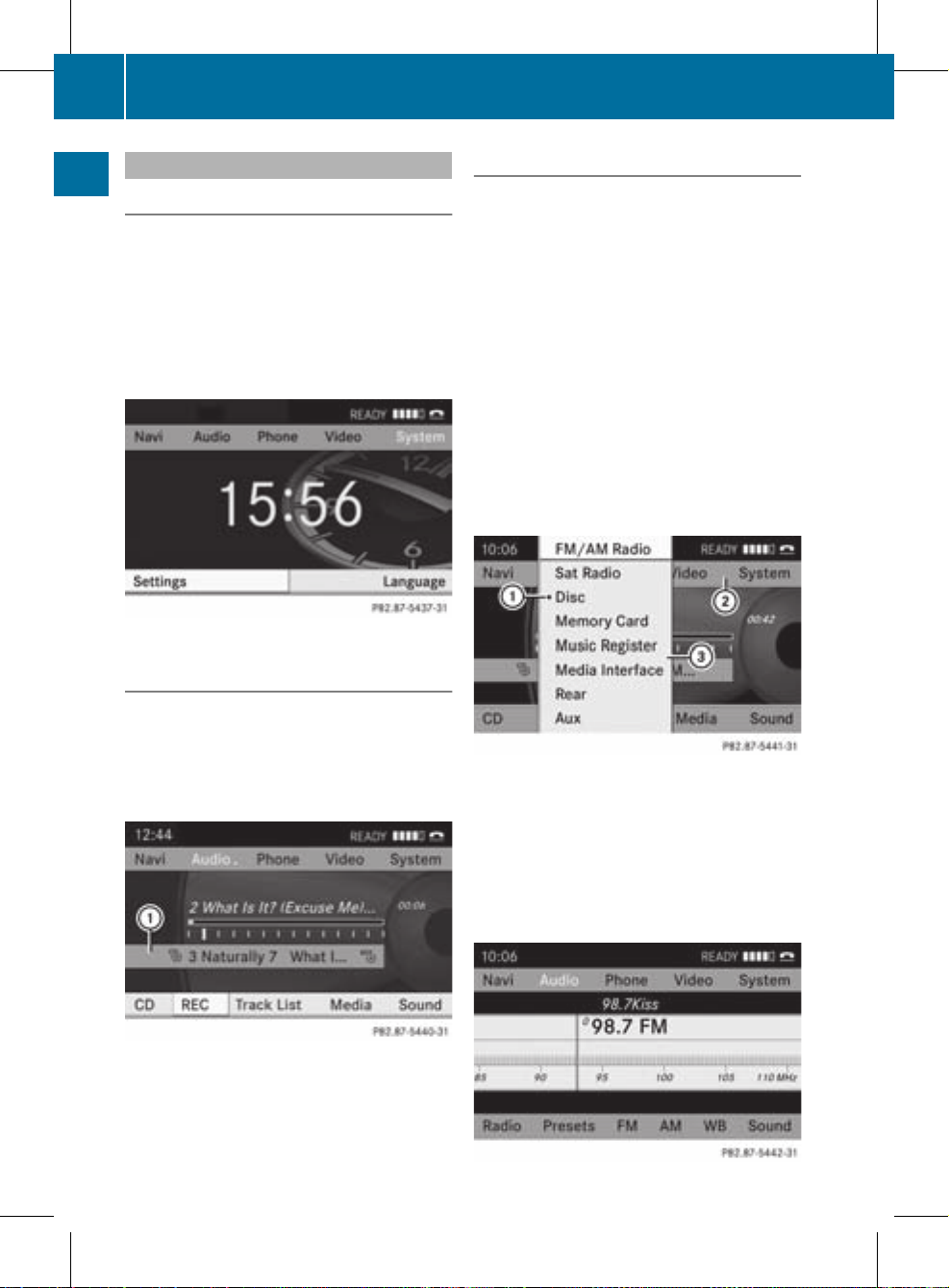
Example of operation
Initial situation
You would like to switch from the system
function to radio mode and selectastation,
for example.
The operating example describes how to:
R
call up the audio function
R
switch on radio mode
R
select a station
System menu
Calling up the audio function
X
Select Audio in the main function bar by
sliding ZV and turning cVd the COMAND
controller and press W to confirm.
The basic display of the current audio
operating mode, e.g. audio CD, appears.
:
Selection bar
Switching to radio mode
Option 1
X
Press the ó function button.
The radio display appears.
i
Repeatedly pressing this function button
switches between the FM, AM and WB
wavebands in that order and then calls up
SatRadio mode. Pressing the button again
takes you back to FM radio mode.
Option 2
X
Select Audio againby sliding ZV the
COMAND controller and press W to
confirm.
The audio menu appears. Radio is
highlighted.
:
Currentaudio operating mode
;
Main function bar
=
Audio menu
X
Press W the COMAND controller and
confirm Radio.
The radio basic display appears with the
waveband last selected.
26
Operating COMAND
At a glance
ZA COMAND NTG4.0 BR204 USA Edition A 2011; 1; 3, en-US
d2irenkl Version: 3.0.3.6
2010-05-31T09:21:57+02:00 - Seite 26
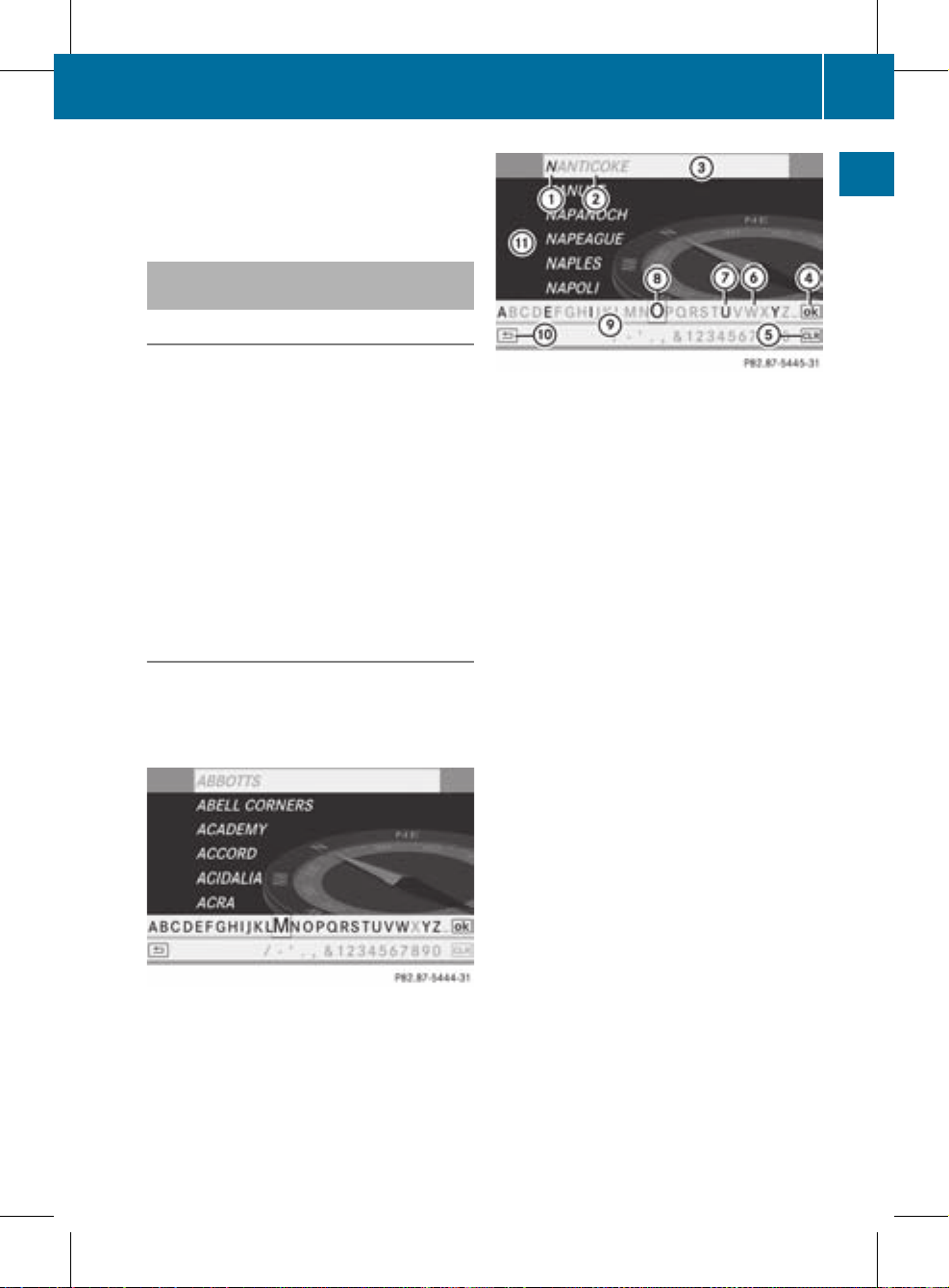
X
To select astation: turn cVd or slide
XVY the COMAND controller while the
display/selectionwindow is active.
Entering characters in navigation
mode (entering acity)
General information
The following paragraphs describe how to
enter characters using city input for NEW
YORK as an example.
If you want to use the address entry menu
(Y page 51) to enter a city, a street or a
house number, for example, COMAND
provides either a list with a character bar
(option1) or a selection list (option 2).
You can enter the characters using either the
character bar or the number pad. In the
selection list, you select an entry to copy it to
the address entry menu.
Option 1: city list with character bar
X
Call up the city list with character bar
(Y page 52).
The alphabetically sorted citylist shows the
firstavailable entries.
Entering characters using the character
bar
X
Select N by turning cVd the COMAND
controller and press W to confirm.
:
Character entered by the user N
;
Characters automatically added by
COMAND ANTICOKE
=
List entry that most closely resembles the
current entry by the user
?
To switch to the selection list
A
To delete an entry
B
Characters not currently available for
selection
C
Characters currently available for
selection
D
Currently selected character
E
Character bar
F
To cancel an entry
G
List
List G shows all existing city names
beginning with an N. List entry = most
closely resembling the current entry by the
useris always highlighted at the top of the list
(NANTICOKE in the example).
All characters currently entered by the user
are shown in black (letter N : in the
example). Letters added by COMAND are
shown in gray ; (ANTICOKE in the example).
Character bar E shows the letters still
available for selection in black C.These can
be selected. In the example, the letter O is
highlighted D.Which characters remain
available depends on the characters already
entered by the user and on the data stored in
the digital map. Characters that are no longer
available are shown in gray B.
Operating COMAND
27
At a glance
ZA COMAND NTG4.0 BR204 USA Edition A 2011; 1; 3, en-US
d2irenkl Version: 3.0.3.6
2010-05-31T09:21:57+02:00 - Seite 27
Z
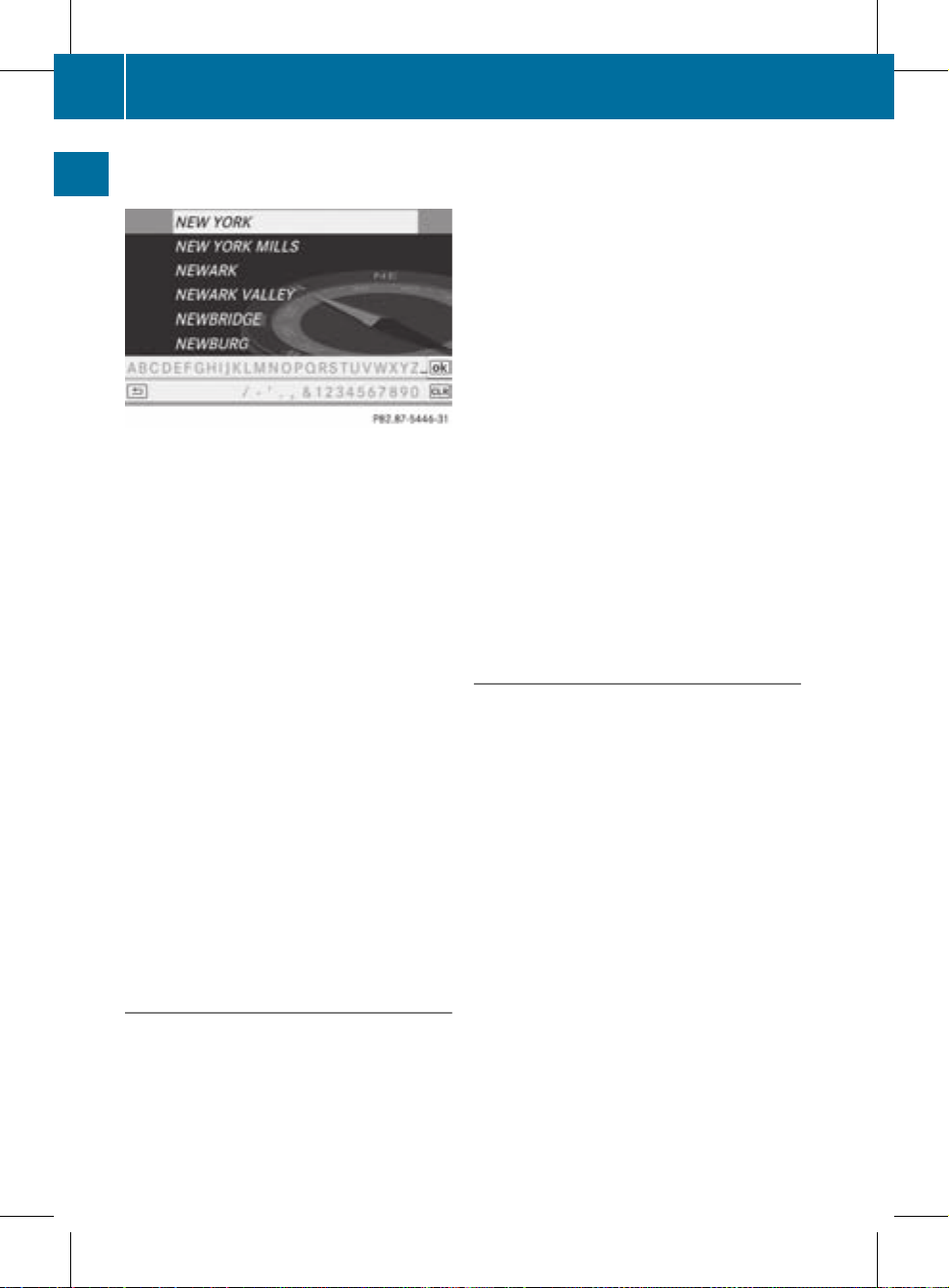
X
Select E, W, space, Y in succession,
confirming each by pressing W.
Entering characters using the number
keypad
X
Press number key B twice in quick
successionto select the letter N.
Once a button has been pressed, the
character display appears at the bottom of
the display.The first available letter is
highlighted.
You see which characters you can enter with
that button. Each time the button is pressed,
the next character is selected.
Example number key B:
R
press once = M
R
press twice =N
R
press three times =O
X
Wait until the character display goes out.
The entries matching your input are shown
in the list.
X
Enter E, W, space, Y using the corresponding
keys.
i
Enter the space with number key 9.
Further functions in the list with
character bar
X
To delete characters: select 2 by
sliding VÆ and turning cVd the COMAND
controller and press W to confirm.
or
X
Press the 2 button next to the
COMAND controller.
X
To delete an entry: select the 2
symbol by sliding VÆ and turning cVd the
COMAND controller and hold W until the
entire entry has been deleted.
or
X
Press the 2 button next to the
COMAND controller and hold it until the
entire entry is deleted.
X
To switch the character set: select
B and press W to confirm.
X
To cancel an entry: select the k icon
in the bottom left of the character bar and
press W to confirm.
or
X
Press the k button.
The address entry menu appears.
X
To accept the first list entry: press and
hold the COMAND controller W until the
address entry menu appears.
The accepted list entry appears.
Calling up the list as aselection list
Select the desired city from the selectionlist.
If there are several entries for a city or if
several cities of the same name are stored,
then ¬ is highlighted in the character bar.
X
Press the W COMAND controller.
It is also possible to switch the list of cities to
the selection list at any time during character
input.
X
Slide the COMAND controller W
repeatedly until the city list appears as a
selection list.
or
X
Select ¬ in the character bar by turning
cVd the COMAND controller and press
W to confirm.
28
Operating COMAND
At a glance
ZA COMAND NTG4.0 BR204 USA Edition A 2011; 1; 3, en-US
d2irenklVersion: 3.0.3.6
2010-05-31T09:21:57+02:00 - Seite 28
