Mercedes-Benz CLS-Class 2011 COMAND Manual
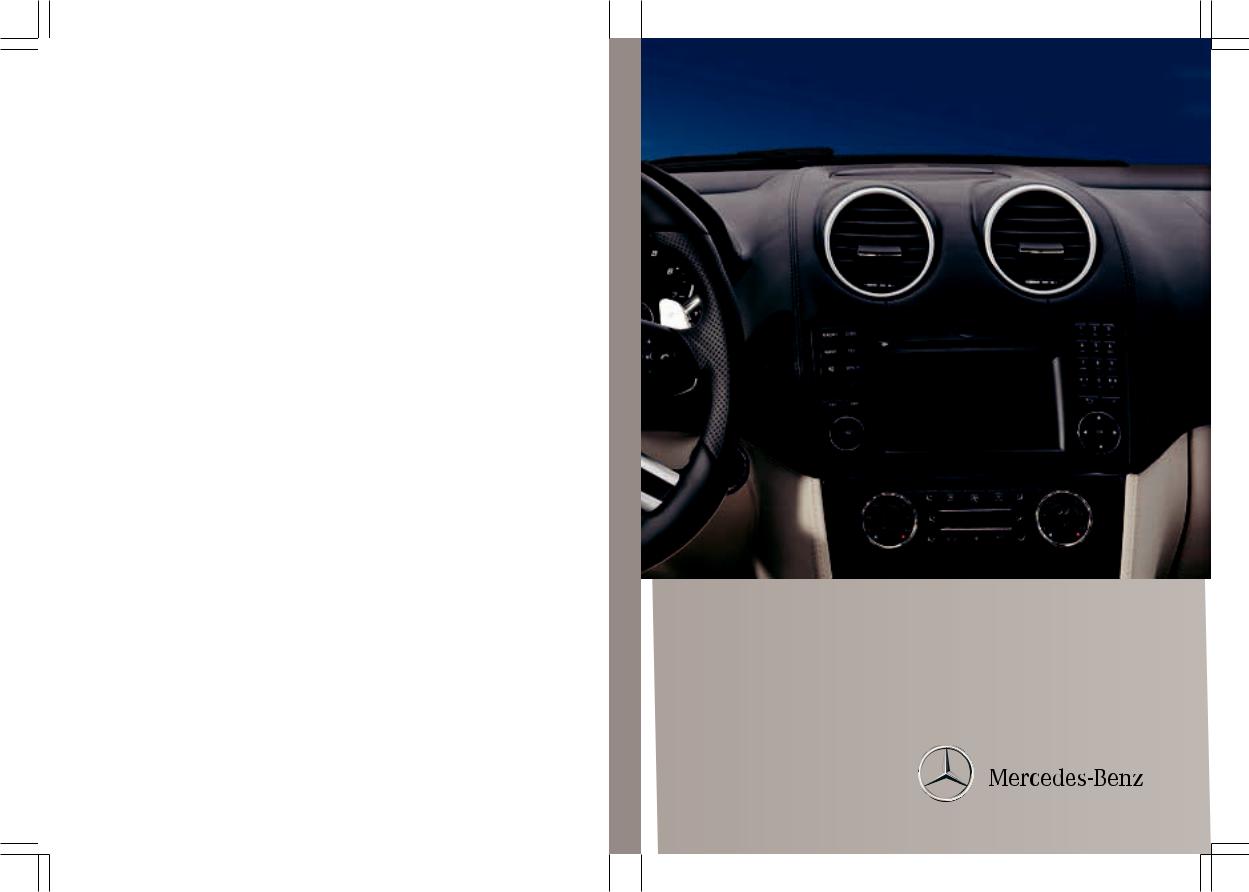
É2305842687LËÍ
2305842687
Order no. 6515 6883 13 Part no. 230 584 26 87 Edition B 2011
COMAND
Supplement
COMAND Supplement
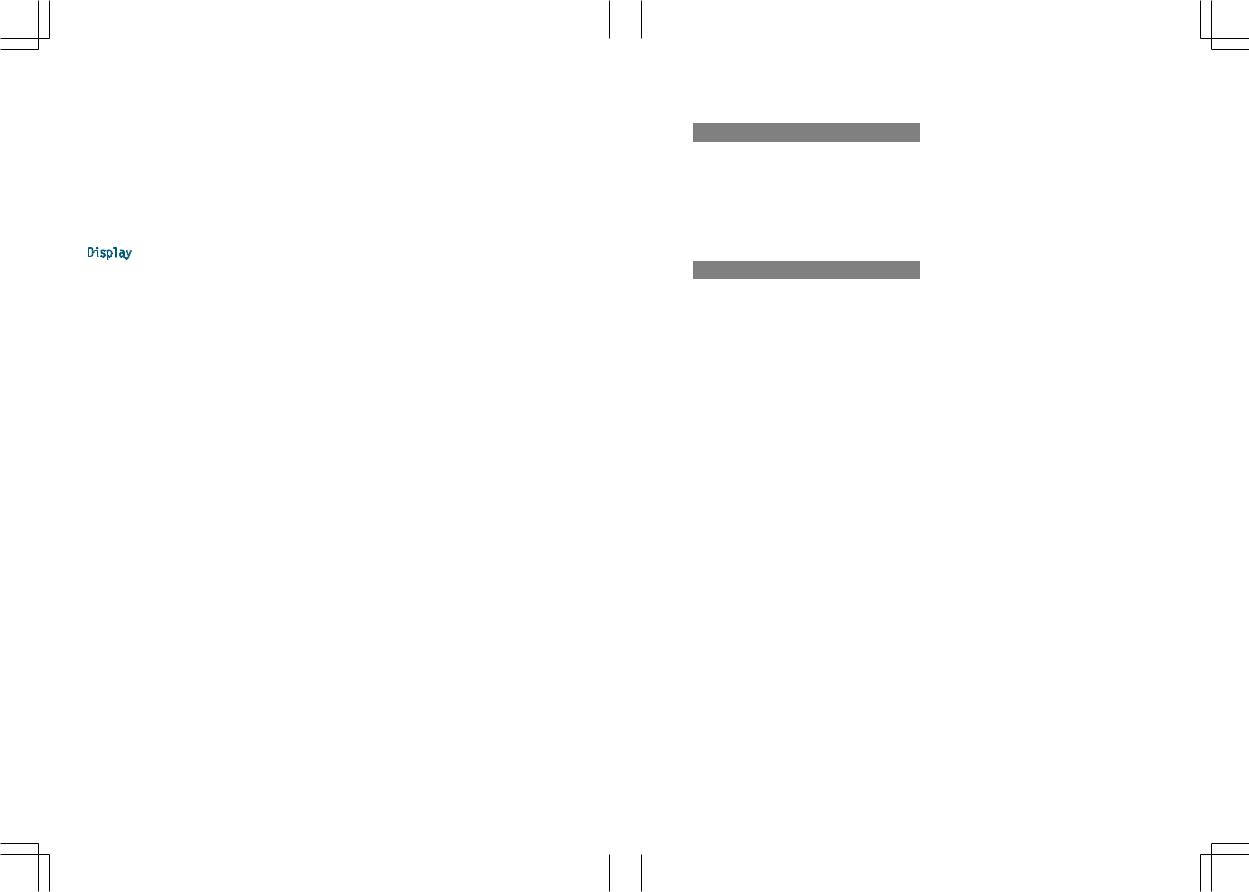
Symbols
$Warning
%Environmental note
!Possible damage to the vehicle
+Tip
XInstruction
YY Continuation symbol (Y page) Page reference
Display Displays in the multifunction display/COMAND
Publication details
Internet
Further information on Mercedes-Benz vehicles and Daimler AG can be found on the Internet at the following websites:
http://www.mercedes-benz.com
http://www.daimler.com
Editorial office
You are welcome to forward any queries or suggestions you may have about the Operator's Manual to the technical documentation team at the following address:
Daimler AG, HPC: R822, D-70546 Stuttgart,
Germany
Not to be reprinted, translated or otherwise reproduced, in whole or in part, without written permission from Daimler AG.
As at 19.07.2010

Welcome to the world of Mercedes-Benz
First of all, familiarize yourself with the COMAND control panel and read this manual thoroughly before driving off. This will help you to obtain the maximum pleasure from your COMAND control panel and to avoid endangering yourself and others.
Depending on the model and equipment level, the functions and equipment of your COMAND control panel may deviate from some descriptions and illustrations.
Mercedes-Benz is constantly updating its systems to the state-of-the art and reserves the right to introduce changes to the design, equipment and technical features.
You cannot, therefore, base any claims on the data, illustrations or descriptions in this manual.
If you have any further questions, please contact an authorized Mercedes-Benz Center.
This manual is an integral part of the vehicle. You should always keep it in the vehicle and pass it on to the new owner if you sell the vehicle.
The technical documentation team at Daimler AG wishes you safe and pleasant motoring.
2305842687 É2305842687LËÍ
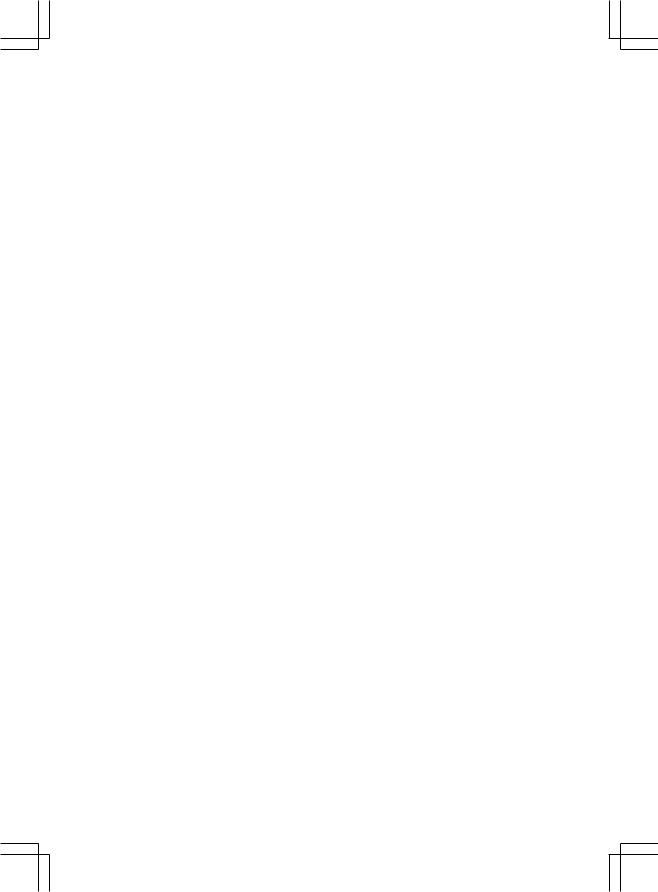
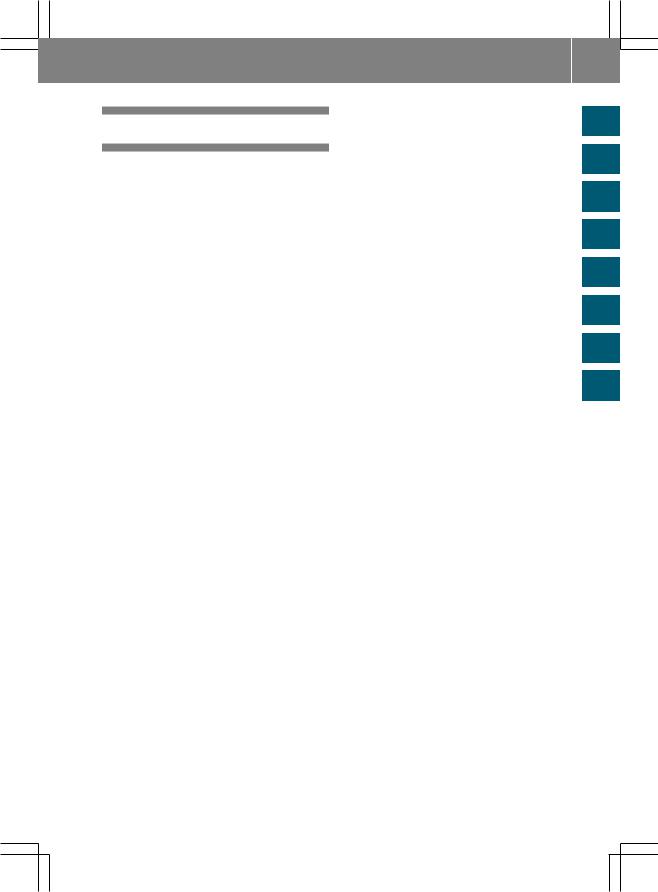
Index ....................................................... |
4 |
Introduction ......................................... |
11 |
|
Contents |
3 |
|
|
|
|
|
|
At a glance ........................................... |
13 |
|
|
|
|
|
|
|
System settings .................................. |
35 |
|
|
|
|
|
|
|
Navigation system .............................. |
45 |
|
|
|
|
|
|
|
Telephone ............................................ |
93 |
|
|
|
|
|
|
|
Audio .................................................. |
117 |
|
|
|
|
|
|
|
Video .................................................. |
151 |
|
|
|
|
|
|
|
Rear Seat Entertainment .................. |
161 |
|
|
|
|
|
|
|
Voice Control ..................................... |
179 |
|
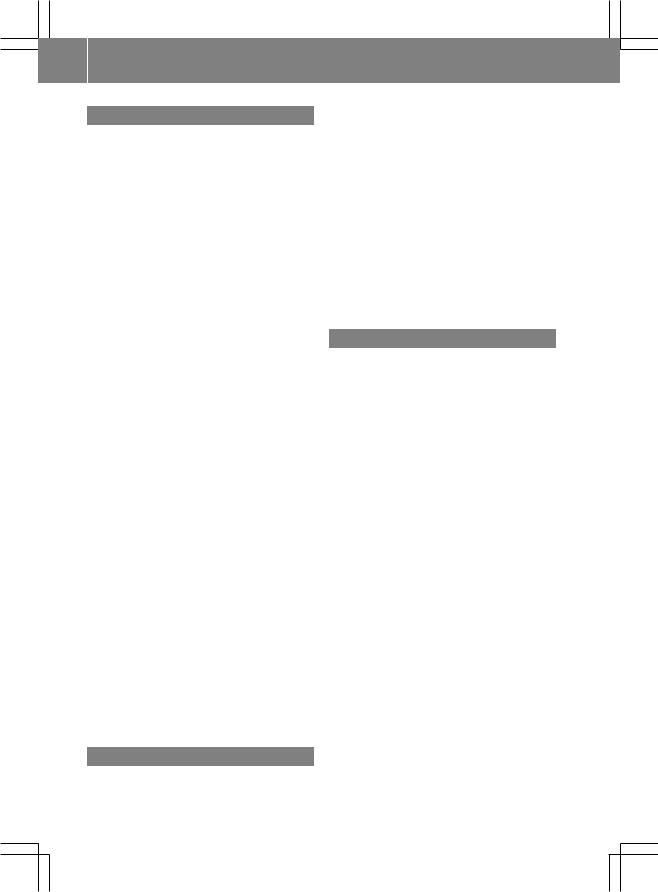
4Index
A |
|
|
Active partition (USB devices only) |
|
|
Selecting ........................................ |
|
148 |
Address book |
|
|
Browsing ........................................ |
|
110 |
Calling up ....................................... |
|
110 |
Changing an entry .......................... |
|
112 |
Connecting a call ........................... |
|
112 |
Creating an entry ........................... |
|
110 |
Deleting an entry ........................... |
|
111 |
Details about an entry ................... |
|
111 |
Importing contacts ........................ |
|
114 |
Searching for an entry ................... |
|
110 |
Starting route guidance ................. |
|
113 |
voice control with .......... |
193, 204, 208 |
|
Voice tag ....................................... |
|
113 |
Address book entry |
|
|
Adopting as a home address ............ |
77 |
|
Showing the details ....................... |
|
112 |
Address entry menu ............................ |
|
49 |
Address of destination (See also |
|
|
Destinations) |
|
|
entering with voice commands ...... |
187 |
|
Alternative route ................................. |
|
70 |
Area |
|
|
Avoiding ........................................... |
|
85 |
Audio |
|
|
voice control .................................. |
|
180 |
Audio Aux (auxiliary) |
|
|
voice commands for ...................... |
|
201 |
Audio AUX jack .................................. |
|
149 |
Audio CD/DVD or MP3 mode |
|
|
Switching to ................................... |
|
131 |
Audio DVD |
|
|
Pause function ............................... |
|
170 |
Stop function ................................. |
|
133 |
Audio format |
|
|
Setting (audio DVD mode) |
............. |
137 |
Autostore ........................................... |
|
120 |
Auxiliary (Aux) operation |
|
|
voice commands for ...................... |
|
201 |
voice control with .......................... |
|
206 |
B |
|
|
Bluetooth® |
|
Activating/deactivating ................... |
40 |
Authorizing a device ......................... |
41 |
Devices ............................................ |
41 |
External authorization ................ |
42, 97 |
General information ......................... |
40 |
Interface .......................................... |
95 |
Settings ........................................... |
40 |
Telephony .................................. |
94, 95 |
Bluetooth® interface |
|
Telephony ........................................ |
94 |
Bluetooth® interface telephony |
|
Conditions ....................................... |
95 |
Bluetooth® telephone list ................... |
96 |
C |
|
Call |
|
Accepting .............................. |
100, 115 |
Connecting .................................... |
100 |
Ending ............................................ |
115 |
Rejecting ............................... |
100, 115 |
Calling (See also Telephone) |
|
voice control with .................. |
183, 195 |
Call list |
|
Opening and selecting an entry |
..... 107 |
Saving an entry in the address |
|
book .............................................. |
108 |
Call lists ............................................. |
107 |
Displaying details ........................... |
107 |
Storing an entry which has not yet |
|
been stored ................................... |
108 |
Categories |
|
satellite radio ................................. |
197 |
Category |
|
Satellite radio ................................ |
125 |
CD |
|
Copy protection ............................. |
139 |
Data medium ................................. |
139 |
General information ....................... |
139 |
Multisession .................................. |
138 |
Playback options ........................... |
137 |
Selecting a medium ....................... |
134 |
Selecting a track ............................ |
134 |
Back button ......................................... |
16 |
Bird's-eye view .................................... |
83 |
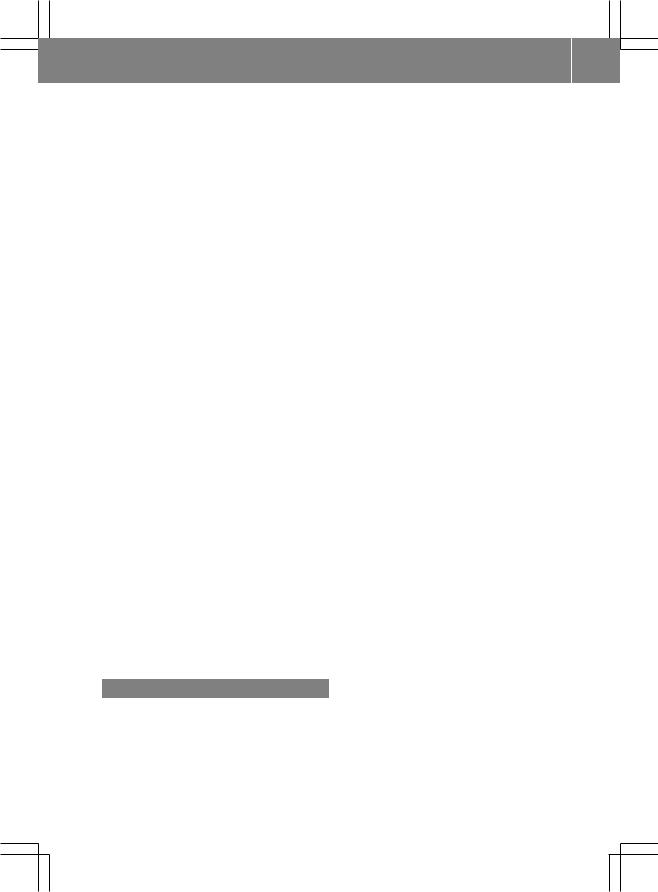
Index 5
CD/DVD |
|
Ejecting (DVD drive) ....................... |
130 |
Inserting (DVD changer) ................ |
129 |
Inserting (Rear Seat |
|
Entertainment System) .................. |
167 |
CD audio, main vehicle |
|
voice control with .................. |
200, 205 |
Changing direction |
|
Announcement phase ...................... |
66 |
Change of direction phase ............... |
66 |
Preparation phase ............................ |
65 |
Channel presets ................................ |
119 |
Channel selection (satellite radio) |
|
voice commands for ...................... |
198 |
Character entry ................................... |
22 |
Characters |
|
Entering ..................................... |
23, 25 |
City |
|
Entering ........................................... |
49 |
City center, selecting as |
|
destination ......................................... |
189 |
COMAND |
|
Basic functions ................................ |
27 |
Switching on/off .............................. |
27 |
COMAND display ................................. |
17 |
Setting ............................................. |
36 |
Switching on/off .............................. |
27 |
COMAND operating system ................ |
14 |
Commands for voice control ............ |
201 |
for address book ................... |
194, 204 |
for CD, DVD, MP3 .................. |
200, 205 |
for navigation ........................ |
187, 202 |
for phone operation ............... |
183, 202 |
for radio and satellite radio .... |
196, 205 |
general commands ........................ |
201 |
Copy protection (CD/DVD) ............... |
139 |
Crosshair position |
|
Saving .............................................. |
82 |
D |
|
Data carrier |
|
MUSIC REGISTER ........................... |
139 |
Video DVD ..................................... |
155 |
Data medium |
|
Audio DVD ............................. |
138, 167 |
CD/DVD ........................................ |
139 |
MP3 ............................................... |
137 |
Date format |
|
Setting ............................................. |
37 |
Delete button ....................................... |
16 |
Deleting |
|
Call lists ......................................... |
109 |
Destination |
|
Adopting from the list of previous |
|
destinations ..................................... |
78 |
Destination entry |
|
Point of interest ............................... |
60 |
Destination information ..................... |
71 |
Destination input ................................. |
48 |
Address ........................................... |
48 |
Destination memory ........................ |
54 |
Intermediate stop ............................ |
57 |
Last destination ............................... |
55 |
Map ................................................. |
56 |
Destination memory ........................... |
77 |
Deleting an entry ............................. |
79 |
My address ...................................... |
77 |
Storing a destination ........................ |
78 |
Destination memory (See also Last |
|
Destinations) |
|
saving destinations to .................... |
191 |
voice control for ............................ |
191 |
Destinations |
|
saving to destination memory ........ |
191 |
Search & Send ................................. |
59 |
voice control with .......................... |
187 |
Dialog |
|
see Voice control |
|
Digital map |
|
Updating .......................................... |
89 |
Display, main |
|
with voice command ...................... |
182 |
District, selecting as destination |
|
with voice commands .................... |
189 |
DTMF tones |
|
Sending ......................................... |
101 |
DVD |
|
Copy protection ............................. |
139 |
Data medium ................................. |
139 |
Selecting a track ............................ |
134 |
DVD audio, main vehicle |
|
voice control with .................. |
200, 206 |
DVD menu .......................................... |
156 |
DVD playback conditions ................. |
153 |

6Index
DVD video |
|
voice control with .................. |
201, 207 |
DVD-Video |
|
Picture settings .............................. |
152 |
DVD-Video Operation |
|
Automatic picture shutoff .............. |
152 |
E |
|
Entry |
|
Deleting ........................................... |
24 |
Saving .............................................. |
27 |
Selecting ........................................ |
105 |
Example: entering an address ............ |
49 |
External audio or video devices |
|
voice control with .......................... |
201 |
External authorization ........................ |
42 |
F |
|
First list entry |
|
Accepting ......................................... |
24 |
Freeway information ........................... |
88 |
Frequency input |
|
Manual ........................................... |
119 |
Full-screen map and change-of- |
|
direction display |
|
Switching between .......................... |
65 |
Function restrictions |
|
Video DVD mode ........................... |
153 |
G |
|
Global voice control commands ...... |
181 |
Google Maps® ...................................... |
59 |
Gracenote Media Database .............. |
136 |
H |
|
Hands-free microphone |
|
Switching on/off ........................... |
101 |
Hard disk drive |
|
voice control with .......................... |
206 |
harman/kardon® Logic 7® |
|
Surround Sound system ..................... |
29 |
HD Radio™ ......................................... |
122 |
Help with voice control, general ...... |
210 |
Home address ...................................... |
77 |
Entering and saving ......................... |
52 |
House numbers, entering for |
|
destination ......................................... |
190 |
I |
|
Incident (traffic report) ....................... |
73 |
Individualization .................................. |
38 |
Intermediate stop |
|
Deleting ........................................... |
58 |
Intermediate top |
|
Entering ........................................... |
57 |
Intersection (selecting) .................... |
189 |
iPod® |
|
Alphabetic track selection ............. |
148 |
Connecting to the Media |
|
Interface ........................................ |
144 |
Device version ............................... |
144 |
Selecting a category/playlist ......... |
146 |
iTunes® ............................................... |
148 |
L |
|
Lane recommendations ...................... |
67 |
Explanation ...................................... |
68 |
Presentation .................................... |
68 |
Last Destinations |
|
voice control for ............................ |
191 |
Lever for voice control ...................... |
181 |
List as selection list |
|
Calling up ......................................... |
24 |
List entry |
|
Selecting .......................................... |
24 |
Listing address book contents ........ |
195 |
Local voice control commands ........ |
181 |
Logic 7® |
|
see harman/kardon® Logic 7® |
|
Surround Sound system |
|
M |
|
Map |
|
Arrival time/distance to |
|
destination ....................................... |
84 |
Calling up ......................................... |
56 |
Map display ..................................... |
83 |
Moving ....................................... |
56, 82 |
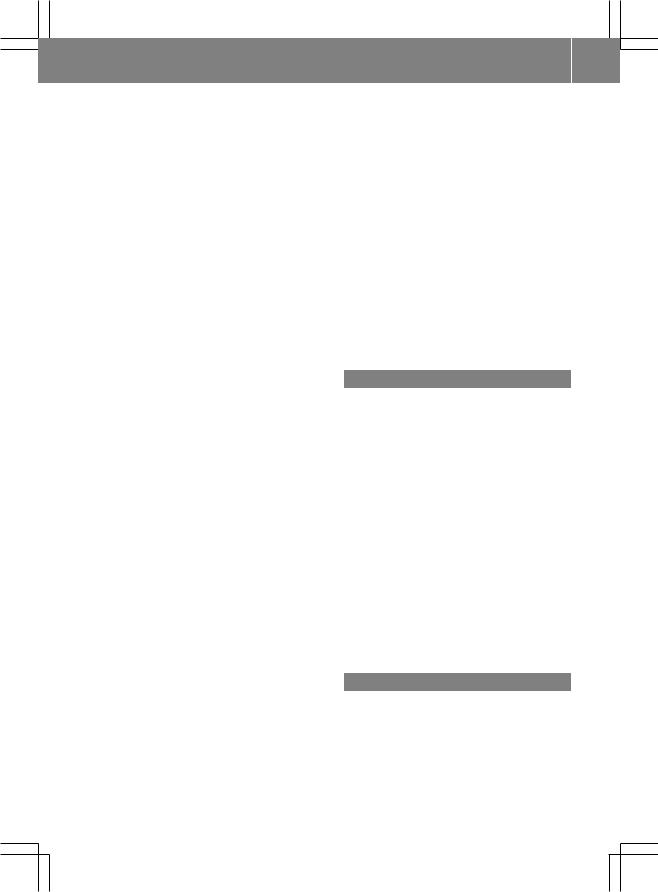
Index 7
Showing geo-coordinates |
................ |
85 |
Showing road names ....................... |
|
84 |
Map display (also see navigation) |
|
|
Traffic reports .................................. |
|
73 |
Map information .................................. |
|
84 |
Map orientation ................................... |
|
83 |
Map scale |
|
|
Adjusting ......................................... |
|
81 |
Media Interface |
|
|
Active partition .............................. |
|
148 |
Basic menu .................................... |
|
145 |
Connection options ....................... |
|
143 |
iPod® ............................................. |
|
143 |
Metadata ....................................... |
|
147 |
Mode ............................................. |
|
143 |
MP3 player .................................... |
|
144 |
Selecting categories ...................... |
|
146 |
Selecting folders ............................ |
|
146 |
Selecting music files ...................... |
|
146 |
Selecting playlists .......................... |
|
146 |
Switching to ................................... |
|
145 |
USB mass storage device .............. |
|
143 |
Media list ................................... |
134, 155 |
|
Memory cards |
|
|
voice control with .................. |
201, 206 |
|
Menu |
|
|
Exiting ........................................ |
|
30, 48 |
Showing ........................................... |
|
47 |
Showing/hiding ............................. |
|
154 |
System settings ............................... |
|
18 |
Menu item |
|
|
Selecting .......................................... |
|
21 |
Menu overview |
|
|
COMAND ......................................... |
|
17 |
Messages |
|
|
during voice command .................. |
|
182 |
Mobile phone |
|
|
Connecting (Bluetooth® interface) ... |
96 |
|
De-authorizing ................................. |
|
98 |
External authorization ...................... |
|
97 |
Registering (authorizing) .................. |
|
96 |
MP3 |
|
|
Bit/sampling rates ......................... |
|
138 |
Copyright ....................................... |
|
139 |
Data medium ................................. |
|
137 |
File systems ................................... |
|
138 |
Formats ......................................... |
138 |
Selecting a medium ....................... |
134 |
MP3 mode, main vehicle |
|
voice control with .................. |
200, 206 |
Multifunction steering wheel ............. |
19 |
Selecting a track ............................ |
135 |
Telephone ...................................... |
115 |
voice control button ....................... |
181 |
Multisession CDs ............................... |
138 |
Music Register |
|
Copying music data ....................... |
140 |
MUSIC REGISTER |
|
Deleting all music files ................... |
142 |
Playback options ........................... |
143 |
Switching to ................................... |
139 |
My address |
|
see Home address |
|
N |
|
Navigation (also see route |
|
guidance) |
|
Traffic report .................................... |
73 |
Navigation (See also Route |
|
guidance) |
|
voice control with .................. |
185, 202 |
Navigation announcements ....... |
68, 180 |
Switching off .............................. |
27, 69 |
Switching on .................................... |
69 |
Navigation menu |
|
Showing/hiding ..................... |
154, 172 |
Navigation mode |
|
Switching to ..................................... |
47 |
Navigation system displays |
|
Multifunction display ....................... |
69 |
North up orientation ........................... |
83 |
Numbers, entering with voice |
|
command ........................................... |
182 |
O |
|
Off-map ................................................ |
72 |
Off-road ................................................ |
72 |
Orientation in direction of travel |
....... 83 |
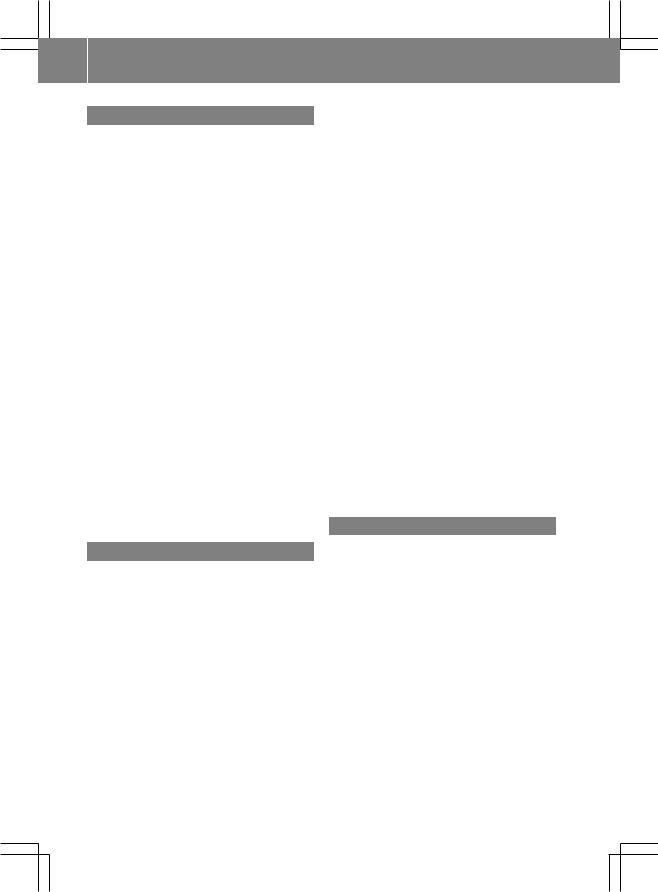
8Index
P |
|
|
Passcode |
|
|
Entering ..................................... |
|
42, 97 |
Pause function ................................... |
|
133 |
Phone book |
|
|
Adding a number to an address |
|
|
book entry ..................................... |
|
106 |
Calling up ....................................... |
|
102 |
Creating a new entry ..................... |
|
105 |
Deleting an entry ........................... |
|
105 |
Icon overview ................................. |
|
104 |
voice control with .......................... |
|
185 |
Phone book entry |
|
|
Searching ...................................... |
|
104 |
Playback options .............. |
137, 143, 149 |
|
Point of interest |
|
|
Category .......................................... |
|
61 |
Entering ........................................... |
|
60 |
Entering using the map .................... |
|
64 |
ZAGAT® rating service ..................... |
|
63 |
Point of interest icon |
|
|
Setting ............................................. |
|
83 |
Point of interest list ............................ |
|
62 |
With character bar ........................... |
|
64 |
Points of interest (POIs) |
|
|
voice control for ............................ |
|
190 |
Previous destinations ......................... |
|
80 |
Province of destination, selecting |
... 187 |
|
R |
|
|
Radio |
|
|
HD Radio™ .................................... |
|
122 |
selecting stations .......................... |
|
198 |
voice control with .......... |
196, 205, 210 |
|
Radio mode |
|
|
Switching to ................................... |
|
118 |
Read-aloud function ............................ |
|
73 |
Read-aloud speed |
|
|
Setting ............................................. |
|
38 |
Real-time traffic reports ............... |
|
73, 76 |
Rear-compartment screens ................ |
|
30 |
Rear Seat Entertainment System |
|
|
Audio CD/DVD and MP3 mode ..... |
166 |
|
AUX mode ............................... |
|
32, 175 |
Changing the batteries .................. |
|
162 |
Remote control ................................ |
|
31 |
Several users ................................. |
|
164 |
System settings ............................. |
|
165 |
Using headphones ......................... |
|
163 |
Using the main loudspeaker .......... |
163 |
|
Video DVD mode ........................... |
|
171 |
Wireless headphones ....................... |
|
33 |
Redialing telephone |
|
|
voice control for ............................ |
|
185 |
Redials ................................................ |
|
100 |
Remote control |
|
|
Rear Seat Entertainment System ..... |
31 |
|
Reset .................................................... |
|
43 |
Route browser ..................................... |
|
71 |
Route calculation |
|
|
Starting ............................................ |
|
51 |
Route guidance .................................... |
|
65 |
Cancel ............................................. |
|
68 |
Continue .......................................... |
|
68 |
Continuing ....................................... |
|
68 |
Destination reached ......................... |
|
68 |
Lane recommendations ................... |
|
67 |
navigation announcements ............ |
180 |
|
Off-road ........................................... |
|
72 |
Traffic reports .................................. |
|
73 |
voice control for ............................ |
|
192 |
Route options |
|
|
Setting ............................................. |
|
47 |
S |
|
|
Safety notes |
|
|
Audio CD/DVD and MP3 |
|
|
mode ..................................... |
128, 166 |
|
Operating safety .............................. |
|
11 |
Using the telephone ......................... |
|
94 |
Video DVD mode ........................... |
|
152 |
Satellite radio |
|
|
category selection ......................... |
|
198 |
selecting channels ......................... |
|
198 |
voice control with .......... |
196, 205, 210 |
|
SatRadio ............................................. |
|
123 |
Displaying information ................... |
|
127 |
Registering .................................... |
|
124 |
Selecting a category ...................... |
|
125 |
Screen |
|
|
Selecting for remote operation ........ |
31 |
|
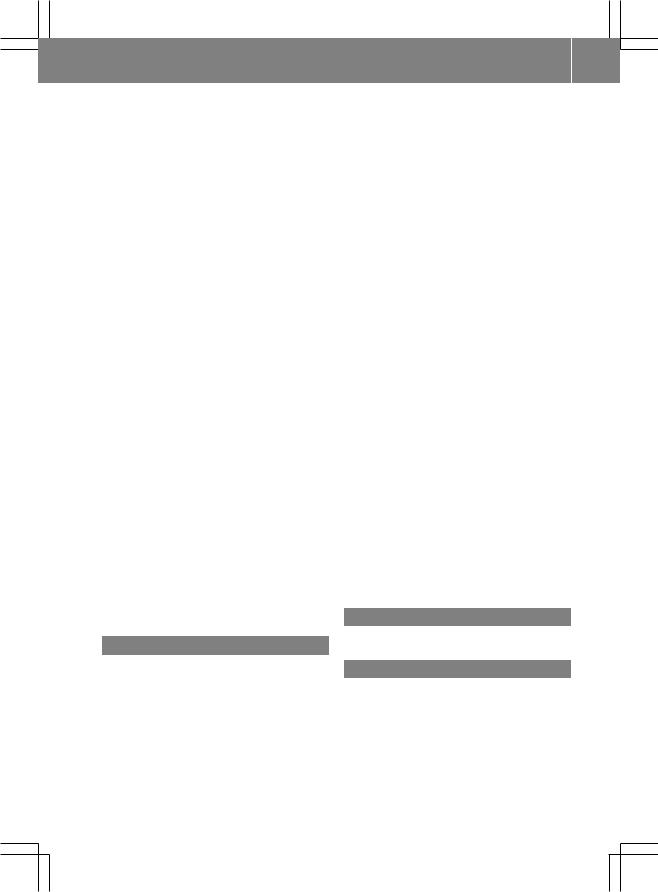
Index 9
SD memory card |
|
Ejecting .......................................... |
131 |
Inserting ........................................ |
131 |
Search & Send ...................................... |
59 |
Searching (See also Predictive |
|
speller) |
|
address book ................................. |
196 |
Selecting audio track |
|
voice commands for ...................... |
200 |
Skipping back |
|
CD/DVD mode .............................. |
135 |
Skipping forwards |
|
CD/DVD mode .............................. |
135 |
Sound |
|
Switching on/off .............................. |
27 |
Sound settings ............................ |
28, 152 |
Spelling with voice command .......... |
182 |
State/province |
|
Selecting .......................................... |
49 |
State of destination, selecting ......... |
187 |
Station |
|
Selecting ........................................ |
119 |
Storing ........................................... |
120 |
Station search ................................... |
119 |
Station selection (radio) |
|
voice commands for ...................... |
198 |
Steering wheel ................................... |
181 |
Storage options |
|
Selecting .......................................... |
79 |
Street of destination, selecting ....... |
189 |
Summer and standard time |
|
Switching ......................................... |
37 |
Surround sound ................................... |
29 |
System language |
|
Setting ............................................. |
43 |
T |
|
Telephone |
|
Ending an active call ...................... |
101 |
Entering phone numbers ................ |
100 |
Incoming call ................................. |
100 |
Outgoing call ................................. |
100 |
redialing ......................................... |
100 |
Sending DTMF tones ...................... |
101 |
Single call ...................................... |
|
101 |
Switching hands-free microphone |
|
|
on/off ............................................ |
|
101 |
Telephone (See also Calling) |
|
|
voice control with .................. |
183, 202 |
|
Telephone basic menu |
|
|
Bluetooth® interface ........................ |
|
99 |
Telephone number |
|
|
Entering ......................................... |
|
100 |
Time |
|
|
Setting ............................................. |
|
37 |
Time format |
|
|
Setting ............................................. |
|
37 |
Time zone |
|
|
Setting ............................................. |
|
37 |
Tone settings |
|
|
Balance and fader ............................ |
|
28 |
Treble and bass ............................... |
|
28 |
Town, selecting as destination ........ |
|
188 |
Track information .............................. |
|
171 |
Track selection (audio) |
|
|
voice commands for ...................... |
|
200 |
Track selection (video) |
|
|
voice commands for ...................... |
|
200 |
Traffic jam function ............................. |
|
70 |
Traffic Program |
|
|
Switching off .................................... |
|
27 |
Traffic report |
|
|
Real-time traffic report .................... |
|
76 |
Traffic report read-aloud function ..... |
73 |
|
Traffic reports ...................................... |
|
73 |
Troubleshooting |
|
|
voice control .................................. |
|
208 |
U |
|
|
Using the telephone .......................... |
|
100 |
V |
|
|
Video |
|
|
voice control with .......................... |
|
207 |
Video DVD |
|
|
Fast forward/rewind ...................... |
|
155 |
Operation ....................................... |
|
152 |
Pause function ............................... |
|
155 |
Selecting a film/title ...................... |
|
156 |
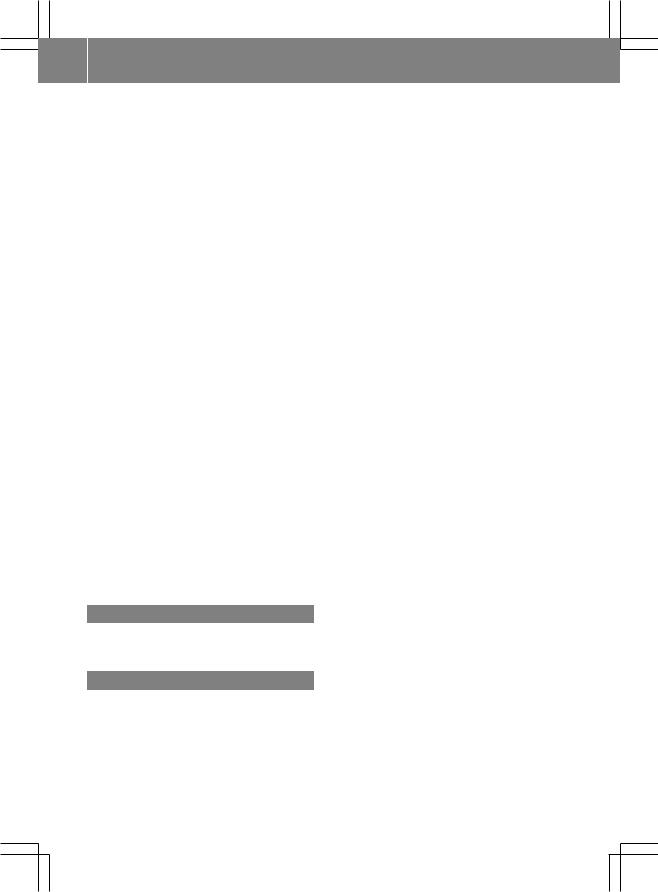
10 Index
Selecting a scene/chapter ............ |
155 |
Stop function ................................. |
155 |
Video DVD mode |
|
Switching to ................................... |
153 |
Voice control ..................................... |
180 |
canceling the dialog ....................... |
182 |
command list ................................. |
201 |
creating voice tags ........................ |
194 |
general operation .......................... |
180 |
help function .................................. |
210 |
interrupting the dialog ................... |
182 |
operating safety ............................. |
180 |
starting the dialog .......................... |
182 |
troubleshooting ............................. |
208 |
with address book ................. |
193, 208 |
with DVD changer .......................... |
200 |
with external equipment (Aux) ....... |
201 |
with navigation .............................. |
185 |
with phone ..................................... |
183 |
with radio and satellite |
|
radio ...................................... |
196, 210 |
Voice Control System |
|
Individualization ............................... |
38 |
Settings ........................................... |
38 |
Voice mail, voice control for ............ |
185 |
Voice tags, creating .......................... |
194 |
Volume |
|
Adjusting ......................................... |
27 |
Navigation announcements ............. |
28 |
Phone calls ...................................... |
28 |
Traffic reports .................................. |
28 |
Volume (loudness) |
|
voice command ............................. |
182 |
W |
|
Waveband |
|
Switching (radio) ............................ |
119 |
Z |
|
ZAGAT® rating service ........................ |
63 |
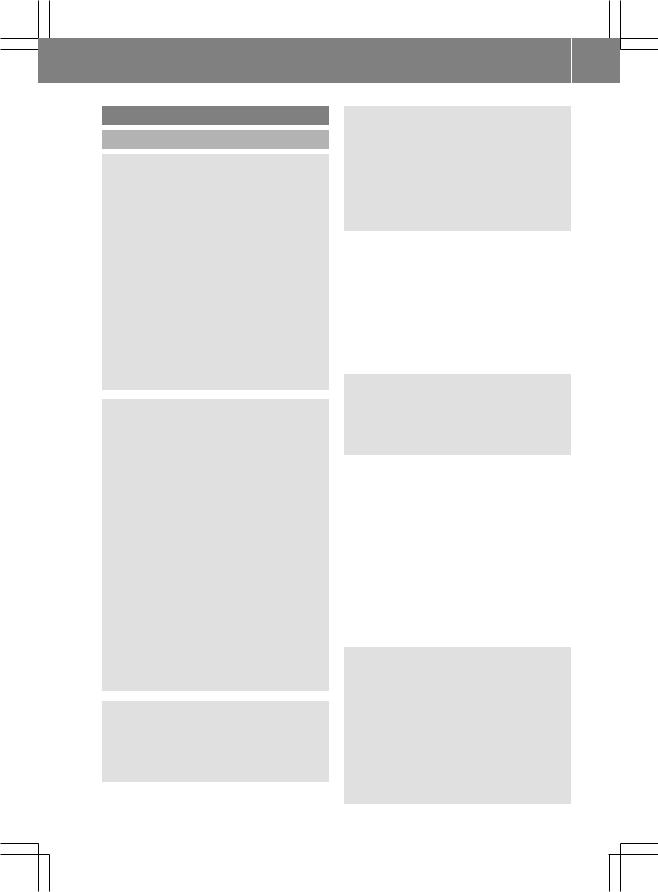
Introduction 11
Operating Safety
General notes
G Warning
Any alterations of electronic components or software can cause malfunctions.
Radio, satellite radio, amplifier, DVD changer, navigation module, telephone and Voice Control systems are interconnected. Therefore, if one of the components is not operational, or has not been removed/ replaced properly, the function of other components could be impaired.
Such conditions might seriously impair the operating safety of your vehicle.
We recommend to have any service work on electronic components carried out by an authorized Mercedes-Benz Center.
G Warning
In order to avoid distraction which could lead to an accident, the driver should enter system settings while the vehicle is at a standstill, and operate the system only when permitted by road, weather and traffic conditions.
Bear in mind that at a speed of just 30mph (approximately 50km/h), your car covers a distance of 44feet (approximately 14m) every second.
COMAND supplies you with information to help you select your route more easily and guide you conveniently and safely to your destination. For safety reasons, we encourage the driver to stop the vehicle in a safe place before answering or placing a call, or consulting the COMAND screen to read navigational maps, instructions, or downloaded information.
G Warning
While the navigation system provides directional assistance, the driver must remain focused on safe driving behavior, especially attention to traffic and street signs, and
should utilize the system’s audio cues while driving.
The navigation system does not supply any information on stop signs, yield signs, traffic regulations or traffic safety rules. Their observance always remains in the driver’s personal responsibility. DVD maps do not cover all areas nor all routes within an area.
This device complies with Part 15 of the FCC Rules. Operation is subject to the following two conditions:
1.This device may not cause harmful interference, and
2.This device must accept any interference received, including interference that may cause undesired operation.
G Warning
Change or modification not expressly approved by the party responsible for compliance could void the user's authority to operate this equipment.
! Note: This equipment has been tested and found to comply with the limits for a Class A digital device, pursuant to Part 15 of the FCCRules. These limits are designed to provide reasonable protection against harmful interference when the equipment is operated in a commercial environment. This equipment generates, uses and can radiate radio frequency energy and, if not installed and used in accordance with the instruction manual, may cause harmful interference to radio communications.
G Warning
This equipment complies with FCC radiation exposure limits set forth for uncontrolled equipment and meets the FCC radio frequency (RF) Exposure Guidelines in Supplement C to OET65.
This equipment has very low levels of RF energy that is deemed to comply without maximum permissive exposure evaluation (MPE). But it is desirable that it should be
Z
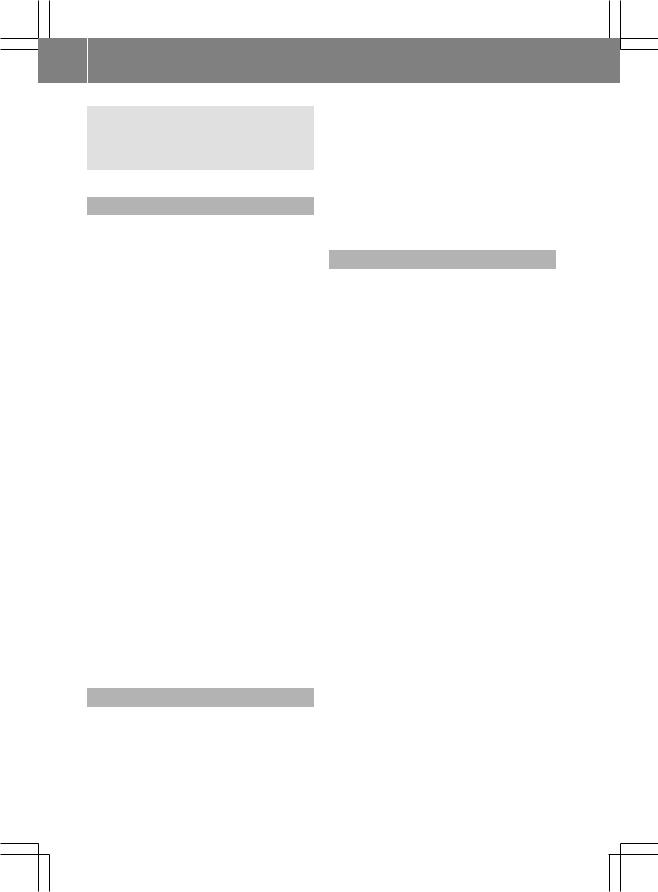
12 Introduction
installed and operated with at least 8 inches (20cm) and more between the radiator and a person's body (excluding extremities: hands, wrists, feet and legs.)
Correct use
Observe the following information when using COMAND:
Rthe safety notes in this manual
Rall road traffic regulations
iImproper work on electronic components or other systems (such as radio, DVD changer) and their software may result in malfunction or failure. Even systems that have not been modified could be affected because the electronic systems are connected. Electronic malfunctions can seriously jeopardize the operational safety of your vehicle.
iOnly have work or changes to electronic components carried out at a qualified specialist workshop which has the necessary specialist knowledge and tools to carry out the work required. Daimler recommends that you use an authorized Mercedes-Benz Center for this purpose. In particular, work relevant to safety or on safety-related systems must be carried out at a qualified specialist workshop.
iProtection against theft: this device is equipped with technical provisions to protect it against theft. Further information on protection against theft can be obtained from an authorized Mercedes-Benz Center.
Vehicle equipment
These Operator's Manual describe all standard and optional equipment available for your vehicle at the time of going to print. Country-specific deviations are possible. Please note that your vehicle may not be equipped with all features described. This
includes safety-related systems and functions. The equipment in your vehicle may therefore differ from some of the descriptions or illustrations. The original purchase agreement lists all systems installed in your vehicle. Contact an authorized MercedesBenz Center if you have any questions about equipment or operation.
Function restrictions
For safety reasons, some COMAND functions are restricted or unavailable while the vehicle is in motion. You will notice this, for example, because you will either not be able to select certain menu items or because COMAND will display a message to this effect.
To protect the integrated hard disk, COMAND deactivates it at very high temperatures and at extreme altitudes. The following functions will be temporarily unavailable:
Rnavigation system
RVoice Control System
Raddress book
RMUSIC REGISTER
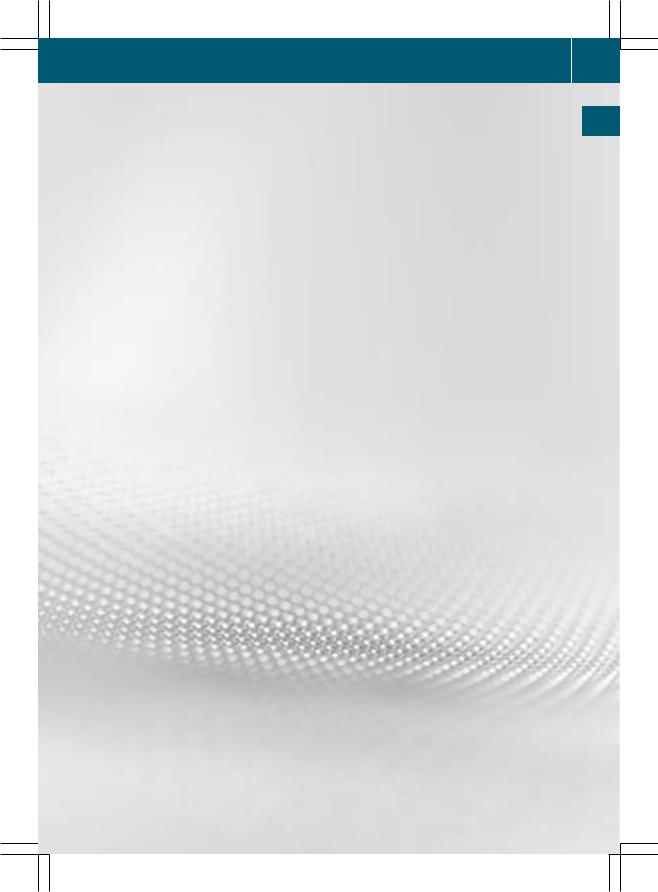
COMAND operating system ............... |
14 |
Multifunction steering wheel ............. |
19 |
Operating COMAND ............................ |
19 |
Basic functions of COMAND ............... |
27 |
Rear Seat Entertainment .................... |
30 |
Rear view camera ............................... |
34 |
13
At a glance
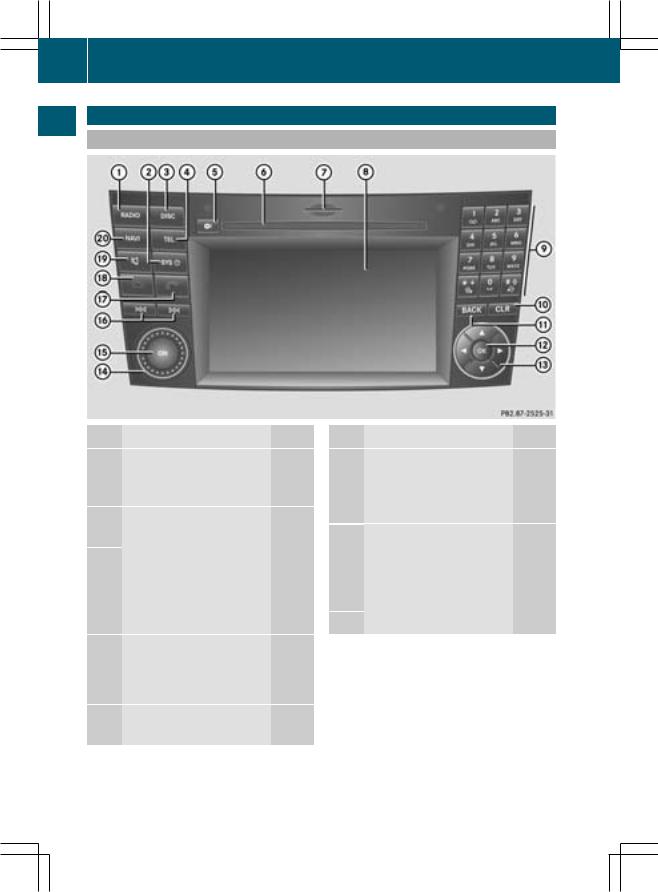
14
At a glance
COMAND operating system
COMAND operating system
Overview
|
Function |
Page |
1 |
$ |
|
|
Switching on radio mode |
118 |
|
Switching wavebands |
119 |
2 |
W |
|
|
Calling up the system menu |
17 |
3 |
h |
|
|
Switching on audio CD/ |
|
|
DVD or MP3 mode |
131 |
|
Switching on video DVD |
|
|
mode |
|
4 |
% |
|
|
Calling up the telephone |
|
|
basic menu or the address |
|
|
book |
110 |
5 |
V |
|
|
Load/eject button |
130 |
|
Function |
Page |
6 |
Disc slot |
|
|
To insert CDs/DVDs |
129 |
|
To eject CDs/DVDs |
130 |
|
To update the map software |
89 |
C SD memory card slot |
|
|
|
To insert an SD memory |
|
|
card |
131 |
|
To eject an SD memory |
|
|
card |
131 |
D |
COMAND display |
17 |
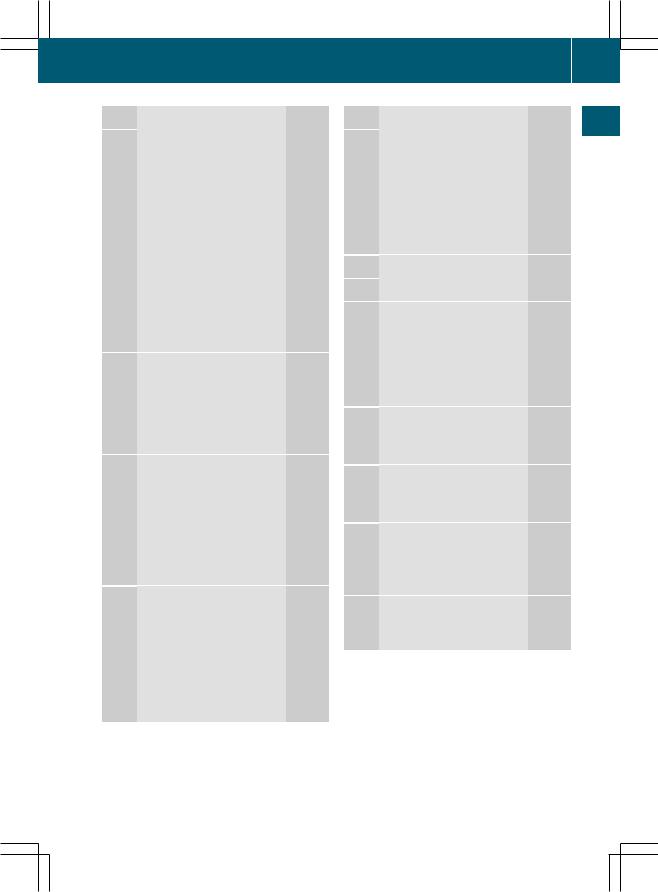
|
Function |
Page |
E |
Number keypad |
|
|
To select stations via the |
|
|
station presets |
119 |
|
To store stations manually |
119 |
|
Passcode entry |
42 |
|
Telephone number entry |
100 |
|
DTMF tone transmission |
101 |
|
U |
|
|
To set the map scale |
|
|
(zooms in) |
81 |
|
T |
|
|
To set the map scale |
|
|
(zooms out) |
81 |
F |
2 |
|
|
Press briefly: |
|
|
Deletes individual |
|
|
characters |
24 |
|
Press and hold: |
|
|
Deletes an entire entry |
24 |
G |
k |
|
|
Press briefly: |
|
|
Exits menus and switches |
|
|
to the next menu level up |
16 |
|
Press and hold: |
|
|
Switches to the basic |
|
|
display for the currently |
|
|
selected operating mode |
16 |
H |
9 |
|
|
Press briefly: |
|
|
Confirms selection or entry |
21 |
|
Stores settings |
28 |
|
Shows/hides the menu |
|
|
system |
47 |
|
Press and hold: |
|
|
Adopts a list entry |
24 |
COMAND operating system 15
|
Function |
Page |
|
I 9/:/;/= |
|
glance |
|
|
Selects a station |
119 |
|
|
|
||
|
Selects a track |
134 |
|
|
Selects a menu item or list |
|
a |
|
entry |
21 |
|
|
At |
||
|
Exits a menu or list |
30 |
|
|
|
||
|
Moves the map |
56 |
|
J |
Adjusts the volume |
27 |
|
K |
Switches COMAND on/off |
27 |
|
L |
F/E |
|
|
|
Selects a station using the |
|
|
|
station scan |
119 |
|
|
Selects the next/previous |
|
|
|
track |
134 |
|
|
Fast rewind/fast forward |
135 |
|
M6
|
Accepts a call |
100 |
|
Redials |
100 |
N |
~ |
|
|
Rejects a call |
100 |
|
Ends an active call |
101 |
O |
8 |
|
|
Mute |
27 |
|
To switch off navigation |
|
|
announcements |
27 |
PØ
To switch on navigation
mode |
47 |
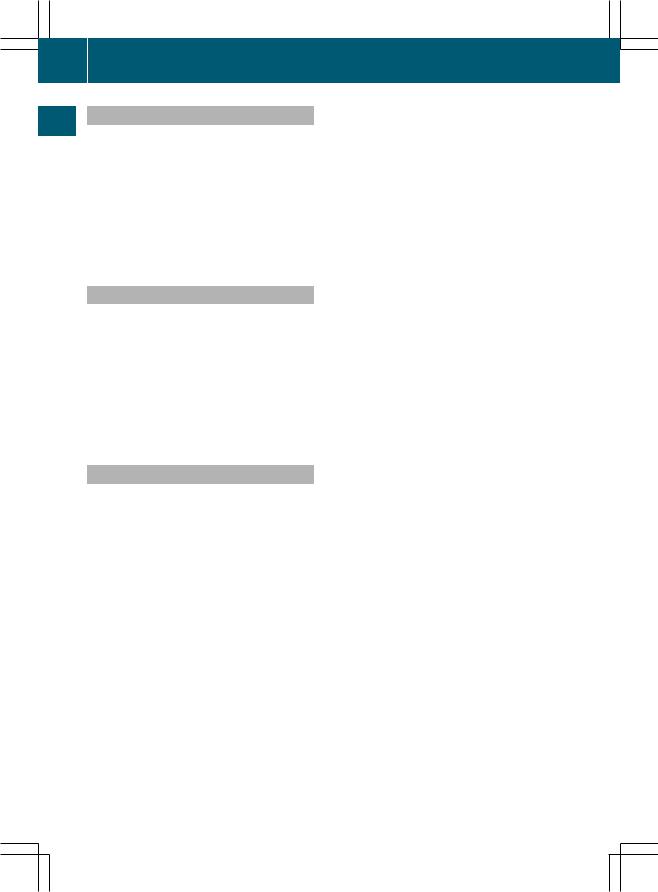
16
At a glance
COMAND operating system
Back button
XTo go up to the next menu: briefly press the kback button.
COMAND changes to the next higher menu level in the current operating mode.
XTo switch to the basic display: press and hold the kback button.
COMAND changes to the basic display of the current operating mode.
Delete button
XTo delete an individual character: press the 2delete button briefly.
COMAND deletes the first character to the left of the cursor from the entry line.
XTo delete an entire entry: press and hold the 2delete button.
COMAND deletes all characters to the left of the cursor from the entry line.
Function overview
You can use COMAND to operate the following main functions:
Rthe navigation system
Rthe audio functions in radio, HD Radio™, SatRadio, audio CD/DVD and MP3 mode (disc, SD memory card), MUSIC REGISTER mode, Media Interface mode and audio AUX mode
Rthe telephone and the address book
Rthe video function in video DVD and video AUX mode
Rthe system settings
You can call up the main functions as follows:
Rusing the corresponding function buttons
Rusing the main function bar in the COMAND display
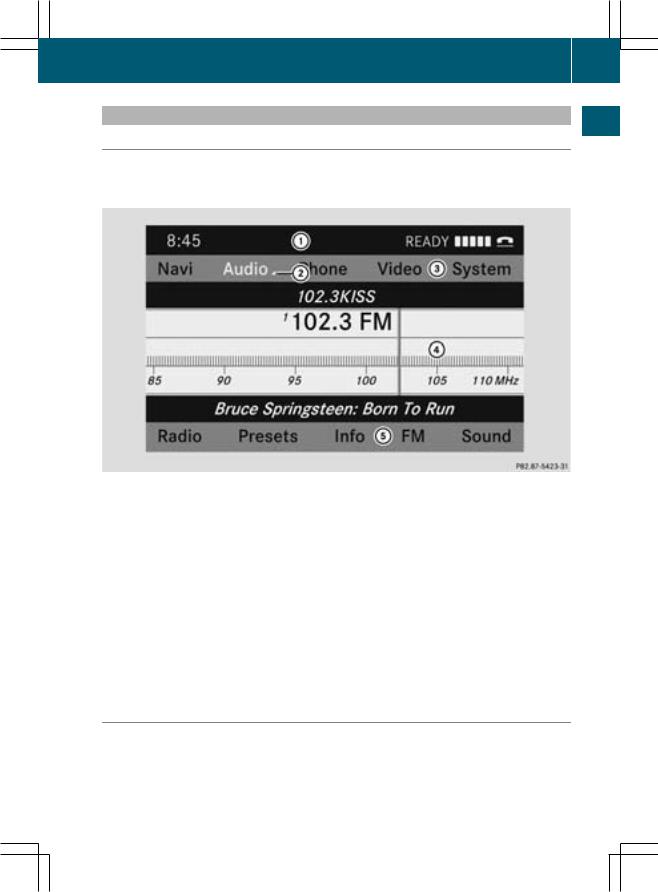
COMAND operating system
COMAND display
Display overview
The COMAND display shows the function currently selected and its associated menus. The COMAND display is divided into several areas.
The radio display is shown in the example.
: Status bar
; To call up the audio menu
= Main function bar
? Display/selection window
A Radio menu bar
Status bar :shows the time and the current settings for radio and telephone operation.
The main functions navigation, audio, telephone and video feature additional menus. This is indicated by triangle ;. The following table lists the available menu items.
Main function bar = allows you to call up the desired main function.
In the example, the main function audio is set to radio mode and display/selection window ? is active.
Radio menu bar A allows you to operate the radio functions.
Menu overview
17
At a glance
The table lists the menus available after calling up the main function navigation, audio, telephone or video in the main function bar.
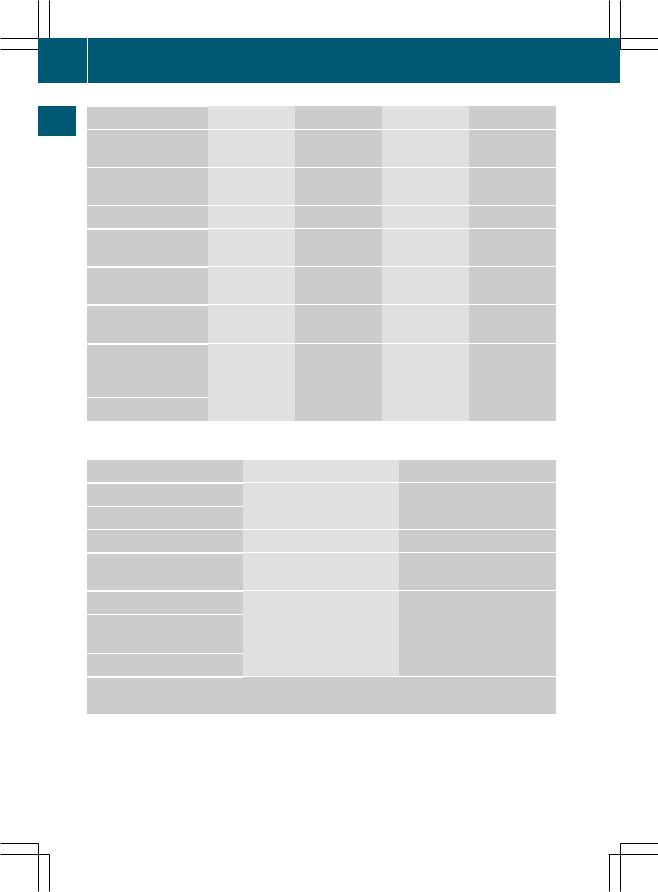
18 COMAND operating system
At a glance
Navi |
Audio |
Tel |
Video |
System |
Map display |
Radio |
Telephone |
AUX |
Calls up the |
|
|
|
|
system menu |
Setting route |
SatRadio |
Address book |
Video DVD |
|
calculation mode |
|
|
|
|
Avoiding an area |
Disc |
|
|
|
Selecting the "Record |
Memory card |
|
|
|
route" function |
|
|
|
|
Information on map |
MUSIC |
|
|
|
|
REGISTER |
|
|
|
OFreeway |
Media |
|
|
|
information |
Interface |
|
|
|
OReading out the |
Rear |
|
|
|
TMC messages |
|
|
|
|
automatically |
|
|
|
|
OVolume limiter |
AUX |
|
|
|
System menu overview |
|
|
|
|
|
|
|
|
|
Settings |
Time |
|
Display off |
|
Setting the language |
Setting the time |
Switching off the display |
||
Display settings |
Setting the format |
|
|
|
Text reader settings |
Setting the time zone |
|
|
|
Voice Control System |
|
|
|
|
settings |
|
|
|
|
Rear view camera
Activating/deactivating
Bluetooth®
Resetting COMAND
If the function is activated and COMAND is switched on, the image of the rear view camera is automatically shown in the COMAND display when reverse gear is engaged.
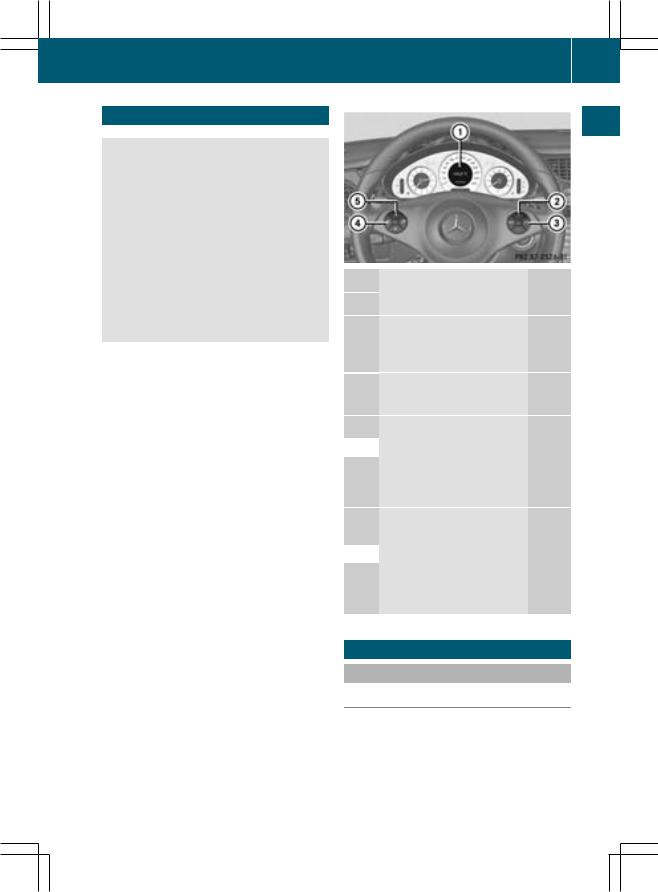
Multifunction steering wheel
G Warning
A driver's attention to the road and traffic conditions must always be his/her primary focus when driving.
For your safety and the safety of others, selecting features through the multifunction steering wheel should only be done by the driver when traffic and road conditions permit it to be done safely.
Bear in mind that at a speed of just 30 mph (approximately 50 km/h ), your vehicle is covering a distance of 44 feet (approximately 14 m) every second.
Operating COMAND 19
At a glance
Function |
Page |
: Multifunction display |
69 |
; WIncreases the volume |
27 |
XDecreases the |
|
volume |
27 |
= 6Accepts a call |
100 |
~Rejects or ends a call |
100 |
? Selects a menu
 VScrolls up
VScrolls up
UScrolls down
(see vehicle Operator's Manual)
A Selects a submenu or list entry
 &Scrolls up
&Scrolls up
*Scrolls down
(see vehicle Operator's Manual)
Operating COMAND
Selecting a main function
Initial situation
You would like to switch from navigation mode (address input menu) to the system settings, for example.
XTo switch on navigation mode: press the
Øfunction button.
Z

20
At a glance
Operating COMAND
XTo show the menu: press the 9button.
XSelect Destination using
the :=;buttons and press the 9button to confirm.
XSelect Address Entry
 and press the 9 button to confirm.
and press the 9 button to confirm.
The address entry menu appears.
Address entry menu
: Main function bar
XPress the 9button to switch to main function bar :.
XSelect System in the main function bar using the =;buttons and press the 9button to confirm.
The system menu appears.
1 Menu settings
2 Time settings
= Switching off the display
Calling up the menu of a main function
If one of the main functions navigation, audio, telephone or video is switched on,
triangle :appears next to the entry. You can now select an associated menu.
The example describes how to call up the audio menu from audio CD mode. Insert a CD/DVD (Y page 129).
: To call up the audio menu
; Main function bar
XSelect Audio in the main function bar using the 9button and press the 9button to confirm.
The Audio menu appears.
:The #dot indicates the current operating mode
; Main function bar
= Audio menu
The #dot indicates the current audio mode.
XSelect another audio mode, e.g. Radio, using the 9:buttons and press the 9button to confirm.
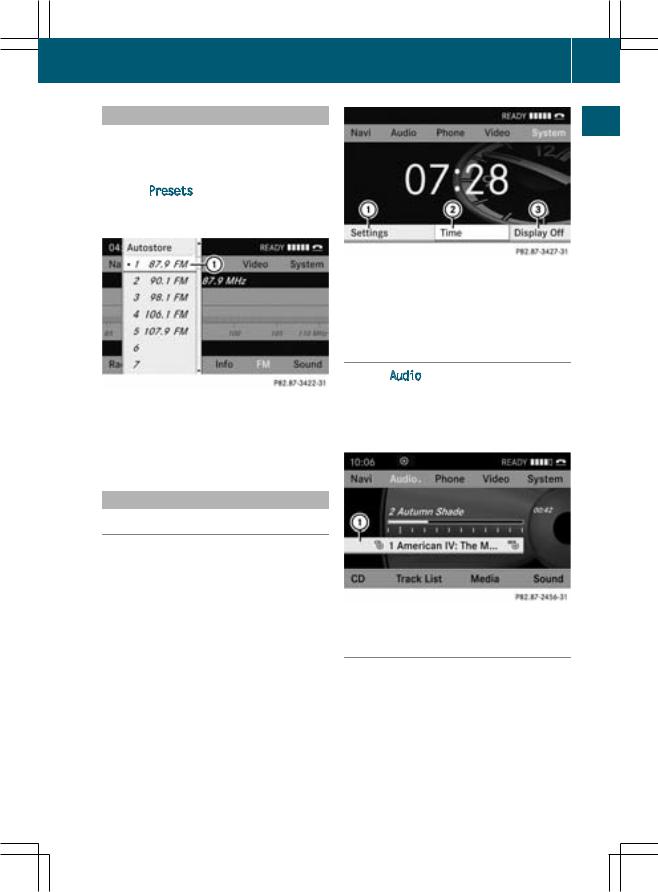
Selecting a menu item
The example describes how to select a station from the station presets in radio mode.
XPress the $function button.
XSelect Presets using the :=; buttons and press the 9button to confirm. The station preset menu appears.
Operating COMAND 21
At a glance
: Selection bar
XSelect a station using the 9: buttons and press the 9button to confirm. The station is set.
System menu
1 Menu settings
2 Time settings
= Switching off the display
Calling up the audio function
XSelect Audio in the main function bar using the 9=;buttons and press the 9button to confirm.
The basic display of the current audio operating mode, e.g. audio CD, appears.
Example of operation
Initial situation
You would like to switch from the system function to radio mode and select a station from the station list, for example.
The operating example describes how to:
Rcall up the audio function
Rswitch on radio mode
Rselect a station form the station list
: Selection bar
Switching on radio mode
Option 1
XPress the $function button. The radio display appears.
i Repeatedly pressing the $function button switches between the FM, MW, SW and LW wavebands in that order.
Z
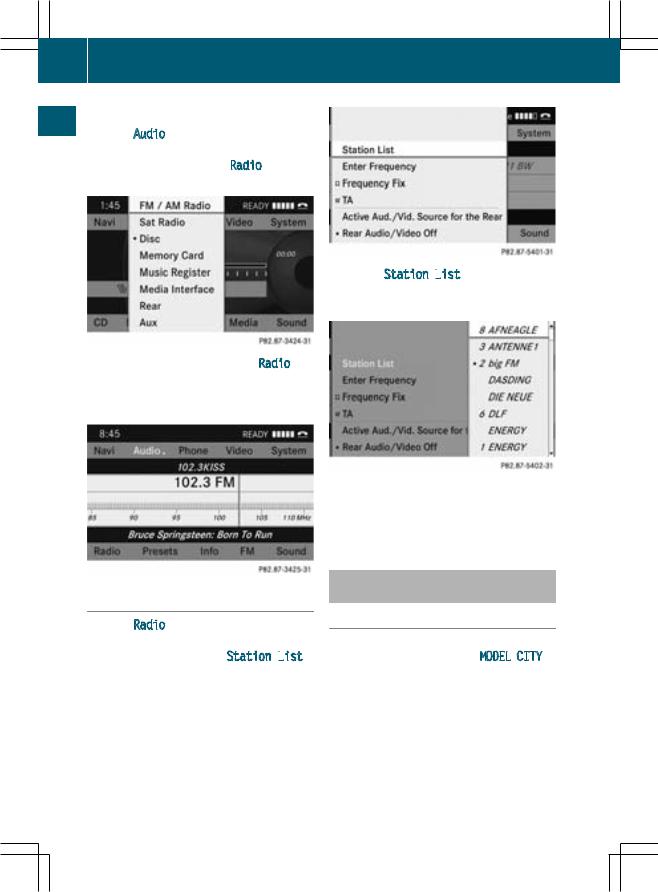
22
At a glance
Operating COMAND
Option 2
XSelect Audio again using the 9button and press the 9button to confirm.
The audio menu appears. Radio is highlighted.
XPress the 9button to confirm Radio. The radio basic display appears showing the previously selected waveband (FM in the example).
XConfirm Station List
 by pressing the 9button.
by pressing the 9button.
The station list appears.
XSelect a station using the 9: buttons and press the 9button to confirm. The selected station is played. The radio basic display appears.
Calling up the station list
XSelect Radio using the :=; buttons and press the 9button to confirm. The radio menu appears. Station List
 is highlighted.
is highlighted.
Entering characters in navigation mode (entering a city's name)
General information
The following section describes how to enter characters using city input for MODEL CITY as an example.
If you want to use the address input menu (Y page 49) to enter a city, a street or a house number, for example, COMAND provides either a list with a character bar (Option 1) or a selection list (Option 2).
You can enter the characters using either the character bar or the number pad. In the
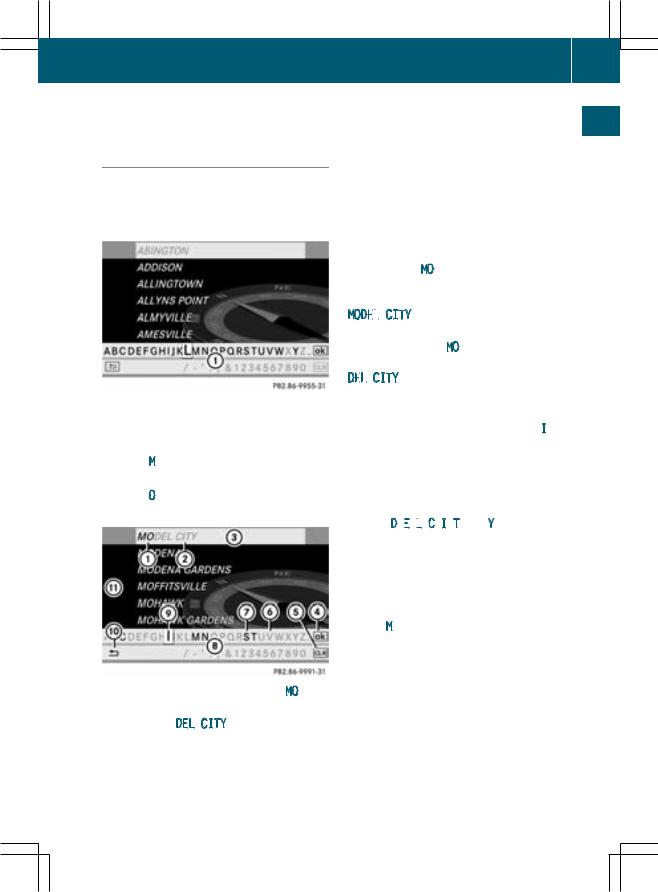
selection list, you select an entry to copy it to the address input menu.
Option 1: city list with character bar
XCall up the city list with character bar (Y page 49).
The alphabetically sorted city list shows the first available entries.
: Character bar
Entering characters using the character bar
XSelect M using the =;9: buttons and press the 9button to confirm.
XSelect O and press the 9button to confirm.
: Characters entered by the user: MO
;Characters automatically added by COMAND: DEL CITY
=List entry that most closely resembles the user's current entry
? To switch to the selection list
A To delete an entry
Operating COMAND 23
BCharacters not currently available for selection
C Characters currently available for |
glance |
||||||||||||
|
|
|
selection |
||||||||||
|
|
|
|
||||||||||
D Character bar |
|
||||||||||||
E Currently selected character |
a |
||||||||||||
|
|
|
|
|
|
|
|
|
|
|
|
||
F To cancel an entry |
At |
||||||||||||
G List |
|||||||||||||
|
|||||||||||||
List Gshows all existing city names |
|
||||||||||||
beginning with MO. The list entry most closely |
|
||||||||||||
resembling the user's current entry = is |
|
||||||||||||
always highlighted at the top of the list |
|
||||||||||||
|
|
|
|
|
|
|
|
|
|
|
|
|
|
(MODEL |
|
CITY in the example). |
|
||||||||||
|
|
|
|
|
|
|
|
|
|
|
|
|
|
All characters currently entered by the user |
|
||||||||||||
are shown in black (MO : in the example). |
|
||||||||||||
Letters added by COMAND are shown in gray |
|
||||||||||||
|
|
|
|
|
|
|
|
|
|
||||
(DEL |
|
CITY ;in the example). |
|
||||||||||
|
|
|
|
|
|
|
|
|
|
||||
Character bar D shows the letters still |
|
||||||||||||
available for selection in black D. These can |
|
||||||||||||
be selected. In the example, the letter I is |
|
||||||||||||
highlighted G. Which characters remain |
|
||||||||||||
available depends on the characters already |
|
||||||||||||
entered by the user and on the data stored in |
|
||||||||||||
the digital map. Characters that are no longer |
|
||||||||||||
available are shown in gray C. |
|
||||||||||||
XSelect D, E
 , L
, L
 , C, I, T, and Y one by one, confirming each one by pressing the 9 button.
, C, I, T, and Y one by one, confirming each one by pressing the 9 button.
Entering characters using the number keypad
XPress number key Àonce to enter the letter M.
Once a button has been pressed, the character display appears at the bottom of the display. The first available letter is highlighted.
You see which characters you can enter with that button. Each time the button is pressed, the next character is selected.
Z
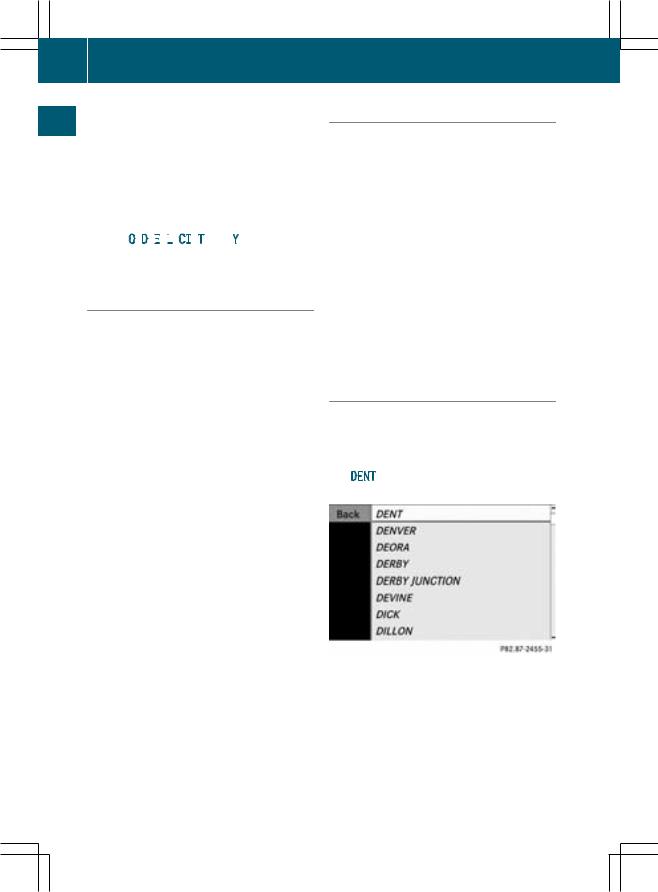
24
At a glance
Operating COMAND
Example with À:
Rpress once = M
Rpress twice = N
Rpress three times = O
XWait until the character display goes out. The entries matching your input are shown in the list.
XEnter O, D, E
 , L
, L
 , CI, T, and Y using the corresponding keys.
, CI, T, and Y using the corresponding keys.
Further functions in the list with character bar
XTo delete a character: select the 2 icon at the bottom right in the character bar using the =;9:buttons and press the 9button to confirm.
or
XPress the 2button.
XTo delete an entry: select 2and press and hold the 9button until the entire entry has been deleted.
or
XPress and hold the 2button until the entire entry has been deleted.
XTo switch the character set: select
Band press the 9button to confirm. This switches between the Latin and the Cyrillic character set.
XTo cancel an entry: select the &icon in the bottom left of the character bar and press the 9button to confirm.
or
XPress the kbutton.
The address input menu appears.
XTo accept the first list entry: press and hold the 9button until the address input menu appears.
The accepted list entry appears.
Calling up the list as a selection list
Select the desired city from the selection list.
If there are several entries for a city or if several cities of the same name are stored, then ¬is highlighted in the character bar.
X Press the 9button.
It is also possible to switch the list of cities to the selection list at any time during character input.
XPress the 9button repeatedly until the city list appears as a selection list.
or
XSelect the ¬icon in the character bar using the ;9:buttons and press the 9button to confirm.
Option 2: city list as selection list
COMAND either shows the selection list automatically or you can call up the selection list from the list with character bar.
The example shows the selection list after the city DENT has been entered. The entry is highlighted automatically.
XSelect a list entry using the 9: buttons and press the 9button to confirm. The address input menu appears. You can now enter a street, for example.
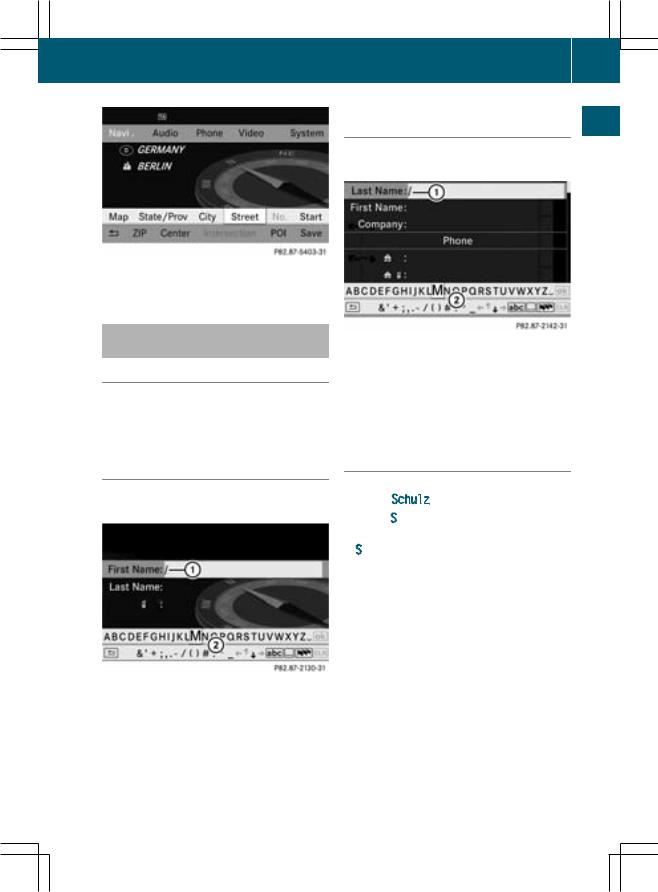
Operating COMAND 25
i You will find further information in the "Destination entry" section (Y page 48).
Entering characters in the address and the phone book
Introduction
The following section describes how to enter characters in the phone book (Y page 102) and the address book (Y page 110) when creating a new entry.
Creating a new entry in the phone book
XCall up the input menu with data fields (Y page 105).
Creating a new entry in the address book
X Call up the input menu with data fields glance (Y page 110).
aAt
Input menu with data fields
: Selected data field with cursor
; Character bar
i If COMAND is not equipped with a hard disk, you can only edit data fields with telephone numbers.
Entering characters
The example describes how to enter the surname Schulz.
XSelect S using the =;9: buttons and press the 9button to confirm. S is entered into data field :. All characters are shown in black and can always be selected in character bar ;.
The character bar offers characters corresponding to the respective data field (letters or digits).
Phone book: input menu with data fields
: Selected data field with cursor
; Character bar
Z
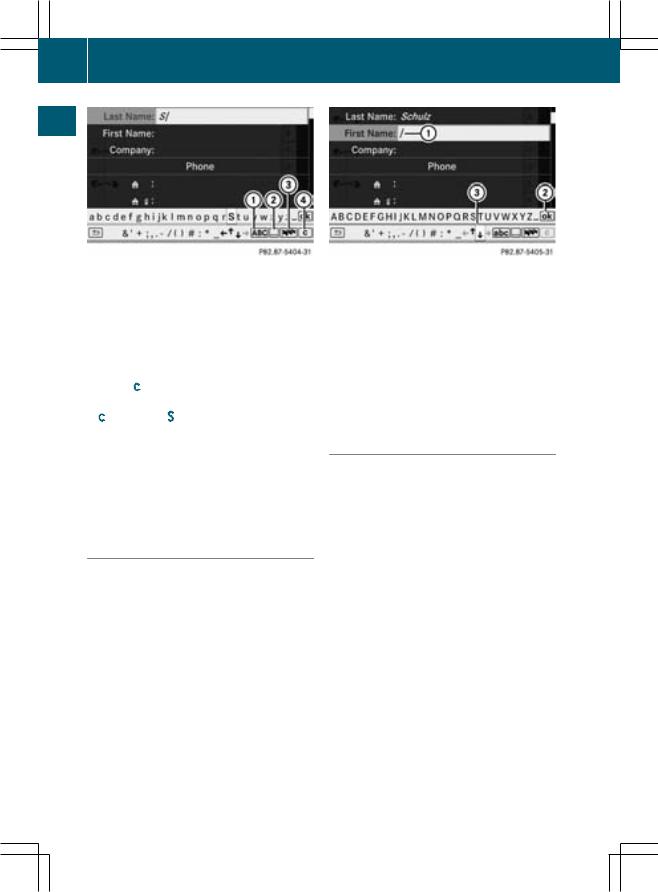
26 Operating COMAND
At a glance
:To switch the character bar to lower-case letters
;To switch the character bar from upper/ lower-case letters to digits
=To change the language of the character bar
? To delete a character/an entry
XSelect c and press the 9button to confirm.
c is added to S in the data field.
XRepeat the process until the name has been entered in full.
XTo enter a phone number: select the digits for the respective data field one by one using the =;9:buttons
and press the 9button to confirm.
Switching the data field
If you want to enter a first name after you have entered a surname, for example, proceed as follows to switch between the data fields:
Option 1
XSelect 4or 5in the character bar and press the 9button to confirm.
The input menu displays the data field selected.
: Cursor in next data field
; To save the entry
= 4and 5icons to select a data field
Option 2
XPress the 9button repeatedly until the character bar disappears.
XSelect a data field using the 9: buttons and press the 9button to confirm.
Further functions available in the character bar
X To switch the character bar between upper/lower-case characters: select
*or Eand press the 9button to confirm.
XTo switch the character set: select pand press the 9button to confirm. The character set switches between upper/lower-case letters and digits.
XTo change the language of the character bar: select Band press the 9button to confirm.
XSelect a language using the 9or : button and press the 9button to confirm.
XTo reposition the cursor within the data field: select 2or 3and press the 9 button to confirm.
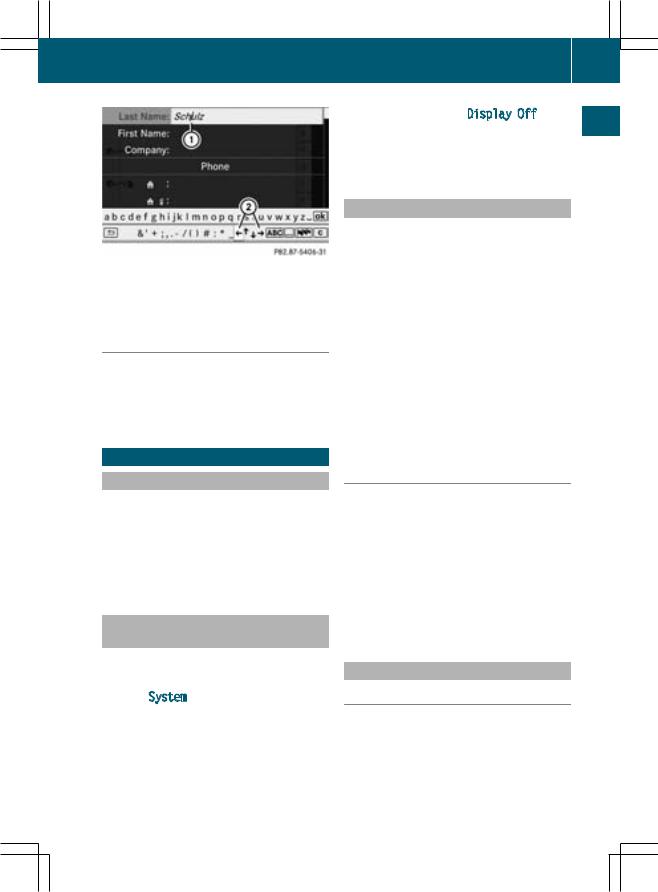
Basic functions of COMAND 27
: Cursor (repositioned)
; 2and 3icon to reposition the cursor
X Delete the character/entry (Y page 24).
Saving the entry
XSelect the ¬icon using the =; 9:buttons and press the 9button to confirm.
The entry is stored in the address book.
Basic functions of COMAND
Switching COMAND on/off
XTurn or press the qcontrol knob.
A warning message appears. COMAND calls up the previously selected menu.
i If you switch off COMAND, playback of the current audio or video source will also be switched off.
Switching the COMAND display on/ off
XPress the Wfunction button.
or
XSelect System in the main function bar using the 9=;buttons and press the 9button to confirm.
In both cases, the system menu appears.
X To switch off: select Display Off and
press the 9button to confirm. |
|
|
X To switch on: press the qor %back |
glancea |
|
button. |
||
|
||
Muting |
At |
|
|
||
Switching an audio and video source |
|
|
on/off |
|
|
|
|
XPress the 8button.
The sound from the respective audio or video source is switched on or muted.
i When the sound is off, the system displays the ,icon in the status line. When you change the audio or video source, or adjust the volume, sound automatically switches on again.
i You will still hear traffic announcements and navigation system announcements, even if the sound is muted.
Switching off Traffic Program and navigation announcements completely
XTraffic Program: press and hold the
8button until the .display disappears from the status bar of the display.
XNavigation announcements: press the
8button during the announcement.
i Navigation announcements can be turned on again after COMAND has been switched on or off with the qcontrol knob.
Adjusting the volume
Audio and video source volume
XTurn or press the qcontrol knob.
or
XPress the Wor Xbutton on the multifunction steering wheel.
The volume of the currently selected audio or video source changes.
Z
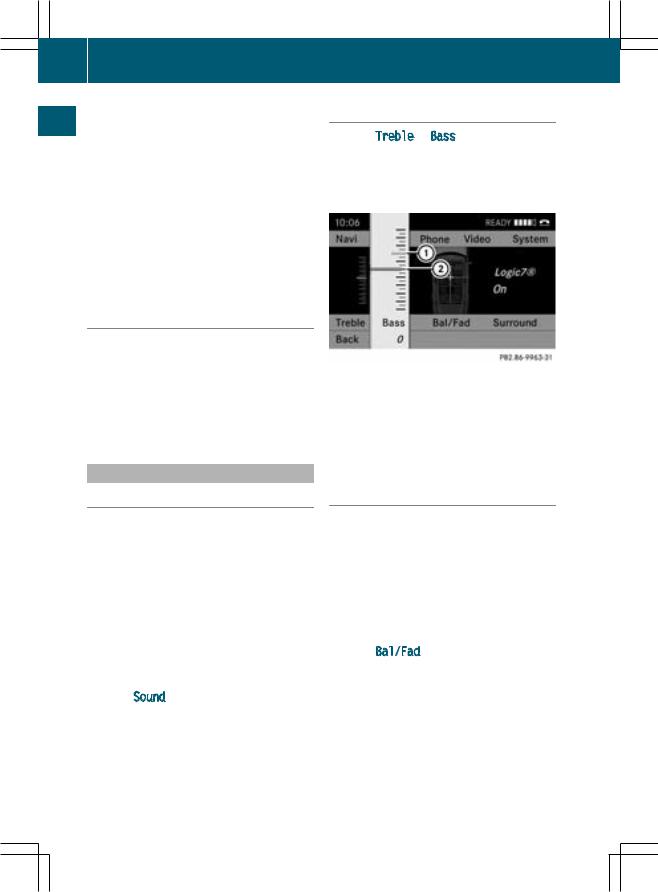
28 Basic functions of COMAND
|
Adjusting the volume for traffic reports |
|
and navigation announcements |
a glance |
|
i You can set the volume of traffic and |
|
navigation announcements relative to the |
|
volume of the audio or video source. |
|
During traffic or navigation announcements: |
|
At |
X Turn or press the qcontrol knob. |
|
or |
|
X Press the Wor Xbutton on the |
|
multifunction steering wheel. |
Adjusting the volume for telephone calls
You can adjust the volume for hands-free mode during a telephone call.
X Turn or press the qcontrol knob. or
X Press the Wor Xbutton on the multifunction steering wheel.
Adjusting the sound settings
Calling up the sound menu
You can make various sound settings for the different audio and video sources. This means that it is possible to set more bass for radio mode than for CD mode, for example. You can call up the respective sound menu from the menu of the desired mode.
The example describes how to call up the sound menu in radio mode.
XPress the $function button.
The radio display appears. You will hear the last station played on the last waveband.
XSelect Sound using the :=; buttons and press the 9button to confirm. You can now set the treble and bass or the balance and fader for radio mode.
Adjusting treble and bass
XSelect Treble or Bass in the sound menu using the :=;buttons on the remote control and press the 9button to confirm.
A setting scale appears.
Adjusting the bass
: Last setting selected
; Current setting
XSelect a setting using the 9: buttons and press the 9button to confirm. The setting is stored and you exit the menu.
Adjusting balance and fader
With the balance function, you can control whether the sound is louder on the driver’s or front-passenger side.
With the fader function, you can control whether the sound is louder in the front or the rear of the vehicle.
i The fader cannot be set on Roadster vehicles.
XSelect Bal/Fad (balance/fader) in the sound menu using the :=; buttons and press the 9button to confirm.
