Mercedes-Benz SLK-Class 2007 COMAND Manual
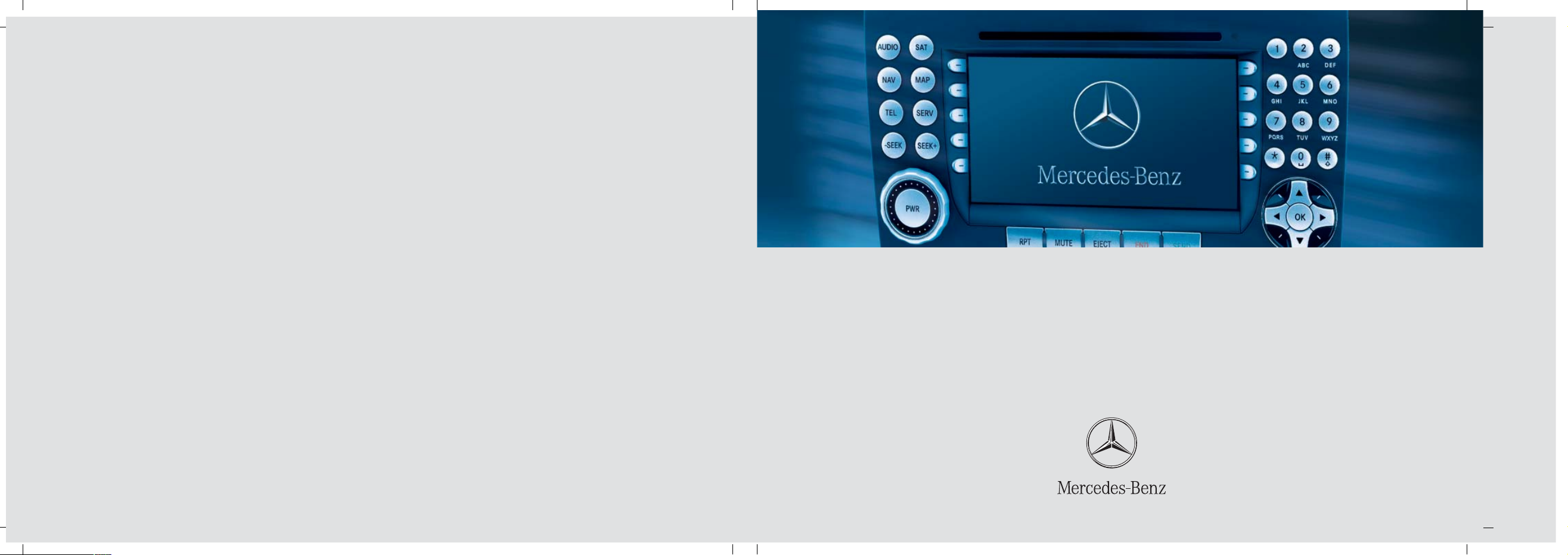
Bild in der Größe
215x70 mm einfügen
COMAND Operator's Manual
Order No. 6515 6777 13 Part No. 171 584 99 71 USA Edition B 2007
COMAND Operator's Manual SLK-Class
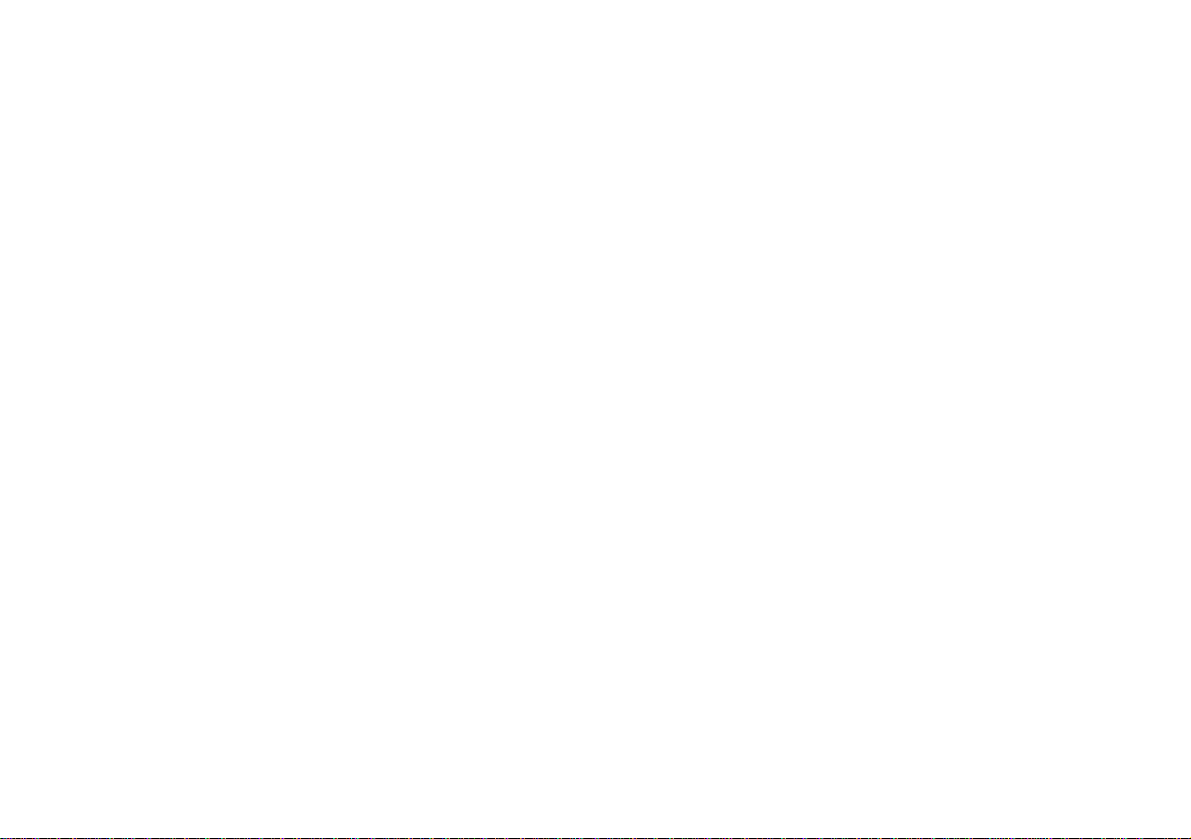
Welcome to COMAND!
Please make yourself familiar with your
COMAND control unit and read the instruc-
tions in this manual before operating the
COMAND system. This will help you derive
a greater benefit from the system. Please
also follow the instructions and warnings
contained in this manual. Ignoring them
could result in damage to the vehicle or
personal injury to you or others.
The asterisk* identifies optional equip-
ment. Depending on model, version and
configuration, your COMAND system
equipment may differ. Therefore, you may
find explanations for optional equipment
not installed in your vehicle. If you have
any questions about the operation of any
equipment, your authorized Mercedes-
Benz Center will be glad to demonstrate
the proper procedures.
We continuously strive to improve our
product and ask for your understanding
that we reserve the right to make changes
in design and equipment. Therefore, infor-
mation, illustrations and descriptions in
this manual might differ from the equip-
ment installed in your vehicle. As such, the
information, illustrations and descriptions
contained in this manual may not be rea-
sonably relied upon in making any claims
with respect to the actual performance of
the product.
These operating instructions form an inte-
gral part of the vehicle and should there-
fore always be kept inside the vehicle and
passed on to the new owner if the vehicle
is sold.
We extend our best wishes for many miles
of safe, pleasurable driving.
Mercedes-Benz USA, LLC
A DaimlerChrysler Company
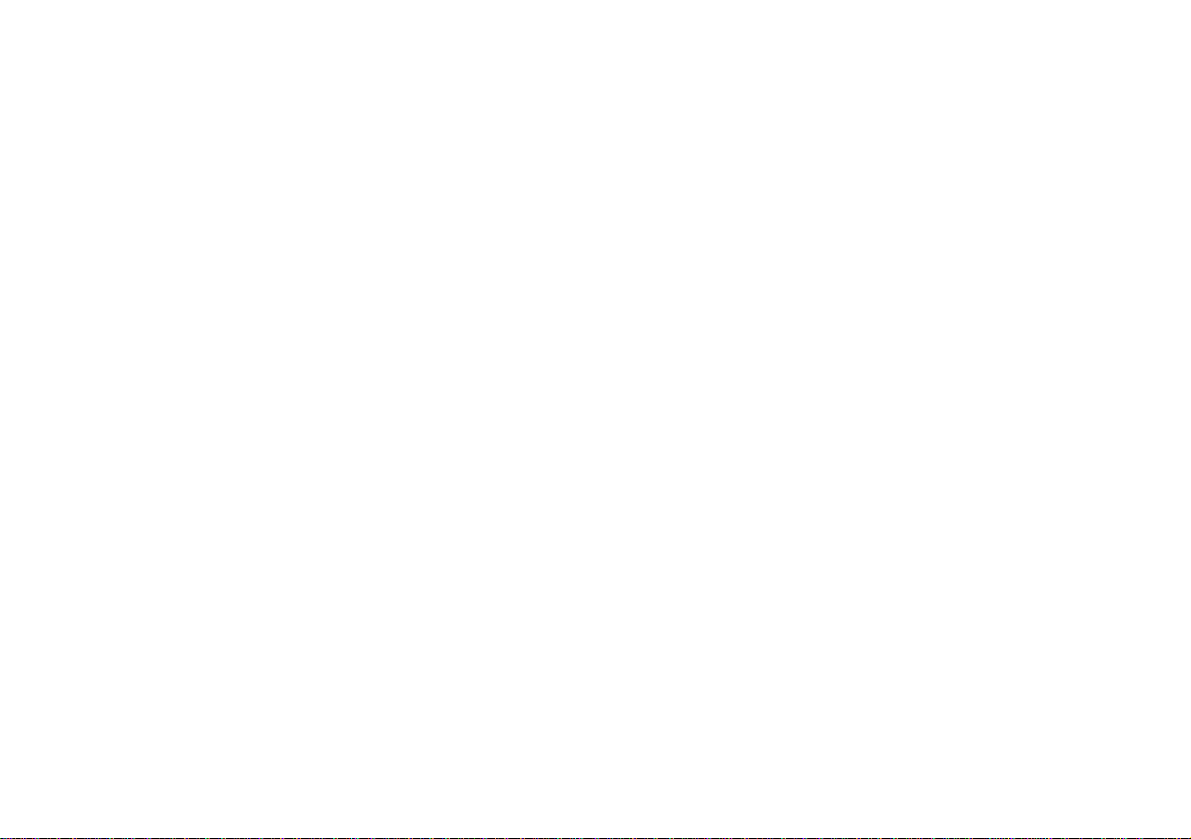
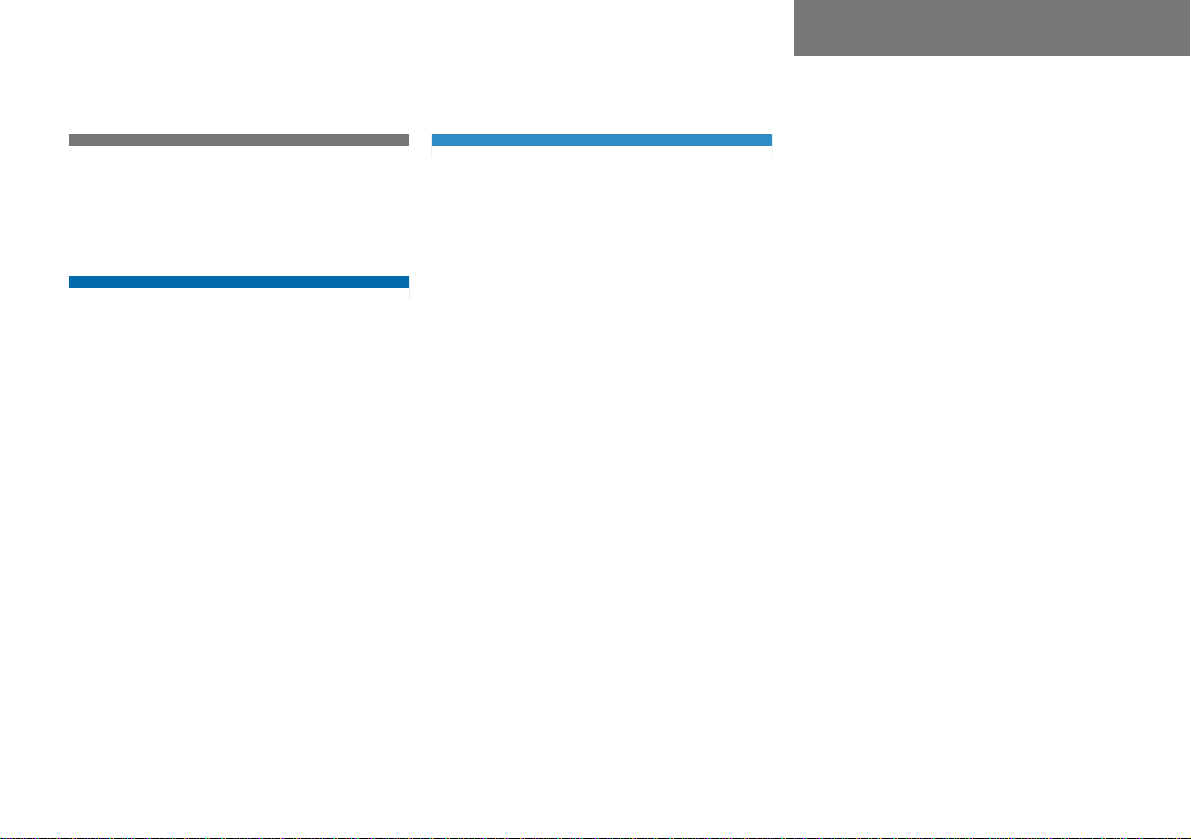
Contents
Introduction . . . . . . . . . . . . . . . . . . . . . 7
Where to find it . . . . . . . . . . . . . . . . . . . 7
Symbols . . . . . . . . . . . . . . . . . . . . . . . . . 8
Operating safety. . . . . . . . . . . . . . . . . . . 9
At a glance . . . . . . . . . . . . . . . . . . . . . 11
Radio operating elements . . . . . . . . . . 12
Single CD operating elements . . . . . . . 14
MP3 operating elements . . . . . . . . . . . 16
CD changer* operating elements. . . . . 18
Satellite Radio* operating elements . . 20
Telephone* operating elements . . . . . 22
Navigation* operating elements . . . . . 24
Multifunction steering wheel . . . . . . . . 26
Selecting the multifunction display 27
Audio search function. . . . . . . . . . . 28
Menu system . . . . . . . . . . . . . . . . . . . . 29
Quick reference COMAND . . . . . . . . . . 31
Switching COMAND ON/OFF . . . . . 31
Volume . . . . . . . . . . . . . . . . . . . . . . 31
Balance. . . . . . . . . . . . . . . . . . . . . . 32
Bass and treble . . . . . . . . . . . . . . . 33
Sound functions* . . . . . . . . . . . . . . 34
Audio . . . . . . . . . . . . . . . . . . . . . . . . . . 37
Audio main menu . . . . . . . . . . . . . . . . . 38
Calling up the Audio main menu. . . 38
Mute function . . . . . . . . . . . . . . . . . 39
Radio operation . . . . . . . . . . . . . . . . . . 40
Safety instructions . . . . . . . . . . . . . 40
Switching to Radio mode . . . . . . . . 40
Switching wavebands . . . . . . . . . . 40
Tuning to a FM/AM station . . . . . . 41
Tuning to a station on Weather
Band . . . . . . . . . . . . . . . . . . . . . . . . 45
Storing FM/AM stations. . . . . . . . . 46
Single CD operation . . . . . . . . . . . . . . . 48
Safety instructions . . . . . . . . . . . . . 48
Tips on caring for your CDs . . . . . . 48
Switching to Single CD mode . . . . . 48
Loading a CD . . . . . . . . . . . . . . . . . 49
Ejecting a CD . . . . . . . . . . . . . . . . . 50
Single CD main menu . . . . . . . . . . . 50
Selecting a track . . . . . . . . . . . . . . 51
Fast forward/reverse . . . . . . . . . . 52
Playback options . . . . . . . . . . . . . . 53
MP3 operation . . . . . . . . . . . . . . . . . . . 54
Safety Instructions . . . . . . . . . . . . . 54
Tips on data storage media . . . . . . 54
Tips on caring for your MP3 CDs . . 55
Tips on creating MP3 CDs . . . . . . . 55
Tips on creating MP3 tracks . . . . . 56
Tips on copyright . . . . . . . . . . . . . . 57
Switching to MP3 mode . . . . . . . . . 57
Loading a MP3 CD . . . . . . . . . . . . . 57
Ejecting a MP3 CD . . . . . . . . . . . . . 58
MP3 main menu . . . . . . . . . . . . . . . 58
Selecting folders . . . . . . . . . . . . . . 59
Selecting a track . . . . . . . . . . . . . . 60
Fast forward/reverse . . . . . . . . . . . 62
Playback options. . . . . . . . . . . . . . . 62
CD changer* operation . . . . . . . . . . . . 64
Safety instructions . . . . . . . . . . . . . 64
Tips on caring for your CDs . . . . . . 64
Switching to CD changer mode . . . 64
MP3 CDs. . . . . . . . . . . . . . . . . . . . . 64
Loading CDs . . . . . . . . . . . . . . . . . . 65
Ejecting CDs . . . . . . . . . . . . . . . . . 68
CD changer main menu . . . . . . . . . 69
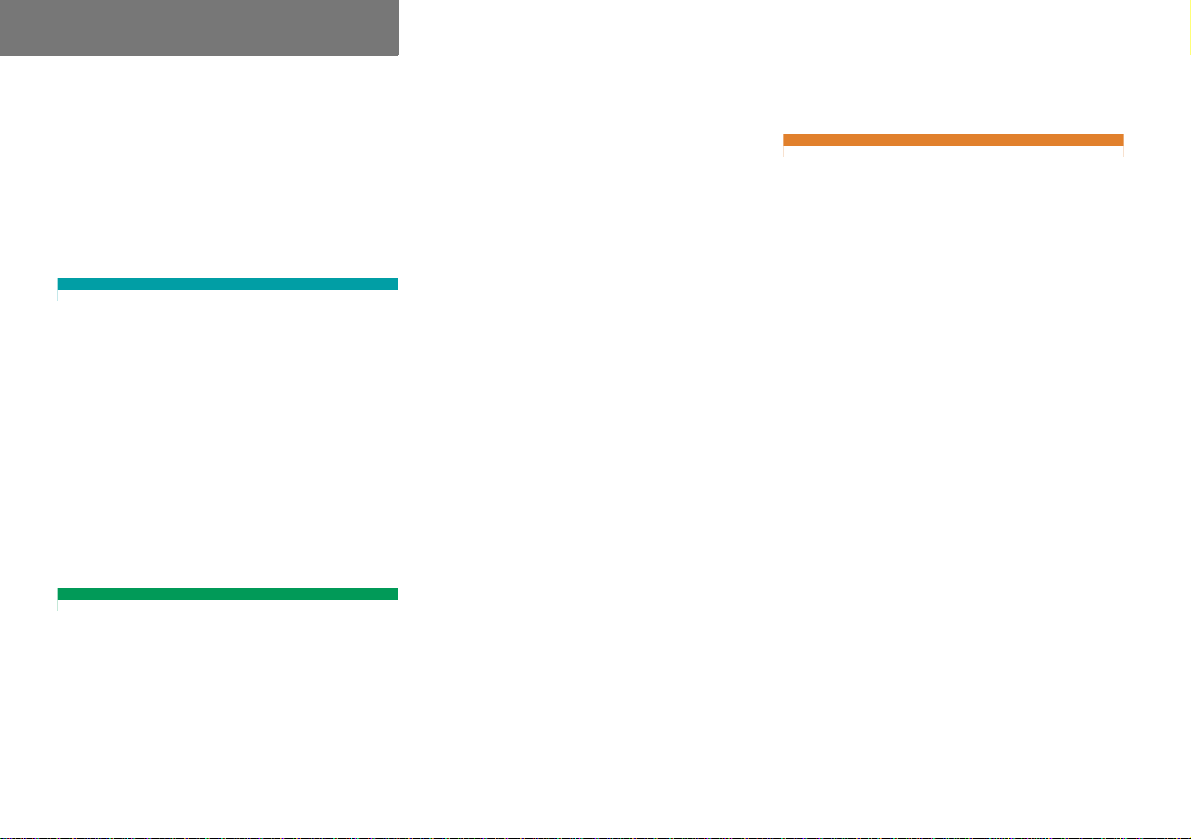
Contents
Selecting CDs . . . . . . . . . . . . . . . . . 70
Selecting a track . . . . . . . . . . . . . . 72
Fast forward/reverse . . . . . . . . . . . 74
Playback options. . . . . . . . . . . . . . . 74
Audio AUX operation . . . . . . . . . . . . . . 76
Satellite radio* . . . . . . . . . . . . . . . . . . 77
General information . . . . . . . . . . . . . . . 78
Introduction to satellite radio . . . . . 78
Satellite radio operation . . . . . . . . . . . . 79
Switching to Satellite radio mode. . 79
SAT main menu. . . . . . . . . . . . . . . . 80
Selecting a station . . . . . . . . . . . . . 80
Obtaining additional text
information . . . . . . . . . . . . . . . . . . . 83
Storing stations . . . . . . . . . . . . . . . 84
Calling the Sirius Service Center . . 84
Telephone* . . . . . . . . . . . . . . . . . . . . . 85
Important notes . . . . . . . . . . . . . . . . . . 86
Safety instructions . . . . . . . . . . . . . 86
Tips on telephone operation . . . . . . 86
Telephone operation. . . . . . . . . . . . . . . 89
Switching the phone ON/OFF . . . . 89
911 emergency call . . . . . . . . . . . . 89
Entering the PIN (only GSM) . . . . . 91
Entering the unlock code . . . . . . . . 91
Switching to telephone mode . . . . 92
Telephone main menu. . . . . . . . . . . 92
Answering an incoming call . . . . . . 94
Placing an outgoing call . . . . . . . . . 95
Accepted and missed calls . . . . . . . 96
Dialed calls . . . . . . . . . . . . . . . . . . . 97
Speed dial . . . . . . . . . . . . . . . . . . . 98
Active call . . . . . . . . . . . . . . . . . . . . 99
Phone book . . . . . . . . . . . . . . . . . . . . 101
Opening the phone book. . . . . . . . 101
Phone Book menu. . . . . . . . . . . . . 101
Selecting a phone book entry and
establishing a connection . . . . . . 102
Deleting a phone book entry . . . . 103
SMS (Mail) . . . . . . . . . . . . . . . . . . . . . 104
SMS inbox. . . . . . . . . . . . . . . . . . . 104
Reading a message. . . . . . . . . . . . 105
Deleting a message . . . . . . . . . . . 106
Exiting from the SMS menu . . . . . 106
Navigation* . . . . . . . . . . . . . . . . . . . . 107
Important notes . . . . . . . . . . . . . . . . . 108
Safety instructions . . . . . . . . . . . . 108
Tips on the navigation DVD. . . . . . 109
Loading/ejecting the DVD . . . . . . 109
Travelling abroad. . . . . . . . . . . . . . 109
Route guidance with GPS . . . . . . . 110
Determination of location after
vehicle transport . . . . . . . . . . . . . 110
Trip interruption during
route guidance . . . . . . . . . . . . . . . 110
Selection lists . . . . . . . . . . . . . . . . 111
Navigation main menu . . . . . . . . . . . . 112
Calling up the
Navigation main menu . . . . . . . . . 112
Avoiding certain road types . . . . . 113
Adjusting the acoustics for
navigation announcements . . . . . . 113
Destination entry . . . . . . . . . . . . . . . . 115
Entering data. . . . . . . . . . . . . . . . . 115
Entering a home address . . . . . . . 116
Destination entry menu. . . . . . . . . 118
Entering a destination . . . . . . . . . . 118
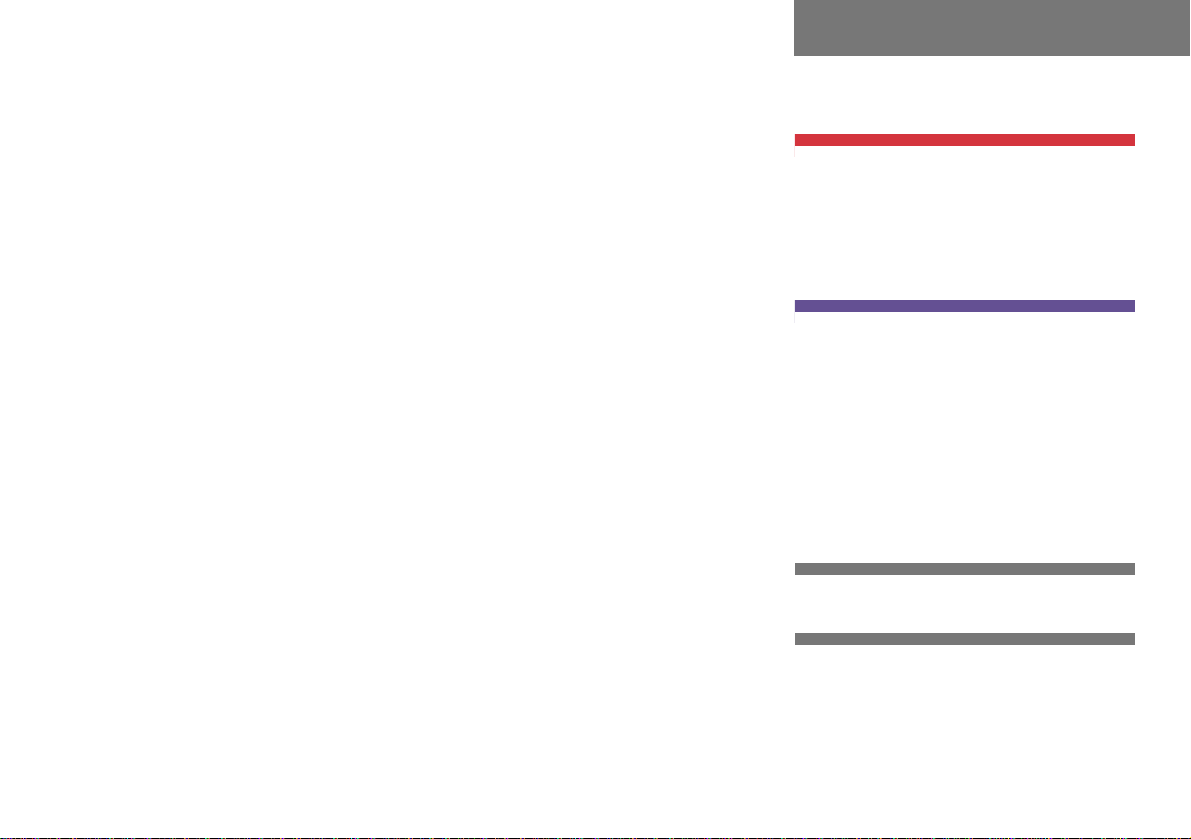
Contents
Selecting the region . . . . . . . . . . . 119
Entering a city. . . . . . . . . . . . . . . . 119
Narrowing of the destination
after selecting a city . . . . . . . . . . . 121
Entering a city center . . . . . . . . . . 121
Entering a street in the
destination city . . . . . . . . . . . . . . . 122
Narrowing of the destination
after selecting a street . . . . . . . . . 124
Entering an intersection . . . . . . . . 124
Entering a house number . . . . . . . 125
Entering a destination using the
map . . . . . . . . . . . . . . . . . . . . . . . 127
Entering a destination via geo
coordinates. . . . . . . . . . . . . . . . . . 128
Storing map locations. . . . . . . . . . 130
Route guidance . . . . . . . . . . . . . . . . . 131
Starting route guidance menu . . . 131
Route calculation . . . . . . . . . . . . . 131
Route re-calculation . . . . . . . . . . . 131
Navigation announcements . . . . . 132
Navigation displays. . . . . . . . . . . . 132
Destination reached . . . . . . . . . . . 135
Cancelling route guidance . . . . . . 135
Partially digitized areas. . . . . . . . . 135
Off-road and off-map . . . . . . . . . . 137
During route guidance . . . . . . . . . . . . 139
Showing soft key displays . . . . . . 139
Info menu . . . . . . . . . . . . . . . . . . . 139
Displaying the route on the map . 140
Displaying the route list . . . . . . . . 141
Detour function. . . . . . . . . . . . . . . 141
Stop-over . . . . . . . . . . . . . . . . . . . 143
Defining route guidance displays . 146
Setting symbols display . . . . . . . . 147
Setting map orientation . . . . . . . . 148
Map display menu. . . . . . . . . . . . . 148
Automatic map toggling . . . . . . . . 149
Scales for full-screen and
split-screen map display . . . . . . . . 150
Last destinations and
destination memory . . . . . . . . . . . . . . 151
Last destinations memory . . . . . . 151
Destination memory . . . . . . . . . . . 152
POIs (Points of Interest) . . . . . . . . . . . 155
Entering POIs . . . . . . . . . . . . . . . . 155
Selecting POI in the local area of
the current position . . . . . . . . . . . 156
Selecting POI for a selected city. . 157
Selecting POI for a long-distance
destination . . . . . . . . . . . . . . . . . . 157
Selecting a POI using the map . . . 159
Service . . . . . . . . . . . . . . . . . . . . . . . 161
Tele Aid*. . . . . . . . . . . . . . . . . . . . . . . 162
Emergency call system . . . . . . . . . 162
Roadside Assistance. . . . . . . . . . . 162
Information . . . . . . . . . . . . . . . . . . 163
System . . . . . . . . . . . . . . . . . . . . . . . 165
System settings . . . . . . . . . . . . . . . . . 166
Calling up the System menu. . . . . 166
Setting the date/time. . . . . . . . . . 166
Setting the language. . . . . . . . . . . 168
Switching confirmation beeps and
acoustic signals ON/OFF . . . . . . . 168
Display settings . . . . . . . . . . . . . . 169
Reset function. . . . . . . . . . . . . . . . 170
Glossary . . . . . . . . . . . . . . . . . . . . . . 173
Index . . . . . . . . . . . . . . . . . . . . . . . . . 177
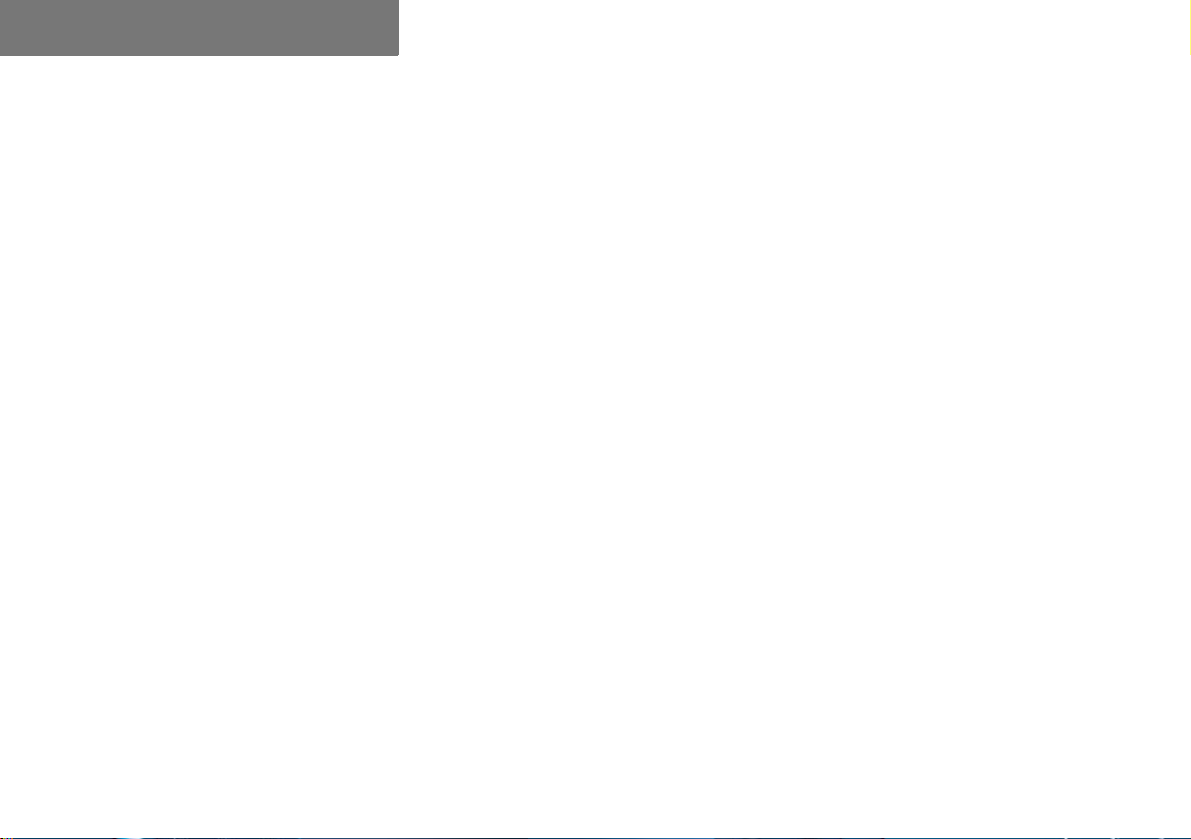
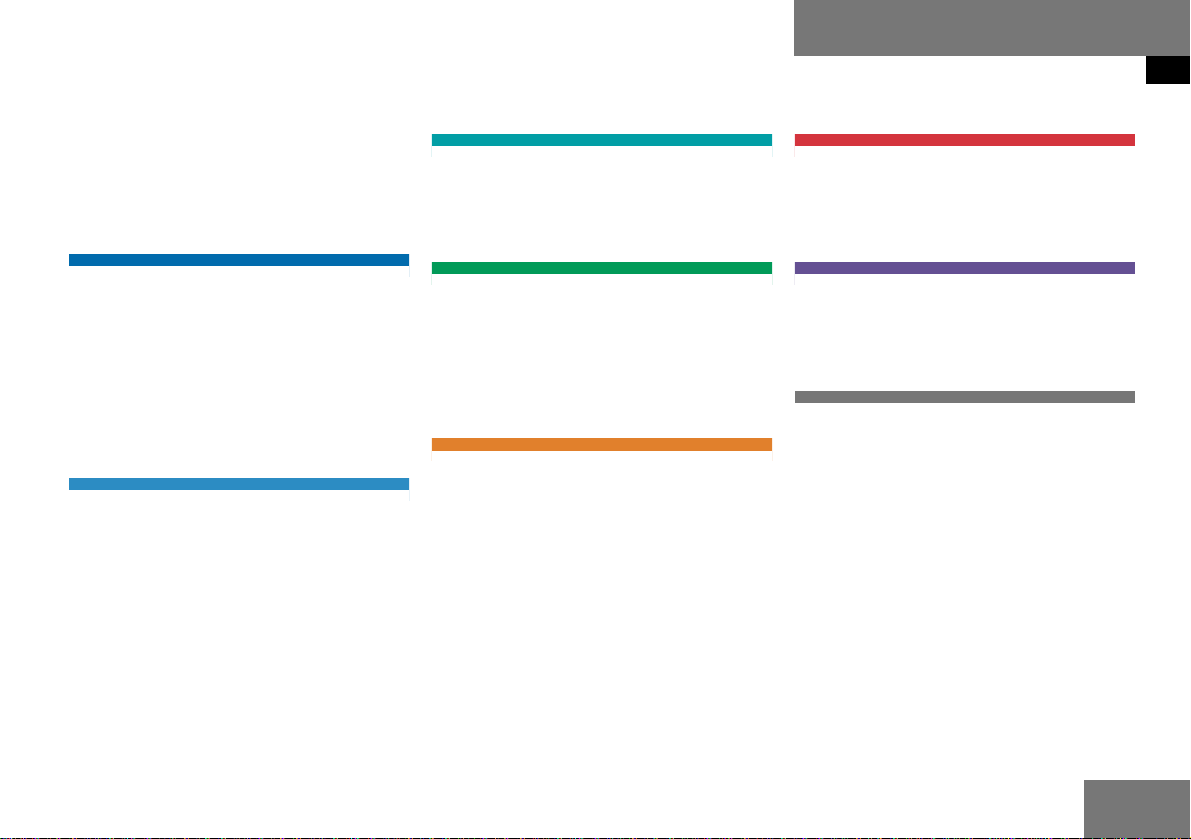
7
Where to find it
Introduction
Where to find it
This Operator's Manual is designed to pro-
vide support for you, the COMAND opera-
tor. Each chapter has its own guide color to
provide fast access to information.
At a glance
Here you will find an overview of all
COMAND control elements and system
components. If you are operating
COMAND for the first time, or if you have
rented or borrowed the vehicle, this is the
chapter you should read first.
Audio
Here you will find all the information on
how to use the audio system and its radio
and CD components.
Satellite radio*
This chapter contains all information relat-
ed to the satellite radio system.
Telephone*
Here you can learn in detail about the
many functions of the telephone, SMS,
how to initiate an emergency call and use
service numbers.
Navigation*
This chapter provides detailed information
covering the following topics:
Destination entry
Route selection and calculation
Route guidance
Destination memory
Service
This chapter contains information con-
cerning Tele Aid*
System
This chapter provides information on how
to adjust COMAND system settings.
Directories
The glossary explains the most important
technical terms.
The table of contents and index directory
will help you quickly locate the information
you need.
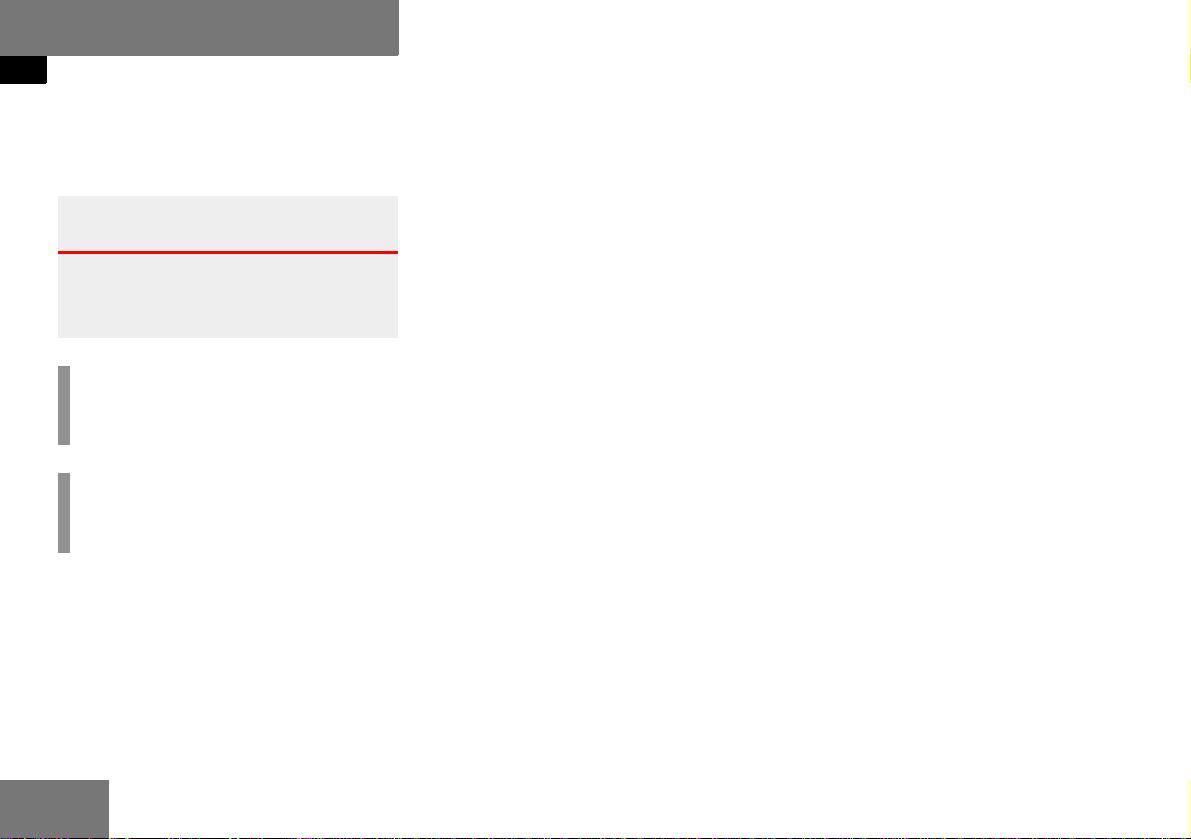
8
Introduction
Symbols
The following symbols are used in this
Operator’s Manual:
* The asterisk identifies optional
equipment. Since not all models
have the same standard equip-
ment, your COMAND system’s
equipment may deviate from
some descriptions and illustra-
tions.
This symbol points to instruc-
tions for you to follow.
A number of these symbols ap-
pearing in succession indicates
a multiple-step procedure.
This continuation symbol marks
an interrupted procedure which
will be continued on the next
page.
page This symbol tells you where to
look for further information on
this subject.
-> This symbol is used in the glos-
sary. It indicates that the term
immediately following the sym-
bol is also explained in the glos-
sary.
Display Words appearing on the
COMAND display or the multi-
function display are printed in
the type shown here.
Warning G
Warning notices draw your attention to haz-
ards that may endanger your health or life,
or the health or life of others.
!
Highlights hazards that may result in
damage to your COMAND.
i
Helpful hints or further information you
may find useful.
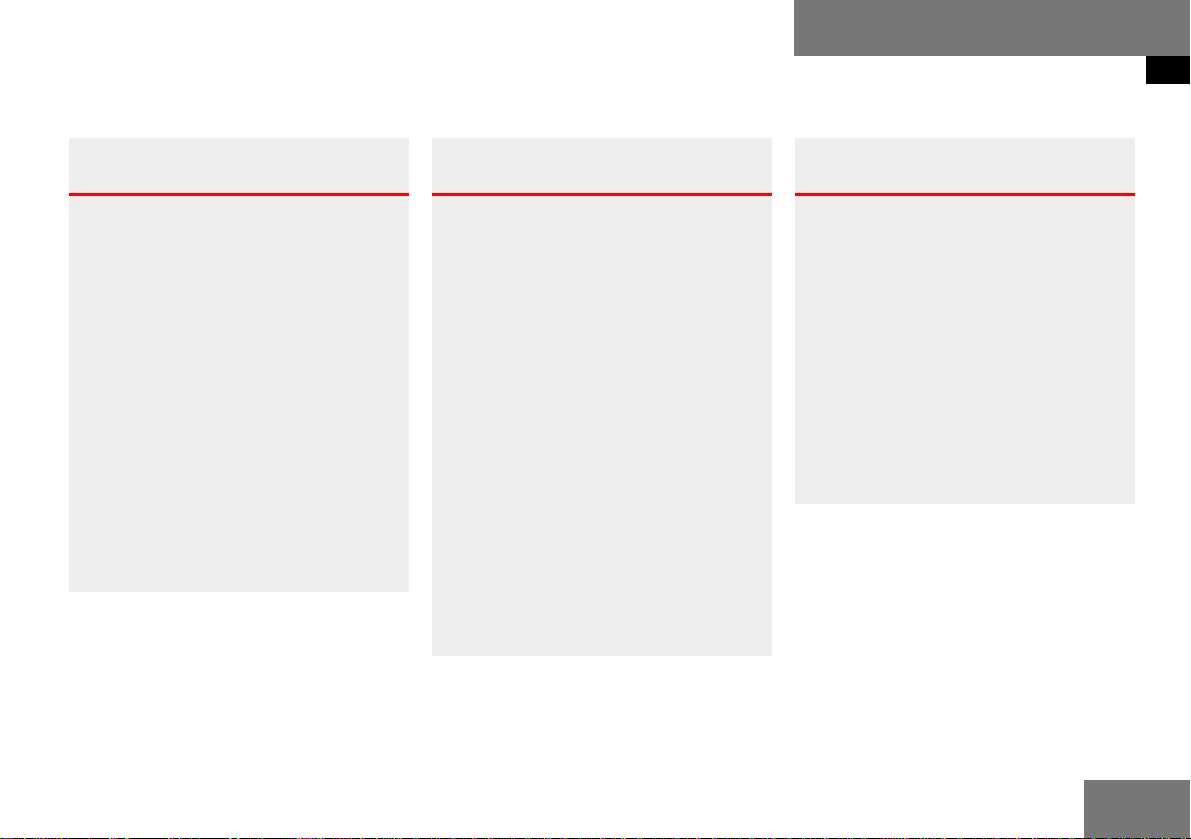
9
Introduction
Operating safety
Operating safety
Warning G
Any alterations made to electronic compo-
nents and the software can cause malfunc-
tions.
The radio, amplifier, satellite radio*,
CD changer*, navigation module* and tele-
phone* are interconnected. Therefore,
when one of the components is not opera-
tional or has not been removed/ replaced
properly, the function of other components
may be impaired.
This condition might seriously impair the
operating safety of your vehicle.
We recommend that you have any service
work on electronic components carried out
by an authorized Mercedes-Benz Center.
Warning G
In order to avoid distraction which could
lead to an accident, the driver should enter
system settings with the vehicle at a stand-
still and operate the system only when road,
weather and traffic conditions permit.
Bear in mind that at a speed of just 30 mph
(approximately 50 km/h), your vehicle is
covering a distance of 44 feet (approximate-
ly 14 m) every second.
COMAND supplies you with information to
help you select your route more easily and
guide you conveniently and safely to your
destination. For safety reasons, we encour-
age the driver to stop the vehicle in a safe
place before answering or placing a call, or
consulting the COMAND screen to read nav-
igational maps, instructions, or downloaded
information.
Warning G
While the navigation system provides direc-
tional assistance, the driver must remain
focused on safe driving behavior, including
attention to traffic and street signs, and
should utilize the system's audio cues while
driving.
The navigation system does not supply any
information on stop signs, yield signs, traffic
regulations or traffic safety rules. This al-
ways remains your personal responsibility
when you drive. DVD maps do not cover all
areas nor all routes within an area.
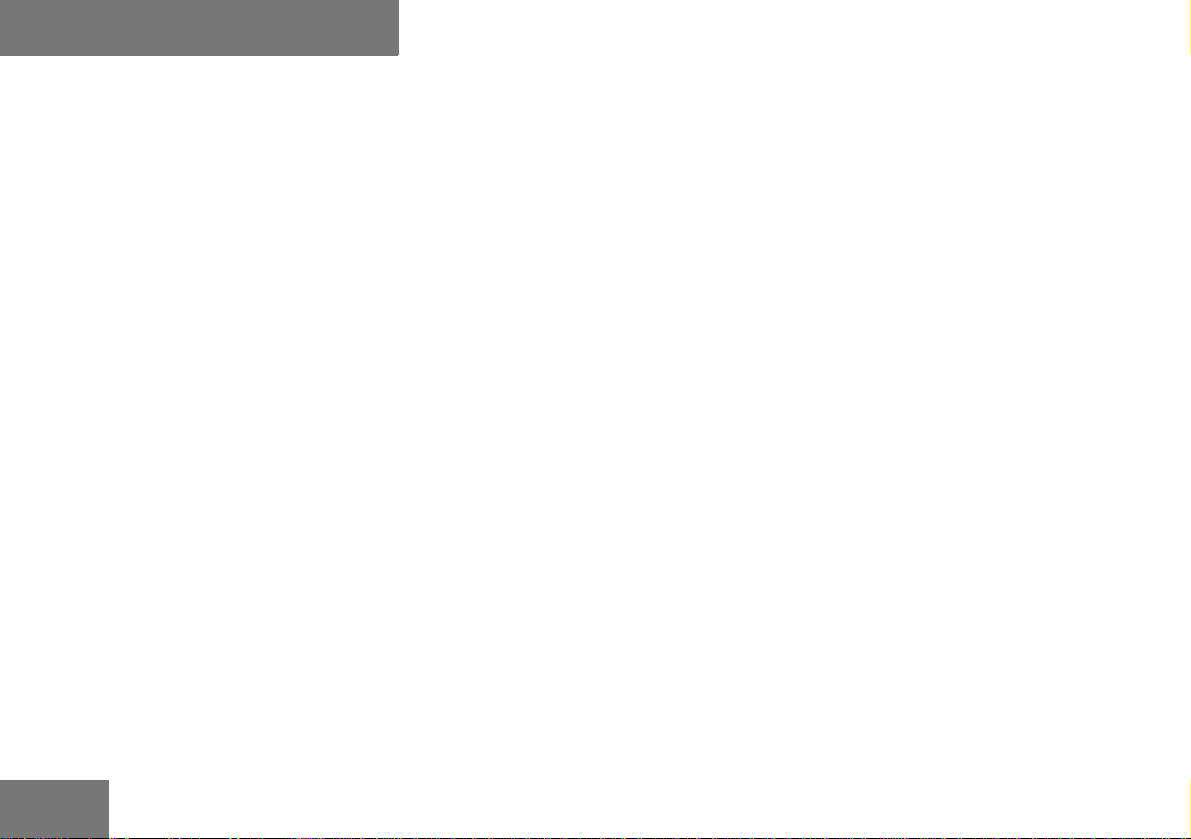
10
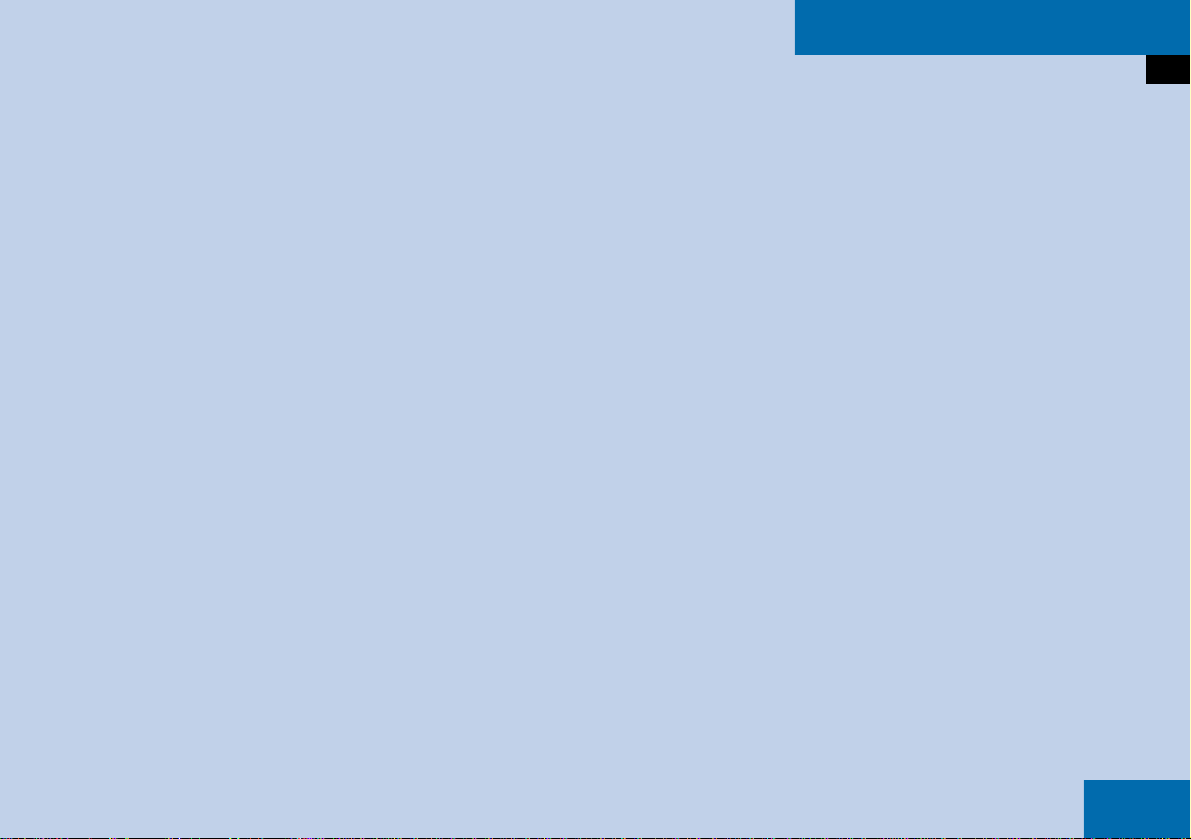
11
At a glance
Radio operating elements
Single CD operating elements
MP3 operating elements
CD changer* operating elements
Satellite Radio* operating elements
Telephone* operating elements
Navigation* operating elements
Multifunction steering wheel
Menu system
Quick reference COMAND

12
At a glance
Radio operating elements
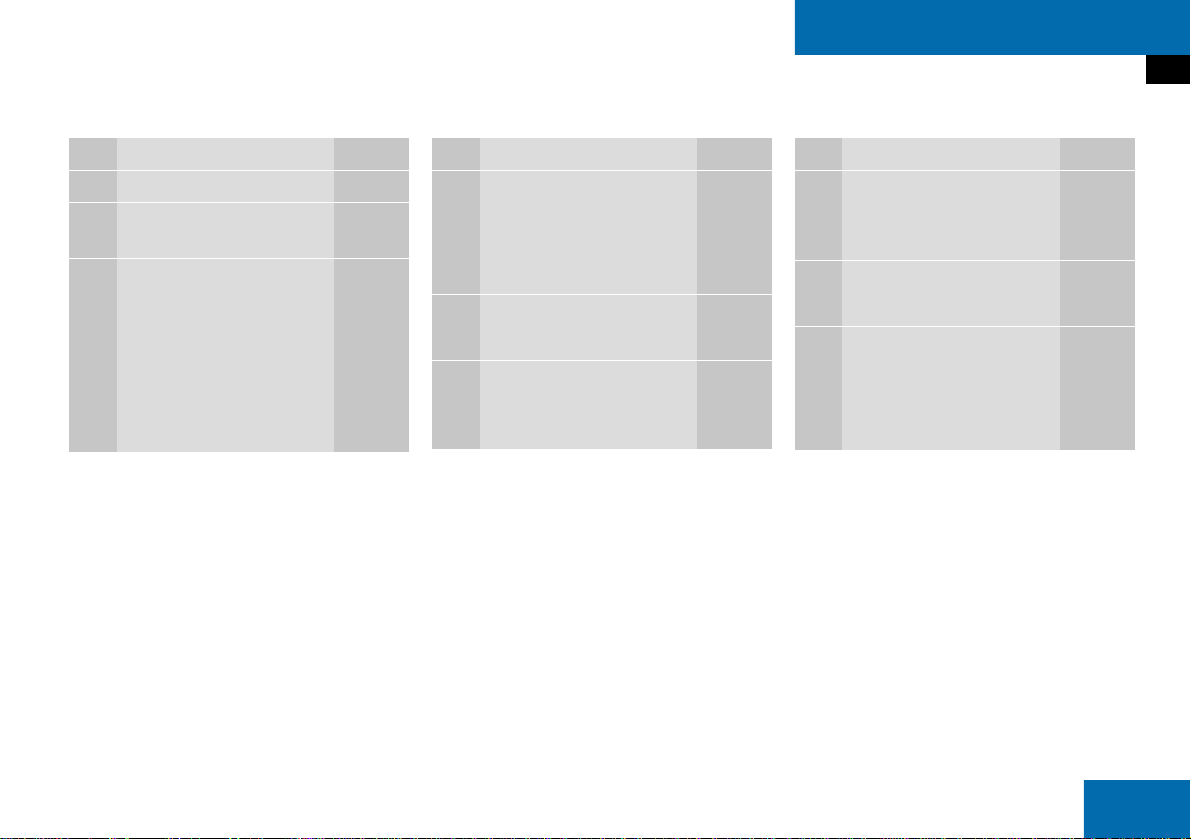
13
At a glance
Radio operating elements
Function Page
1 Audio main menu 38
2 Soft keys
(multifunction buttons)
3 ! - "
Entering frequency man-
ually
Storing stations
Requesting station pre-
sets
44
46
42
Function Page
4 #, $, %, &
Tuning stations FM / AM
Station memory,
selecting presets
41
42, 46
5 '
Confirmation
6 (
Mute function
39
Function Page
7 )
Switching COMAND
ON/OFF
31
8 *
Volume adjustment
31
9 + and ,
Station search
Manual tuning
42
44
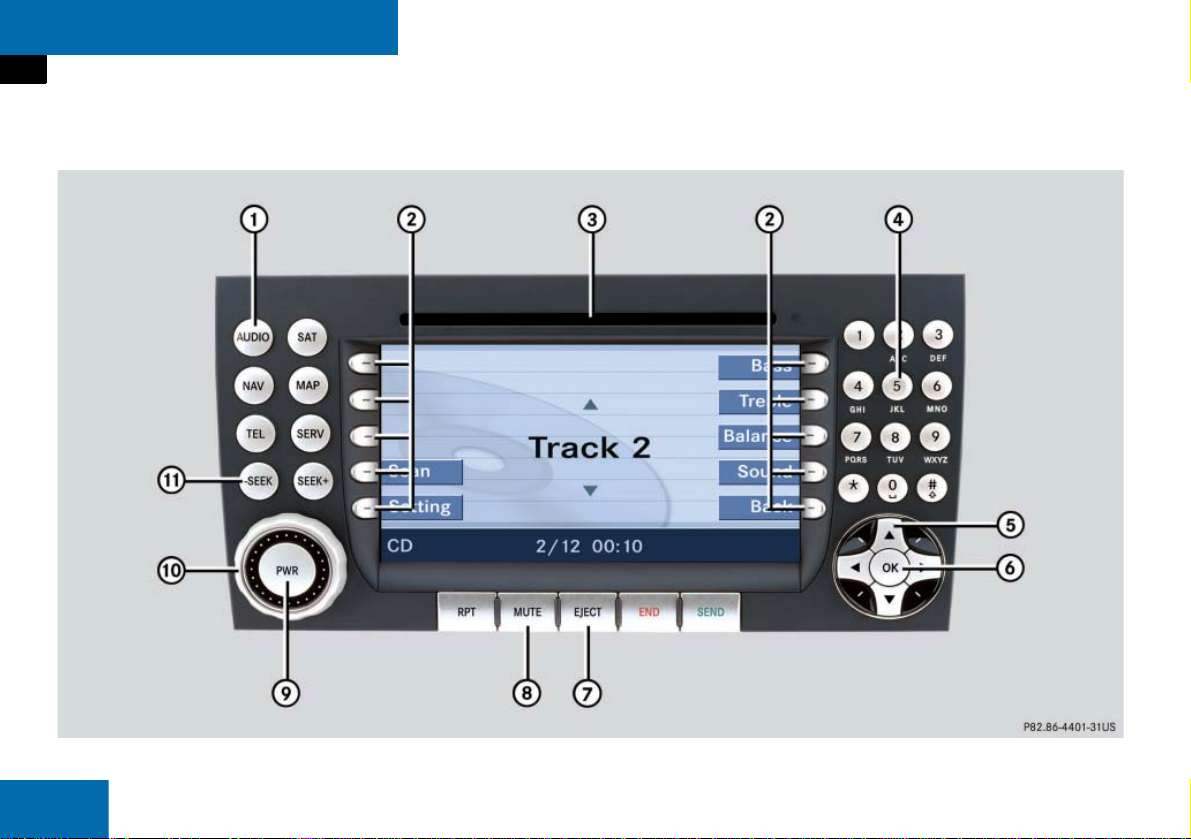
14
At a glance
Single CD operating elements

15
At a glance
Single CD operating elements
Function Page
1 -
Audio main menu
38
2 Soft keys
(multifunction buttons)
3 Single CD slot 49
4 . and ! - "
Entering track numbers
52
Function Page
5 % and &
Selecting tracks
51
6 '
Confirmation
7 /
Single CD ejection
50
8 (
Mute function
39
Function Page
9 )
Switching COMAND
ON/OFF
31
a *
Volume adjustment
31
b + and ,
Track skip
forward/reverse
Forward/reverse
51
52
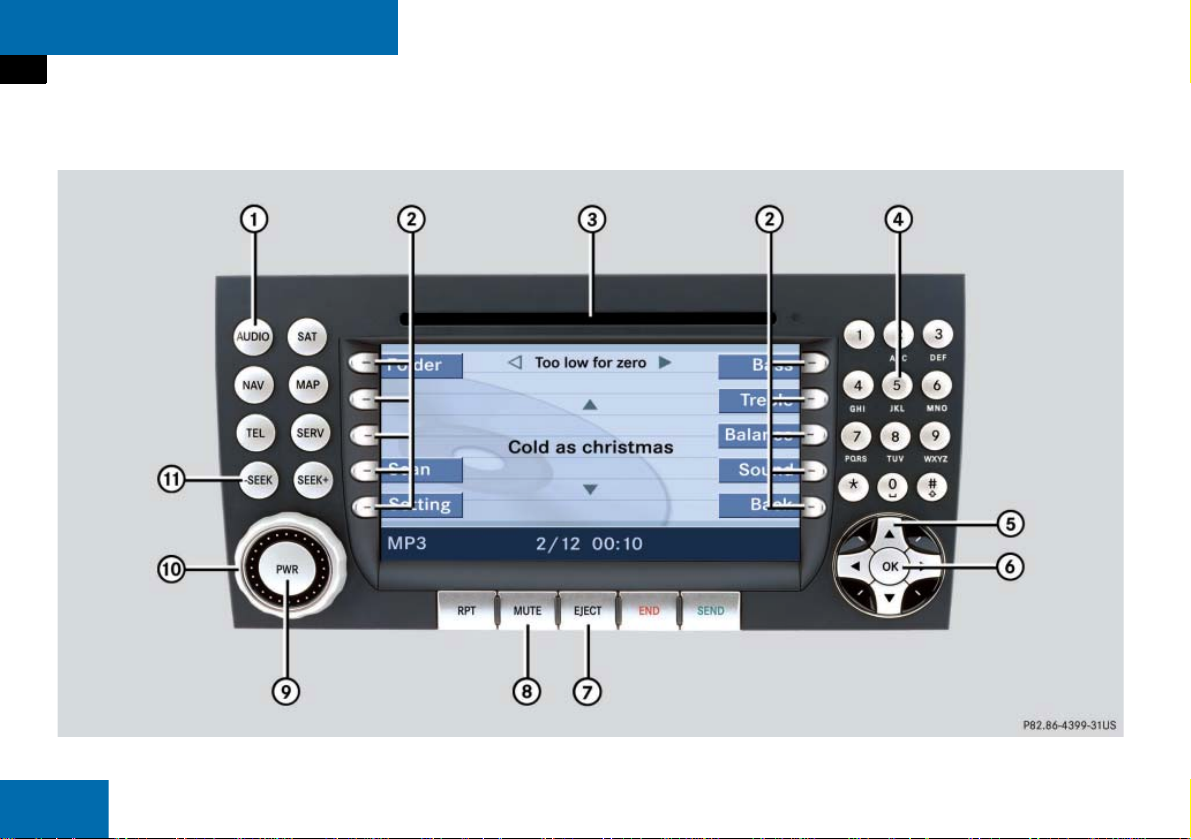
16
At a glance
MP3 operating elements
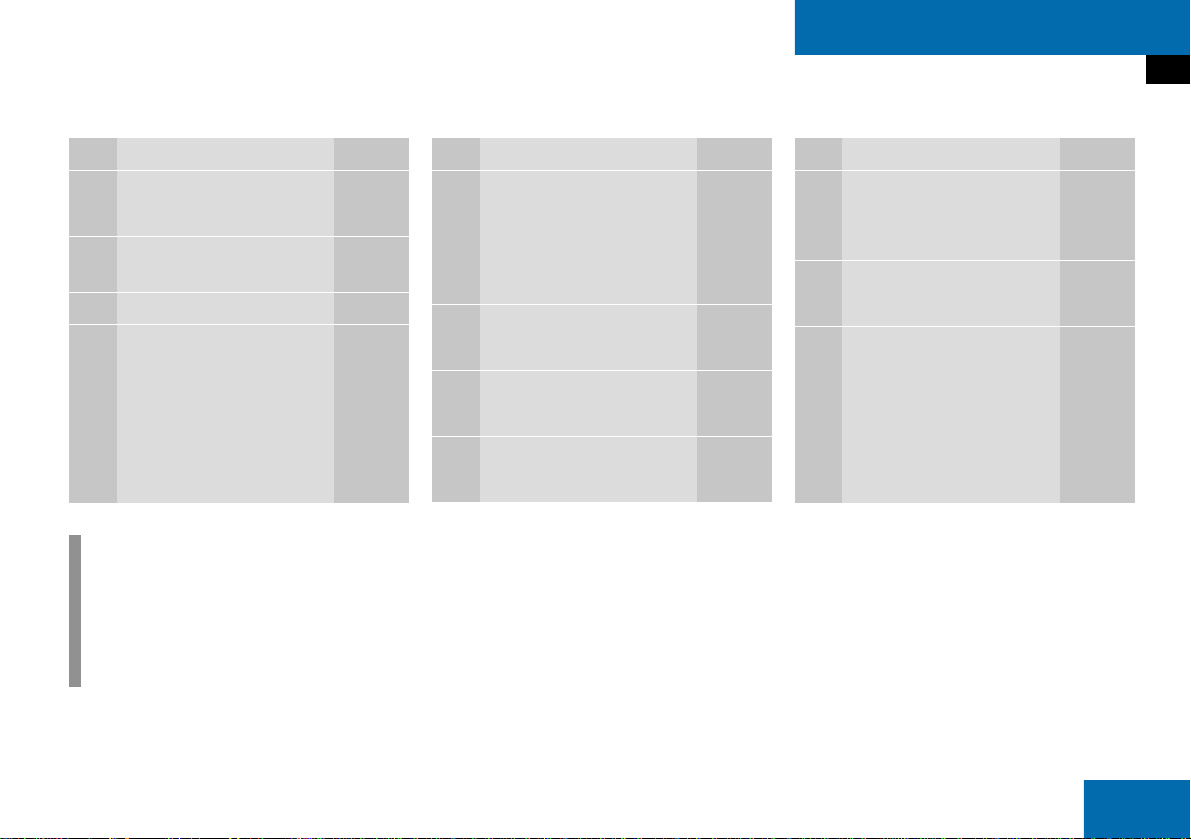
17
At a glance
MP3 operating elements
Function Page
1 -
Audio main menu
38
2 Soft keys
(multifunction buttons)
3 MP3 CD slot 57
4 . and ! - "
Entering track numbers
61
i
Depending on vehicle production date
COMAND may not be equipped with
the MP3 functionality. If so, the CD
changer* may be used for playback of
MP3 CDs.
Function Page
5 # and $
Selecting folders
% and &
Selecting tracks
59
60
6 '
Confirmation
7 /
MP3 CD ejection
58
8 (
Mute function
39
Function Page
9 )
Switching COMAND
ON/OFF
31
a *
Volume adjustment
31
b + and ,
Track skip
forward/reverse
Forward/reverse
60
62

18
At a glance
CD changer* operating elements
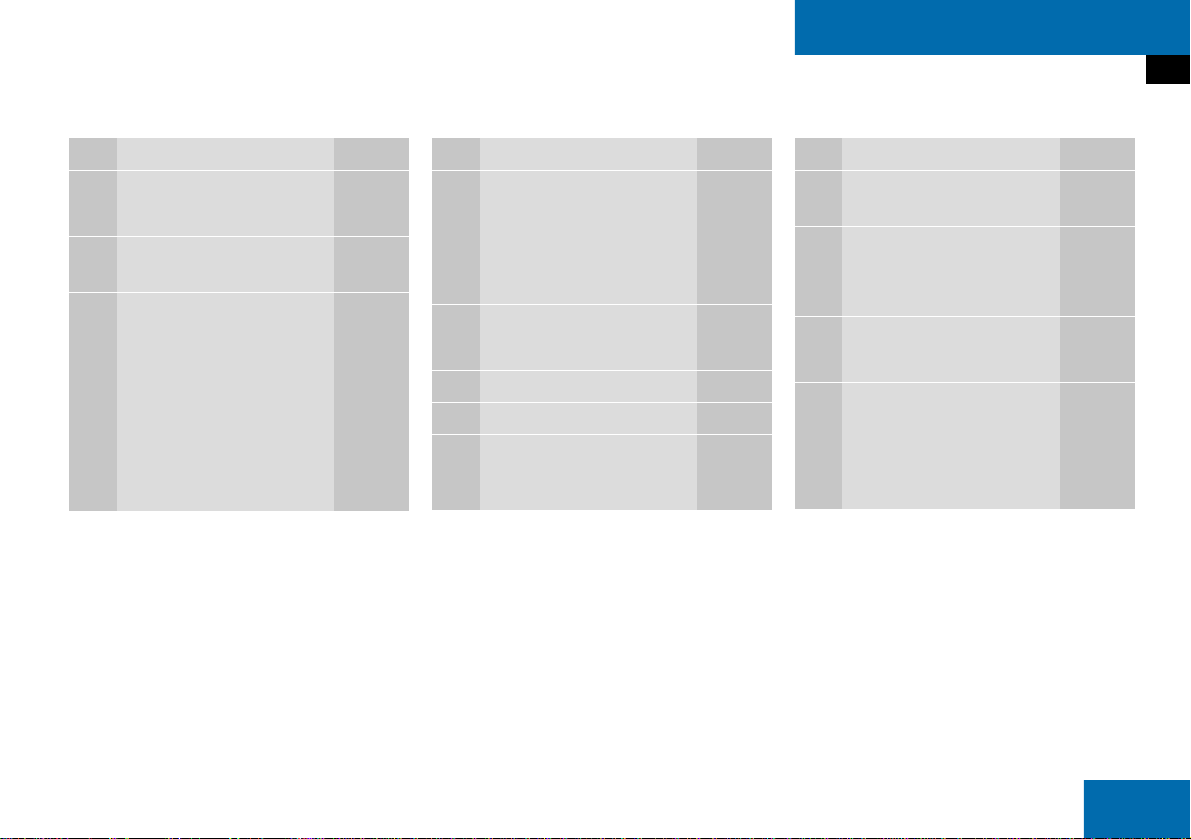
19
At a glance
CD changer* operating elements
Function Page
1 -
Audio main menu
38
2 Soft keys
(multifunction buttons)
3 . and ! - "
Entering track numbers
! - 0
Selecting CDs
73
70
Function Page
4 # and $
Selecting CDs
% and &
Selecting tracks
70
72
5 '
Confirmation
6 CD changer 65
7 Magazine CD slot 65
8 (
Mute function
39
Function Page
9 Magazine compartment
buttons 1 to 6
65
a )
Switching COMAND
ON/OFF
31
b *
Volume adjustment
31
c + and ,
Track skip
forward/reverse
Forward/reverse
72
74
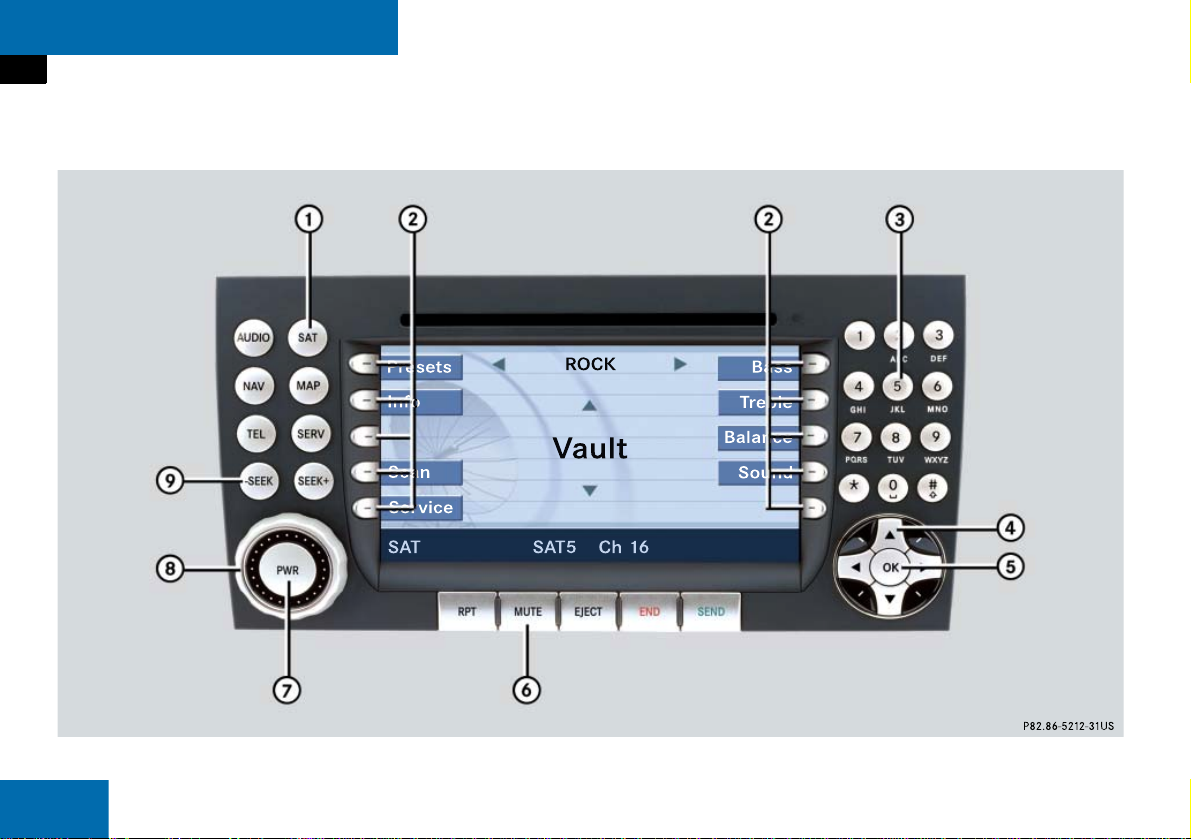
20
At a glance
Satellite Radio* operating elements
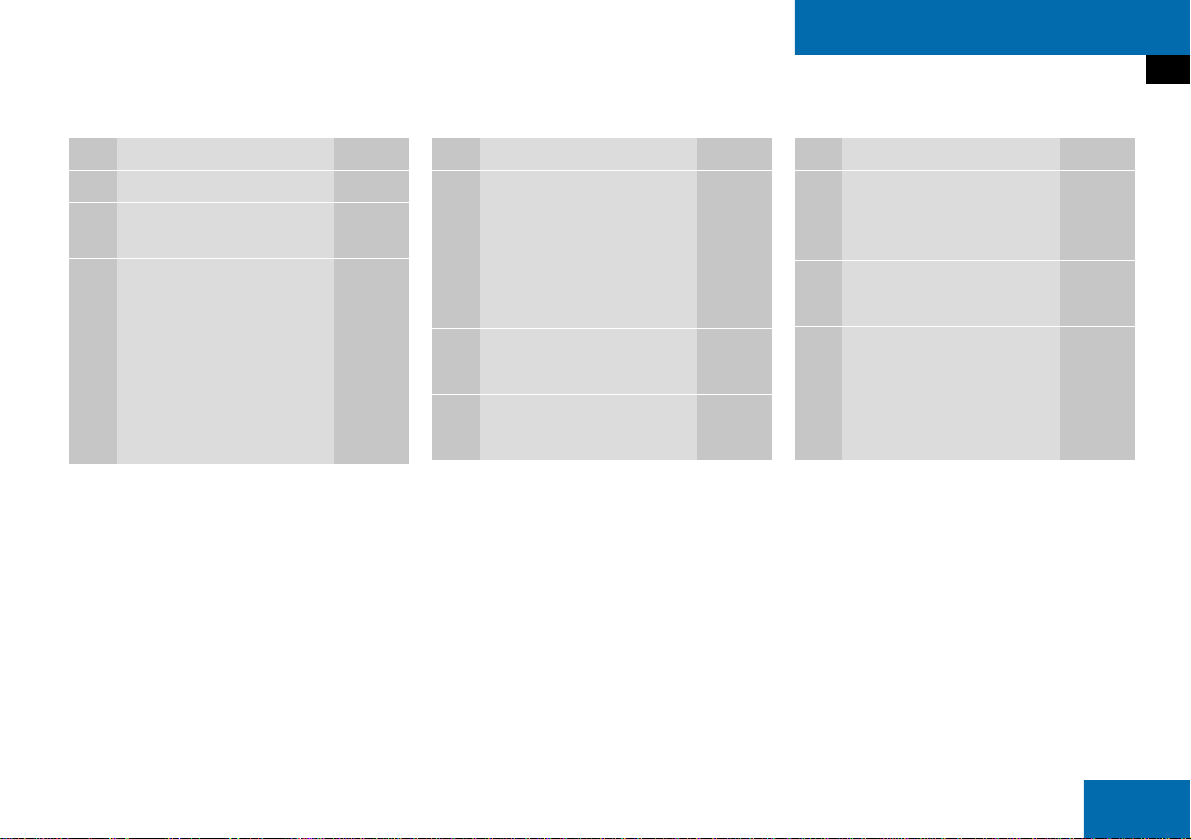
21
At a glance
Satellite Radio* operating elements
Function Page
1 SAT main menu 80
2 Soft keys
(multifunction buttons)
3 ! - "
Entering channel manual-
ly
Storing stations
Requesting station pre-
sets
81
84
81
Function Page
4 #, $, %, &
Program category tuning
Station tuning
Station memory,
selecting presets
81
82
81, 84
5 '
Confirmation
6 (
Mute function
39
Function Page
7 )
Switching COMAND
ON/OFF
31
8 *
Volume adjustment
31
9 + and ,
Station tuning
82
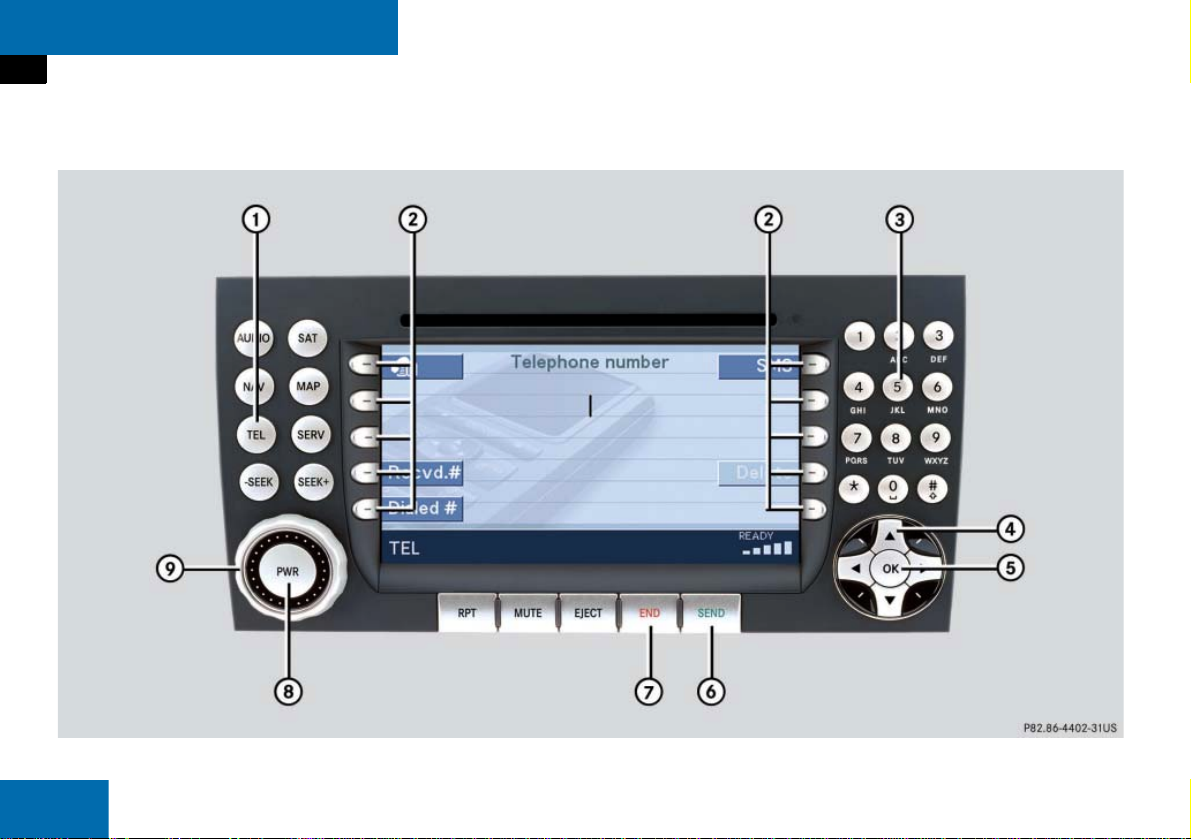
22
At a glance
Telephone* operating elements

23
At a glance
Telephone* operating elements
Function Page
1 1
Telephone main menu
Switching the telephone
ON
Switching the telephone
OFF
92
89
89
2 Soft keys
(multifunction buttons)
Function Page
3 ! - "
Entering PIN
Entering unlock code
Entering phone number
Speed dial
91
91
95
98
4 #, $, %, &
Selection buttons
5 '
Confirmation
Function Page
6 2
Answering calls
Starting connection
Redialing
94
99
95
7 3
Ending or refusing a call
94
8 )
Switching COMAND
ON/OFF
31
9 *
Volume adjustment
31
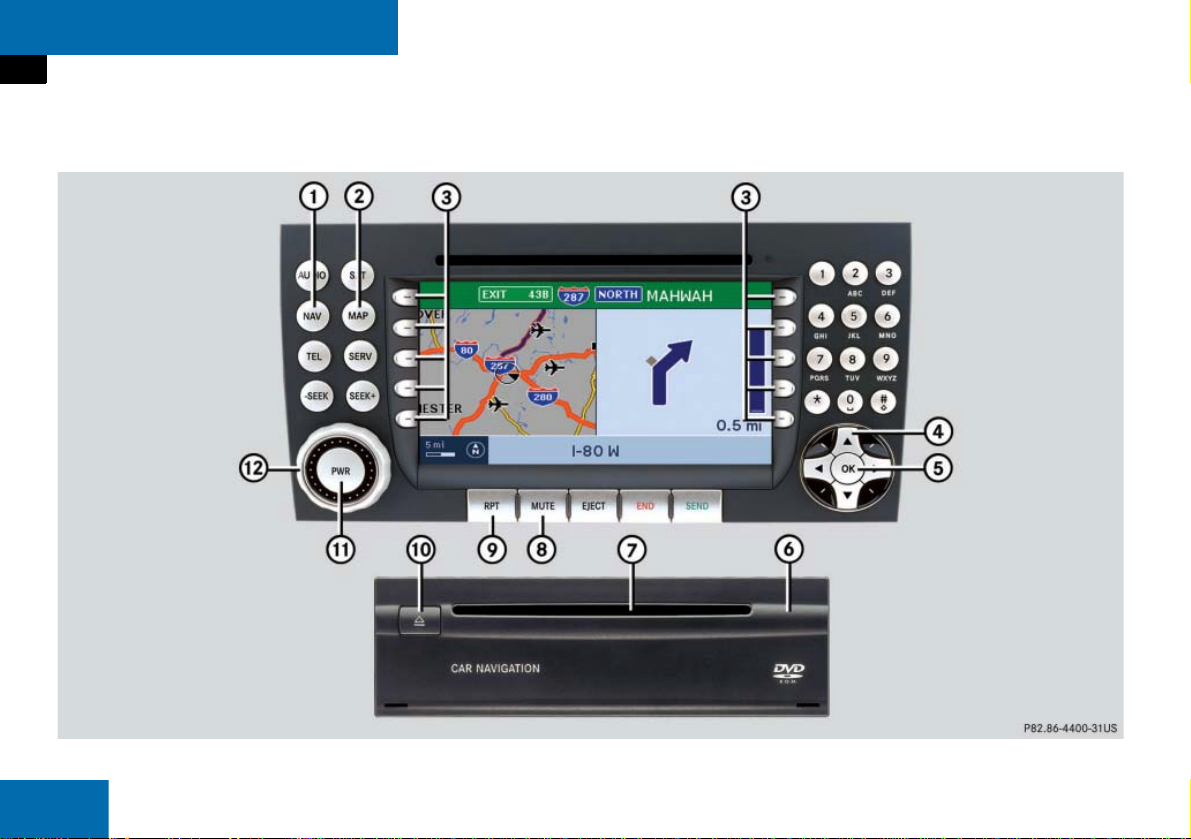
24
At a glance
Navigation* operating elements
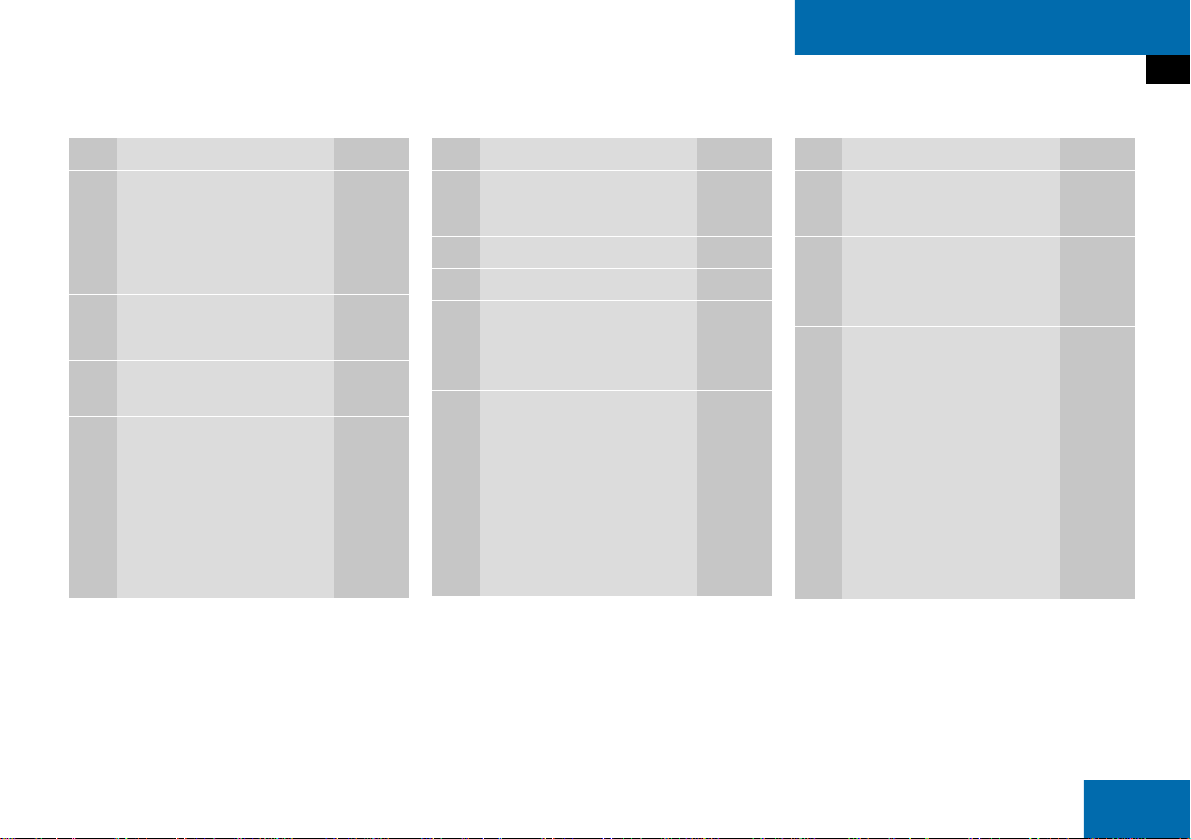
25
At a glance
Navigation* operating elements
Function Page
1 4
Navigation main menu
Cancelling route
guidance
112
135
2 5
Switching map display
134
3 Soft keys
(multifunction buttons)
4 #, $, %, &, 6,7
8
Selecting options
Selecting characters for
text entry
Scrolling map
Function Page
5 '
Confirmation
6 Navigation computer 109
7 Navigation DVD slot 109
8 (
Switching navigation
announcements OFF
132
9 9
Current navigation
announcement
Switching navigation
announcements ON
132
132
Function Page
a :7
Ejecting navigation DVDs
109
b )
Switching COMAND
ON/OFF
31
c *
Volume adjustment
31
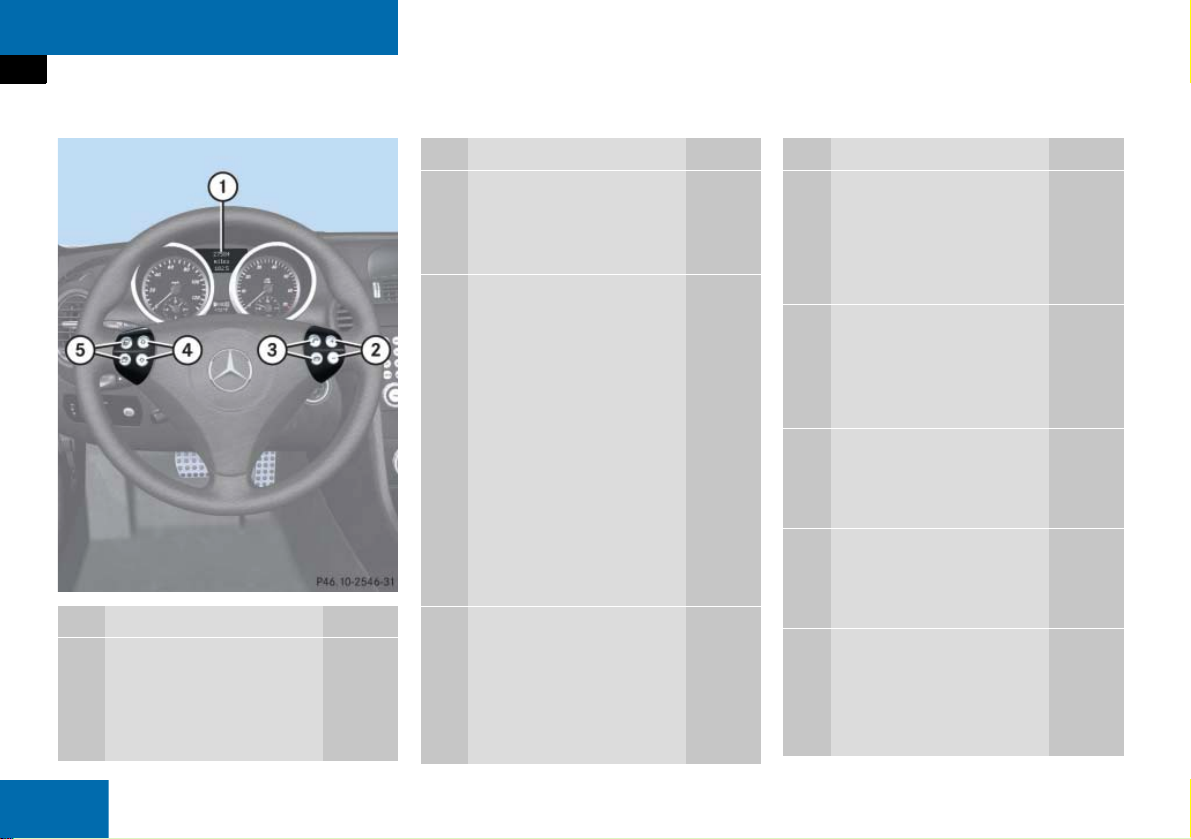
26
At a glance
Multifunction steering wheel
Function Page
1 Multifunction display
Function Page
2 Volume setting:
æ Volume up
ç Volume down
31
31
3 Making calls:
s
Answering calls
Starting connection
Redialing
t
Ending or refusing calls
Entering a phone num-
ber:
t
Deleting the entire entry
94
99
95
94
95
4 Radio mode:
j Next station:
via station search
via station presets
41
42
Function Page
4 Radio mode:
k Previous station:
via station search
via station presets
41
42
4 Single CD, MP3 and CD
changer* mode:
j Next track
k Previous track
72
72
4 Satellite radio* mode:
j Next station
k Previous station
83
83
4 Telephone* mode:
j Next list entry
k Previous list entry
98
98
5 Multifunction display
menu change:
è forward
ÿ back
27
27
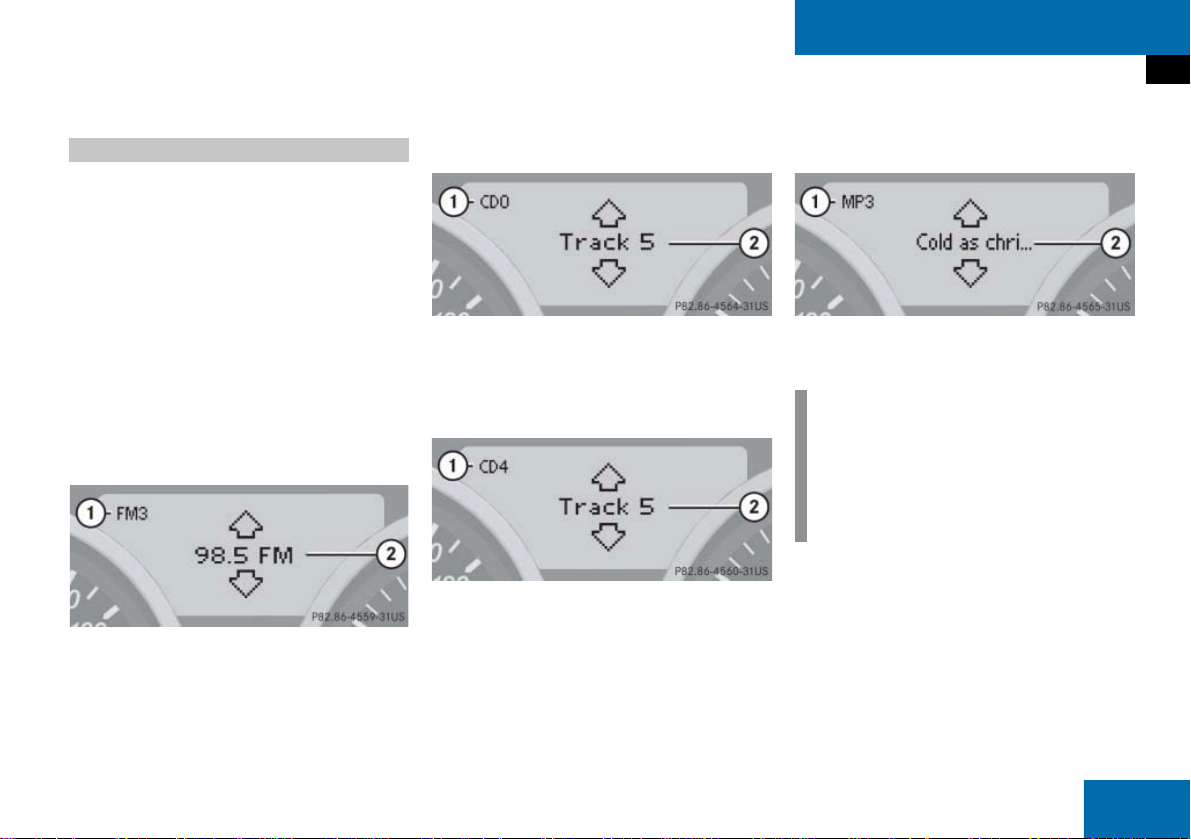
27
At a glance
Multifunction steering wheel
You can switch the multifunction display to
the respective operating mode if you wish
to operate the system using the buttons on
the multifunction steering wheel.
On the multifunction steering wheel,
press è or ÿ repeatedly until
Radio, Single CD, MP3, CD changer*,
Satellite radio* or Telephone* display
appears in the multifunction display of
the instrument cluster.
Radio operation
1 Waveband and position in Preset menu
2 Station frequency
Single CD operation
1 Single CD operation
2 Current track
CD changer* operation
1 Current CD
2 Current track
MP3 operation
1 MP3 operation
2 Current track
Selecting the multifunction display
i
Depending on vehicle production date
COMAND may not be equipped with
the MP3 functionality. If so, the CD
changer* may be used for playback of
MP3 CDs.
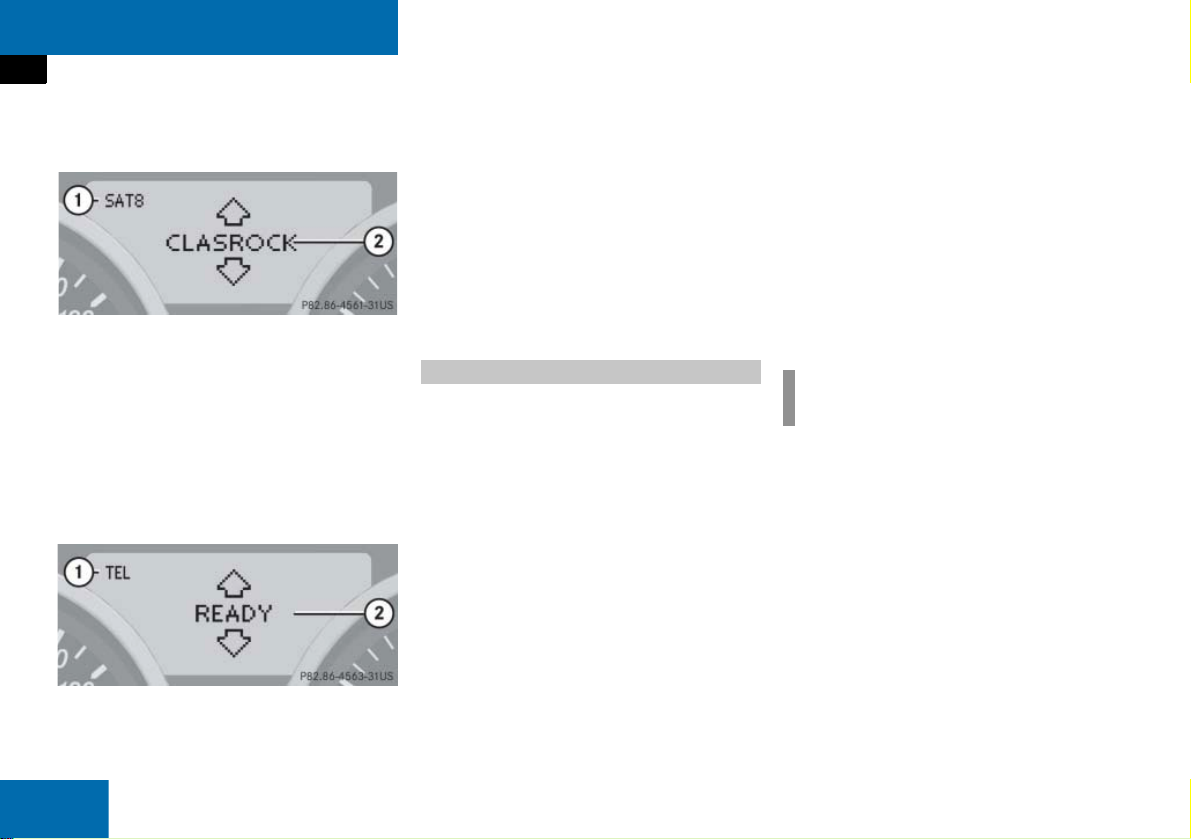
28
At a glance
Multifunction steering wheel
Satellite radio* operation
1 SAT and position in Preset menu
2 Channel name
Telephone* operation
If a telephone has been installed, either the
main display or a list appears.
Telephone main display
1 Telephone operation
2 Telephone network information
In the list screen, instead of the telephone
network information, either a phone book
entry or one of the last 10 outgoing calls
will be displayed.
In order to close the list display,
press t
.
This switches to the telephone main
display.
The following functions are available:
Freq.
function:
You can tune to stations via the station
search (
page 41).
Memory
function:
You can tune to stations via the station
presets (
page 42).
Setting audio search function
On the multifunction steering wheel,
press è or ÿ repeatedly until
the
Settings...
menu appears in the
multifunction display in the instrument
cluster.
Press j and switch to the submenu
options.
Press æ or ç and select the
Vehicle
menu.
Press j and select
Audio Search
Function
.
By pressing æ or ç, select
Freq.
or
Memory
.
Audio search function
i
Memory
is set at the factory.
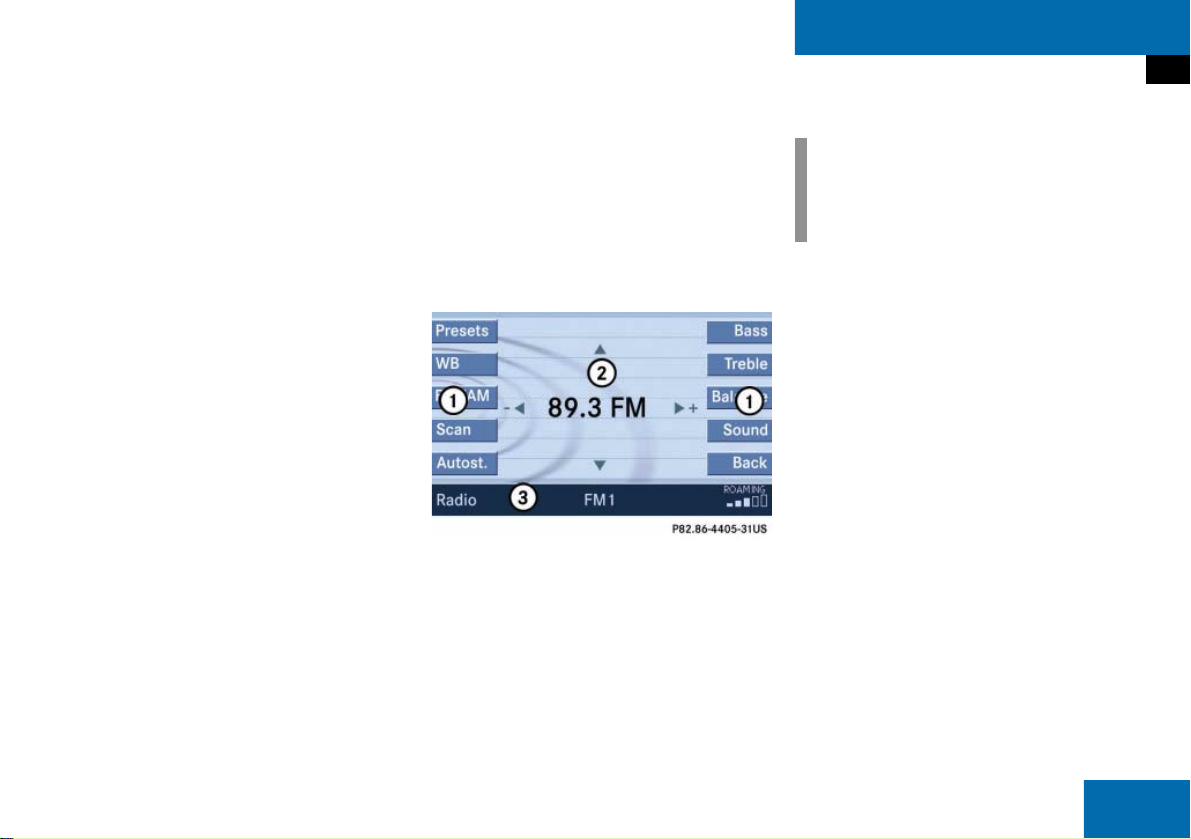
29
At a glance
Menu system
Menu system
The menu system allows for easy opera-
tion of COMAND.
Each of the following main functions has a
main menu:
Audio
(Radio, Single CD, MP3, CD changer*
and AUX mode)
Satellite radio*
Telephone*
Navigation*
Service
Opening main menus
Audio ( page 38):
Press -.
Satellite radio* ( page 77):
Press ;.
Telephone* ( page 92):
Press 1.
Navigation* ( page 112):
Press 4.
Service ( page 161):
Press <.
Menu display
A display can be composed of 3 sections.
Example: Radio main menu
1 Soft key sections
2 Main area
3 Status bar
The functions currently assigned to the
soft keys are displayed in the soft key sec-
tions 1.
Messages or settings are displayed in the
main area 2.
The settings can be changed by operating
controls accordingly.
The status bar 3 is divided into three ar-
eas.
Left side:
The selected operating mode is given. In
this example: Radio
Center:
Indication of the selected operating mode.
In this example:
FM
= selected waveband
1
= selected station is stored on
preset 1
i
A maximum of five soft keys may be
displayed on each side of the main area
2.
